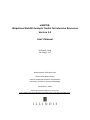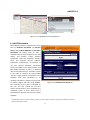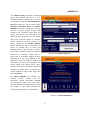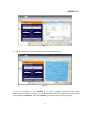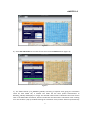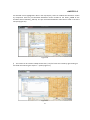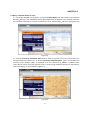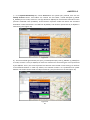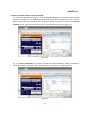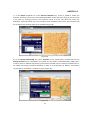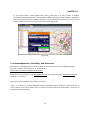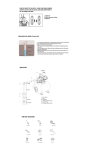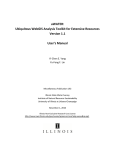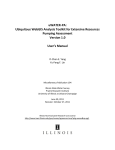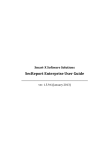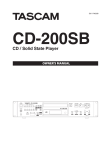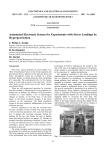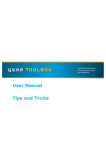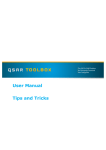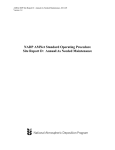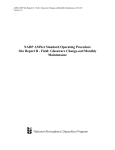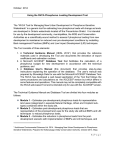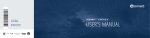Download uWATER - Illinois State Water Survey
Transcript
uWATER: Ubiquitous WebGIS Analysis Toolkit for Extensive Resources Version 1.0 User’s Manual Yi‐Chen E. Yang Yu‐Feng F. Lin Miscellaneous Publication 192 Illinois State Water Survey Institute of Natural Resource Sustainability University of Illinois at Urbana‐Champaign September 1, 2010 Illinois Non‐Exclusive Research Use License http://www.isws.illinois.edu/gws/sware/agreement.asp?pkg=uwsw&sp=pg1 uWATER 1.0 1. Introduction uWATER is a tool developed for non‐technically minded citizens and decision‐makers to access scientific modeling results and spatial datasets through an interactive Internet Geographic Information System (WebGIS). This tool permits convenient access to computer model results that quantify the impacts of water‐resource development and climate change within a study area and can facilitate use of these data for water management policy formulation. The objective of uWATER is to bridge the gap between scientific research results and general public understanding. Because GIS software allows spatial and tabular display and processing of data, it provides unparalleled opportunities for assessment and improved management of natural resources. ArcGIS Desktop, developed by the Environmental Systems Research Institute (ESRI), is currently one of the most popular commercial GIS software packages. ArcGIS Explorer (AGX), ESRI’s free web‐based GIS tool, can display a variety of GIS data, although many of the analytical capabilities of ArcGIS Desktop, including tabular attribute calculation and spatial and attribute queries, are not available in AGX. uWATER is an AGX plug‐ in program that allows all of the functions native to AGX and provides GIS calculation and query functions to personal computer users. Thus uWATER has a range of applications in environmental resources management. 2. System Requirements uWATER was developed using AGX SDK with Microsoft Visual Basic 2008. It was designed to work in the environment of AGX (Build 1200 or later). Hardware and software requirements include: • Microsoft Windows XP Service Pack 2 or later version (32 bit, 64 bit) • Microsoft .NET Framework 2.0 Service Pack 2 or later version Free download at: http://www.microsoft.com/downloads/details.aspx?FamilyId=5b2c0358‐ 915b‐4eb5‐9b1d‐10e506da9d0f&displaylang=en • Microsoft XML Core Services (MSXML) 4.0 Service Pack 2 or later version Free download at: http://msdn.microsoft.com/en‐us/data/bb190600.aspx • Internet Explorer 7.0 or later version Free download at: http://www.microsoft.com/windows/internet‐explorer/default.aspx • ArcGIS Explorer (Build 1200 or later) Free download at: http://www.esri.com/software/arcgis/explorer/download.html • Hardware CPU Speed: 2.2 GHz or higher recommended Processor: Intel Core Duo, Pentium 4, Xeon Processors or later 1 uWATER 1.0 Memory/RAM: 1 GB minimum, 2 GB or higher recommended Display Properties: 24 bit color depth Screen Resolution: 1024 x 768 or higher recommended at normal size (96dpi) Swap Space: Determined by the operating system, 500 MB minimum Disk Space: 300 MB or more Bandwidth Connection Speed: Minimum 380 Kbps, 1500 Kbps, or higher recommended Video/Graphics: 24‐bit capable graphics accelerator, video card OpenGL 2.0 or higher compliant, video memory 256 MB or higher 3. Installation of uWATER Installation of uWATER is simplified because it does not require a conventional executable file (e.g., .exe or .dll) on the destination computer. Instead, uWATER uses an AGX Application Configuration file (.ncfg) that installs automatically on any computer on which AGX is properly installed. To begin installing uWATER, one must download the .ncfg file from the program Web page (http://www.isws.illinois.edu/gws/sware/uwater/). Figure 1 shows the icon representing the downloaded .ncfg file. Figure 1. The uWATER ArcGIS Explorer Application Configuration file Double clicking the uWATER1.0.ncfg icon opens AGX and adds a customized tab, uWATER1.0, to the default AGX interface. The uWATER1.0 tab includes a single control button that, when clicked, launches uWATER (Figure 2), the interface of which is designed as a dockable window in AGX. 2 uWATER 1.0 Figure 2. The uWATER tab in ArcGIS Explorer 4. uWATER Interface The uWATER interface is organized into three tabs: (1) Attribute Calculation, (2) Complex Query, and (3) About uWATER. The Attribute Calculation tab allows users to add a shapefile from the local computer to the AGX display and perform simple attribute calculations using the shapefile’s attribute table. The program permits addition, subtraction, multiplication, and division of any two numeric attributes. Calculation results are added to the AGX Contents and Map display windows as notes*, an AGX GIS data format denoted by a file folder symbol in the Table of Contents. The notes folder contains a single note for each feature in the shapefile. Each note generated by an attribute calculation is assigned a name that, by default, begins with the string CalNote. The remainder of the name is specified by the user and may include the FID (the Feature ID that exists in every shapefile), the calculation result, or both. Notes have a spatial domain identical to that of the original shapefile. Figure 3. The Attribute Calculation tab *ArcGIS Explorer does not have the ability to create or edit a shapefile. Therefore, all results of uWATER are stored as Notes and grouped in folders. 3 uWATER 1.0 The Complex Query tab allows combined spatial and attribute queries of a user‐ imported shapefile. Features for the query are identified using the Add Shapefile for Query box (Figure 4). The user then selects Previously Calculated Notes or External Shapefile to activate a group box, allowing the user to specify a range of data using minimum and maximum values from the chosen data source. The user selects the desired spatial relationship for the spatial query from six options (Table 1): contains, crosses, intersects, overlaps, touches, and within. Clicking on the Identify features button executes the query. Two folders of notes are created. One of these (the identified feature notes) contains a note for each feature identified using the specified minimum and maximum values. Each of these notes is by default assigned a name beginning with the string IdfNote (if the features are stored as notes) or EXTNote (if the features are stored in a shapefile). The second folder (the spatial query notes) contains one note for each feature identified through the spatial query. By default the names assigned to these notes begin with the string SQNote. Figure 4. The Complex Query tab The About uWATER tab indicates the software version number and the developers’ contact information. uWATER was developed under the Illinois Non‐ Exclusive Research License Agreement. Since the program is still under development, comments and questions are appreciated. 4 Figure 5. The About uWATER tab uWATER 1.0 Table 1. Spatial query methods in uWATER (Modified from ESRI AGX‐SDK HELP file) Methods Description Contains Searches for occurrences when the input geometry completely contains any of the geometries stored in the table. Valid for all shape type combinations. Crosses Searches for occurrences when the input geometry intersects any of the geometries stored in the table but when they only share points in common, at least one of which is not an endpoint. A polyline and a polygon cross if they share a polyline in common on the interior of the polygon that is not equivalent to the entire polyline. Valid for Polyline/Polyline, Polyline/Polygon, and Polygon/Polyline shape type combinations. Intersects Searches for any type of spatial relationship between the input geometry and the geometries stored in the table. Valid for all shape type combinations. Overlaps Searches for occurrences when the input geometry intersects any of the geometries stored in the table but also when the region of their intersection is of the same dimension as the geometries involved and is not equivalent to either of the geometries (i.e., the shapes cannot be completely on top of each other). Applies to Polygon/Polygon, Polyline/Polyline, and MultiPoint/MultiPoint shape type combinations. Touches Searches for occurrences when the input geometry shares a common boundary with any of the geometries stored in the Table but also when the intersection of the interiors of the searched shapes is empty. In the Point/Polyline case, the point may touch an endpoint only of the line. Applies to all combinations except Point/Point. Within Searches for occurrences when the input geometry is completely within any of the geometries stored in the Table. Valid for all shape type combinations. 5. Examples Three examples are provided in this section to demonstrate the functionality of uWATER. The first example demonstrates computation of groundwater drawdown from a hypothetical water table (groundwater level) in McHenry County, Illinois. In the second example, areas of high drawdown in McHenry County are identified, and fish sample sites in those areas are identified using a spatial query. The third example demonstrates identification of areas of high drawdown from the attribute table of an external shapefile and employs a spatial query to identify wetlands in those areas. 5.1 Calculate attributes from a shapefile a) Launch the uWATER main program, choose the Attribute Calculation tab, and browse to the shapefile McHenry_GW.shp in the uWATERtest folder downloaded with the program. The shapefile contains groundwater modeling results for McHenry County, Illinois, including head values (groundwater levels) for each model cell (Figure 6). 5 uWATER 1.0 Figure 6. b) Add the shapefile into AGX. The default display color is blue (Figure 7). Figure 7. c) Use the dropdown list for Attribute 1 to select H_PREDEV (simulated heads under predevelopment conditions). Likewise, use the dropdown list to select H_2025B (simulated projected head in 2025) for Attribute 2. Then select Subtract (‐) as the arithmetic operator (Figure 8). 6 uWATER 1.0 Figure 8. d) Select FID and Results as the notes format and click the Calculate button (Figure 9). Figure 9. e) The folder Results of H_PREDEV‐H_2025B, containing a separate note giving the calculation result for each model cell, is created. The folder has the same spatial characteristics as McHenry_GW.shp and displays in orange. The selected notes format is reflected in the name of each note in the AGX Table of Contents, which includes both the FID and the calculation result. Clicking on a note invokes a pop‐up window showing the calculation result, and the feature represented by 7 uWATER 1.0 the selected note is highlighted in blue in the map display. Users can validate the calculation results by comparison with the pre‐calculated drawdown results included in the field S_2025B of the attribute table of McHenry_GW.shp. The pre‐calculated drawdown values will be used in the third example (Figure 10). Figure 10. f) The results can be saved as a Map Content File (.nmc) for future use in AGX by right‐clicking on the folder and selecting the “Export…” option (Figure 11). Figure 11. 8 uWATER 1.0 5.2 Query a shapefile based on notes a) Launch the uWATER main program, select the Complex Query tab, and browse to the shapefile McHenry_fish.shp in the uWATERtest folder downloaded with the program. This shapefile illustrates fish collections obtained from streams in McHenry County. Add McHenry_fish.shp to AGX (Figure 12). Figure 12. b) Click the Previously Calculated Notes button, which will permit use of the results from the example explained in Section 5.1. In the box Previously Calculated Notes, type in 5 and 150 as the minimum and maximum values of drawdown from the calculation H_PREDEV‐ H_2025B. These values will be used to select fish collection sites in areas having drawdown between 5 and 150 feet. These sites display as purple bubbles (Figure 13). Figure 13. 9 uWATER 1.0 c) In the Spatial Relationship box, choose intersects as the spatial query method, then click the Identify features button. Two folders are created. The first folder, named Identified H_2025B‐ H_PREDEV from 5 to 150, contains a note (by default an IdfNote) for each feature selected from the previous calculated notes (CalNotes). These features represent model cells where the simulated drawdown in 2025 is between 5 and 150 feet. By default, each feature represented by an IdfNote is outlined in green (Figure 14). Figure 14. d) The second folder generated by the query, named Spatial Query with H_PREDEV‐ H_2025B from 5 to 150, contains a note (an SQNote) for each fish collection site intersecting the area represented by the IdfNotes. That is, the notes represent fish collection sites located in areas having 5 to 150 feet of simulated drawdown in 2025. By default, the selected locations are symbolized with yellow bubbles. The results can be saved as a Map Content File (.nmc) for future use in AGX (Figure 15). Figure 15. 10 uWATER 1.0 5.3 Query a shapefile based on another shapefile a) Launch the uWATER main program, select the Complex Query tab, then browse to the shapefile McHenry_wetland.shp in the uWATERtest folder downloaded with the program on the local disk. Add the wetland layer to AGX. By default, its features display in purple. Then choose the External Shapefile button, which will enable the use of a second shapefile in the query (Figure 16). Figure 16. b) In the External Shapefile box, browse to and add the shapefile McHenry_GW.shp, the McHenry County groundwater modeling results. By default, the layer displays in orange (Figure 17). Figure 17. 11 uWATER 1.0 c) In the Define dropdown list of the External Shapefile box, choose S_2025B to enable the selection of features on the basis of simulated drawdown in 2025. Specify a range of cells to include in the query by entering minimum and maximum values of 5 and 150. Note that, unlike the drawdown values calculated in the first example, these drawdown values were pre‐calculated and are included in the attribute table of the shapefile (Figure 18). Figure 18. d) In the Spatial Relationship box, select intersects as the spatial query method and click the Identify features button. Two folders are created. The first folder, named Identified S_2025 from 5 to 150 contains an EXTNote representing each feature selected from the external shapefile (that is, the model cells having simulated drawdown in 2025 of 5 to 150 feet). By default, each feature represented by an EXTNote is outlined in green (Figure 19). Figure 19. 12 uWATER 1.0 e) The second folder, named Spatial Query with S_2025 from 5 to 150, contains an SQNote representing each wetland feature intersecting the model cells represented by EXTNotes. By default, each feature represented by an SQNote displays in red. As discussed previously, query results can be saved as a Map Content File (.nmc) for future use in AGX (Figure 20). Figure 20. 6. Acknowledgements, Availability, and References Development of uWATER was sponsored by McHenry County, Illinois, USA. The uWATER package (program, test data, and manual) is free to download at http://www.isws.illinois.edu/gws/sware/uwater/. Please contact Yi‐Chen Ethan Yang ([email protected]) or Yu‐Feng Forrest Lin ([email protected]) for questions or comments. The citation for the software and manual is as follows: Yang, Y. C. E. and Lin, Y. F. (2010) uWATER: Ubiquitous WebGIS Analysis Toolkit for Extensive Resources, Users’ Manual. Illinois State Water Survey, Institute of Natural Resource Sustainability, University of Illinois at Urbana‐Champaign. 13