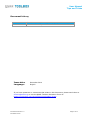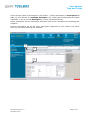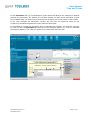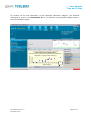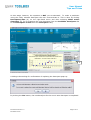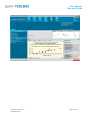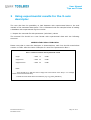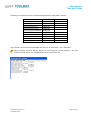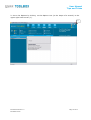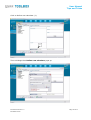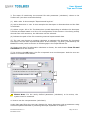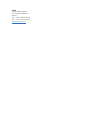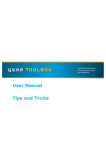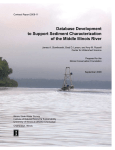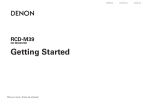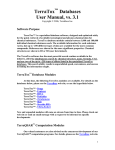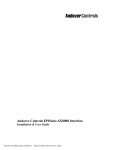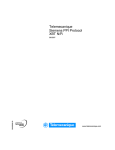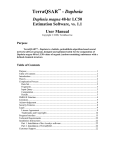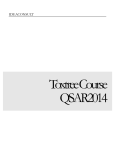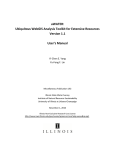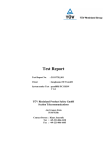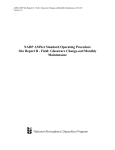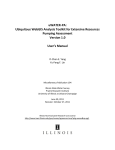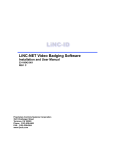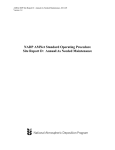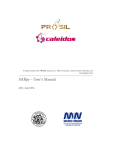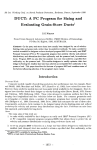Download User Manual Tips and Tricks
Transcript
User Manual Tips and Tricks For the latest news and the most up-todate information, please consult the ECHA website. User Manual Tips and Tricks Document history Version Version 1.0 Comment December 2010: Tips and Tricks for Toolbox version 2.0 Issue date: December 2010 Language: English If you have questions or comments that relate to this document, please send them to [email protected] or visit the QSAR Toolbox discussion forum at https://community.oecd.org/community/toolbox_forum. Document Version 1.0 December 2010 Page 2 of 17 User Manual Tips and Tricks Table of Contents Foreword ........................................................................................................................4 1. Changing the X-axis descriptor when performing trend analysis with the Toolbox ...5 2 Using experimental results for the X-axis descriptor .............................................. 11 3. Using experimental results from the Toolbox databases for the X-axis descriptor.. 16 Document Version 1.0 December 2010 Page 3 of 17 User Manual Tips and Tricks Foreword This document is one of a series of guidance documents accompanying the OECD QSAR Toolbox Version 2.0. The main objective of the Toolbox is to allow the user to use (Q)SAR methodologies to group chemicals into categories and to fill data gaps by read-across, trend analysis and (Q)SARs. For in-depth background information on the concept of chemical categories, the user is invited to consult the guidance document for grouping of chemicals published in the Series on Testing and Assessment of the OECD Environment, Health and Safety Publications [OECD (2007); ENV/JM/MONO(2007)28: http://appli1.oecd.org/olis/2007doc.nsf/linkto/env-jm-mono(2007)28]. The current document is aimed at providing some guidance on some advanced features for using the Toolbox. It will be updated and expanded as further guidance becomes available. Additional guidance and training material will be made available on the internet site for and the OECD (Q)SAR Project [www.oecd.org/env/existingchemicals/qsar http://www.qsartoolbox.org/] as well as the internet site of the Laboratory of Mathematical Chemistry [http://toolbox.oasis-lmc.org/]. There is also the OECD QSAR Toolbox Discussion Forum [https://community.oecd.org/community/toolbox_forum] where users can exchange their experiences with using the Toolbox. The user is invited to regularly consult these internet sites. The OECD QSAR Toolbox has been developed with the financial assistance of the European Union. Document Version 1.0 December 2010 Page 4 of 17 User Manual Tips and Tricks 1 Changing the X-axis descriptor when performing trend analysis with the Toolbox When performing a trend analysis within a category to estimate missing data with the Toolbox, the default X-axis descriptor is log Kow, which is estimated with the EPISUITE program (1) [see screenshot below]. While this descriptor may be pertinent for many endpoints, e.g. aquatic toxicity, alternative descriptors may be warranted for other endpoints (e.g. vapour pressure for acute inhalation toxicity). 1 Document Version 1.0 December 2010 Page 5 of 17 User Manual Tips and Tricks There are two types of descriptors in the Toolbox – active descriptors (or Descriptors in use (1)) and inactive (or Available descriptor (2)). Both types of descriptors are listed separately in the in the tab Descriptors (3) [see screenshot below]. Active descriptors are the descriptors that were used in the calculations for predicting the endpoint. Inactive descriptors are all the other descriptors supported by the Toolbox but which were not used for predicting the endpoint. 3 1 2 Document Version 1.0 December 2010 Page 6 of 17 User Manual Tips and Tricks In the Prediction tab (1) the distribution of the observed data for the endpoint is plotted against any descriptor. By default, the Toolbox selects the first active descriptor to plot the available data. In case of trend analysis the equation line of the model is also visible. If the user changes the descriptor, he/she will see how the observed data for the endpoint is distributed against the newly selected descriptor. It is possible to change the descriptor and re-estimate the property. For that the user has to click the box of Descriptor X under the trend analysis graph (2). A list of available descriptors appears. The user can select a new descriptor from the list. 1 2 Document Version 1.0 December 2010 Page 7 of 17 User Manual Tips and Tricks By clicking on the new descriptor (in this example “Molecular weight”), the selected descriptor is shown in the Descriptor X box (3) and the new descriptor appears also in the trend analysis graph. 3 Document Version 1.0 December 2010 Page 8 of 17 User Manual Tips and Tricks At this stage, however, the equation is NOT yet re-estimated. To make a prediction using the newly selected descriptor the user must activate it. This is done by clicking Descriptors/data (4) on the right-hand menu and then selecting Make active descriptor (5) [or by dragging the new descriptor from the Available descriptors list to the Descriptors in use list in the Descriptors tab]. 4 5 A dialogue box asking for confirmation of replacing the descriptor pops up. By clicking the Yes button, the trend analysis for the new X-axis descriptor is completed. Document Version 1.0 December 2010 Page 9 of 17 User Manual Tips and Tricks Document Version 1.0 December 2010 Page 10 of 17 User Manual Tips and Tricks 2 Using experimental results for the X-axis descriptor The user also has the possibility to load datasets with experimental data to be used instead of the estimated descriptors. This is illustrated with an example below of loading a database with experimental log Kow results. 1. Prepare the external file with parameter (calculator) values The external file should be a text format with experimental data with the following structure: SMILES<Tab>Value<TAB>Units Please note that in case the descriptor is dimensionless, each line should nevertheless contain a <TAB> after the Value. Example of a text file is presented in Box 1. Box 1. Format of a text file with experimental results C(C)S <TAB> 1.4 <TAB> C(S)CCCCC <TAB> 3.3 <TAB> C(S)CCCCCCC <TAB> 4.3 <TAB> Notes: - There should be no title line and no empty line at the bottom of the file (i.e. no “Carriage Return” at the end of the last line). - The file has to be saved with a TXT extension (e.g. Log_KOW_internal.txt). Document Version 1.0 December 2010 Page 11 of 17 User Manual Tips and Tricks Example of external file with experimental parameter (calculator) values: SMILES c1(Cl)c(Cl)cccc1 c1(Cl)c(O)cccc1 c1(C)c(C)cc(C)cc1 c1(C)c(Cl)cc(Cl)cc1 C(C)(C)(C)c1ccc(O)cc1 C(#N)c1ccccc1 c1(NC)ccccc1 c1(CN(C)C)ccccc1 c1(Cl)ccc(O)cc1 c1(O)cc(C)ccc1 Value 3.30E+00 2.17E+00 3.65E+00 3.93E+00 3.72E+00 1.84E+00 1.66E+00 1.79E+00 2.26E+00 2.16E+00 Units Copy these columns into the Notepad and save it as a file with “.txt” extension. When copying columns above, please do not forget to include blanks in the last column so that there is a TAB between each Value and Unit. Document Version 1.0 December 2010 Page 12 of 17 User Manual Tips and Tricks 2. Go to the Options by clicking on the Options icon (in the shape of a wrench) in the upper right-hand corner (1). 1 Document Version 1.0 December 2010 Page 13 of 17 User Manual Tips and Tricks Click on Define new calculator (1). 1 Then a dialogue box Define new calculator pops up. Document Version 1.0 December 2010 Page 14 of 17 User Manual Tips and Tricks 3. The steps of introducing the external file with parameter (calculator) values in the Toolbox are (see also screenshot below): (1) Add a title. In this example “Experimental log Kow” (2) Add a dimension or unit. In this example the descriptor is dimensionless and the field is left blank. (3) Select a type: 2D or 3D. The distinction is made depending on whether the descriptor could be calculated based on a 2D or 3D configuration of the structure. Kow being usually derived from a 2D structure, the 2D button can be selected. (4) Indicate the path of the file containing external experimental data. (5) The user can choose an existing calculator to estimate the descriptor for chemicals not listed in the file with experimental data. In this example, “log Kow” (calculated by the EPISUITE model) could be chosen to fill data gaps in the experimental file. (6) Please note that if an alternative calculator is chosen, the radio button From file and calculated has to be checked. (7) By clicking the OK button, the file is imported as a new descriptor. And the user can return to a normal work session. 1 3 2 5 6 4 7 Please Note: For the newly defined parameter (calculator) to be active, the system must be restarted. 4. How to use the new parameter (calculator): Under Data gap filling the user can change the X-axis descriptor with a parameter using external experimental data by following the steps explained in Chapter 1. Document Version 1.0 December 2010 Page 15 of 17 User Manual Tips and Tricks 3 Using experimental results from the Toolbox databases for the X-axis descriptor No interface is provided for this approach. For this purpose one needs to: • Edit the TBO_DataCalculators.cfg file The default location of this file is C:\Program Files\Common Files\QSAR Toolbox\Ver 2.0\config It can be edited with a simple text editor. The file contains a tab delimited table in the following format: Title<TAB>Path<TAB>Units<TAB>Is3D<TAB>IsWS<TAB>IsInteger • Each row from this file defines a new calculator with: Title – this is the name of the calculator Path – Position of the parameter in the endpoint tree – where the data is associated with when read from databases Units – defined units of the parameter Is3D- is the type specification of parameter. It is zero (0) for 2D; OR one (1) if the parameter is 3D IsWS- It is zero (0) if the parameter is not water solubility or one (1) if the parameter is WS IsInteger – Parameter get integer values only (for example “Number of aromatic bonds”) if it is one (1), otherwise it is zero (0). Document Version 1.0 December 2010 Page 16 of 17 OECD 2, rue André Pascal 75775 Paris Cedex 16 France Tel.: +33 1 45 24 82 00 Fax: +33 1 45 24 85 00 [email protected]