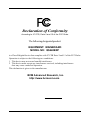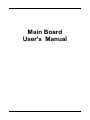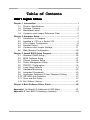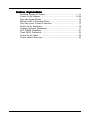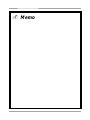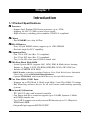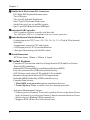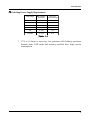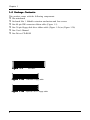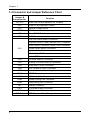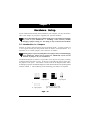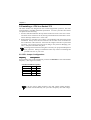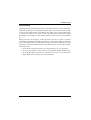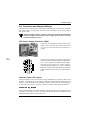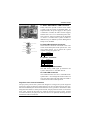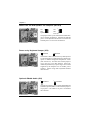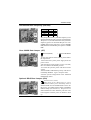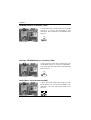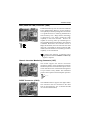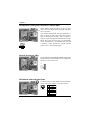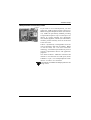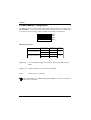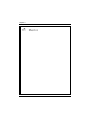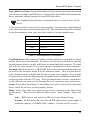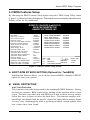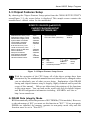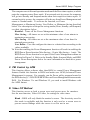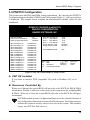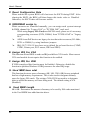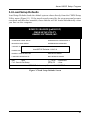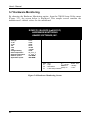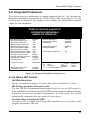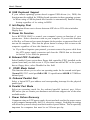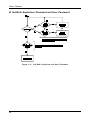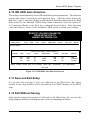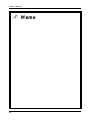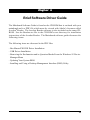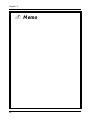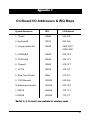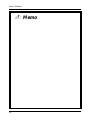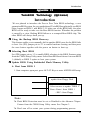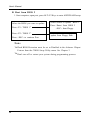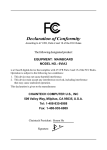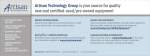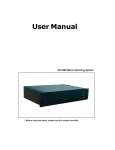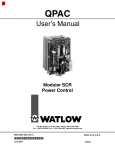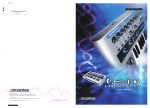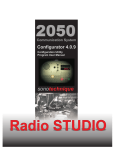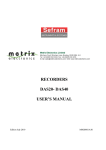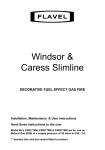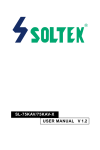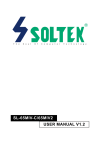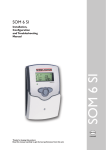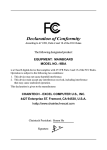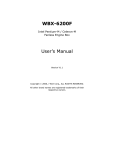Download User`s Manual - BCM Advanced Research
Transcript
Declaration of Conformity According to 47 CFR, Parts 2 and 15 of the FCC Rules The following designated product: EQUIPMENT: MAINBOARD MODEL NO: QS440BXP is a Class B digital device that complies with 47 CFR Parts 2 and 15 of the FCC Rules. Operation is subject to the following two conditions: 1. This device may not cause harmful interference. 2. This device must accept any interference received, including interference that may cause undesired operation. This declaration is given to the manufacturer: BCM Advanced Research, Inc. http://www.bcmcom.com Federal Communications Commission Statement This device complies with FCC Rules Part 15. Operation is subject to the following two conditions: ! This device may not cause harmful interference ! This device must accept any interference received, including interference that may cause undesired operation. This equipment has been tested and found to comply with the limits for a Class B digital device, pursuant to Part 15 of the FCC Rules. These limits are designed to provide reasonable protection against harmful interference in a residential installation. This equipment generates, uses and can radiate radio frequency energy. If this equipment is not installed and used in accordance with the manufacturer's instructions, it may cause harmful interference to radio communications. However, there is no guarantee that interference will not occur in a particular installation. If this equipment does cause harmful interference to radio or television reception, which can be determined by turning the equipment off and on, the user is encouraged to try to correct the interference by one or more of the following measures: ! Reorient or relocate the receiving antenna. ! Increase the separation between the equipment and receiver. ! Connect the equipment to an outlet on a circuit different from that to which the receiver is connected. ! Consult the dealer or an experienced radio/TV technician for help. The use of shielded cables for connection of the monitor to the graphics card is required to assure compliance with FCC regulations. Changes or modifications to this unit not expressly approved by the party responsible for compliance could void the user's authority to operate this equipment. Canadian Department of Communications Statement This digital apparatus does not exceed the Class B limits for audio noise emissions from digital apparatuses set out in the Radio Interference Regulations of the Canadian Department of Communications. Manufacturer's Disclaimer Statement The information in this document is subject to change without notice and does not represent a commitment on the part of the vendor. No warranty or representation, either expressed or implied, is made with respect to the quality, accuracy or fitness for any particular purpose of this document. The manufacturer reserves the right to make changes to the content of this document and/or the products associated with it at any time without obligation to notify any person or organization of such changes. In no event will the manufacturer be liable for direct, indirect, special, incidental or consequential damages arising out of the use or inability to use this product or documentation, even if advised of the possibility of such damages. This document contains materials protected by copyright. All rights are reserved. No part of this manual may be reproduced or transmitted in any form, by any means or for any purpose without expressed written consent of it's authors. Product names appearing in this document are mentioned for identification purposes only. All trademarks, product names or brand names appearing in this document are registered property of their respective owners. Printed in Taiwan March 2000 POST-CONSUMER RECYCLED PAPER Main Board User's Manual Tab le of Contents able PART I English Edition Chapter 1-1 1-2 1-3 1-4 1 Introduction ......................................................................... 1 Product Specifications .......................................................... 1 Package Contents ................................................................. 4 Mainboard Layout .................................................................. 5 Connector and Jumper Reference Chart .............................. 6 Chapter 2-1 2-2 2-3 2-4 2-5 2-6 2 Hardware Setup ................................................................... 7 Introduction to Jumpers ........................................................ 7 Installing a CPU in a Socket 370 ......................................... 8 CPU Jumper Configuration .................................................... 8 Detailed Layout .................................................................... 10 Connector and Jumper Settings ......................................... 11 Main Memory Configuration ................................................ 20 Chapter 3 Award BIOS Setup Program ........................................... 23 3-1 Standard CMOS Setup ........................................................ 24 3-2 BIOS Features Setup .......................................................... 27 3-3 Chipset Features Setup ...................................................... 31 3-4 Power Management Setup .................................................. 34 3-5 PNP/PCI Configuration ........................................................ 35 3-6 Load Setup Defaults ............................................................ 41 3-7 Hardware Monitoring ............................................................ 42 3-8 Integrated Peripherals ......................................................... 43 3-9 Supervisor Password & User Password Setting ................ 45 3-10 IDE HDD Auto Detection ..................................................... 47 3-11 Save and Exit Setup ........................................................... 47 3-12 Exit Without Saving ............................................................. 47 Chapter 4 Brief Software Driver Guide ............................................. 49 Appendix I On Board I/O Addresses & IRQ Maps ............................ 51 Appendix II Twin BIOS Technology (Optional) .................................. 53 Feature Explanations Software Power-off Control ........................................................... 11 Power-On By Modem .............................................................. 11/38 Over-ride Power Button .................................................................. 12 Blinking LED in Suspend Mode .................................................... 12 Poly-fuse Over Current Protection ............................................... 13 Power-On by Keyboard ................................................................. 14 Chassis Intrusion Monitoring ........................................................ 17 ECC DRAM Capability .................................................................. 21 Flash BIOS Protection .................................................................. 32 Power-On by Alarm ....................................................................... 38 Power Failure Recovery ................................................................ 44 " Memo Introduction Chapter 1 Introduction 1-1 Product Specifications r Processor - Support Intel Pentium III/Celeron processors up to 1GHz - Supports 66/100/133 MHz system clock speeds - High efficiency switching power modules (VRM 8.4 compliant) r Chipset - Intel 82440BX two chip AGPset r DRAM Memory - Four 168-pin DIMM sockets support up to 1GB SDRAM - Provides single-bit ECC capability r Expansion Slots - One 32-bit AGP slot (Rev 2.0 compliant) - Five 32-bit PCI slots (Rev 2.2 compliant) - Two 16-bit ISA slots (one PCI/ISA shared slot) r 2Mb Boot-Block Flash ROM - Award System BIOS, supports PnP, APM, DMI & Multi-device booting features i.e. floppy, LS120, CD-ROM, HDD(IDE, SCSI), ZIP-ATAPI etc. - Includes SYMBIOS SCSI BIOS - BIOS Wonder technology including ChipAway Virus, Flash Write Protect, Embedded Flash Utility, built-in Hard Disk Backup firmware - Optional TWIN BIOS with Instant BIOS Recovery for triple BIOS insurance r Two Ultra DMA-33 IDE Ports - Supports up to PIO Mode 4, Multi-word Mode 2 and Ultra DMA-33 timings - Bus Mastering software drivers for all well known multi-tasking operating systems r On-board I/O Functions - ITE 8693 I/O chip with keyboard controller - One floppy disk drive connector supports up to 2.88MB, Japanese 3-Mode, and 1Mbps transfer rate - Two UARTs support two serial ports and IR function (up to 115.2Kbps) for HPSIR and ASKIR - One parallel port supports SEPP/ECP/EPP 1 Chapter 1 r Double Stack Back-Panel I/O Connectors - PS/2 Mini-DIN keyboard & mouse ports - Two USB ports - Two 9-pin D-Sub male Serial ports - One 25-pin D-Sub female Printer port - Audio Line-out, Line-in, and Mic-in jacks - One 15-pin D-SUB female Game/MIDI port r Embedded USB Controller - UHCI compliant USB host controller with Root Hub - Two USB ports (UHCI v1.0 compliant) with over-current protection r Embedded System Monitor Hardware - 8 voltage inputs for CPU Vcore -12v, 2.5v, 12v, 5v, 3.3v, 5Vsb, & Vbat (internal detection) - 2 temperature sensor for CPU and System - 5 VID inputs pin for CPU Vcore identification - 2 Fan speed monitoring with On/Off control r Board Dimensions - ATX form factor, 305mm x 220mm, 4 Layers r Product Features - Complete CPU protection with Over Voltage Protect(OVP) and Over Current Protect(OCP) technology - Onboard LDCM compliant System Monitor Hardware(SMH) - Poly-fuse protection for USB and keyboard circuitry - ACPI features ready when ACPI-enabled O/S is available - Hardware design meets Microsoft PC99 requirements - Embedded BIOS flash utility, HDD Instant Recovery - Complete Data Security * Flash BIOS write protection against unauthorized access * Trend ChipAway Virus, to ensure virus-free booting procedure - Advanced Management Features: * Software power off control, Power-on by modem, Power-on by alarm, Poweron by keyboard, Over-ride power button, Chassis intrusion detection, Power failure recovery, Blinking LED in suspend, etc. * Supports WOL (Wake-on-LAN) network card 2 Introduction r Switching Power Supply Requirement Output Voltage Max. Regulation Requirement Min.Current Requirement(Amps) +12V +/- 5% 5.5 +5V +/- 5% 15 +3.3V +/- 5% 15 -5V +/- 10% 0.5 -12V +/- 10% 0.5 +5VSB +/- 5% 0.75 Table 1-1 * 3.3V at 15Amps is necessary too guarantee full loading operation because some AGP cards and memory modules have high current consumption. 3 Chapter 1 1-2 Package Contents This product comes with the following components: r One mainboard r On-board Slot 1 foldable retention mechanism and four screws r One 40-pin IDE connector ribbon cable (Figure 1-1) r One 34-pin floppy disk drive ribbon cable (Figure 1-2a) or (Figure 1-2b) r One User's Manual r One Driver CD-ROM Figure 1-1 Figure 1-2a Figure 1-2b 4 IDE cable Standard Floppy cable Optional 5.25 in. floppy cable Introduction 1-3 Mainboard Layout 5 Chapter 1 1-4 Connector and Jumper Reference Chart Jumper & Connector No. JP1/JP2 JP3 JP4 JP5/JP6 Function Audio Line out and Speaker out Jumpers Power on by Keyboard Jumper Optional CMedia Audio CPU External Bus Frequency JP7 Clear CMOS Data Jumper JP8 BIOS Boot Jumper Over-ride Power Button Connector Keyboard Lock & Power Indicator LED Connector Green Switch Connector/ Green LED Connector CN1 System Reset Switch Connector Speaker Connector IDE Activity LED Connector Turbo LED Connector CN2 CD-ROM Audio-in Connector CN3 Auxiliary CD-ROM Audio-in Connector CN4 Audio Mono -in/out Connector CN6 WOL (Wake-on-LAN) Connector CN7 Chassis Intrusion Monitoring Connector CN13 S/PDIF Connector FAN1 CPU cooling Fan Connector FAN2 System cooling Fan Connector FAN3 Case cooling Fan Connector IR1 PW1 6 Infrared Connector ATX power supply connector PS/2 Ports PS/2 mouse and keyboard ports USB Ports USB (Universal Serial Bus) ports Hardware Setup Chapter 2 Har dware Setup Hard If your mainboard has already been installed in your computer you may still need to refer to this chapter if you plan to upgrade your system's hardware. Be sure to disconnect the power cable from the power source before performing any work on your mainboard, i. e. installing a CPU, memory module, changing a jumper setting, etc. Not doing so may result in electrical shock! 2-1 Introduction to Jumpers Jumpers are used to select between various operating modes. A jumper consists of a row of gold colored pins that protrude from the surface of the mainboard. It is important not to confuse jumpers with connectors or headers. Putting jumper caps on anything that is not a jumper may result in damaging your mainboard. Please refer to Section 1-3, Mainboard Layout, for the location of jumpers on your mainboard. As indicated in Figure 2-1 below, a cap is used to cover the pins of a jumper, resulting in shorting those pins that it covers. If the cap is removed from the top of the pins, the jumper is left "open." The number 1 shown both in the diagram below and in all multiple pin jumper and header diagrams in this manual indicates the pin designated with the number 1. The numbering of the remaining pins follows in sequence. Pins Cap Style 1 Setting Cap Style 2 1 1 A cap over pin 1 and pin 2 shorts these pins A 3-pin jumper Figure 2-1 7 Chapter 2 2-2 Installing a CPU in a Socket 370 The Intel Socket 370, designed for the Celeron/Coppermine processor, has been incorporated as a standard mainboard specification To insert your CPU into Socket 370 please do the following: 1. Locate a small dot marked on the top surface of the CPU close to one if it's corners. The same corner will also be cut off, leaving a noticeable notch in the CPU's corner. These markings indicate Pin 1 of the CPU. 2. Pull up the lever of Socket 370 so that it is perpendicular with the surface of the mainboard. Gently insert the CPU with Pin 1 at the same corner of Socket 370 that contains the end of the lever. Allow the the weight of the CPU to push itself into place. Do not apply extra pressure as doing so may result in damaging your CPU. Snap the lever back into place. Installing a heat sink with cooling fan is necessary for proper heat dissipation from your CPU. Failing to install these items may result in overheating and possible burn-out of your CPU. 2-3 CPU Jumper Configuration Frequency Configuration If you install a CPU on this mainboard, you must set JP5/JP6 for CPU External Bus Frequency (See Figure 2-2 below) CPU External Bus Frequency: CPU Freq. JP5 JP6 AUTO (default) 1~2 1~2 66 MHz 2~3 2~3 100MHz 2~3 Open 133MHz Open Open You do not need to make frequency ratio and voltage settings because this board will automatically sets your CPU frequency ratio and voltage. 8 Hardware Setup Overclocking Operating a CPU at a higher frequency than it's specification allows is called overclocking. If the CPU frequency is set at a higher frequency than it's specification allows, it may or may not run at that freqency, depending on the quality of your CPU and the extent to which the frequency has been overset. The mainboard manufacturer highly discourages overclocking as it may result in data loss, CPU burn-out, system failure, etc. Many processors are frequency locked processors and are not able to perform overclocking. Regardless of whether the processor is a frequency locked, overclocking may cause some processors to hang when turning on the system. When the processor hangs, the screen remains blank and the system does not boot. To solve this problem, do the following. 1. Turn off the computer and then press the Home key on your keyboard 2. Turn on your computer, wait for five seconds and then release the Home key. (Pressing the Home key allows the computer to boot at a low system speed.) 3. Enter BIOS and reconfigure your CPU parameters. 9 Chapter 2 2-4 Detailed Layout CN2/CN4/ IR1 CN3 CN7/CN6 JP4/CN13/JP1/ JP2 JP3 FAN1: CPU FAN PW1: ATX Power FAN2: System FAN 10 CN1 JP7 JP8 SW1 JP6/JP5 Hardware Setup 2-5 Connector and Jumper Settings Connectors are used to link the system board with other parts of the system, including the power supply, the keyboard, and the various controllers on the front panel of the system case. The power supply connector is the last connection to be made while installing a mainboard. Before connecting the power supply, please make sure it is not connected to the power source. ATX Power Supply Connector (PW1) The power cord leading from the system's power supply to the external power source must be the very last part connected when assembling a system. FAN1: The ATX power supply provides a single 20-pin connector interface which incorporates standard +/ -5V, +/-12V, optional 3.3V and Soft-power signals. The Soft-power signal, a 5V trickle supply is continuously supplied when AC power is available. When the system is in the Soft-Off mode, this trickle supply maintains the system in it's minimum power state. CPU FAN Software Power-Off Control This mainboard can be powered down using theWindows 95 Software Power-Off function. To power down your computer, click the START button on the Windows 95 task bar. Select "Shut Down The Computer" and the system turns off. The message "It is now safe to turn off your computer" will not be shown when using this function. Power-On By Modem While in Soft-off state, if an external modem ring-up signal occurs, the system wakes up and can be remotely accessed. You may enable this function in BIOS's Power Management Setup menu. (See section 3-4) 11 Chapter 2 Front Panel Connector Set (CN1) A through G A. Over-ride Power Button Connector The power button on the ATX chassis can be used as a normal power switch as well as a device to activate Advanced Power Management Suspend mode. This mode is used for saving electricity when the computer is not in use for long periods of time. The Soft-OFF by PWR-BTTN function in BIOS's Power Management Setup menu must be set to "Delay 4 Sec." to activate this function. (See section 3-4) Tu rbo L E D P ow e r In d ica to r L E D G ree n S w itch K eyLo ck G re e n L E D S p eake r H e ad e r + R ese t S w itch O ve r-ride P o w er B u tto n ID E A ctivity LE D Over-ride Power Operation Pin Power Good LED Keyboard Lock Button Definition 1 +5V DC 2 No Connect 3 Ground 4 Key Lock 5 Ground When the Soft-OFF by PWR-BTTN function is enabled, pushing the power button rapidly will switch the system to Suspend mode. Any occurence of external activities such as pressing a key on the keyboard or moving the mouse will bring the system back to Full-On. Pushing the button while in FullOn mode for more than 4 seconds will switch the system completely off. See Over-ride Power Button Operation diagram. B. Keyboard Lock & Power Indicator LED Connector Plugging this connector into the lock on the front panel of the system case allows the lock to enable or disable the keyboard. This function provides limited security against casual intruders. The power indicator LED shows the system's power status. It is important to pay attention to the correct cables and pin orientation (i.e., not to reverse the order of these two connectors.) Blinking LED in Suspend Mode While in Suspend mode, the LED light on the front panel of your computer will flash. Suspend mode is entered by pressing the Override Power Button, pushing the Green button on your ATX case, or enabling the Power Management and Suspend Mode options in BIOS's Power Management menu. (See section 3-4) 12 Hardware Setup C. Green Switch/Green LED Connector Some ATX cases provide a Green switch which is used to put the system in Suspend mode. In Suspend mode, the power supply to the system is reduced to a trickle, the CPU clock is stopped, and the CPU core is in it's minimum power state. The system is woken up whenever the keyboard or mouse is touched. The system resumes in different ways as defined by Power Management Setup screen in BIOS. Tu rbo L E D P ow e r In d ica to r L E D G ree n S w itch K eyLo ck G re e n L E D S p eake r H e ad e r + R ese t S w itch ID E A ctivity LE D D. System Reset Switch Connector This connector should be connected to the reset switch on the front panel of the system case. The reset switch allows you to restart the system without turning the power off. O ve r-ride P o w er B u tto n Pin 1 2 Definition System GND E. Speaker Connector Pin 1 2 3 4 Definition Speaker Signal No Connect No Connect +5V DC F. IDE Activity LED Connector The IDE activity LED lights up whenever the system reads/writes to the IDE devices. G. Turbo LED Connector This mainboard does not have a Turbo/De-turbo speed modes. Even though this function does not exist, the turbo LED will light when the LED is connected and turbo button pressed. Poly-fuse Over Current Protection The poly-fuse protects the system from dangerous voltages the system might be exposed to via the keyboard or USB connectors. In case of such exposure, the polyfuse will immediately be disconnected from the circuit, just like a normal fuse. After being disconnected for a certain period of time, the poly-fuse will return to its normal state, after which the keyboard or USB can function properly again. Unlike conventional fuses, the poly-fuse does not have to be replaced, relieving the user wasted time and inconvenience. 13 Chapter 2 Audio Line out and Speaker out Jumpers (JP1/JP2) JP1 1 JP2 Speaker out JP1 1 JP2 Line out This jumper allows you to select between audio lineout or speaker out function. Set both JP1 and JP2 pins to 1-2 for Speaker-out function or set both JP1 and JP2 pins to 2-3 for Line-out function. Power-on by Keyboard Jumper (JP3) 1 Disabled 1 Enabled This board is able to be turned on by the keyboard. To use this function, enable the Power On Function option in BIOS's Integrated Peripherals screen (See section 3-8). You must also set this jumper's cap to pins 2-3 to use this function. Some outof-date keyboards may require larger current than supplied by the Suspend 5V of modern power supplies. When using older keyboards disable this function. Optional CMedia Audio (JP4) 1 Enabled 1 Disabled This function allows you to enable and disable the CMedia (optional)audio. You must set the jumper's cap to pins 1-2 to enable or set pins 2-3 to disable this function. 14 Hardware Setup CPU External Bus Frequency (JP5/JP6) CPU Freq. JP5 JP6 AUTO (default) 1~2 1~2 66 MHz 2~3 2~3 100MHz 2~3 Open 133MHz Open Open This jumper allows the system bus frequency to be determined either by CPU or the user. If set both JP5/ JP6 pins to 1-2, the CPU determines the system bus frequency speed. Set both JP5/JP6 pins to 2-3 for 66MHz FSB, set only JP5 pins to 2-3 for 100MHz FSB,and leave both JP5/JP6 pins open for 133MHz FSB. Clear CMOS Data Jumper (JP7) 1 Normal (default) 1 Clear CMOS data To clear the contents of the CMOS, please follow the steps below. 1.Disconnect the system power supply from the power source. 2.Set the jumper cap at location 2~3 for 5 seconds, then set it back to the default position. 3.Connect the system's power and then start the system. 4.Enter BIOS's CMOS Setup Utility and choose Load Setup Defaults. Type Y and press enter. 5.Set the system configuration in the Standard CMOS Setup menu. Optional BIOS Boot Jumper (JP8) 1 1 Boot BIOS select (default) BIOS1 (Power on only)/ BIOS2 (Power on + Reset) This feature enable you to manually shift to another BIOS once the the BIOS fail to boot. Set the pin to 1-2 to enable software select in the BIOS Features Setup.(see section 3-2) . Set pin to 2-3 to enable hardware select and then press the reset buton together with the power on button to boot up. 15 Chapter 2 CD-ROM Audio-in Connector (CN2) Use the audio cable enclosed with your CD-ROM disk drive to connect the CD-ROM to your mainboard. This will enable your CD-ROM's audio function. GND L R 1 Auxiliary CD-ROM Audio-in Connector (CN3) Use the auxiliary audio cable enclosed with your CD-ROM disk drive to connect the CD-ROM to your mainboard. This will enable your CD-ROM's audio function. GND L R 1 Audio Mono -in/out Connector(CN4) Use the mono audio cable enclosed with your CDROM disk drive to connect the CD-ROM to your mainboard. This will enable mono audio in/out function. 16 Hardware Setup WOL (Wake-on-LAN) Connector (CN6) Enable the Wake Up On LAN selection in BIOS's Power Management Menu to use this function. The capability to remotely manage PCs on a network is a significant factor in reducing administrative and ownership costs. Magic Packet technology is designed to give WOL (Wake-on-LAN) capability to the LAN controller. When a PC capable of receiving wake up command goes to sleep, the Magic Packet mode in the LAN controller is enabled. When the LAN controller receives a Magic Packet frame, the LAN controller will wake up the PC. This header is used to connect an addin NIC (Network Interface Card) which gives WOL capability to the mainboard. To support this function, a switching power supply with a minimum of 750mA 5VSB standby signal is required. Chassis Intrusion Monitoring Connector (CN7) This board supports the chassis instruction monitoring feature of the management extension hardware by means of a mechanical or photo sensor switch attached to the motherboard through this 1x3-pin chassis security header. The mechanical switch is set to open for normal computer operation. 1 5V s b C a se O pen GND S/PDIF Connector (CN13) The S/PDIFconnector supports the digital audio. This connector must be connected to the cable from an external device. (Ex. 2-channel decoded AC-3 from DVD decoders) 17 Chapter 2 CPU/System Cooling Fan Connectors (FAN1/FAN2) FAN1 FAN2 These added connectors allow the fan to draw their power from the mainboard instead of the disk drive connector. The board's management extension hardware is able to detect the CPU and system fan speed in rpm (revolutions per minute). These connectors supports 3-pin cooling fans with minimum of 3500 RPM. The wiring and plug may vary depending on the manufacturer. On standard fans, the red is positive (+12V), the black is ground, and the yellow wire is the rotation signal. Infrared Connector (IR1) If you enable the COM2 Mode in BIOS's Integrated Peripherals menu the COM2 port will support IR functions. (See section 3-8) 1 V cc Ir-R x GND Ir-T x V cc PS/2 Mouse and Keyboard Ports If a PS/2 mouse is used, BIOS will automatically detect and assign IRQ12 to the PS/2 mouse. Pin Definition 1 Data 2 No Connect 3 Ground 4 +5V (fused) 5 Clock 6 No Connect 18 Hardware Setup USB(Universal Serial Bus) Ports USB ports If you want to use a USB keyboard, you must enable the USB keyboard support function in BIOS's Integrated Peripherals menu (See Section 3-8). USB is an open industry standard, providing a simple and inexpensive way to connect up to 125 devices to a single computer port. Keyboards, mice, tablets, digitizers, scanners, bar-code readers, modems, printers and many more can all be used at the same time. USB is a dynamically reconfigurable serial bus with an elementary data rate of 12Mbps. Based on off the shelf, low cost micro-controller technology, its modular layered software protocol supports sophisticated devices and application programs. This board contains a USB Host controller and includes a root hub with two USB ports (meets USB Rev 1.0 spec.). Two USB peripherals or hub devices are able to be connected. Compatibility with different USB peripherals is still being tested. 19 Chapter 2 2-5 Main Memory Configuration The DRAM memory system consists four banks and the memory size ranges from 16~512 MBytes. If you only use one bank it does not matter which one you use and if you use two or more banks, it does not matter which bank you install first. DIMM1 Bank0 DIMM2 Bank1 DIMM3 Bank2 DIMM4 Bank3 1 512 DRAM Specifications System Frequency SDRAM Type 66MHz 12ns or faster 100MHz 10ns or faster 66MHz 12ns or faster 100MHz 10ns or faster 4 unbuffered DIMM Modules Max memory 512MB 4 Registered DIMM Modules 1GB DIMM type: 3.3V, unbuffered, registered, 64/72-bit Synchronous DRAM with SPD* Module size: Single/double-side 16/32/64/128/256 MBytes Parity: Either parity or non-parity The compatibility of 512MB and Registered DIMM is still under testing and cannot be guaranteed. 20 Hardware Setup SPD (Serial Presence Detect) This is an EPROM that contains speed and design information about the memory module. The mainboard queries the module and makes adjustments to system operation based on what it finds. ECC DRAM Capability This mainboard can be configured to support ECC (Error Check and Correct) function when utilizing parity DIMM modules. To utilize the chipset's ECC features, you must use a 72-bit DIMM module.These modules are automatically detected during bootup. However, the user must configure the DRAM Data Integrity Mode to "ECC" in BIOS's Chipset Features Setup menu to enable the ECC function. ECC detects double bit errors and detects and corrects single bit memory errors on the fly without user intervention. Errors may be generated by a defective memory module, conflicting memory speeds between different banks, DMA, etc. 21 Chapter 2 - Memo 22 Award BIOS Setup Program Chapter 3 3 Award BIOS Setup Program Award's BIOS ROM has a built-in setup program that allows users to modify the basic system configuration. This information is stored in CMOS RAM so that it can retain the setup information, even when the power is turned off. When you turn on or reboot the system, press the Delete key to enter the Award BIOS setup program. The primary screen as shown in Figure 3-1 is a list of the menus and functions available in the setup program. Select the desired item and press enter to make changes. Operating commands are located at the bottom of this and all other BIOS screens. When a field is highlighted, on-line help information is displayed on the left bottom edge of the screen. ROM PCI / ISA BIOS (jm69KC0C) CMOS SETUP UTILITY AWARD SOFTWARE, INC. HARDWARE MONITOR STANDARD CMOS SETUP INTEGRATED PERIPHERALS BIOS FEATURES SETUP SUPERVISOR PASSWORD CHIPSET FEATURES SETUP USER PASSWORD POWER MANAGEMENT SETUP IDE HDD AUTO DETECTION PNP/PCI CONFIGURATION SAVE & EXIT SETUP LOAD SETUP DEFAULTS EXIT WITHOUT SAVING ESC F10 (Shift) F2 : Quit : Save & Exit Setup : Select Item : Change Color Time, Date, Hard Disk Type... Figure 3-1 Setup Program Initial Screen 23 User's Manual 3-1 Standard CMOS Setup The Standard CMOS Setup allows users to configure system components such as hard disk drive, floppy disk drive and video display as well as date, time and bootup error signaling. This configuration menu should be changed when installing a mainboard for the first time, changing hardware in your system such as the HDD, FDD, video display, or when the CMOS data has been lost or contaminated. Choose the Standard CMOS Setup option from the CMOS Setup Utility menu (Figure 3-1) to display the following screen. When a field is highlighted, on-line help information is displayed on the left bottom edge of the screen. ROM PCI / ISA BIOS (jm69KC0C) STANDARD CMOS SETUP AWARD SOFTWARE, INC. Date (mm : dd : yy) : Tue, Feb 22 2000 Time (hh : mm : ss) : 9: 14: 43 HARD DISKS Primary Master Primary Slave Secondary Master Secondary Slave : : : : TYPE Auto Auto Auto Auto SIZE 0 0 0 0 CYLS 0 0 0 0 HEAD 0 0 0 0 PRECOMP 0 0 0 0 Drive A : 1.44M, 3.5 in. Drive B : None : Quit : Help SECTOR 0 0 0 0 MODE Auto Auto Auto Auto Base Memory : 640K Extended Memory : 15360K Other Memory : 384K Video : EGA/VGA Halt On : All Errors ESC F1 LANDZ 0 0 0 0 Total Memory : 16384K (Shift) F2 : Select Item : Change Color PU/PD/+/- : Modify Figure 3-2 Standard CMOS Setup Screen Date/Time Set the date and time. Do not skip this function as all of your timed events such as power management, saving files, etc. are based on this timer. Hard Disk Setup (Primary/Secondary; Master/Slave) This category identifies up to four IDE hard disk drives that have been installed in the computer. This section does not show information on other IDE devices such as CD-ROM drives or other hard drive types such as SCSI drives. 24 Award BIOS Setup Program Type (Auto/User/None): Use the fields under the Type column to determine the method you will use to configure the IDE devices. If you choose Auto, BIOS will automatically detect and make optimal settings for most IDE hard drives. The mainboard manufacturer recommends that you choose Auto for all drives. Choose User to define your own drive type manually. You must enter values indicated in the table below into each drive parameter field. This information should be included in the documentation from your hard disk vendor or system manufacturer: TYPE Setting method CYLS Number of cylinders HEAD Number of heads PRECOMP LANDZ SECTOR MODE Write precompensation cylinder Landing zone Number of sectors Mode type Table 3-1 Hard Disk Drive Parameters Cyls/Head/Sector: The number of Cylinders, Heads, and Sectors can usually be found written on the top of the hard disk. If you have a relatively new hard drive, entering this information alone is usually sufficient for normal hard disk operation. The hard disk will not work properly if you enter improper information for these categories. Precomp: Older hard drives (i.e., MFM or RLL drives) have the same number of sectors per track at the innermost tracks as at the outermost tracks. Thus, the data density at the innermost tracks is higher and the bits are lying closer together. Even though the physical size of a sector gets progressively smaller as the track diameter diminishes, each sector must still hold 512 bytes. Write precompensation circuitry compensates for the difference in sector size by boosting the write current for inner track sectors. Landz: This defines the address of the landing zone and is only used for older hard drives which do not have an auto-parking feature. Mode: If the Type value is not None for any device, you must set the Mode value for that device. There are four different Mode values: Auto, Normal, Large, and LBA. Auto - BIOS detects and enters the IDE drive type during bootup. Normal - for IDE drives that meet the old IDE specification which support a maximum capacity of 528MB (1024 cylinders, 16 heads, and 63 sectors). 25 User's Manual Large - for IDE drives that do not support LBA and have more than 1024 cylinders. Try this setting if your hard disk does not operate properly with the LBA setting. Large mode is not supported by all operating systems, i.e., only certain versions of DOS support large mode. LBA - (Large/Logical Block Addressing) With LBA, the IDE controller transforms the data address described by sector, head, and cylinder number into a physical block address, significantly improving data transfer rates. This mode is for drives with greater than 1024 cylinders and between 528MB and 8.4GB in size. This protocol is the current common standard. Choose None for Type if there are no IDE HDD devices in your system. ! You can use the IDE HDD Auto Detection function to auto detect your hard drive parameters. Using this function will automatically insert the parameters discussed under Hard Disk Setup and will indicate User for the Field value. Please see Section 3-9 for more information. Floppy Disk Drives Choose the memory capacity and disk size that corresponds with that of your floppy disk drive(s). Video Select the type of video adapter present in your system. You can ignore this setting if you are using a VGA monitor since VGA BIOS automatically configures this setting. Halt When the system is powered on, BIOS performs a series of diagnotic tests called POST (Power On Self Test). This function stops the computer if BIOS detects a hardware error. You can tell BIOS to halt on all errors, no errors, or not to halt on specific errors. 26 Award BIOS Setup Program 3-2 BIOS Features Setup By choosing the BIOS Features Setup option from the CMOS Setup Utility menu (Figure 3-1), the screen below is displayed. This sample screen contains the manufacturer's default values for the mainboard. ROM PCI / ISA BIOS (jm69KC0C) BIOS FEATURES SETUP AWARD SOFTWARE, INC. Boot ROM by BIOS setting Boot BIOS Anti-Virus Protection CPU Internal Cache External Cache CPU L2 Cache ECC Checking Processor Number Feature Quick Power On Self Test Boot Sequence Swap Floppy Drive Boot Up Floppy Seek Boot Up NumLock Status Typematic Rate Setting Typematic Rate (Chars/Sec) Typematic Delay (Msec) Security Option PCI/VGA Palette Snoop OS Select For DRAM>64MB HDD S.M.A.R.T. Capability Report No FDD For WIN95 : Enabled : BIOS1 : Disabled : Enabled : Enabled : Enabled : Enabled : Enabled : A,C,SCSI : Disabled : Enabled : On : Disabled : 6 : 250 : Setup : Disabled : Non-OS2 : Disabled : No HDD Instant Recovery CASE OPEN WARNING Video BIOS Shadow C8000-CBFFF Shadow CC000-CFFFF Shadow D0000-D3FFF Shadow D4000-D7FFF Shadow D8000-DBFFF Shadow DC000-DFFFF Shadow ESC F1 F5 F7 : Disabled : Disabled : Enabled : Disabled : Disabled : Disabled : Disabled : Disabled : Disabled : Quit : Help PU/PD/+/: Old Values (Shift) F2 : Load Setup Defaults :Select Item : Modify : Color Figure 3-3 BIOS Feature Setup Screen A. BOOT ROM BY BIOS SETTING (Optional for TwinBIOS) Enabling this function allows you to choose between BIOS1 (default) or BIOS2 option to boot your system. B. VIRUS PROTECTION Anti-Virus Protection This is an anti-virus code incorporated in the mainboard's BIOS firmware. During the boot-up sequence, BIOS loads before loading of the partition table or boot sector. The anti-virus code loads with BIOS and is able to detect boot-up viruses before they have a chance to infect the hard drive. This function employs rulebased logic that doesn't look for specific viruses but rather detects patterns found in every virus, eliminating the need to perform periodical version updates after new viruses have been found. 27 User's Manual C. CACHE CONTROL CPU Internal Cache/External Cache Cache memory is much faster than conventional DRAM system memory. These fields allow you to enable or disable the CPUs Level 1 built-in cache and Level 2 external cache. Both settings are left enabled to significantly increase the performance of your computer. CPU L2 Cache ECC Checking Enable this function to perform ECC (Error Check and Correct) on the CPU's L2 SRAM. ECC detects and corrects single-bit errors while it only detects double bit errors. Certain SDRAM modules also have ECC capability. For more information on SDRAM, see section 2-5. If you are using a 333MHz or higher CPU, this function must be enabled. D. BOOT UP FEATURES After turning on the system, BIOS will perform a series of device initializations and diagnostic tests discussed below. Quick Power On Self Test (POST) Enable this function to reduce the amount of time required to run the POST (Power On Self Test). BIOS saves time by skipping some items during POST. It is recommended that you disable this setting. Discovering a problem during bootup is better than loosing data during your work. Boot Sequence This option sets the sequence of drives BIOS attempts to boot from after POST completes. BIOS will search these drives for an operating system. Swap Floppy Drive Enabling this function will swap the floppy drive assignment so that drive A will function as drive B, and drive B will function as drive A. Note that the boot sequence assignment mentioned directly above does not inlcude booting from floppy drive B. This function is useful if floppy drives B and A are of a different format and you want to boot from floppy drive B. Boot up Floppy Seek During POST, BIOS will determine if the installed floppy disk drive has 40 or 80 tracks. A 360K drive has 40 tracks and 720K, 1.2M and 1.44M drives have 80 tracks. All modern floppy disk drives have 80 tracks. Boot Up NumLock Status This function defines the keyboard's numberpad as number keys or arrow keys. 28 Award BIOS Setup Program E. KEYBOARD INTERFACE Typematic Rate Setting When enabled, you can set the following two typematic control items. When disabled, keystrokes are determined arbitrarily by the keyboard controller in your system. Typematic Rate (Chars/Sec) The typematic rate sets the rate at which characters on the screen repeat when a key is pressed and held down. Typematic Delay (Msec) The typematic delay sets how long after you press a key that a character begins repeating. F. Security Option The Supervisor and/or User Password functions shown in Figure 3-1 must be set to take advantage of this function. See Section 3-8 for password setting information. When the Security Option is set to System, a password must be entered to boot the system or enter the BIOS setup program. When the Security Option is set to Setup, a password is required to enter the BIOS setup program. G. PCI/VGA Palette Snoop Some non-standard VGA cards or MPEG video cards may not show colors properly. Setting this function to Enabled can correct this problem. H. OS Select (For DRAM > 64MB) If your system's DRAM is larger than 64MB and you are running OS/2, select OS/2 as the item value. Otherwise, set the item value to Non-OS/2 for all other operating systems. . I Repor t No FDD For WIN 95 Report To pass the Windows 95 SCT testing, this item should be enabled. J. HDD Instant Recovery This board supports HDD Instant Recovery, select enabled to use this function. Upon system boot up, the HDD Instant Recovery Utility will be shown on the screen. Selet Install or Do Not Install to continue booting K. Case Open W arning This board supports the chassis instruction monitoring feature of the management extension hardware by means of a mechanical or photo sensor switch attached to the motherboard through this 1x3-pin chassis security header. Select enabled to use this function. 29 User's Manual L. Shadow Memory Software such as system BIOS, video BIOS, SCSI BIOS, etc that resides in ROM (Read Only Memory) chips is called firmware. Shadowing of firmware occurs when BIOS is copied to RAM address C0000h through DFFFFh. Video BIOS loads into the C0000-C7FFF memory area when video shadowing is enabled. If an expansion peripheral in your system contains ROM-based firmware, you need to know the address range the ROM occupies to shadow it into the correct area of RAM. Shadowing improves the firmware's performance because the firmware can be read by the CPU through the 16- or 32-bit DRAM bus as opposed to the 8-bit XT bus. However, shadowing also results in reducing the amount of high memory (640 KB to 1 MB) for loading device drivers. Shadowing is used mostly for ROM chips on ISA cards and not for PCI cards. Shadowing and playing games at the same time may result in system instability as some games access the RAM memory area being shadowed. 30 Award BIOS Setup Program 3-3 Chipset Features Setup By choosing the Chipset Features Setup option from the CMOS SETUP UTILITY menu(Figure 3-1), the screen below is displayed. This sample screen contains the manufacturer's default values for the mainboard. ROM PCI / ISA BIOS (jm69KC0C) CHIPSET FEATURES SETUP AWARD SOFTWARE, INC. SDRAM CAS Latency Time SDRAM Precharge Control DRAM Data Integrity Mode System BIOS Cacheable Video BIOS Cacheable Video RAM Cacheable 8 Bit I/O Recovery Time 16 Bit I/O Recovery Time Memory Hole At 15M-16M Passive Release Delayed Transaction AGP Aperture Size (MB) Flash BIOS Protection Hardware Reset Protect : Auto : Disabled : Non-ECC : Disabled : Disabled : Disabled : 1 : 1 : Disabled : Enabled : Disabled : 64 : Disabled : Disabled Spectrum Spread CPU Host Clock (CPU/PCI) ESC F1 F5 F7 : Disabled : Default : Quit : Help PU/PD/+/: Old Values (Shift) F2 : Load Setup Defaults :Select Item : Modify : Color Figure 3-4 Chipset Features Setup Screen With the exception of the CPU Setup, all of the above settings have been determined by the mainboard manufacturer and should not be changed unless you are absolutely sure of what you are doing. Explanation of the DRAM timing and chipset features setup is lengthy, highly technical and beyond the scope of this manual. Below are abbreviated descriptions of the functions in this setup menu. You can look on the world wide web for helpful chipset and RAM configuration information including AWARD's web site at http://www.award.com. A. DRAM Data Integrity Mode BIOS automatically detects the presence of ECC DIMMs (72-bit modules). However, to take advantage of ECC you must set this function at "ECC." If any non-parity DIMMs are installed, the memory operates in non-parity mode only and this function must be set at "Non-ECC." 31 User's Manual B. System BIOS Cacheable Enabling this function allows caching of the system BIOS ROM at F0000h-FFFFFh, resulting in better system performance. However, if any program writes to this memory area, a system error may result. Caching the system BIOS results in better performance than shadowing the system BIOS as discussed in Section 3-2. C. Video BIOS Cacheable Enabling this function allows caching of the video BIOS ROM at C0000h-C7FFFh, resulting in better video performance. However, if any program writes to this memory area, a system error may result. Caching the video BIOS results in better performance than shadowing the video BIOS as discussed in Section 3-2. D. 8-bit I/O Recovery Time & 16-bit I/O Recovery Time Back-to-back CPU or PCI master originated 8-bit and 16-bit cycles have an arbitrary delay of at least 3.5 system clock cycles. This category is used to add additional recovery delay between 8-bit and between 16-bit cycles. This delay takes place because the PCI bus is much faster than the ISA bus. The options are 1 to 8 and N/A. E. Memory Hole at 15M-16M Enabling this function will reserve the memory address space between 15MB and 16MB for ISA expansion cards. However, enabling this function will result in not allowing the system to have access to memory above 16MB. Please note that some expansion cards require this setting to be enabled. F. AGP Aperture Size (MB) This function determines the amount of system memory that is given to the AGP card. Options range from 4MB to 256MB. This is a dynamic memory allotment in that the AGP card will only use the amount of memory that it needs. The remaining memory not in use will be available for the system to use. For example, if 16MB are alloted to the AGP card and the card only needs 8MB, the remaining 8MB will be available for system use. G. Flash BIOS Protection The mainboard manufacturer developed BIOS protection technology that protects the System BIOS from accidental corruption by unauthorized users or computer viruses. When enabled, the BIOS data cannot be changed when attempting to update BIOS with the the FLASH utility. When disabled, the BIOS data can be updated by using the FLASH utility. 32 Award BIOS Setup Program Please note that when disabling this setting, the system BIOS is vulnerable by intrusion of computer viruses. It is recommended to disable this setting only temporarily while updating your system's BIOS. H. Hardware Reset Protect When enabled, your PC's hardware reset button will not function. This function is especially useful to prevent accidental resets for file servers and routers, etc. which should be available 24 hrs/day. When disabled, your PC's hardware reset button will function normally. I. Spectrum Spread When Enabled this function will cause lower EMI by spreading the system frequency spectrum. While this function decreases EMI, system stability may be slightly compromised. Choosing Smart Clock will turn off the AGP, PCI, and SDRAM clocks when not in use. Smart Clock does not perform a spectum spreading function.J J. CPU Host/PCI Clock This funtion allows you to manually select a timing combination for the CPU and the PCI bus. 33 User's Manual 3-4 Power Management Setup This section provides information on the Green PC power management funtcions. By choosing the Power Management Setup option from the CMOS Setup Utility menu (Figure 3-1), the screen below is displayed. This sample screen contains the manufacturer's default values for the mainboard. ROM PCI / ISA BIOS (jm69KC0C) POWER MANAGEMENT SETUP AWARD SOFTWARE, INC. ACPI Function Power Management PM Control by APM Video Off Method Video Off After MODEM Use IRQ Doze Mode Standby Mode Suspend Mode HDD Power Down Throttle Duty Cycle :Enabled :Disabled :Yes :DPMS :Standby :3 :Disabled :Disabled :Disabled :Disabled :62.5% Soft-Off by PWR-BTTN CPUFAN Off In Suspend Power On By Modem/LAN Power On By Alarm :Delay 4 Sec. :Enabled :Disabled :Disabled IRQ 8 Break Suspend :Disabled ** Reload Global Timer Events ** IRQ[3-7,9-15],NMI : Disabled Primary IDE 0 : Disabled Primary IDE 1 : Disabled Secondary IDE 0 : Disabled Secondary IDE 1 : Disabled Floppy Disk : Disabled Serial Port : Disabled Parallel Port : Disabled Mouse Break Suspend : Yes ESC F1 F5 F7 : Quit : Help PU/PD/+/: Old Values (Shift) F2 : Load Setup Defaults :Select Item : Modify : Color Figure 3-5 Power Management Setup Screen A. Advanced Configuration Power Interface (ACPI) ACPI management enables the operating system to control the amount of power given to each device attached to the computer. With ACPI, the operating system can turn off peripherals devices, such as CD-ROM players, when they are not in use. B. Power Management Power management allows the computer to save electricity when it is not in use by entering increasingly deep power saving modes as shown by the diagram below. Figure 3-6 Power Saving Mode Flow Chart 34 Award BIOS Setup Program The computer runs in Normal operation mode until the Doze timer expires, at which point the computer enters Doze mode. If no external activity occurs, the computer will go into Standby and Suspend modes when their respective timers expire. If external activity occurs, the computer will wake up from Power Management and return to Normal mode. To activate the function, set Power Management to Maximum Saving, User Define, or Minimum Saving described below. For a description of the power saving modes (Doze, Standby, and Suspend) see their descriptions below. Disabled - Turns off the Power Management functions. Max. Saving - All timers are set at the minimum value of one minute to maximize power saving. Min. Saving - All timers are set at the maximum value of one hour for minimal power saving. User Define - User can configure the timer to a desired time according to the values available. ! Note that enabling the Power Management function will result in enabling the HDD Power Down function (Max Saving = 15 min, Min Saving = 1 min). The HDD Power Down function is not part of the Power Management scheme as indicated in Figure 3-6 Refer to the Standby Mode, Suspend Mode, and HDD Power Down descriptions below for more informaiton on hard drive power management. C. PM Control by APM This function allows software other than BIOS to control Power Management features Enable this function in BIOS and make sure APM (Advanced Power Management) is present. For example, run the Power utility program located in the DOS directory, C:\DOS\POWER.EXE to use Power Management features under DOS. For Windows 3.1x and Windows 95, you need to install Windows with the APM feature. D. Video Off Method This function serves as both a screen saver and power saver for monitors. See the next function, Video Off After, for setting the video timer. Blank - BIOS will only blank the monitor's screen. The electricity saved in this mode is negligible and this function is only used as a screen saver to prevent screen damage while the screen is on but not in use. 35 User's Manual V/H SYNC+Blank - The system turns off the vertical and horizontal synchronization ports, writes blanks to the VGA buffer and the monitor's electron gun turns off. This function requires a monitor with Green features in order to take advantage of the power saving function. If you enable this function and do not have a Green monitor, the result will be the same as if you had selected Blank. This function serves as both a screen saver and an electricity saver. DPMS Supported - Select this option if your video card supports the Display Power Management Signaling (DPMS) standard (i.e., you have a monitor that supports Green features). Use software supplied by your your video subsystem to set video power management options. E. Video Off After This setting determines when the monitor enters power saving mode. As the function name indicates, the monitor enters the power saving mode after the chosen event expires. The Power Management function must be enabled to use this function. F. Modem Use IRQ If your computer has an modem, use this function to tell BIOS which IRQ is being occupied by the modem card. When the system is in Green mode, the modem requires an IRQ assignment to wake up the system and perform tasks. This assignment is compliant with the APM 1.2 specification and is to be used in coordination with APM 1.2 compliant operating systems. G. Doze Mode The Power Management function must not be set to disabled to enable this function. If no interrupts have occured and the Doze timer expires, system will enter Doze mode. In Doze mode, the CPU clock runs at a lower speed while all other devices operate normaly. ! Power saving modes achieved in lower power saving states will either be maintained or enter higher power saving modes when switching to higher power saving states. For example, the CPU clock will not switch back to normal in Standby mode. It will maintain a decreased rate in Standby Mode and turn off in Suspend Mode. 36 Award BIOS Setup Program H. Standby Mode The Power Management function must not be set to disabled to enable this function. If the system runs in Doze mode and the Standby timer expires, the system will enter Standby mode. In Standby mode, the hard disk drive and the monitor shut off while all other devices still operate at full speed. Note that the Video Off and HDD Power Down functions in Figure 3-5 provide the same power saving options found in Standby mode. The priority for determining which function controls power saving for the monitor and hard drive is determined by which timer expires first. I. Suspend Mode The Power Management function must not be set to disabled to enable this function. If the system runs in Standby mode and the Suspend timer expires, all devices regulated by power management will shut off and the CPU speed will be 0 MHz. J. HDD Power Down The Power Management function must not be set to disabled to enable this function. When the HDD idle time has elapsed, BIOS sends a command to the hard disk to turn off the motor. Set a time between 1 and 15 to indicate time required to wait before the hard drive enters a power saving mode. Some old hard drives may not support this function. K. Throttle Duty Cycle When the system enters Doze mode, the CPU clock runs only part of the time. You may select the percent of time that the clock runs. L. Soft-Off by PWR-BTTN When set to Delay 4 Sec., this function allows the power button to put the system in Suspend, a power saving mode. See Section 2-4 for operation instructions of the over-ride power button operation wich puts the system in Suspend mode. When set to Instant-Off the Soft-Off by PWR-BTTN function is disabled and the computer turns completely off when the power button is pressed. M. CPUFAN Off In Suspend When enabled, this function turns off the CPU fan when the computer is in suspend mode. 37 User's Manual N. Power On By Modem/LAN When enabled, a modem that receives a call will wake up the system from soft off and green mode. You should connect the modem to the COM port and turn on the resume event in green mode. O. Power On By Alarm When enabled, this setting allows the system to turn back on at a designated time of the month. User must designate date of month and time of day. This function is only available when using an ATX power supply and the Software Power-Off function to turn off the computer. See the Software Power-Off feature in Section 2-4 of this manual for instructions. P. IRQ8 Break Suspend Enabling this setting turns the monitoring of IRQ8 (the Real Time Clock) On so it does not awaken the system from Suspend mode. Q. Reload Global Timer Events When Enabled, an event occurring on each listed device restarts the global timer for Standby mode. 38 Award BIOS Setup Program 3-5 PNP/PCI Configuration This section provides IRQ and DMA setting information. By choosing the PNP/PCI Configuration option from the CMOS Setup Utility menu (Figure 3-1), the screen below is displayed. This sample screen contains the manufacturer's default values for the mainboard. ROM PCI / ISA BIOS (jm69KC0C) PNP/PCI CONFIGURATION AWARD SOFTWARE, INC. PNP OS Installed Resources Controlled By Reset Configuration Data IRQ-3 assigned to IRQ-4 assigned to IRQ-5 assigned to IRQ-7 assigned to IRQ-9 assigned to IRQ-10 assigned to IRQ-11 assigned to IRQ-12 assigned to IRQ-14 assigned to IRQ-15 assigned to DMA-0 assigned to DMA-1 assigned to DMA-3 assigned to DMA-5 assigned to DMA-6 assigned to DMA-7 assigned to : No : Manual : Disabled : PCI/ISA PnP : PCI/ISA PnP : PCI/ISA PnP : PCI/ISA PnP : PCI/ISA PnP : PCI/ISA PnP : PCI/ISA PnP : PCI/ISA PnP : PCI/ISA PnP : PCI/ISA PnP : PCI/ISA PnP : PCI/ISA PnP : PCI/ISA PnP : PCI/ISA PnP : PCI/ISA PnP : PCI/ISA PnP Slot 1&5 Use IRQ No. Slot 2 Use IRQ No. Slot 3 Use IRQ No. Slot 4 Use IRQ No. Assign IRQ For VGA Assign IRQ For USB : Auto : Auto : Auto : Auto : Enabled : Enabled Used MEM base addr : N/A ESC F1 F5 F7 : Quit : Help PU/PD/+/: Old Values (Shift) F2 : Load Setup Defaults :Select Item : Modify : Color Figure 3-6 PCI & ONBOARD I/O Setup Screen A. PNP OS Installed If you want to install a PNP compatible OS (such as Windows 95) set to Yes. B. Resources Controlled By When set to Manual the system BIOS will not refer to the ESCD for IRQ & DMA information. Instead, it will refer to the items in the setup menu for assigning IRQ & DMA. When set to Auto the system BIOS will refer to the ESCD for all legacy information. ESCD(Extended System Configuration Data) provides a detailed format of the configuration data structures stored in flash memory. Each data structure defines the resources used by a device or a card in the system. This includes legacy and PCI/ISA PnP devices. 39 User's Manual C. Reset Configuration Data When enabled the system BIOS will clear/reset the ESCD during POST. After clearing the ESCD, the BIOS will then change this item's value to Disabled. Otherwise, the ESCD data will become useless. D. IRQ#/DMA# assign to When resources are controlled manually, you can assign each system interrupt & DMA channel for "Legacy ISA" or "PCI/ISA PnP" card used. While using Legacy ISA Card(non-PnP ISA card), please set it's necessary corresponding resources (INT#, DMA#) from "PCI/ISA PnP" to "Legacy ISA." ! All ISA non-PnP devices are legacy devices that select resources (I/O Addr., INT# or DMA#) by using hardware jumpers. ! IRQ-3/4/7/12/14/15 have been set as default for on board devices (COM2, COM1, Printer port, PS/2 mouse, IDE1 and IDE2). E. Assign IRQ For VGA This function allows BIOS to make an IRQ available to VGA cards. Most current VGA card models do not require this function to be enabled. F. Assign IRQ For USB If USB is employed this function must be Enabled. Otherwise, disable this function to optimize Windows 95 IRQ resources for other IRQ usage. G. Used MEM base addr This function devotes a space of memory (8K, 16K, 32K, 64K) for any peripheral that has a high memory requirement. This is also used to designate memory space for legacy ISA cards. The settings C800~DC00 are used to to designate point at which the memory will start being used. The default setting is N/A (disabled.) H. Used MEM Length 8K~64K: Determines the amount of memory to be used by ISA cards mentioned in the Used MEM base addr function above. 40 Award BIOS Setup Program 3-6 Load Setup Defaults Load Setup Defaults loads the default system values directly from the CMOS Setup Utility menu (Figure3-1). If the stored record created by the setup program becomes corrupted and therefore unusable, these defaults will be loaded automatically when you turn on the computer. ROM PCI / ISA BIOS (jm69KC0C) CMOS SETUP UTILITY AWARD SOFTWARE, INC. STANDARD CMOS SETUP INTERGRATED PERIPHERALS BIOS FEATURES SETUP SUPERVISOR PASSWORD CHIPSET FE Load SETUP Defaults <Y/N>? N POWER MA PNP/PCI CONFIGURATION SAVE & EXIT SETUP LOAD SETUP DEFAULTS EXIT WITHOUT SAVING ESC : Quit F10: Save & Exit Setup (Shift) F2 : Select Item : Color Load SETUP Defaults except Standard CMOS SETUP Figure 3-7Load Setup Defaults Screen 41 User's Manual 3-7 Hardware Monitoring By choosing the Hardware Monitoring option from the CMOS Setup Utility menu (Figure 3-1), the screen below is displayed. This sample screen contains the manufacturer's default values for the mainboard. ROM PCI / ISA BIOS (jm69KC0C) HARDWARE MONITORING AWARD SOFTWARE, INC. CPU (V) +1.5V +3.3V +5V +12V -12V Voltage Battery CPU Temperature System Temperature CPUFan speed SystemFan speed 2.08V 1.45V 3.28V 5.01V 12.02V -12.23V 3.44V 25 oC/77 oF 31 oC/87 oF 4100 RPM 3600 RPM ESC F1 F5 F7 : Quit : Help PU/PD/+/: Old Values : Load Setup Defaults(Shift) F2 Figure 3-8 Hardware Monitoring Screen 42 :Select Item : Modify : Color Award BIOS Setup Program 3-8 Integrated Peripherals This section provides information on setting peripheral devices. By choosing the Integrated Peripherals option from the CMOS Setup Utility menu (Figure 3-1), the screen below is displayed. This sample screen contains the manufacturer's default values for the mainboard. ROM PCI / ISA BIOS (jm69KC0C) INTEGRATED PERIPHERALS AWARD SOFTWARE, INC. IDE HDD Block Mode IDE Primary Master PIO IDE Primary Slave PIO IDE Secondary Master PIO IDE Secondary Slave PIO IDE Primary Master UDMA IDE Primary Slave UDMA IDE Secondary Master UDMA IDE Secondary Slave UDMA On-Chip Primary PCI IDE On-Chip Secondary PCI IDE USB Keyboard Support Init Display First : Enabled : Auto : Auto : Auto : Auto : Auto : Auto : Auto : Auto : Enabled : Enabled : Disabled : PCI Slot Onboard Serial Port 1 Onboard Serial Port 2 COM2 Mode : 3F8/IRQ4 : 2F8/IRQ3 : Standard Onboard Parallel Port Parallel Port Mode : 378/IRQ7 : SPP PWR-ON After PWR-Fail : Off Power On Function : BUTTON ONLY Onboard FDC Controller FDC Write Protect : Enabled : Disabled ESC F1 F5 F7 : Quit : Help PU/PD/+/: Old Values : Load Setup Defaults (Shift) F2 :Select Item : Modify : Color Figure 3-9 Integrated Peripherals Setup Screen A. On Board IDE Control IDE HDD Block Mode Specify the maximum number of sectors that can be transferred at a time. IDE Primary/Secondary Master/Slave PIO The four IDE PIO (programmed Input/Output) fields let you set a PIO mode (04) for each IDE device that the internal PCI IDE interface supports. Modes 0 through 4 provide successively increased performance. In Auto mode, the system automatically determines the best mode for each device. On-chip Primary/Secondary PCI IDE You can set this to disable the On-chip IDE controller if you are going to add a higher performance IDE boa 43 User's Manual B. USB Keyboard Support If your current operating system doesn't support USB drivers (i.e., DOS) this function must be enabled for USB keyboard operation in these operating systems. ! When using a USB keyboard this function is automatically Enabled during bootup regardless of its setting in BIOS. C. Init Display First This function allows user to choose between AGP slot or VGA slot to initialize Display first . D. Power On Function Set to BUTTON ONLY to control your computer's power on function of your system case. Select a function to turn on your computer. If you set this function to Hot Key or Password you must designate the keystrokes or password that will turn on the computer. Note that the power button is always able to turn on the computer regardless of how this function is set. ! If you have forgotten your passord, you must remove the power cable from the ATX power supply connector and clear the CMOS data as discussed in Section 2-4 to clear the password. E. Onboard FDC Controller Select Enabled if your system has a floppy disk controller (FDC) installed on the system board and you wish to use it. If you install an add-in FDC or the system has no floppy drive, select Disabled in this field. F. COM2 Mode Select This function allows you to select an operating mode for the second serial port. (Normal RS-232C serial port/IrDA SIR 1.0 specification/ASKIR 0.57-MB/sec infrared port) G. Onboard Parallel Port Select a logical LPT port address and corresponding interrupt for the physical parallel port. H. Parallel Port Mode Select an operating mode for the onboard parallel (printer) port. Select SPP unless you are certain your hardware and software support one of the other available modes. I. Power Failure Recovery Computers using an ATX power supply do not turn back on after the power source to the computer unexpectedly fails (i.e. electricity outage). Enabling this setting will allow the system to always turn back on after a power failure. This is especially important for computers that must be on 24 hours per day 44 Award BIOS Setup Program 3-9 Supervisor Password & User Password Setting There are four different variables that control password settings. The first two are located under the Security Option function in BIOS Features Setup Menu (Figure 3-3). When the Security Option function is set to Setup, a password is required to enter BIOS and change BIOS settings. When the Securitiy Option function is set to System, a password is required to to enter both BIOS and the the computer's operating system (for example Windows 95) found on the boot drive. This is shown in Figures 3-10 and 3-11. The third and fourth variables are user password and supervisor password selected in BIOS (Figure 3-1). The main purpose of separating user and supervisor is to allow only the supervisor to have control over the settings in BIOS. The user, on the other hand, is only allowed to access the computer's operating system and change the user passorword in BIOS (See Figure 3-11 ). Note that when there is no supervisor password set, the user password controls access to all BIOS settings (See Figure 3-10below). A. Set Either Supervisor Password or User Password Figure 3-10 Set Either Supervisor or User Password 45 User's Manual B. Set Both Supervisor Password and User Password Figure 3-11 46 Set Both Supervisor and User Password Award BIOS Setup Program 3-10 IDE HDD Auto Detection This utility can automatically detect IDE hard disk type and parameters. The detection process take about 5 seconds for each physical drive. After the utility detects the disk drive, type Y and press [Enter] to automatically load the parameters in the Hard Disk section of the Standard CMOS Setup menu. Otherwise, leave the option set at N and press [Enter] or the [Esc] key to skip the detected drive. After detecting your hard drive(s), return to the Standard CMOS menu to check your settings. ROM PCI / ISA BIOS (2A69KC39) CMOS SETUP UTILITY AWARD SOFTWARE, INC. HARD DISKS TYPE Primary Master : SIZE CYLS HEAD PRECOMP LANDZ SECTOR MODE Select Primary Master Option (N=Skip) : N OPTIONS SIZE CYLS HEAD PRECOMP LANDZ SECTOR MODE 2 (Y) 1 3 547 547 547 530 1060 530 32 16 32 0 65535 65535 1059 1059 1059 63 63 63 LBA NORMAL LARGE Note: Some OSes (like SCO-UNIX) must use "NORMAL" for installation ESC: Skip Figure 3-12 IDE HDD Auto Detection Screen 3-11 Save and Exit Setup If you select this and type Y (for yes) followed by the [Enter] key, the values entered in the setup utilities will be recorded in the CMOS memory of the BIOS chip. 3-12 Exit Without Saving Selecting this option and pressing Y followed by the [Enter] key lets you exit the Setup program without recording any new values or changing old values. 47 User's Manual " Memo 48 Brief Software Driver Guide Chapter 4 Brief Software Driver Guide The Mainboard Software Guide is found on the CD-ROM that is enclosed with your mainboard and is a PDF file which must be viewed with Adobe's freeware called Acrobat® Reader. The Acrobat Reader software is also included on the same CDROM. See the Readme.txt file in the CD-ROM's root directory for installation instructions of the Acrobat Reader. The Mainboard software guide discusses the following items: The following items are discussed in the PDF files: - Bus Master/PIO IDE Driver Installation - USB Driver Installation - Removing the Exclamation and/or Question Marks From the Windows 95 Device Manager Menu - Updating Your System BIOS - Installing and Using a Desktop Management Interface (DMI) Utility 49 Chapter 4 ! Memo 50 Introduction Appendix I On Board I/O Addresses & IRQ Maps System Resource IRQ I/O Address 1. Timer8 IRQ08 040, 043 2. Keyboard8 IRQ18 060, 064 3. Programmable INT IRQ28 0020, 0021, 00A0, 00A1 4. COM2(B)8 IRQ38 2F8, 2FF 5. COM1(A)8 IRQ48 3F8, 3FF 6. Floppy8 IRQ68 3F0, 3F7 7. LPT18 IRQ78 378, 37F 8. Real Time Clock8 IRQ8 070, 071 9. PS/2 Mouse8 IRQ128 060, 064 10.Math coprocessor8 IRQ138 0F0, 0FF 11.IDE 18 IRQ148 1F0, 1F7 12.IDE 28 IRQ158 170, 177 ! IRQ 5, 9, 10 and 11 are available for interface cards. 51 User's Manual " Memo 52 Introduction Appendix II TwinBIOS Tec hnology (Optional) echnology Introduction We are pleased to introduce the Peer to Peer Twin BIOS technology, a new genaration BIOS system for your motherboard. Twin BIOS are phisically two BIOS chips, known as BIOS 1 and BIOS 2. If either one of the BIOS fails, the other BIOS will be ready to take over the Boot BIOS function. Wheather the problem is caused by a virus, flashing BIOS failure or a corrupted Boot BIOS chip, The other BIOS will always back you up. ! Using the Backup BIOS Recovery This feature enable you to manually shift to another BIOS once the the BIOS fails to boot. Set (JP8) jumper pin to 2-3 to enable hardware booting and then press the reset button together with the power on button to boot up. ! Selecting Boot BIOS Set (JP8) jumper pin to 1-2 to enable BIOS selection in the BIOS Features setup from the CMOS Setup Utility menu. Select Boot BIOS and choose between BIOS 1 (default) or BIOS 2 option to boot your system. ! Update BIOS Using Embbeded Flash Memory Utility A. Boot from BIOS 1 1. Start computer, upon post, press ALT+F2 Keys to enter AWDFLASH setup. Select the BIOS you want to update: Press <F1> "BIOS 1" Press <F2> "BIOS 2" Press <ESC> to continue Post update from Floppy Disk Select source to update "BIOS 2" Press <Enter> from BIOS 1 <ESC> from Floppy Note: " Flash BIOS Protection must be set to Disabled in the Advance Chipset Feature from the CMOS Setup Utility menu. See Chapter 3. " Don't turn off or restart your system during programming process. 53 User's Manual B. Boot from BIOS 2 1. Start computer, upon post, press ALT+F2 Keys to enter AWDFLASH setup. Select the BIOS you want to update: Press <F1> "BIOS 1" Press <F2> "BIOS 2" Press <ESC> to continue Post Select source to update "BIOS 1" Press <Enter> from BIOS 2 <ESC> from Floppy update from Floppy Disk Note: " Flash BIOS Protection must be set to Disabled in the Advance Chipset Feature from the CMOS Setup Utility menu. See Chapter 3. " Don't turn off or restart your system during programming process. 54