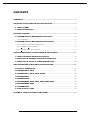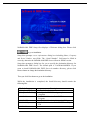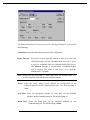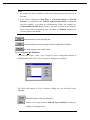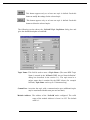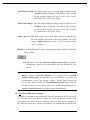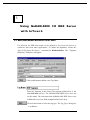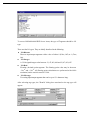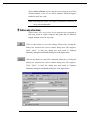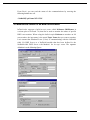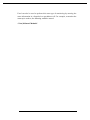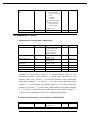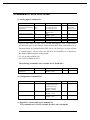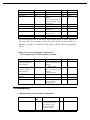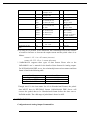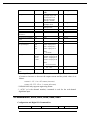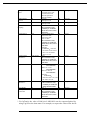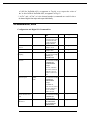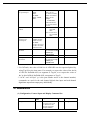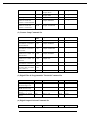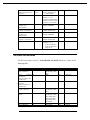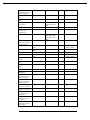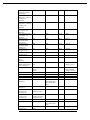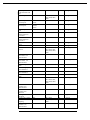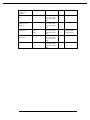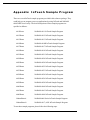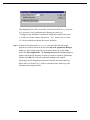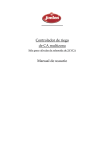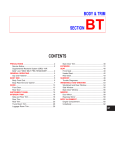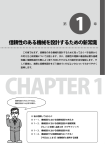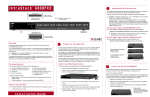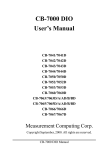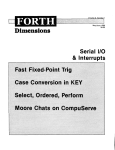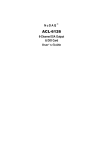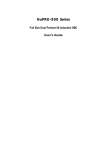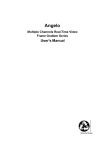Download NSDDE Manual
Transcript
NuDAM-6000 DDE Server ver.6.1 User Guide 1 CONTENTS CONTENTS ..........................................................................................................................................................2 I N T R O D U C T I O N T O N U D A M -6 0 0 0 D D E S E R V E R ....................................................................3 1.1 WHAT IS DDE?........................................................................................................................................ 3 1.2 DDE CONVERSATION ........................................................................................................................... 4 G E T T I N G S T A R T E D.......................................................................................................................................6 2.1 NUDAM-6000 I/O DDE SERVER INSTALLATION.................................................................... 6 2.1.1 Installation............................................................................................................................................6 2.2 NUDAM-6000 I/O DDE SERVER CONFIGURATION ............................................................... 8 2.2.1 /Configure/Comm Port Configuration..............................................................................................8 2.2.2 /Configure/Topic Definition.............................................................................................................10 2.2.3 /Configure/DDE Server Settings......................................................................................................12 U S I N G N U D A M-6 0 0 0 I / O D D E S E R V E R W I T H I N T O U C H ..................................................14 3.1 DDE ITEM NAMES DEFINITION IN INTOUCH ............................................................................ 14 3.2 MONITOR THE COMMUNICATION STATUS OF MODULES ...................................................... 19 3.3 MONITOR THE STATUS OF AN DDE CONVERSATION ............................................................ 20 D D E I T E M N A M E S I N N U D A M -6 0 0 0 D D E S E R V E R ...............................................................22 4.1 SPECIAL COMMAND SET ................................................................................................................... 22 4.2 NUDAM-6017, 6018 ....................................................................................................................... 23 4.3 NUDAM-6011, 6012, 6013, 6014D ...................................................................................... 24 4.4 NUDAM-6021 ...................................................................................................................................... 25 4.4 NUDAM-6024 ...................................................................................................................................... 26 4.5 NUDAM-6050, 6052, 6053, 6054, 6060, 6063............................................................ 27 4.6 NUDAM-6056, 6058 ....................................................................................................................... 29 4.7 NUDAM-6080 ...................................................................................................................................... 30 4.7 TABLE FOR ALL ITEMS ....................................................................................................................... 32 A P P E N D I X I N T O U C H S A M P L E P R O G R A M ................................................................................37 2 1 Introduction to NuDAM -6 0 0 0 D D E Server NuDAM-6000 I/O DDE Server is an application for the Microsoft Windows 95 and Windows NT operating systems. It acts as a DDE (Dynamic Data Exchange) Server and allows other Windows application programs to access data from NuDAM-6000 series Modules. NuDAM-6000 I/O DDE Server communicates with the NuDAM-6000 series Modules via serial lines. It may be used with Wonderware InTouch and any Microsoft Windows program that is capable of acting as a DDE Client. 1.1 What is DDE? DDE (Dynamic Data Exchange) is a communication protocol designed by Microsoft to allow concurrently running programs in the Windows environment to exchange data and instructions with each other. It implements a client-server relationship between the applications. The server application provides the data and accepts requests from any other application interested in the data. The requesting applications are called clients which can both read and write data maintained by the server. Some applications such as InTouch and Microsoft Excel can simultaneously be both a client and a server. Client applications can use DDE for one-time data transfers or for continuous data exchanges in which updates are sent as soon as new information is available. For one-time data transfers, the client application only requests the “snapshot” data from the server application. For example, as a macro for report generation is executed in Excel, a link to another DDE program will be set up to request the specified data. The link will be terminated after the requested data is received. Then the received data are used to generate reports. 3 The continuous data exchanges mode is also named “hot link”. While a client application sets up a link to another DDE program, it requests the server application to advise the client whenever a specific item's value changes. These data links will remain active until either the client or server program terminates the link or the conversation. It is a very efficient means of exchanging data because once the link has been established no communication occurs until the specified data value changes. InTouch uses DDE to communicate with I/O device drivers and other DDE application programs. For InTouch, if the tagname are defined as I/O type, they can read or write their values to or from another DDE compliant Windows program. For example, InTouch can read or write their values to Excel, and Excel can also read or write data to InTouch Database. Whenever the data from source are updated, the remote data are updated automatically as soon as new information is available. DDE can be used to dispatch control instructions to process-connected instruments. With this ability, two or more related applications can be combined together to make up a large size of super application. For example, Excel spreadsheet can perform the optimal calculation for production. Thus, Excel may read data from InTouch database, which are accessed from I/O controllers or sensors. Reference to the data, the Excel spreadsheet performs some complicated calculation. InTouch reads the calculated result back from Excel and then uses this optimal value to control various production parameters. 1.2 DDE Conversation Two Windows application wishing to exchange data must establish a conversation. The client opens a channel to the server application by specifying: l Server Application Name For NuDAM-6000 DDE Server, the application name is NuDAM. l Topic (Logical Device) Name The DDE topic is a general classification of data within which multiple data items may be "discussed" (exchanged) during the conversation. For NuDAM-6000 DDE Server, the topic might be a NuDAM module name, e.g. NM6011. The topic is active whenever at least one conversation has been established between the server’s logical device and the outside world’s applications (client). The topic is de-active when the last conversation to a topic has terminated. 4 l Items/Tagnames Items are individual pieces of data that are passed between applications. An item is active whenever any DDE conversation is referencing this item. All the valid item names for NuDAM-6000 DDE server are mentioned in chapter 4 of this manual. For example, the item name is “ADI” for client application (e.g. InTouch) to get the digital input data of NuDAM6011.Please refer to the related chapter for the details. The following statement is the DDE address convention for representing an DDE conversation: Application|Topic!Item For example, to get the digital input data of NuDAM-6011 through NuDAM6000 DDE Server, the conversation might be the following (assume the topic name is defined as NM6011): NuDAM|NM6011!ADI 5 2 Getting Started 2.1 NuDAM-6000 I/O DDE Server Installation 2.1.1 Installation The NuDAM-6000 DDE Server Setup program provided by ADLink’s Manual & Software Utility CD performs all tasks necessary for complete installation. step 1. Insert the ADLink’s “Manual & Software Utility” CD into your CDROM drive. step 2. Click the Start button on the Taskbar, then choose Run. step 3. Type x :\setup (x identifies the drive that contains the compact disc) in Open text box, then click OK. step 4. Setup first displays the main screen. Select Software Package. step 5. Setup then displays the ADLink’s software products screen. Select InTouch & DDE Server. Setup then prompts the following screen. Select NuDAM 6000 DDE. 6 NuDAM-6000 DDE Setup first displays a Welcome dialog box. Please click to go on installation. Setup then prompts a user information dialog box including Name, Company and Serial Number text fields. The “Serial Number” field must be filled in correctly, otherwise the NuDAM-6000 DDE Server will run in DEMO version. Setup then prompts a dialog box for you to specify the destination directory for NuDAM-6000 DDE Server. The default path is C:\ADLink\NuDDE6. If you want to install NuDAM-6000 DDE Server in another directory, please click Browse button to change the destination directory. Then you click Next button to go on the installation. While the installation is completed, the Install directory should contain the following files: File/Sub-directory Samples <DIR> Samples\NuDAM.cfg NuDAM.exe NuDAM32.exe NuDAM.hlp NuDAM.cnt Description InTouch Sample programs Configuration file for running sample programs NuDAM 6000 series 32-bit DDE Server Program NuDAM 6000 series Administrating Utility NuDAM 6000 series 32-bit DDE Server Help File NuDAM 6000 series 32-bit DDE Server Help 7 Wwdlg32.dll NuDDE6.pdf Contents File Required DLL file for running NuDAM-6000 DDE server program NuDAM-6000 DDE Server User’s Manual 2.2 NuDAM-6000 I/O DDE Server Configuration For NuDAM-6000 I/O DDE Server to perform properly, NuDAM-6000 DDE server configuration is required before its operation. To perform the required configurations, start up NuDAM-6000 I/O DDE Server by clicking NuDAM6000 DDE Server V6.01 from program files menu and then the NuDAM main window is shown as follows: The configuration items include Com Port settings, Topic Definition and DDE Server Settings. The detail of the configuration items is described in the following sections. 2.2.1 /Configure/Comm Port Configuration To configure the communication ports, which are used to communicate with NuDAM Modules, select Com Port Setting from Configuration Menu in NuDAM main window. The "Communication Port Settings" dialog box is as follows: 8 The fields and buttons in Communication Port Settings dialog box are described in the following: Comm Port: Select the communication port for this configuration Reply Timeout: This field is used to input the amount of time (in seconds) the NuDAM modules on this communication port will be given to reply to commands from the NuDAM-6000 DDE Server. The Timeout message is sent out when a NuDAM module fails to respond. The value is valid from 1 to 32 and the default value is 3 seconds. Note: Except that the Baud Rate is lower than 2400, the default value of 3 seconds should be sufficient for most NuDAM modules. Parity: Select the Parity setting which matches the configuration of the NuDAM modules on this communication port. The default setting is None. Stop Bits: Select the appropriate number of "Stop Bits" for the NuDAM Modules on this communication port. The default setting is 1. Baud Rate: Select the Baud Rate for the NuDAM Modules on this communication port. The default setting is 9600. 9 Note: 1. The settings for all the modules on the same communication port have to be the same. 2. If you wish to change the Baud Rate or Checksum settings of NuDAM Modules, it is required to use NuDAM Administrating utility, accompanied with the modules, to perform the modifications. Hence, the settings for NuDAM-6000 I/O DDE Server must be the same as those on the modules. Please refer to the corresponding user’s manuals of NuDAM modules you wish to operate for the details. Push this button to close the dialog box. Push this button to save the settings after the configuration is finished. Set all the settings as the default values. 2.2.2 /Configure/Topic Definition To define the Topics, select Topic Definition from Configuration Menu in NuDAM main window. The "Topic Definition" dialog box is as follows: The fields and buttons in Topic Definition dialog box are described in the following: Push this button to close the dialog box. Define a new topic and the NuDAM Topic Definition dialog box displays as the figure below. 10 This button appears only as at least one topic is defined. Push this button to modify the settings for the selected topic. This button appears only as at least one topic is defined. Push this button to delete the selected topics. The following section shows the NuDAM Topic Definition dialog box and gives the detailed description of each field: Topic Name: This field is used to enter a Topic Name . (The same DDE Topic Name is entered in the InTouch "DDE Access Name definition" dialog box described in the section 3.1). The topic must be a unique name that is matched by the DDE clients (for example InTouch). Topic Name can be up to 32 characters long. Comm Port: Associate the topic with a communication port (additional topics may be associated with this same port at a later time). Module Address: The address of the NuDAM mode configured. The valid range of the module Address is from 0 to 255. The default value is 1. 11 AI/AO Data Format: The data format setting of Analog Input or Output for the NuDAM module configured. The field is only available for the modules support AI (6011, 6012, 6013, 6014D, 6017 and 6018) or AO (6021, 6024). AI/AO Data Range: The data range setting of Analog Input or Output for the NuDAM module configured. The field is only available for the modules support AI (6011, 6012, 6013, 6014D, 6017 and 6018) or AO (6021, 6024). Update Interval: This field tells the server how often it will try to poll the data from the module associated to the topic defined. The valid range of Update Interval is from 1 to 65535 and the default value is 1000(msec). Module: The NuDAM module name associated to the topic defined. The default setting is 6011. Push this button to invoke NuDAM Administrating utility for module configuration. Please be sure this utility has been installed in your system. Note: If you wish to change the address, AI/AO Data Format or AI/AO Data Range settings of NuDAM Modules, it is required to use NuDAM Administrating utility, accompanied with the modules, to perform the modifications. Hence, the module address, AI/AO Data Format and AI/AO Data Range settings for NuDAM-6000 I/O DDE Server must be the same as those on the module. Please refer to the corresponding user’s manual of NuDAM modules you wish to operate for the details. 2.2.3 /Configure/DDE Server Settings A number of parameters that controls the internal operation of the Server can be set. In most cases, the default settings for these parameters provide good performance and do not require changing. However, they can be changed to fine-tune the Server for a specific environment. To configure the NuDAM-6000 12 DDE Server, select DDE Server Settings from Configuration Menu in NuDAM main window. The "DDE Server Settings " dialog box is as follows: The fields and buttons in dialog box above are described in the following: Configuration File Directory: This field is used to specify the path (disk drive and directory) in which the NuDAM-6000 DDE server will save its configuration file. NuDAM6000 DDE server will use this path to load the configuration file the next time it is started. The default path is the path that the NuDAM-6000 DDE Server program located. Note: Only the "path" may be modified with this field. The configuration file is always named NuDAM.cfg. Protocol Timer Tick: This field is used to change the frequency, where the Server executes the communication protocol. The valid range of the Protocol Timer Tick is from 1 to 65535 and the default value is 50 msec. NetDDE being used: This field must be checked when Wonderware NetDDE is used. Push this button to close "DDE Server Settings" dialog box and cancel this command. Push this button to save the settings and close "DDE Server Settings" dialog box after the configuration is finished. 13 3 Using NuDAM-6000 I/O DDE Server with InTo uch 3.1 DDE Item Names Definition in InTouch For InTouch, the DDE item name can be defined in Tag Name Dictionary to read/write data from other applications. To define the tagnames, invoke the /Special/Tag Name Dictionary... command (in WindowMaker). The " Tagname Dictionary " dialog box will appear: Click on this button to define a new Tag Name Enter the Tagname in this field. (The tagname defined here is the name InTouch will use. The NuDAM-6000 DDE Server does not see this name. The item name that NuDAM-6000 DDE Server uses is defined in Item Name field, an input field in Details box). Click on this button to select the tag type. The Tag Types dialog box is as follows: 14 To access NuDAM-6000 DDE Server items, the type of Tagname should be I/O type. There are four I/O types. They are briefly described in the following: l I/O Discrete Discrete input/output tagname with a value of either 0 (False, Off) or 1 (True, On). l I/O Integer A 32-bit signed integer value between -2,147,483,648 and 2,147,483,647. l I/O Real Floating (decimal) point tagname. The floating point value may be between -3.4e38 and +3.4e38 . All floating point calculations are performed with 64-bit resolution, but the result is stored in 32-bit. l I/O Message Text string input/output tagname that can be up to 131 characters long. After selecting tag types, the "Details" dialog box associated to the tag type will appear: 15 Note: If Details dialog box does not appear, click Details at the top of the Tagname Dictionary dialog box. Input all the information related to the tag name. If selecting I/O Integer or I/O Real as the type for your tagname, it is required to input the values of Min EU, Max EU, Min Raw and Max Raw. Click on this button to define the DDE access name associated to the tagname. The Access Name dialog box is as follows: Click on this button to close the dialog box. Click on this button to define a new DDE access name. Click on this button to modified the selected DDE access name. An Modify Access Name dialog box will appear. Click on this button to delete the selected DDE access name. The following figure illustrate the Add/Modify Access Name dialog box: 16 Enter an arbitrary name. InTouch uses Access Names to reference real-time I/O data of tagname associated to the Access name. (It is generally advisable that the same name defined for the NuDAM-6000 DDE topic is used here.) If the data resides in a network I/O Server, type the remote node's name in the field. In this field, type the actual program name, NuDAM, for the NuDAM-6000 DDE Server program from which the data value will be acquired. Note: Do not enter the .exe extension portion of the program name. In this field, type the topic name you want to access. The "Topic Name " MUST be the same name used when the topics were configured in the NuDAM-6000 I/O DDE Server program. 17 Select Advise all items if you want the server program to poll for all data whether or not it is in visible windows, alarmed, logged, trended or used in a script. Note: Selecting this option will impact performance, therefore its use is not recommended. Select Advise only active items if you want the server program to poll only points in visible windows and points that are alarmed, logged, trended or used in any script. Click on this button to save the settings followed by closing the dialog box and then the Access Names dialog box will reappear. Click “Done” to close the dialog box and return to Tagname Dictionary dialog box and Details dialog box as the figure below. Click on this button to cancel the command followed by closing the dialog box and then the Access Names dialog box will reappear. Click “Done” to close the dialog box and return to Tagname Dictionary dialog box and Details dialog box as the figure below. 18 The last step is to define the DDE item name. In this field, type the item name for the desired data value in the NuDAM-6000 DDE Server. Please refer to the chapter 4 for the valid item names of each NuDAM module. For example, to access the module name of NuDAM6011 module, type AM in this field. Note: It is important to understand that the "tagname" is the name used within InTouch to refer to a data value. The Item is the name used by I/O DDE Server program to refer to the same value. These names do not have to be the same, however, it is recommended when applicable to use the same names. 3.2 Monitor the Communication Status of Modules For each module being used, there is a built- in discrete item, Status , that you can use to monitor the state of the communications with NuDAM module. Status is set to "0" when communications with the device fails and set to "1" when communications is successful. From InTouch, you can read the state of the communications by defining a tagname and associating it with the topic configured for the device by using the word Status as the item name. The following figure is an example of Tagname Definition for monitoring the status of all communication to a NuDAM module in InTouch. 19 From Excel, you can read the status of the communications by entering the following formula in a cell: =NuDAM|TopicName!'STATUS' 3.3 Monitor the Status of an DDE Conversation InTouch also supports a built- in topic name called IOStatus (DDEStatus in versions prior to InTouch 7.0) that can be used to monitor the status of specific DDE conversations. When using the built- in topic IOStatus to monitor an I/O conversation, the item name is the actual Topic Name that you want to monitor. Let's assume that WindowViewer (View) is communicating with the NuDAM6000 I/O DDE Server to a NuDAM module that has been defined in the NuDAM-6000 DDE Server with Module1 for its topic name. The tagname definition is as the following figures: 20 Excel can also be used to perform this same type of monitoring by entering the same information in a formula in a spreadsheet cell. For example, to monitor the same topic as above, the following would be entered: =View|IOStatus!'Module1' 21 4 DDE Item Names In NuDAM-6000 DDE Server The following sections list the commands and the corresponding item names and the data types of NuDAM 6000 series modules. The Special Command Set is available for all the NuDAM 6000 series modules. Except special commands, all the item names begin with an “A” character. The definition of each data type is described in section 3.1 of this manual. Please refer to the related section for the details. 4.1 Special Command Set Command Read host watchdog status Item Name WL Read Command Leading Code Setting Read Host WatchDog / Safe Value WLC WD WD1 WD2 Requested / Poked value bit0: reserved bit1: Power or watchdog failure bit2: Host watchdog failure bit3: Host failure Example:$#%@~* (default) WD (Flag): Enable/Disable host watchdog timer and safe state value. 0: disable 1: enable WD1 (TimeOut): xx (01H– FFH) WD2 (SafeValue): The format depends on the module types 22 R/W R Data Type Integer R Message R Integer Integer String Set Host WatchDog / Safe WDC Value Host is OK WH Flag: Enable/Disable W host watchdog timer and safe state value. 0: disable 1: enable TimeOut: xx(01H– FFH) SafeValue: The format depends on the module types Example: 1121C 1 Message W Discrete R/W R Data Type Message R Message R Message R Real R,W W W Integer Discrete Discrete 4.2 NUDAM-6017, 6018 Configuration and Analog Input Command Set Command Configuration Status Item Name A2 Read Firmware Version AF Read Module Name AM Read Analog Input from AI0.... AI7 Channel N Channel Status A5 Span Calibration A0 Offset Calibration A1 Requested / Poked value TTCCFF TT:input range code CC:baud rate code FF:8-bit parameter example: 090600 Version example: A2.10 Module Name example: 6017 Data: +-xxxxx. example: 1.4567 0 to 255 1 1 * For NuDAM-6000 DDE server, using A5 to read or set channel status, the requested or poked values must be in decimal format. However, the hexadecimal format of the requested or poked value represents the real meaning of the value. The bit 3 ~ 0 of the first character of the hexadecimal value control channel 7 ~ 4. The bit 3 ~ 0 of the second character control channel 3 ~ 0. For example, the requested data is 72 and the hexadecimal format of 72 is 0x48. ‘4’ is 0100 means enable channel 6 and disable channel 7, 5, 4. And ‘8’ is 1000 that means enable channel 3 and disable channel 2, 1, 0. Please refer to NuDAM-6017/6018 User’s Manual for the details. The following commands are only available for NUDAM-6018 Command CJC status Item Name A3 CJC Offset Calibration A9 Requested / Poked value Data: +-xxxxx example: 36.8 Counts: +-0 ~ 65535 23 R/W R Data Type Real W Integer 4.3 NUDAM-6011, 6012, 6013, 6014D (1) Analog Input Command Set Command Read Analog Input / Read Analog Input from Channel 0 CJC Status Item Name Requested / Poked value R/W Data Type AAI AA1 A3 R R Real (AAI) Integer (AA1) Real Read Synchronized Data A4 R Real Span Calibration Offset Calibration CJC Offset Calibration A0 A1 A9 ex: 1.6888 (for AAI) ex: 12345 (for AA1) data: +-xxxxx. example: 36.8 data example: 5.822 1 1 counts: +-0 - 65535 W W W Discrete Discrete Integer * AA1 is only valid for 6011, 6012, 6014D that support Two’s complements hexadecimal type of data format. Since the data have been converted to be in Decimal format by NuDAM-6000 DDE Server, the data type of received data is “signed integer”. Please refer to the ND-6011/6012/6014D user’s manual for the details of data format for Analog output. * A3, A9 are only valid for 6011. * A4 is NOT available for 6013. The following command is only available for NUDAM-6013 Command Item Name Read Analog Input from AI0.... AI2 Channel N Requested / Poked value Data: +-xxxxx. example: 1.4567 R/W R Data Type Real (2) Configuration Command Set Command Configuration Status Item Name A2 Read Firmware Version AF Read Module Name AM Requested / Poked value TTCCFF TT:input range code CC:baud rate code FF:8-bit parameter example:090600 Version example:A2.10 Module Name example:6011 R/W R Data Type Message R Message R Message (3) Digital I/O, Alarm and Event Command Set This command set is ONLY available for 6011, 6012 and 6014D 24 Command Synchronized Sampling Read Digital In Digital Out Item Name AS ADI ADO Alarm Status Read Event Counter High Alarm Value AEA ARE AH Low Alarm Value AL Clear Latch Alarm Clear Event Counter ACA ACE Requested / Poked value 1 0 or 1 0 to 3 example: 3=112, indicates both of the status of DO 0 and DO1 are on 0 to 2 data: 00000 – 65535 data: high alarm example: 2.05 data: low alarm example: -0.375 1 1 R/W W R R,W Data Type Discrete Integer Integer R,W R R,W Integer Integer Real R,W Real W W Discrete Discrete * For InTouch, the value of Nth bit of ADO can be poked by using Tag.0N as the item name. For example, to poke the value of the 0th bit of ADO, set tagname as Tag.00, or to poke the value of the 1st bit of ADO, set tagname as Tag.01. (4) Data Conversion and Display Command Set This command set is ONLY available for 6014D Command Read/Write Source High/Low Values for Linear Mapping Item Name A3 Read/Write Target High/Low Values for Linear Mapping A5 Enable/Disable Linear Mapping Select LED Data Origin Send LED Data AA A8 A9 Requested / Poked value Data format: (low_value)(high_Value) example: +04.000+20.000 Data format: (low_value)(high_Value) example: +000.00+200.00 0 or 1 R/W R,W Data Type String R,W String R,W Dis crete 1 or 2 Data:+-xxxxx. Max. value:19999 example: 1999.9 W W Integer Real 4.4 NUDAM-6021 Configuration and Analog Output Command Set Command Configuration Status Item Name A2 Requested / Poked value R/W Data Type TTCCFF TT:input range code CC:baud rate code FF:8-bit parameter example:090600 R 25 Message Read Firmware Version AF R Message R Message R R Discrete AAO1 AAO2 AAO3 Version example: A2.10 Module Name example: 6021 S: 0,1 Data ex: 02.000 (for A6) ex: 2047 (for A6H) Data ex: 18.773 (for A8) ex: 2047 Format*: ex: 12.345 (xx.xxx) ex: 023.45 (xxx.xx) ex: 4095 (xxxx) Read Module Name AM Reset Status Last Value Readback A5 4 mA Calibration 20 mA Calibration A0 A1 1 1 W W Real (AAO1) Real (AAO2) Integer (in decimal format, AAO3) Discrete Discrete Trim Calibration A3 W Integer Save Power on AO Value A4 counts: 0 – 95 or 161 – 255* 1 W Discrete A6 A6H Current Readback A8 A8H Analog Data Out Real (A6) Integer (A6H) R Real (A8) Integer (A8H) W * For using A3 to perform Trim Calibration, the relationship between the number of counts to increase or decrease the output current and the poked values is as follows: counts 0 – 95 : 0 to +95 counts (increase) counts 161-255: -95 to –1 counts (decrease) * NuDAM-6021 supports three types of data format. Please refer to the NuDAM6021 user’s manual for the details of data format for Analog output. For NUDAM-6000 DDE server, the relationship between item names and data format is listed in the following table: Data Format Engineering Units Percent of FSR Hexadecimal Format Item Name AAO1 AAO2 AAO3 Though AAO3 is the item name for AO in Hexadecimal Format, the poked data MUST been in DECIMAL format. NuDAM-6000 DDE Server will convert the poked data to be Hexadecimal format before the data sent to NuDAM module. The valid range of poked data is from 0 to 4095. 4.4 NUDAM-6024 Configuration and Analog Output Command Set 26 Command Configuration Status A2 Read Firmware Version AF Read Module Name AM Reset Status Digital In Digital In from Channel N* Synchronized Sampling Read Synchronized Data status Read Synchronized Data Last Value Readback for the specified port A5 ADI ACI0…ACI6 Requested / Poked value TTCCFF TT:input range code CC:baud rate code FF:8-bit parameter example:090600 Version example: A2.10 Module Name example: 6024 S: 0,1 0 to 127 0 or 1 AS A8S Analog Data Out* Item Name R/W Data Type R Message R Message R Message R R R Discrete Integer Integer 1 0 or 1 W R Discrete Discrete A8 A6A A6B A6C A6D 0 to 127 A6A: output port A A6B: output port B A6C: output port C A6D: output port D R R Integer Real AAOA, AAOB, AAOC, AAOD Data: ex: 02.000 AAOA: output port A AAOB: output port B AAOC: output port C AAOD: output port D W Real W Integer W Discrete Trim Calibration A3 Save Power on AO Value A4 Data: ex: 12.345 (xx.xxx) counts: 0 – 95 or 161 – 255* 1 * For using A3 to perform Trim Calibration, the relationship between the number of counts to increase or decrease the output current and the poked values is as follows: counts 0 – 95 : 0 to +95 counts (increase) counts 161-255: -95 to –1 counts (decrease) * NuDAM-6024 only supports engineering format. * “ACIn” (n is the channel number) command is used for the n-th channel digital data input. 4.5 NUDAM-6050, 6052, 6053, 6054, 6060, 6063 Configuration and Digital I/O Command Set Command Item Name Requested / Poked value 27 R/W Data Type Configuration Status A2 Read Firmware AF Version Read Module Name AM Synchronized Sampling AS Digital Data In ADI Digital In from Channel N* ACI0…ACI15 Digital Data Out ADO Digital Data Out for ACO0…ACO7 Channel N* Reset Status A5 Read Synchronized A4 Data Status TTCCFF TT:input range code CC:baud rate code FF:8-bit parameter example: 090600 Version example: A2.30 Module Name example: 6050 1 this command is only available for NUDAM6050, 6052, 6053, 6054 and 6060 0 to 255: 6050, 6052 0 to 65535: 6053 0 to 32767: 6054 0 to 15: 6060 this command is only available for NUDAM6050, 6052, 6053, 6054 and 6060 example: 3=000000112, indicates the status of DO 0 and DO 1 are on and the others are off. 0 or 1 this command is only available for NUDAM6050, 6052, 6053, 6054 and 6060 Data: 0 to 255 for NUDAM-6050 Data: 0 to 15 for NUDAM-6060 Data: 0 to 255 for NUDAM-6063 example: 8=000010002, R Message R Message R Message W Discrete R Integer R Integer R,W Integer indicates DO3 is on, and the others are off. 0 or 1 R,W this command is only available for NUDAM6050, 6060 and 6063 S: 0, 1 R 0 or 1 R this command is only available for NUDAM6050, 6052, 6053, 6054 and 6060 Integer Discrete Discrete * For InTouch, the value of Nth bit of ADI/ADO can be requested/poked by using Tag.0N as the item name. For example, to request the value of the 0th bit 28 of ADI for NuDAM-6050, set tagname as Tag.00, or to request the value of the 3th bit of ADI for NuDAM-6050, set tagname as Tag.03. * “ACIn” and “ACOn” (n is the channel number) commands are used for the nth channel digital data input and output individually. 4.6 NUDAM-6056, 6058 Configuration and Digital I/O Command Set Command Item Name Configuration Status A2 Read Firmware Version Read Module Name AF Synchronized Sampling AS Digital Data In for DI channels ADI AM Digital Data In for a ADIA, specified port ADIB, ADIC Digital Data In for all the DI channels and ports ADIT Digital In from Channel N ACI0…ACI27* Requested / Poked value TTCCFF TT:input range code CC:baud rate code FF:8-bit parameter example: 090600 Version example: A2.30 Module Name example: 6050 1 this command is only available for NUDAM-6058 0 to 15: 6058 this command is only available for NUDAM-6058 example: 3=00112, indicates R/W Data Type R Message R Message R Message W Discrete R Integer the status of DO 0 and DO 1 are on and the others are off. 0 to 255 R this command is only available for NUDAM-6058 example: 3=000000112, indicates the status of DO 0 and DO 1 are on and the others are off. 0 to 268435455 R this command is only available for NUDAM-6058 0 or 1 R this command is only available for NUDAM-6058 29 Integer Integer Integer Digital Data Out for the specified port For 6056: ADOH, ADOL For 6058: ADOA, ADOB, ADOC For ADOH: Data: 0 to 127 For ADOA, ADOB, ADOC and ADOL: Data: 0 to 255 example: 8=000010002, Digital Data Out for all Ports ADOT Digital Data Out for channel N of a specified port For 6056: ACOH0…ACOH7 ACOL0…ACOL7 For 6058: ACOA0…ACOA7 ACOB0…ACOB7 ACOC0…ACOC7 APIO Set Programmable I/O Mode Reset Status Read Synchronized Data Status A5 A4 R,W Integer R,W Integer R,W Integer Data: 0 to 15 R,W this command is only available for NUDAM-6058 S: 0, 1 R 0 or 1 R this command is only available for NUDAM-6058 Integer indicates DO3 is on, and the others are off. Data: 0 to 32767 for NUDAM 6056 Data: 0 to 16777215 for NUDAM 6058 Data: 0 or 1 Discrete Discrete * For InTouch, the value of Nth bit of ADI/ADO can be requested/poked by using Tag.0N as the item name. For example, to request the value of the 0th bit of ADI for NuDAM-6050, set tagname as Tag.00, or to request the value of the 3th bit of ADI for NuDAM-6050, set tagname as Tag.03. * “ACIn” and “ACOpn” (p is the port number and n is the channel number) commands are used for the n-th channel digital data input and n-th channel digital data output from output port p individually. 4.7 NUDAM-6080 (1) Configuration, Counter Input and Display Command Set Command Configuration Status Item Name A2 Requested / Poked value R/W Data Type TTCCFF TT:input range code CC:baud rate code FF:8-bit parameter example: 090600 Message 30 R Read Firmware Version Read Module Name Input Signal Mode Read Counter/ Frequency Value of counter 0 or Counter 1 in Hexadecimal Read Counter/ Frequency Value of counter 0 or Counter 1 in Decimal AF Version example: B2.10 AM Module Name example: 6080 AB S: 0, 1 A0 or A1 Data: xxxxxxxx example: 00002FFF R Message R Message R, W R Discrete Message A0D or A1D R Real Data: xxxxxxxxxx example: 1234567890 (2) Counter Setup Command Set Command Gate Mode Maximum Counter Value of counter 0 or Counter 1 in Hexadecimal Maximum Counter Value of counter 0 or Counter 1 in Decimal Initial Counter value of counter 0 or Counter 1 in Hexadecimal Initial Counter value of counter 0 or Counter 1 in Decimal Counter Start/Stop Status of counter 0 or Counter 1 Read then Clear the Overflow Flag of counter 0 or Counter 1 Clear Counter Item Name AA A30 or A31 Requested / Poked value R/W Data Type G: 0, 1, 2 Data: xxxxxxxx example: 0000FFFF R, W R, W Integer Message A0C or A1C Data: xxxxxxxxxx Example: 4294967295 R, W Real AG0 or AG1 Data: xxxxxxxx Example: 000000FF R, W Message A0E or A1E Data: xxxxxxxxxx Example: 255 R, W Real A50 or A51 A70 or A71 S: 0, 1 R, W Discrete V: 0, 1 R Discrete A6 N: 0, 1 W Discrete (3) Digital Filter & Programmable Threshold Command Set Command Digital Filter Status Minimum Input Signal Width at High Level Minimum Input Signal Width at Low Level TTL Input High Trigger Level TTL Input Low Trigger Level Item Name Requested / Poked value R/W A4 S: 0, 1 R, W A0H Data: 4 – 1024 R, W Data Type Discrete Integer A0L Data: 4 – 1024 R, W Integer A1H Data: 1 – 50 R, W Integer A1L Data: 1 – 50 R, W Integer (4) Digital Output & Alarm Command Set Command Item Name Requested / Poked value R/W 31 Data Type Enable/Disable Alarm Status of Counter0 or Counter1 Read Alarm Status AE0 or AE1 Alarm Limit Value of Counter 0 in Hexadecimal Alarm Limit Value of Counter 0 in Decimal Alarm Limit Value of Counter 1 in Hexadecimal Alarm Limit Value of Counter 1 in Decimal Digital Output Value APA AEA APD ASA ASD ADO S: 0, 1 where 0: disable alarm 1: enable alarm S: 0 – 3 Example: 3 = 112 , indicates that the alarm status of counter 0 and counter 1 are enabled. Data: xxxxxxxx Example: F0000000 W Discrete R Integer R, W Message Data: xxxxxxxxxx Example: 4026531840 Data: xxxxxxxx Example: F0000000 R, W Real R, W Message Data: xxxxxxxxxx Example: 4026531840 Data: 0 – 3 Example: 3 = 112 , indicates that the status of DO0 and DO1 are on. R, W Real R, W Integer 4.8 Table for All Items All the Item names used by NuDAM-6000 I/O DDE Server are listed in the following table: Command Span Calibration 4 mA Calibration Item Name A0 Read Counter/ A0 Frequency Value of Counter 0 in Hexadecimal Read Counter/ A1 Frequency Value of Counter 1 in Hexadecimal Offset Calibration A1 20 mA Calibration Configuration Status A2 CJC Status Trim Calibration A3 A3 Module Name 6011, 6012, 6013, 6014D, 6017, 6018, 6021 6080 R/W W Data Type Discrete R Message 6080 R Message 6011, 6012, 6013, 6014D, 6017, 6018, 6021 6011, 6012, 6013, 6014D, 6017, 6018, 6021, 6024, 6050, 6052, 6053, 6054, 6056, 6058, 6060, 6063, 6080 6011, 6018 6021, 6024 W Discrete R Message R W Real Integer 32 Read/Write Source High/Low Values for Linear Mapping Read Synchronized Data Save Power on AO Value Read Synchronized Data Status A3 6014D R,W A4 6011, 6012, 6014D R Real A4 6021, 6024 W Discrete A4 R Discrete Digital Filter Status Read,Enable/Disable Channels for Multiplexing Reset Status A4 A5 6024, 6050, 6052, 6053, 6054, 6058, 6060 6080 6013, 6017, 6018 R, W R, W Discrete Integer R Discrete Read/Write Target High/Low Values for Linear Mapping Last Va lue Readback A5 Last Value Readback Clear Counter Current Readback Select LED Data Origin Read Synchronized Data Read Synchronized Data status Send LED Data CJC Offset Calibration Maximum Counter Value of counter 0 in Hexadecimal Maximum Counter Value of Counter 1 in Hexadecimal Counter Start/Stop Status of Counter 0 Counter Start/Stop Status of Counter 1 Read then Clear the overflow flag of counter 0 Read then Clear the overflow flag of counter 1 Maximum Counter Value of counter 0 in Decimal A5 String 6021, 6024, 6050, 6052, 6053, 6054, 6056, 6058, 6060, 6063 6014D R,W A6 A6H A6A… A6D A6 A8 A8H A8 6021 R 6024 R 6080 6021 W R 6014D W Discrete Real (A8) Integer (A8H) Discrete A8 6024 R Integer A8S 6024 R Discrete A9 A9 6014D 6011, 6018 W W Real Integer A30 6080 R, W Message A31 6080 R, W Message A50 6080 R, W Discrete A51 6080 R, W Discrete A70 6080 R Discrete A71 6080 R Discrete A0C 6080 R, W Real 33 String Real (A6) Integer (A6H) Real Maximum Counter Value of counter 1 in Decimal Read Counter/ Frequency Value of counter 0 in Decimal Read Counter/ Frequency Value of counter 1 in Decimal Initial Counter value of counter 0 in Decimal Initial Counter value of Counter 1 in Decimal Minimum Input Signal Width at Low Level Minimum Input Signal Width at High Level TTL Input Low Trigger Level TTL Input High Trigger Level Gate Mode Enable/Disable Linear Mapping Read Analog Input / Read Analog Input from channel 0 Analog Data Out Analog Data Out Input Signal Mode Clear Latch Alarm Clear Event Counter Digital Input from Channel N Digital Output for Channel N Digital Data Out for channel N of a specified port Digital Data Out for channel N of a specified port Digital Input Digital Input Digital Input from a specified port A1C 6080 R, W Real A0D 6080 R Real A1D 6080 R Real A0E 6080 R, W Real A1E 6080 R, W Real A0L 6080 R, W Integer A0H 6080 R, W Integer A1L 6080 R, W Integer A1H 6080 R, W Integer AA AA 6080 6014D R, W R,W Integer Discrete AAI AA1 6011, 6012, 6013 R Real (AAI) Integer (AA1) AAO1 AAO2 AAO3 AAOA… AAOD AB ACA ACE ACI0 … ACI27 6021 W 6024 6080 6011, 6012, 6014D 6011, 6012, 6014D 6011, 6012, 6014D, 6024, 6050, 6052, 6053, 6054, 6058, 6060, 6050, 6060, 6063 W R, W W W R Real (AAO1) Real (AAO2) Integer (AAO3) Real Discrete Discrete Discrete Integer R, W Integer ACOH0…ACOH7 ACOL0…ACOL7 6056 R,W Integer ACOA0…ACOA7 ACOB0…ACOB7 ACOC0…ACOC7 ADI ADI 6058 R,W Integer 6011, 6012, 6014D 6024, 6050, 6052, 6053, 6054, 6058, 6060 6058 R R Discrete Integer R Integer ACO0 …ACO7 ADIA … ADIC 34 Digital Input from all the DI channels and ports Digital Output ADIT 6056, 6058 R Integer ADO R, W Integer Digital Output for a specified port Digital Output for a specified port ADOH, ADOL ADOA, ADOB, ADOC ADOT 6011, 6012, 6014D, 6050, 6060, 6063, 6080 6056 R,W Integer 6058 R,W Integer 6056, 6058 R,W Integer AE0 6080 W Discrete AE1 6080 W Discrete AEA 6011, 6012 R,W Integer AEA AF R R Integer Message AG0 6080 6011, 6012, 6013, 6017, 6018, 6021, 6050, 6052, 6060, 6080 6080 R,W Message AG1 6080 R,W Message AH 6011, 6012 R,W Real AI0…AI7 6013, 6017, 6018 R Real AI0…AI2 6013 R Real AL 6011, 6012 R,W Real AM R Message APA 6011, 6012, 6013, 6017, 6018, 6021, 6050, 6052, 6060, 6080 6080 R,W Message APD 6080 R,W Real APIO 6058 R,W Integer ARE AS 6011, 6012 6011, 6012, 6050, 6060 6080 R W Integer Discrete R,W Message Digital Output for all ports Enable/Disable Alarm Status of Counter0 Enable/Disable Alarm Status of Counter1 Enable/Disable Alarm Read Alarm Status Read Firmware Version Initial Counter value of counter 0 in Hexadecimal Initial Counter value of Counter 1 in Hexadecimal Read/Set High Alarm Value Read Analog Input from Channel N Read Analog Input from Channel N Read/Set Low Alarm Value Read Module Name Alarm Limit Value of Counter 0 in Hexadecimal Alarm Limit Value of Counter 0 in Decimal Set Programmable I/O Mode Read Event Counter Synchronized Sampling Alarm Limit Value of Counter 1 in Hexadecimal ASA 35 Alarm Limit Value of Counter 1 in Decimal Read host watchdog status ASD 6080 R,W Real WL R Integer Read Command Leading Code Setting WLC 6011, 6012, 6013, 6017, 6018, 6021, 6050, 6052, 6060, 6080 6011, 6012, 6013, 6017, 6018, 6021, 6050, 6052, 6060, 6080 6011, 6012, 6013, 6017, 6018, 6021, 6050, 6052, 6060, 6080 6011, 6012, 6013, 6017, 6018, 6021, 6050, 6052, 6060, 6080 6011, 6012, 6013, 6017, 6018, 6021, 6050, 6052, 6060, 6080 R Message R Integer (WD) Integer (WD1) String (WD2) W Message W Discrete Read Host WatchDog WD / Safe Value WD1 WD2 Set Host WatchDog / WDC Safe Value Host is OK WH 36 Appendix InTouch Sample Program There are several InTouch sample programs provided in this software package. They could help you to program your own applications by using InTouch and NuDAM6000 DDE Server easily. The brief descriptions of these sample programs are specified as follows: 6011Demo NuDAM-6011 InTouch Sample Program 6012Demo NuDAM-6012 InTouch Sample Program 6013Demo NuDAM-6013 InTouch Sample Program 6014Demo NuDAM-6014D InTouch Sample Program 6017Demo NuDAM-6017 InTouch Sample Program 6018Demo NuDAM-6018 InTouch Sample Program 6021Demo NuDAM-6021 InTouch Sample Program 6024Demo NuDAM-6024 InTouch Sample Program 6050Demo NuDAM-6050 InTouch Sample Program 6052Demo NuDAM-6052 InTouch Sample Program 6053Demo NuDAM-6053 InTouch Sample Program 6054Demo NuDAM-6054 InTouch Sample Program 6056Demo NuDAM-6056 InTouch Sample Program 6058Demo NuDAM-6058 InTouch Sample Program 6060Demo NuDAM-6060 InTouch Sample Program 6063Demo NuDAM-6063 InTouch Sample Program 6080Demo NuDAM-6080 InTouch Sample Program NudamDemo1 NuDAM 6000 Series InTouch Sample Program NudamDemo2 NuDAM-6017, 6050 InTouch Sample Program To run these sample programs, please follow the following steps: 37 Step1. Execute NuDAM-6000 DDE Server program Step 2. Configure NuDAM-6000 DDE Server properly The topic names required for each sample program have to be defined. The demo programs with their own corresponding topics are list in the following table: Demo Program 6011Demo 6012Demo 6013Demo 6014Demo 6017Demo 6018Demo 6021Demo 6024Demo 6050Demo 6052Demo 6053Demo 6054Demo 6056Demo 6058Demo 6060Demo 6063Demo 6080Demo NudamDemo NuDemo2 Topic Name ND6011 ND6012 ND6013 ND6014D ND6017 ND6018 ND6021 ND6024 ND6050 ND6052 ND6053 ND6054 ND6056 ND6058 ND6060 ND6063 ND6080 ND6011, ND6012, ND6013, ND6017, ND6018, ND6021, ND6050, ND6052, ND6060, ND6080 ND6011, ND6050 Please refer to chapter 2 for the detailed descriptions about the NuDAM-6000 DDE Server configuration. A configuration file “NuDAM.cfg”, located in Samples directory, is provided. This configuration file defines all the topic names required for executing our sample programs. To use this configuration file, set the configuration file path as the directory where this configuration file is located (the default is “C:\ADLink\NuDDE6\Samples”), and then re-execute NuDAM-6000 DDE Server program. 38 This configuration file will be used while NuDAM-6000 DDE Server program is re-executed. For the configured topics fitting your system, use “/Configure/Topic Definition” command to modify the contents of the topics (e. COM port, module address, data format, … etc.). Please refer to section 2.2.2 for the detailed descriptions about topic definition. Step 3. Start the InTouch program (INTOUCH.EXE) and select the InTouch sample program you want to execute in the list in the InTouch Application Manager dialog box. If the sample programs are not shown in the list, on the Tools menu, click Find Applications. The Starting directory for search dialog box appears and locates the directory in which you want to search for applications, and then click OK. The InTouch Application Manager will reappear displaying icons for all applications that were found in the selected directory. Please refer to InTouch User’s Guide or related reference books to get the information about using InTouch. 39