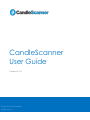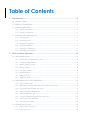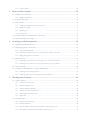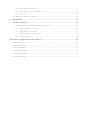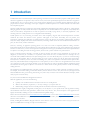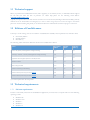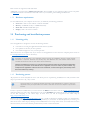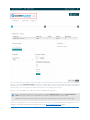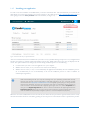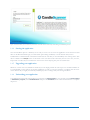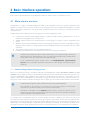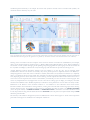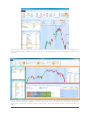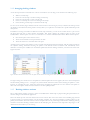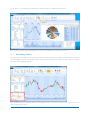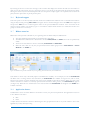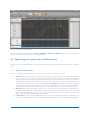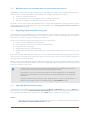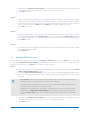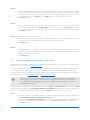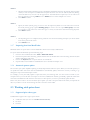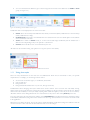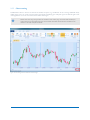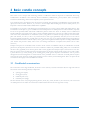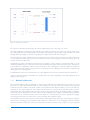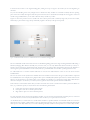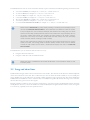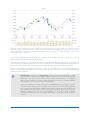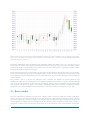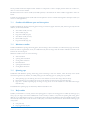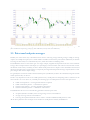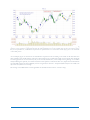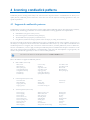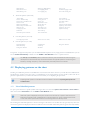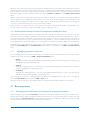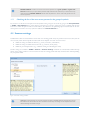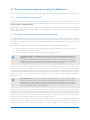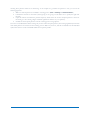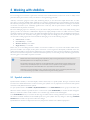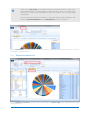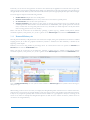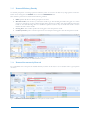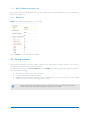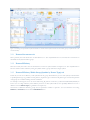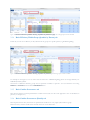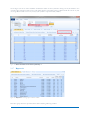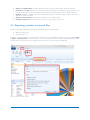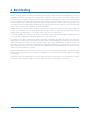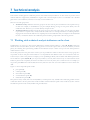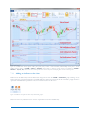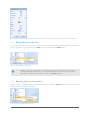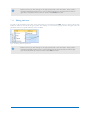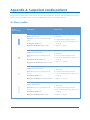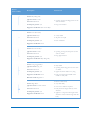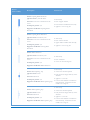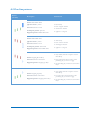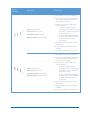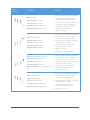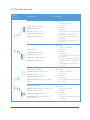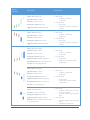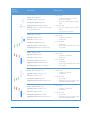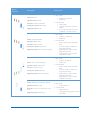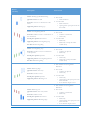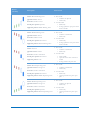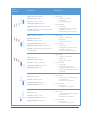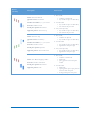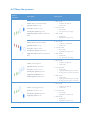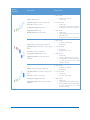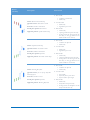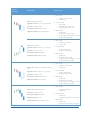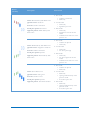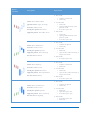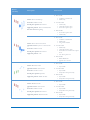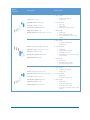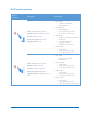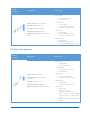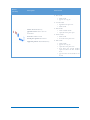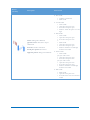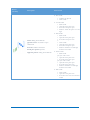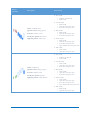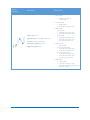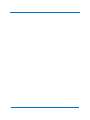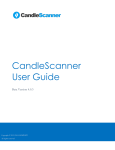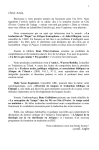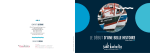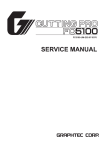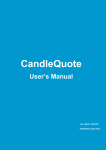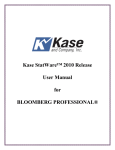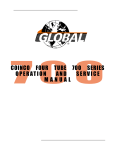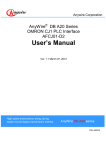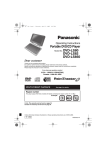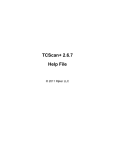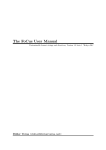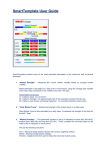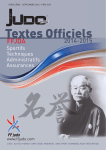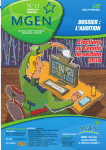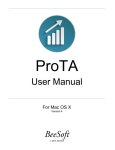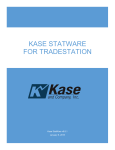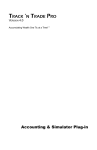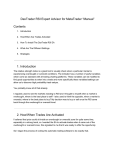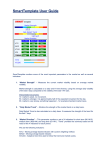Download CandleScanner User Guide
Transcript
CandleScanner User Guide Version 4.1.0 Copyright © 2011-2015 LEMPART All rights reserved Table of Contents 1 Introduction ............................................................................................................. 4 1.1 Technical support .............................................................................................................................................. 5 1.2 Editions of CandleScanner............................................................................................................................... 5 1.3 Technical requirements..................................................................................................................................... 5 1.3.1 Software requirements ............................................................................................................................................ 5 1.3.2 Hardware requirements .......................................................................................................................................... 6 1.4 Purchasing and installation process ................................................................................................................ 6 1.4.1 Licensing policy ....................................................................................................................................................... 6 1.4.2 Purchasing process .................................................................................................................................................. 6 1.4.3 Installing your application...................................................................................................................................... 8 1.4.4 Starting the application ........................................................................................................................................... 9 1.4.5 Upgrading your application ................................................................................................................................... 9 1.4.6 Uninstalling your application ................................................................................................................................ 9 2 Basic interface operations ..................................................................................... 10 2.1 Main window interface ...................................................................................................................................10 2.1.1 Understanding windows docking system .......................................................................................................... 10 2.1.2 Arranging docking windows................................................................................................................................ 13 2.1.3 Docking windows assistant ................................................................................................................................. 13 2.1.4 Floating windows .................................................................................................................................................. 14 2.1.5 Auto-hiding windows ........................................................................................................................................... 15 2.1.6 Keyboard support ................................................................................................................................................. 17 2.1.7 Ribbon menu bar................................................................................................................................................... 17 2.1.8 Application themes ............................................................................................................................................... 17 2.2 Importing data quotes into CandleScanner .................................................................................................18 2.2.1 Supported data formats ........................................................................................................................................ 18 2.2.2 Requirements for the maximum data size and minimal time interval ......................................................... 19 2.2.3 Organizing imported symbols into groups ....................................................................................................... 19 2.2.4 Importing MetaStock® data quotes .................................................................................................................. 19 2.2.5 Importing ASCII data quotes ............................................................................................................................. 20 2.2.6 Using the CandleQuote application as a data source ...................................................................................... 21 2.2.7 Importing data from MetaTrader ....................................................................................................................... 22 2.2.8 Automatic quotes update ..................................................................................................................................... 22 2.3 Working with price chart ................................................................................................................................22 2.3.1 Supported price chart types ................................................................................................................................. 22 2.3.2 Using chart styles ................................................................................................................................................... 23 2.3.3 Chart zooming ....................................................................................................................................................... 24 3 Basic candle concepts............................................................................................ 25 3.1 Candlestick construction ................................................................................................................................25 3.1.1 Blended candlesticks ............................................................................................................................................. 26 3.2 Long and short lines ........................................................................................................................................28 3.3 Basic candles.....................................................................................................................................................30 3.3.1 Candles with different open and close prices ................................................................................................... 31 3.3.2 Marubozu candles ................................................................................................................................................. 31 3.3.3 Spinning tops ......................................................................................................................................................... 31 3.3.4 Doji candles ............................................................................................................................................................ 31 3.4 Candlestick charts: CandleScanner color theme .........................................................................................32 3.5 Price trend and price averages .......................................................................................................................33 4 Scanning candlestick patterns ............................................................................... 35 4.1 Supported candlestick patterns......................................................................................................................35 4.2 Displaying patterns on the chart ...................................................................................................................36 4.2.1 List of identified patterns ..................................................................................................................................... 36 4.2.2 Synchronization between the list of found patterns and the price chart..................................................... 37 4.2.3 Highlighting patterns on the chart ..................................................................................................................... 37 4.3 Recent patterns ................................................................................................................................................37 4.3.1 Checking the list of the most recent patterns for recently used symbols.................................................... 37 4.3.2 Checking the list of the most recent patterns for the group of symbols..................................................... 38 4.4 Scanner settings................................................................................................................................................38 4.5 Practical recommendations on using CandleScanner ................................................................................39 4.5.1 Scanning only interesting patterns...................................................................................................................... 39 4.5.2 Scanning speed and some performance recommendations ........................................................................... 39 5 Working with statistics .......................................................................................... 41 5.1 Symbol statistics ...............................................................................................................................................41 5.1.1 Patterns Occurrences tab ..................................................................................................................................... 42 5.1.2 Patterns Efficiency tab ......................................................................................................................................... 43 5.1.3 Patterns Efficiency (Details) ................................................................................................................................ 44 5.1.4 Patterns Occurrences by Date tab...................................................................................................................... 44 5.1.5 Basic Candles Occurrences tab ........................................................................................................................... 45 5.1.6 Report tab ............................................................................................................................................................... 45 5.2 Group statistics ................................................................................................................................................45 5.2.1 Patterns Occurrences tab ..................................................................................................................................... 46 5.2.2 Patterns Efficiency ................................................................................................................................................ 46 5.2.3 Patterns Efficiency Within Group (Symbols by Pattern Type) tab .............................................................. 46 5.2.4 Basic Efficiency Within Group (Symbols by Pattern) tab ............................................................................. 47 5.2.5 Basic Candles Occurrences tab ........................................................................................................................... 47 5.2.6 Basic Candles Occurrences (Details) tab .......................................................................................................... 47 5.2.7 Report tab ............................................................................................................................................................... 48 5.3 Exporting statistics to external files ..............................................................................................................49 6 Backtesting ............................................................................................................ 50 7 Technical analysis.................................................................................................. 51 7.1 Working with technical analysis indicators on the chart ...........................................................................51 7.1.1 Adding an indicator to the chart......................................................................................................................... 52 7.1.2 Hiding indicators on the chart ............................................................................................................................ 53 7.1.3 Removing indicators from the chart .................................................................................................................. 53 7.1.4 Editing indicators .................................................................................................................................................. 54 Appendix A: Supported candle patterns ...................................................................... 55 A.1 Basic candles ......................................................................................................................................................55 A.2 One-line patterns...............................................................................................................................................59 A.3 Two-line patterns ..............................................................................................................................................62 A.4 Three-line patterns ............................................................................................................................................70 A.5 Four-line patterns ..............................................................................................................................................78 A.6 Five-line patterns ...............................................................................................................................................79 1 Introduction CandleScanner™ is a technical analysis software package created for investors interested in Japanese candle patterns. What makes this application exceptional is that, from the outset, it has been specifically designed for the detection of Japanese candle patterns. It is not just an add-on to an existing analysis platform, but a specialist charting application written by people with an extensive knowledge of the topic of Japanese candlestick patterns. It is suitable for both seasoned traders and complete beginners. Japanese candle patterns are well known and routinely implemented in displaying price behavior. However, when apparent emerging patterns are analysed and discussed, it is frequently the case that the conclusions are imprecise, and, indeed, often result in contradictory interpretations of what the patterns are actually saying. Hence, to accurately implement a tool scanning charts for candle patterns is not a straightforward undertaking. Candle patterns are very interesting for traders due to their simplicity, elegance and natural interpretation of market sentiment. No matter how markets evolve, ‘patterns’ will appear on the charts. Essentially, the core premise, and assumption, underlying the application of technical analysis is that such patterns are repetitive and detectable. Technical analysis is widely employed in various financial markets, informing traders about the non-fundamental determinants of price, in other words, "market sentiment." However, observing an apparent repeating pattern on a chart can result in completely different trading outcomes. Experienced traders know that the efficiency of an investment decision depends not only on the analytical tool(s) employed, but also on other factors, such as risk and position management. In this regard, CandleScanner™ can be implemented as an objective tool aiding the trader in taking positions, based on the systematic evaluation of price behavior. Trying to identify patterns manually, or visually, by merely scanning the charts can be problematic. It can be also be dangerous, as there may be a tendency to see patterns, where there are none, in random data. For example, the very successful trader, William Eckhardt, in the Jack Schwager book “The New Market Wizards”, says that we as human beings don’t look at data neutrally. That is, when the human eye scans a chart it doesn’t give all the data points equal weight. Instead, there is a tendency to focus on certain 'outstanding' cases, and to form opinions on the basis of these special cases. That’s why when Eckhardt has an insight based on a chart pattern, he tries to reduce it to an algorithm that can be tested on a computer. In order to investigate whether or not the insight has any value, it should be explicitly formulated, tested and evaluated. In this regard, an objective assessment has a lower chance of being biased, which is crucial when making trading decisions. The application of CandleScanner™ is extremely versatile, and can be used by a whole spectrum of traders involved in, for example, stock market trading, commodities markets, futures markets or forex. Also, those who are just beginners will find CandleScanner™ a great learning and training tool, where they can learn from real-life data-based examples, rather than just pure text book theory. So, what can the CandleScanner™ application achieve? With the application you can do the following: Quickly scan candlestick charts to find all occurrences of candle patterns Measure the efficiency of patterns, i.e. are they working as you expect them to? Build trading strategies based on candle patterns and simulate transactions (backtesting) CandleScanner™ is highly configurable, meaning that you can adjust it to your specific needs. The algorithms scanning the candlesticks charts have many parameters, which can be set by the user. Also, the visual aspects of the application are highly customizable, enabling everyone to find their desired optimal settings. Please check out the Facebook site www.facebook.com/candlescanner or our website www.candlescanner.com for further discussion of CandleScanner’s capabilities, candlestick analyses, featured articles, the interpretation of candlesticks patterns, backtest results and more. Finally, recalling Warren Buffet's (alleged) reflection on the markets: “I'd be a bum in the street with a tin cup if the markets were efficient.” CandleScanner can help you exploit such inefficiencies. CANDLESCANNER USER GUIDE 4 1.1 Technical support When you purchase the CandleScanner license (full or upgrade) you are entitled, for free, to unlimited technical support for one full year since the date of purchase. To obtain help please use the following email address: [email protected]. Typically our response time is less than 12 hours and does not exceed 72 hours (including weekends and holidays). Mostly technical issues are fixed within 10 working days (i.e. time to release a bug fix) but we reserve the right to exceed this period on occasions. During this period you are informed about the estimated time and current progress on the issue. 1.2 Editions of CandleScanner Currently, as of this writing, there are two editions of CandleScanner available, and one planned to be released in 2015: End-of-Day Edition Intraday Edition Real-Time (*) The following Table summarizes differences between the CandleScanner editions. Feature End-of-Day Edition Intraday Edition Real-Time Edition (*) End-of-day (EOD) charting/back testing/scanning Yes Yes Yes Intraday (n minutes, n hours) charting/back testing/scanning No Yes Yes Algorithms detecting 84 Japanese candle patterns Yes Yes Yes Statistics module Yes Yes Yes Back testing module Yes Yes Yes Real-time scanning and alerting No No Yes Real-time data quotes support from IQFeed No No Yes Real-time data quotes support from eSignal No No Yes (*) Version expected for sale in Q2 2015 1.3 Technical requirements 1.3.1 Software requirements In order to successfully run and use the CandleScanner application you need to have a computer with one of the following operating systems: Windows XP Windows Vista Windows 7 Windows 8 Windows 8.1 CANDLESCANNER USER GUIDE 5 Both versions are supported: 32-bit and 64-bit. Additionally, you need to have .NET Framework 4.0 or above installed on your computer. If this is not the case please visit Microsoft website to download it and install it first on your machine, prior installing CandleScanner. 1.3.2 Hardware requirements To run CandleScanner your computer needs to have, as minimum, the following parameters: Processor: 1 GHz or faster x86-bit or x64-bit with SSE2 Memory: 1 GB RAM (32-bit) or 2 GB RAM (64-bit) Hard disk: 300 MB available disk space Display: 1366 x 768 screen resolution 1.4 Purchasing and installation process 1.4.1 Licensing policy Once the application is bought the user has the following benefits: One-time fee for using the application lifetime without any limits Free updates for the first year since purchase Free technical support for one year since purchase All licenses are for one computer only. If you need to use the application on more than one computer please contact us at [email protected] for discount(s). Activation of the licences is an automatic process during the installation process. Active internet connection is required because the security keys are retrieved from the remote license server. CandleScanner will not work as a full version without these keys. Please do not distribute to anyone your user name and/or password which are used during the registration process. Every connection to the remote server is registered, and, if we notice any form of abuse, e.g. multiple license registrations under the same user credentials, we reserve the right to permanently revoke the license without any warning. 1.4.2 Purchasing process All payments are made via PayPal ™ service. The whole process of purchasing CandleScanner is fully automated. Our shop is open 24 hours a day, 7 days a week. We encourage you to download the free trial version (fully operational for 14 days) to see if the application suits your expectations and needs. There are no refunds in respect of purchased licenses. In order to purchase CandleScanner you need to click on the BUY button from the main site at http://candlescanner.com under the product you want to buy. Alternatively you can use the Products menu and from the page of particular product use the link navigating to our online shop. In both cases you will be navigated to our online shop at http://shop.candlescanner.com. When you are on the http://shop.candlescanner.com site, you will see the basket containing product you selected before. You can either proceed purchase process or add other product(s) to your basket. To add new products you need to go to main screen of the online shop by clicking on the CandleScanner icon on top of the screen. You will be then moved to the screen where you can select another product which you want to add to the basket. CANDLESCANNER USER GUIDE 6 Figure 1.1 Online shop view. Clicking on the red rectangle you will be navigated to the main shop site from which you can add more products to your basket. Customer details area allows you to either sign in or create a new customer’s account. You can notice that purchase process is made of three steps and the screen above represents the first one. Second step shows the summary and finally the third one allows you to be navigated to the PayPal website where you can complete payment process. Figure 1.1 shows the basket view. Follow the steps to complete purchase process. If you have a discount code you need to enter it in the field Discount code and press Apply discount code button. Prices will be then recalculated on the items for which a discount code is valid. Please note that you can use your discount code only on this screen (i.e. first step of the purchase step). After successful payment you receive an email with instructions on how to download and install the application on your computer. You will be automatically be navigated back to the http://candlescanner.com website. CANDLESCANNER USER GUIDE 7 1.4.3 Installing your application In order to start the installation of CandleScanner you need to download it first. The download link you can find in the email which you receive after purchase. You can also navigate to the online shop at http://shop.candlescanner.com and after signing in select the Your products item from the menu (see Figure 1.2). Figure 1.2 Screen with all your purchased items. After successful download of the installation file you need to run it, by double-clicking. The process is very straightforward and does not require any specific technical knowledge from the user. Simply follow the steps as they are displayed on the screen. The options which can be changed by the user during installation process are the following: Location where you want to store the application on your computer Whether the user wants, or not, a shortcut to be created on the desktop Whether the user wants, or not, to run automatically the application immediately after the installation process. (It is recommended you run it automatically at the end of installation process in order to facilitate an uninterrupted registration.) While downloading the file you may see warnings from your operating system/other security software that the file to be downloaded is potentially dangerous to your computer. All files downloaded from http://shop.candlescanner.com are digitally signed giving you the guarantee that they are absolutely secure for your machine and were not tampered with by anyone. In order to check if the downloaded file is digitally signed right click on it, select Properties and then go to the Digital Signatures tab, which contains the details of the digital signature. If the Digital Signatures tab does not exist it means that the file has not been signed-off by us by and can therefore be potentially dangerous (that is, it could be tampered by anyone). When the user starts CandleScanner for the first time he/she will be asked to provide the registration data. This is exactly the same information which was used during opening the account process on the website in order to purchase the product. CANDLESCANNER USER GUIDE 8 Figure 1.3 Screen where you can activate your license. You will see this screen only once during an installation process. 1.4.4 Starting the application Once the installation process is finished you are ready to run it. You can access the application via the shortcut created either on the Windows Desktop (if you selected this option during installation) or from the Start menu/screen. CandleScanner is distributed with some built-in market data in order that you can immediately start working with it. This data is available in the Groups section of the Home screen. The data can be removed by the user. Users can, of course, import their own data and you can find more on this in the section Importing data quotes into CandleScanner. 1.4.5 Upgrading your application Whenever a newer version is available for download you can simply perform the same steps as for normal installation. It is recommended you first remove the existing application in order to avoid any problems or conflicts with the newer version. Before this, we highly recommend you backup any files or settings from your existing installation. 1.4.6 Uninstalling your application Your application can be easily removed from your computer via Control Panel of your operating system: Control Panel » Uninstall a program, select CandleScanner and press the Uninstall button. Follow the instructions to complete the process. CANDLESCANNER USER GUIDE 9 2 Basic interface operations I this section we describe the basics of CandleScanner which are used most often on a daily basis by users. 2.1 Main window interface CandleScanner is a highly customizable application which can be configured to meet user's specific requirements. The application is composed of several windows which can be managed in many ways. CandleScanner implements a so called docking system which is employed in other professional specialized software such as Microsoft Visual Studio and used to develop software. CandleScanner has the following features with regard to its windows management system: Containers for windows contain dockable windows. Containers can fill the entire CandleScanner area or can be limited to any rectangular area chosen by the user. Tabbed windows which can be switched between, resized, dragged to arrange in various configurations and closed. Windows from the main CandleScanner window can be dragged outside their containers (so called floating windows), dragged to other containers or collapsed and transformed to tabbed documents (this is possible only for so called tool windows). The user has complete control over sizing and layout behavior. CandleScanner remembers the recent layout and restores it when starting the application. CandleScanner provides the option to reset windows layout to its default settings. This may be helpful especially for less experienced users, who after several changes within CandleScanner windows layout, may want to go back to the original settings. To set CandleScanner default windows layout click VIEW»Windows Layout»Default Layout button on the ribbon bar. Please note that your current settings of the windows layout will be lost. 2.1.1 Understanding windows docking system There are two main types (classes) of windows within the main CandleScanner window: documents windows and tool windows, shown in Figure 2.1. They are used for different purposes. Document windows are mainly used to present some content in CandleScanner like candlestick charts, statistics or candlestick pattern dictionary. Tool windows are more auxiliary in nature and in CandleScanner are used mainly to change the current content(s) in the document window or to change the content of other tool windows. Both types have a separate types of containers within which they can be docked. Container are just a place in which a specific window can be docked (placed). The Container for tool windows can contain only tool windows. However, the document container can contain both namely, the document and tool windows. This means, for example, that the Symbols window (which is of type tool window) can be docked in the documents container, along with other documents like, for example, candlestick charts. The reverse is not possible, however. For example, when in CandleScanner there is a document window open with a candlestick chart, and we can click on the tool window and select different symbols from the list. By doing this, the document window with the candlestick chart will reload the content to display data for the newly selected symbol. If however, the currently opened document is of a different type, for example containing a candlestick patterns dictionary, then clicking on the same list of symbols in the tool window would not change anything. This is because not all documents have to be connected with tool windows – CANDLESCANNER USER GUIDE 10 candlestick patterns dictionary is an example. No matter what symbol is selected in the tool window with symbols, the document with the dictionary stays the same. Figure 2.1 Displayed are the tool windows (green rectangle) and document windows (red rectangle). Windows from the green area can be docked in the red rectangle, but the opposite is not possible (i.e. document windows cannot be docked in the tools container). Clicking on the tool window can have an impact on the content of another tool window. In CandleScanner, for example, there is a tool window with list of symbol groups (e.g. DJIA, FTSE 100, World Stock Indexes, Forex, Precious Metals etc) and another one with symbols belonging to the specific group. Changing different symbol group from the list reloads the list of symbols and displays symbols from newly selected group. This mechanism is presented in the Figure 2.2. Another difference between document windows and tool windows is in the way they can be managed within CandleScanner. Because tool windows are auxiliary they can be pinned opened or unpinned and then auto-hidden (i.e. collapsed against the nearest side of the tool window container). When there are any hidden tool windows (i.e. unpinned) there is a so called auto-hide tool tab strip visible. The Auto-hide tool tab strip contains all the hidden windows in minimized form, displaying just their names without the content. Clicking on them expands the hidden window. When the mouse is not hovered over the unpinned tool window it will minimize, automatically, into the auto-hide tool tab strip again. This can be very helpful because it may happen that we want to have more working space to display, for example, a document window with candlestick charts. Hidden (unpinned) tool windows can be pinned if we want to them to be always visible. Differences in the behavior of the document windows vs. tool windows are also reflected in their context menus. Document window has commands for closing windows, creating new horizontal and vertical tab groups and for moving windows between groups. Tool window context menu has commands that allow the panel to be Floating, Dockable (causes the panel to dock) or Tabbed Document. If Tabbed Document is selected the tool window becomes hosted in a tab strip container along with the tabbed documents. Auto Hide causes the panel to be unpinned and collapsed. Hide makes the panel invisible. The anatomy of the windows management system in CandleScanner is shown in the Figure 2.3. Some of the components presented on that figure are described in the subsequent subsections. CANDLESCANNER USER GUIDE 11 Figure 2.2 Clicking on the DJIA item in the Groups tool window causes the reloading of the DLJA components in the Symbols tool window, which then displays the DJIA components (symbols), as shown. Additionally, the currently active document window, which contains the Figure 2.3 Anatomy of CandleScanner windows. Tool windows are in green rectangles (called tool tab strips). In the yellow rectangle there is a document window container which is divided by a splitter bar (violet line). We can see two document tab strips (red rectangles). Tool windows can be docked on the document window container, but the opposite is not possible. The blue rectangle is used for auto-hiding tool windows. CANDLESCANNER USER GUIDE 12 2.1.2 Arranging docking windows A tool tab strip container can include one or more tool windows. You can drag a tool window in the following ways: Within a tool tab strip From one tool tab strip to another existing tool tab strip From one tool tab strip to a new tool tab strip From a tool tab strip on a form to a floating tool tab strip From a floating tool tab strip to a docked tool tab strip To move a tool window, drag its title bar from the source location to the new target (or host) container. The docking assistant (for details see the subsection Docking windows assistant) allows you to place the tool window in a specific relationship to the other panels. In addition to moving tool window in different tool tab strip containers, you can use the context menu or “pin” icon in the dock panel title bar to make window auto-hidden. This mode collapses the window against an edge of the CandleScanner. Another option is to move a tool window to a container with tabbed documents. Both of these options: Save critical space on the end user screen Allow more information to be presented at run time Allow the end user to customize their work space Another aspect is resizing of the panel. To resize a tool tab strip/document tab strip container, click the splitter bar between two adjacent docking containers and drag the splitter to the desired location. Containers will automatically resize themselves to fit the space available. You can find the splitter bar between docking containers, as shown in the screen shot Figure 2.4 below. Figure 2.4 When the mouse hoovers over the splitter bar the mouse icon changes into a line and with bidirectional arrow pointers. To begin resizing move the mouse over the splitter area until the splitter mouse icon appears (the icon is a line with upward and downward pointing arrows – see Figure 2.4). Then hold the left mouse button down and drag the splitter to a new location. To complete the resize, release the mouse button, dropping the splitter bar in its new location. The panels to either side of the splitter will be resized in relation to the new splitter position. 2.1.3 Docking windows assistant The so-called docking windows assistant is a feature in CandleScanner which helps to pinpoint drag-drop destinations for windows being moved within the application. This tool is made up of an outer zone and an inner zone of controls. The outer zone consists of four satellite grips, situated at the four points of a virtual compass over the docking container. It is used for positioning a window relative to the primary host container. The inner zone has a center compass with icons for positioning a window in the underlying docking container or in another docking container relative to the underlying one. All of these icons represent a drop target, i.e. the destination for the window you are moving. CANDLESCANNER USER GUIDE 13 To use the docking windows assistant, use the mouse to select the title bar of the source window. Drag the window over the host (destination) container. This action activates the docking windows assistant. Point to the inner or outer zone icon that represents the area you want the window to occupy. When the mouse button is released, the window is relocated. Other windows in the host container, as well as other docking containers within the application, are relocated to accommodate the change. In addition to the drop target icons, the docking assistant displays docking hints. A docking hint is a visual preview of what space will be occupied by a window. Drop hints are enabled when you are in the process of moving the window and while the mouse pointer is positioned over one of the drop targets. Figure 2.5 Drop hint is a shaded blue rectangle in the top right side of the window. It shows where the window will be located after the drop. After the drop is made, CandleScanner automatically resizes windows' containers to fill the available space. In addition to moving windows from one docking container to another, you can place multiple windows into the same visual space so that they overlap. Each window within the overlapped docking area is accessible by use of document tabs. To place a window as a tab, use the drop target icon at the center of the compass when you drag a window to its destination. The two windows will overlap each other at the site of the destination. Other docking containers and windows will resize themselves automatically to fill the available space. To un-tab a window, drag the window tab into a docking container using the docking assistant. 2.1.4 Floating windows Both document and tool windows can be switched into so-called floating mode. There are multiple ways to float a tool window: Drag the tool window out of the docked container area to an existing floating container Drag the tool window to any area within the docking assistant other than a drop target icon, CandleScanner will create a new floating container with the tool window in it Right click the title bar and select Floating from the context menu (works only for the tool windows) Double-click the title bar CANDLESCANNER USER GUIDE 14 To "un-float" a tool window, drag the title bar to a docked container, or double-click the title bar. Figure 2.6 Floating window. This can be helpful when we want to use CandleScanner on more than one monitor. 2.1.5 Auto-hiding windows If you want the (tool) window to auto-hide, un-pin the tool window by clicking the pushpin icon in the title bar. This will cause the window to auto-hide at the edge of the container to which it belongs. The screen shots below show the situation before and after un-pinning the panel. Figure 2.7 Pinned Properties tool window (marked in red rectangle). Please note on the buttons available in the top right corner you can close or unpin (hide) the window. CANDLESCANNER USER GUIDE 15 Figure 2.8 Unpinned (hidden) Properties tool window. Figure 2.9 Showing hidden tool window. CANDLESCANNER USER GUIDE 16 By hovering the mouse over the tab at the edge of the container that displays the window title will cause the window to slide out over the other panels. As long as the mouse cursor is over the tab or the panel itself, the panel will stay visible. Moving the mouse away from the tab and panel will cause the panel to collapse again to its un-pinned state. To dock the panel, click the "pin" button to pin the panel in place. 2.1.6 Keyboard support Some users prefer to use the keyboard rather than the mouse. CandleScanner enables the user to switch between windows using the keyboard. By pressing CTRL+TAB the navigator selector window will appear. Leave the CTRL button depressed and press the TAB button to scroll through the names of the open CandleScanner windows. A list of windows in the navigator selector window sorts them by type, i.e. tool windows and document windows. To switch between these two groups use the mouse or arrow keys. 2.1.7 Ribbon menu bar Ribbon bar control provides a flexible way for organizing all of the functionality in CandleScanner: The entire application functionality is accessible from a single place The Ribbon in CandleScanner is divided into the tabs HOME, DATA and VIEW. These tabs are permanently visible There are also tabs which are shown contextually: STATISTICS and BACKTEST When the users click on a tab, they are presented with the ribbon groups such as New Window or Active Window in the HOME tab Figure 2.10 Ribbon bar provides a flexible way for organizing all the functionality of CandleScanner. Tabs which are shown only contextually improve CandleScanner’s usability. As an example, let's take the STATISTICS tab. When user is working with the chart document, the STATISTICS tab is hidden (see Figure 2.10). This is useful, because in the context of a chart document none of the actions available in that tab are relevant. When user opens a new statistics document or switches to an already opened statistics document making it active, the STATISTICS tab appears (see Figure 2.6). When the user switches back to the chart document the STATISTICS tab disappears. The HOME tab is available at all times. 2.1.8 Application themes CandleScanner can be used with different color themes to meet your personal requirements. The application can be run in two different colour themes: Blue Dark A stylish Dark look and feel is much less distracting for many people whereas Blue is very much similar to most other applications you may already are using. CANDLESCANNER USER GUIDE 17 Figure 2.11 CandleScanner in Dark Theme. In order to change the theme navigate to: File » Settings » General » Theme. Please note that in changing the application theme you are forced to reopen the application. 2.2 Importing data quotes into CandleScanner In this section you will find information on the types of data formats supported by CandleScanner and how to load your data. 2.2.1 Supported data formats In order to import data into CandleScanner it needs to be saved in one of the following formats: ASCII (American Standard Code for Information Interchange) text format. Data files are plain text files which can be opened in any text editor (e.g. Windows Notepad). Every single line in such file contains as a minimum: date and four prices (open, high, low, close), which is enough to plot a candlestick on the chart. Some files can also contain more data like: time (for intraday quotes), volume or open interest (futures). CandleScanner can read ASCII file with market quotes in a form so called comma-separated values (CSV) file which has a separator character between fields. Before importing such data into CandleScanner we need to provide information explaining how to interpret the file format (e.g. what is the separator character or the meaning of the fields). MetaStock data format. This format is widely used to store market quotes. The advantage of this format over the ASCII format is the ease of import because the user does not have to provide information how to interpret the file. The drawback, however, can be that it cannot be opened and read in the text editor because this is a binary format (i.e. understandable only by the computer). CandleScanner format. You obtain this data format if you use the CandleQuote application. Technically, this format is saved as an ASCII file, but in a way which enables simple import into the CandleScanner application. CANDLESCANNER USER GUIDE 18 2.2.2 Requirements for the maximum data size and minimal time interval CandleScanner accepts a data size up to 500,000 quotes (half million) per symbol, with the minimal time interval of 1 minute. This for most users probably more than sufficient. For example, 500,000 quotes are equal to: 347 days of 1-minute time intervals 83 years (assuming there is 250 trading days in a year) of hourly time intervals 2000 years (assuming there is 250 trading days in a year) of daily data In general, it is best to make sure that the loaded data sets are no larger than needed because, the larger the data to process the lower the performance of the application. For more on this please look at Scanning speed and some performance recommendations in this Guide. 2.2.3 Organizing imported symbols into groups You can think of groups in CandleScanner as of folders (directories) in your operating system where you store your files (called symbols in CandleScanner terminology). For example, you decide to create a NASDAQ group, into which you import all the components (symbols) for this particular stock index. There are a few restrictions and rules which apply to both groups and symbols: Groups cannot be embedded within other groups Every group must be either of type intraday or EOD (end-of-day) Group names have to be unique Symbols always belong to a particular group Symbol names (tickers) must be unique within a given group (the same symbol name can exist, however, in other groups) You can move symbols between groups similarly as you can move files between folders in your operating system. Symbols can be moved to other groups if they are the same type as the current group. You also can remove (delete) symbols from the group. Groups can also be renamed. When you create a group and import symbols, CandleScanner assigns to the group a type reflecting the time interval. There two types: intraday for all data quotes smaller than a day, and EOD (end-of-day) for daily quotes. Groups of type EOD cannot store symbols of type intraday. Intraday symbols can be stored in the same group even if they have a different base time interval (i.e. the time in which prices are quoted for the given symbol in the file). For example, you can put to the same intraday group 15-minutes EUR/USD and 1-minute EUR/CHF. However, it is recommended to avoid this practice and create separate groups for every base time interval. Organising symbols this way introduces clarity, especially when it comes to the calculation of statistics for the whole group (for more details please go to Group statistics section). 2.2.4 Importing MetaStock® data quotes To import data into CandleScanner from Metastock files click the Import » Metastock button from the DATA menu on the ribbon bar. This opens the Metastock Data Import Wizard which guides you through the whole process. There are 4 steps within this wizard. If you need you can use the < Back button to return to the previous step. STEP 1: 1. Specify the folder on your computer where the Metastock files are stored by clicking the button beside the Select folder containing Metastcok data text field. CANDLESCANNER USER GUIDE 19 2. 3. Select checkbox Automatic quote update if you would like CandleScanner to read the directory from which you are importing to (for more see Automatic quotes update in this chapter). Press Next > button. STEP 2: 1. 2. Wizard reads the folder specified in STEP 1 and displays all available symbols on the left side. Select symbols which you want to import into CandleScanner and press > button. You can also add all symbols by clicking on the >> button. If you want to do the opposite use < and << buttons respectively. You can select more than one element by pressing CTRL button or SHIFT button to select multiple rows at once. Press Next > button. STEP 3: 1. 2. Specify into which symbols group you want to store the imported symbols. You can either select one from the already existing groups (option Existing group) or create a new one (option New group). Note that if you specify a group it has to be of the same type, i.e. intraday or EOD as the data which is being imported. Press Next > button. STEP 4: 1. 2. 2.2.5 The importing process is completed. If any problems were encountered during the import you will see details in the lower panel of this screen. Press Finish button. Importing ASCII data quotes To import data to CandleScanner from text file click Import » Text File button from the DATA menu on the ribbon bar. This opens ASCII Data Import Wizard which guides through the whole process. There are 5 steps within this wizard. If you need you can use < Back button to return to the previous step. STEP 1: 1. 2. Specify the folder on your computer where the ASCII data is stored by clicking … button beside the Select folder containing ASCII data text field. In the field Import schema (optional) you can select an import schema which simplifies the import process. Please note that import schema need to be first created and also it has to be appropriate for the data being imported. Import schema is a kind of a description of the ASCII format file. In the schema there is information specifying the exact set of the columns, its sequence and data type. ASCII files can have a different set of columns and some values can be written in different formats (date and time can be written in many possible ways). Therefore if you imported once ASCII files to CandleScanner you had to provide all these information in the ASCII Data Import Wizard. At the end of the import process you can save this as an import schema which can be reused next time while importing data with the same format. 3. 4. Select checkbox Automatic quote update if you want to make CandleScanner to read the directory from which you are importing to see new quotes (for more see Automatic quotes update). Press Next > button. CANDLESCANNER USER GUIDE 20 STEP 2: 1. 2. Wizard reads the folder specified in STEP 1 and displays all available symbols on the left side. Select symbols which you want to import to CandleScanner and press > button. You can also add all symbols by clicking on the >> button. If you want to do the opposite use < and << button respectively. You can select more than one element by pressing CTRL button or SHIFT button to select multiple rows at once. Press Next > button. STEP 3: 1. 2. Specify in which symbols group you want to store the imported symbols. You can either select one from the already existing groups (option Existing group) or create a new one (option New group). Note that if you specify a group it has to be of the same type, i.e. intraday or EOD as the data which is being imported. Press Next > button. STEP 4 (skipped if import schema was selected in STEP 1): 1. 2. Assign to each column an appropriate data type. Application displays first rows of the file, split into columns, to make the process easier. Right click on every column and select the data type. Press Next > button. STEP 5: 1. 2. 2.2.6 The importing process is completed. You can save current import settings as an import schema and use them next time to optimize the import process. If any problems were encountered during the import you will see details in the lower panel of this screen. Press Finish button. Using the CandleQuote application as a data source CandleQuote™ is an application which can be combined with CandleScanner to get free data quotes using YAHOO! Finance service. You can buy it on CandleScanner website. First you use CandleQuote application to download data quotes which are interesting for you. Then you export data quotes to a text file (ASCII file in CSV format). This data is compatible with any trading tool supporting EOD ASCII files. You can also export data to format which can be easily understood by CandleScanner, called CandleScanner format. For more on CandleQuote please follow CandleQuote FAQ and CandleQuote User's Manual. Internally when you export data from CandleQuote in "CandleScanner format" it is saved in ASCII file but with the structure which CandleScanner can understand. This is why you do not have to tell CandleScanner during import process what is the structure of the imported data when it is in the CandleScanner format. To import data to CandleScanner from CandleScanner files click Import » CandleScanner button from the DATA menu on the ribbon bar. This opens CandleScanner Data Import Wizard which guides you through the whole process. There are 4 steps within this wizard. If you need you can use < Back button to return to the previous step. STEP 1: 1. 2. 3. Specify the folder on your computer where the CandleScanner files are stored by clicking … button beside the Select folder containing CandleScanner data text field. Select checkbox Automatic quote update if you want to make CandleScanner to read the directory from which you are importing to see new quotes (for more see Automatic quotes update in this chapter). Press Next > button. CANDLESCANNER USER GUIDE 21 STEP 2: 1. 2. Wizard reads the folder specified in STEP 1 and displays all available symbols on the left side. Select symbols which you want to import to CandleScanner and press > button. You can also add all symbols by clicking on the >> button. If you want to do the opposite use < and << button respectively. You can select more than one element by pressing CTRL button or SHIFT button to select multiple rows at once. Press Next > button. STEP 3: 1. 2. Specify in which symbols group you want to store the imported symbols. You can either select one from the already existing groups (option Existing group) or create a new one (option New group). Note that if you specify a group it has to be of the same type, i.e. intraday or EOD as the data which is being imported. Press Next > button. STEP 4: 1. 2. 2.2.7 The importing process is completed. If any problems were encountered during the import you will see details in the lower panel of this screen. Press Finish button. Importing data from MetaTrader Metatrader allows to export data to external ASCII files which can be read by CandleScanner. To export data from Metatrader perform following steps: 1. 2. 3. 4. 2.2.8 From the menu in Metatrader select Tools » Historical Center. From the left panel select interesting symbol and time interval. Double-click on the interesting element and data will be loaded in the right panel. Click on the Export button to export data into an external file. Exported data can be loaded into CandleScanner as it is described in chapter 2.2.5. Automatic quotes update The Automatic quotes update simplifies updating of already imported data with new quotes. When you select this option you can update this folder with newer data and CandleScanner automatically update, without the necessity of having to go through the steps in the manual import routine. For example, you may have daily updates of price data from your brokerage firm. You have created a folder on your computer where you store this data. You import it once into CandleScanner and then, periodically, update this folder with newer data. CandleScanner will detect the newer data. Use this option if you want to periodically update the data. Please note, that in order to use the automatic quotes update you need to keep the folder from which you imported the data on your drive. You also cannot change the name or location of this folder. 2.3 Working with price chart 2.3.1 Supported price chart types CandleScanner supports three types of price charts: candlesticks chart (for more see Candlestick construction) bar chart line chart CANDLESCANNER USER GUIDE 22 You can switch between different types of chart using buttons located on the ribbon bar at HOME » Chart group (see Figure 2.12). Figure 2.12 Switching between different chart types. Candlestick charts can be displayed in one of the four modes: Classic. This is most widely used candlestick chart mode, in which down (black) candlesticks are coloured and up (white) candlesticks are empty. CandleScanner. This mode is recommended for more advanced users. For more details please read Candlestick charts: CandleScanner color theme. Trend. This is similar to Classic mode (i.e. we have colored and empty candlesticks) but the candles have a different colour depending if they in an uptrend or a downtrend. Custom. This mode allows a lot of customization by the user. All modes can be customized using Styles (please see Using chart styles for more details). Figure 2.13 Buttons for switching between different candlestick chart mode. 2.3.2 Using chart styles There are many characteristics on the chart area in CandleScanner which can be customized to meet your specific requirements. For example, you can change features such as: size and color for all chart types, i.e. candlesticks, bar and line font size and color background color background details (interlaced or not, axes size, line type and color) CandleScanner allows managing chart styles which can be saved as themes. Users can create new and modify existing themes. There are also built-in themes, which can be used as templates for the new themes created by the user. Built-in themes cannot be modified (i.e. when you modify anything within a built-in template you can only save it as a new theme). All built-in themes can be distinguished from user created themes as they have in their name (built-in) at the end. Users can easily change the current theme by clicking on the Style Edition button. When the theme is selected the change is immediately visible in the background so the user does not have to go back and forth to see how the new theme looks in the application. When the user is editing the theme, most of the changes will be immediately visible in the background. Thanks to this the user does not have to save and close the edit window in order to see the changes. CANDLESCANNER USER GUIDE 23 2.3.3 Chart zooming CandleScanner allows to increase or decrease the number of quotes (e.g. candlesticks in case of using candlestick chart) visible on the screen. To zoom-in use the button representing magnifying glass with plus sign in the bottom right corner of the application. To zoom-out use the button with a minus sign. Please note that using a big number of candles on the screen (e.g. more than 250 candles per screen) slows down the application. The more candles are visible the more time CandleScanner needs to calculate and plot all details. Figure 2.14 Zooming buttons marked in red rectangle. CANDLESCANNER USER GUIDE 24 3 Basic candle concepts This section covers concepts and terminology related to candlesticks which are important to understand when using CandleScanner. In addition to the commonly known candlesticks, CandleScanner goes beyond the ‘basics’ and employs an advanced methodology which can be adapted by more experienced users. Less experienced users can simply look at the patterns recognized, and generated, by CandleScanner and just check their efficiency and other statistics. However, if you want a more in-depth understanding beyond basic candle patterns, it is important to learn and understand CandleScanners capabilities. In Appendix A we provide a visual display and a brief description of a variety of basic candles and candle patterns. This User Guide is not the place to go into a full discussion and interpretation of candle patterns in textbook fashion, especially into all of the potential bullish and bearish candlesticks patterns which exist. There are literally dozens of bullish and bearish candlestick reversal patterns. In order to obtain a detailed explanation it is necessary do a little research and consult some of the many standard books on candlesticks (such as, Greg Morris’s Candlestick Charting Explained) out in the market place. The internet, of course, is also a very useful resource in this regard, particularly with (free) access to the various investment educational websites, of which there are many. For new users we recommend further background reading in order to familiarise themselves with the subject, and so, gain a more insightful and fuller experience in using CandleScanner. (Our website will provide a facility where users can exchange information on helpful books/articles and on other resources.) Perhaps at this point we would add a word of caution. In the context of candlestick analysis, the identification of candle patterns may be important, but that in-it-self is not a sufficient condition for profitable trading. Many texts on candlesticks will most often graphically show that the pattern had correctly signaled the subsequent price action and leave it at that. This can give the erroneous impression that to find the pattern on the chart is all the trader needs to do in order to make a profit. However, by merely looking at the resulting price profile ignores important considerations such as position management and risk management. A full assessment of the profitable success or otherwise of candle patterns requires back testing the results, based on candle signals and taking account of money and risk management. This is an aspect will be covered more thoroughly on the CandleScanner website. 3.1 Candlestick construction The construction of the single candlestick, known also as the candle line, is based on the basic data in a single time interval and consists of the following (OCLH) components: opening price (Open) closing price (Close) minimum price (Low) maximum price (High) The time interval can be of any length spanning minutes, hours, days, weeks, months or years. However, if we are focused on candle patterns most traders are interested in candles made from intervals not longer than one day. CANDLESCANNER USER GUIDE 25 Figure 3.1 Candlestick construction. It is common to find OCLH representing the order for displaying the prices (open, high, low, close). The single candlestick is composed of three elements: upper shadow (jap. uwakage), lower shadow (jap. shitakage) and body (jap. jittai). The Candlestick body is determined by the opening and closing prices, represented by a rectangle. The color of the rectangle differs, depending on whether the opening price is higher or lower than the closing price. If the closing price is higher, which means that over the time interval we had an increase in price, the candle is referred to as a white candle. If the price decreased over given time interval, that is, the closing price is below the opening price, the candle is referred to as black candle. Traditionally, the Japanese used black and red. However, nowadays it is more common to use black and white or, if the candlestick is filled with color, is deemed to be decreasing candlestick (closing price below the opening price). Alternatively, if the candlestick is unfilled this indicates growth (closing price above opening price). Sometimes, filled red candles are used to denote a bearish candle (closing price below the opening price) and a filled green candle denotes a bullish candle (closing price above opening price). In CandleScanner the user can customize the look of the candlesticks in many ways which best fit his/her preferences. Figure 3.1 shows the elements which make-up a candle and how it is drawn, depending on the relationship between the opening and closing prices. 3.1.1 Blended candlesticks We can ‘blend’ different adjacent candlesticks to form a single candlestick, thus summarising the outcome over several periods in one candle. We can blend candles of similar frequency over any time scales for example, minute-by-minute candles, hour-by-hour candles or day-by-day candles. You can blend as many adjacent candles as you see fit. In effect, by doing this you get a clearer insight into the evolution of market activity over longer time periods. Why would we want to do this? Well, first of all blended candles can create a single, stronger signal. Secondly, by blending candles you eliminate market noise, thereby getting a more accurate reflection of the underlying activity. Finally, continually watching individual candles play-out over short-time periods creates stress which can, and frequently does, result in prematurely stopping out/exiting positions; this can result in losses or less profit taking than originally targeted. The importance of the last point cannot be understated. The psychological aspect, reacting to short-term patterns, plagues most investors. Analysing groups of blended candles enables us to keep a focus on our trading plan, thereby restraining the emotional reaction arising from adverse short-term price movements. In other words, it helps us not to get caught-up CANDLESCANNER USER GUIDE 26 in the noise and to stick to our original trading plan, waiting for stops or targets to be reached, as set at the beginning of the trade. So, how does blending work? Very simply: first we decide how many candles we would like to blend, take the opening price of the first candle, the highest and lowest prices achieved across all candles and finally the closing price of the last candle. Using CandleScanner you are able to blend as many candles as you like. Figure 3.2 show the position for two candles. We have a down period with a relatively large body for the first candle, followed by a period with a larger body, which fully engulfs at the body of the previous period. Figure 3.2 Blended candles result in a combination known as Hammer/Hanging Man The two individual candles form what is known as a Bullish Engulfing pattern, the single resulting blended candle being a Hammer/Hanging Man. Because basically they look the same, we can only differentiate between them by context, i.e. Hammer can be formed in a downtrend and the Hanging Man in an uptrend. The interpretation placed on the Hammer is that it signals a potential bullishness in the market, that is, a potential bullish reversal after a prolonged down trend. To understand how to construct blended candlesticks we need to first understand the notion of base time interval used in CandleScanner. The base time interval of the symbol is the minimal time interval which can be used for the given symbol which is imported into CandleScanner. For example, having imported the quotes of EUR/USD symbol expressed in 15-minute time intervals allows us to plot the chart as 15-minute cahrt, or any multiple of 15-minutes (e.g. 30-minutes, hourly, daily). With the base time interval equal to 15-minutes you cannot, however, plot the chart made up of 20-minutes candlesticks. Some software on the markets allows this, but it does not make sense and as a result incorrect data is presented. When we have, say, 15-minutes quotes, it means that we have the following information: Open price when the 15-minutes period begins Close price when the 15-minutes period ends High and low price over the 15-minutes period It is clear from this that we cannot plot 20-minute candles, as we do not have the full profile of market prices as at the end of the 20th minute. For this reason, CandleScanner does not allow you to plot charts in such cases. As described above, a blended candle is a candle which combines a specified number of individual candles for some base time interval. For example, a daily candle (i.e. the one which base interval is one day) can be used to build a blended candle made up of 3 such daily candles. So, as a result of blending 300 daily candles we end up with a set of 100 3-daily candles. CANDLESCANNER USER GUIDE 27 In CandleScanner the user can create custom time intervals to plot on the chart. The following naming convention is used: m is used for minutes; for example 1m = 1 minute, 2m = 2 minutes and so on h is used for hours; for example 1h = 1 hour, 2h = 2 hours and so on d is used for days; for example 1d = 1 day, 2d = 2 days and so on w is used for weeks; for example 1w = 1 week, 2w = 2 weeks and so on M is used for months; for example 1M = 1 month, 2M = 2 months and so on Y is used for years; for example 1Y = 1 year, 2Y = 2 years and so on c is used for base time interval candles; for example 1c = 1 candle, 2c = 2 candles and so on Please note that time interval (e.g. daily, weekly, monthly) is not always (and most likely is not) the same as the n base time interval candles i.e. the combination of an identical number of candles. It may so happen that, due to holiday for example, there are less than 5 working days in a certain week. If we have daily candles (base time interval of the candle is one day) and display them on the chart in weekly time intervals, this combines the daily candles for the week in question, irrespective of how many actual daily candles there were that week (in this case, the weekly candle would be a blend consisting of 4 daily candles). Had we used a time interval consisting of 4 candles for a given week, say because of a one day holiday that week, the resulting profile of blended weekly candles would consist of different numbers of daily candles. For this reason, CandleScanner employs the notion of n base time interval candles. In CandleScanner you can switch the time interval in two ways: Using the time interval buttons Using the combo-box with user defined intervals Please note that in CandleScanner End-of-Day (EOD) edition it is not possible to display a chart in intraday mode. 3.2 Long and short lines Candles differ in length, which is shown in the division of the candle. The criterion for this division is fluid and depends on the current situation on the chart. The so called short line is the one where the market volatility is very low (small price range). Similarly, the long line will be the one of high volatility (high price range). The short/long line can be displayed in CandleScanner with different colors in order that they can readily be recognized. By default, the orange color is used for the short line and a green color for the long line. Knowing whether a candle is a short or long line is important to correctly recognize, and distinguish, between the many candle patterns. However, to know the details how exactly CandleScanner recognizes whether we have a short or long line is not necessary, especially for the less experienced users. CANDLESCANNER USER GUIDE 28 Figure 3.3 Pfizer Inc. long lines (green) and short lines (orange). Candle length depends on the current volatility of the last 25 sessions, which means that the green candlesticks may have very different span (and still be seen as long lines). Other colors used on the chart are explained in subsequent sections. Please note that such a color theme is implemented in CandleScanner, but the user can also switch to a simple traditional two-color scheme with black and white candles (or other). Using more colors helps, for example, to accept or reject certain candle pattern as valid/invalid. It is assumed in CandleScanner that the decisions as to whether we are dealing with a long or a short line, we take the whole candle into account (the body with the shadows). A common analyst’s mistake is to look at the historical chart and determine the height and dynamics of the candle, not only on the basis of the historical prices but also on future candles. However, while the candlestick is being formed we do not know the future yet, therefore, we should not use the information about the future volatility of the market. Figure 3.3 shows that the green candles, representing a long line, have very different spans. For example, the September long lines are significantly shorter than those as at the end of October. But, in both cases, we deal with long lines although in different market conditions. Long/short line is also known as a long/short day. The term "day" (short or long) refers to a single line of candle and derives from the period, where the charts were created on the basis of daily quotations. In the case of charts constructed on the basis of intraday prices, (for example 5 minutes, hourly or others), such a term can be confusing. For this reason, in CandleScanner the term long/short line is used to avoid any misunderstanding. Moreover, in Greg Morris’s book titled "Candlestick Charting Explained", such phrases as long days and short days are referring only to the height of the candle body. This is a surprising approach, because that would mean that the candle with a small body and with very long shadows would be considered as constituting a short day, indicating low volatility during the day. Therefore, it might be considered that this was some simplification on the part of Morris. To repeat, CandleScanner takes into account the whole candle height, i.e. the body and the shadows, if they exist. CANDLESCANNER USER GUIDE 29 Figure 3.4 Determination of the short and the long line, depending on the average price range. The Green line shows 70% of price volatility for the last 25 bars. We can notice that when the candle height exceeds the green line it is marked as green, meaning that we are dealing with a long line. All candles whose height is below the green line are marked in yellow – these are short lines. The Red and dark blue candles are described in section 3.3. By default CandleScanner adopts the following rule determining whether the candle is a long or a short line: it sets the current range of volatility as an exponential average distance between the highest and lowest prices of individual candles for the last 25 candles. A candle which spans more than 70 percent of this volatility value is regarded as a long line. Candles below this threshold are regarded as short lines. Figure 3.4 illustrates the process of determining the short and a long line. Red lines designate the average range of volatility for the last 25 candles. The green line in the middle indicates 70 percent of the range between red lines. Each candle located below this threshold is classified as a short line and marked with the orange color. Dark blue and red candles will be discussed later. The parameter value of 70 percent was arbitrarily chosen. Normally, this depends on personal preference and CandleScanner allows the user to change this to meet specific requirements. Nevertheless, it is good to remember that the more we increase this parameter, the more short lines we will have, and vice versa, when we lower the value, there will be more long lines. This also has an impact on the number of identified candle patterns found by CandleScanner. Despite the discretion, we should remember that the optimal range is somewhere between 65 and 80 percent of the span. 3.3 Basic candles Given the requirement for information on four prices, OHLC, in order to construct a candle, the resulting candle shapes can take on a variety of forms. The body may be very long or very short, and similarly for shadows. However, either the body or the shadows may sometimes not appear at all. This multitude of combinations allows a grouping the candles based on their appearance, enabling them to be interpreted. All the individual candles are called basic candles. Most of them are not patterns as such, but they can often play an important role in the assessment of the current situation of the market CANDLESCANNER USER GUIDE 30 and its possible further development. Basic candles are components of more complex patterns which can contain two, three or even more basic candles. Detailed construction of basic candles (and candle patterns) is described in the “Basic candles” Appendix to this User Guide. It will be seen that Japanese basic candles and associated patterns can have colorful and imaginative descriptive names (see section 4.1 and Appendix A). 3.3.1 Candles with different open and close prices Candles with different opening and closing prices having two shadows (upper and lower) and, with a longer body than the shadows, are denoted as follows: 3.3.2 short white candle (short line) white candle (long line) long white candle (long line) short black candle (short line) black candle (long line) long black candle (long line) Marubozu candles Candles with different opening and closing prices, but not having at least one shadow, are called marubozu (jap. shaved head). In the case when a single shadow exists, the candlestick body must be longer than the shadow. Marubozu candles occur both for the short and long line. Marubozu candles can be one of the following: 3.3.3 white marubozu opening white marubozu closing white marubozu black marubozu opening black marubozu closing black marubozu Spinning tops Candlesticks with different opening and closing prices and having at least one shadow, where the body of the candle cannot be longer than any shadow, are called spinning tops. The following types of spinning tops are possible: white spinning top (short and long line if none of the shadows are three times longer than the body) black spinning top (short and long line if none of the shadows are three times longer than the body) high wave – a kind of spinning top occurring on a long line (if one of the shadows is at least three times longer than the body). In CandleScanner spinning tops are marked by default in dark blue color. 3.3.4 Doji candles Candles, in which there is no body, because the opening price is equal to the closing price are called doji candles (jap. fool, clumsy, slip of the tongue). Note that CandleScanner can also classify a candle as a doji when the opening and closing prices differ by a very small amount (in theory, a doji should not have a body, but the difference may be negligible and the on the chart is hardly visible). More on this in section 3.4. Doji may occur with or without shadows. There are the following types of doji candles: four-price doji long-legged doji (long line) CANDLESCANNER USER GUIDE 31 dragonfly doji (long line) gravestone doji (long line) In CandleScanner the doji candles are marked in red color by default when using the CandleScanner color theme. All of these basic candles can be part of candlestick patterns, and therefore, it is important to know if we are dealing with a doji candle or a spinning top. It is easy to mix them up when a spinning top has a very small body, which looks on the chart as if the open and close prices are equal. 3.4 Candlestick charts: CandleScanner color theme Almost all of the western literature devoted to candlesticks has simplified the analysis by limiting the candle colors to dark (black) and light (white) body. According to Seiki Shimizu, the colors of candles were originally much more complex, which he demonstrated in the example of a doji candle, in which there is only a shadow line and a line marking the opening price equal to the closing price1. With high price volatility over short time intervals, when the price jumps, for example, by some 30 percent, some candles can look as insignificant points on the chart. The use of color immediately explains and shows the nature of the candle. In CandleScanner users can display colors of their choice in the candlestick charts using the CandleScanner Color Theme. The following colors can be displayed: green – long lines orange (dark yellow) – short lines blue – all kinds of spinning tops red – all types of doji candles Figure 3.5 shows a candlesticks chart using the CandleScanner Color Theme. This theme is optional, and can be switched off if you prefer a simple candlesticks chart using just two colors. Notice that it makes to use the CandleScanner Color Theme if you want to quickly spot the difference between short/long lines and spinning tops/doji candles. For example, some doji candles are marked in blue color rather than red as was previously mentioned. This is because in fact such candles are indeed spinning tops and not doji candles, but their bodies are so small that on the chart they look as if the open and close prices are the same. Hence, most people just looking on the chart would say that they see a doji candle, although in fact it is a spinning top. Again, the distinction as to which exact candle we have on the chart is crucial in correctly recognizing the candle pattern. CandleScanner enables the user to adjust the settings of the searching algorithms to meet specific requirements. For example, the CandleScanner algorithm searching for doji candles can be adjusted to accept small deviations from the strict doji definition which says that such candles do not have a body (open and close prices are equal). This can be helpful while dealing with larger candles. We can then define in CandleScanner to accept as doji candles such cases where body length is up to 3% of the whole candle length. Similarly, CandleScanner allows defining the threshold for long/short lines. 1 S. Shimizu, The Japanese Chart of Charts, Tokyo 1986, p. 62–64. CANDLESCANNER USER GUIDE 32 Figure 3.5 Alcoa Inc. candlestick chart using CandleScanner Color Theme. Due to using colors it is very easy to see long/short lines (green and yellow candlesticks respectively), spinning tops (blue candlesticks) and doji candles (red candlesticks). 3.5 Price trend and price averages Probably one of the easiest ways to determine trend is the use of moving averages. Moving average is simply an average of prices (for example close prices) for a certain number of candles. The shorter the period (fewer candlesticks) to calculate an average the more likely is to be dominated by noise, rather than reflect an underlying trend. In CandleScanner there are three basic types of averages: simple, weighted and exponential. The first is the arithmetic average, where each price has the same impact (i.e. equal weight) on the trend value. The other two measures take account the element of time where, essentially, the more distant candle prices have less impact on the calculated trend value and the more recent prices have a greater impact. Consequently, the weighted and exponential averages respond faster to recent price changes than does the simple average. It is generally the case that the trend is downward if the prices (candlesticks) are below the calculated average line and the trend is upward if they are above it. Trend is very important in terms of the candle patterns. Every candle pattern is anticipating either a continuation of the current trend or its reversal. There are, essentially, the following types of candle patterns in terms of the price trend: bullish reversal patterns – reversing downtrend into an uptrend bullish continuation patterns – continuation of uptrend bearish reversal patterns – reversing uptrend into downtrend bearish continuation patterns – continuation of downtrend In CandleScanner the user can set the following parameters related to price trend: the period (number of candles) of the moving average used as a trend indicator the type of average used as a trend indicator how long the required trend needs to last in order to consider established candle pattern as valid All the above parameters have an impact on the number of candle patterns found by CandleScanner. CANDLESCANNER USER GUIDE 33 Figure 3.6 A so-called bearish engulfing candle pattern is forecasting a reversal of an uptrend into a downtrend. The first bearish engulfing pattern is not recognized as a valid pattern because the trend requirement was not met (candles were not above the moving average line). In this particular case, CandleScanner required that an uptrend needs to last at least three candles (days) prior to the occurrence of the candle pattern. As an example, Figure 3.6 shows how the classification of patterns works according to the trend on the chart. We have three examples of the candle patterns typical for a bear market. To be considered a bearish reversal signal, there should be an existing uptrend to reverse. However, only in the second and third case, with a simple moving average of 10 candles clearly indicating the uptrend, we consider a bearish reversal pattern as valid. In the first case, despite the fact that bearish reversal candle pattern occurred, ultimately it is not recognized as a valid one – the uptrend lasted only for one candle (one day in this case) which is not enough. The settings on CandleScanner’s search algorithms are described in the section 4. 4 Scanner settings. CANDLESCANNER USER GUIDE 34 4 Scanning candlestick patterns Candlestick patterns scanning functionality is the central and most important feature of CandleScanner. It allows you to quickly find any candlestick pattern occurrences on the chart. You can also adjust the scanning algorithms to meet your specific requirements. 4.1 Supported candlestick patterns CandleScanner recognizes in total 103 patterns: 19 basic candles and 84 candlestick patterns. The following list of authors, and their books, had the biggest influence on how the CandleScanner scanning algorithms were implemented: Seiki Shimizu (The Japanese Chart of Charts) Steve Nison (Japanese Candlestick Charting Techniques) Thomas Bulkowski (Encyclopedia of Candlestick Charts) Greg Morris (Candlestick Charting Explained: Timeless Techniques for Trading Stock and Futures) The team responsible for developing CandleScanner has spent a considerable amount of time (spanning several years) on the analysis, on comparisons and on tests between what different authors had to say on the subject of candlesticks and candlestick patterns. It so happens, that even between well-known authors, and their publications, there are differences, and even contradictions, on how to apply and interpret candlestick patterns. CandleScanner attempts to remain true to the spirit of the original Japanese formulation(s). Notwithstanding, rather than take and implement a rigid approach, the software also provides the opportunity for users to control various parameters. For more on the basics of candles please refer to the Basic candles section. Here is the full list of supported candlestick patterns: Basic candles (19 in total) Black Candle Black Marubozu Black Spinning Top Closing Black Marubozu Closing White Marubozu Dragonfly Doji Four-Price Doji Short Black Candle Short White Candle White Candle White Marubozu White Spinning Top Hammer Hanging Man Northern Doji One-Candle Shooting Star Southern Doji Takuri Line Bullish Separating Lines Bullish Tasuki Line Dark Cloud Cover Descending Hawk Falling Window Homing Pigeon In Neck Inverted Hammer Kicking Down/Bearish Kicking Matching High Matching Low On Neck Piercing Raising Window Thrusting Turn Down Turn Up Tweezers Bottom One-line patterns (10 in total) Bearish Belt Hold Bullish Belt Hold Gapping Down Doji Gapping Up Doji Gravestone Doji High Wave Long Black Candle Long White Candle Long-Legged Doji Opening Black Marubozu Opening White Marubozu Two-line patterns (36 in total) Bearish Doji Star Bearish Engulfing Bearish Harami Bearish Harami Cross Bearish Meeting Lines Bearish Separating Lines Bearish Tasuki Line Bullish Doji Star Bullish Engulfing CANDLESCANNER USER GUIDE 35 Bullish Harami Bullish Harami Cross Bullish Meeting Lines Downside Tasuki Gap Evening Doji Star Evening Star Identical Three Crows Morning Doji Star Morning Star Three Black Crows Three Inside Down Three Inside Up Three Outside Down Three Outside Up Three Stars in the South Three White Soldiers Two Crows Unique Three-River Bottom Upside Gap Three Methods Upside Gap Two Crows Upside Tasuki Gap Bearish Three-Line Strike Bullish Three-Line Strike Ladder Bottom Ladder Top Mat Hold Rising Three Methods Four-line patterns (3 in total) Concealing Baby Swallow Tweezers Top Two Black Gapping Candles Two-Candle Shooting Star Three-line patterns (28 in total) Advance Block Bearish Abandoned Baby Bearish Side-by-Side White Lines Bearish Tri Star Bullish Abandoned Baby Bullish Side-by-Side White Lines Bullish Tri Star Collapsing Doji Star Deliberation Downside Gap Three Methods Kicking Up/Bullish Kicking Last Engulfing Bottom Last Engulfing Top Five-line patterns (7 in total) Bearish Breakaway Bullish Breakaway Falling Three Methods In Appendix A: Supported candle patterns you can find detailed descriptions of every single pattern. In CandleScanner you can also use Patterns Dictionary available from the HOME » New Window menu as a quick reference. The Turn Up and Turn Down patterns were discovered by the CandleScanner team during the development of the software. They are included in the list of supported patterns due to their good efficiency and high frequency, which makes them potentially attractive for traders. 4.2 Displaying patterns on the chart Scanning for candlestick patterns in CandleScanner is automatic. This means that once you load data into CandleScanner and display the symbol on the price chart, you immediately see the found patterns for the specific symbol. The list of patterns is updated when you switch the time interval in which you are displaying the price chart. Importing data quotes into CandleScanner is described in the section Importing data quotes into CandleScanner. 4.2.1 List of identified patterns To open a price chart for a specific symbol either right-click on it and select Open in new window » Price Chart or click on the button Price Chart from the HOME » New Window menu. When the symbol is displayed in the price chart for the first time for a specific time interval, the load time is longer because CandleScanner is scanning patterns on the fly. Subsequent load time of the chart for this symbol will be faster as the scanning results are already saved. The resulting list of identified patterns is shown to the right of the chart. You can filter these by type and/or by name. For convenience, patterns are displayed on the list in different colors for bullish and bearish patterns (green and red by default). CANDLESCANNER USER GUIDE 36 When any item is clicked on the list, the particular pattern is indicated on the chart with the name and an arrow. Location of the pattern label on the chart can be changed using mouse – simply click on the label and drag and drop it to the desired location. ‘Name’ can be either a number, using the value from the index column where all patterns are listed, or the full name of the pattern. You can switch between them using buttons Number and Name from the VIEW » Pattern Label menu. Selection of more than one item from the pattern list is possible by holding the Ctrl key down and selecting each pattern by left clicking the mouse. CandleScanner then indicates on the chart all of the selected pattern occurrences. Please note however that it can happen that not all occurrences can be visible on the chart if the period between first and last pattern is too long so that they cannot be seen on the screen without scrolling it. When you click on an item from the list of found patterns and this particular pattern occurred in a period which is not currently visible on the chart, it will be automatically scrolled to enabling you see it. 4.2.2 Synchronization between the list of found patterns and the price chart CandleScanner provides the possibility to synchronize the list of found patterns with the price chart and vice versa. This means that you can, for example, scroll the list of found patterns and the price chart will automatically scroll so that you can see the time periods on the chart. For this reason the list of patterns is always sorted by the date of occurrence in ascending order. The reverse order of synchronization is also possible, i.e. you can scroll the price chart and the list of found patterns will also be scrolled, enabling you to see the patterns from that period which is displayed on the price chart. Synchronization can be switched on/off separately for price chart and pattern list via the ribbon bar using following checkboxes: Chart With List and List With Chart. Both checkboxes are available in the VIEW » Synchronization menu. 4.2.3 Highlighting patterns on the chart You can highlight pattern occurrences without clicking on the items on the list of found patterns. There are three options available on the ribbon bar from the VIEW » Pattern Highlighting menu: Bullish Bearish Conflicting Highlights all bullish patterns (both bullish reversal and bullish continuation). By default, patterns from this group are highlighted by a greenish background. Highlights all bearish patterns (both bearish reversal and bearish continuation). By default, patterns from this group are highlighted by a reddish background. Highlights all conflicting patterns, i.e. the cases where bullish and bearish patterns occurs at the same time. By default such situations are indicated by a white background. Every single group of patterns, i.e. bullish, bearish or conflicting can be highlighted by any other color. To modify this please click Style Edition button from the VIEW » Style menu. When the mouse is hovered over the highlighted pattern a tooltip is displayed with the full name of the pattern. 4.3 Recent patterns 4.3.1 Checking the list of the most recent patterns for recently used symbols When the symbol is opened in the Price Chart window for the first time, CandleScanner will perform a full scan (for a specified time interval in which the symbol is displayed on the chart). 10 of the most recent patterns found on the chart are then added to the Recent Patterns list. If the time interval is changed, CandleScanner will perform the full scan again for the new time interval and 10 new most recent patterns are added. CANDLESCANNER USER GUIDE 37 Recent Patterns contains 10 of the most recent patterns for a given symbol in a given time interval. Therefore, if you open some symbol in daily time intervals, and then you switch into hourly time interval, the Recent Patterns list will have 20 patterns in total: 10 for daily quotes and 10 for hourly quotes. 4.3.2 Checking the list of the most recent patterns for the group of symbols If you want to see the most recent patterns for all symbols in the group you can do this by going to the Group Statistics in HOME » New Window menu. After clicking on the button you need to specify the group of symbols and the time interval over which the patterns will be searched. Then, all symbols for the specified group are scanned and the 10 most recent pattern occurrences for every symbol are added to the Recent Patterns list. 4.4 Scanner settings CandleScanner allows for the definition of more than one scanning profile. Only one profile can be used at a time, but the user can easily switch between profile if needed. This can be helpful on certain occasions such as: Different settings for different markets (e.g. stocks, currencies, commodities) Different settings for different time intervals (e.g. 5-minute, hourly, daily) Different personal preferences (e.g. a different setting for calculating the trend) Scanner settings are available at HOME » Scanner » Scanner Settings. All details are well described within the help panels on the settings window. You can create more than one settings profile and easily switch between them depending on your specific needs. Figure 3.2 Scanner settings window. Although scanner settings can be very powerful in terms of flexibility please note that they should be reserved for advanced users who understand what they are doing. For less experienced users default settings should be enough. CANDLESCANNER USER GUIDE 38 4.5 Practical recommendations on using CandleScanner In this section we provide the users with some practical advice on how to use CandleScanner in the most effective way. 4.5.1 Scanning only interesting patterns CandleScanner recognizes 86 candlestick patterns (excluding basic candles). By default CandleScanner uses all of them during the scanning process. You may however disable some patterns from the scanning process. To do so please go to FILE » Settings » Candle Patterns. Please note that basic candles are always included in the scanning process, i.e. they cannot be disabled as can candlestick patterns. This is due to the fact that basic candles are the building blocks for other patterns and, therefore, always need to be active during scanning. 4.5.2 Scanning speed and some performance recommendations Overall, CandleScanner is very efficient when it comes to the speed of its scanning algorithms. Performed tests show that on a computer with an Intel Core i7 @ 2.70 GHz processor, the application finds on average 3,700 patterns per second. Nevertheless, it is good to follow few simple recommendations when using CandleScanner in order to make the work more efficient. In general there are three main factors which have the biggest impact on the speed of CandleScanner: Number of quotes per symbol in a given time interval (i.e. number of candlesticks per symbol on the chart) Number of patterns which are looked for Number of all symbols loaded into CandleScanner (across all symbol groups) The maximum number of candlesticks (quotes) for one symbol in CandleScanner cannot exceed 500,000 (half million). Using, however, such large data sets is not recommended due to performance issues should all quotes be plotted on the chart or used for statistics calculations. Smaller data sets should be sufficient in most cases. For example, a data set containing 100,000 quotes is equivalent to some 500 years of daily prices or 2 years of hourly prices. The currently used time interval is important as it comes to the speed of scanning. The factor which does not always matter is the total number of quotes (candlesticks in the base interval). For example, if there is a symbol with 500,000 1-minute quotes (base interval), displayed in a daily mode (c.a. 347 days in this case), it will be faster than the ten times smaller data set made up of 50,000 1-minute quotes (base interval) displayed in 1-minute mode (c.a. 34 days). Simply, in the first case, although the a data set consists of 500,000 quotes it is scanned as if there were only 347 quotes because it is presented in daily time intervals. Base time interval of the symbol is the minimal time interval which can be used for the given symbol. For example, having imported the quotes for EUR/USD symbol expressed in 15-minute time interval, allows one to plot the chart as a 15-minute chart, or any multiple of 15-minutes (e.g. 30-minutes, hourly, daily). With the base time interval equal to 15-minutes you cannot however plot the chart made of 20-minutes candlesticks. In order to speed up your scanning you should store only the data set which is really needed and relevant to your trading. For example, if you are trading stocks using daily candlestick charts it is far better to use the data set with daily quotes rather than an intraday data set plotted to a daily chart. In this case, even a data set made up of 10,000 daily quotes allows the plotting of charts for the last 40-50 years, which is most probably even more than you need. Even so, such data sets are still relatively very small for CandleScanner, and can be quickly processed. Another factor which has an impact on scanning speed is the number of patterns which you are looking for. CandleScanner supports 86 patterns (excluding the basic candles). But, most probably, a greater number of them are not that interesting due to their very low frequency of occurrence and hence low statistical significance. It is recommended to exclude from CANDLESCANNER USER GUIDE 39 scanning those patterns which are not interesting. As an example of a good filter for patterns to scan, you can use the following approach: 1. 2. 3. 4. Make sure that all patterns are included in scanning process (FILE » Settings » Candle Patterns). Calculate the statistics for the whole symbol group you are going to trade (make sure to specify the right time interval). Open the statistics and check the patterns frequency. Write down the 10 most frequent patterns as the most interesting (i.e. those having a higher statistical significance than the very rare patterns). Exclude the less frequent patterns from the scanning process using Options. From now on CandleScanner will be looking only for the 10 most frequent patterns, thus running significantly faster than when all 86 patterns are activated for the scanning process. Make sure, however, that this is undertaken at the individual symbol level as there can be considerable differences in pattern profiles. CANDLESCANNER USER GUIDE 40 5 Working with statistics It’s not enough just to know that a pattern has occurred on the candlestick chart, but also how "well" or "badly" it had performed in the past. In other words, how effective is the signal being generated? And here, even before going into a heavy duty backtesting analysis, we can check some simple statistics first. As a first pass, there's no need for detailed model optimization, no need for sophisticated entry/exit methodology and no need for risk and money management rules, just a basic analysis of the underlying statistics. What matters at this stage is: the number of accurate occurrences (how statistically significant the results are) and the price behavior within 10 subsequent candlesticks after the pattern's occurrence, The most challenging aspect is to effectively convey the statistics and present them in such a way readily showing pattern efficiency, just after its occurrence. CandleScanner adopted very simple principle. If there is a bullish reversal or a bullish continuation pattern on the chart, the next 10 candles should demonstrate its prognostic value. CandleScanner checks how many times over the next 10 candles, closing prices were higher than the closing price on the candle when the pattern occurred. The resulting signal value is then classified as belonging to one of the following categories: False forecast: 0 candles Low efficiency: 1-3 candles Medium efficiency: 4-6 candles High efficiency: 7-10 candles Please note, we are not talking about the number of consecutive candles in a row, but the total number within the test period of 10 candles. For example, if after pattern occurrence a correct signal was subsequently confirmed on the first, eighth and tenth candle, it means that the candle pattern was confirmed on only 3 occasions, indicating its low efficiency. Of course for bearish reversal patterns or bearish continuation patterns, we are looking for days with closing prices below the closing price on the candles of pattern occurrence. Please note that scanner settings (see chapter 4.4) may have a great impact on the number of identified patterns and consequently on statistics. For example changing the maximum acceptable deviation of the maximum body height for doji candles may cause major impact on the number of found patterns. It may happen, for instance, that a Hammer pattern will be identified as a doji candle and will be rejected. Therefore, it is recommended that any changes to the settings of the scanner are performed with a full understanding of possible consequences during the scanning process. 5.1 Symbol statistics Symbol statistics calculates, as the name implies, statistics related only to a specific symbol. This type of statistics should be used to have detailed information on the level of the given symbol. It is very important to know that the same pattern can behave totally different between symbols. To open symbol statistics click HOME » Symbol Statistics from the New Window buttons group on the ribbon bar. When the statistics window is opened and active a context menu (called STATISTICS) for statistics module will appear. When you switch into another window which is not of statistics type, statistics menu will disappear. In the STATISTICS menu you can select the date range for which statistics is being calculated. You can also specify that the statistics should be calculated for all available quotes for a given symbol. After any changes to date range Calculate Statistics button needs to be pressed to reflect the changes. Symbol Statistics window is composed of tabs. Every tab presents statistics from a different perspective. CANDLESCANNER USER GUIDE 41 Statistics for a single symbol are calculated on-the-fly. It means that when you open a new symbol statistics window, its statistics is being calculated on-the-fly. When you change a time interval (let say from hourly candlesticks to daily ones) statistics are also recalculated automatically. The only case, when user's action is necessary, is when date range has been modified. At that time button Calculate Statistics from the STATISTICS menu has to be pressed. Figure 5.1 STATISTICS context menu available when statistics window is opened and active. From that menu you have an access to actions specific to statistics module. 5.1.1 Patterns Occurrences tab Figure 5.2 Patterns Occurrences tab of the symbol's statistics module. Use Pattern Type list box (marked in the red rectangle) to filter patterns' type. CANDLESCANNER USER GUIDE 42 In this tab you can see how many patterns' occurrences were detected by the application. On the left there is a pie chart where every piece is reserved for a different pattern. When you click directly on the chart appropriate row from the list on the right will be selected. When any item from that list will be clicked, then the appropriate pie chart piece will be enlarged. List on the right is composed of the following columns: Candle Pattern. Simple name of a candle pattern. Says how many occurrences were found for a specific period. % Occurrences. Same as above but expressed in %. Average Frequency. This column says how often (on average) given pattern occurs. For example if in the examined period for which statistics was calculated there was 2000 candles, and a specific pattern was found 50 times, it means that on average this pattern occurs every 40 candles (if a candle represents one day this means that on average pattern occurs every 40 days). Number of Occurrences. Please note that the occurrences can be filtered by specifying a pattern type (e.g. bullish reversal patterns, bearish continuation patterns, 1-line patterns, etc.). To do so, please use the Pattern Type list box from the STATISTICS menu. 5.1.2 Patterns Efficiency tab This tab presents efficiency of all patterns that were found. For example, if the given symbol has 25 occurrences of Bullish Engulfing pattern, all of them are grouped and efficiency statistics is calculated for them. Efficiency is defined at the beginning of this chapter. Efficiency can be seen using number or percentage values. To switch between these two options use Number and Percent buttons from the STATISTICS menu. Please note that the occurrences can be filtered by specifying a pattern type (e.g. bullish reversal patterns, bearish continuation patterns, 1-line patterns, etc.). To do so, please use the Pattern Type list box from the STATISTICS menu. Figure 5.3 Patterns Efficiency tab of the symbol's statistics module. Use Pattern Type list box (marked in the red rectangle) to filter patterns' type. When looking on the screen we can notice, for example, that Rising Window pattern was false in 19.3% of all its occurrences, whereas 36.5% of occurrences are of high efficiency. This view can be seen also using number values rather than percents. It may be very important especially when overall occurrences number for a given pattern is fairly low. Looking on the screen we can notice for example that Rising Window pattern was false in 19.3% of all its occurrences, whereas 36.5% of occurrences are of high efficiency. CANDLESCANNER USER GUIDE 43 5.1.3 Patterns Efficiency (Details) Yet another perspective on looking at patterns' efficiency. Here we can assess in detail every single pattern occurrence. Pattern can be changed via the Pattern list box from the STATISTICS menu. This statistics is presented as a table with the following columns: Date. Specifies all dates for which given pattern occurred. Blended Candle. This column says what basic candle we get after blending all candles being part of a certain pattern. For example, if we have a Bullish Engulfing pattern, built of two candles, this column indicates what basic candle we have after blending these two candles. If a pattern is built of only one candle this candle is used to indicate the name of basic candle. Closing Price. This column specifies the closing price of the last pattern's candle. Candle #{number}. These columns represent the ten subsequent closing prices after the last pattern's candle. Figure 5.4 Patterns Efficiency (Details) tab of the symbol's statistics module. Use Pattern list box (marked in the red rectangle) to filter pattern for which we want to see detailed efficiency statistics. 5.1.4 Patterns Occurrences by Date tab It is a simplified view of the previous detailed efficiency statistics. In this tab we can see all dates when a given pattern occurred. Figure 5.5 Patterns Occurrences by Date tab of the symbol's statistics module. CANDLESCANNER USER GUIDE 44 5.1.5 Basic Candles Occurrences tab This tab lists all dates in which specified basic candle occurred. Tab uses the same approach as the one dedicated to patterns (see chapter 5.1.1). 5.1.6 Report Report tab tab is summarising statistics for a given symbol. Figure 5.6 Report tab of the symbol's statistics module. 5.2 Group statistics Group statistics calculates, as the name implies, statistics for the whole group of symbols. It allows one to look at a particular group of symbols from a broader perspective. To create a group statistics click Group Statistics from the HOME menu. Then pop-up window appears in which you need to specify the following: Date range for which statistics will be calculated. Group for which statistics will be calculated. Candlesticks time interval that should be used. For example, having 1-minute quotes data, you can calculate statistics for any time interval equal or bigger than 1 minute. Please note that the more symbols you have in a group and the longer date range is for which statistics needs to be calculated, the longer the whole process will take. CANDLESCANNER USER GUIDE 45 Figure 5.7 Creating Group Statistics. Symbols Statistics is created on-the-fly but statistics for the whole group of symbols has to be created manually. 5.2.1 Patterns Occurrences tab This is precisely the same tab like the one described in 5.1.1. The only difference lies in a fact that here occurrences are calculated for all symbols within a group. 5.2.2 Patterns Efficiency This tab is exactly the same as the one described in a context of symbol statistics in chapter 5.1.2. The only difference is here the statistics reflects efficiency among all symbols within a group rather than a single symbol. 5.2.3 Patterns Efficiency Within Group (Symbols by Pattern Type) tab In this tab you can see an efficiency of all symbols from the group. Each efficiency (i.e. for each symbol) is calculated for a specified pattern type (e.g. bullish reversal patterns). If pattern type is selected for all pattern types it means that patterns of all groups are considered during statistics calculation. For example on the Figure 5.8 we can notice that among all patterns occurrences, symbol named IFX.DE (DAX30) in 41.2% cases is of high efficiency. This efficiency however for that symbol will be most probably different if we use a different value of Pattern Type (e.g. bullish reversal patterns). Occurrences of different efficiency groups can be expressed in number or percents. You can switch this view using Number and Percent button from the STATISTICS menu. CANDLESCANNER USER GUIDE 46 Figure 5.8 Patterns Efficiency Within Group (Symbols by Pattern Type) tab of the groups's statistics module. 5.2.4 Basic Efficiency Within Group (Symbols by Pattern) tab In this tab you can see an efficiency of all symbols from the group for a specific pattern (e.g. Bullish Engulfing) Figure 5.9 Patterns Efficiency Within Group (Symbols by Pattern) tab of the groups's statistics module. For example on the Figure 5.9 we can notice that all occurrences of Bullish Engulfing pattern are of high efficiency for CBK.DE (DAX30) symbol. Occurrences of different efficiency groups can be expressed in number or percents. You can switch this view using Number and Percent button from the STATISTICS menu. 5.2.5 Basic Candles Occurrences tab This tab lists all dates in which specified basic candle occurred. Tab uses the same approach as the one dedicated to patterns (see chapter 5.1.1). 5.2.6 Basic Candles Occurrences (Details) tab This tab presents how many occurrences of specific basic candle are for every single symbol within a group. Please note that you basic candle can be selected via list box on the ribbon bar. CANDLESCANNER USER GUIDE 47 On the Figure 5.10 we can notice that Black Candle basic candle occurred 1,196 times among total 11,329 candles in case of CVX symbol. That means that 10.56% of all candles within CVX symbol belongs to Black Candle. We can also say that on average Black Candle occurs every 9.5 days (this symbol is expressed in daily candles). Figure 5.10 Basic Candles Occurrences (Details) tab. 5.2.7 Report tab Figure 5.11 Report tab of the groups's statistics module. Info tab in group statistics is presented in the table containing following columns: CANDLESCANNER USER GUIDE 48 and Symbol name. Contains all symbols from a group for which statistics has been calculated. From day and To day. Represents, for which date range given symbol, was included in a group statistics. It can happen that although we select for example 10 years period, not all symbols have data covering that period. Candles. Number of candles which were included during statistics calculation (again, as above, this value can differ from symbol to symbol). Number of Occurrences. Total number of all patterns for a specific symbol. Average Frequency. This column says how often (on average) patterns (any) occur. Symbol 5.3 Exporting statistics to external files Symbol and group statistics can be exported to external files in the following formats: Microsoft Excel (.xslx) ASCII text file (.csv) In order to export statistics make sure that statistics window is active in CandleScanner and the click on the ribbon DATA » Export » {Excel, Text}. For both formats, you can specify which parts of the statistics should be exported. Please note that export to Excel creates just a single file, whereas export to a text files creates multiple files. Figure 5.12 Statistics export window. CANDLESCANNER USER GUIDE 49 6 Backtesting Once we know the patterns' occurrences and efficiency based on the statistics calculated by CandleScanner, we can go a step further. Specifically, we can backtest our trading ideas, using the entry and exit signals we found in the candle patterns. In other words, we can quickly replicate transactions using the identified candle patterns on historic data. The anticipation is that in conducting a test on past data, and arriving at encouraging results, this will repeat in the future. In other words, future performance will resemble past performance, based on similar patterns of candles. There are many aspects and issues which need to be considered when undertaking a thorough and realistic backtest. Here we provide a few basic ideas and an overview of some of the capabilities found in CandleScanner. CandleScanner allows the user to build a trading strategy without the necessity to write any code. Using a simple user interface you can define your entry signal (pattern) and exit signal (stop-loss, trailing-stop and take-profit). All these building blocks are parametrized, i.e. you can adjust them so they meet your requirements. You can also optimize your trading system, meaning you can define a range of parameters for different building blocks of your system, and CandleScanner will find the optimal values of those parameters. For example, you can define a minimum and maximum allowable value defining the width of the trailing-stop used in your trading system. You specify the step (increment) value which will be used by CandleScanner to calculate a set of parameters defining the width of the trailing stop. Every parameter value is then used by CandleScanner to perform a backtest. If more than one parameter is optimized, CandleScanner uses all possible combinations of parameter values, and, for every single combination, performs a backtest. At the end of the optimization process CandleScanner presents the list of results which can be sorted or filtered, as required. Backtest results contain many metrics which can help you to see how your trading idea(s) performs. You can also export backtest results and process them, for example, in a spreadsheet or some more focused software dedicated to trading system analysis. Another nice feature of CandleScanner is that every single transaction from the backtest can be displayed on the chart, showing all the most important components such as entry point, stop-loss and trailing-stop/take-profit. CANDLESCANNER USER GUIDE 50 7 Technical analysis Some traders combine Japanese candlestick patterns with technical analysis indicators. In this section we present several technical indicators supported by CandleScanner together with a short description. This is not intended to be a detailed guide to the various indicators, which are covered by several excellent texts. There are two main groups here: Technical overlays. Indicators from this group use the same scale as prices and therefore can be plotted on top of them. For example, in CandleScanner you plot a Simple Moving Average of close prices directly onto the candlestick chart. Moreover, you can then directly compare the two. Technical indicators. Indicators from this group do not use the same scale as prices. For this reason it's better to plot them in a separate chart, usually below the candle chart. For example, the RSI is an oscillating indicator ranging from 0 to100. If this indicator was superimposed on the candlestick chart, for example on the EUR/USD FX rate, it would then "flatten" the candlestick pattern rendering it impossible to discern any patterns. 7.1 Working with technical analysis indicators on the chart CandleScanner can open up to three panels dedicated for technical analysis indicators (called I1, I2, I3 respectively) within the chart area (document) at a time. The top panel is reserved for a price chart (it can be extended by a volume panel), the remaining three panels being available for the indicators and/or volume. It is up to the user which panels are visible and their content. On the first panel, where the price chart is located, you can put indicators which are from the technical overlays group. It is not possible to add on this panel other indicators to avoid problems with different scales. You can add more than one technical overlay at a time to this panel. For example, you can put Bollinger Bands, and two SMAs with different parameters. On the indicators panels (I1, I2, I3) you can put any indicator you wish, either technical overlays or technical indicators. Each indicators panel can be occupied by more than one indicator at a time only if they have a common scale. For example you can put into panel I1 Stochastic %D and RSI because they share the same scale. You cannot add there however in that case ATR. Figure 7.1 shows all possible panels visible: price panel (P) volume panel (V) first indicators panel (I1) second indicators panel (I2) third indicators panel (I3) Price panel is always visible (cannot be closed/hidden). Volume panel is only available when underlying symbol contains volume data. If this is the case panel can be visible or hidden. All three indicators panels can be visible at any time. Volume and indicators panels can be shown/hidden using the ribbon bar. CANDLESCANNER USER GUIDE 51 Figure 7.1 CandleScanner with all panels visible: price panel (always visible – cannot be hidden, labeled as P), volume panel – can be hidden from the ribbon via VIEW » Chart » Volume (labeled as V), 1-3 indicators panels which can be hidden via VIEW » Panels » {I1, I2, I3}. Please note that volume panel can be shown only if the underlying data contains volume quotes. 7.1.1 Adding an indicator to the chart Indicators can be added only from the ribbon bar using buttons from the HOME » Indicators group. Clicking on any button from this group expands the list of available indicators. When any item from this list is clicked a popup window is opened in which indicator’s parameters can be set with its location on the screen. Figure 7.2 Indicators are split into three major functional groups. Please note that every indicator has its own list of parameters and can look differently. CANDLESCANNER USER GUIDE 52 Figure 7.3 Typical window for adding/editing technical analysis indicator. On the figure example showing Stichastic %D indicator. 7.1.2 Hiding indicators on the chart If on the given panel there are more than one indicators some of them can be hidden (without hiding the whole panel). To do it right click on a given panel and select Hide item. To put it back use the Unhide option. Figure 7.4 Hiding indicator on the panel. Make sure that you are clicking on the right panel within chart document. Every panel is managed separately, therefore, if you want to hide the RSI from the second panel you need to right click on this panel exactly to see it on the list under Hide menu item. 7.1.3 Removing indicators from the chart In order to remove an indicator from the chart panel right click on it and select Remove. Then you will see the list with indicators which are currently on the chart. Figure 7.5 Removing indicator from the panel. CANDLESCANNER USER GUIDE 53 Make sure that you are clicking on the right panel within chart document. Every panel is managed separately, therefore if you want to remove RSI from the second panel you need to right click on this panel exactly to see it on the list under Delete menu item. 7.1.4 Editing indicators In order to edit an indicator right click on the panel where it is located and select Edit. Then you will see the list with indicators which are currently on the given panel. After clicking on one of them a popup window will appear where all parameters relevant to specific indicator can be modified. Figure 7.6 Editing indicator's parameters. Make sure that you are clicking on the right panel within chart document. Every panel is managed separately, therefore if you want to edit RSI from the second panel you need to right click on this panel exactly to see it on the list under Edit menu item. CANDLESCANNER USER GUIDE 54 Appendix A: Supported candle patterns This appendix lists all the patterns which can be recognized by CandleScanner. The list contains all publicly known patterns plus two patterns introduced for the first time in CandleScanner namely, Turn Up and Turn Down. A.1 Basic candles Pattern (basic candle) Description Construction Name: Black Candle black body Forecast: reversal or continuation of the trend required lower and upper shadow Trend prior pattern: n/a none of the shadows can be larger than the body Opposite candlestick: White Candle appears as a long line Name: Short Black Candle black body Forecast: reversal or continuation of the trend required lower and upper shadow Trend prior to the pattern: n/a none of the shadows can be larger than the body Opposite candlestick: Short White Candle appears as a short line Name: Short White Candle white body Forecast: reversal or continuation of the trend required lower and upper shadow Trend prior pattern: n/a none of the shadows can be larger than the body Opposite candlestick: Short Black Candle appears as a short line Name: White Candle white body Forecast: reversal or continuation of the trend required lower and upper shadow Trend prior pattern: n/a none of the shadows can be larger than the body Opposite candlestick: Black Candle appears as a long line CANDLESCANNER USER GUIDE 55 Pattern (basic candle) Description Construction Name: Doji Dragonfly Japanese name: tonbo Forecast: indecision opening, closing and high prices are the same or similar Trend prior pattern: n/a long lower shadow Opposite candlestick: Gravestone Doji Name: Four-Price Doji Japanese name: doji a doji candle Forecast: indecision all prices are equal Trend prior pattern: n/a lack of shadows Opposite candlestick: none Name: Gravestone Doji Japanese name: tohbo Forecast: indecision opening, closing and low prices are the same or similar Trend prior pattern: n/a long upper shadow Opposite candlestick: Doji Dragonfly Name: Long-Legged Doji Japanese name: juji, yose doji candle Forecast: indecision opening and closing prices are the same or similar Trend prior pattern: n/a upper and lower shadow very long Opposite candlestick: none body is located in the middle of the candle or nearly half Related candle: High Wave black or white body Name: High Wave very small body Japanese name: toucan nochial one or two shadows required Forecast: indecision body cannot be larger than any of the shadows Trend prior pattern: n/a Opposite candlestick: none CANDLESCANNER USER GUIDE appears as a long line if the length of the shadow is at least 3 times larger than the body 56 Pattern (basic candle) Description Name: Long Black Candle Construction black body required upper and lower shadow Forecast: reversal or continuation of the trend none of the shadows can be larger than the body Trend prior pattern: n/a body three times bigger than the average body of the last 5 or 10 candles Opposite candlestick: Long White Candle Name: Long White Candle appears as a long line white body required upper and lower shadow Forecast: reversal or continuation of the trend none of the shadows can be larger than the body Trend prior pattern: n/a body three times bigger than the average body of the last 5 or 10 candles Opposite candlestick: Long Black Candle appears as a long line Name: Black Marubozu Japanese name: marubozu, bozu Forecast: reversal or continuation of the trend Trend prior pattern: n/a black body lack of shadows appears as short and long lines Opposite candlestick: White Marubozu Name: Closing Black Marubozu Japanese name: yasunebike black body Forecast: reversal or continuation of the trend lack of lower shadow Trend prior pattern: n/a Opposite candlestick: Closing White Marubozu upper shadow smaller than the body appears as short or long lines Name: Closing White Marubozu Japanese name: marubozu, bozu white body Forecast: reversal or continuation of the trend lack of upper shadow Trend prior pattern: n/a Opposite candlestick: Closing Black Marubozu CANDLESCANNER USER GUIDE lower shadow smaller than the body appears as short or long lines 57 Pattern (basic candle) Description Construction Name: Opening Black Marubozu Japanese name: yoritsuki takane black body Forecast: reversal or continuation of the trend lack of upper shadow Trend prior pattern: n/a Opposite candlestick: Opening White Marubozu lower shadow smaller than the body appears as short or long lines Name: Opening White Marubozu Japanese name: marubozu, bozu white body Forecast: reversal or continuation of the trend lack of lower shadow Trend prior pattern: n/a Opposite candlestick: Closing Black Marubozu upper shadow smaller than the body appears as short or long lines Name: White Marubozu Japanese name: marubozu, bozu Forecast: reversal or continuation of the trend Trend prior pattern: n/a white body lack of shadows occurs on short and long lines Opposite candlestick: Black Marubozu black body Name: Black Spinning Top at least one shadow required Japanese name: koma body cannot be larger than any of the shadows Forecast: indecision Trend prior pattern: n/a Opposite candlestick: White Spinning Top appears as a short line if none of the shadows exceed three times the body, it is allowed for the candle to be a long line white body Name: White Spinning Top at least one shadow required Japanese name: koma body cannot be larger than any of the shadows Forecast: indecision Trend prior pattern: n/a Opposite candlestick: Black Spinning Top CANDLESCANNER USER GUIDE appears as a short line if none of the shadows exceed three times the body, it is allowed for the candle to be a long line 58 A.2 One-line patterns Pattern (one-line) Description Name: Bearish Belt Hold Japanese name: yorikiri Forecast: bearish reversal Trend prior pattern: uptrend Opposite pattern: Bullish Belt Hold Name: Bullish Belt Hold Japanese name: yorikiri Forecast: bullish reversal Trend prior pattern: downtrend Opposite pattern: Bearish Belt Hold Name: Gapping Down Doji Forecast: bearish continuation Opposite pattern: Gapping Up Doji Name: Gapping Up Doji Forecast: bullish continuation Opposite pattern: Gapping Down Doji CANDLESCANNER USER GUIDE Construction black body lack of upper shadow small lower shadow appears as a long line white body lack of lower shadow small upper shadow appears as a long line doji candle (with the exception of FourPrice Doji) high price below the low price of the preceding day (i.e. there is a gap) the preceding day cannot be a Four-Price Doji doji candle (with the exception of FourPrice Doji) low price above the high price of the preceding day (i.e. there is a gap) the preceding day cannot be a Four-Price Doji 59 Pattern (one-line) Description Construction doji candle with one or two shadows if there was a doji candle on the previous day, doji body needs to be above the body of the previous day Name: Northern Doji Forecast: bearish reversal Trend prior pattern: uptrend Opposite pattern: Southern Doji if there was not a doji candle on the previous day then: o in the case of black body the opening price of the next day needs to be above or at the opening level of the previous day o in case of white body the opening of the next day needs to be above or at the closing level of the previous day low price below the high price of the previous day low price above or at the level of the trend line the length of shadows is not important doji candle with one or two shadows if there was a doji candle on the previous day, doji body needs to be below the body of the previous day Name: Southern Doji Forecast: bullish reversal Trend prior pattern: downtrend Opposite pattern: Northern Doji if there was not a doji candle on the previous day then: o in the case of black body the opening price of the next day needs to be below or at the closing level of the previous day o in case of white body the opening of the next day needs to be below or at the opening level of the previous day high price above the low price of the previous day high price below or at the level of the trend line the length of shadows is not important CANDLESCANNER USER GUIDE 60 Pattern (one-line) Description Construction white or black candle with a small body Name: Hammer Japanese name: kanazuchi Forecast: bullish reversal Trend prior pattern: downtrend Opposite pattern: Hanging Man no upper shadow or upper shadow cannot be greater than the body length of the lower shadow from two up to three times larger than the body opening or closing with the gap strengthens pattern forecast appears as a long line white or black candle with a small body Name: Hanging Man Japanese name: kubitsuri Forecast: bearish reversal Trend prior pattern: uptrend Opposite pattern: Hammer no upper shadow or upper shadow cannot be greater than the body length of the lower shadow at least two times longer than the body opening or closing with the gap strengthens pattern forecast appears as a long line candle body over the trend line Name: One-Candle Shooting Star Japanese name: nagare boshi Forecast: bearish reversal Trend prior pattern: uptrend Opposite pattern: Two-Candle Shooting Star white or black candle with a small body no lower shadow or lower shadow cannot be greater than the body length of the upper shadow at least two times longer than the body opening or closing with the gap strengthens pattern forecast appears as a long line white or black candle with a small body Name: Takuri Line Japanese name: takuri Forecast: bullish reversal Trend prior pattern: downtrend Opposite pattern: Hanging Man no upper shadow or upper shadow cannot be greater than the body length of the lower shadow at least three times larger than the body opening or closing with the gap strengthens pattern forecast appears as a long line CANDLESCANNER USER GUIDE 61 A.3 Two-line patterns Pattern (one-line) Description Name: Dark Cloud Cover Japanese name: kabuse Forecast: bearish reversal Trend prior pattern: uptrend Opposite pattern: Piercing Name: Piercing Japanese name: kirikomi Forecast: bullish reversal Trend prior pattern: downtrend Opposite: Dark Cloud Cover Name: Descending Hawk Japanese name: kakouchu no taka Forecast: bearish reversal Trend prior pattern: uptrend Opposite pattern: Homing Pigeon, Bullish Harami Name: Homing Pigeon Japanese name: shita banare kobato gaeshi Forecast: bullish reversal Trend prior pattern: downtrend Opposite pattern: Descending Hawk, Bearish Harami CANDLESCANNER USER GUIDE Construction first candle: o candle in an uptrend o white body second candle o black body o opening above or at the high of the first candle o closing at least halfway down the body of the white candle from the first candle o closing above the opening on the first candle first candle: o candle in a downtrend o black body second candle o white body o opening below or at the low of the first candle o closing at least halfway up the body of the black candle from the first candle o closing below the opening on the first candle first candle: o candle in an uptrend o white body second candle o white body o body resides within the body of the first candle first candle: o candle in a downtrend o black body second candle o black body o body resides within the body of the first candle 62 Pattern (one-line) Description Name: Bearish Doji Star Japanese name: doji bike Forecast: bearish reversal Trend prior pattern: uptrend Opposite pattern: Bullish Doji Star Name: Bullish Doji Star Japanese name: doji bike Forecast: bullish reversal Trend prior pattern: downtrend Opposite pattern: Bearish Doji Star Construction first candle: o candle in an uptrend o white body second candle o doji candle o body above the body of the first candle first candle: o candle in a downtrend o black body second candle o doji candle o body below the body of the first candle Name: Bearish Engulfing Japanese name: tsutsumi Forecast: bearish reversal Trend prior pattern: uptrend Opposite pattern: Bullish Engulfing Extended pattern: Three Outside Down See Also: Last Engulfing Bottom first candle: o candle in an uptrend o white body second candle o black candle o black body overlaps the white candle's body Name: Bullish Engulfing Japanese name: tsutsumi Forecast: bullish reversal Trend prior pattern: downtrend Opposite pattern: Bearish Engulfing Extended pattern: Three Outside Up See Also: Last Engulfing Top Name: Falling Window Forecast: bearish continuation Trend prior pattern: downtrend Opposite pattern: Rising Window Remark: pattern is bearish reversal if there was uptrend before CANDLESCANNER USER GUIDE first candle: o candle in a downtrend o black body second candle o white candle o white body overlaps the black candle's body first candle: o candle in a downtrend or closing below the trendline o any basic candle except Four-Price Doji second candle o any basic candle except Four-Price Doji o high below the prior low 63 Pattern (one-line) Description Name: Rising Window Forecast: bullish continuation Trend prior pattern: uptrend Opposite pattern: Falling Window Remark: pattern is bearish reversal if there was downtrend before Name: Bearish Harami Japanese name: harami Forecast: bearish reversal Trend prior pattern: uptrend Opposite pattern: Bullish Harami Extended pattern: Three Inside Down Name: Bullish Harami Japanese name: harami Forecast: bullish reversal Trend prior pattern: downtrend Opposite pattern: Bearish Harami Extended pattern: Three Inside Up Name: Bearish Harami Cross Japanese name: harami yose sen Forecast: bearish reversal Trend prior pattern: uptrend Opposite pattern: Bullish Harami Cross Name: Bullish Harami Cross Japanese name: harami yose sen Forecast: bullish reversal Trend prior pattern: downtrend Opposite pattern: Bearish Harami Cross CANDLESCANNER USER GUIDE Construction first candle: o candle in an uptrend or closing above the trendline o any basic candle except Four-Price Doji second candle o any basic candle except Four-Price Doji o low above the prior high first candle: o candle in an uptrend o white body second candle o black body o body resides within the body of the first candle first candle: o candle in a downtrend o black body second candle o white body o body resides within the body of the first candle first candle: o candle in an uptrend o white body second candle o doji candle o high-low price range resides within the body of the first candle first candle: o candle in a downtrend o black body second candle o doji candle o high-low price range resides within the body of the first candle 64 Pattern (one-line) Description Name: In Neck Japanese name: irikubi Forecast: bearish continuation Trend prior pattern: downtrend Opposite pattern: none Name: Inverted Hammer Japanese name: tohba Forecast: bullish reversal Trend prior pattern: downtrend Opposite pattern: Two-Line Shooting Star Name: Two-Line Shooting Star Japanese name: nagare boshi Forecast: bearish reversal Trend prior pattern: uptrend Opposite pattern: Inverted Hammer Name: Kicking Down/Bearish Kicking Japanese name: keri ashi Forecast: reversal or continuation of the trend Opposite pattern: Kicking Up CANDLESCANNER USER GUIDE Construction first candle: o candle in a downtrend o black body second candle o white candle o open below the close of the first candle o close is into the body of the first candle but not much (10-15%) first candle: o candle in a downtrend o black body second candle o white or black candle with small body o no lower shadow or shadow no longer than the body o upper shadow at least 2.5 times longer than the body o opening below or at close price from the first candle first candle: o candle in an uptrend o white body second candle o white or black candle with small body o no lower shadow or shadow no longer than the body o upper shadow at least 2.5 times longer than the body o opening above or at close price from the first candle first candle: o white marubozu second candle o black marubozu o opening below open price from the first candle 65 Pattern (one-line) Description Name: Kicking Up/Bullish Kicking Japanese name: keri ashi Forecast: reversal or continuation of the trend Opposite pattern: Kicking Up Name: Last Engulfing Bottom Forecast: bullish reversal or continuation of the downtrend Trend prior pattern: downtrend Opposite pattern: Last Engulfing Top See Also: Bearish Engulfing Name: Last Engulfing Top Forecast: bearish reversal or continuation of the uptrend Trend prior pattern: uptrend Opposite pattern: Last Engulfing Bottom See Also: Bullish Engulfing Name: Matching High Japanese name: niten tenjo Forecast: bearish reversal Trend prior pattern: uptrend Opposite pattern: Matching Low Name: Matching Low Japanese name: niten zoko/knuki Forecast: bullish reversal Trend prior pattern: downtrend Opposite pattern: Matching High CANDLESCANNER USER GUIDE Construction first candle: o white marubozu second candle o black marubozu o opening below open price from the first candle first candle: o candle in a downtrend o white body second candle o black body o black body overlaps the white candle's body first candle: o candle in an uptrend o black body second candle o white body o white body overlaps the black candle's body both candles are Closing White Marubozu first candle: o candle in an uptrend o white body second candle o white body o opening above the open price from the first candle o close matches the prior close both candles are Closing Black Marubozu first candle: o candle in a downtrend o black body second candle o black body o opening below the open price from the first candle o close matches the prior close 66 Pattern (one-line) Description Name: Bearish Meeting Lines Japanese name: deaisen Forecast: bearish reversal Trend prior pattern: uptrend Opposite pattern: Bullish Meeting Lines Name: Bullish Meeting Lines Japanese name: deaisen Forecast: bullish reversal Trend prior pattern: downtrend Opposite pattern: Bearish Meeting Lines Name: In Neck Japanese name: atekubi Forecast: bearish continuation Trend prior pattern: downtrend Opposite pattern: none Name: Bearish Separating Lines Japanese name: iki chigai sen Forecast: bearish continuation Trend prior pattern: downtrend Opposite pattern: Bullish Separating Lines Name: Bullish Separating Lines Japanese name: iki chigai sen Forecast: bullish continuation Trend prior pattern: uptrend Opposite pattern: Bearish Separating Lines CANDLESCANNER USER GUIDE Construction first candle: o candle in an uptrend o white body second candle o black body o closing equals the open price from the first candle first candle: o candle in a downtrend o black body second candle o white body o closing equals the close price from the first candle first candle: o candle in a downtrend o black body second candle o white candle o open below the close of the first candle o closing matches the prior low first candle: o candle in a downtrend o white body second candle o black body o opening matches the prior open price first candle: o candle in an uptrend o black body second candle o white body o opening matches the prior open price 67 Pattern (one-line) Description Name: Bearish Tasuki Line Japanese name: tasuki Forecast: bearish reversal Trend prior pattern: uptrend Opposite pattern: Bullish Tasuki Line See Also: Downside Tasuki Gap, Downside Gap Three Methods Name: Bullish Tasuki Line Japanese name: tasuki Forecast: bullish reversal Trend prior pattern: downtrend Opposite pattern: Bullish Tasuki Line See Also: Upside Tasuki Gap, Upside Gap Three Methods Name: Thrusting Japanese name: sashikomi Forecast: bearish continuation Trend prior pattern: downtrend Opposite pattern: none Name: Turn Down Forecast: bullish reversal Trend prior pattern: uptrend Opposite pattern: Turn Up Name: Turn Up Forecast: bearish reversal Trend prior pattern: downtrend Opposite pattern: Turn Down CANDLESCANNER USER GUIDE Construction first candle: o candle in an uptrend o white body o low below prior high second candle o black body o opening below or at close price from the first candle o closing below prior open price first candle: o candle in a downtrend o black body o high above prior low second candle o white body o opening below or at close price from the first candle o closing above prior open price first candle: o candle in a downtrend o black body o high above prior low second candle o white body o opening below prior low o closing above prior close price o closing below the midpoint of the prior body first candle: o any candle in an uptrend except Four-Price Doji o body above the trend line second candle o black body o body below the trend line first candle: o any candle in a downtrend except Four-Price Doji o body below the trend line second candle o white body o body above the trend line 68 Pattern (one-line) Description Name: Tweezers Bottom Japanese name: kenukizoko Number of candles: 1, 2, 3, 4 or more Forecast: bullish reversal Trend prior pattern: downtrend Construction first candle: o candle in a downtrend o any candle except Four-Price Doji second candle o any candle except Four-Price Doji o low matches the prior low Opposite pattern: Tweezers Top every subsequent day o any candle except Four-Price Doji o low matches the prior low Name: Tweezers Top first candle: o candle in an uptrend o any candle except Four-Price Doji Japanese name: kenukitenjo Number of candles: 1, 2, 3, 4 or more Forecast: bearish reversal Trend prior pattern: uptrend second candle o any candle except Four-Price Doji o high matches the prior high Opposite pattern: Tweezers Bottom every subsequent day o any candle except Four-Price Doji o high matches the prior high Name: Two Black Gapping Candles first candle: o candle in a downtrend o black body o price gaps lower from the prior candle Forecast: bearish continuation Trend prior pattern: downtrend Opposite pattern: none CANDLESCANNER USER GUIDE second candle o black body o opening below prior open price but not lower than low price o closing below prior close price 69 A.4 Three-line patterns Pattern (one-line) Description Name: Bearish Abandoned Baby Japanese name: sute go Forecast: bearish reversal Trend prior pattern: uptrend Opposite pattern: Bullish Abandoned Baby Name: Bullish Abandoned Baby Japanese name: sute go Forecast: bullish reversal Trend prior pattern: downtrend Opposite pattern: Bearish Abandoned Baby Name: Advance Block Japanese name: sakizumari Forecast: bearish reversal Trend prior pattern: uptrend Opposite candlestick: none Similar pattern: Deliberation Name: Collapsing Doji Star Forecast: bearish reversal Trend prior pattern: uptrend Opposite pattern: none CANDLESCANNER USER GUIDE Construction first candle: o candle in an uptrend o white body second candle o doji candle o low above the prior high third candle o black body o high below the prior low first candle: o candle in a downtrend o black body second candle o doji candle o high below the prior low third candle o white body o low above the prior high first candle: o candle in an uptrend o white body second candle o white body o opening within the previous body o closing above the prior close price third candle o white body o opening within the previous body o closing above the prior close price first candle: o candle in an uptrend o white body second candle o doji candle o high below the prior low third candle o black body o high below the prior low 70 Pattern (one-line) Description Name: Deliberation Japanese name: akasansen shianboshi Forecast: bearish reversal Trend prior pattern: uptrend Opposite pattern: none Similar pattern: Advance Block Name: Downside Gap Three Methods Japanese name: shita banare sanpoo ippon dachi Forecast: bearish continuation Trend prior pattern: downtrend Opposite pattern: Upside Gap Three Methods Name: Upside Gap Three Methods Japanese name: uwa banare sanpoo hatsu oshi Forecast: bullish continuation Trend prior pattern: uptrend Opposite pattern: Downside Gap Three Methods CANDLESCANNER USER GUIDE Construction first candle: o candle in an uptrend o white body second candle o white body o opening above the prior open price o closing above the prior close price third candle o white body o opening slightly below or above the prior close price o closing above the prior close price first candle: o candle in a downtrend o black body second candle o black body o high below prior low third candle o white body o opening within the previous body o closing within the first candle body (i.e. the gap between two black candles is closed) first candle: o candle in an uptrend o white body second candle o white body o low above prior high third candle o black body o opening within the previous body o closing within the first candle body (i.e. the gap between two white candles is closed) 71 Pattern (one-line) Description Name: Downside Tasuki Gap Japanese name: shita banare tasuki Forecast: bearish continuation Trend prior pattern: downtrend Opposite pattern: Upside Tasuki Gap Name: Upside Tasuki Gap Japanese name: uwa banare tasuki Forecast: bullish continuation Trend prior pattern: uptrend Opposite pattern: Downside Tasuki Gap Name: Evening Doji Star Japanese name: yoi no myojyo doji bike minamijyuji set Forecast: bearish reversal Trend prior pattern: uptrend Opposite pattern: Morning Doji Star CANDLESCANNER USER GUIDE Construction first candle: o candle in a downtrend o black body second candle o black body o high below prior low third candle o white body o opening within the previous body o closing below the closing from the first day (i.e. the gap between two black candles is not closed). first candle: o candle in an uptrend o black body second candle o black body o high below prior low third candle o white body o opening within the previous body o closing above the closing from the first day (i.e. the gap between two white candles is not closed). first candle: o candle in an uptrend o white body second candle o doji candle o doji body above prior close o doji low below prior high third candle o black body o body below the prior body o closing below the midpoint of the body from the first day 72 Pattern (one-line) Description Name: Morning Doji Star Japanese name: ake no myojyo doji bike Forecast: bullish reversal Trend prior pattern: downtrend Opposite pattern: Evening Doji Star Name: Evening Star Japanese name: sankawa yoi no myojyo Forecast: bearish reversal Trend prior pattern: uptrend Opposite pattern: Morning Star Name: Morning Star/Three River Morning Star Japanese name: sankawa yoi no myojyo Forecast: bullish reversal Trend prior pattern: downtrend Opposite pattern: Evening Star Name: Identical Three Crows Forecast: bearish reversal Trend prior pattern: uptrend Opposite pattern: none Similar pattern: Three (Black) Crows CANDLESCANNER USER GUIDE Construction first candle: o candle in a downtrend o black body second candle o doji candle o doji body below prior close o doji high above prior low third candle o white body o body above the prior body o closing above the midpoint of the body from the first day first candle: o candle in an uptrend o white body second candle o white or black body o body above prior body third candle o black body o body below prior body o closing below the midpoint of the body from the first candle first candle: o candle in a downtrend o black body second candle o white or black body o body below prior body third candle o white body o body above prior body o closing above the midpoint of the body from the first candle first candle: o candle in an uptrend o black body second candle o black body o opening at the previous close price third candle o black body o opening at the previous close price 73 Pattern (one-line) Description Name: Bearish Side-by-Side White Lines Japanese name: narabi aka Forecast: bearish continuation Trend prior pattern: downtrend Opposite pattern: Bullish Side-by-Side White Lines Name: Bullish Side-by-Side White Lines Japanese name: uwappanare narabi aka Forecast: bullish continuation Trend prior pattern: uptrend Opposite pattern: Bearish Side-by-Side White Lines Construction first candle: o candle in a downtrend o black body second candle o white body o high below prior low third candle o white body o high below low from the first candle o candle about the same size as the previous one first candle: o candle in an uptrend o white body second candle o white body o low above prior high third candle o white body o low above high from the first candle o candle about the same size as the previous one first candle: o candle in an uptrend o black body Name: Three Black Crows Japanese name: sanba garasu Forecast: bearish reversal Trend prior pattern: uptrend Opposite pattern: Three White Soldiers CANDLESCANNER USER GUIDE second candle o black body o opening within the body of the previous candle o close below prior close third candle o black body o opening within the body of the previous candle o close below prior close 74 Pattern (one-line) Description Construction first candle: o candle in a downtrend o white body Name: Three White Soldiers Japanese name: sanpei, aka sanpei Forecast: bullish reversal Trend prior pattern: downtrend Opposite pattern: Three Black Crows Name: Three Inside Down Forecast: bearish reversal Trend prior pattern: uptrend Opposite pattern: Three Inside Up See also: Bearish Harami Name: Three Inside Up Forecast: bullish reversal Trend prior pattern: downtrend Opposite pattern: Three Inside Down See also: Bullish Harami Name: Three Outside Down Forecast: bearish reversal Trend prior pattern: uptrend Opposite pattern: Three Outside Up See also: Bearish Engulfing CANDLESCANNER USER GUIDE second candle o white body o opening within the body of the previous candle o close above prior close third candle o white body o opening within the body of the previous candle o close above prior close first candle: o candle in an uptrend o white body second candle o black body o open and close within the body of the previous candle third candle o close below prior close first candle: o candle in a downtrend o black body second candle o white body o open and close within the body of the previous candle third candle o close above prior close first candle: o candle in an uptrend o white body second candle o black body o open above prior close o close below prior open third candle o close below prior close o black body 75 Pattern (one-line) Description Name: Three Outside Up Forecast: bullish reversal Trend prior pattern: downtrend Opposite pattern: Three Outside Down See also: Bullish Engulfing Name: Three Stars in the South Japanese name: kyoku no santen boshi Forecast: bullish reversal Trend prior pattern: downtrend Opposite pattern: none Construction first candle: o candle in a downtrend o black body second candle o white body o open below prior close o close above prior open third candle o close above prior close o white body first candle: o candle in a downtrend o black body o long lower shadow second candle o black body o open below prior open o close below or at the level of prior close o low above prior low third candle o Black Marubozu o appears as a short line Name: Bearish Tri-Star Japanese name: santen boshi Forecast: bearish reversal Trend prior pattern: uptrend Opposite pattern: Bullish Tri-Star Name: Bullish Tri-Star Japanese name: santen boshi Forecast: bullish reversal Trend prior pattern: downtrend Opposite pattern: Bearish Tri-Star CANDLESCANNER USER GUIDE first candle: o doji candle second candle o doji candle o body above the prior body third candle o doji candle o body below the prior body first candle: o doji candle second candle o doji candle o body below the prior body third candle o doji candle o body above the prior body 76 Pattern (one-line) Description Name: Two Crows Japanese name: niwa garasu Forecast: bearish reversal Trend prior pattern: uptrend Opposite pattern: none Similar pattern: Upside Gap Two Crows Construction first candle: o candle in an uptrend o white body second candle o price gap o black body o body above the prior body third candle o black body o open within prior body o close within body from the first candle first candle: o candle in a downtrend o black body Name: Unique Three-River Bottom Japanese name: sankawa soko zuka Forecast: bullish reversal Trend prior pattern: downtrend Opposite pattern: none Name: Upside Gap Two Crows Japanese name: shita banare niwa garasu Forecast: bearish reversal Trend prior pattern: uptrend Opposite pattern: none Similar pattern: Two Crows CANDLESCANNER USER GUIDE second candle o black body o body within prior body o low below prior low o lower shadow at least twice longer than the body third candle o white body o body below prior body o low above the prior low first candle: o candle in an uptrend o white body second candle o black body o body above prior body third candle o black body o open above prior open o close below prior close o close above the close from the first candle 77 A.5 Four-line patterns Pattern (one-line) Description Construction first candle: o candle in a downtrend o Black Marubozu Name: Concealing Baby Swallow Japanese name: kotsubame tsutsumi Forecast: bullish reversal Trend prior pattern: downtrend Opposite pattern: none second candle o Black Marubozu o open within the prior body o close below the prior close third candle o High Wave without lower shadow o black body o open below prior close o long upper shadow o high above the prior close fourth candle o black candle o open above the prior high o close below the prior close first candle: o candle in a downtrend o black candle Name: Bearish Three-Line Strike Japanese name: santeuchi Forecast: bearish continuation Trend prior pattern: downtrend Opposite pattern: Bullish Three-Line Strike second candle o black candle o open within the prior body o close below the prior close third candle o black candle o open within the prior body o close below the prior close fourth candle o white candle o open below the prior close o close above the first candle’s open CANDLESCANNER USER GUIDE 78 Pattern (one-line) Description Construction first candle: o candle in an uptrend o white candle Name: Bullish Three-Line Strike Japanese name: santeuchi Forecast: bullish continuation Trend prior pattern: uptrend Opposite pattern: Bearish Three-Line Strike second candle o white candle o open within the prior body o close above the prior close third candle o white candle o open within the prior body o close above the prior close fourth candle o black candle o open above the prior close o close below the first candle’s open A.6 Five-line patterns Pattern (one-line) Description Construction first candle: o white candle o appears as a long line second candle o low above the prior high o white candle Name: Bearish Breakaway Japanese name: hanare sante no shinnzukae Forecast: bearish reversal Trend prior pattern: uptrend Opposite pattern: Bullish Breakaway CANDLESCANNER USER GUIDE third candle o white or black candle o open above the prior open fourth candle o white candle o close above the prior close fifth candle o black candle o appears as a long line o open below the prior close o close below the second candle’s open but above the first candle’s close o gap from the second candle is not closed 79 Pattern (one-line) Description Construction first candle: o black candle o appears as a long line second candle o high below the prior low o black candle Name: Bullish Breakaway Japanese name: hanare sante no shinnzukae Forecast: bullish reversal Trend prior pattern: downtrend Opposite pattern: Bearish Breakaway CANDLESCANNER USER GUIDE third candle o white or black candle o open below the prior open fourth candle o black candle o close below the prior close fifth candle o white candle o appears as a long line o open above the prior close o close above the second candle’s open but below the first candle’s close o gap from the second candle is not closed 80 Pattern (one-line) Description Construction first candle: o candle in a downtrend o black candle second candle o white candle o open above the prior close o close below the prior open o shadows within the prior low and high Name: Falling Three Methods Japanese name: shita banare sanpoo ohdatekomi Forecast: bearish continuation Trend prior pattern: downtrend Opposite pattern: Rising Three Methods third candle o white candle o open above the prior open o close above the prior close or o black candle o open above the prior close o close above the prior open o shadows within the low and high from the first candle fourth candle o white candle if the prior candle is white o open above the prior open o close above the prior close if the prior candle is black o open above the prior close o close above the prior open o shadows within the low and high from the first candle fifth candle o black candle o open below the prior close o close below the close from the first candle CANDLESCANNER USER GUIDE 81 Pattern (one-line) Description Construction first candle: o candle in an uptrend o white candle second candle o black candle o open below the prior close o close above the prior open o shadows within the prior low and high Name: Rising Three Methods Japanese name: uwa banare sanpoo ohdatekomi Forecast: bullish continuation Trend prior pattern: uptrend Opposite pattern: Falling Three Methods third candle o black candle o open below the prior open o close below the prior close or o white candle o open below the prior close o close below the prior open o shadows within the low and high from the first candle fourth candle o black candle if the prior candle is white o open below the prior close o close below the prior open if the prior candle is black o open below the prior open o close below the prior close o shadows within the low and high from the first candle fifth candle o white candle o open above the prior close o close above the close from the first candle CANDLESCANNER USER GUIDE 82 Pattern (one-line) Description Construction first candle: o candle in a downtrend o black candle Name: Ladder Bottom Japanese name: hashigo gaeshi Forecast: bearish reversal Trend prior pattern: downtrend Opposite pattern: Ladder Top second candle o black candle o open below the prior open o close below the prior close third candle o black candle o open below the prior open o close below the prior close fourth candle o black candle o open below the prior open o close below the prior close o upper shadow above the prior close fifth candle o white candle o open above the prior open first candle: o candle in an uptrend o white candle Name: Ladder Top Japanese name: hashigo teppen Forecast: bullish reversal Trend prior pattern: uptrend Opposite pattern: Ladder Bottom second candle o white candle o open above the prior open o close above the prior close third candle o white candle o open above the prior open o close above the prior close fourth candle o white candle o open above the prior open o close above the prior close o lower shadow below the prior close fifth candle o black candle o open below the prior open CANDLESCANNER USER GUIDE 83 Pattern (one-line) Description Construction first candle: o candle in an uptrend o white candle second candle o black candle o close above the prior close Name: Mat Hold Japanese name: uwa banare sante oshf Forecast: bullish continuation Trend prior pattern: uptrend Opposite pattern: none third candle if black candle o open below the prior open o close below the prior close if white candle o open below the prior close o close below the prior open o low above the prior low fourth candle o black candle if the third candle is black o open below the prior open o close below the prior close if the third candle is white o open below the prior close o close below the prior open o low above the prior low fifth candle o white candle o open above the prior open o close above the high from the four previous candles CANDLESCANNER USER GUIDE 84 CANDLESCANNER USER GUIDE 85