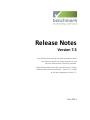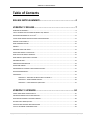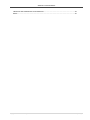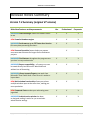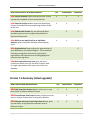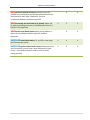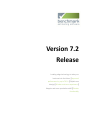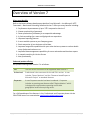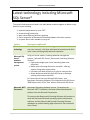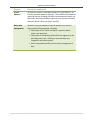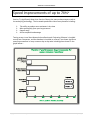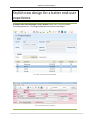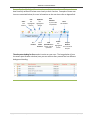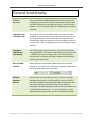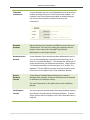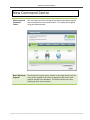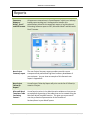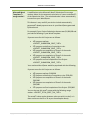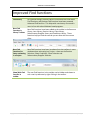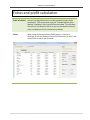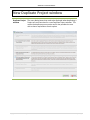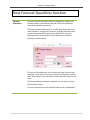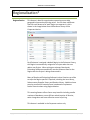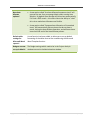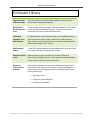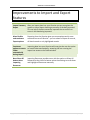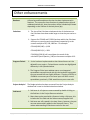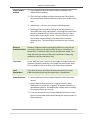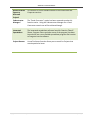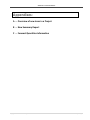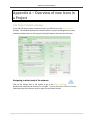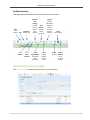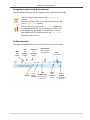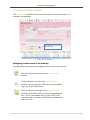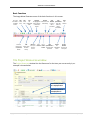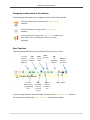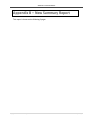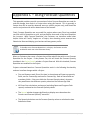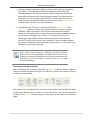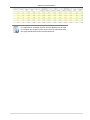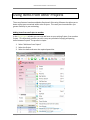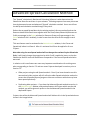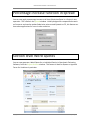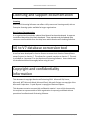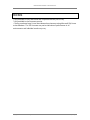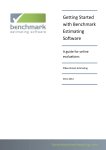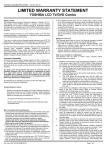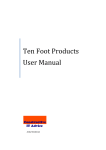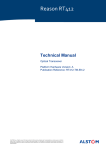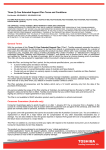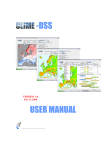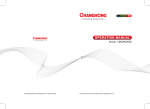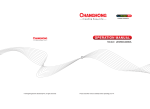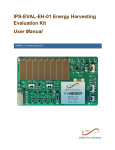Download Version 7 Release Notes - Benchmark Estimating Software
Transcript
Release Notes Version 7.3 Our Release Notes provide you with information about new features, benefits and improvements in new versions of Benchmark Estimating Software. These Release Notes cover the original Version 7 release of Benchmark Estimating Software – Version 7.2, as well as the latest upgrade to Version 7.3. June 2011 VERSION 7.3 RELEASE NOTES Table of Contents RELEASE NOTES SUMMARY ........................................................ 4 VERSION 7.2 RELEASE ................................................................. 7 OVERVIEW OF VERSION 7 ................................................................................................................................8 LATEST TECHNOLOGY INCLUDING MICROSOFT SQL SERVER® ........................................................................9 SPEED IMPROVEMENTS OF UP TO 74% .......................................................................................................11 STYLISH NEW DESIGN FOR A BETTER END-USER EXPERIENCE ......................................................................12 GENERAL FUNCTIONALITY .............................................................................................................................14 NEW COMMAND CENTRE..............................................................................................................................16 REPORTS ........................................................................................................................................................17 IMPROVED FIND FUNCTIONS ........................................................................................................................19 EXTRAS AND PROFIT CALCULATION ..............................................................................................................20 NEW DUPLICATE PROJECT WINDOW ............................................................................................................21 NEW FORECAST QUANTITIES FUNCTION.......................................................................................................22 REGIONALISATION* .......................................................................................................................................23 ADMINISTRATION WINDOW .........................................................................................................................24 ESTIMATOR LIBRARY .....................................................................................................................................26 IMPROVEMENTS TO IMPORT AND EXPORT FEATURES .................................................................................27 OTHER ENHANCEMENTS ...............................................................................................................................28 APPENDIXES:..................................................................................................................................................31 APPENDIX A – OVERVIEW OF NEW ICONS IN A PROJECT................................................................32 APPENDIX B – NEW SUMMARY REPORT .........................................................................................38 APPENDIX C - USING FORECAST QUANTITIES .................................................................................41 VERSION 7.3 UPGRADE............................................................. 44 USING ITEMS FROM OTHER PROJECTS ..........................................................................................................45 ADVANCED SPREAD CALCULATION METHOD ...............................................................................................47 PERCENTAGE INCREASE FUNCTION IN SPREAD.............................................................................................48 SECTION LEVEL WORD QUOTES ....................................................................................................................48 LICENCING AND SUPPORT DOCUMENTATION ..............................................................................................49 V6 TO V7 DATABASE CONVERSION TOOL......................................................................................................49 Copyright Benchmark Estimating Software 2011 2|P a g e VERSION 7.3 RELEASE NOTES COPYRIGHT AND CONFIDENTIALITY INFORMATION .....................................................................................49 NOTES ............................................................................................................................................................50 Copyright Benchmark Estimating Software 2011 3|P a g e VERSION 7.3 RELEASE NOTES Release Notes Summary Version 7.2 Summary (original V7 release) Main New Features and Improvements Lite Professional Corporate IMPROVED Interface design makes the software easier to use X X X NEW Powerful database engine X X X IMPROVED Performance, up to 74% faster than Version 6 in many data processing functions~ X X X X X NEW Forecast Quantities feature helps you prepare more accurate estimates for longer term maintenance projects IMPROVED Find features throughout the program save you time in many routine tasks X X X IMPROVED Report compatibility – all reports can now be saved directly into Microsoft® Word and Excel without loss of formatting X X X IMPROVED Library Imports/Exports now work from Microsoft® Excel rather than a Text file so it is easier to import data X X X NEW Multi-window functionality allows you to have multiple windows open at the same time, making you more productive X X X NEW Command Centre makes your estimating more organised X X X IMPROVED Administration window has been re-designed making it easier for you to maintain administration settings X X X Copyright Benchmark Estimating Software 2011 4|P a g e VERSION 7.3 RELEASE NOTES Main New Features and Improvements Lite Professional Corporate NEW Project Summary report provides you with a more transparent breakdown of your estimated costs X X X NEW Duplicate Project window saves time duplicating Projects and makes the many duplicating options clearer to the user X X X X X X X NEW Default table formats for your Microsoft Word templates, gives you more unique and professional Quotes and saves time NEW Ability to not apply Profit to an individual Resource, gives you greater flexibility when applying Profit X NEW Regionalisation feature allows the segmentation of your database by user-defined Regions. This streamlines estimating, integration and business reporting for organisations that operate across a wide geographical area where pricing varies X NEW Access permissions per user gives you more control over which users can see which Projects, ideal for larger organisations with many users in the one database X Version 7.3 Summary (latest upgrade) New Features and Improvements NEW Add Items from Project feature, allows you to copy Items easier and faster between Projects Lite Professional Corporate X X X X X X X NEW Auto Allocate from Project feature, allows you to use Items in another Project when running Auto Allocate NEW Allocate Resources from Project Item feature, gives you the ability to copy Resources between Items in different Projects Copyright Benchmark Estimating Software 2011 X 5|P a g e VERSION 7.3 RELEASE NOTES NEW Advanced Spread calculation method, helps you prepare more transparent and precise submission rates for Items based on each Item’s Resources, for more competitive tenders and maximum profits NEW Percentage increase function in Spread, allows you to apply a percentage increase to all Submission Rates in a Project in one operation X NEW Section level Word Quotes allow you to produce a Quote for an individual Section, great for Variation Approvals X X X X X X IMPROVED Insert Mode status (i.e. on/off) is now saved per Estimator per screen X X X IMPROVED grid in various main screens allows you to see more records (e.g. more Items, more Resources) on your screen – this means you don’t need to scroll as much, saving you time X X X Copyright Benchmark Estimating Software 2011 6|P a g e Version 7.2 Release Leading edge technology to take your business into the future | Improved performance by up to 74%~ | Stylish new design | A better end-user experience | Happier and more productive staff | Greater functionality VERSION 7.3 RELEASE NOTES Overview of Version 7 Many great benefits Built on the latest software development platform from Microsoft – the Microsoft .NET® Framework – Benchmark Estimating Software Version 7 offers you many benefits including: Performance improvements of up to 74% compared to Version 6 Greater productivity of personnel Faster production of estimates for a competitive advantage A fresh new design for a more satisfying end-user experience Improved reporting features A more scalable system as your Company grows Easier extraction of your business critical data Improved integration capabilities with your other business systems to reduce double entry of data and reduce errors Improved data management capabilities for more robust data and business reports A smooth transition for Version 6 users New functionality Enhanced product offering Our product offering under Version 7 is as follows: Lite The Lite version continues to be supported under Version 7 Professional Professional is the new name for the old FULL version. It now includes “Power Routines” and the “Resource-based Export to Microsoft Project” as standard features. Corporate A new Corporate version has been introduced. Corporate includes an amazing new feature called “Regionalisation” which is designed for organisations operating across wide geographical areas where pricing varies. For a full breakdown of the features in Lite, Professional and Corporate please visit the SOLUTIONS area of our new website www.benchmarkestimating.com. Copyright Benchmark Estimating Software 2011 8|P a g e VERSION 7.3 RELEASE NOTES Latest technology including Microsoft SQL Server® The technical enhancements listed in the table below combine together to deliver many benefits to you including: Improved performance by up to 74% Increased staff productivity More robust data and business reporting Easier integration of Benchmark Estimating Software with other systems A system that is more scalable as you grow Feature Description and Benefit Client-server technology Version 7 uses client server technology so less data is transferred over your network – this helps with speed of operation and offers users a more satisfying and productive experience. Microsoft SQL Server® database management system Using one of the industry’s leading database management systems, Microsoft SQL Server®, Benchmark Estimating Software Version 7: Saves and manages your critical estimating data more effectively. Makes your estimating data more accessible - offering superior integration opportunities. Processes your data centrally so it helps to save you time. Allows businesses with Microsoft SQL Server to leverage existing infrastructure and skills. For clients who do not have Microsoft SQL Server, your Benchmark Estimating Software CD includes Microsoft SQL Server 2008 Express which is the “free” edition of Microsoft SQL Server. Microsoft .NET® Framework Benchmark Estimating Software Version 7 is based on the Microsoft .NET® Framework, the latest software development platform from the Microsoft Corporation. This ensures that Benchmark Estimating Software will continue to work with the latest Microsoft operating systems and business software, and also helps the Benchmark Estimating Software developers to produce leading edge software for the end benefit of our clients. Copyright Benchmark Estimating Software 2011 9|P a g e VERSION 7.3 RELEASE NOTES Feature Description and Benefit Crystal Reports® All reports in Version 7 have been written in Crystal Reports®, an industry standard report-writing tool. This provides more powerful reporting features including the ability to automatically export any Benchmark Estimating Software report to many formats including Microsoft Word®, Microsoft Excel® and PDF. Better data management Version 6 users gain additional, specific benefits as a result of these technical enhancements, including: Elimination of the “Check and Repair” operation which means less downtime Elimination of the splitting of data files into segments as the data file grows in size, resulting in easier backups and integration with other systems More compressed data file sizes for easier management of data Copyright Benchmark Estimating Software 2011 10 | P a g e VERSION 7.3 RELEASE NOTES Speed improvements of up to 74% Version 7 is significantly faster than Version 6 due to the many enhancements made to the underlying technology. The increased speed offers clients many benefits including: The ability to produce more estimates in less time More productivity from your key personnel Happier staff And a competitive advantage Testing across a Local Area Network where Benchmark Estimating Software is installed on end-user Computers, and the database is installed on a Server, has shown significant speed improvements in many common day-to-day tasks including those shown in the graph below~: Copyright Benchmark Estimating Software 2011 11 | P a g e VERSION 7.3 RELEASE NOTES Stylish new design for a better end-user experience A modern new interface design in every window offers users a more enjoyable estimating experience. The images below demonstrate this new design: The new Project Sections window The new Item Library window Copyright Benchmark Estimating Software 2011 12 | P a g e VERSION 7.3 RELEASE NOTES New professionally designed icons have been added to the software. The icons have been carefully selected to relate more closely to their function. Examples of these new icons are contained below; for more information on the new icons refer to Appendix A. Add a new Section Edit the highlighted Section Run Routine Duplicate the highlighted Section Auto Allocate^ to price a bill of quantities Load Run a Spreadsheet to Power import a bill of Routine^ quantities Close this window Delete Project the Browser highlighted to see list of all section Projects The alternate shading for lines makes it easier on your eyes. The image below is from the new Project Browser window; here you can see that every second line has different background shading. Copyright Benchmark Estimating Software 2011 13 | P a g e VERSION 7.3 RELEASE NOTES General functionality Multiple windows You can now have multiple windows open at the one time; for example you can have the Resource Library and a Project open and switch between the two without having to close the other window. You can also have different windows open on multiple monitors. Improved order of toolbar icons The order of icons on the toolbar when in a Project has been modified, so that the order is more consistent and logical in the key Project windows. Less used toolbar icons have also been moved under drop down menus to make the software easier to learn and use. Refer to Appendix A for more information on the toolbars. Consistent <ENTER> key functionality The <ENTER> key is now consistent in all multi-line text fields. Pressing <ENTER> is the same as selecting OK and pressing <Alt> + <ENTER> will insert a carriage return. This also means this functionality is consistent with other windows based software including Microsoft Excel®. New Calendar function New Calendar icons have been added next to all Date fields; clicking on the Calendar icon will open up a graphical Calendar so users can enter dates faster and easier. Multiple database formats Benchmark Estimating Software Version 7 supports multiple database formats which are Microsoft SQL Server and SQLite. The SQLite database can be used by single licensees and is also the format used by the Check Out function for optimum portability; this SQLite database is referred to in the software as a “Portable database format”. For more information on the database formats please refer to the new Installation Manual. Copyright Benchmark Estimating Software 2011 14 | P a g e VERSION 7.3 RELEASE NOTES Collapsible screen areas In some windows you can now hide/expand certain areas of the window to help view more or less of a particular window. For example in the Project Resource window as shown below you can click on the symbol to hide the Summary cost information. Renamed windows Many window names have been modified to remove the term “Maintenance” from the end, making the software easier for people to learn and use (for example Project Details Maintenance is now Project Details). Database Centre window A new Database Centre window has been added which can list your common database(s) connections and also allow you to open any “portable databases”. This window also allows you to create and maintain your database connections. Under Version 7 a Database Connection is the name given to a “profile” for a database. This is a different concept to Version 6 and for more information on this please refer to the Installation Manual Restore Database function A new Restore Database feature allows you to restore a database from a backup. Access to the feature can be enabled or disabled in the Estimator Library. For more information on this please refer to the Installation Manual. Email Support function You can now email the Benchmark Estimating Software Support team directly from Benchmark Estimating Software. To do this simply click on the Email Support icon in the Command Centre > Help tab. Copyright Benchmark Estimating Software 2011 15 | P a g e VERSION 7.3 RELEASE NOTES New Command Centre More functional Command Centre The new Command Centre brings all key features/windows together and accessible from one central location. This makes learning and using the software easier. New “My Recent Projects” The My Recent Projects option (shown in the image above) lists the most recent projects for the user as opposed to the most recent projects opened in the database. This saves time for every user opening up their recent projects. Copyright Benchmark Estimating Software 2011 16 | P a g e VERSION 7.3 RELEASE NOTES Reports Export any Report to Word®, Excel® and PDF formats All reports are now written in Crystal Reports® which is an industryleading report writing tool. Amongst other benefits this enhancement allows for the automatic export of any Benchmark Estimating Software report to PDF, Microsoft Word® and Microsoft Excel® formats. New Project Summary report The new Project Summary report provides you with a more transparent and professional high level summary breakdown of your estimate. You can view an example of this fantastic new report in Appendix B. New Project Follow Up Report^ A new Project Follow Up Report will print out the list of Follow Up notes in a Project. Microsoft Word Templates Table formatting feature^ A new function exists in the Administration window so that you can set up default formatting of the tables that can be created using the Microsoft Word Template function. This gives you more control over the professional presentation of the schedule of Sections/Items in your Word® quote. Copyright Benchmark Estimating Software 2011 17 | P a g e VERSION 7.3 RELEASE NOTES Microsoft Word Templates % merge marker^ A modification to the Microsoft Word® Submission Price merge markers allows for the automatic calculation of a user-nominated % of the Submission Price. The calculated value is then automatically inserted into your Word Quote. This feature is very useful if you wish to include automatically generated % based payment terms in your Word Quote generated by Benchmark. For example if your Project Submission Amount was $1,000,000 and you had the following in your Word Template: Payment terms for this Project are as follows: 10% payment upfront: <PROJECT_SUBMISSION_PRICE_*10%> 25% payment on delivery of materials to site: <PROJECT_SUBMISSION_PRICE_*25%> 20% payment on completion of Phase 1 of the works: <PROJECT_SUBMISSION_PRICE_*20%> 20% payment on completion of Phase 2 of the works: <PROJECT_SUBMISSION_PRICE_*20%> 25% payment on final completion of the Project: <PROJECT_SUBMISSION_PRICE_*25%> Your resultant Word Quote would be populated with the following: Payment terms for this Project are as follows: 10% payment upfront: $100,000 25% payment on delivery of materials to site: $250,000 20% payment on completion of Phase 1 of the works: $200,000 20% payment on completion of Phase 2 of the works: $200,000 25% payment on final completion of the Project: $250,000 You can also use this new % syntax with the following merge marker: <PROJECT_TOTAL_PRICE_TAX_*20%> The actual % value can be whatever value you wish it to be (i.e. it does not have to be 10 or 20 as per the examples above). Copyright Benchmark Estimating Software 2011 18 | P a g e VERSION 7.3 RELEASE NOTES Improved Find functions Consistency As a general change, previous Quick Find functions are now called Find functions, and previous Find functions have been renamed Advanced Find function. This helps with consistency of use and is more in line with other Windows based programs. New Find functions in Library Toolbars New Find functions have been added to the toolbar in the Resource Library, Item Library, Routine Library, Client Library, Subcontractor/Supplier Library and Conditions Library. These functions help you find the records you are after with less mouse clicks. New Find Functions for faster estimating in a Project New Find functions have been introduced into the toolbars in more windows when estimating in a Project – these are the Routine Selection, Select Conditions, Client Selection and Subcontractor/Supplier Selection Show/Hide Find function in toolbar The new Find functions in the toolbar can be hidden and shown to suit a user’s preference by right clicking in the toolbar. Copyright Benchmark Estimating Software 2011 19 | P a g e VERSION 7.3 RELEASE NOTES Extras and profit calculation Profit calculation You can now flag a Resource to not be included in Project Profit calculations. This can be done using the “Exclude Quantity from Markup” checkbox in the Project Resource window. This checkbox also exists in the Resource Library so you can nominate a Resource to be excluded from Profit calculations by default. Extras When using the Resource Group Profit feature, a new tab is displayed so that the Resource Group Profit data entry is easier, and so the Extras screen is less cluttered. Copyright Benchmark Estimating Software 2011 20 | P a g e VERSION 7.3 RELEASE NOTES New Duplicate Project window Duplicate Project The many dialog boxes that used to be displayed when duplicating a window Project are now contained in a new Duplicate Project window. This makes the duplicate process easier and it also provides the user with a clearer explanation of each option. Copyright Benchmark Estimating Software 2011 21 | P a g e VERSION 7.3 RELEASE NOTES New Forecast Quantities function Forecast Quantities^ The new Forecast Quantities feature is designed for longer term contracts where a user believes that their Client has calculated some Item quantities incorrectly. The feature allows an Estimator to “model” what they believe will really happen on a longer term contract, by giving them the option to enter two quantities for every Direct Cost Item in a Project – these quantities are called the Contract Quantity and Forecast Quantity, as shown below. The user can also add Items into a Project that their client has not specified – these Items will not be printed on the Quote but will be taken into account in the calculation of the Submission Rates for the Items. The Forecast Quantity feature is enabled on a user by user basis in the Estimator Library. For more information on this powerful feature refer to Appendix C. Copyright Benchmark Estimating Software 2011 22 | P a g e VERSION 7.3 RELEASE NOTES Regionalisation* Regionalisation This feature is ideal for organisations operating across wide geographical areas where pricing varies. You can have a different Rate for each Resource for each Region you operate in; this is shown in the image below from the Resource Library of the Corporate Version. Each Estimator is assigned a default Region in the Estimator Library; this Region is automatically assigned to a Project when the user adds a new Project. When pricing an estimate, Benchmark Estimating Software automatically uses the Resource Rate for the Region that the Project is being constructed in. Many of Benchmark Estimating Software’s other Libraries can all be set up to be Region specific if required, including the Item Library, Subcontractor/Supplier Library and Routine Library. Additional user security permissions have also been introduced to implement further controls when using Regionalisation. This amazing feature offers clients many benefits including smaller numbers of databases, more efficient administration of libraries, easier integration and more effective control of pricing. This feature is available in the Corporate version only. Copyright Benchmark Estimating Software 2011 23 | P a g e VERSION 7.3 RELEASE NOTES Administration window New layout This window has been re-organised so that the tabs relate mainly to functional areas so that similar settings are grouped together, as shown below. Allow edit of A new checkbox can allow the Prepared By field in the Project Prepared By field Details window to be edited. New default location to save Emailed Reports^ A new field has been added to specify where Emailed Reports are to be saved; previously this was driven by the location of the Default Word Template. Copyright Benchmark Estimating Software 2011 24 | P a g e VERSION 7.3 RELEASE NOTES New Auto Allocate options^ A new option called “Use Auto Allocate Acceptance Level” will prompt the user for a percentage Match when running Auto Allocate. By default Auto Allocate will bid an Item automatically if it finds a 100% match – this offers clients the ability to “relax” this rule to make Auto Allocate more flexible. A new option called “Postpone Auto Allocation of Unmatched Items” will automatically skip any Items that do not have a match, during the Auto Allocate operation, and will leave these Items until the end of the Auto Allocate process. Default table settings for Microsoft Word reports^ A new function has been added, to allow you to set up default formatting of the tables that can be created using the Microsoft Word Template function. Budgets are now set up in Admin^ The Budget settings which used to be in the Project Analysis window are now in the Administration window. Copyright Benchmark Estimating Software 2011 25 | P a g e VERSION 7.3 RELEASE NOTES Estimator Library Improved order of Access Levels The order of Access Levels has been modified so that common Access Levels are grouped together. New Restore Database Access Level There is a new access level called “Restore Database” which relates to the new Restore Database function. Access to the function should only be given to system administrators. Controlled definition of an Administrator An Administrator in the Estimator Library now has defined Access Level permissions; when a user is marked as an Administrator, these rights are set automatically by the system and this gives the Administrator default “full” access. Edit Password button A new Edit Password button has been added which must be clicked on to allow editing of the password for a user. Read Only Access Levels Read only access now is available for the Item Library and Subcontractor/Supplier Library. This is implemented by entering a 2 as the Access Level for these two Libraries. Advanced Project Access controls* Users of the Corporate version have an additional Project Access level which allows users to view Projects in nominated Regions. A user therefore can be assigned one of the following three Project Access permissions: My Projects only Projects in selected Regions All Projects in database Copyright Benchmark Estimating Software 2011 26 | P a g e VERSION 7.3 RELEASE NOTES Improvements to Import and Export features Import Summary Report After you import data into your Libraries you are now given the option to view a Report showing a summary of the data imported. This can help if the data cannot be imported due to conflicts or errors in the data being imported. More flexible and consistent Export options Exporting from the Libraries gives you more options and is more consistent across all Libraries – you can select to Export all records, all listed records or only highlighted records. Consistent options to create Codes automatically during Import Importing data into your Libraries will now give the user the option to create Codes automatically, assuming the user running the Import has access to the Codes window. New Select All button when importing Resources Importing Resources provides users with the option to Select All Resources at the click of a button rather than having to scroll down and highlight all Resources manually. Copyright Benchmark Estimating Software 2011 27 | P a g e VERSION 7.3 RELEASE NOTES Other enhancements Routines A Round up and Round down function has been implemented in Routines. The syntax for these functions is rndup(number,dp) and rnddown(number,dp); here the number will be rounded up or down depending on the number of decimal places (dp). Calculator The size of the Calculator window and size of the buttons on the Calculator have been made larger so that they are easier to read. Support for CEILING and FLOOR functions within the Calculator allow you to round up and round down (respectively) to the nearest multiple of 10, 100, 1000 etc. For example: CEILING(1020,100) = 1,100 CEILING(1020.12,1) = 1021 FLOOR(iq()/100,10) will round down the result of the calculation (Item Quantity / 100) to the nearest multiple of 10 Progress Claims^ A rule has been implemented so that claimed Items can’t be deleted from a project. Claimed Items are also now highlighted differently in the Spread window. The Progress Claim Input window uses a new integrated spreadsheet component and with this the keyboard commands to move around cells are slightly different. Pressing <ENTER> or <DOWN> now moves you to the next input cell like a normal spreadsheet; previously <TAB> would move you to new cells. Project Analysis^ The Budget window has been removed from the Project Analysis window and is now in the Administration window. Sub Items^ Sub Items in a Project are now accessed by double-clicking on the Sub Item in the Project Resource window. More data can be saved with a Resource inside a Sub Item; this includes the Text field and the Subcontractor/Supplier field. Sub Items are still created in the Item Library, however, they are not now automatically added to the Resource Library. This makes understanding of Sub Items easier for the user. Copyright Benchmark Estimating Software 2011 28 | P a g e VERSION 7.3 RELEASE NOTES Project Details window The Prepared By field can now be edited if enabled in the Administration window. The Email Log^ window has been moved to the Client Details tab on the Project Details window to make it more visible to the user. Analysis tab – a Project can now have a Pending status. Selecting a Client is done by clicking on the Information icon now rather than using a drop down – this brings up a new Client Selection window with a Find function which gives you more power when searching for clients. You can also clear a Client much easier now by clicking on the Information icon and selecting Clear. This functionality also exists for the Principal field. Resource Production Rates Resource Production Rates work slightly different in that you can only assign a Resource Production Rate Group to a selection of Resources if a Production Rate Line has already been added. This helps eliminate the chance of Resource calculations referencing production rate lines that don’t exist. Text Items A new “Add Text Item” function in the toolbar and right click menu has been included to allow the user to add Text Items much faster. This is available in the Item Library and Project items windows. Load Spreadsheet If you have access to the Codes window you can elect to create Codes automatically during the importing of a Spreadsheet. Power Routines^ Power Routines is now a standard feature in the Professional version. Power Routines now contain an “integrity checker” which allows users to review the “mapping” of Routine Questions to Spreadsheet columns, and additionally it allows users to modify the mapping if they see an error. If the user has access to the Codes window then they can now elect to create Codes automatically during the import process in Power Routines. Copyright Benchmark Estimating Software 2011 29 | P a g e VERSION 7.3 RELEASE NOTES Resource-based Export to Microsoft Project^ This function is now a standard feature in the Professional and Corporate versions. Subcontractor Manager^ The “Panel Contractor” option has been removed to make this function easier. Using the Subcontractor Manager for a Panel Contractor scenario can still be achieved though. Integrated Spreadsheet The integrated spreadsheet software (used for Quantity Takeoff Sheets, Progress Claims and other areas of the program) has been improved to use a more flexible spreadsheet program that is easier to integrate into the software. Project Browser A new Find Items function allows you to search for Projects that contain particular Items. Copyright Benchmark Estimating Software 2011 30 | P a g e VERSION 7.3 RELEASE NOTES Appendixes: A – Overview of new Icons in a Project B – New Summary Report C – Forecast Quantities Information Copyright Benchmark Estimating Software 2011 31 | P a g e VERSION 7.3 RELEASE NOTES Appendix A – Overview of new Icons in a Project The Project Details window If you add a Project or open a previous Project you will first be in the Project Details window. This window displays the main data about a Project including summary costs, and also provides access to the majority of project Reports and other key functions. Navigating to other levels of the estimate Click on the Section icon in the toolbar to go to the Project Sections window and view/edit the Sections for a Project. You can also press <CTRL+1> on the keyboard to go to the Section level or right-click and select Section. Copyright Benchmark Estimating Software 2011 32 | P a g e VERSION 7.3 RELEASE NOTES Toolbar Functions The image below illustrates some of the functions in this screen. Add a new Project Edit Run Routine Duplicate the Project Run a Power Routine Resource Rate Change to make Auto project Allocate specific to price a price bill of changes quantities Load Spreadsheet to import a bill of quantities Spread controls distribution of profit & indirect costs over items in estimate Extras to apply Profit & Indirect Costs Close this window Delete Project a Project Browser to see list of all Projects The Project Sections window The Project Sections window lists the Sections in your Project. Copyright Benchmark Estimating Software 2011 33 | P a g e VERSION 7.3 RELEASE NOTES Navigating to other levels of the estimate The table below illustrates how to navigate to other levels of the estimate. Click the Project icon to return to the Project Details window. You can also press <CTRL+2> on your keyboard to go “up” to the Project Details window. Click the Item icon to go to the Project Items window for the highlighted Section. You can also press <CTRL+1> on your keyboard to go “down” to the Item level. You can also double-click on a Section to go to the Project Items window for that Section. Toolbar Functions The image below illustrates some of the basic functions in this screen. Add a new Section Edit the Highlighted Section Run Routine Duplicate the highlighted Section Run a Power routine Copyright Benchmark Estimating Software 2011 Auto Allocate to price a bill of quantities Load Spreadsheet to import a bill of quantities Close this window Delete Project the Browser highlighted to see list of all section Projects 34 | P a g e VERSION 7.3 RELEASE NOTES The Project Items window The Project Items window lists the Items for the Section you are currently in; an example is shown below. The Section you are in is displayed here. FIGURE 1 - PROJECT ITEM WINDOW Navigating to other levels of the estimate The table below illustrates how to navigate to other levels of the estimate. Click the Project icon to return to the Project Details window. Click the Section icon to go to the Project Sections window. You can also press <CTRL+2> on your keyboard to go “up” to the Section level. Click the Resource icon to go to the Project Resources window (the Resource level) for the currently highlighted Item. You can also double click (or press <CTRL+1> on your keyboard) on an Item to “drill down” to the Resource level of an Item. Copyright Benchmark Estimating Software 2011 35 | P a g e VERSION 7.3 RELEASE NOTES Basic Functions The image below illustrates some of the basic functions in this screen. Save Go to the Add Add Edit Duplicate Close Auto Allocate Item level in a new a Text the the highlighted Resources from Allocate Spreadsheet this saves bid the next Item Item Highlighted Item to Library window Item Library to price a rates into Section Item or within the bill of client’s Project quantities spreadsheet Go to the Item level in the previous Section Add Item(s) from the Item Library Move the item up or down in the list Load Delete Run a Run a the Routine Power Spreadsheet to routine import a bill of highlighted quantities Item Project Browser to see list of all Projects The Project Resources window The Project Resources window lists the Resources for the Item you are currently in; an example is shown below. The Section you are in is displayed here. The Item you are in is displayed here. Copyright Benchmark Estimating Software 2011 36 | P a g e VERSION 7.3 RELEASE NOTES Navigating to other levels of the estimate The table below illustrates how to navigate to other levels of the estimate. Click the Project icon to return to the Project Details window. Click the Section icon to go to the Project Sections window. Click the Item icon to go to the Project Items window (the Item level). You can also press <CTRL+2> on your keyboard. Basic Functions The image below illustrates some of the basic functions in this screen. Go to the Resource level in the next Item Add a Group Total Add a new Resource Go to the Resource level in the previous Item Add a Resource(s) from the Resource Library Add a Sub Total Add a resource Production rate Edit the highlighted Resource Move the Resource up or down Copy Paste If you are using Sub Items then the toolbar functions in the Project Sub Items window are very similar to that of the Project Resources window shown above. Copyright Benchmark Estimating Software 2011 37 | P a g e VERSION 7.3 RELEASE NOTES Appendix B – New Summary Report This report is shown on the following 2 pages Copyright Benchmark Estimating Software 2011 38 | P a g e Project Summary Project Details Quote No: 0003 Date: 08 Feb 2010 Project Title: Sample project Closing Date: 31 Dec 2010 Estimator: Administrator Location: 100 Mona Vale Road, Sydney Client: Regional Developments (Wollongong) Cost Summary Direct Costs Plant Labour Materials Subcontract Sub Total $10,251.05 0.59% $404,353.36 23.33% $1,046,498.82 60.38% $272,010.10 15.69% 750,000.00 $1,733,113.34 Indirect Costs Overheads $360,619.69 Contingencies $136,655.67 Sub Total Profit (Margin) $361,003.00 Provisional Sums $750,000.00 Submission Price $3,341,391.70 GST @ 10% Price Plus GST 361,003.00 497,275.36 $497,275.36 Direct Costs 1,733,113.34 Indirect Costs Margin Provisional Sums $334,139.17 $3,675,530.87 Direct Cost Markup % 20.83% = Profit / Direct Costs Markup % 16.19% = Profit / (Direct Costs + Indirect Costs) Margin % 13.93% = Profit / (Submission Price - Provisional Sums) Note that a more detailed breakdown of all costs for this project are contained in the following page. Estimate Approval Position Date Printed 6 December 2010 Name Signature Benchmark Estimating Software Date Page 1 of 2 Project Summary Quote No: 0003 Direct Costs (DC) Direct Costs Plant Labour Materials Subcontract $10,251.05 $404,353.36 $1,046,498.82 $272,010.10 Total Direct Costs $1,733,113.34 Indirect Costs Overhead Sections Plant Preliminaries Labour Materials $77,500.00 $35,000.00 $77,500.00 $35,000.00 Sub Total of Direct Costs Sections Labour $404,353.36 (1) Sub Total of Direct Costs Sections $1,733,113.34 (2) Sub Total Subcontract $112,500 Overheads Overheads 1 7.75% of (2) Company Overhead $134,316.28 Overheads 2 of (2) Overheads 3 of (1) $0.00 of Direct Costs $34,662.27 Supervision 2.00% $0.00 Training 2.00% of Direct Costs $34,662.27 Small Tools 4.00% of Direct Cost Labour $16,174.13 Wet Weather 7.00% of Direct Cost Labour $28,304.74 Contingencies Contingency 1 5.00% of (2) Hitting Rock $86,655.67 Contingency 2 $50,000.00 Contingency 3 $0.00 Contingency 4 of (2) Sub Total of Overheads and Contingencies $0.00 $384,775.36 (3) Total Indirect Costs $497,275.36 Profit Profit On Resources Direct Costs attracting Profit Plant 20.00% $10,251.05 $2,050.21 Labour 10.00% $404,353.36 $40,435.34 5.00% $1,046,498.82 $52,324.94 20.00% $272,010.10 $54,402.02 Materials Subcontract $1,733,113.34 Sub Total of Costs attracting profit (4) Other 1 0.00% of (4) $0.00 Other 2 10.00% of (4) $173,311.33 10.00% of (3) $38,477.54 Other 3 Indirect Costs Markup Job Size Factor $0.00 0.00% $0.00 Spread Remainder $1.62 Total Profit $361,003.00 Provisional Sums Provisional Sums $750,000.00 Cost Summary Submission Price Plus GST Price plus GST Date Printed 6 December 2010 Benchmark Estimating Software $3,341,391.70 $334,139.17 $3,675,530.87 Page 2 of 2 VERSION 7.3 RELEASE NOTES Appendix C – Using Forecast Quantities This appendix provides you with an overview of what Forecast Quantities are used for and the changes that result in a Project when using this feature. This is generally a feature that will be used by advanced users on specific projects only, and should be read in conjunction with other related areas of the manual. Firstly, Forecast Quantities are very useful for projects where your Client has provided you with a bill of quantities to price, and you believe that some of the Item Quantities are incorrect. With Forecast Quantities, the Estimator can therefore model what he/she thinks will “really” happen on a Project, thus obtaining more accurate Item Submission Rates and helping your business achieve greater profits. To be able to use Forecast Quantities in a Project, the feature must be enabled for each user in the Estimator Library. When an Estimator then starts a Project they will be asked if they wish to use Forecast Quantities for the Project. If they answer Yes, this will check the Forecast Quantity checkbox in the Project Details window > Project Data tab. With this checked, Forecast Quantities are enabled for the Project. Projects estimated based on Forecast Quantities result in the following functionality and user interface changes within a Project: First and foremost each Direct Cost Item in the estimate will have two quantity fields, one for Forecast Qty and one for Contract Qty. Both of these fields are mandatory fields. If the user thinks the Contract Quantity value is incorrect they would enter the different quantity value into the Forecast Qty field. All Direct Cost calculations and reports (excluding Quote and Progress Claim reports) are based on the Forecast Quantity values. The Spread window changes significantly to display more data about the Contract and Forecast Quantity “scenarios”. The Spread calculations use the Forecast Quantity values to calculate the Item Submission Rates. Copyright Benchmark Estimating Software 2011 41 | P a g e VERSION 7.3 RELEASE NOTES All Quotes display the Contract Quantity values as this is what is conveyed to your Client. On the Quotes, the Submission Amounts for each Item are calculated based on the Contract Quantity values, and the Item Submission Rates which are based on the Forecast Quantity values. This means that the Submission Price you submit to your Client for a Project based on Contract Quantities may not equal the Submission Price you see on the Project Details window (which is based on Forecast Quantities). A checkbox called “Forecast” is activated on both the Project Section and Project Item windows. Any Section or Item marked as “Forecast” using this checkbox is taken into account in the Project calculations and therefore Submission Rate calculations, however, these Sections/Items are not displayed on any Quotes or Progress Claim reports. This allows the Contractor to effectively include additional Items that they think their Client may have missed. The result of this is that these “additional” Items contribute towards the resultant Submission Rates calculated by the system (i.e. it will result in the Submission Rates being increased). When using Forecast Quantities, Benchmark Estimating Software features such as Load Spreadsheet and Add Item from Library and Routines will automatically populate the Forecast Qty and Contract Qty fields with the same initial values as entered by the user, or loaded from the spreadsheet. The change in the Spread window When estimating with Forecast Quantities, the Spread window contains additional summary information about the Project for both the Forecast and Contract Quantity scenarios, as shown below. The columns that are displayed for each Item in the Project are also different when using Forecast Quantities for a Project, as can be seen below. You can still manipulate the data in the Spread window using the same steps as described in the previous pages. Copyright Benchmark Estimating Software 2011 42 | P a g e VERSION 7.3 RELEASE NOTES It is important to remember that the Contract Quantity will be used on all Quote and Progress Claim reports with the Submission Rate that is generated based on the Forecast Quantities. Copyright Benchmark Estimating Software 2011 43 | P a g e Version 7.3 Upgrade More flexible estimating | Improved reporting | Increased profits and a competitive advantage BENCHMARK VERSION 7 RELEASE NOTES Using Items from other Projects Three new features have been added to Benchmark Estimating Software that allow you to better utilise Items contained within other Projects. This saves you time and offers you greater flexibility in your estimating. Adding Items from one Project to another In the Project Items window you can now add Items to your existing Project, from another Project. This effectively provides you with a very easy method of copying and pasting Items between Projects. The process is simple: 1. Select “Add Items from Project” 2. Select the Project 3. Select the Items and enter the required quantities Copyright Benchmark Estimating 2011 45 | P a g e BENCHMARK VERSION 7 RELEASE NOTES Allocate Resources from Project Item This new feature performs a very similar function to “Allocate Resources from Item Library” – the difference is that you can now select an Item from another Project rather than from the Item Library. This offers you greater flexibility in how you price a Project, and it also provides users with a way of effectively copying and pasting Resources between Items in different projects. Auto Allocate from Project Auto Allocate can now use Items from another Project rather than using Items from the Item Library. You may use this feature, for example, if you are pricing a job related to a previously accepted Benchmark Estimating Software Quote, and you wish to use the same Item buildup as you did in the original Quote. The new “Auto Allocate from Project” feature can be run wherever Auto Allocate can be run – in the Project Details window, and Project Sections and Project Item windows. Copying Submission Prices during add/allocate Items from other Projects For the above three new functions, you can also elect to copy the Submission Rates from the source Project into your current Project. You may do this for Maintenance type projects, for example, where previously agreed Submission Rates must be used. When this is done the Submission Rate that is copied into your existing Project is “fixed” in the Spread window. There is also a new setting in the Administration window which can set the default status of the “Copy Submission Rate” option to on/off, for users of this feature. Copyright Benchmark Estimating 2011 46 | P a g e BENCHMARK VERSION 7 RELEASE NOTES Advanced Spread Calculation Method The “Spread” calculation in Benchmark Estimating Software is what determines the Submission Rates for each Item in your estimate. Following requests from many clients we have implemented a new and advanced “Spread” calculation method. Users can still use the old Spread calculation method though if they wish. Rather than an equal Spread done by the existing method, this new method looks at the Resource detail behind each Item together with the Plant/Labour/Materials/Subcontract Profit percentages in the Extras window (or Resource Group profit percentages in the Extras window if this is enabled), in order to work out the exact Profit to apply to each Item. This new feature must be activated in the Administration window, in the Extras and Spread tab, before it will work. After it is activated it will then be applied in all new Projects. Note that using the new Spread method will not change the resultant Project Submission Price, it will simply change the proportion by which Profit is applied to Items, so that the Submission Rate for Items will be different compared to if the normal Spread calculation was used. In relation to this new feature are some very important considerations for existing users who are upgrading to Version 7.3 and can access Projects developed in versions prior to Version 7.3: Older projects using the old Spread method – Even if you have elected to use this new method, older projects will still utilise the older Spread calculation method to ensure that all quotes/reports/progress claims are consistent with what may have been quoted previously. Duplicating older projects – If you have the Advanced Spread method turned on in the Administration window, and you duplicate an old Project which uses the old method, you will be given an option to use the Advanced Spread method in the duplicated Project. Projects that utilise the Advanced Spread method will indicate this in the Spread window as shown in the image below: Copyright Benchmark Estimating 2011 47 | P a g e BENCHMARK VERSION 7 RELEASE NOTES Percentage increase function in Spread You can now apply a percentage increase to all Item Submission Rates in a Project in one operation. This is done in the Spread window. Initially designed for companies who work on Contracts and need to update Submission prices annually based on CPI, this feature can have other applications for users in other scenarios. Section level Word Quotes You can now generate a Word Quote for an individual Section in Benchmark Estimating Software, from the Project Sections window. This feature is ideal for Quotes or Approval Forms for Variations in particular. Copyright Benchmark Estimating 2011 48 | P a g e BENCHMARK VERSION 7 RELEASE NOTES Licensing and support documentation Licensing Benchmark Estimating Software now offers a fully concurrent licensing model, with an Enterprise licensing option available for larger organisations. New Support Documentation A re-organised and completely updated User Manual has been developed. A separate Installation Manual has also been developed. These manuals and the updated Help resources are all available from the Help menu within Benchmark Estimating Software. V6 to V7 database conversion tool A tool has been developed for Version 6 users to convert their Version 6 data (all data except Projects) to Version 7. This allows for a smooth transition to Version 7. This tool is provided on a separate CD to the Benchmark Estimating Software. Users should read the Installation Manual thoroughly before using this tool. Copyright and confidentiality information This document is copyright Benchmark Estimating 2011. Microsoft SQL Server, Microsoft .NET, Microsoft Word, Microsoft Excel, Microsoft Project are copyright of the Microsoft Corporation. Crystal Reports is copyright of Business Objects. This document contains commercially confidential material. Issue of this document by the recipient to anyone outside of their organisation is expressly prohibited without permission from Benchmark Estimating Software. Copyright Benchmark Estimating 2011 49 | P a g e BENCHMARK VERSION 7 RELEASE NOTES Notes ^ Only available in the Professional and Corporate versions (not in Lite) * Only available in the Corporate version ~ Testing conducted over a Local Area Network environment using Microsoft SQL Server as the database. The 74% increase may not be indicative of performance in all environments and individual results may vary. Copyright Benchmark Estimating 2011 50 | P a g e