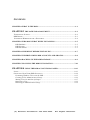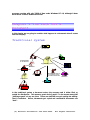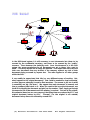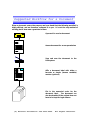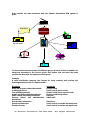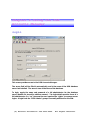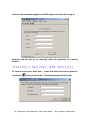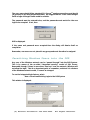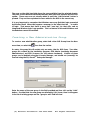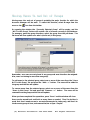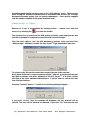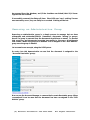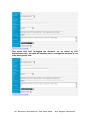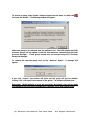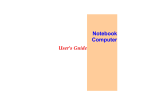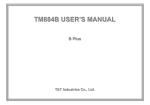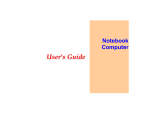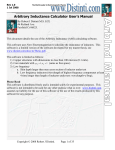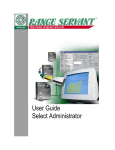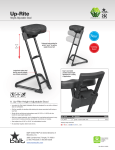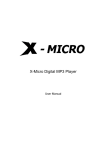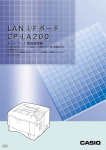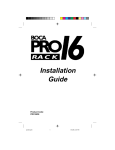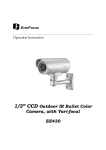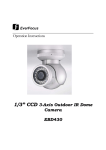Download the atlantic automation document storage and retrieval system setup
Transcript
THE ATLANTIC AUTOMATION DOCUMENT STORAGE AND RETRIEVAL SYSTEM SETUP GUIDE COPYRIGHT NOTICE This document is copyright material. It may not be reproduced in any form whatsoever, including physical, magnetic, electronic, optical or other media or method, without the prior written permission of Atlantic Automation Ltd. Permission to store this document within the Atlantic Automation DSR system is granted to licensed users. Actual financial loss will be suffered by Atlantic Automation Ltd if unauthorised copying takes place. Criminal and Civil proceeding will result from copyright infringement. Printed and Published in the United Kingdom by Atlantic Automation Ltd. (C) Atlantic Automation Ltd 2003-2005. All Rights Retained. CONTENTS CHAPTER 1 WHAT IS THE DSR? .........................................................................................1-1 CHAPTER 2 THE PATH FOR A DOCUMENT..............................................................2-2 TRADITIONAL SYSTEM ...............................................................................................................2-2 DSR BASED ................................................................................................................................2-3 SUGGESTED WORKFLOW FOR A DOCUMENT ...........................................................................2-4 CHAPTER 3 WHO DOES WHAT WHEN INSTALLING? ................................................3-5 DSR Database ........................................................................................................................3-5 DSR Intranet...........................................................................................................................3-5 DSR Documents......................................................................................................................3-5 CHAPTER 4 CHECKLIST BEFORE INSTALLING...........................................................4-7 CHAPTER 5 UNDERSTANDING DSR ACCOUNTS AND GROUPS..............................5-8 CHAPTER 6 BACKING UP THE DSR DATABASE ...........................................................6-9 CHAPTER 7 PLANNING THE DSR INSTALLATION ................................................... 7-10 CHAPTER 8 USING THE DSR ACCOUNTS MANAGER........................................ 8-13 LOGIN ........................................................................................................................................8-13 CREATING A NEW USER (DSR SECURITY) .............................................................................8-14 Permitting Windows Users into the DSR........................................................................... 8-15 Creating a New Administrative Group .............................................................................. 8-16 Moving Users In and Out of Groups.................................................................................. 8-17 Removing a User................................................................................................................. 8-18 Removing an Administrative Group................................................................................... 8-19 (C) Atlantic Automation Ltd 2003-2005. All Rights Retained. CChhaapptteerr 11 WWhhaatt iiss tthhee DDSSRR?? DSR stands for Document Storage and Retrieval, a Document Management System (DMS). It is capable of scanning “paper” pages and converting them to Adobe PDFtm (Portable Document Format) documents. Those documents are then stored, on a row-by-row basis in the “Document” table of a Microsoft SQL Servertm database. The original PDF file is then deleted. The document is stored only in the SQL Servertm. Using highly efficient extensions to SQL Servertm the DSR system is capable of storing and retrieving documents much faster than competing systems that hold documents as a long file –system directory of documents. Using the DSR System it is also possible to store other documents (i.e. Microsoft Word “doc” files). These are held in genuine “native” format, and can be retrieved in the same manner as PDF files. Users of the DSR system are enabled to search for documents on the basis of the document Title, Keywords Or Headnotes. They can also search by date, and even using the document text (providing it has been converted using the optional Optical Character Recognition module). Users only “see” documents they are authorised to “see”, and cannot access any document “out of group”. When a user requests to view a document an addition to the SQL Servertm publishes the document (as a unique publication) on the company Intranet (or Internet if desired) to be viewed by that user only. When the user has completed their study of the document it is removed from publication. At any one time documents can be viewed by any number of users, each user having their own virtual copy of the document. Any number of users can view the same document. Since documents are only stored within the SQL Servertm there is no directory of documents to maintain, and security is maintained by the DSR system using rowlevel permissions. That is an addition not supported by SQL Servertm “out of the box” but added in by the DSR system. It is possible to add-on text conversion (Optical Character Recognition), to the system, and the DSR system can even interwork with most “off the shelf” OCR packages. The Atlantic Automation DSR system works with virtually all scanners and (of course) supports automatic document feeders. Scanned pages can be rotated and “cleaned up” of blemishes and stains for storage. Those functions are built-in to the DSR Manager (the document storage part of the system) and are highly efficient. So efficient, that DSR Manager will work effectively on a 166 MHz Pentiumtm II (C) Atlantic Automation Ltd 2003-2005. All Rights Retained. processor running with only 32MB of Ram under Windows NT 4.0, although it does work better on more modern machines! CChhaapptteerr 22 TThhee PPaatthh ffoorr aa DDooccuummeenntt In this chapter we are going to consider what happens to a document when it comes into the company. TTrraaddiittiioonnaall SSyysstteemm Post arrives into the mail room Sort the Mail Accounting Confidential Mail for the Directors Copy and Filing Center Copy and Filing Center Mail Room Mail Room Information Systems Secretary to the directors Legal Department Documents are shared by "walking" around - so called "sneaker net" Distribution Copy and File Copy and File Customer Service Directors In the traditional system a document enters the copied for distribution. This means a great deal of “walking around” at any one time. Those are staff That is inefficient. Worse, documents get copied “leak”. company and is either filed, or paper! It also means many staff that are not working but walking. and confidential documents can (C) Atlantic Automation Ltd 2003-2005. All Rights Retained. DDSSRR BBaasseedd Post arrives into the mail room Accounting Sort the Mail Public Scanner Information Systems Confidential Mail for the Directors Intranet Mail Room Mail Room DSR Database Distribution Secretary to the directors Customer Service Private Scanner Directors Legal Department In the DSR-based system it is still necessary to sort documents into those to be scanned by the confidential secretary, and those to be scanned by the “public” scanners. There however the similarity ends. Once the document is in the DSR system the access permissions for all documents are set to those “who need to know”. Access by anyone else is simply not possible. That means that users can view their own documents from any terminal in the company, without any risk of their documents being accessed by anyone else. The same applies to all other groups within the DSR. It can readily be appreciated that this is a very different means of working. But, what happens to the original document? That could be needed for legal ownership, or other purpose; obviously it must be filed somehow. The answer is yes, but in what is essentially one big “file draw”. We suggest that each document is scanned, and then a numbered label stuck to it. When you need to find an original document, use the DSR to identify the document and give you the number. Then, simply go through the numerical file of documents until the number is reached. That will be the original. We estimate (based on our own company) that filing times are reduced by 97%, and original document lookup by 60%. “Normal” (i.e. the original is not needed) document lookup times are reduced by around 82%. (C) Atlantic Automation Ltd 2003-2005. All Rights Retained. SSuuggggeesstteedd WWoorrkkffllooww ffoorr aa DDooccuummeenntt When a document enters the company we have found that the following workflow is highly efficient, and we therefore commend it to you. It is not the only method of working, but it does save a great deal of time. Open mail to receive document Assess document for access permissions Scan and save the document to the DSR system Affix a document label with either a barcode or simple (human readable) number (optional) File in the numerical order for the document label. The document can also be shredded if the original does not have to be kept for legal reasons. (C) Atlantic Automation Ltd 2003-2005. All Rights Retained. CChhaapptteerr 33 WWhhoo DDooeess WWhhaatt wwhheenn IInnssttaalllliinngg?? It is most important to understand how we planned the DSR system. Now, that does not mean that this is the only way it will work. Provided that the system implements all of the required components then it will work. More importantly, the DSR system will work for any company of any size, from the smallest micro-company right up to a massive multi-national. Having said that, we obviously designed the setup process with a particular company structure in mind. What we planned was: DDSSRR DDaattaabbaassee Created and maintained by one of the company database administrators (DBAs). The administrator would install the database on one of the company SQL Servers and would be responsible for managing accounts and groups within the database (they are, after all, database functions). For that reason the DBA should also have the DSR Accounts Manager installed on their workstation. DDSSRR IInnttrraanneett This is just about completely self-maintaining and should not require any day-to-day maintenance. Normally, the DSR Intranet would be installed by either the network administrator or the Intranet administrator. DDSSRR DDooccuummeennttss One of the DSR groups is called “DSR Admins”. This group cannot be removed using the DSR Account Manager and is the main administrative group for DSR documents. When the details of a document need changing (Title, Keywords, Headnotes or group access) then it is members of this group who can make the change using the enhanced DSR administrators view into the Document Intranet. Normal view for a user Extra page/view for a “DSR Admin” (C) Atlantic Automation Ltd 2003-2005. All Rights Retained. There should be a group of people (there must be at least one!) designated to be DSR administrators, and it is these people that are responsible for document administration within the system. This group could (of course) include the database administrators, but should really be “workflow managers”. When we designed the system therefore, we planned for the following installation: Component DSR Database DSR Account Manager Installed by Database administrator Database administrator DSR Intranet DSR Network Client Installer DSR Intranet URL DSR Scanner and DSR Manager Network administrator Network administrator Anyone Network administrator On these machines Company SQL Server Administrator’s workstation. Company Intranet Server Any public network share. User workstations. Scanner server or workstation. This is definitely not the only way to do it! All the parts can easily be managed by one person. Having said that, the method above will work always, even for a very large company. What is important is the order of installation. The database must go in first, and (before use) the DSR Account Manager. That is needed to create the users and groups for the DSR system. Next, the Intranet files are installed on an Internet Information Server (IIS). That is the main access point for the DSR system. The client “net setup” is next. That installs the “setup.exe” for preparing the user’s own workstations for use with the DSR system. Finally the scanners (and their DSR Manager scanning applications) are installed. At that stage the installation is “ready to go”. All in all, the complete installation should take no more than 30 minutes to complete (walking time between servers not included!). We suggest the following order (assuming one person is going to do the installing), to minimise moving between servers: i) ii) iii) iv) v) vi) vii Go to the server room Install and build the database Install the Intranet site Install the “net-setup” (Client Network Install) Return to your own desk Install the DSR Accounts Manager Locate the “net-setup”. If you installed this on a server called “MyServer1”, and your company domain is called “OurDomain” then you will find this under: My Network Places->Microsoft Windows NetworkOurDomain->Myserver->DSR_CLIENT vii) Using the “net-setup”, install the DSR Client on your own workstation. (C) Atlantic Automation Ltd 2003-2005. All Rights Retained. CChhaapptteerr 44 CChheecckklliisstt BBeeffoorree IInnssttaalllliinngg You will need to ensure that you have all of the following in place before installing: 1. 2. 3. 4. 5. 6. Windows NT 4.0 with SP6 as a minimum operating system on all servers. We recommend Windows 2000 Server or Windows Server 2003. Both are supported, and performance is better. Machines connected by a network (LAN, WAN or WiFi). At least one server running Microsoft SQL Server 7 (SP2) or SQL Server 2000 or higher. This server must also be running Internet Information services and support http: requests via port 80. This is for document publication. A server running Microsoft Internet Information services or the Apache server. Active Server Pages (ASP) must be supported. The server must be accessible to the company Intranet, and provides the client interface into the DSR. We suggest Windows 2000 Server or Windows Server 2003. At least one scanner of reasonable quality, attached to a workstation. The scanning workstation(s) must be at least a Pentiumtm II machine running at 166MHz of better, with 32MB of RAM. Workstations (any machine of Pentium II or better) to run the administrative application. The workstations must be able to “see” the “publishing” (c.f. 4 above) server. Check that you have suitable rights for installing software onto the servers. install the database you will need to be a SQL Server administrator (i.e. “sa”) (C) Atlantic Automation Ltd 2003-2005. To All Rights Retained. CChhaapptteerr 55 UUnnddeerrssttaannddiinngg DDSSRR AAccccoouunnttss aanndd GGrroouuppss The Atlantic Automation Document Storage and Retrieval (DSR) system works on Microsoft SQL Servertm, and relies on the excellent security of SQL Server for its own security. SQL Server supports two type of login account, those coming from a Windows domain and “SQL Server” logins, i.e. those that are de novo to SQL Server. Since a user might have no “rights” on the Windows network but be the DSR Administrator, it is important that both types of security are supported. Each user of the DSR System has their own login, either a “pass through” from Windows or a separate DSR login. That makes for better security. Each DSR users login is permitted to “use” the DSR database, as originally set-up. They are also joined into the “public” group, meaning that all users can view public documents like the DSR user manual. Accounts can be set up using the system stored procedures, from with SQL Server Query Manager, or by means of SQL Enterprise manager. The DSR Accounts Manager tool is however far more convenient as it “looks” only at the DSR system and will make all of the appropriate changes, depending on what you want to do. It is important to remember that a user account is only the access point for that user into the DSR system. The account provides a means of tracking the user within the system and enforcing security. It does not provide permission to view documents. That is managed by means of groups. Microsoft SQL Server is able to group users into what are termed “roles”. These are groups of users who have similar requirements in terms of access permissions. For the DSR system is was not possible to implement access permissions by means of groups since earlier versions of SQL Servertm (version 7 and 2000), that are supported by the DSR system, do not permit “row level permissions”. That is to say it is not possible to grant permission to access documents on a document-bydocument basis. To solve this, some additions have been made to SQL Server, supporting row level selection. We therefore term our administrative objects “Groups”. Each group is supported by means of standard SQL Servertm “role”, but has the advantage of supporting row-level permissions (i.e. each document can be assigned to a group, and only members of that group can view the document. There is one other important point. Using a “Windows” login can cause problems. Windows only permits “one hop” for integrated logins. That means that if the Workstation -> Intranet Server -> SQL Server line is more than “one hop” away the login will fail. That is built into Windows, and cannot be changed. That is another reason we provide “Stand alone” (i.e. DSR) logins. They always work! (C) Atlantic Automation Ltd 2003-2005. All Rights Retained. CChhaapptteerr 66 BBaacckkiinngg uupp tthhee DDSSRR DDaattaabbaassee It is most important that the DSR database is backed up fully, and frequently. We Do Not Do This For You ! The database holds all the documents on the DSR system. There are no files held in the Windows file system. Backup is therefore a simple matter of ensuring that the database is fully protected. We recommend (but this is only a recommendation) that the following are undertaken: 1. 2. 3. 4. A full backup of the database is undertaken each night, after close of business. A complete DBCC (consistency of the database) check on the database either before, or following the backup, and any “repairs” are completed. Backups of the transaction log are taken through the day (1-2 hour intervals) to ensure that no large body of work is lost should the DSR server “go down”. All backups should exist both on hard disk (for speed) and off-site tape (for safety). Please ensure that the appropriate database administrator is aware of the new database, and has put proper steps in place to ensure backup. Remember to test the restore operation before valuable documents are stored! (C) Atlantic Automation Ltd 2003-2005. All Rights Retained. CChhaapptteerr 77 PPllaannnniinngg tthhee DDSSRR IInnssttaallllaattiioonn It is very important to plan the structure of the DSR system, before you get too many documents inside it! For that reason we suggest a quick look at how documents are handled. In a conventional company the following might be a typical path-of-flow for a new document: Document Accounting Copy and Filing Center Copy and Filing Center Post arrives into the mail room Information Systems Legal Department Documents are shared by "walking" around - so called "sneaker net" Distribution Customer Service (C) Atlantic Automation Ltd 2003-2005. All Rights Retained. Now consider the same document with the Atlantic Automation DSR system in place: Scanner and DSR Manager Document DSR Database Accounting Post arrives into the mail room Intranet Information Systems Legal Department Distribution Customer Service To share the document between the different groups of users, all that is needed is to assign the document to the correct group, then ensure that the users who need access to the document are members of that group. Example: A small distribution company has licenses for three scanners and receives the following documents (this is a simple model): Document Bank and accounts related documents Credit applications Tax related documents Health and Safety related documents Public Health and Safety documents General letters and administrative documents. New product information Goods received notes Goods out notes Needed by Directors only Credit control and accounts Directors and Senior accounts staff Directors and Safety officer. Everyone Admin staff Sales force. Credit control, accounts and warehouse. Credit control, accounts and warehouse. (C) Atlantic Automation Ltd 2003-2005. All Rights Retained. We would recommend that the following groups are present Group public DSR Admins Directors Health and Safety Credit control Tax and Official Administration Sales Warehouse With the following members System group. Everyone is a member Document administrators for the DSR system Company directors Safety officer Directors Credit control staff Accounts staff Directors Company accountant Extranet) Senior accounts staff Admin Staff Directors Senior Accounts staff Sales force Credit control staff Accounts staff Directors Warehouse Credit control staff Accounts staff Directors Documents Public Health and Safety documents DSR System documents only Bank and accounts related documents Health and Safety related documents Credit applications Tax related documents (via General letters and administrative documents New product information Goods received notes Goods out notes All of this is just a few clicks of the mouse away. What is more, groups can be changed ad lib, as required when the business grows or changes direction. We suggest that before you start to input documents you undertake the following steps: 1. 2. 3. 4. Put a backup plan in place for the database. Decide on the basic Groups for your structure Create the DSR users Move the users into their respective group. (C) Atlantic Automation Ltd 2003-2005. All Rights Retained. CChhaapptteerr 88 UUssiinngg tthhee DDSSRR AAccccoouunnttss MMaannaaggeerr LLooggiinn This screen provides access to the DSR Accounts Manager. The server field will be filled-in automatically, and is the name of the DSR database server last installed. The same is true of the name of the database. To login, supply the name and password of a full administrator for the database server (details not stored for obvious reasons). The login details must be those of a full administrator (i.e. “sa”) because the user requires the “rights” to manage server logins. A login from the “DSR Admins” groups is normally sufficient for this task. (C) Atlantic Automation Ltd 2003-2005. All Rights Retained. Once you have successfully logged into the DSR system, the screen will change to: Passwords and the user ID are destroyed within the application as a security measure. CCrreeaattiinngg aa NNeeww UUsseerr ((DDSSRR SSeeccuurriittyy)) To create a new account, select New ? Create New DSR User from the menu bar, or select the icon from the tool bar. The following window will then open. (C) Atlantic Automation Ltd 2003-2005. All Rights Retained. The user name should follow standard SQL Servertm naming conventions, and should (in general) be an easily memorised name. We suggest that for a user called Margot Smith a login of Margot.Smith would be suitable. The password must be entered twice, and the passwords must match for the new login to be accepted. If not, then Will be displayed. If the name and password were accepted then the dialog will dismiss itself on completion. Remember, new users are not placed in any group and must therefore be assigned. PPeerrmmiittttiinngg WWiinnddoowwss UUsseerrss iinnttoo tthhee DDSSRR Any user of the Windows network can be “passed through” into the DSR System. This is by means of the so-called “integrated security” model of SQL Server. Remember though, if there is more than “one hop” over the network, Windows will not allow the login. That is an important point to remember, and since it is a feature of the Windows network model, it cannot be changed. To use the integrated login feature, select: New->Permit and Existing Login to the DSR System This window is displayed: (C) Atlantic Automation Ltd 2003-2005. All Rights Retained. The pane on the right-hand side shows the users available from the selected domain. The pane on the left-hand side shows the users who have been selected into the DSR system. These users are not actually added in until the “Add Selected” button is pressed. They are then equivalent to users added to the DSR in the normal way. It is very important to remember that Windows users may find their login prevented by Windows itself. When this happens a message, to the effect that the __ is unable to login. That means that there is more than “one hop” for that user, and an integrated Windows login is not possible. This is a feature of Microsoft Windows and the behaviour cannot be modified. CCrreeaattiinngg aa NNeeww AAddmmiinniissttrraattiivvee GGrroouupp To create a new administrative group, select Add a New DSR Group from the New menu item, or select the icon from the toolbar. On entry, the group list will contain only one entry, that for DSR Users. Two other groups are created by the installation program, DSR Admins (containing document administrators) and DSR Scanners (for the scanner hardware). Neither of these groups can be deleted using the Accounts Manager, and should not (normally) be touched using the SQL Servertm Enterprise Manager. Enter the name of the new group in the field provided and then click on the “Add” button. Provided that the new group was allowed by SQL Server, then it will appear in the list of existing groups and the “group to add” field will clear. (C) Atlantic Automation Ltd 2003-2005. All Rights Retained. MMoovviinngg UUsseerrss IInn aanndd OOuutt ooff GGrroouuppss Moving users into and out of groups is probably the major function for which the Accounts Manager will be used. To select this function, select Manage from the menu or the icon from the toolbar. On opening the window the “Currently Selected Group” will be empty, and the “NOT in this Group” list-box will contain a list of all users currently in the database. To manage a particular group therefore, select the group from the pull-down. The list-boxes will then update as to who is (and is not) in this group. Remember, new users are not placed in any group and must therefore be assigned. Also, users can belong to more than one group. To add users to the selected group, select one or more of the users from the “Users NOT in this Group” list and press the “Add <<” button. The users will be added to the group and the lists will update. To remove users from the selected group, select one or more of the users from the “Users in this Group” list and press the “Remove >>” button. The users will be removed from the group and the lists will update. When you have completed the operations, press “Done” and the window will close. Users can be moved back and forth as many times as needed. Thus if a decision is made that User1 needs access to accounts documents for today only, add User1 to the Accounts group at 9am, and remove him/her at 5pm. Simple! (C) Atlantic Automation Ltd 2003-2005. All Rights Retained. We advise against having too many users in the “DSR Admins” group. These are the users having the enhanced Internet view of documents and as such can re-assign documents between groups (but not groups themselves). Good security suggests that the number of people in this group should be small. RReemmoovviinngg aa UUsseerr Removal of a user is accomplished by selecting Delete ? Remove User from the menu, or by selecting the icon from the toolbar. The removal of an account from the DSR system is actually a two-stage process, but one that is managed in a single process by the DSR Account Manager. First, the user’s right to “use” the DSR database is revoked. Next, and only if the “Remove login” checkbox is ticked, the SQL Servertm login is deleted for that user. To remove a use, first use the combo-box to select the user to be removed. Next decide if this user is to be completely deleted. After all, it may be that the user has rights in another (non-DSR) database on this SQL Servertm. If in doubt, consult with one of the other database administrators. If you do want to remove the user then tick the checkbox. Press the “Remove” button. To confirm, the following dialog will appear. If you press “Cancel” then the message will disappear and the selection will be cleared. The user will not however be removed. If you click “OK” then the user will (C) Atlantic Automation Ltd 2003-2005. All Rights Retained. be removed from the database, and (if the checkbox was ticked) their SQL Server login will be also revoked. If successfully removed, the dialog will close. Since DSR user “own” nothing, if a user was removed by error, they can easily be re-created. Nothing will be lost. RReemmoovviinngg aann AAddmmiinniissttrraattiivvee GGrroouupp Removing an administrative group is a simple process to manage, but can have widespread, and unintended effects! Remember, documents “belong” to groups. Hence if a group is removed then the documents would have no owner! To prevent that occurring, and documents becoming inaccessible to the users, all documents that remain “within the group to be deleted” are re-assigned to the “DSR Admins” group once the group is deleted. Let us examine an example, using the DSR System. On entry into this demonstration we see that the document is assigned to the “Accounts Receivable” group: Now we use the Accounts Manager to remove the Accounts Receivable group. When re-examined it can be seen that the document has been re-assigned to the “DSR Admins” group. (C) Atlantic Automation Ltd 2003-2005. All Rights Retained. That means that until re-assigned the document can be viewed by DSR Administrators only. An admin will therefore have to re-assign the document to one of the other groups, thus: (C) Atlantic Automation Ltd 2003-2005. All Rights Retained. To remove a group, select Delete?Remove Group from the menu, or select the icon from the toolbar. The following window will appear. Select the group to be removed from the pull-down list. The DSR Admins and DSR Scanners groups will not appear in the list, and cannot be removed using the DSR Accounts Manager. These groups should not be removed using SQL Servertm Enterprise Manager. To remove the selected group, click on the “Remove” button. appear: A message will If you click “Cancel” the window will close and the group will not be deleted. Clicking “OK” will result in the removal of the group. The window will then close. Remember! Whilst deleting a group will not delete documents, they will be made inaccessible to the users until re-assigned by a member of the DSR Admins group. (C) Atlantic Automation Ltd 2003-2005. All Rights Retained.