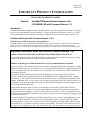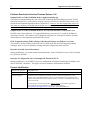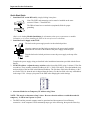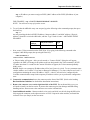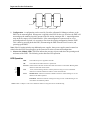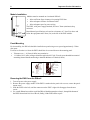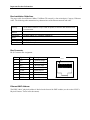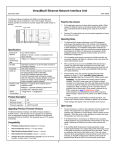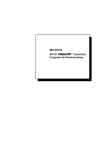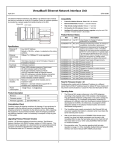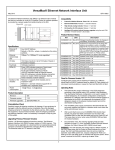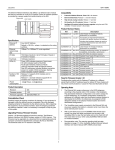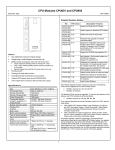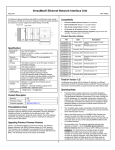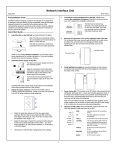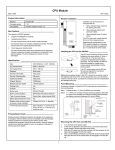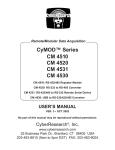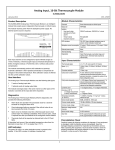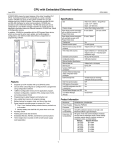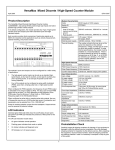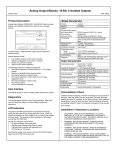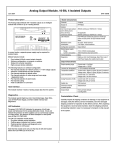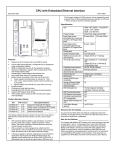Download VersaMax Ethernet NIU IC200EBI001-AD, GFK
Transcript
January 2002 GFK-1859C IMPORTANT PRODUCT INFORMATION READ THIS INFORMATION FIRST Product: VersaMax Ethernet Network Interface Unit IC200EBI001-AD with Firmware Release 1.21 Introduction This document contains important information not available in any other publication; therefore, we strongly advise you first read and then save this document. This document discusses firmware release 1.21, which corrects the problem described below in the section “Problems Resolved in this Firmware Release (1.21).” Problems Resolved in this Firmware Release (1.21) EGD Messages Would not Propagate Through Routers The ENIU’s EGD messages would not propagate through routers because the ENIU’s TTL (Time to Live) parameter value was too low, which caused the messages to be discarded before they had time to reach their destinations. Firmware release 1.21 increases the TTL from its previous value of 1 to a new value of 16, which corrects this problem. Important Operational Notes for Previous Firmware Release 1.20 Number of Allowed Connections for Modbus Protocol Mode Reduced from 10 to 1 For the Modbus Protocol mode, the number of allowed connections has been reduced from ten to one. This is required to facilitate the message timeout function, described below. Addition of Message Loss Timeout Function for Loss of Communications Problems In previous releases, if the Ethernet connection was broken or the application failed to communicate, outputs held their last state values for a fixed time of 10 to 11 seconds, then reverted to their configured default state values. For applications where this behavior is not acceptable, a new “message loss timeout” function has been added to the ENIU. Configuration of this function was facilitated by extending the use of the existing Update Timeout parameter, found on the Consumed Exchange tab of the ENIU hardware configuration window. Starting with Release 1.2, the Update Timeout parameter has dual functionality. In EGD mode, its function has not changed. In Modbus mode, it is now used to set a message loss timeout period. If the ENIU does not receive a valid read or write message within that timeout period, the ENIU commands its controlled outputs to go to their configured default state values. During normal operation, each new read or write message resets the timer. So the Update Timeout parameter must be set to a value 2 to 2.5 times greater than the message rate to ensure that a timeout does not occur under normal operation. In the case where a timeout occurs due to a loss of communications, the ENIU waits for a new Modbus connection to open and for receipt of a write message before bringing outputs out of their default state. Note that the Update Timeout parameter will be automatically set to 2 seconds if Autoconfiguration is used or if a new default configuration is stored from the configuration software. Also note that if the Update Timeout parameter is set to 0 (zero), the message loss timeout function is disabled, and the ENIU will hold its last state for 10-11 seconds as in previous releases of the module. The range of time values allowed for the Update Timeout parameter is 10 to 3,600,000 milliseconds. This timer operates at the Application layer. 2 Important Product Information GFK-1859C Problems Resolved in Previous Firmware Release 1.20 Outputs Hold Last Values in Modbus Mode if Application Hangs up The problem of outputs holding their last values if the controlling application hangs up, but the TCP/IP connection remains alive, is corrected by using the “message loss timeout” function in this release (1.20), described in the Important Operational Notes section above. However, this also requires that you use no more than one connection in Modbus Mode and that you set an appropriate value in the Update Timeout parameter, both of which are described above in the Special Operational Notes section. Outputs Hold Last Values in Modbus Mode for 10-11 Seconds if Ethernet Connection is Lost In ENIU releases prior to Release 1.2, Outputs hold their last values for 10-11 seconds if the Ethernet connection is broken. This behavior can be changed by using the new “message loss timeout” function, described above in the Important Operational Notes section. ENIU Stopped Producing EGD Exchanges if Broadcast Exchange was 256 Bytes or Greater This release (1.20) has fixed the problem in which, in EGD mode only, the ENIU stopped producing exchanges when it received a broadcast exchange that had a length greater than 256 bytes. Rejection of Invalid Network Parameters Starting with Release 1.2, certain invalid network parameters, such as IP address of zero in the local subnet are rejected by the ENIU. Rejection of Configuration where Consumption IP Matches ENIU IP Starting with Release 1.2, the ENIU will reject a configuration in which the Consumption IP address is the same as the ENIU’s IP address. This applies to unicast, multicast, and broadcast conditions. Product Identification Module Catalog Number: IC200EBI001-AD Firmware version: 1.21 Firmware upgrades: The Ethernet Network Interface Unit (ENIU) firmware resides in FLASH memory. This firmware may be upgraded with future versions via a download from an appropriate personal computer connected to the Ethernet connector (RJ-45) on the ENIU. The download uses an FTP session to the ENIU. To upgrade earlier versions of this product, which is required, order firmware upgrade kit 44A751424-G03 from your distributor, or obtain it on the Internet at www.gefanuc.com/support/plc/r-versamax.htm under IC200EBI001-AD. Important Product Information 3 GFK-1859C Product Specifications Ethernet IP address Ethernet network data rate I/O data Fault data Indicators (5) Number of I/O modules Power Consumption Protocols High density analog modules Hot Insertion for I/O modules Firmware Update Any Valid IP Address Default is 195.0.0.x, where x is selected on the rotary switches. 10Base-T or 100Base-TX, auto-negotiated 1024 bytes maximum. Up to 512 bytes of inputs or 512 bytes of outputs. 128 bytes maximum Power LED indicates presence of input power OK LED indicates health of the ENIU Faults LED indicates presence of faults LAN LED indicates health of Ethernet network Stat LED solid green indicates Modbus connection present or receipt of EGD exchanges; flashing Amber indicates invalid IP address Release 1.0 supports 8 I/O modules and no expansion racks Release 1.1 (and later releases) supports 64 I/O modules and 7 expansion racks. +5V@175mA, +3.3V@425mA Modbus Ethernet, Class 0 & 1 (all releases) Ethernet Global Data (Release 1.1 and later releases) Supported in Release 1.1 and later releases (requires VersaPro 2.0 or later, Remote I/O Manager 2.0 or later, or Logic Developer PLC 2.10 or later to configure) Supported in Release 1.1 and later releases Order kit Number 44A751424-G03 to update to Release 1.21 Features Introduced in this Release (1.21) No new features were introduced in Release 1.21. Features Introduced in Previous Release 1.1 1. Ethernet Global Data (EGD). Supports one produced exchange and one consumed exchange. All configured input data are in the produced exchange, and all configured output data are in the consumed exchange. EGD must be configured explicitly and is not available when the ENIU is autoconfigured. 2. Expansion I/O. Up to seven expansion racks may be connected to one ENIU with a total of 64 modules supported. 3. Hot Insertion. I/O modules may be inserted or removed with power applied to the rack. 4. High Density Analog Modules. These may be used in an ENIU rack. However, VersaPro 2.0 or later is required to configure these modules. General Operation Notes Power Cycle Conditions. For both discrete and analog Output or Mixed modules, if the ENIU loses power but the Output or Mixed modules do not lose power, the Hold Last State parameter does not work as might be expected. Upon ENIU power loss, outputs configured for Hold Last State go to the Last State value on modules that still have power. When power is restored to the ENIU, outputs go to the Default value. When communications are reestablished and the ENIU receives a Write message, outputs go to the values in the ENIU’s Output Table. Restrictions and Open Problems Verify or Clear Operations Fail Occasionally On rare occasions, a verify or clear operation from the programmer will fail. Retry to correct. 4 Important Product Information GFK-1859C Product Overview The Ethernet Network Interface Unit (ENIU) is an Ethernet slave module that acts as controller for a set of I/O modules. Power for module operation is provided by a power supply that installs directly on the ENIU. Ethernet NIU power supply ENIU Physical Features Power Supply Connector EBI001 PWR OK FAULTS Expansion C onnector (on Side of ENIU) IC200EBI001- XX IP ADDR A.B.C.x 8 7 Rotary Switches 3 6 5 4 9 0 12 3 6 5 4 9 0 12 3 65 4 10/100 BASET Power Supply Locking Hole NODE X100 X10 X1 XXX Rotary Switch Transparent Door 8 7 9 0 12 1234567 8 7 MAC xx-xx-xx-xx-xx-xx LED Indicator Lights Carrier C onnector (on Side of ENIU) LAN STAT RJ-45 Ethernet Port (Port 1) C onnector MAC Address Panel Mounting Hole ENIU Serial Number DIN-Rail Latch Preinstallation Check Carefully inspect all shipping containers for damage. If any equipment is damaged, notify the delivery service immediately. Save the damaged shipping container for inspection by the delivery service. After unpacking the equipment, record all serial numbers. Save the shipping containers and packing material in case it is necessary to transport or ship any part of the system. Important Product Information 5 GFK-1859C Quick Start Guide 1. Install the ENIU on the DIN-rail by simply clicking it into place. Note: The ENIU and connecting carriers must be installed on the same section of 35mm x 7.5mm DIN-rail. The DIN-rail must have a conductive (unpainted) finish for proper grounding. (Refer to the heading Module Installation for information about space requirements or module orientation, or if you are installing the ENIU in an area of excessive vibration). 2. Install the Power Supply on the ENIU. The latch on the power supply must be in the unlocked position. Align the connectors and the latch post and press the power supply module down until the two tabs on the bottom of the power supply click into place. Turn the latch to the locked position to secure the power supply to the top of the ENIU. Complete the power supply wiring as described in the installation instructions provided with the Power Supply. 3. Set the IP Address - Adjust the rotary switches on the front of the ENIU using a 2.44mm (3/32in) flat screwdriver. These switches, marked IP Address A.B.C.x / X100, X10 and X1, select the hundreds, tens, and ones digits of the last field in the Ethernet IP address. The first three fields in the IP address, A.B.C., are fixed to 195.0.0. when the unit is shipped from the factory. For the last field, select any valid address in the range 1-254. Always cycle power to the ENIU after changing the switch settings. IP ADDRESS A.B.C.x 9 0 1 2 3 X100 8 7 2 3 X10 8 7 2 3 X1 8 7 6 5 4 9 0 1 6 5 4 9 0 1 6 5 4 4. Alternate Method to set Temporary IP Address using Telnet NOTE: This step is an alternate to Step 3 above. Be aware that the address set with this method is temporary. It will be lost if power is cycled. a. The ENIU and the personal computer must be operational and interconnected via an Ethernet connection. At the computer’s DOS command prompt, type in the following, then press the Enter key: 6 Important Product Information GFK-1859C arp –s (IP address you want to assign to ENIU) (MAC address of the ENIU) (IP address of your computer) FOR EXAMPLE: arp –s 3.16.27.5 08-00-19-01-48-64 3.16.88.139 NOTE: You will not see any reply on the screen. b. To verify that the ARP table entry was accepted, type the following at the command prompt, then press the Enter key: arp –a An entry matching the desired ENIU IP address (“Internet Address”) and MAC address (“Physical Address”) should be seen in the ARP table, with the “Type” listed as 'static.' ARP TABLE ENTRY EXAMPLE: Internet Physical Address Type Address 3.16.27.5 08-00-19-01-48-64 static c. Next, create a Telnet connection to the ENIU (Port 1) by typing in the following command at the computer’s MS-DOS prompt, then pressing the Enter key: telnet (IP Address) 1 FOR EXAMPLE: telnet 3.16.27.5 1 A Telnet window will appear. After several seconds, a “Connect Failed!” dialog box will appear; regardless, the ENIU will change its IP address to the one designated in the Telnet command. (NOTE: If it takes more than 15 seconds for the Connect Failed box to appear, the Telnet command probably didn’t work.) NOTE: Step 4 sets a temporary IP address that will be lost if power is cycled. To set a permanent (nonvolatile) address, use VersaPro 1.5 (or later) or Remote I/O Manager 1.5 (or later) software and “store” a configuration containing the correct IP address. NOTE: A device will need to be configured in the VersaPro communications setup for the temporary IP address to allow you to perform the configuration store. 5. Connect the communications bus to the connector on the front of the ENIU. (Refer to the heading Bus Installation Guidelines for detailed bus installation instructions.) 6. Remove the connector cover on the right-hand side of the ENIU. Do not discard this cover; you will need to install it on the last carrier. It protects the connector pins from damage and ESD during handling and use. Do not remove the connector cover on the left-hand side. 7. Install additional modules. Mount a module on its carrier and slide it to the left along the DIN-rail to fully engage the connector on the adjacent carrier or ENIU. Repeat for other modules, and install the connector cover (see Step 6) on the last carrier. Important Product Information 7 GFK-1859C DIN-Rail ENIU Module/Carrier Module/Carrier 8. Configuration. A configuration can be stored by VersaPro or Remote I/O Manager software, or the ENIU can be autoconfigured. When power is applied to the ENIU for the very first time, the ENIU will autoconfigure the modules physically present in the I/O station, starting at Slot 1. Autoconfiguration stops at the first empty slot or faulted module. If the autoconfiguration is unsuccessful or a new autoconfiguration is required, it is necessary to first clear the existing configuration from the ENIU. This is done by powering down the ENIU, disconnecting the ENIU from the first I/O carrier, and powering up the ENIU. Note: If the I/O station includes any additional power supplies, those power supplies must be turned on either before the ENIU Power Supply or at the same time to assure accurate autoconfiguration. 9. Observe the Module LEDs. The LEDs indicate the presence of power and show the operating mode and status of the ENIU. The following section discusses LED operation. LED Operation PWR OK FAULTS PWR Green indicates power is applied to the ENIU. OK Green indicates the ENIU firmware is operational. FAULTS Amber indicates the ENIU has detected a fault with itself or an I/O module. Blinking amber indicates a Fatal Fault with the ENIU LAN Green (solid or blinking) indicates network packets are being received or transmitted. Indicates received data addressed to ENIU as well as broadcast data. STAT Modbus Mode. Solid Green indicates a Modbus connection. Amber blinking at 1/sec rate indicates an IP address problem. LAN STAT EGD Mode. Solid Green indicates exchanges are being received. Amber blinking at 1/sec rate indicates an IP address problem. NOTE: Refer to Chapter 6 of the User’s Manual for details on using the LEDs for troubleshooting. 8 Important Product Information GFK-1859C Module Installation 1 133.35mm (5.25in) 2 85.85mm (3.38in) Modules must be mounted on a horizontal DIN-rail. • Allow sufficient finger clearance for opening ENIU door. • Allow adequate clearance for Ethernet cable. • Allow adequate space for power wiring. The ENIU, with power supply attached, fits into a 70mm (minimum) deep enclosure. Rated thermal specifications are based on a clearance of 5.1cm (2in) above and below the equipment and 2.54cm (1in) to the left of the ENIU module. 3 Panel-Mounting For best stability, the DIN-rail should be installed on a panel using screws spaced approximately 5.24cm (6in) apart. If excessive vibration is a factor the ENIU should also be screwed down to the mounting panel. • Tolerances are +/- 0.13mm (0.005in) non-cumulative. • 1.1-1.4Nm (10-12 in/lbs) of torque should be applied to M3.5 (#6-32) steel screw threaded into material containing internal threads and having a minimum thickness of 2.4mm (0.093in). SEE NOTE 2. 4.3mm 0.170in M3.5 (#6) SCREW SPLIT LOCK WASHER FLAT WASHER 4.3mm 0.170in 5.1mm 0.200in 15.9mm 0.62in REF TAPPED HOLE IN PANEL NIU Removing the ENIU from the DIN-rail 1. Turn off power to the power supply. 2. Remove the power supply module. If the ENIU is attached to the panel with a screw, remove the panelmount screw. 3. Slide the ENIU to the left, until the connector on the ENIU’s right side disengages from the next carrier. 4. Use a small flathead screwdriver to pull the DIN-rail latch downward to release it, then pull the bottom of the ENIU forward until it is free of the rail; finally, lift the ENIU off the top rail. Important Product Information 9 GFK-1859C Bus Installation Guidelines The proper cable for an Ethernet 10Base-T/100Base-TX network is a four twisted-pair, Category 5 Ethernet cable. The following table summarizes key characteristics of the Ethernet network and cable. Network Topology Point-to point Ethernet 10Base-T/100Base-TX connections with no termination. “Points” can be hubs or switches. If only 2 nodes are present, a crossover cable should be used to connect them. Maximum of 100 meters. Point-to point distance Medium Transmission Speed Connector Cable Type Termination Four twisted-pair unshielded cable. Shielding is permissible, but not required. 10 Mbit/s (10Base-T) or 100 Mbit/s (100Base-TX) RJ-45 Category 5 (“Cat 5”) No termination required Bus Connector RJ-45 Connector Pin Assignment Pin 1 2 3 4 5 6 7 8 Signal Tx+ TxRx+ FGND FGND RxFGND FGND I/O O O I I - Description +Transmit output - Transmit output + Receive input Frame Ground Frame Ground - Receive Input Frame Ground Frame Ground Pin 1 ENIU Connector Front View Ethernet MAC Address The ENIU’s MAC (physical) address is labeled on the front of the ENIU module (see the section “ENIU’s Physical Features” earlier in this document).