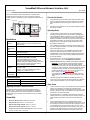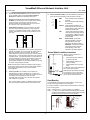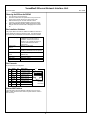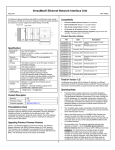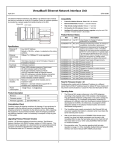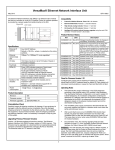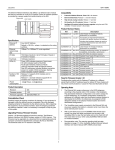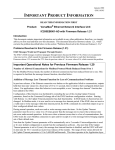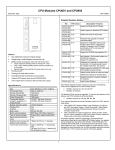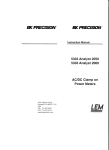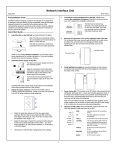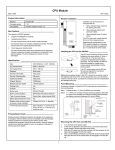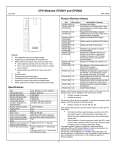Download VersaMax Ethernet NIU IC200EBI001
Transcript
VersaMax® Ethernet Network Interface Unit December 2006 GFK-1859E The Ethernet Network Interface Unit (ENIU) is an Ethernet slave module that acts as controller for a set of I/O modules. Power for module operation is provided by a power supply that installs directly on the NIU Ethernet NIU Fixed for this Version ▪ If the application opens and closes telnet sessions rapidly (100us range), the Ethernet cable can be disconnected without causing loss of the Ethernet NIU or flashing error code 25 on the Fault LED. ▪ Discrete I/O module faults can now be cleared regardless of where the module is located. power supply Operating Notes ▪ The Ethernet NIU assigns references in the EGD datagrams according to the physical order of I/O modules in the backplane. The downloaded hardware configuration is not used to assign I/O to EGD datagrams. (If a hardware configuration containing I/O addresses in a different order than the physical module locations is downloaded to the ENIU, the references are assigned to EGD datagrams based on the physical module location and not the downloaded configuration.) ▪ The VersaMax power supply connected to the Ethernet NIU and any power supplies that reside in a booster carrier must share the same external power source. ▪ After a point fault occurs on an IC200MDL730A discrete input module, two clear fault table commands must be sent to the VersaMax ENIU to clear the fault table and turn the Fault LED off. This issue does not occur when using IC200MDL730B and later I/O module hardware. ▪ Documentation note: The warning regarding hold last state operation on Page 1-7 of the VersaMax System Ethernet Network Interface Unit User’s Manual (GFK-1860A) should read: Specifications Ethernet IP address Ethernet network data rate I/O data Fault data LEDs (5) Number of I/O modules Power Consumption Any Valid IP Address Default is 195.0.0.x, where x is selected on the rotary switches. 10Base-T or 100Base-TX, auto-negotiated 1024 bytes maximum. Up to 512 bytes of inputs or 512 bytes of outputs. 128 bytes maximum Power LED indicates presence of input power OK LED indicates health of the ENIU Faults LED indicates presence of faults LAN LED indicates health of Ethernet network Stat LED solid green indicates Modbus connection present or receipt of EGD exchanges; flashing Amber indicates invalid IP address Release 1.0 supports 8 I/O modules and no expansion racks Release 1.1 and later releases support 64 I/O modules and 7 expansion racks. WARNING: “For both discrete and analog Output or Mixed modules, if the ENIU loses power but the Output or Mixed modules do not lose power, the Hold Last State parameter does not work as might be expected. Upon ENIU power loss, outputs configured for Hold Last State go to the Last State value on modules that still have power. When power is restored to the ENIU, outputs go to zerothe Default value. When communications are reestablished and the ENIU receives a Write message, outputs go to the values in the ENIU’s Output Table.” +5V@175mA, +3.3V@425mA Product Description Revision: DF Firmware version: 1.31 Firmware upgrades: 44A751424-G05 This warning applies to both Modbus and EGD operation. The current user’s manual revision indicates it applies only to Modbus. These changes will appear in the next revision of the manual. Open Issues Upgrading Previous Firmware Versions ▪ The Ethernet Network Interface Unit (ENIU) firmware resides in FLASH memory. This firmware may be upgraded via a download from an appropriate personal computer connected to the Ethernet connector (RJ-45) on the ENIU. The download uses an FTP session to the ENIU. On rare occasions, a verify or clear operation from the programmer will fail. The programmer may display the message "Online operation not supported on current target. Cannot continue current operation." Retry the verify or clear operation to resolve this issue. Occasionally, two retries are needed. ▪ If the Ethernet NIU is connected to an Ethernet hub, excessive multiple collisions may cause Ethernet communication to stop and restart. Replacing the Ethernet hub with a switch resolves the issue. ▪ If the IC200ALG240 Analog Input module generates a large number (approximately 10 or more) faults at the same time, not all of the faults are reported in the Ethernet NIU’s fault table. There is no notification that some of the faults are lost. This only occurs when the faults are generated in close proximity to each other. For example, an ALG240 configured for 4-20mA current mode will generate three faults per point if all of the inputs are left open. Compatibility ▪ ▪ ▪ ▪ ▪ Protocols, Modbus Ethernet, Class 0 & 1: all releases Ethernet Global Data: Release 1.1 and later releases High density analog modules: Release 1.1 and later Hot Insertion for I/O modules: Release 1.1 and later Intelligent I/O module indirect firmware upgrades using the serial TAN connector: firmware version 1.30 and later. 1 VersaMax® Ethernet Network Interface Unit December 2006 GFK-1859E (Open Wire, Low Alarm, and Out of Range) Only seven to ten of the faults generated are reported in the ENIU fault table. ▪ 3. The Ethernet NIU does not re-report unresolved Loss of Module faults after its fault table is cleared. (If the loss of module condition still exists after the ENIU’s fault table is cleared, the fault is not re-reported.) For example: When an I/O module is hot-extracted from the backplane, a Loss of I/O Module fault is recorded in the ENIU’s fault table. If the fault table is cleared, the Loss of I/O Module fault is not re-recorded even though the I/O module is still missing from the backplane. Set the IP Address - Adjust the rotary switches on the front of the NIU using a 2.44mm (3/32in) flat screwdriver. These switches, marked IP Address A.B.C.x / X100, X10 and X1, select the hundreds, tens, and ones digits of the last field in the Ethernet IP address. The first three fields in the IP address, A.B.C., are fixed to 195.0.0. when the unit is shipped from the factory. For the last field, select any valid address in the range 1-254. Always cycle power to the NIU after changing the switch settings. IP ADDRESS A.B.C.x Preinstallation Check Carefully inspect all shipping containers for damage. If any equipment is damaged, notify the delivery service immediately. Save the damaged shipping container for inspection by the delivery service. After unpacking the equipment, record all serial numbers. Save the shipping containers and packing material in case it is necessary to transport or ship any part of the system. 4. Quick Start Guide 1. 9 0 1 2 3 X100 8 7 2 3 X10 8 7 2 3 X1 8 7 6 5 4 9 0 1 6 5 4 9 0 1 6 5 4 Alternate Method to set Temporary IP Address using Telnet NOTE: This step is an alternate to Step 3 above. The address set with this method is temporary. It is lost if power is cycled. Install the NIU on the DIN Rail by simply clicking it into place. a. Note: The NIU and connecting carriers must be installed on the same section of 35mm x 7.5mm DIN rail. The DIN rail must have a conductive (unpainted) finish for proper grounding. The ENIU and the personal computer must be operational and interconnected via an Ethernet connection. At the computer’s DOS command prompt, type in the following, then press the Enter key: arp –s (IP address you want to assign to ENIU) (MAC address of the ENIU) (IP address of your computer) For example: arp –s 3.16.27.5 08-00-19-01-48-64 3.16.88.139 NOTE: You will not see any reply on the screen. (Refer to the heading Module Installation for information about space requirements or module orientation, or if you are installing the NIU in an area of excessive vibration). 2. b. Install the Power Supply on the NIU. To verify that the ARP table entry was accepted, type the following at the command prompt, then press the Enter key: arp –a The latch on the power supply must be in the unlocked position. An entry matching the desired ENIU IP address (“Internet Address”) and MAC address (“Physical Address”) should be seen in the ARP table, with the “Type” listed as 'static.' Align the connectors and the latch post and press the power supply module down until the two tabs on the bottom of the power supply click into place. ARP Table Entry Example Turn the latch to the locked position to secure the power supply to the top of the NIU. Internet Address Physical Address Type 3.16.27.5 08-00-19-01-48-64 static c. Complete the power supply wiring as described in the installation instructions provided with the Power Supply. Next, create a Telnet connection to the ENIU (Port 1) by typing in the following command at the computer’s MS-DOS prompt, then pressing the Enter key: telnet (IP Address) 1 For example: telnet 3.16.27.5 1 A Telnet window will appear. After several seconds, a “Connect Failed!” dialog box will appear; regardless, the ENIU will change its IP address to the one designated in the Telnet command. (NOTE: If it takes more than 15 seconds for the Connect Failed box to appear, the Telnet command probably didn’t work.) NOTE: Step 4 sets a temporary IP address that will be lost if power is cycled. To set a permanent (non-volatile) address, use the programmer software and “store” a configuration containing the correct IP address. NOTE: A device will need to be configured in the communications setup for the temporary IP address to allow you to perform the configuration store. 2 VersaMax® Ethernet Network Interface Unit December 2006 5. Connect the communications bus to the connector on the front of the ENIU. (Refer to the heading Bus Installation Guidelines for detailed bus installation instructions.) 6. Remove the connector cover on the right-hand side of the ENIU. Do not discard this cover; you will need to install it on the last carrier. It protects the connector pins from damage and ESD during handling and use. Do not remove the connector cover on the left-hand side. 7. 8. GFK-1859E 10. Observe the Module LEDs. The LEDs indicate the presence of power and show the operating mode and status of the NIU. OK FAULTS LAN STAT Install additional modules. Mount a module on its carrier and slide it to the left along the DIN-rail to fully engage the connector on the adjacent carrier or ENIU. Repeat for other modules, and install the connector cover (see Step 6) on the last carrier. Green indicates power is applied to the ENIU. OK Green indicates the ENIU firmware is operational. FAULTS Amber indicates the ENIU has detected a fault with itself or an I/O module. Blinking amber indicates a Fatal Fault with the ENIU LAN Green (solid or blinking) indicates network packets are being received or transmitted. Indicates received data addressed to ENIU as well as broadcast data. STAT Modbus Mode. Solid Green indicates a Modbus connection. Amber blinking at 1/sec rate indicates an IP address problem. EGD Mode. Solid Green indicates exchanges are being received. Amber blinking at 1/sec rate indicates an IP address problem. Configuration. A configuration can be stored by programming software, or the ENIU can be autoconfigured. When power is applied to the ENIU for the very first time, the ENIU will autoconfigure the modules physically present in the I/O station, starting at Slot 1. Autoconfiguration stops at the first empty slot or faulted module. If the autoconfiguration is unsuccessful or a new autoconfiguration is required, it is necessary to first clear the existing configuration from the ENIU. This is done by powering down the ENIU, disconnecting the ENIU from the first I/O carrier, and powering up the ENIU. vGeneral Module Installation Instructions Modules must be mounted on a horizontal DIN rail. 1 133.35mm (5.25in) Note: If the I/O station includes any additional power supplies, those power supplies must be turned on either before the ENIU Power Supply or at the same time to assure accurate autoconfiguration. 9. PWR PWR Allow sufficient finger clearance for opening NIU door. 2. Allow adequate clearance for serial port cables. 3. Allow adequate space for power wiring. The NIU with power supply attached fits into a 70mm deep enclosure. 2 85.85mm (3.38in) Power up the NIU. The modules in the I/O station will automatically be configured, starting at slot 1 in each rack including expansion racks. If an empty slot or faulted module is encountered, autoconfiguration for that rack stops. Autoconfiguration then skips to the next rack and continues until all racks are configured. 1. Rated thermal specifications are based on a clearance of 5.1cm (2in) above and below the equipment and 2.54cm (1in) to the left of the NIU module. 3 Panel-Mounting Note: If the I/O station includes any additional power supplies, those power supplies should be turned on at the same time. For best stability, the DIN rail should be installed on a panel using screws spaced approximately 5.24cm (6in) apart. If excessive vibration is a factor the NIU should also be screwed down to the mounting panel. Note 1. Tolerances are +/- 0.13mm (0.005in) non-cumulative. Note 2. 1.1-1.4Nm (10-12 in/lbs) of torque should be applied to M3.5 (#632) steel screw threaded into material containing internal threads and having a minimum thickness of 2.4mm (0.093in). SEE NOTE 2. 4.3mm 0.170in M3.5 (#6) SCREW SPLIT LOCK WASHER FLAT WASHER 4.3mm 0.170in 5.1mm 0.200in 3 15.9mm 0.62in REF TAPPED HOLE IN PANEL NIU VersaMax® Ethernet Network Interface Unit December 2006 GFK-1859E Removing the NIU from the DIN Rail 1. 2. 3. 4. Turn off power to the power supply. (If the NIU is attached to the panel with a screw) remove the power supply module. Remove the panel-mount screw. Slide the NIU away from the other modules until the connector on the right side disengages from the next carrier. With a small flathead screwdriver, pull the DIN rail latch out while tilting the other end of the NIU down to disengage it from the DIN rail. Bus Installation Guidelines The proper cable for an Ethernet 10Base-T/100Base-TX network is a four twisted-pair, Category 5 Ethernet cable. The following table summarizes key characteristics of the Ethernet network and cable. Network Topology Point-to point Ethernet 10BaseT/100Base-TX connections with no termination. “Points” can be hubs or switches. If only 2 nodes are present, a crossover cable should be used to connect them. Point-to point distance Maximum of 100 meters. Medium Four twisted-pair unshielded cable. Shielding is permissible, but not required. Transmission Speed 10 Mbit/s (10Base-T) or 100 Mbit/s (100Base-TX) Connector RJ-45 Cable Type Category 5 (“Cat 5”) Termination No termination required Bus Connector RJ-45 Connector Pin Assignment Pin Signal I/O Description 1 Tx+ O +Transmit output 2 Tx- O - Transmit output 3 Rx+ I + Receive input 4 FGND - Frame Ground 5 FGND - Frame Ground 6 Rx- I - Receive Input 7 FGND - Frame Ground 8 FGND - Frame Ground Pin 1 ENIU Connector Front View Ethernet MAC Address The ENIU’s MAC (physical) address is labeled on the front of the ENIU module (see the section “ENIU’s Physical Features” earlier in this document). 4