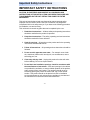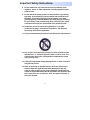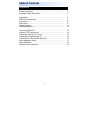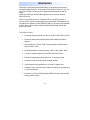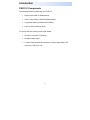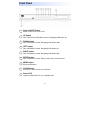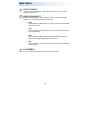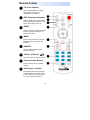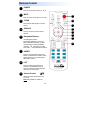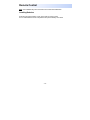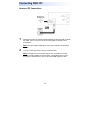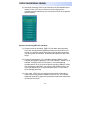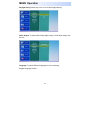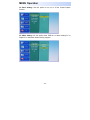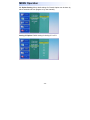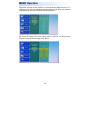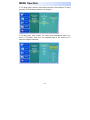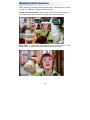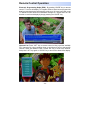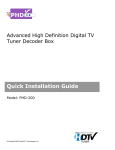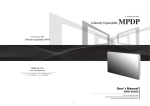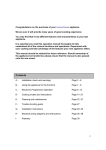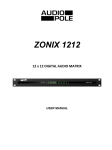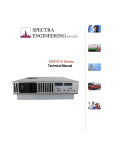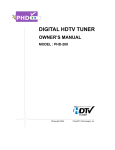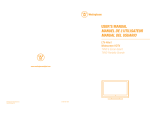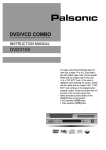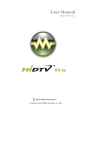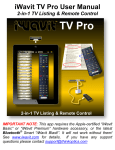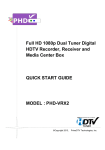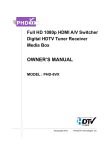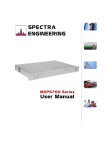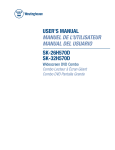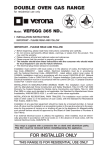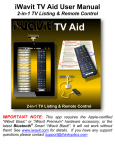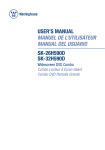Download User Operation Guide
Transcript
High Definition Digital TV Tuner Set Top Box User Operation Guide Model: PHD-101 © Copyright 2005, PrimeDTV Technologies, Inc. Safety Precautions CAUTION: TO REDUCE THE RISK OF ELECTRIC SHOCK, DO NOT REMOVE COVER (OR BACK). NO USER SERVICEABLE PARTS INSIDE. REFER SERVICEING TO QUALIFIED SERVICE PERSONNEL. This lighting flash with arrowhead symbol indicates high voltage is present inside. It is dangerous to make any kind of contact with any inside part of this product. This exclamation point symbol alerts you that important literature concerning operation and maintenance has been included with this product. Note to CABLE/TV Installer: This reminder is provided to call cable TV system installer’s attention to Article 820-40 of the National Electrical Code (Section 54 of Canadian Electrical Code, Part I), that provides guidelines for proper grounding and, in particular, specifies that the cable ground shall be connected to the grounding system of the building as close to the point of cable entry as practical. Caution: FCC regulations start that any unauthorized changes or modifications to this equipment may void the user’s authority to operate it. Caution: To prevent electric shock, match the wide blade of plug to the wide slot, and fully insert the plug. Attention: pour eviter les chocs electriques, introduire la lame le plus large de la fiche dans la borne correspondante de la prise et pousser jusqu’au fond. Important: One Federal Court has held that unauthorized recording of copyrighted TV programs is an infringement of US copyright laws. Certain Canadian programs may also be copyrighted and any unauthorized recording in whole or in part may be in violation of these rights. Warning: To prevent damage which may result in fire or electric shock hazard, do not expose this appliance to rain or moisture. -1- Important Safety Instructions IMPORTANT SAFETY INCTRUCTIONS CAUTION: PLEASE READ AND OBSERVE ALL WARNINGS AND INSTRUCTIONS IN THIS INSTALLATION AND OPERATING GUIDE AND THOSE MARKED ON THE UNIT. RETAIN THIS GUIDE FOR FUTRE REFERENCE. This set has been designed and manufactured to assure personal safety. Improper use can result in electric shock or fire hazard. The safeguards incorporated in this unit will protect you if you observe the following procedure for installation, use and servicing. This unit does not contain any parts that can be repaired by the user. 1. Read these instructions – All these safety and operating instructions should be read before the product is operated. 2. Keep these instructions - The safety, operating and use instructions should be retained for future reference. 3. Heed all warnings – All warnings on the product and in the operating instructions should be adhered to. 4. Follow all instructions – All operating and use instructions should be followed. 5. Do not use this apparatus near water – For example: near a bath tub, wash bowl, kitchen sink, laundry tub, in a wet basement, near a swimming pool, etc. 6. Clean only with dry cloth – Unplug this product from the wall outlet before cleaning. Do not use liquid cleaners. 7. Do not block and ventilation openings. Install in accordance with the manufacturer’s instructions – Slots and openings in the cabinet are provided for ventilation, to ensure reliable operation of the product, and to protect it from over-heating. The openings should never be blocked by placing the product on a bed, sofa, rug or other similar surface. This product should not be placed in a built-in installation such as a bookcase or rack unless proper ventilation is provided and the manufacturer’s instructions have been adhered to. -2- Important Safety Instructions 8. Do not install near any heat sources such as radiators, heat registers, stoves, or other apparatus (including amplifiers) that produce heat. 9. Do not defeat the safety purpose of the polarized or groundingtype plug. A polarized plug has two blades with one wider than the other. A grounding type plug has two blades and a third grounding prong. The wide blade or the third prong is providing for your safety. If the provided plug does not fit into your outlet, consult an electrician for replacement of the obsolete outlet. 10. Protect the power cord from being walked on or pinched particularly at plugs, convenience receptacles, and the point where they exit from the apparatus. 11. Only use attachments/accessories specified by the manufacturer. 12. Use only the cart stand tripod, bracket, or table specified by the manufacturer, or sold with apparatus. When a cart is used, use caution when moving the cart/apparatus combination to avoid injury from tip-over. 13. Unplug this apparatus during lighting storms or when unused for long periods of time. 14. Refer all servicing to qualified service personnel. Servicing is required when the apparatus has been damaged in any way, such as power supply cord or plug is damaged, liquid has been spilled or objects has fallen into the apparatus, the apparatus has been exposed to rain or moisture, does not operate normally, or has been dropped. -3- Table of Contents CONTENTS Safety Precautions ………………………………………................ Important Safety Instructions ……………………………………… 1 2 Introduction …………………………………………………………. PHD-101 Components …………………………………………….. Front Panel ………………………………………………………….. Rear Panel …………………………………………………………… Remote Control ……………………………………………………… Installing Batteries ………………………………………………….. 6 7 8 9 11 12 Connecting PHD-101 ………………………………………………. Antenna / RF Connections ………………………………………… Connecting PHD-101 to TV Set …………………………………… Connecting to Digital Ready TV …………………………………… Connecting to Conventional Analog TV ………………………….. Initial Installation Guide …………………………………………….. Menu Operation ………………………………….………………….. Remote Control Operation …………………………………………. 14 14 15 15 16 17 20 32 -4- Table of Contents CONTENTS Blank Page -5- Introduction PrimeDTV proudly presents the latest design, high performance and cost competitive high-end HDTV Tuner receiver Set-Top Box, PHD-101. This unit can receive ATSC over-the-air HDTV digital broadcast signals as well as digital Cable clear QAM (64 and 256 QAM signals) from an external antenna/ cable RF source. PHD-101 is a perfect match for consumer's EDTV or HDTV monitors, or converts HDTV signals to analog signals for conventional TV displaying. The unit features Component (YPbPr HD/SD), RGB, DVI, S-Video and Composite (CVBS) video outputs. Audio outputs include Dolby® Digital Optical and Stereo L/R sound. The PHD-101 offers: • Receiving and decoding all over-the-air (ATSC) HDTV/SDTV formats • Receiving and decoding Digital Cable (Clear QAM) HDTV/SDTV formats • HD Component (Y-Pb-Pr), RGB, Composite and S-Video Outputs, and DVI HDTV output • Rear-panel switch for selecting output (1080i / 720p / 480p / 480i) • V-CHIP & Closed Captioning from ATSC and NTSC Source • Electronic Programming Guide (EPG) for TV program review • Channel list and Channel Enable / Disable features • Video Output format selectable for 16:9 and 4:3 aspect ratio • Letterbox, Zoom, and Full output modes for viewing 16:9 programs on 4:3 TV and Monitors • Powered by ATI XILLEON 300 MHz MIPS® Processor with powerful display graphic engine -6- Introduction PHD-101 Components The following items are packed with your PHD-101 • Remote control with 2x AAA batteries • Audio / Video cables (Yellow-Red-White cables) • Component cables (Green-Blue-Red cables) • PHD-101 User Operation Guide You’ll also need the following items to get started: • An Indoor or Outdoor TV Antenna • Or Digital Cable signal • A coaxial cable to attach the antenna or connect digital cable to RF input of your PHD-101 unit. -7- Front Panel 1 Power ON/OFF button Switch to turn PHD-101 on or off. 2 UP button 3 DOWN button 4 LEFT button Part of On-Screen (OSD) Menu control. Navigating OSD button up. Part of OSD Menu control. Navigating OSD button down. Part of OSD Menu control. Navigating OSD button left. 5 RIGHT button Part of OSD Menu control. Navigating OSD button right. 6 ENTER button 7 MENU button Part of OSD Menu control. Enter to select more menu functions. Bring up OSD Menu. 8 CLEAR button 9 Power LED Exit menu or clear current menu selection. Lights to indicate PHD-101 on or standby state. -8- Rear Panel 1 AIR/CABLE IN Connect Over-the-Air antenna or Digital Cable signal here. The Digital cable signal is only clear QAM signal, which local cable provider is passing through 8VSB on their system. 2 VIDEO OUT Connect this jack to your conventional TV or VCR having composite video input. 3 DTV OUT (Component, Y-Pb-Pr format) Connect these jacks to your TV digital component inputs. These jacks can support HD or SD with different video resolutions (480p, 720p, 1080i) settings. 4 ANALOG AUDIO L/R OUT Connect these jacks to your analog audio inputs of your TV or Stereo system. 5 S-VIDEO OUT Connect to your analog conventional TV S-Video input with better video quality. 6 DTV OUT (RGB format) 7 DOLBY DIGITAL OUT (Optical) Connect this 15-pin VGA type connector to your TV digital RGB inputs. This jack can support HD or SD with different video resolutions (480p, 720p, 1080i) settings. Use this jack to connect digital audio to your TV or audio system. 8 DIGITAL DVI OUT Use this to connect other DVI interface equipment. This jack can support HD or SD with only 480p and 720p settings. 9 USB OUT USB Host connector for special service upgrade. Not for general use. -9- Rear Panel 10 DTV OUT SELECT A switch to select different DTV output signal, which can be either Y-Pb-Pr, RGB or DVI to your TV. 11 RESOLUTION SELECT Switches between different resolution formats. The “i” stands for interlaced scanning. The “p” stands for progressive scanning. 12 • 1080i Use this setting for HDTV Ready TV monitor, which can handle 1080i video output format. • 720p Use this setting for HDTV Ready TV monitor, which can handle 720p video output format. • 480p Use this setting for Digital Ready TV monitor including EDTV and HDTV that can support 480p video output format. • 480i Use this setting for a conventional TV with composite video (CVBS) or S-Video inputs. AC POWER IN A wire to connect to AC power outlet to power PHD-101 unit. - 10 - Remote Control 1 CC (Close Caption) Press to enable digital and analog close caption when signal is available from TV stations. 1 2 INFO (Program Information) 2 3 Press to display current TV program and channel detail information on the screen. Press again to turn off. 3 GUIDE 4 Press to show current channel's EPG (Electronic Program Guide) for 12 hours period of time. 4 5 MENU Press to bring up OSD (On-ScreenDisplay) Menu to set up PHD-101 functions. 5 ADD/DEL 6 Press to add and delete current scanned channels. 6 Channel (Up/Down) 7 Press these keys to change channels. 7 Channel Number Buttons 8 Press to directly tune to a specific channel. 8 Sub-Channel (-) Button Press this key after channel number and followed by sub channel number to tune a specific a sub channel. For ex. “07-2” meaning channel 7.2. - 11 - Remote Control 9 POWER Press to turn PHD-101 power on or off. 10 MUTE 9 Mute TV audio. Press again to un-mute. 11 12 CLEAR 10 Clear current OSD display or exit the menus. 11 GOBACK 12 Press to return the previous select channel. 13 14 13 Navigation Buttons 15 Use Navigation buttons (Up/Down/Left/Right) to move and select OSD Menu functions or select channel listing as well as ADD/DEL channels. OK button is to enter and confirm current OSD Menu settings. 14 ASPECT Press to change display aspect ratio based on selected TV resolution. Keep pressing this key to cycle through all aspect ratio modes. 15 LIST Press to display all scanned DTV channels. Use Navigation keys to cruise the desired channel and press OK to tune to that channel. 16 Volume Control Adjust volume by pressing the VOL (+/-) keys. Note: Not available for PHD-101 Model - 12 - 16 Remote Control Note: Two unlabeled keys are unused and no functions associated with. Installing Batteries Press and remove the battery cover on the back of remote control. Put 2 x AAA batteries into the compartment and put the battery cover back. - 13 - Connecting PHD-101 Antenna / RF Connections 1 Connect an Indoor or Outdoor Antenna directly to this jack with a coaxial RF cable. This is to receive Over-the-Air (OTA) Digital TV signals from TV broadcasters. Note: OTA DTV signal is 8VSB signal, which is RF modulation format utilized by ATSC. 2 Connect to Cable signal source using a coaxial RF cable. Note: The PHD-101 can receive DTV signal in the event that a local cable provider is passing 8VSB through their system. This 8VSB signal can not be encrypted by Cable Company. And we call it Clear QAM signal from cable. - 14 - Connecting PHD-101 to TV Set Connecting to Digital Ready TV Digital Ready TV is a TV monitor, which can accept and display progressive video and higher resolutions video format on the screen. Digital Ready TV is typically including Plasma Display Panel (PDP) TV, Liquid Crystal Display (LCD) TV, DLP (Digital Light Processor) TV and High-end progressive Projection/CRT TV or Projector. 1 Connect antenna cable to AIR/CABLE jack of PHD-101 unit. Refer to previous section “Antenna /RF Connections”. 2 3 4 5 6 Connect video component cable (Y-Pb-Pr cable) from DTV OUT (Component) jack of PHD-101 to your digital ready TV component video connector inputs. Or, you can connect RGB video from DTV OUT (RGB) jack to your digital ready TV or RGB video monitor (for ex. like PC monitor). If your digital ready TV equips the digital DVI input, you can connect DVI cable from DVI OUT jack to your digital ready TV. Connect an audio cable from DOLBY DIGITAL OUT (OPTICAL) to any digital ready TV or audio system equipping Dolby digital audio optical input. Or, connect an audio cable from L-AUDIO-R jacks to digital ready TV L/R audio inputs. Note: set DTV OUT SELECT switch to proper position for correct video format output. - 15 - Connecting PHD-101 to TV Set Connecting to Conventional Analog TV 1 Connect antenna cable to AIR/CABLE jack of PHD-101 unit. Refer to previous section “Antenna /RF Connections”. 2 3 4 Connect video cable from MONITOR OUT VIDEO jack to the TV video (CVBS) input. Or, connect S-Video cable from S-VIDEO jack to TV S-video input for a better video displaying. Connect audio cable from MONITOR OUT L-AUDIO-R jacks to the TV stereo (L/R) audio inputs. Note: Connecting conventional video signal to analog TV, you need to set “RESOLUTION SELECT” switch to 480i position to ensure the output video format matches the conventional TV signal. And set DTV OUT SELECT switch to Y-Pb-Pr position. - 16 - Initial Installation Guide Before turn on PHD-101: (1) Open the box and inspect the unit. (2) Make sure to set your “DTV OUT SELECT” and “RESOLUTION ON SELECT” switches to the proper positions from the rear side of the unit. Recommended settings to start with: set to YPbPr output from “DTV OUT SELECT” switch and 720p as display resolution from “RESOLUTION ON SELECT” switch. (3) Connect component (Y-Pb-Pr) cable as included inside the box from PHD-101 component connectors (color coded as Green, Blue, Red) to your TV’s component input. (4) Connect PHD-101 AIR/CABLE Input RF connector to over-the-air antenna or digital cable signal feed. And plug in PHD-101 power cable. The unit is set and ready to use. Note: If your DTV signal is coming from an indoor antenna, the recommended one is Silver Sensor Antenna like the illustration indicated below in order to get better signal reception. You can order it from major retail stores like Circuit City or from ePVison.com. Note: To check your local DTV programs and stations, you can log on http://www.titantv.com and enter your zip code to find out. Power on PHD-101: (1) Push ON/OFF button from PHD-101 front panel left side all the way to turn on the unit. You should see red light Power LED on from the right side of front panel. The red light indicates the unit is alive and is in standby mode or boot up stage. - 17 - Initial Installation Guide (2) In the meantime, your TV screen should either flash one or two times or turn blue screen for as long about 25 seconds. This long period time is for unit boot up time. It only requires when unit completely power re-cycle by pushing ON/OFF button from PHD-101 front panel. Using remote control “Power” key can only set the unit to standby mode. And the unit takes much faster to turn on by pressing the remote control power key again. (3) After boot-up, you should see the first screen from PHD-101 to prompt you to auto-scan channels. For connecting over-the-air antenna, use remote control “OK” key to select “Antenna” option and continue to scan all the available channels. (4) During the auto scanning, TV screen is showing the progress of channel scan as the following illustration indicated: - 18 - Initial Installation Guide (5) After finish scanning, PHD-101 should lock to the first available good channel. Press “List” key on remote control to bring up all the available scanned channels so you can select and tune to the specific channel directly. Special cares during PHD-101 operation: (1) During normal unit operation, PHD-101 feels warm that is because due to the internal powerful MPEG2 processor as well as DTV tuner module. It is perfectly normal. But reserve enough space around the unit will improve air circulation. Eventually will help the unit last much longer. (2) During normal operation, if it is needed to switch to different video output by changing the position of “DTV OUT SELECT” switch. For an example, changing YPbPr to DVI output. It is recommended to complete power on off (re-cycle the power by pushing ON/OFF button from front panel). Otherwise, you may see new switched video is not in the right position from TV screen because some TV can’t detect mode changing smoothly. (3) In any case, if PHD-101 can’t accept remote control commands, or video screen stuck, please complete re-cycle the unit. It is normally happened during DTV signal is very weak and causes the system lock up to protect the circuit. - 19 - MENU Operation Set Up Menu Press “MENU” key from remote control or “MENU” button on PHD-101 front panel to bring up the on-screen menu for unit settings. Press navigation keys up, down, left and right to select the required function or setting. Press “OK” key from remote control or “ENTER” button on front panel to enter or accept the mode. Time Zone: Enter time zone and use “UP” and “DOWN” keys to select proper time zone in your area. Press “OK” or “ENTER” key to accept and highlight your time zone. Press “CLEAR” key to exit on-screen menu completely or select “Exit” to go back to the previous sub-menu. The Time Zone function is used to conjunction with Electronic Programming Guide (EPG), a TV Guide sent from TV stations. - 20 - MENU Operation Daylight Saving: Same way to turn on or off the Daylight Saving. Audio Output: To select either Dolby digital output or PCM audio output from the unit. Language: To select different languages for menu reviewing. English Language Version: - 21 - MENU Operation Spanish Language Version: French Language version: - 22 - MENU Operation Aspect Ratio: Adjust video size and ratio by selecting different option. When DTV is showing in HD (High-Definition) mode and video covers whole TV screen. Then Aspect Ratio will not change the size. However, in SD (Standard-Definition) mode, it is useful. You can also adjust it by press “ASPECT” key from remote control. System Info: Showing system revision. Channel Scan: Move down to “Channel” menu and select “Channel Scan” to auto-scan all the available DTV channels. PHD-101 can detect over-the-air (OTA) ATSC signal as well as non-encryption or clear Cable QAM signal. For OTA signal, please sect “Antenna” option. For Cable signal, depending on your local cable company, to select either “STD” standard, “HRC” or “IRC” cable signal. - 23 - MENU Operation DTV Signal: To check the current channel signal strength by select this option. Closed Caption: Move to “Caption” menu to set analog closed caption and digital closed caption options. - 24 - MENU Operation CC Basic Setting: Use this option to turn on or off the Closed Caption function. CC Mode Setting: Use this option either PHD-101 to detect Analog CC or Digital CC or Automatic determined by program. - 25 - MENU Operation CC Option Setting: Many detail settings for Closed Caption can be done by either automatic set from program or by user manually. Analog CC Option: Default setting for Analog CC is CC1. - 26 - MENU Operation Digital CC Option: There are more controls for Digital CC including the font size, font style, colors and many more. Inside this option, user can set Digital CC for its own style. However, all these settings work if “CC Option Setting” is selected for “Set by User”. Parental Control for V-Chip: In the “Parental” menu, user can set TV rating settings to either block or un-block TV programs. System Password: First of all, set system password. The default password is “0 0 0 0” ( four zero digits). User can change to his/her preferred password number during “Set Password” option. - 27 - MENU Operation Lock System: Use this option to turn on or off V-chip function. - 28 - MENU Operation Set Password: Use this option to change your new password numbers. Movie Rating: Before changing any Movie or TV ratings. PHD-101 will ask for enter the password to confirm. - 29 - MENU Operation Right after entering correct numbers, unit will show the different movie or TV ratings so user can set up blocked program based on the rating user selected (highlighted) as show the following several illustrations. By select PG rating from movie rating system, PHD-101 will block all the programs carry the movie rating PG or above. - 30 - MENU Operation In TV rating option, there are more detail controls for block different TV rating programs. The following illustration is an example. In TV rating “Age” carry, if select TV-Y rating it will automatically block TV-Y and TV-Y7 program. User won’t see complete black or blur screen on TV when the program is blocked. - 31 - Remote Control Operation Many remote key functions are already described in “Remote Control” section on page 11. Additional functions are described here: Details channel information: By pressing “INFO” key on remote control. TV screen will display detail channel information for the current program. Audio Mute: To mute audio, press “MUTE” key on remote control. TV will display “Mute” to indicate current channel has been audio muted. - 32 - Remote Control Operation Electronic Programming Guide (EPG): By pressing “GUIDE” key on remote control. TV screen will display TV Program Guide to show current program title, detail program description and program guide up to 12 hours long. Now, most TV station will send such EPG information through DTV signal. PHD-101 will be able to receive and display by simply pressing the “GUIDE” key. Channel List: Press “LIST” key on remote control to bring up all the available DTV channels. By using navigation keys up and down to point to the specific channel, which user wants to view it. Press “OK” key, to tune to the channel. And press “LIST” key again or “CLEAR” key to remove the channel list display. - 33 - Remote Control Operation Channel Delete or Add: Press “ADD/DEL” key on remote control to be able to remove (skip) unwanted channel. After ADD/DEL Channel screen brought up, press “OK” key to delete the specific channel. After press “ADD/DEL” key or “CLEAR” key to clean the display, the particular channel has been deleted will no longer be available to review unless to re-add back this channel next time using this “ADD/DEL” function again. CC key: Press “CC” key on remote control to instantly enable or disable close caption function. - 34 -