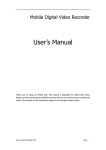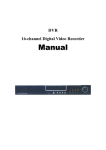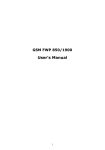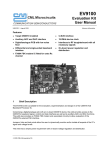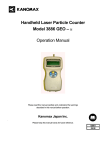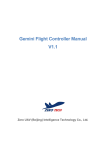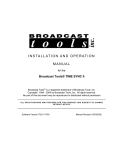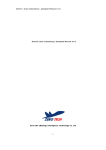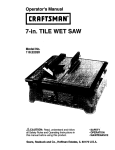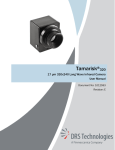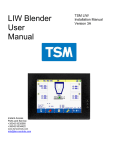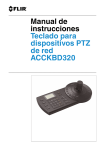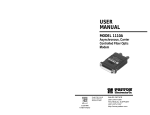Download User manual - Success Systems
Transcript
Kocchi’s Technologies, Inc. Mobile DVR User manual Applicable for MDR1011, MDR1021, MDR1041 Thanks for using our products. Please read following user manual, so that you can use and protect your device correctly. Please put this user manual in a safe and convenient place when read it over, for the convenience of reference in the future. Kocchi’s Technologies Inc Add: 12/F Xinhua Insurance Building Mingtian Road, Futian District, 518048 Shenzhen, China, Tel:+86-755-8340-5307 Fax:+86-755-8340-6099 Website:www.kocchis.com Mobile DVR User’s Manual MDR10x1 Series 1 Kocchi’s Technologies, Inc. Warning This device have no feature of waterproof, In order to prevent from accident of fire or electric shock, please don’t ever put any container full of water (laver or vase) on the neighborhood or expose it under the water drop, splash and moisture. CAUTION RISK OF ELECTRIC SHOCK DO NOT OPEN The lightning flash with arrowhead symbol,within an equilateral triangle is intended to alert the user to the presence of uninsulated “dangerous voltage” within the products enclosure that may be of sufficient magnitude to constitute a risk of electric shock to person. The exclamation point within an CAUTIO TO PREVENT THE RISK OF ELECTRIC SHOCK.. DO NOT REMOVE COVER (OR BACK ). .NO USER-SERVICEABLE PARTS INSIDE. REFER SERVICING TO QUALIFIED SERVICE PERSONNE equilateral triangle is intended to alert the user to the presence of important operating and maintenance (servicing) instructions in the literature accompanying the appliance Accessory list Item Description Quantity 1 Video Recorder 1 PCS 2 Video and Audio Input cable 4 PCS 3 Video and Audio Output cable 1 PCS 4 Integration cable 1 PCS 5 Remote controller 1 PCS 6 Keys 2 PCS 7 Fixing rack 2 PCS 8 Fuse box 1 PCS 9 5 Amp fuse 2 PCS 10 Screw for installation of recorder 4 PCS 11 Screw for HDD fixing 4 PCS 12 Power Cable with Ignition 1 PCS Mobile DVR User’s Manual MDR10x1 Series 2 Kocchi’s Technologies, Inc. Feature of function .................................................................................................................... 5 Front panel ................................................................................................................................ 7 Rear panel ................................................................................................................................. 8 Connection ................................................................................................................................ 9 Preparation for application ...................................................................................................... 12 HDD installation ............................................................................................................. 12 Power connecting ............................................................................................................ 14 Connecting video and audio ............................................................................................ 15 Use of remote controller.................................................................................................. 15 Operating menu ....................................................................................................................... 16 HDD operation ........................................................................................................................ 18 Check-up HDD status ..................................................................................................... 18 HDD formatting .............................................................................................................. 18 Preparation for recording ................................................................................................ 19 Start recording ................................................................................................................. 19 Stop recording ................................................................................................................. 20 Play back ................................................................................................................................. 20 Manually selecting file to play ........................................................................................ 20 Number plate setup ......................................................................................................... 22 Speed setup ..................................................................................................................... 22 Marching status sensor setup .......................................................................................... 23 Alarm recording ...................................................................................................................... 24 Connect alarm signal ....................................................................................................... 24 Setup alarm recording ..................................................................................................... 24 Alarm linkage setup ........................................................................................................ 25 Defend and startup alarm prerecording ........................................................................... 26 Motion detecting setup .................................................................................................... 26 User administration ................................................................................................................. 27 Setup administrator ......................................................................................................... 27 Adding user ..................................................................................................................... 28 Schedule recording setup ........................................................................................................ 28 Power management ................................................................................................................. 29 Time turning on and off................................................................................................... 29 Delay turning off ............................................................................................................. 29 Other operation ....................................................................................................................... 30 Program copy .................................................................................................................. 30 System time ..................................................................................................................... 31 PTZ control ..................................................................................................................... 31 Export setup .................................................................................................................... 32 Setup recovering ............................................................................................................. 32 system log ....................................................................................................................... 33 System information ......................................................................................................... 33 Specification ........................................................................................................................... 34 Addenda 1 ............................................................................................................................... 35 Mobile DVR User’s Manual MDR10x1 Series 3 Kocchi’s Technologies, Inc. Addenda 2 ............................................................................................................................... 36 Connection of GPS receiver ............................................................................................ 36 Mobile DVR User’s Manual MDR10x1 Series 4 Kocchi’s Technologies, Inc. Feature of function Video and audio z z z MPEG2 algorithm for video compression, high resolution, real time recording. DVD (704x576) image quality for one channel recording, CIF(352x288)for 4 channels recording. Support 4 channels video (maximum) and two channels audio real time recording Power supply z z Support wide range of voltage input, allow DC 8V to 32V input for normal working. So car with 12V or 24V power supply is applicable When the power input connects in reverse polarity, the auto-protect function can prevent the recorder and battery from damage. The recorder provides each camera with stable 12V DC power, which can send out alarm when the power output is in short circuit. Time Scheduled Power On and Off function can save power from the battery. z Can turn on and off by car ignition switch, Shut down delay (0~60 minutes adjustable) z z recording function z Recording mode z z z z Continue record Auto-record while turning on. Support time schedule recording Support alarm trigger recording, can set as auto-record while opening the door. Support motion detection recording Shock proof design z z Suspending shock proof mode for HDD protection; High Reliability Removable HDD Rack connector, can make sure of stabilization and avoid the problem of normal HDD Rack connector by using dot touch connecting mode; HDD z z z Removable HDD box supports 2.5 inch notebook HDD; HDD can be compatible for FAT32 format, Enabling the data in HDD can be read directly by PC with Microsoft Windows OS; Multi-backup and auto correction file system can avoid file lose problem due to the 0 track or file list damage in many case. Speed and Marching status recording z Synchronously display and record the speed and vehicle ID; 6 channels sensor signal input, can synchronously display and record the vehicle status such as brake, turning left or right, alarm whistling etc. Mobile DVR User’s Manual MDR10x1 Series 5 Kocchi’s Technologies, Inc. z z Over-speed alarm function available; Reverse signal trigger video switch function available. Caution Please read following caution before you use this device. And strictly follow the following security instruction while operating the device. 1) 2) 3) 4) 5) 6) 7) 8) Please read over all of the caution Please hold this caution for reference in the future. Please notice all of warning information. Please strictly follow the instruction in the manual while operating Please never put this device under the place which is easily poured by water. Clean this device by wiping it with soft and dry cloth Please don’t have the airiness heat exchange gate closed Please leave the device far away from hot and high temperature environment 9) Install the device with the accessory coming with it. 10) Please take care when move this device, make sure of security, avoid being damaged by dropping from high place. 11) Call for the qualified maintenance man to repair. Mobile DVR User’s Manual MDR10x1 Series 6 Kocchi’s Technologies, Inc. Front panel ON OFF NET ① PWR RUN ALM HDD CF ② ③ ④ ⑤ ⑥ IR CF CARD ⑦ ⑧ ⑨ ①:Network Interface ②:Power LED ③:Running LED ④:Alarm LED ⑤:HDD LED ⑥:CF card exist LED ⑦:External IR Controller slot ⑧:CF card slot ⑨:Electronic lock switch Mobile DVR User’s Manual MDR10x1 Series 7 Kocchi’s Technologies, Inc. Rear panel J2 CAM2 J1 CAM1 J3 CAM3 J4 CAM4 J5 MON POWER IN J6 (SENSOR RS485 RS232 ALARM) DC 8V-32V ① ①:Power input ②:Video-audio 1) ③:Signal port ④:Video-audio 2) ⑤:Video-audio 3) ⑥:Video-audio 4) ⑦:Video-audio 5) ② ③ ④ ⑤ ⑥ ⑦ slot input 1(including video input 1, audio input 1, camera power output input 2(including video input 2, audio input 2, camera power output input 3(including video input 3, audio input 3, camera power output input 4(including video input 4, audio input 4, camera power output output (including video output, 2 audio output, camera power output Mobile DVR User’s Manual MDR10x1 Series 8 Kocchi’s Technologies, Inc. Connection 1、 Power input cable PIN 4 PIN2 PIN 3 PIN 1 PIN NUM Color PIN 6 PIN 5 Description 2 Red Power anode input (connect to anode of car battery) 4 Yellow Car ignition signal input(Connect this wire to anode of car battery when don’t need to control the recorder power through ignition signal) 6 Black Power cathode input(connect to cathode of car battery) 2、 Video-audio input connection 1) Video-audio input cable Mark Description VIN Video input AIN Audio Input +12V Power output anode(DC12V, Maximum 1A) GND Power and Signal output cathode 2) Video-audio output connection Mark Description VOUT Video Output Mobile DVR User’s Manual MDR10x1 Series 9 Kocchi’s Technologies, Inc. AOUT1 L channel for audio output AOUT2 R channel for audio output +12V Power output anode(12V, Maximum 1A),capable for LCD(Note: The current for LCD can’t be over 1A) GND Power and Signal output cathode 3、 Integration Cable Junction Mark Color Description 1 R2 Receive (GPS output) 2 R2 RS232 Port2, Send(GPS output) 3 R1 RS232 Port1,Receive(GPS output) 4 R1 RS232 port2,Sent(GPS input) 5 (none) Grounding 6 (none) +5V Power output 7 + Red RS485 Anode port 8 - Black RS485 Cathode port 9 IR 10 O1 Red Alarm output 1,B pole 11 O1 Red brown Alarm output 1,A pole 12 O2 Red Alarm output 2,B pole 13 O2 Red brown Alarm output 2,A pole IR Control panel Signal Mobile DVR User’s Manual MDR10x1 Series 10 Kocchi’s Technologies, Inc. 14 S1-6 Black 1 Sensor Input 1 15 S1-6 Brown Sensor Input 2 16 S1-6 Red Sensor Input 3 17 S1-6 Red brown Sensor Input 4 18 S1-6 Yellow Sensor Input 5 19 S1-6 Green 6 Sensor Input 6 20 S Blue Speed sensor input 21 IR 22 M1-4 Black Alarm input 1 23 M1-4 Brown Alarm input 2 24 M1-4 Red Alarm input 3 25 M1-4 Red brown Alarm input 4 Operating panel power port 4、 GPS Input Port definition (RS232 port 1) PIN Description 2 TXD,Data send out 3 RXD,Data receive 5 GND,Grounding 9 +5V,Power output 5、 GPS output port definition (RS232 port 1) Junction Description 2 TXD,Data send out 3 RXD,Data receive 5 GND,Grounding Mobile DVR User’s Manual MDR10x1 Series 11 Kocchi’s Technologies, Inc. Preparation for application HDD installation Process 1: Take away the screw on side Process 2: Remove the upper cover Process 3: Connect HDD, direction take care the direction of HDD connection, don’t install in wrong Process 4: Put the HDD through the rubber shock proof mat, and fix the HDD on the mat Mobile DVR User’s Manual MDR10x1 Series 12 Kocchi’s Technologies, Inc. Process 5: Seal the HDD by upper cover after fix up HDD Process 6: Install side screws Process 7: HDD installation finish Mobile DVR User’s Manual MDR10x1 Series 13 Kocchi’s Technologies, Inc. Power connecting Mobile DVR use DC power input, the range for input voltage is 8V-32V. 1、The power connection instance for ignition switch controlled recorder Ignition switch Fuse box Power input(Red wire) Ignition signal input ( Power Anode Cathode cathode (Yellow wire) input(Black wire) Recorder Car accumulator 2、24 hours full time running connection instance Fuse box Power input Ignition signal input Power cathode input (Black) Anode Cathode Car accumulator Note 1. The recorder consumes DC power, Please notice the anode and cathode while connecting power supply 2. 8V-32V is applicable voltage range for recorder, over range is not allowed, Recorder can’t work normally at too low voltage, and it will be damaged if the voltage is too high. 3. It is suggested that recorder should connect directly to the car accumulator, it had better not when generator start-up, the possible shot time high voltage may damage recorder connect to generator, 4. When finish installation of HDD, the startup power will exceed 60W(According to the actual power consumption of HDD), so the power shall be over 60W. 5. The all power cable between accumulator and recorder shall be thick enough, and can load the power over 60W 6. It is suggested that power cable shall be covered by wearable and waterproof bushing, preventing short circuit or open circuit cause of long time shake and friction. Mobile DVR User’s Manual MDR10x1 Series 14 Kocchi’s Technologies, Inc. Connecting video and audio Recorder support 4 channels video input at most, one video output; Two audio input, two audio out put. It supply 12V power output, maximum current output can be 1A, providing cameras with power supply. Following chart shall be connection of video and audio input. Video input Video output Power output Audio output Audio input Use of remote controller Note! Incorrect remote controller use will result in battery electrolyte leaking out and damaging the device or even catching fire z z z z Put battery into the remote controller before you use it, and please pay attention to the anode and cathode. Please don’t blend the new battery with used one. Please don’t scratch up the battery of different brand Please don’t put the battery on hot place or firework. z z z Please don’t charge up the non rechargeable battery Please don’t use the battery with membranous desquamation. Please take out the battery and put it on dry place when long time no use Mobile DVR User’s Manual MDR10x1 Series 15 Kocchi’s Technologies, Inc. 1. 2. 3. 4. 5. 6. 7. 8. 9. 10. 11. 12. 13. 14. 15. 16. 17. 18. 19. 20. 21. Power Stop Record Alarm Play No. Key Audio Video Up Left Right Menu Esc Ok Down Fast Forward Pause/Step Fast Backward OSD Next Previous Operating menu 1、 Press MENU key and enter system menu, If user had set administrator password, he shall input the password before enter system menu, No password at default status, and press MENU key to enter system menu directly. ^ Record searching System setup Record setup Time record Alarm setup Alarm linkage v Program copy Mobile DVR User’s Manual MDR10x1 Series 16 Kocchi’s Technologies, Inc. 2、 Press ▲ or ▼ key to select different menu option, then press MENU or ENTER key to enter the option. Following chart shall be dialogue box for “system setup” option. System setup Auto-coverer On TV system 0 Minute PAL Auto-log out Confirm Cancel 3、 Press ▲ or ▼ key to select different option in the dialogue box, or press > or < key select different option in the dialogue box, you can input No. or character to the option box when it is editable. Mobile DVR User’s Manual MDR10x1 Series 17 Kocchi’s Technologies, Inc. HDD operation Recorder use 2.5 inch notebook HDD to store recording data. HDD shall be installed into the removable HDD rack, Please refer to HDD installing instruction the former chapter of “installation” Check-up HDD status When recorder start-up, you can enter “system information” option in system menu to check if the system had detected HDD System information Edition No.:FEB 28 2006 IDE1 Master device:HDD 250.1 G IDE1 Slave device:None IDE Master device:None IDE2 Slave device:None IDE3 Master device:None IDE3 Slave device:None Showing as above legend, System IDE master device had detected a 250G HDD. HDD formatting You should format the HDD in the recorder before use it to record image. Please enter “formatting” option in main menu to format HDD. The time of formatting shall depend on the HDD capacity, longer time for larger capacity, it takes more than 3 minute, so please patiently wait. Format Disk1 Device confirm Cancel Note All original files will be deleted after format! Please backup the files before format HDD ESMPFS file administrating system will be in operation after finish HDD formatting, this file system is specially designed for in car environment, Compatible for FAT32 file format, besides, it has multi-layer file backup and correct function, farthest preventing the recording data from losing. The system will automatically create following directory in HDD after formatting z “Recording”directory: Recorder will automatically store the recording data to this directory. Mobile DVR User’s Manual MDR10x1 Series 18 Kocchi’s Technologies, Inc. z z “backup”directory: User can store the recording data which is needed to backup to this directory. “Other”directory: User can store other file to this directory. Recording operation Preparation for recording 1、 If use a new installed HDD to record image, you should format the HDD first in this recorder; please refer to formatting instruction in former chapter“Disk operation” 2、 Image quality setup: Enter“Recording setup”menu to setup recording image quality. The image quality parameter shows below: Image quality Image resolution Sound Video code flow(Bit/s) Audio code flow(Bit/s) Occupying disk space Simple 352×258 Couple channel 1152K 224K 619M/Hour normal 480×576 Couple channel 2400K 224K 1180M/Hour Middling 704×576 Couple channel 3000K 224K 1450M/Hour Better 704×576 Couple channel 4000K 224K 1900 M/Hour Best 704×576 Couple channel 6000K 224K 2800 M/Hour 3、 You can setup “auto cover”switch in system setup menu. When set“auto cover”as “On”, Recorder will delete the earliest recording data in“Recording”directory if residual HDD space is not enough, but it just deletes the file in “Recording”directory only, and the file in other direct not; The user can copy the recording data to other directory, preventing the recording from being covered automatically. System setup Auto-cover On Auto-log out 0 TV system PAL Minute Confirm Cancel Start recording z Press REC key to start recording, when recording starts, a small red dot will Mobile DVR User’s Manual MDR10x1 Series 19 Kocchi’s Technologies, Inc. z appear on the top left corner of display to show that it is recording Recorder will automatically pack the recording data as a file per hour. Stop recording Press ■ key to stop recording. Play back Manually selecting file to play ¾ ¾ While recording, every day It will create a directory according to the date of that day, and the recording data stores in that directory, the name format of file will be “Starting time_Date_Number plate.mpg”, For instance, “160101_060306_BKF645.mpg”means that the date of that recording file is 6th Mar 2006 and starting time is 16:01:01 and number place is BKF645. Press > playing key, then select the recording date, it will list out all of the recording file in that day. 06-03-06 Back < 160101_060306_BKF645.mpg 164301_060306_BKF645.mpg ¾ Select sort of recorded which need to replay Program Program name 160101_060306_BKF645.mpg Open Delete Cancel ¾ ¾ Press ■ key to stop playing Press “Play/pause” key if you want to pause playing while playing. Mobile DVR User’s Manual MDR10x1 Series 20 Kocchi’s Technologies, Inc. ¾ ¾ ¾ ¾ ¾ In pause status, the recorder will play by single frame if press“Play/pause”key again When press“Page up”or“Page down”, the recorder will play Last/Next file in current directory. When press“Play/pause”or“Fast backward”key, recorder will play current file fast forward or fast backward Press “Sound channel”key to play one channel of the two channels audio Press “Image select”key to playback image from one channel. Play by time When you want to play the recording data in a certain time, recorder can play it by time searching, and the precision for searching can reach second class. Enter main menu and select “Image search” option, then input the time you want to search about in the dialogue box. Image search 2006 03 / 16 : 06 / 03 : z 16 z Confirm Cancel z Recorded clips are arranged by date and time and stored in “Record” directory. Press “PLAY” key, you can find the recorded clips in “Record” directory and play it. User can select clips in other directories to play the MPEG files. You can play clips when the MDR in recording status. If the searching is successful, the file information will be displayed. If no exactly marched file, MDR will list the nearest file by time. Search result Search made Date:2006-03-06 Time:16:01:02 - 16:19:22 Play Cancel Caution The HDD will enter idle mode when no operation on HDD over 5 minutes (no play or record). In this case, when you press “PLAY” key, the HDD need 3 or 5 second to spin up, please be patient. Select “Play”, it will play from the setting time. Car related information setup Recorder can display the related car information in the image, such as number plate, speed, turning or brake etc all kinds of marching status. All those information will be stored synchronously together with the image, enabling the user to check the related car information synchronously when playback the image. The display position of car speed shows as following chart, press OSD key to show or delete the car information. Mobile DVR User’s Manual MDR10x1 Series 21 Kocchi’s Technologies, Inc. Number plate BKF645 Speed 43km/h LRB Marching status Number plate setup Select “Car setup” option in main menu, and input the number to “number plate” column, the number can be combination of English letter, character, figure and punctuation Car setup Way of character input to the column: Continuously press the No. key till the character you need about come out, for instance, if you want to input “A” you can press No. key “2” continuously till “A” come out, when want to input next character, you shall press “right” key to move the cursor forward to the position of next character, then you can input the next one. Number plate Pulse 0 Confirm / 1 Km Cancel Speed setup 1、 Connecting speed sensor Recorder can read the pulse signal through the signal output from car speed sensor, then calculate the marching speed. For the car installing with electronic speedometer, it can take the electronic pulse signal of speed directory from the speedometer; And for the car with mechanized speedometer, it shall additionally install a Honeywell electronic speed sensor, please refer to the instruction of installing way in addenda 1 speed sensor If there is speed signal output from the speedometer, then it can take the output signal directly as speed signal input to the recorder; if the speedometer can not send out the speed signal, the recorder shall get the speed signal from the signal input port of speedometer. Connect to speed sensor input cable of recorder Mobile DVR User’s Manual MDR10x1 Series 22 Kocchi’s Technologies, Inc. Connect to speed sensor input cable of recorder 2、 Speed setup When having correctly connected the speed sensor to recorder, the recorder shall setup beforehand the output pulse number per hour generated by marching car, then you can accurately calculate the speed. Select “car setup” option in main menu, you can input the pulse number directly if it had been calculated or determined in advance. And you can make a spot test in the car, here shall be the detailed approach 1) Enter main menu to select “car setup” option, set the “pulse number” as 0 in the column. 2) The number in column will increase while the car running 3) Stop the car after moving 1 Km, then the number in the column will be the accurate pulse number. 4) Press “confirm” key to finish the setup 5) Exit the main menu and check if the display speed accord with the actual speed. Marching status sensor setup Connect marching status signal. Recorder can connect 6 channels sensor input, the sensor signal cable directly connects to the appreciate relay output (like brake light relay). Following sketch map shall be connection for recorder braking signal (effective for high voltage) +12V/24V Brake light Connect to recorder sensor input cable 1、 Setup marching status It comes out an external alarm event from inner of recorder while the sensor signal changing, and the recorder can make some alarm linkage action on the sensor signal according to the setting of Mobile DVR User’s Manual MDR10x1 Series 23 Kocchi’s Technologies, Inc. “alarm linkage setup” Sensor signal 1 Alarm recording Alarm out 1 Video switch Off Buzzer Off On Alarm out2 Off Information Off Confirmation Cancel Alarm recording Recorder can start recording with the burst of external alarm event 1) Alarm input: Recorder can connect 4 channels alarm input, high voltage (8 to 32V) is effective for alarm input. 2) Video loss: When the recording signal lose, recorder will come out “video lose” alarm event. User can set “buzzer” or “alarm output” alarm linkage action, 3) Motion detect: Recorder can make out “motion detect” alarm event while detecting the moving image in area coverage. 4) Sensor signal: Recorder can display and record the according indicating information synchronously when the recorder connects with effective car sensor. Connect alarm signal Following is the sketch map for connection of alarm input by using alarm whistle +12V Alarm whistle connect to alarm input cable Setup alarm recording Alarm setup Prerecord 0 : 0 Delay record 0 : 0 Mobile DVR User’s Manual MDR10x1 Series 24 Kocchi’s Technologies, Inc. Detecting Off Over-speed 0 km/h sensitivity z z z z z Detecting sensitivity: It is used to setup the sensitivity of motion detect, there are 9 levels. 1 for lowest level, and 9 for the highest. Over-speed: for over-speed value setup, it don’t check over-speed if the value is 0 Alarm prerecord: You can setup and record the alarm recording before alarm event burst, the maximum time for alarm prerecording can be 99minute 59second, you shall press “right” key to come to defending status first then come to alarm prerecording status. Alarm delay recording: Alarm delay recording means that the recorder still continue to record when alarm event disappear, till the setting time pass. And the maximum alarm delay recording time can be 99minute 59second. The pre-record, alarm record and delay record pieces will be managed into a whole completed alarm recording file. If the whole time exceed over 1 hour, the file will be saved by into several pieces and the maxim file length should be 1 hour. Alarm disappear Alarm burst Prerecord Alarm record Delay record Complete record segment Alarm linkage setup Recorder can do 5 types of alarm linkage action. 1) Alarm recording: Recorder can timely record and store the recording data when external alarm event burst the recording. If there is external alarm event (sensor signal) bursting out, recorder will start recording immediately and keep recording until the alarm event disappears. 2) Buzzer: Recorder can awake the user by ringing the buzzer when there is external alarm event bursting out. 3) Alarm output: There are 2 channels alarm output on recorder, which can load maximum current of 1A. Alarm output A +12V Camera Alarm output B 4) Video switch: Recorder can do “video switch” linkage action according to external alarm event, this setup is available for 2 or 4 channels recorder, it use backup signal to switch full screen display of rearview video. Sensor 1 Full screen display of rearview video Backup signal Mobile DVR User’s Manual MDR10x1 Series 25 Kocchi’s Technologies, Inc. 5) Information: Recorder can set 2 characters for car marching information. Defend and startup alarm prerecording For alarm linkage, if you set “alarm recording” for the alarm event as “On”, then recorder can start recording automatically when alarm event occurs. If the “alarm prerecording” time is not 0, user needs to press “right” key to enter defending status, meanwhile, recorder starts alarm prerecording; If user want to withdraw defending, he shall press “left” key. Motion detecting setup 1) Detecting area setup a) Adding motion detecting area Motion detecting area setup means that you can set the surveillance zone on any position of image, 8 zones available totally. The following icon will show on the image when enter the motion detecting setup. Top left corner of setup ┏ It will show a “┏” symbol on the screen which is used to confirm the top left corner coordinate of setup area. There are two steps for motion detecting area setup: Firstly, setup the top left corner of setup area, you can adjust the position of top left corner by “up” “ down” “left” and “right” key, when the top left corner is in the right position, press again “ ENTER ” key to confirm; Secondly, setup the bottom right corner, you can adjust the position of bottom left corner by “up” “ down” “left” and “right” key, when the bottom right corner is in the right position, press again “ ENTER ” key to confirm, then the motion detecting area setup for first channel video will be stored in recorder, and recorder will indicate if you want to enter the second setup zone, Press “ ENTER ” key to confirm, then you can setup the area for second video by referring to the procedure of first video. b) Delete motion detecting area When you enter the menu of deleting motion detecting area, you will find a yellow column which is stand for the selected motion detecting zone, as well as the green column which is unselected one, then press “up” “ down” “left” and “right” key to switch among the detecting zones, and press ENTER key to delete the selected yellow column, or press ENTER key to cancel. Mobile DVR User’s Manual MDR10x1 Series 26 Kocchi’s Technologies, Inc. 2) Setup detecting sensitivity, prerecording and delay recording You can totally setup 9 levels for detecting sensitivity in the “alarm recording setup”, 1 level for lowest sensitivity and 9 levels for highest sensitivity, the user shall test and select the appropriate sensitivity according to actual image and light status, then setup the prerecording and delay recording time basing on the actual needs Alarm setup Prerecor Delay : 0 0 : 0 0 record Detecting sensitivity 联动动作。 1 Cancel Confirm 3)Select “motion detecting” in the “alarm linkage setup”, and setup “alarm recording” such alarm linkage action according to actual needs Motion detecting Alarm recording On Buzzer Off Alarm output1 Off Alarm output 2 Off Video switch Off Information MD Confirm Cancel 4) Defend and startup alarm prerecording Press “right” key to enter defending status and startup alarm prerecording. User administration There are two kinds of recorder user: Administrator and normal user, the administrator has all of the operating right, and normal user has no right to setup the recorder, but just has the right to watch or to record and playback the image segment under own director Setup administrator Enter system main menu, select “user administration” option, and select “administrator” in the Mobile DVR User’s Manual MDR10x1 Series 27 Kocchi’s Technologies, Inc. listed user name, then input the original password and new password to setup the user password. User administration User name Note Administrator No password for administrator in default status, then you can operate recorder after startup with out any password. If you had set the administrator password, you shall input the password then log in to operate recorder. Password New password Confirm Confirm new Delete password Cancel Adding user After selecting “administrator” option, select “new user” option in the listed user name. In the dialogue box which come out by selecting “new user” option, input the password to the column of “new password” and “confirm password”, and leave the “original password ” empty, don’t need to input. User administration Administrator New user Note Please firmly remember your password when user had setup the password, if don’t want to operate the recorder after log in, please select “log out” option to make sure of secure application Schedule recording setup The schedule recording can set as starting to record after turning on, startup recording at the stated period of time within “a day” or within the particular day in a week; besides, time recording also can set cross the day, for instance, the recording time can start from 10 P.M to 6:00 A.M the next day; recorder can set as time recording or time defending. Time recording Mode time Quality Every day 06:00 – 22:00 Middle Every day 22:00 – 06:00 Middle Mode Record defend Mobile DVR User’s Manual MDR10x1 Series 28 Kocchi’s Technologies, Inc. New items Time recording Every day Mode delete time Confirm quality 06 : 00 22 — middle : 00 mode record cancel Power management Recorder provides the user with multi-power managing modes, which can conveniently and effectively make use of the power and farthest reduce the power consumption. Time turning on and off Recorder can setup as time turning on and off, the recorder is under stand-by status during the time of turning off. Time record Time : turning on delay Time : turning off 0 turning off confirm second cancel Delay turning off Delay turning off is applicable for the situation of using ignition signal to control the power of recorder, Recorder power connection shows as following chart. When set the delay turning off time as 0 second, if the ignition switch is off, then the main power of recorder will shut down Mobile DVR User’s Manual MDR10x1 Series 29 Kocchi’s Technologies, Inc. immediately and the recorder keeps stand-by; if delay turning off time is not 0, when disconnect the ignition power, the recorder will keep working normally till the end of setting time, and then shut down the main power of recorder, entering the stand-by status Ignition switch fuse box Power cathode input (red cable) Ignition input(yellow cable) Power cathode input (black cable) anode signal cathode 录像机 recorder 汽车电瓶 car accumulator Other operation Program copy Recorder can copy the data from and to other peripheral memory(external HDD or CF card), enable the user to copy the important recording data conveniently. Please refer to the following approach: 1、 Select the file data which needs to be copied and add it to copy list. time record add program add directory add time segment delete selected program start copying Exit size: 0.0M Recorder can copy several files each time, user can add the files to copy list with multi-mode. z Add program: user can directly add the recording data or other files to copy list z Add director: user can add the whole directory to the copy list, and when add the directory, all of the files in that directory will be copied z Add time segment: user can add the recording file in the stated time segment to copy list. 2、 Select target address After adding all the needed files to copy list, select “start copying” then the recorder will prompt Mobile DVR User’s Manual MDR10x1 Series 30 Kocchi’s Technologies, Inc. the user to select the target address Note After selecting the target address, press “right” key and move the cursor to “start copying”, then press ENTER key to start copying, prepare to copy Target address back to last page< record > backup> other > start copying cancel 3、 Start copying After selecting the target address, need to press “right” key and move the cursor to “start copying”, then press ENTER key to start copying, System time Enter system main menu and select “system time” option, then you can setup the current system time system time 2006 / Wednesday confirm 03 16 06 / : Note While setting system date, the recorder will automatically setup the correct week No. according to corresponding system date. 03 : 16 cancel PTZ control There is RS485 port on recorder, embedded multi protocol can control many types of PTZ, please refer to following steps for PTZ control. 1. Connection RS485 is differential bus structure, all the device are connected to cable A and cable B of RS485, following shall be the connection chart PTZ1 PTZ2 PTZ3 RS485 cable A Mobile DVR User’s Manual MDR10x1 Series 31 Kocchi’s Technologies, Inc. recorder RS485 cable B 2. PTZ protocol setup Enter system main menu and select ”PTZ protocol setup” option, Note, make sure of selecting the correct control protocol and baud rate according to PTZ own protocol. Supporting protocols include: 1、 PELCO-D 2、 PELCO-P 3、 EK9100 4、 JMQ800 5、 Xenon 6、 SN-RX100 7、 SEEKER Protocol type PELCO-D Baud rate 1200 H-Speed 0 confirm V-Speed 0 cancel 3. Control and operate PTZ While monitoring or recording, you can press ENTER key directly to enter PTZ control status to operate the PTZ, or press ESC key to exit PTZ control status. The definition of PTZ control function key shows as below: key function Number key1~9 select camera address up, down, left, right key control camera direction Previous, next key control zoom Fast forward, backward key control focus pause, key control iris menu selecting channel switch key On/of auto-scan recording key setup presetting point playing key read presetting point Warning: Before control the PTZ, please check the address of your PTZ, and press number key 1~9 to select correct PTZ address, then you can operate and control it. Export setup Enter system main menu and select “export setup” option, then the recorder can export and store all of the setup to the file naming as “MDR CFG” in the HDD, and other recorder can open this file to modify their setup with the parameter maintaining in the file. Setup recovering Select “setup recovering” option, recorder can recover all of the parameter as the default status in Mobile DVR User’s Manual MDR10x1 Series 32 Kocchi’s Technologies, Inc. factory. system log In “system log” menu, you can find important system action saving by date. System information In the “system information” menu, you can find information of recorder software edition and information of HDD to which system connects. Mobile DVR User’s Manual MDR10x1 Series 33 Kocchi’s Technologies, Inc. Specification Item parameter power input DC8V~32V power output DC12V,maximum DC output 1A video input 4 channels/2 channels/1 channel,1.0Vp-p,75Ω,BNC video output 1 channel,1.0Vp-p,75Ω,BNC TV system PAL/NTSC, User adjustable audio input 2 channel linear input audio output 2 channel linear output Compression tech MPEG2 Image quality Maximum resolution:704×576,frame rate: 25FPS(PAL), 30FPS(NTSC) HDD support notebook PC HDD (2.5 inch) alarm input 4 channels alarm input alarm output 2 channels alarm output network 10/100M Base-T,RJ45,Ethernet port GPS NMEA 0183 PTZ control RS485 language Chinese/ English size 180mm(Depth)×180mm(Wide)×42mm(height) weight 2.5Kg temperature working temperature:0℃~+60℃,humitty:<90% Mobile DVR User’s Manual MDR10x1 Series 34 Kocchi’s Technologies, Inc. Addenda 1 Installation of Honeywell sensor For the car with mechanical odometer, there is no electronic pulse speed signal output, so it shall additionally install a Honeywell electronic speed sensor. Generally, sensor all directly install on the terminal of speed odometer flexible shaft which connect to transmission case 1、Please take down the flexible shaft while installing, and check if the terminal and flexible shaft is all right, then you can install the speed sensor if there is not any abnormity. 2、Aim the flexible shaft at ingoing shaft of sensor, and connect them vertically and steadily. Don’t forget to daub a thin bed of sealant on flexible shaft nut, and tighten the nut with wrench, the flexible shaft and main shaft of sensor shall keep in the same level, never be deflective or flexural in a small angle. 3、Aim the output shaft of sensor at 边速 or odometer, and connect them vertically and steadily, never be deflective, then daub a thin bed of sealant on inside of nut with hand, then tighten the nut to screw with wrench, make sure of the fastness of connection. It couldn’t be better if you can tighten the nut synchronously while the transmission case idling in low speed to make sure of the best coaxiality. 4、Fix the lead along with the flexible shaft on chassis or fix it along the inside of car meter panel, keep as far as possible away the hot area, and maintain airiness, then connect it correctly to the signal input port of recorder by referring to the recorder connection instruction. 5、Make the car idle, and inspect if data of the odometer accord with recorder. If the data is abnormal, you should check the installing situation or examine the setup parameter of recorder is coincident with car type or not, till the data get normal Note: The power shall be treated by manostat first then connect to sensor, the power from accumulator can’t connect to the sensor directly. Mobile DVR User’s Manual MDR10x1 Series 35 Kocchi’s Technologies, Inc. Addenda 2 Connection of GPS receiver Recorder can connect with GPS receiver with the GPS input port(RS232-1, DB9,female port) in combined connection, the definition for junction of recorder serial interface show as following chart: Pin definition 2 TXD, send data 3 RXD, receive data 5 GND, grounding 9 5V DC power output The connection of recorder and Garmin GPS18 shows as below: recorder GPS input port Garmin GPS18 Interface Mobile DVR User’s Manual MDR10x1 Series 36

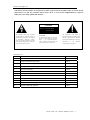
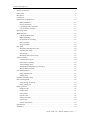
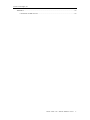
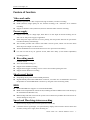
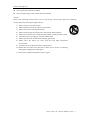

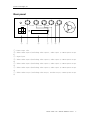
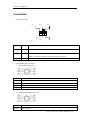
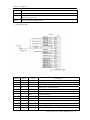
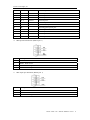


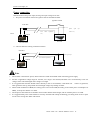
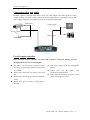
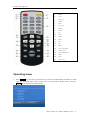
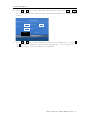
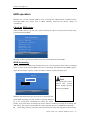
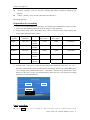
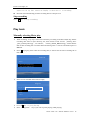
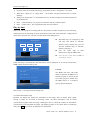
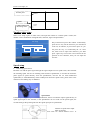
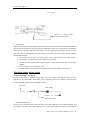
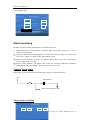
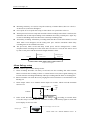
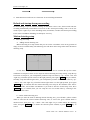
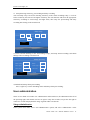
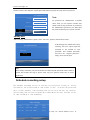
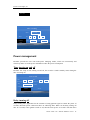
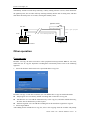
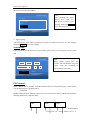
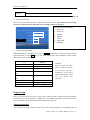
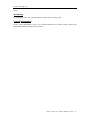
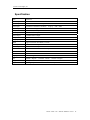

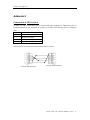
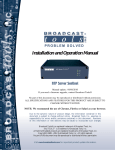
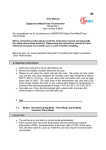
![Umted State Patent [19] [11] 4,142,232](http://vs1.manualzilla.com/store/data/005874596_1-c39d4064b00ab778afe28c128abc9f97-150x150.png)