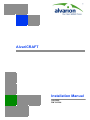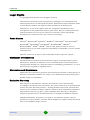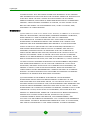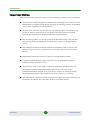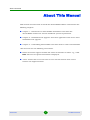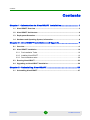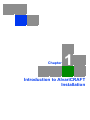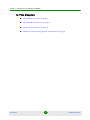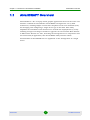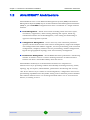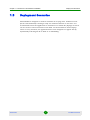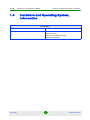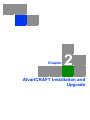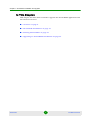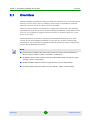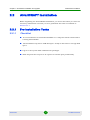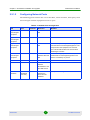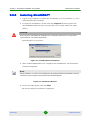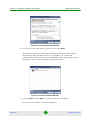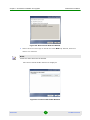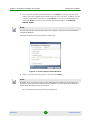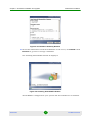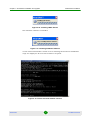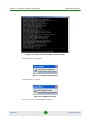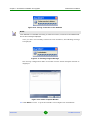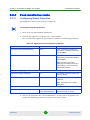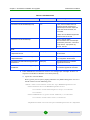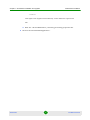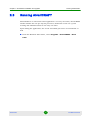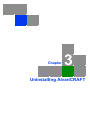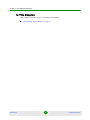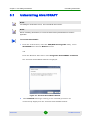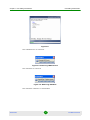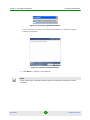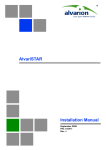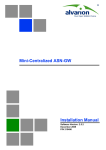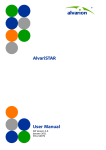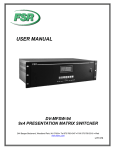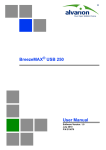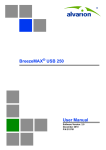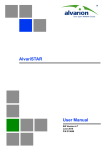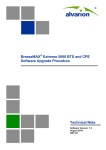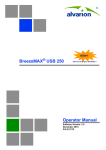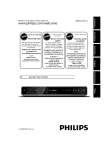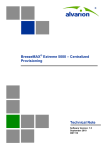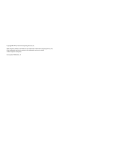Download AlvariCRAFT Installation Manual
Transcript
AlvariCRAFT
Installation Manual
July 2009
P/N: 215304
Legal Rights
Legal Rights
© Copyright 2009 Alvarion Ltd. All rights reserved.
The material contained herein is proprietary, privileged, and confidential and
owned by Alvarion or its third party licensors. No disclosure thereof shall be made
to third parties without the express written permission of Alvarion Ltd.
Alvarion Ltd. reserves the right to alter the equipment specifications and
descriptions in this publication without prior notice. No part of this publication
shall be deemed to be part of any contract or warranty unless specifically
incorporated by reference into such contract or warranty.
Trade Names
Alvarion®, BreezeCOM®, WALKair®, WALKnet®, BreezeNET®, BreezeACCESS®,
BreezeLINK®, BreezeMAX®, BreezeLITE®, BreezePHONE®, 4Motion®,
BreezeCONFIG™, MGW™, eMGW™ and/or other products and/or services
referenced here in are either registered trademarks, trademarks or service marks
of Alvarion Ltd.
All other names are or may be the trademarks of their respective owners.
Statement of Conditions
The information contained in this manual is subject to change without notice.
Alvarion Ltd. shall not be liable for errors contained herein or for incidental or
consequential damages in connection with the furnishing, performance, or use of
this manual or equipment supplied with it.
Warranties and Disclaimers
All Alvarion Ltd. ("Alvarion") products purchased from Alvarion or through any of
Alvarion's authorized resellers are subject to the following warranty and product
liability terms and conditions.
Exclusive Warranty
With respect to the Software, Alvarion warrants the correct functionality
according to the attached documentation, for a period of fourteen (14) month from
invoice date (the "Warranty Period")". During the Warranty Period, Alvarion may
release to its Customers software updates, which include additional performance
improvements and/or bug fixes, upon availability (the "Warranty"). Bug fixes,
temporary patches and/or workarounds may be supplied as Software updates.
Additional hardware, if required, to install or use Software updates must be
purchased by the Customer. Alvarion will be obligated to support solely the two (2)
most recent Software major releases.
AlvariSTAR
ii
Installation Manual
Legal Rights
ALVARION SHALL NOT BE LIABLE UNDER THIS WARRANTY IF ITS TESTING
AND EXAMINATION DISCLOSE THAT THE ALLEGED DEFECT IN THE PRODUCT
DOES NOT EXIST OR WAS CAUSED BY PURCHASER'S OR ANY THIRD
PERSON'S MISUSE, NEGLIGENCE, IMPROPER INSTALLATION OR IMPROPER
TESTING, UNAUTHORIZED ATTEMPTS TO REPAIR, OR ANY OTHER CAUSE
BEYOND THE RANGE OF THE INTENDED USE, OR BY ACCIDENT, FIRE,
LIGHTNING OR OTHER HAZARD.
Disclaimer
(a) The Software is sold on an "AS IS" basis. Alvarion, its affiliates or its licensors
MAKE NO WARRANTIES, WHATSOEVER, WHETHER EXPRESS OR IMPLIED,
WITH RESPECT TO THE SOFTWARE AND THE ACCOMPANYING
DOCUMENTATION. ALVARION SPECIFICALLY DISCLAIMS ALL IMPLIED
WARRANTIES OF MERCHANTABILITY AND FITNESS FOR A PARTICULAR
PURPOSE AND NON-INFRINGEMENT WITH RESPECT TO THE SOFTWARE.
UNITS OF PRODUCT (INCLUDING ALL THE SOFTWARE) DELIVERED TO
PURCHASER HEREUNDER ARE NOT FAULT-TOLERANT AND ARE NOT
DESIGNED, MANUFACTURED OR INTENDED FOR USE OR RESALE IN
APPLICATIONS WHERE THE FAILURE, MALFUNCTION OR INACCURACY OF
PRODUCTS CARRIES A RISK OF DEATH OR BODILY INJURY OR SEVERE
PHYSICAL OR ENVIRONMENTAL DAMAGE ("HIGH RISK ACTIVITIES"). HIGH
RISK ACTIVITIES MAY INCLUDE, BUT ARE NOT LIMITED TO, USE AS PART OF
ON-LINE CONTROL SYSTEMS IN HAZARDOUS ENVIRONMENTS REQUIRING
FAIL-SAFE PERFORMANCE, SUCH AS IN THE OPERATION OF NUCLEAR
FACILITIES, AIRCRAFT NAVIGATION OR COMMUNICATION SYSTEMS, AIR
TRAFFIC CONTROL, LIFE SUPPORT MACHINES, WEAPONS SYSTEMS OR
OTHER APPLICATIONS REPRESENTING A SIMILAR DEGREE OF POTENTIAL
HAZARD. ALVARION SPECIFICALLY DISCLAIMS ANY EXPRESS OR IMPLIED
WARRANTY OF FITNESS FOR HIGH RISK ACTIVITIES.
(b) PURCHASER'S SOLE REMEDY FOR BREACH OF THE EXPRESS
WARRANTIES ABOVE SHALL BE REPLACEMENT OR REFUND OF THE
PURCHASE PRICE AS SPECIFIED ABOVE, AT ALVARION'S OPTION. TO THE
FULLEST EXTENT ALLOWED BY LAW, THE WARRANTIES AND REMEDIES SET
FORTH IN THIS AGREEMENT ARE EXCLUSIVE AND IN LIEU OF ALL OTHER
WARRANTIES OR CONDITIONS, EXPRESS OR IMPLIED, EITHER IN FACT OR BY
OPERATION OF LAW, STATUTORY OR OTHERWISE, INCLUDING BUT NOT
LIMITED TO WARRANTIES, TERMS OR CONDITIONS OF MERCHANTABILITY,
FITNESS FOR A PARTICULAR PURPOSE, SATISFACTORY QUALITY,
CORRESPONDENCE WITH DESCRIPTION, NON-INFRINGEMENT, AND
ACCURACY OF INFORMATION GENERATED. ALL OF WHICH ARE EXPRESSLY
DISCLAIMED. ALVARION' WARRANTIES HEREIN RUN ONLY TO PURCHASER,
AND ARE NOT EXTENDED TO ANY THIRD PARTIES. ALVARION NEITHER
AlvariSTAR
iii
Installation Manual
Legal Rights
ASSUMES NOR AUTHORIZES ANY OTHER PERSON TO ASSUME FOR IT ANY
OTHER LIABILITY IN CONNECTION WITH THE SALE, INSTALLATION,
MAINTENANCE OR USE OF ITS PRODUCTS.
Limitation of Liability
(a) ALVARION SHALL NOT BE LIABLE TO THE PURCHASER OR TO ANY THIRD
PARTY, FOR ANY LOSS OF PROFITS, LOSS OF USE, INTERRUPTION OF
BUSINESS OR FOR ANY INDIRECT, SPECIAL, INCIDENTAL, PUNITIVE OR
CONSEQUENTIAL DAMAGES OF ANY KIND, WHETHER ARISING UNDER
BREACH OF CONTRACT, TORT (INCLUDING NEGLIGENCE), STRICT LIABILITY
OR OTHERWISE AND WHETHER BASED ON THIS AGREEMENT OR
OTHERWISE, EVEN IF ADVISED OF THE POSSIBILITY OF SUCH DAMAGES.
(b) TO THE EXTENT PERMITTED BY APPLICABLE LAW, IN NO EVENT SHALL
THE LIABILITY FOR DAMAGES HEREUNDER OF ALVARION OR ITS EMPLOYEES
OR AGENTS EXCEED THE PURCHASE PRICE PAID FOR THE PRODUCT BY
PURCHASER, NOR SHALL THE AGGREGATE LIABILITY FOR DAMAGES TO ALL
PARTIES REGARDING ANY PRODUCT EXCEED THE PURCHASE PRICE PAID
FOR THAT PRODUCT BY THAT PARTY (EXCEPT IN THE CASE OF A BREACH OF
A PARTY'S CONFIDENTIALITY OBLIGATIONS).
AlvariSTAR
iv
Installation Manual
Important Notice
Important Notice
This user manual is delivered subject to the following conditions and restrictions:
This manual contains proprietary information belonging to Alvarion Ltd. Such
information is supplied solely for the purpose of assisting properly authorized
users of the respective Alvarion products.
No part of its contents may be used for any other purpose, disclosed to any
person or firm or reproduced by any means, electronic and mechanical,
without the express prior written permission of Alvarion Ltd.
The text and graphics are for the purpose of illustration and reference only.
The specifications on which they are based are subject to change without
notice.
The software described in this document is furnished under a license. The
software may be used or copied only in accordance with the terms of that
license.
Information in this document is subject to change without notice.
Corporate and individual names and data used in examples herein are
fictitious unless otherwise noted.
Alvarion Ltd. reserves the right to alter the equipment specifications and
descriptions in this publication without prior notice. No part of this
publication shall be deemed to be part of any contract or warranty unless
specifically incorporated by reference into such contract or warranty.
The information contained herein is merely descriptive in nature, and does not
constitute an offer for the sale of the product described herein.
AlvariSTAR
v
Installation Manual
About This Manual
About This Manual
This manual describes how to install the AlvariCRAFT software and includes the
following chapters:
Chapter 1 - Introduction to AlvariCRAFT Installation: Describes the
AlvariCRAFT architecture and the minimum system requirements.
Chapter 2 - Installation and Upgrade: Describes application and device driver
installation and upgrade.
Chapter 3 - Uninstalling AlvariCRAFT: Describes how to remove AlvariCRAFT.
This manual uses the following conventions:
Names of buttons appear in Bold and names of windows in italics: e.g., Click
Next. The License Agreement window is displayed.
<Text> means that an actual value is to be entered instead of the text in
between the angled brackets.
AlvariSTAR
vi
Installation Manual
Contents
Contents
Chapter 1 - Introduction to AlvariCRAFT Installation............................ 1
1.1 AlvariCRAFT Overview ..............................................................................................3
1.2 AlvariCRAFT Architecture .........................................................................................4
1.3 Deployment Scenarios...............................................................................................5
1.4 Hardware and Operating System, Information ........................................................6
Chapter 2 - AlvariCRAFT Installation and Upgrade ............................... 7
2.1 Overview .....................................................................................................................9
2.2 AlvariCRAFT Installation .........................................................................................10
2.2.1 Pre-installation Tasks........................................................................................10
2.2.2 Installing AlvariCRAFT ......................................................................................12
2.2.3 Post-installation tasks .......................................................................................20
2.3 Running AlvariCRAFT..............................................................................................23
2.4 Upgrading an AlvariCRAFT Installation .................................................................24
Chapter 3 - Uninstalling AlvariCRAFT .................................................. 25
3.1 Uninstalling AlvariCRAFT........................................................................................27
AlvariSTAR
vii
Installation Manual
Chapter
1
Introduction to AlvariCRAFT
Installation
Chapter 1 - Introduction to AlvariCRAFT Installation
In This Chapter:
“AlvariCRAFT Overview” on page 3
“AlvariCRAFT Architecture” on page 4
“Deployment Scenarios” on page 5
“Hardware and Operating System, Information” on page 6
AlvariSTAR
2
Installation Manual
Chapter 1 - Introduction to AlvariCRAFT Installation
1.1
AlvariCRAFT Overview
AlvariCRAFT Overview
AlvariCRAFT is a PC or Laptop based graphic application based on the same user
interface available for AlvariSTAR. AlvariCRAFT is designed for use by field
technicians, enabling simple and intuitive Graphical Local Craft Terminal (LCT)
for managing and configuring a single device type in the field. This utility
simplifies the installation and maintenance of small size deployments by easily
enabling changes of settings or firmware upgrades for one modular Base Station
or Micro Base Station at a time, including the managed device's components and
associated SUs (if applicable). The AlvariCRAFT utility includes all the
functionalities of AlvariSTAR that are applicable to the management of a single
device.
AlvariSTAR
3
Installation Manual
Chapter 1 - Introduction to AlvariCRAFT Installation
1.2
AlvariCRAFT Architecture
AlvariCRAFT Architecture
AlvariCRAFT focuses on the Element Management System (EMS) and Network
Management System (NMS) layers of Telecommunication Management Networks
(TMN) to provide FCAPS management functions customized to a single network
element:
Fault Management - Alarm observation including alarm and state report,
correlation, suppression, alarm sorting, filtering and reports, alarm log,
summarized alarms and acknowledgment, color coding and forwarding to
upper level management systems.
Configuration Management - Device discovery and scheduled periodical
updates, hierarchical location and contacts management, single and multiple
unit configuration and software upgrade, services provisioning, unit and board
configuration, telephony and data service provisioning, off-line configuration,
logical and geographical topology views and inventory management.
Performance Management - AlvariCRAFT Real Time performance monitoring
enables to monitor various counters showing statistics of communication
between the device and defined Policy Function server.
AlvariCRAFT’s multi-layer archi-functional architecture comprises an
infrastructure layer providing common functionality including inventory, faults,
topology, log and reports, SW download, performance monitoring and security.
The Device Drivers layer enables to add management, configuration and service
provisioning capabilities that may differ among various Alvarion product families.
The common infrastructure can be integrated with either one or several Device
Drivers, according to need.
AlvariSTAR
4
Installation Manual
Chapter 1 - Introduction to AlvariCRAFT Installation
1.3
Deployment Scenarios
Deployment Scenarios
AlvariCRAFT is designed to work in networks of varying sizes. Defined as LCT
(Local Craft Terminal) it manages only one network element at one time. It is
recommended that the application be installed on a mobile PC (laptop) so that it
can be used in various locations in the field. As the IP address of that laptop
varies at every location, the application has been designed to support this by
dynamically selecting the IP to bind to on initializing.
AlvariSTAR
5
Installation Manual
Chapter 1 - Introduction to AlvariCRAFT Installation
1.4
Hardware and Operating System, Information
Hardware and Operating System,
Information
AlvariCRAFT
Hardware
1 CPU, Core2 Duo 2.4GHz, 2 GRAM, 80 GB disk
Operating System
Windows XP Pro English SP2
Windows XP SP2
Windows Server 2003 R2 English
Windows Vista English
AlvariSTAR
6
Installation Manual
Chapter
2
AlvariCRAFT Installation and
Upgrade
Chapter 2 - AlvariCRAFT Installation and Upgrade
In This Chapter:
This chapter describes how to install or upgrade the AlvariCRAFT Application and
relevant device drivers.
“Overview” on page 9.
“AlvariCRAFT Installation” on page 10.
“Running AlvariCRAFT” on page 23
“Upgrading an AlvariCRAFT Installation” on page 24
AlvariSTAR
8
Installation Manual
Chapter 2 - AlvariCRAFT Installation and Upgrade
2.1
Overview
Overview
The AlvariCRAFT installation package installs the infrastructure, Oracle database
and one or more device drivers, allowing connectivity to the different network
elements. At least one device driver must be installed.
The device driver enables management, configuration and service provisioning
capabilities for a particular device. Before starting installation, check which device
is in use. It is possible to upgrade the device driver or install a driver for a new
device at any time.
The install wizard searches for existing AlvariCRAFT installations. If an older
version of the AlvariCRAFT installation is detected, the system automatically
uninstalls it. The installation program installs all necessary system components
for the AlvariCRAFT infrastructure.
NOTE
All AlvariCRAFT installation steps and information about the location of the installed files are
saved in a log file <INSTALL_ROOT> AlvariCRAFT_InstallLog.log.
All Database, Device Driver or Device Driver Upgrade installation steps are saved in a log file
<INSTALL_ROOT> craft-install.log.
All LDAP installation steps are saved in a log file <INSTALL_ROOT> ldap-install.log.
All Oracle installation steps are saved in a log file <INSTALL_ROOT> oracle-install.log.
AlvariSTAR
9
Installation Manual
Chapter 2 - AlvariCRAFT Installation and Upgrade
2.2
AlvariCRAFT Installation
AlvariCRAFT Installation
Before beginning the AlvariCRAFT installation, you must check that you have the
necessary information and that you have performed the tasks as outlined in
Section 2.2.1.
2.2.1
Pre-installation Tasks
2.2.1.1
Check-list
It is recommended to install AlvariCRAFT on a computer which is dedicated to
running AlvariCRAFT.
The installation requires 2.5GB disk space. Verify in that there is enough disk
space.
Log in to the system with administrator privileges.
Allow all ports that request to be opened to remain open permanently.
AlvariSTAR
10
Installation Manual
Chapter 2 - AlvariCRAFT Installation and Upgrade
2.2.1.2
AlvariCRAFT Installation
Configuring Network Ports
The following ports between the server machine, client machine, third party tools
and managed network equipment must be open.
Table 2-1: Network Ports Configuration
Use
Port
Protocol
Direction
App server
and managed
equipment
161
SNMP
Outbound towards
NE
App server
and managed
equipment
162
SNMP
Inbound from NE
App server
and managed
equipment
69
TFTP
Outbound towards
NE
The TFTP request uses port 69 when going
from the server to the managed equipment. The
response from the equipment can use ANY
port. This should be taken into account when
hardening the servers.
AlvariCRAFT
and managed
equipment
23
TELNET
Outbound
between client and
NE
If the "Cut through" operation is in use,
AlvariCRAFT and managed equipment must
have IP connectivity on port 23.
NetBIOS
137
netbios-n
Inbound/Outbound
LDAP Server
10389
LDAP
Inbound/outbound
between
AlvariCRAFT and
the LDAP server
Oracle
Database
User
def(default
port 1521)
Oracle
Inbound/outbound
between the
server and the
database
AlvariSTAR
Remark
11
This port is set during the Oracle installation.
Installation Manual
Chapter 2 - AlvariCRAFT Installation and Upgrade
2.2.2
AlvariCRAFT Installation
Installing AlvariCRAFT
1
Log in to the computer on which the installation is to be performed as a user
with administrator privileges.
2
To begin the installation, double-click the setup.bat file directly from the
AlvariCRAFT Install CD. (The setup.bat file can be found within the Disk1
folder.)
CAUTION
When copying or downloading the installation kit to a local disk, make sure you copy the entire
content of the kit - not only the setup.bat file.
InstallAnywhere is activated.
Figure 2-1: InstallAnywhere Initialization
3
Wait until InstallAnywhere has completed the initialization. An Introduction
window is displayed.
NOTE
During installation, a console screen is displayed in the background behind the installation windows.
This screen does not require user intervention and should be ignored.
Figure 2-2: Introduction Window
4
Review the information and click Next.
The License Agreement window is displayed.
AlvariSTAR
12
Installation Manual
Chapter 2 - AlvariCRAFT Installation and Upgrade
AlvariCRAFT Installation
Figure 2-3: License Agreement Window
5
Accept the terms of the license agreement and click Next.
The wizard searches for existing AlvariCRAFT installations. If an existing
installation is detected (SW version 4.1 and higher), the system will
automatically uninstall the previous installation, before proceeding with the
installation. The Choose Install Set window is displayed.
Figure 2-4: Choose Install Set Window
6
Choose Craft and click Next to continue with the installation.
The Device Driver Selector window is displayed.
AlvariSTAR
13
Installation Manual
Chapter 2 - AlvariCRAFT Installation and Upgrade
AlvariCRAFT Installation
Figure 2-5: Device Driver Selector Window
7
Select the device driver(s) to install and click Next. By default, all device
drivers are selected.
NOTE
At least one device driver must be selected.
The Choose Install Folder window is displayed.
Figure 2-6: Choose Install Folder Window
AlvariSTAR
14
Installation Manual
Chapter 2 - AlvariCRAFT Installation and Upgrade
8
AlvariCRAFT Installation
To accept the default destination folder, click Next. To change the directory,
either enter the complete path (if the directory does not exist, it will be created
automatically by the system) or, click Choose to locate an existing directory
and click Next.To return to the default destination folder, click Restore
Default Folder.
NOTE
If a folder with the same name already exists on the computer, a warning to save all information in
the folder is displayed.
The Choose Shortcut Folder window is displayed.
Figure 2-7: Choose Shortcut Folder Window
9
Select a location for the product icons and click Next.
NOTE
By default, the In an existing Program Group is selected and the Create Icons for All Users box is
checked. To create icons for the current user only, select the In a new Program Group option and
then uncheck the Create Icons for All Users box.
The Installation Summary window is displayed.
AlvariSTAR
15
Installation Manual
Chapter 2 - AlvariCRAFT Installation and Upgrade
AlvariCRAFT Installation
Figure 2-8: Installation Summary Window
10 Review the information and if the definitions are all correct, click Install. Click
Previous to go back to change a definition.
The Installing AlvariCRAFT window is displayed.
Figure 2-9: Installing AlvariCRAFT Window
AlvariCRAFT is configured for your system and the LDAP Service is installed.
AlvariSTAR
16
Installation Manual
Chapter 2 - AlvariCRAFT Installation and Upgrade
AlvariCRAFT Installation
Figure 2-10: Installing LDAP Service
The database software is installed.
Figure 2-11: Installing Database Software
Oracle Universal Installer console screens showing the database installation
steps are displayed. No user intervention is required.
Figure 2-12: Oracle Universal Installer Console
AlvariSTAR
17
Installation Manual
Chapter 2 - AlvariCRAFT Installation and Upgrade
AlvariCRAFT Installation
Figure 2-13: Oracle Universal Installer Console (contd.)
The network is configured.
Figure 2-14: Network Configuration
The database is created.
Figure 2-15: Database Creation
The connection to the database is tested.
AlvariSTAR
18
Installation Manual
Chapter 2 - AlvariCRAFT Installation and Upgrade
AlvariCRAFT Installation
Figure 2-16: Testing connection to the database
NOTE
If the database is not installed and running or values are incorrect, connection to the database fails
and an error message is displayed.
Once you have successfully connected to the database, the following message
is displayed.
Figure 2-17: Seeding Plugins Message
The startup configuration files are loaded and the Install Complete window is
displayed.
Figure 2-18: Install Complete Window
11 Click Done in order to quit the installer and complete the installation.
AlvariSTAR
19
Installation Manual
Chapter 2 - AlvariCRAFT Installation and Upgrade
AlvariCRAFT Installation
2.2.3
Post-installation tasks
2.2.3.1
Configuring Global Properties
The Application Server host must be configured.
To configure the global properties:
1
Shut down the AlvariCRAFT Application .
2
Edit the the appserver.properties file <AlvariCRAFT
Root>\craft\conf\appserver.properties and modify the following parameters:
Table 2-2: Application Server Properties Parameters
Parameter
Default Value
Functionality
com.bwanms.serviceAffectingWarning
false
If true, a message confirming the
device driver, is displayed whenever
you click Apply.
com.bwanms.fault.event.lifeTime
30 (secs)
The minimum time an event is
displayed once it has been cleared or
acknowledged.
Note: The display time varies
depending on at which point of the 1
minute refresh cycle the event was
cleared/acknowledged.
Application Log Aging
com.bwanms.logging.retainsDays
10
The number of days that log files are
saved for display
com.bwanms.logging.maxFilesSize
2 GB
The maximum size of all the log files
combined.
Note: The smaller of the 2 values,
takes effect
Performance Collection
com.bwanms.pmcollection.exportFolder
3
<AlvariCRAFT
Root>\filesystem\export
The name of the folder to which the
performance files are saved.
Edit the rb.properties file <AlvariCRAFT Root>\craft\conf\rb.properties and
modify the following parameters related to the device driver:
AlvariSTAR
20
Installation Manual
Chapter 2 - AlvariCRAFT Installation and Upgrade
AlvariCRAFT Installation
Table 2-3: RB Parameters
Parameter
Default Value
Functionality
true
If true, AlvariCRAFT does not
generate network management
system traps for the SU. Traps that
come from the device itself, are
processed.
FAULT
com.bwanms.rb.ddi.disableSUSysTrap
If false, AlvariCRAFT will generate
events for the SU as well.
com.bwanms.rb.ddi.disabledTrap
A list of SUs for which
AlvariCRAFT does not treat traps
generated by the device. The format
is trap source . trap specific. eg.
SU.101, SU.102.
TFTP
com.bwanms.rb.ddi.downloadConfigurationFi
le.tftpDefaultTimeout
5000 (ms)
The default timeout for configuration
file download.
com.bwanms.rb.ddi.downloadConfigurationFi
le.tftpDefaultRetries
3
The number of TFTP retries permitted
for configuration file download.
com.bwanms.rb.tasks.softwareupgrade.tftpD
efaultTimeout
5000 (ms)
The default timeout for software
upgrade file download
com.bwanms.rb.tasks.softwareupgrade.tftpD
efaultRetries
3
The number of TFTP retries permitted
for software upgrade file download.
4
If the TFTP Server IP address needs to be changed (for example: if there are
separate networks for Wimax and Client/Server),
»
Open the <AlvariCRAFT
Root>\jboss/server\nms\deploy\bwanms.sar/META-INF/jboss-service.x
ml file and locate the following text :
<mbean code="com.bwanms.services.ejb.TFTPManagerService"
name="bwanms:service=TFTPManagerService">
<attribute name="WorkingDir">tftp</attribute>
<attribute
name="IPAddress">${jboss.bind.address}</attribute>
<attribute name="Port">69</attribute>
<depends>bwanms:service=PropertiesManagerService</depends>
AlvariSTAR
21
Installation Manual
Chapter 2 - AlvariCRAFT Installation and Upgrade
AlvariCRAFT Installation
</mbean>
and replace the "${jboss.bind.address}" token with the required IP.
OR
»
5
AlvariSTAR
Edit the <AlvariCRAFT Root>/watchdog/watchdog.properties file.
Restart the AlvariCRAFT Application .
22
Installation Manual
Chapter 2 - AlvariCRAFT Installation and Upgrade
2.3
Running AlvariCRAFT
Running AlvariCRAFT
AlvariCRAFT is an execution based application. On every execution, AlvariCRAFT
checks whether the two pre-requite processes, LDAP and Oracle are up and
running and initializes them in case they are down.
Upon exiting the application, the Oracle and LDAP processes are terminated as
well.
From the Windows Start menu, select Programs > AlvariCRAFT > Start
Craft.
AlvariSTAR
23
Installation Manual
Chapter 2 - AlvariCRAFT Installation and Upgrade
2.4
Upgrading an AlvariCRAFT Installation
Upgrading an AlvariCRAFT Installation
Upgrading an AlvariCRAFT upgrades the database and replaces the software with
the latest version.
IMPORTANT
There is no upgrade for the current version.
AlvariSTAR
24
Installation Manual
Chapter
3
Uninstalling AlvariCRAFT
Chapter 3 - Uninstalling AlvariCRAFT
In This Chapter:
This chapter describes how to uninstall AlvariCRAFT.
“Uninstalling AlvariCRAFT” on page 27
AlvariSTAR
26
Installation Manual
Chapter 3 - Uninstalling AlvariCRAFT
3.1
Uninstalling AlvariCRAFT
Uninstalling AlvariCRAFT
NOTE
Uninstalling the AlvariCRAFT server, also uninstalls all device drivers.
NOTE
Before uninstalling AlvariCRAFT, it is recommended to backup the database and close the
application.
To uninstall AlvariCRAFT:
1
From the Control Panel, select the Add/Remove Programs utility, locate
AlvariSTAR and click the Remove button.
OR
From the Windows Start menu select Programs >AlvariCRAFT >Uninstall.
The Uninstall AlvariCRAFT window is displayed.
.
Figure 3-1: Uninstall AlvariCRAFT Window
2
Click Uninstall. Messages relating to the uninstall procedure are
continuously displayed in the Uninstall AlvariCRAFT window.
AlvariSTAR
27
Installation Manual
Chapter 3 - Uninstalling AlvariCRAFT
Uninstalling AlvariCRAFT
Figure 3-2:
The LDAP Service is removed.
Figure 3-3: Removing LDAP Service
The database is removed.
Figure 3-4: Removing Database
The database software is uninstalled.
AlvariSTAR
28
Installation Manual
Chapter 3 - Uninstalling AlvariCRAFT
Uninstalling AlvariCRAFT
Figure 3-5: Uninstalling Database Software
Once all items have been successfully uninstalled the Uninstall Complete
window is displayed.
Figure 3-6: Uninstall Complete Window
3
Click Done to complete uninstallation.
NOTE
The file system folder and install/uninstall logs will not be deleted after AlvariCRAFT has been
uninstalled.
AlvariSTAR
29
Installation Manual