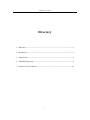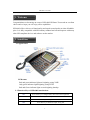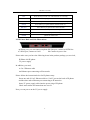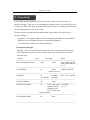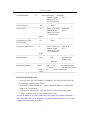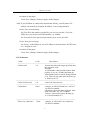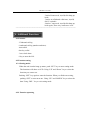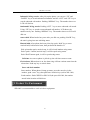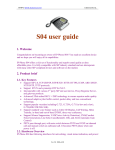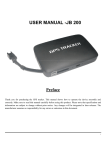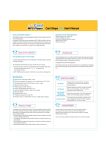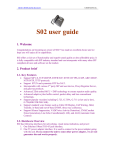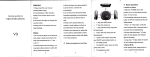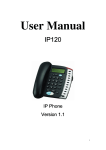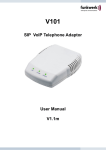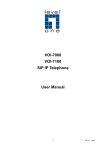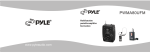Download User Guide
Transcript
SIP-6002 User Guide SIP-6002 User Guide 1 SIP-6002 User Guide Directory 1. Welcome---------------------------------------------------------------------------------3 2. Installation-------------------------------------------------------------------------------3 3. Setup Guide----------------------------------------------------------------------------- 4 4. Additional functions--------------------------------------------------------------------9 5. Product Use Environment------------------------------------------------------------10 2 SIP-6002 User Guide 1. Welcome Congratulations on becoming an owner of SIP-6002 IP Phone! You made an excellent choice and we hope you will enjoy all its capabilities. SIP-6002 offers a rich set of functionality and superb sound quality at ultra affordable price. It is fully compatible with SIP industry standard and can interoperate with many other SIP compliant devices and software on the market. 2. Installtion 2.1 Appearance: LED status Red and green indicator light are birghting ,using VOIP. Only green indicator light brighting ,using PSTN. Red and Green indicator light are not birghting ,handup. 2.2 Function Keys of SIP-6002 introduction: SET Press this key to configure date, time and LCD’s brightness. STORE Press this key to store phone NO. to M1-M9. VOIP Press this key to change PSTN or VOIP line. DEL Press this key to delete the input wrong NO. 3 SIP-6002 User Guide OUT Press this key to look over outbound NO. in 6 recently. CHECK Press this key to gain the NO. from M1-M9. UP/DOWN Press this key to turn over the inbound NO. in 4 recently. BACK Press this key to quick dail the outbound NO. in 1. RECALL Press this key to gain the NO. from M1-M9. HOLD Press this key to hold a calling. PAUSE Press this key to pause a calling. FlASH Quick cut off the call. 2.3 IP Phone Back and Side Illustrations: A: Phone port, you can connect an phone. B: Line port, connect to PSTN line. C: RJ-45 port, connect to LAN. D: Connect to power line. Please make sure you have the following items in the product package you received, IP-Phone 100 IP phone 5V power supply In addition, you need, A Cat-5 Ethernet cable An Ethernet port connecting to IP networks Please follow the instruction below for IP phone setup: Insert one end of Cat-5 Ethernet cable to “LAN” port on the back of IP phone and the other end to Ethernet port connecting to IP networks. Insert 5V power supply cable into the power plug of IP phone. Check and confirm all connections are correct. Now you can power on the 5V power supply. 4 SIP-6002 User Guide 3. Setup Guide It is possible that this product has been pre-setup by either a service provider or network manager. Then user’s own configurable settings can be very limited. However, if end user is allowed to make changes to the system and service settings, the following are the instructions for your device setup. End user needs to get the following information from his/her service provider or network manager, IP address: if it is static, subnet and network gateway IP address, or user DHCP. SIP proxy server IP address and any registration information. User information such as user ID and password. 3.1 Setup with Keypad Pressing “**00” to enter SIP-6002 setup menu. You can use keypad referencing following menu to do basic network setup. Please use web browser to do more advance setup. Option Code User Input Notes ============================================================ Enter configuration menu **00 None After “Setup menu”, enter option and end by “#” ----------------------------------------------------------------------------------------------------Check DHCP 10 None Announce DHCP Status on or off ----------------------------------------------------------------------------------------------------Set DHCP 11 1 to enable Press “#” to confirm 0 to disable the input ----------------------------------------------------------------------------------------------------Check IP Address 20 None ----------------------------------------------------------------------------------------------------Set static IP Address 21 Enter value using End input numbers on the by ‘#’ telephone pad. Use‘*’when enter a decimal point. ----------------------------------------------------------------------------------------------------Check Subnet Mask 30 None ----------------------------------------------------------------------------------------------------- 5 SIP-6002 User Guide Set Subnet Mask 31 Enter value using End input numbers on the by ‘#’ phone pad. Use ‘*’ for decimal point. ----------------------------------------------------------------------------------------------------Check Gateway 40 None ----------------------------------------------------------------------------------------------------Set Gateway 41 Enter value using End input number on the by ‘#’. phone pad. Using ‘*’ for decimal point ----------------------------------------------------------------------------------------------------Check primary DNS 50 None Server setting ----------------------------------------------------------------------------------------------------Set Primary DNS Server 51 Enter value using End input number on the by ‘#’. phone pad. Using ‘*’ for decimal point ----------------------------------------------------------------------------------------------------Manual Reboot 9999 None Automatically Reboot after “hang up” ----------------------------------------------------------------------------------------------------Manufacture Reboot 79898 Enter “1” to will reboot and all Confirm the datas will return Enter “*” to to the original form cancel ============================================================= 3.2 Setup with Web Browser 1. After you have got your IP phone’s IP address, you can use web browser for system setup within the same subnet. 2. Enter http://<Phone IP address>/, where <Phone IP Address> is the said IP address of your IP phone. 3. Web browser will show the webpage interface of the system setup menu. Choose “Admin Login” to enter administrator setup. If your IP Phone is in a LAN and your LAN connects to Internet through a firewall (with NAT), your IP phone’s IP address will be private. Your system settings should include the follows, 6 SIP-6002 User Guide 3.2.1 Choose outbound proxy server for NAT traversal Under User Account Setup Set “User ID” to the number provided by your service provider. If you use FWD, here you can put your FWD number e.g.180000. As for how to get free FWD number, please check details of http://www.fwd.pulver.com. Set “Password” to the password provided by your service provider. Under Proxy Server Setup Set “Proxy” to the SIP proxy server IP address or domain name. In FWD case, it is “fwd.pulver.com”. Set “Use Outbound Proxy” to “yes”. Set “Outbound Proxy” to be the outbound proxy server IP address or domain name. In FWD case, it is http://fwdnat.pulver.com:5082. At bottom of the pager: Click “Save Changes” to apply the changes. 3.2.2 Choose STUN server for NAT traversal Under User Account Setup: Set“User ID”to the number provided by your service provider. If you use FWD, here you can put your FWD number e.g. 180000. Set “Password” to the password provided by your service provider. Under Proxy Server Setup: Set “Proxy” to the SIP proxy server IP address or domain name. In FWD case, it is “fwd.pulver.com”. Set “Use Outbound Proxy” to “no”. Under NAT Support: Set“NAT Mapping Enable”to “yes”. Set“NAT Keep Alive Enable”to “yes”. Set “Substitute VIA addr” to “yes”. Set “Stun Enable” to “yes”. Set “STUN server” to be one of the public STUN server IP address or domain name. For an example, http://stun01.sipphone.com. 7 SIP-6002 User Guide At bottom of the pager: Click “Save Changes” button to apply all the changes. 3.2.3 If your IP Phone is connected to the Internet directly, your IP phone’s IP address will most likely be public IP address. Your setting should be, Under User Account Setup: Set“User ID”to the number provided by your service provider. If you use FWD, here you can put your FWD number e.g. 180000. Set “Password” to the password provided by your service provider. Under Proxy Server Setup: Set “Proxy” to the SIP proxy server IP address or domain name. In FWD case, it is “fwd.pulver.com”. At bottom of the pager: Click “Save Changes” button to apply all the changes. 3.3 Call features Name Code Description -------------------------------------------------------------------------------------------------Call forward *31 forward all calls to the target specified after the activation code. Example: A with number 1000, B with number 2000, pick up A, key in *312000, then hang up. when number 1000 is called, B rings instead of A. This will stay until someone picks up A, then key in *32. ---------------------------------------------------------------------------------------------------Cancel call forward *32 cancel call forward code ---------------------------------------------------------------------------------------------------Call transfer None example: A call B, B transfer A’s call to C. 1)A dial B’s number. 2)B answer, then click hang up hook. After head a dial tone, key in C’s number. 3)After C answers the phone, B hang up, A’s call will transfer to C. ---------------------------------------------------------------------------------------------------Three way conference None example: A call B and C for conference. 1)A dial B’s number. 8 SIP-6002 User Guide 2)After B answered, A(or B)click hang up hook. 3)After A(or B)heard a dial tone, A(or B) dial C’s number. 4)After C answered, A(or B)click hang up hook again, Three way conference is on. ------------------------------------------------------------------------------------------------------ 4. Additional Functions 4.1 Function 35 inbound call log 6 outbound call log (number and time). Auto redial One key redial 3 sets clock alarm 9 key to store the NO. 4.2 Function setting 4.2.1 Setting mode: When the unit is under hang up status, push “SET” key to enter setting mode. The functions will show on LCD. Using “UP” and “Down” key to select the function you want to set. Pushing “SET” key again to enter the function. When you finish one setting, pushing “SET” to enter next one. Using “UP” and “DOWN” key to select the data. Using “DEL” key to exit setting mode. 4.2.2 Function operating 9 SIP-6002 User Guide Inbound Call log search: After pick up the phone, you can use “UP” and “DOWN” key to search inbound call number and use “OUT” and “UP” key to search outbound call number. Pushing “REDIAL” key. The number shows on LCD will dial out. Outbound Call log search: Pushing “OUT ” key to enter outbound call search. Using “UP” key to search recent outbound call number. LCD shows the number one by one. Pushing “REDIAL” key. The number shows on LCD will dial out. Auto redial: When head a busy tone after you dial out, pushing “BACK” key, the unit is going into auto redialing status. Musical hold: After phone has been picked up, push “hold” key to enter musical hold, hold musical start, then put down the handset. If Pick up handset again, musical stop, it will be back handset using status. Push “speak “ button, musical stop, it will be speak using status. Push “Hold” button again, it will be speak using status. Call time: As soon as phone is picked up, the call time starts to count. Clock alarm: When alarm is on, the alarm ring will last a minute start from the alarm time. Push any key to cancel alarm. Store and fetch number Store number: When phone is hang up status, press the stroe,key in the number, push “store” key, then push store location key (such as M1- M9). Fetch number: Push CHECK or RECALL,the press M1- M9, the number stored in the location will dial out. 5. Product Use Environment SIP-6002 is recommended to work as in-door equipment. 10