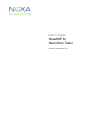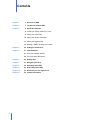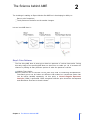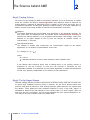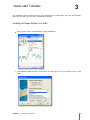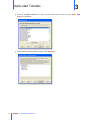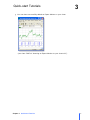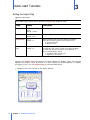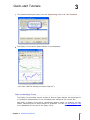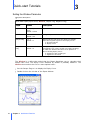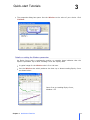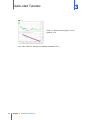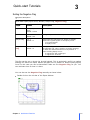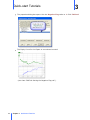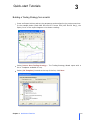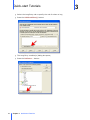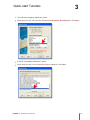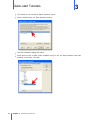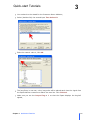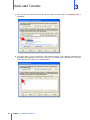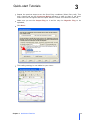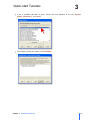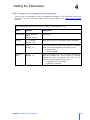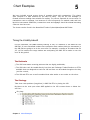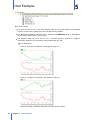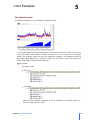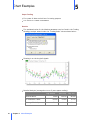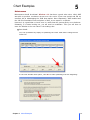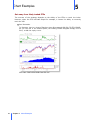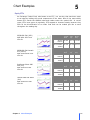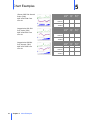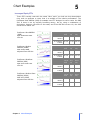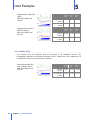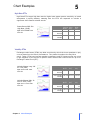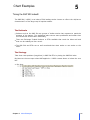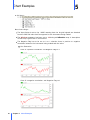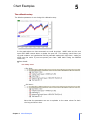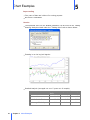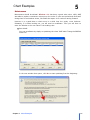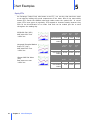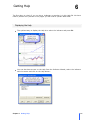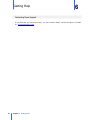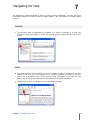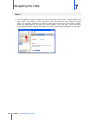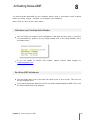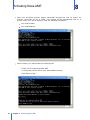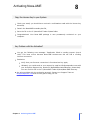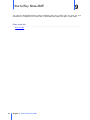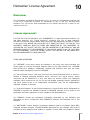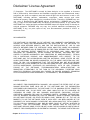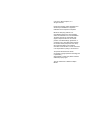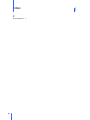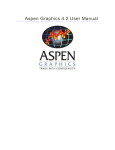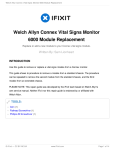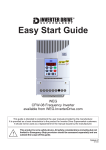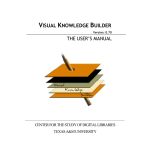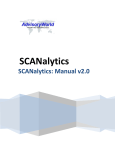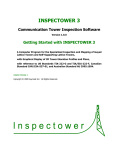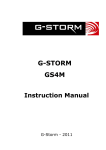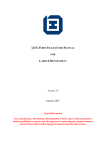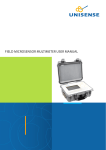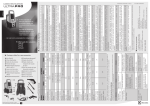Download 3 - Noxa Analytics Inc
Transcript
User's Guide NoxaAME for NeuroShell Trader © <2012> <Noxa Analytics, Inc.> Contents Chapter 1 1 Welcome to AME Chapter 2 3 The Science behind AME Chapter 3 5 Quick-start Tutorials 5 Inserting An Expert Advisor to a chart 8 Setting the Output Flag 10 Setting the Window Parameter 13 Setting the Negative Flag 15 Building a Trading Strategy from scratch Chapter 4 24 Setting the Parameters Chapter 5 27 Chart Examples 27 Timing the Volatility Index® 39 Timing the S&P 500 index® 2 Chapter 6 45 Getting Help Chapter 7 47 Navigating the Help Chapter 8 49 Activating Noxa-AME Chapter 9 52 How to Buy Noxa-AME Chapter 10 53 Disclaimer/ License Agreement Chapter 11 56 Contact Information Welcome to AME 1 Next-Generation Technology for New markets Noxa AME (Adaptive Mixture of Experts) is an Expert Advisor that runs as an add-on to Ward System Group's NeuroShell Trader®. Adaptive: Markets are not static. They are dynamic and susceptible to quick changes, even more so with the influx of High Frequency Trading. Adaptive strategies should be able to adjust to not just changing market conditions, but changes in the fundamental way the market works. Mixture: Mixtures combine the beliefs of several expert algorithms into a single prediction. They are capable of greater predictive performance than any of their individual experts. Experts: It is possible for price patterns to develop with different outcomes; they often run contrary to each other. Most often we are pretty useless at making sense of it all. One possible explanation is that we naturally zoom out on the patterns; we don’t have a good idea about the details. Expert algorithms however can deconstruct a pattern into low level features and look at how they progress through time in various contextual scenarios. Chapter 1 Welcome to AME 1 Welcome to AME 1 Important Notes You must have NeuroShell Trader® v6.2 and above to use this product. You must have internet access during installation. The Expert Advisor does not "peek" into the future, making it suitable for trading. This manual is provided accompanying add-on. It instruments, but rather a The techniques presented risk inherent in trading. to instruct you on using NeuroShell Trader® and the is not a recommendation to buy or sell exchange-traded guideline to using the Expert Advisor within the software. here should only be used by investors who are aware of the Getting started You can find a gentle description of the product in the Science behind AME section. Run through the Quick-Start Tutorials to familiarize yourself with the basics of the Expert Advisor. You can jump directly to the Setting the Parameters section. There is nothing better than Chart Examples. 2 Chapter 1 Welcome to AME The Science behind AME 2 The challenge in making an Expert Advisor like AME lies in developing its ability to: Detect price formations, Track patterns of behavior as the market changes. Let see how AME does it: Step1: Price Patterns The first thing AME does is parse price data into patterns of various time-scales. During this early stage of the process AME does not know how to trade yet. So it increases its chances by looking at many different options of what the patterns could be. Multiple Time-Scales Price patterns can be intricate to the point they lead to conflicting interpretations. Fortunately price can be broken at different time-scales into constituent parts that can be better handled separately. At this point, a Causal Singular Spectrum Analysis (CSSA) is performed. CSSA recognizes whether price should be decomposed and determines how best to break it down. Chapter 2 The Science behind AME 3 The Science behind AME 2 Step2: Trading Policies Of course it’s not enough for AME to just identify patterns. It has to know how to exploit them. So it solicits the help of Expert Algorithms with different areas of expertise on trading policies. Hundreds of algorithms work in parallel to test each and every one of the patterns identified. At this point quantity trumps accuracy. It is more important for AME to choose from a large number of policies and narrow down from there. Adaptive The Expert Algorithms are not told what they should do in any particular situation. So they must learn by themselves how the market works. Reinforcement Learning is used as the learning method; it is a technique that borrows from biology, where the behavior of an agent adapts on the fly from the amount of positive stimuli, or reinforcement, it receives. Risk Adjusted Returns The change in Sharpe ratio constitutes the reinforcement signal for the Expert Algorithms; it is a measure of performance versus risk: Sp = change of ( Rp / where Rp = return = standard deviation of return also commonly called "volatility risk" A low Sharpe ratio indicates either that a trading policy is not getting returns in proportion to the risk involved, or that the risk involved is excessive by any reasonable standard. It is important for the Expert Algorithms to make that distinction so that they properly compensate for the amount of risk undertaken. Step3: The No-Regret Games Different trading policies are better than others at different times. AME has to know how to quickly shift emphasis from one policy to another. So just like a person learns from practice, AME puts all policies to work through practice games between the experts and the market. These games are then combined together in such a way that "regret" is minimized to produce the final ratings for the current trade. The term “regret” refers to how sorry we are in retrospect, for not having followed the best system available to us. This way we do well no matter what the market does. 4 Chapter 2 The Science behind AME Quick-start Tutorials 3 The tutorials in this section provide a quick introduction to using AME. They are intentionally kept brief so that you can start experimenting quickly. Inserting An Expert Advisor to a chart With a chart open, choose Insert > New Indicator: The Indicator Wizard opens. Scroll down the list until you see the Noxa entry. Click Next: Chapter 3 Quick-start Tutorials 5 Quick-start Tutorials 3 A list of available indicators is given. Scroll down the list until you see Noxa AMEExpert. Click Next: The indicator property dialog opens. Click Finished: 6 Chapter 3 Quick-start Tutorials Quick-start Tutorials 3 You now have successfully added an Expert Advisor to your chart: (see chart "AME #1 Inserting an Expert Advisor to your chart.cht"). Chapter 3 Quick-start Tutorials 7 3 Quick-start Tutorials Setting the Output Flag Inputs description Noxa AME-Expert(Input series, Window, Output Flag, Negative Flag) Input Values Description Input Series OHLC, Adjusted Close Default = Close Input series Window 2 ~ 150 bars Default = 50 Rolling time period for the Sharpe ratio calculation Output Flag 0 or 1 Default = 1 Setting this flag will cause the Advisor to display either the buy/sell signals or the Equity Curve: 1: buy/sell signals 0: Equity Curve Negative Flag 0 or 1 Default = 0 Setting this flag to 1 will cause the Advisor to trade the opposite rule. This is useful in a trading strategy for which the Advisor has been set to produce a down-trending Equity Curve: 0: signals are left unchanged 1: signals are inverted Setting the Output Flag will cause the Expert Advisor to display either the buy/sell signals or the Equity Curve. By default, it is set to display the buy/sell signals. To display the Equity Curve, set the Output Flag to 0 as described below: Double click on the title bar of the Expert Advisor: 8 Chapter 3 Quick-start Tutorials Quick-start Tutorials 3 The properties dialog box opens. Set the Output Flag value to 0. Click Finished: The Equity Curve from the Expert Advisor is now displayed: (see chart "AME #2 Setting the Output Flag.cht"). Note on the Equity Curve The Equity Curve provides a quick analysis of how an Expert Advisor has performed. It is a graphical representation of the cumulated profit realized at the current bar. With AME, an Equity Curve with a consistently positive slope, or negative for that matter, indicates that the Expert Advisor is profitable. You can set the Negative Flag to accommodate for the sign of the Equity Curve. Chapter 3 Quick-start Tutorials 9 3 Quick-start Tutorials Setting the Window Parameter Inputs description Noxa AME-Expert(Input series, Window, Output Flag, Negative Flag) Input Values Description Input Series OHLC, Adjusted Close Default = Close Input series Window 2 ~ 150 bars Default = 50 Rolling time period for the Sharpe ratio calculation Output Flag 0 or 1 Default = 1 Setting this flag will cause the Advisor to display either the buy/sell signals or the Equity Curve: 1: buy/sell signals 0: Equity Curve Negative Flag 0 or 1 Default = 0 Setting this flag to 1 will cause the Advisor to trade the opposite rule. This is useful in a trading strategy for which the Advisor has been set to produce a down-trending Equity Curve: 0: signals are left unchanged 1: signals are inverted The Window is a rolling time period that the Expert Algorithms use to calculate their Sharpe ratio from. The Equity Curve obtained by default is probably mediocre. The Window size needs to be set to a more optimal value: Set the Output Flag to 0 to display the Equity Curve. Double click on the title bar of the Expert Advisor: 10 Chapter 3 Quick-start Tutorials 3 Quick-start Tutorials The properties dialog box opens. Set the Window to the value of your choice. Click Finished: Details on setting the Window parameter An Equity Curve with a consistently positive or negative slope indicates that the Expert is profitable. Up or down-trending curves are equally valid. A typical range for the Window size is 2 to 100 bars. Set the Window size which produces the best up or down-trending Equity Curve as shown below: Case of an up-trending Equity Curve, Window = 33 Chapter 3 Quick-start Tutorials 11 3 Quick-start Tutorials Case of a down-trending Equity Curve, Window = 30 (see chart "AME #3 Setting the Window parameter.cht"). 12 Chapter 3 Quick-start Tutorials 3 Quick-start Tutorials Setting the Negative Flag Inputs description Noxa AME-Expert(Input series, Window, Output Flag, Negative Flag) Input Values Description Input Series OHLC, Adjusted Close Default = Close Input series Window 2 ~ 150 bars Default = 50 Rolling time period for the Sharpe ratio calculation Output Flag 0 or 1 Default = 1 Setting this flag will cause the Advisor to display either the buy/sell signals or the Equity Curve: 1: buy/sell signals 0: Equity Curve Negative Flag 0 or 1 Default = 0 Setting this flag to 1 will cause the Advisor to trade the opposite rule. This is useful in a trading strategy for which the Advisor has been set to produce a down-trending Equity Curve: 0: signals are left unchanged 1: signals are inverted This flag can be set to invert the buy/sell signals. This is particularly useful in a trading strategy for which the Expert Advisor has been set to produce a down-trending Equity Curve. In this case you can let NeuroShell Trader set the Negative Flag for you. You can read more here on how it is done. You can also set the Negative Flag manually as shown below: Double click on the title bar of the Expert Advisor: Chapter 3 Quick-start Tutorials 13 Quick-start Tutorials 3 The properties dialog box opens. Set the Negative Flag value to 1. Click Finished: The Equity Curve for the Expert is now shown inverted: (see chart "AME #4 Setting the Negative Flag.cht"). 14 Chapter 3 Quick-start Tutorials Quick-start Tutorials 3 Building a Trading Strategy from scratch Insert an Expert Advisor and set the parameters as described in the previous sections. In the example below (iPath S&P 500 VIX MT Futures ETN (VXZ End Of Day)), the Equity Curve of the expert happens to be down-trending: Select Insert> New Trading Strategy… The Trading Strategy Wizard opens with a list of Templates available for use, Select (No Template) located at the top of the list, click Next: Chapter 3 Quick-start Tutorials 15 Quick-start Tutorials Select the Long Entry tab to specify the rule for when to buy, Press the Add Condition(s) button: The Long Entry condition(s) dialog box opens, Press the Indicator... button: 16 Chapter 3 Quick-start Tutorials 3 Quick-start Tutorials 3 The Indicator Category dialog box opens, Scroll down the list until you see Crossover & Breakout Identification. Click Next: A full list of available indicators is given. Scroll down the list to the Crossover Above indicator. Click Next: Chapter 3 Quick-start Tutorials 17 Quick-start Tutorials 3 The wizard for the Crossover Above indicator opens, Select (double click) the Time Series #1 entry: The Edit Parameter dialog box opens, Scroll down the list of data series available until you see the Expert Advisor that was inserted in the chart, Click OK: 18 Chapter 3 Quick-start Tutorials Quick-start Tutorials 3 You are back to the wizard for the Crossover Above indicator, Select (double click) the second input Time Series #2: Enter the numeric value 0, Click OK: The long Entry is now set; a buy long order will be placed each time the signal from the Expert Advisor crosses over above the zero line. Click Finished. Make sure you set the Output Flag to 1 so that the Expert displays the buy/sell signals, Chapter 3 Quick-start Tutorials 19 Quick-start Tutorials 3 Set the lock icons located to the left of the inputs so that only the Negative Flag is optimized: You don’t want to set a Long Exit in this trading strategy. The Long Exit signals will be automatically triggered by the short entries. So, uncheck the "Generate a sell long" check box for the Long Exit as shown below: 20 Chapter 3 Quick-start Tutorials Quick-start Tutorials 3 Repeat the previous steps to set the Short Entry conditions (Short Entry tab). This time, choose and set the Crossover Below indicator in order to place a sell short order each time the signal from the Expert Advisor crosses over below the zero line, Make sure you set the Output Flag to 1 and let only the Negative Flag to be optimized, Click Next: The trading strategy is now added to your chart: Chapter 3 Quick-start Tutorials 21 3 Quick-start Tutorials The "Close" is not needed anymore. To hide it, select Format> Hide/Unhide Data... Unselect the sub-graph corresponding to the Close and click OK: You can now add the system Equity to your chart; Go to Insert Menu> new indicator, In the Indicator Wizard, select the category, click Next: 22 Chapter 3 Quick-start Tutorials Trading Strategy, System Information Quick-start Tutorials 3 A list of available indicators is given. Choose the first indicator in the list, System Equity (All trades), click Next: The property dialog box opens. Click Finished: Chapter 3 Quick-start Tutorials 23 Quick-start Tutorials You now have successfully built a trading strategy: (see chart "AME #5 Building a Trading Strategy from scratch.cht"). 24 Chapter 3 Quick-start Tutorials 3 Setting the Parameters 4 AME is as easy to set as setting up a Moving Average There is only one parameter to set, the Window parameter. The other two entries are just flags. You can read more about setting these flags in the Quick-Start tutorials section. Noxa AME-Expert( Input series, Window, Output Flag, Negative Flag ) Input Values Description Input Series OHLC, Adjusted Close Default = Close Input series Window 2 ~ 150 bars Default = 50 Rolling time period for the Sharpe ratio calculation Output Flag 0 or 1 Default = 1 Setting this flag will cause the Advisor to display either the buy/sell signals or the Equity Curve: 0: Equity Curve 1: buy/sell signals Negative Flag 0 or 1 Default = 0 Setting this flag to 1 will cause the Advisor to trade the opposite rule. This is useful in a trading strategy for which the Advisor has been set to produce a down-trending Equity Curve: 0: signals are left unchanged 1: signals are inverted Chapter 4 Setting the Parameters 25 Setting the Parameters 4 In some cases, only a few settings stand out, so it is important to go through all values in the 2 to 50 range at least. To illustrate, the graph below shows some candidates for FedEx Corporation (FDX). See chart "AME #100 Setting FDX.cht". AME is easier to set than setting up a Moving Average Read about "Proxy" trading by timing an index. These strategies are almost parameterless! 26 Chapter 4 Setting the Parameters Chart Examples 5 We have included several screen shots of example charts with commentary. The charts were reduced to a bare minimum for the sake of clarity. They do not use hindsight or forward reference making them suitable for trading. The returns reported do not account for transaction costs or slippage, but because of how infrequently the models trade and how liquid the instruments traded are, transaction costs and slippage should be minimal assuming a decent sized account. The charts can be found in the NeuroShell Trader 6\charts\Noxa\Noxa AME folder. Timing the Volatility Index® For the uninitiated, the CBOE Volatility Index®, or VIX, is a measure of risk based on the S&P 500. It is an annualized number that represents what traders think the movements in the S&P 500 are going to be in the near term. For example, a reading of 50 means that 50 /12 = 4.2% is about the range traders are anticipating the S&P 500 to trade in over the next 30-day period. The Rationale The VIX forms mean-reverting patterns that are highly predictable, The VIX index can't be traded directly but there are Exchange-Traded Products or ETPs available that are designed to track the VIX and that can be traded throughout the day just like a stock, The VIX and ETPs are so well correlated that what works on one works on the other. The Strategy Take short-term positions (long/short) in S&P 500 ETPs by timing the VIX. Buy/short at the next open when AME applied to the VIX crosses above or below the zero line: Buy long: Chapter 5 Chart Examples 27 Chart Examples 5 Sell short: Note three things: The Input Series is set to the VIX meaning that the buy/sell signals are obtained from the VIX itself as opposed to the instrument being traded. The Window parameter has been set to 16 during a Calibration step. A description of this step is given later in this section. The Negative Flag has to be set to 0 or 1 whether there is positive or negative correlation between the instrument being traded and the VIX. See illustration Case of a positive correlation: set Negative Flag to 0 Case of a negative correlation: set Negative Flag to 1 Note the strong correlation between the ETPs and the index. 28 Chapter 5 Chart Examples Chart Examples 5 The calibration step The Window parameter is set during this calibration step. In the graph above we have assumed we could buy/short the VIX index at the next open when AME crosses above or below the zero line. As you can see in the bottom panel, this strategy would have put up impressive numbers: an hypothetical 66.5% profitable trades with about 1 trade per week over the entire 5-year test period (see chart "AME #300 Timing the VIX index.cht"). See details The entry rules Buy long: Sell short: Note that the Window parameter is set to optimize to the same value for both the long and short rules. Chapter 5 Chart Examples 29 5 Chart Examples Paper Trading Five years of data are hold out for testing purpose The return on Trades is maximized Results The optimized value for the Window parameter can be found in the Trading Strategy Analysis wizard under the "Trading Rules" tab as shown below: Zooming in on the buy/sell signals: Detailed Analysis (averaged out over 5 years paper trading): Long & Short Annual Return 30 Short only Long only 209% 118.7% 90.3% % Profitable Trades 66.5% 62.4% 70.7% Average Trade Span 5 bars 6 bars 5 bars Chapter 5 Chart Examples Chart Examples 5 Maintenance Maintenance should be minimal. Window = 16 has been a good value since 1994; AME was able to produce consistent returns over the entire 5-year test period and did an excellent job at sidestepping the 2008 bear market. More importantly, AME handled well the VIX new formulation that took place in 2003, so we expect it to persist. However it is a good idea to check once in a while how the system equity curve behaves. Ultimately, if it starts leveling out, you will need to recalibrate. Then you will have to reset the Window to its new value in the trading rules. See details You can recalibrate by simply re-optimizing the chart "AME #300 Timing the VIX index.cht": In the next window that opens, click No to start optimizing from the beginning: Chapter 5 Chart Examples 31 Chart Examples 5 Get away from thinly traded ETPs The success of the strategy depends on the ability of the ETPs to track the index. However, when the ETP becomes illiquid for example, it looses it's ability to correctly track the VIX. See illustration To illustrate, here is a chart of Barclays Long B Leveraged S&P 500 TR ETN (BXUB). As you can see in the bottom panel, the trading volume dropped sharply end of 2011, so did the equity curve. See chart "AME #320 BXUB from VIX.cht". 32 Chapter 5 Chart Examples 5 Chart Examples Equity ETFs An Exchange Traded Fund, also known as an ETF, is a security that tracks an asset or an index by holding the actual components of the index. One of the most widely known ETFs tracks the S&P500 index and trades under the symbol SPY. In recent years, ETFs have grown in popularity. ETFs appeal to investors mostly because they offer all the diversification of an index fund and can be traded just like a stock throughout the trading day. SPDR S&P 500 (SPY) AME $301 SPY from VIX.cht Long & Long Short only Annual 28.8% 15.1% Return % Profitable Trades SPDR S&P 500 Growth ETF (SPYG) AME #302 SPYG from VIX.cht ProShares Short S&P 500 (SH) AME #303 SH from VIX.cht iShares S&P 500 Index (IVV) AME #304 IVV from VIX.cht Long & Long Short only Short only 6.7% 62.6% 67.9% 57.4% Long & Long Short only Short only 9.4% 17.8% 62.3% 55.3% 69.3% Long & Long Short only Short only Annual 28.8% 15.1% Return % Profitable Trades Chapter 5 Chart Examples 57.1% Annual 27.3% Return % Profitable Trades 13.8% 63.3% 69.3% Annual 18.5% 11.8% Return % Profitable Trades Short only 63% 68.7% 13.7% 57.4% 33 5 Chart Examples iShares S&P 500 Growth Index (IVW) AME #305 IVW from VIX.cht Long & Long Short only Annual 26.6% 15.5% Return % Profitable Trades Guggenheim S&P 500 Pure Value (RPV) AME #306 RPV from VIX.cht Guggenheim S&P500 Pure Growth (RPG) AME #307 RPG from VIX.cht 34 Chapter 5 Chart Examples 11.1% 64.4% 69.3% 59.6% Long & Long Short only Short only Annual 29.4% 16.5% Return % Profitable Trades Short only 12.9% 55.8% 60.7% 50.9% Long & Long Short only Short only Annual Return 21% 14.2% 6.8% % Profitable Trades 60.6% 65.5% 55.8% 5 Chart Examples Leveraged Equity ETFs These ETFs usually come with the name “Ultra” and if you look into their descriptions they seek to generate a return that is a multiple of the index's performance. The ProShares Ultra S&P500 (SSO) for example is an ETF designed to return twice the S&P 500. It does it not by actually borrowing money, but by using a combination of derivatives. However, the effect is the same, and if the S&P 500 returns 1%, the SSO should return about 2%. ProShares Ultra S&P500 (SSO) AME #308 SSO from VIX.cht Long & Long Short only Annual 52.4% 26.7% Return % Profitable Trades ProShares UltraPro S&P500 (UPRO) AME #309 UPRO adjusted from VIX.cht Long & Long Short only Annual 71.6% 58.9% Return % Profitable Trades ProShares UltraShort S&P500 (SDS) AME #310 SDS from VIX.cht Annual Return 57% 19.9% 63.7% 56% Long & Long Short only Annual 73.3% Return % Profitable Trades Chapter 5 Chart Examples 65.3% 75.6% Long & Long Short only % Profitable Trades ProShares UltraPro Short S&P500 (SPXU) AME #311 SPXU adjusted from VIX.cht 62.3% 67.9% Short only 25.7% 56.7% Short only 12.7% 55.2% Short only 37.1% 71.4% Short only 8.3% 65.1% 64.7% 50.6% 79.1% 35 5 Chart Examples Guggenheim 2x S&P 500 (RSU) AME #312 RSU from VIX.cht Long & Long Short only Annual 50.8% 26.2% Return % Profitable Trades Guggenheim Inverse 2x S&P 500 (RSW) AME #313 RSW from VIX.cht 64.1% 67.9% Long & Long Short only Annual 60.8% 23.4% Return % Profitable Trades 64.1% 58.8% Short only 24.6% 60.3% Short only 37.4% 69.5% Low Volatility ETFs Low volatity ETFs are portfolios that are invested in the steadiest stocks. The PowerShares S&P 500 Low Volatility Portfolio (SPLV), targets the 100 components of the S&P 500 with the lowest historical volatility. PowerShares S&P 500 Low Volatility (SPLV) AME #314 SPLV from VIX.cht 36 Chapter 5 Chart Examples Long & Long Short only Short only Annual Return 22.5% 17.1% 5.4% % Profitable Trades 67.6% 74.3% 61.1% 5 Chart Examples High Beta ETFs High Beta ETFs target high beta stocks. Higher beta means greater sensitivity to broad movements in equity markets, meaning that the ETFs are expected to include a significant shift towards volatile stocks. PowerShares S&P 500 High Beta (SPHB) AME #315 SPHB from VIX.cht Long & Long Short only Short only Annual Return 83% 35.6% 47.4% % Profitable Trades 74.6% 77.1% 72.2% Volatility ETNs Exchange-traded notes (ETNs) are debt securities by which the issuer promises to pay a return based on the index’s performance. They trade throughout the day like a stock. Today, ETNs have become popular investment tools for investors who are trying to get exposure to the returns of specific asset classes that could not be set up in an Exchange Traded Fund (ETF). VelocityShares Long VIX ST ETN (VIIX) AME #316 VIIX from VIX.cht VelocityShares Daily 2x VIX ST ETN (TVIX) AME #317 TVIX from VIX.cht Chapter 5 Chart Examples Long & Long Short only Short only Annual Return 81.3% 11.7% 69.5% % Profitable Trades 63.3% 51.1% 75.6% Long & Long Short only Short only Annual Return 218.3 50.1% % 168.2 % % Profitable Trades 65.6% 53.3% 77.8% 37 5 Chart Examples iPath S&P 500 VIX MT Futures ETN (VXZ) AME #318 VXZ from VIX.cht Long & Long Short only Annual Return % Profitable Trades UBS E-TRACS 5Mo S&P 500 VIX Futures ETN (VXEE) AME #319 VXEE from VIX.cht Chapter 5 Chart Examples 7.1% 29.2% 59.7% 53.5% 66% Long & Long Short only Annual Return % Profitable Trades 38 36.3% Short only 65.1% 13.7% 44% 40% Short only 51.3% 48% Chart Examples 5 Timing the S&P 500 index® The S&P 500 (^GSPC) is an index of 500 leading stocks chosen to reflect the risk/return characteristics of the large-cap US equities market. The Rationale Indexes such as the S&P 500 are groups of similar stocks that represent a particular segment of the market. The similarities make returns more predictable and stable than the constituent stocks taken individually, There are Exchange-Traded Products or ETPs available that track the index well and that can be traded just like a stock. The S&P 500 and ETPs are so well correlated that what works on one works on the other. The Strategy Take short-term positions (long/short) in S&P 500 ETPs by timing the S&P 500 index. Buy/short at the next open when AME applied to ^GSPC crosses above or below the zero line: Buy long: Chapter 5 Chart Examples 39 Chart Examples 5 Sell short: Note three things: The Input Series is set to the ^GSPC meaning that the buy/sell signals are obtained from the S&P 500 index itself as opposed to the instrument being traded. The Window parameter has been set to 14 during a Calibration step. A description of this step is given later in this section. The Negative Flag has to be set to 0 or 1 whether there is positive or negative correlation between the instrument being traded and the index. See illustration Case of a positive correlation: set Negative Flag to 0 Case of a negative correlation: set Negative Flag to 1 40 Chapter 5 Chart Examples Chart Examples 5 The calibration step The Window parameter is set during this calibration step. In the graph above we have assumed we could buy/short ^GSPC index at the next open when AME crosses above or below the zero line. This strategy would have put up good numbers: an hypothetical 59.8% profitable trades with less than 1 trade per week over the entire 5-year test period (see chart "AME #400 Timing the S&P500 index.cht"). See details The entry rules Buy long: Sell short: Note that the parameters are set to optimize to the same values for both the long and short rules. Chapter 5 Chart Examples 41 5 Chart Examples Paper trading Five years of data are hold out for testing purpose: Net Profit is maximized: Results The optimized value for the Window parameter can be found in the Trading Strategy Analysis wizard under the "Trading Rules" tab as shown below: Zooming in on the buy/sell signals: Detailed Analysis (averaged out over 5 years out-of-sample): Long & Short 42 Long only Short only Annual Return 21.8% 11.3% 10.5% % Profitable Trades 59.8% 66.3% 53.3% Average Trade Span 8 bars 10 bars 6 bars Chapter 5 Chart Examples Chart Examples 5 Maintenance Maintenance should be minimal. Window = 14 has been a good value since 1992; AME was able to produce consistent returns over the entire 5-year test period and fared well during times of real market stress, like 2008. We expect it to continue moving forward. However it is a good idea to check once in a while how the equity curve behaves. Ultimately, if it starts leveling out, you will need to recalibrate. Then you will have to reset the Window to its new value in the trading rules. See details You can recalibrate by simply re-optimizing the chart "AME #400 Timing the S&P500 index.cht": In the next window that opens, click No to start optimizing from the beginning: Chapter 5 Chart Examples 43 5 Chart Examples Equity ETFs An Exchange Traded Fund, also known as an ETF, is a security that tracks an asset or an index by holding the actual components of the index. One of the most widely known ETFs tracks the S&P500 index and trades under the symbol SPY. In recent years, ETFs have grown in popularity. ETFs appeal to investors mostly because they offer all the diversification of an index fund and can be traded just like a stock throughout the trading day. SPDR S&P 500 (SPY) AME #401 SPY from ^GSPC.cht Vanguard Extended Market Index ETF (VXF) AME #402 VXF from ^GSPC.cht iShares S&P 500 Index (IVV) AME #403 IVV from ^GSPC.cht 44 Chapter 5 Chart Examples Long & Short Long only Short only Annual Return 16% 8.5% 7.5% % Profitable Trades 57.5% 64% 51.1% Long & Short Long only Short only Annual Return 23.6% 14.6% 9% % Profitable Trades 55.9% 59.6% 52.2% Long & Short Long only Short only Annual Return 14.5% 7.8% 6.7% % Profitable Trades 57% 62.9% 61.1% Getting Help 6 The first place to check if you run into a challenge or question is in this Help file. We have tried to provide every answer in this pages you will need to operate Noxa-AME. Displaying the Help The quickest way to display the Help is to select the indicator and press F1: You can also have access to the Help from the Indicator Wizard; select the indicator with the mouse and click on the Help button: Chapter 6 Getting Help 45 Getting Help 6 Contacting Noxa Support If you find that you need more help, you can contact Noxa's technical support via email at: [email protected] 46 Chapter 6 Getting Help Navigating the Help 7 The method you choose depends on how you prefer getting information. You may feel more comfortable using the Contents and the Index pages in the Help dialog or Finding pages yourself. Contents The Contents page is organized very similarly to a Table of Contents in a book. But instead of turning the pages to reach the desired subject, simply double-click on the topics: Index The Index page is used to search for help on a specific topic by typing the first few letters of the topic you are looking for. For example, suppose you want to find out how to set a parameter value. If you type the word “parameter” in the edit box, the index entry list will quickly display the keywords beginning with “parameter”. Double-click an entry to display the corresponding help page: Chapter 7 Navigating the Help 47 Navigating the Help 7 Search The Find page is used to search for every occurrence of a word or phrase within the help topics. This search is more extensive yet less selective than using the Index page. For example, suppose you want to find every occurrence of the word “expert” within the help topics. If you type the word “expert” in the edit box, every help topic containing the word “expert” will appear in the list, and will be highlighted in the topic: 48 Chapter 7 Navigating the Help 8 Activating Noxa-AME You must activate Noxa-AME on your computer before using it. Activation is also required before you swap, change, reformat, or reconfigure your hard drive. Here is how you do it in three easy steps... Write down your Purchase Order Number You can locate this number in the confirmation e-mail that has been sent to you after you purchased the product. It is an 8-digit number next to the "Order Number" entry as shown below: If you are unable to identify this number, [email protected] please contact Noxa support at Run Noxa-AME Activate.exe Click the Start Menu icon in the lower left hand corner of your screen. Then click on the All Programs menu. In the menu listing that appears, look for the folder named Noxa\Noxa AME. Then click the Noxa-AME Activate.exe program. Chapter 8 Activating Noxa-AME 49 Activating Noxa-AME 8 When the activation process begins, Noxa-AME Activate.exe tries to detect an Internet connection. If one is found, your request will be automatically sent to a license server. You will be asked to enter the following information: Your order number, Your email address: When finished, you should read the following lines: " Thank you for registering Noxa-AME. A License Key will be sent to your email address shortly. Press Enter to Quit " 50 Chapter 8 Activating Noxa-AME Activating Noxa-AME 8 Copy the License Key to your System Check your email; you should have received a confirmation email with the license key attached, Detach the NoxaAMELicenseKey.dat file, Save the file to the C:\NeuroShell Trader 6\Noxa folder. Congratulations! Your Noxa-AME package is now permanently activated on your computer. Any Problem with the Activation? You get the following error message: "Application failed in sending request (error# 104)!" This issue occurs because Noxa-AME Activate.exe did not find a working internet connection. Resolution: Verify that your Internet connection is functional and try again, Ultimately you could send us your request by email at [email protected] with your Activation Request Key attached (NoxaAMEActivationRequest_000xxx.dat). You can find this file in the C:\NeuroShell Trader 6\Noxa\Noxa AME directory. Any other problem with the activation process? Contact our Support Team at [email protected] and we’ll be glad to help you out. Chapter 8 Activating Noxa-AME 51 How to Buy Noxa-AME 9 You can buy Noxa-AME directly online worldwide with your credit card. As soon as your transaction is completed you will be able to download and install the add-on right away. Direct order link Buy License 52 Chapter 9 How to Buy Noxa-AME Disclaimer/ License Agreement 10 Disclaimer This information provided by Noxa Analytics, Inc. is strictly for informational purposes and is not to be construed as advice or solicitation to buy or sell any security. Noxa Analytics, Inc. will not be held responsible for any losses accrued as a result of any content in this file. License Agreement This End User License Agreement (the "AGREEMENT") is a legal agreement between you and Noxa Analytics, Inc. (“Noxa Analytics") regarding your use of Noxa Analytics’ software and service entitled which may include user documentation provided in "online" or electronic form. BEFORE YOU CLICK ON THE "I AGREE" BUTTON AT THE END OF THIS DOCUMENT, CAREFULLY READ THE TERMS AND CONDITIONS OF THIS AGREEMENT. BY CLICKING ON THE "ACCEPT" BUTTON, YOU ARE CONSENTING TO BE BOUND BY AND ARE BECOMING A PARTY TO THIS AGREEMENT. IF YOU DO NOT AGREE TO ALL OF THE TERMS OF THIS AGREEMENT, CLICK THE "DO NOT ACCEPT" BUTTON AND THE SOFTWARE WILL NOT BE DOWNLOADED TO YOUR COMPUTER. TERMS AND DEFINITIONS (a) “LICENSEE” is the party (either an individual or an entity) who has purchased the license rights to use the Developed Program solely for his own personal use. LICENSEE shall include such affiliates, subsidiaries, divisions and business units that are under financial and/or managerial control of LICENSEE. (b) “Virtual Private Server” (VPS, also referred to as Virtual Dedicated Server or VDS) is a method of dividing underlying hardware server resources into virtual servers, where resources can be allocated in a way that does not directly reflect the underlying hardware. Each virtual server can run its own full-fledged operating system, applications and each virtual server is an independent environment that can be independently rebooted, stopped, or started. (c) “Licensed Computer” is the personal computer or Virtual Private Server designated by LICENSEE to operate the Software licensed to LICENSEE pursuant to the terms of this Agreement and upon registration of such computer with Noxa Analytics. (d) “SIGNALS” include any messages, information generated by the Software and generated for and in conjunction with LICENSEE’s personal and individual use of the Software. (e) “SOFTWARE” is Noxa Analytics’ proprietary Adaptive Mixture of Experts (Noxa-AME) computer software program, including SIGNALS generated by the software and services provided by Noxa Analytics and update or upgrade of Noxa-AME; the program’s related Chapter 10 Disclaimer/ License Agreement 53 Disclaimer/ License Agreement 10 materials including user manuals, documentation, and software release notes; and such updates, modifications or new releases of the software program and documentation as may be provided by Noxa Analytics to LICENSEE. LICENSE GRANT AND RESTRICTIONS (a) Grant of License: During the term of LICENSEE’s subscription license, subject to the payment of the applicable fees and LICENSEE’s compliance with the terms of this AGREEMENT, this AGREEMENT permits LICENSEE to use one (1) copy of the specified version of the SOFTWARE, for internal purposes only, on only one (1) Licensed Computer or Virtual Private Server, and only by one (1) user, at a time. (b) Scope of use: LICENSEE must obtain a separate registration and identification for each Licensed Computer from Noxa Analytics. The SOFTWARE is "in use" on the Licensed Computer when it is loaded into the temporary memory (i.e. RAM) or Installed Into the permanent memory (e.g. hard disk, CD-ROM or other storage device) of that Licensed Computer. We reserve all rights not expressly granted in this AGREEMENT. (c) Restrictions: You may not rent, lease, or loan the SOFTWARE, but you may transfer your rights under this AGREEMENT permanently, provided you transfer this AGREEMENT, the SOFTWARE and all accompanying printed materials, retain no copies, and the recipient agrees to the terms of this AGREEMENT. LICENSEE is not authorized to modify, adapt, translate, or create derivative works based upon, in whole or in part the Software or the SIGNALS it generates, or to reverse compile or disassemble the Software and/or its SIGNALS. The rights granted LICENSEE hereunder are restricted exclusively to LICENSEE. All rights not expressly granted to LICENSEE by this Agreement are exclusively reserved to and by Noxa Analytics. LICENSEE MAY NOT DISTRIBUTE, CONVEY, SELL, USE OR TRADE ANY SIGNAL OR OTHER INFORMATION GENERATED BY THE SOFTWARE TO ANY PERSON OR GROUP. SUCH PROHIBITED GROUPS INCLUDE, BUT ARE NOT LIMITED TO, ANY POOL, FUND OR INVESTOR GROUPS, WHICH POOL FUNDS TOGETHER AND PAYS COMMISSIONS OR INCENTIVE FEES TO LICENSEE. (d) Use on other computers; Noxa Analytics reserves the right that upon multiple or repeated requests for re-installation and/or transfer of licenses for any reason, to withhold registration and license, unless LICENSEE pays a new License Fee or upon establishing to Noxa Analytics’ satisfaction that LICENSEE is not installing the Software on more than one (1) personal computer. (e) Transfer of License Grant: The Software may not be assigned, sub-leased, sublicensed, sold or otherwise transferred, except as provided herein. Upon written consent from Noxa Analytics, LICENSEE may transfer the license granted herein to another party and such license shall only become effective upon the party receiving the license consenting to and assuming, in writing, all terms of this Agreement. LICENSEE must pay Noxa Analytics a fee for the transfer, and must also remove the Software Program from the initially Licensed Computer to Noxa Analytics’ satisfaction. 54 Chapter 10 Disclaimer/ License Agreement Disclaimer/ License Agreement 10 (f) Copyright: The SOFTWARE is owned by Noxa Analytics or its suppliers or licensors and is protected by United States and Canadian copyright laws and international treaty provisions. We (and our suppliers) own and retain all right title and interest in and to the SOFTWARE, including patents, trademarks, copyrights, trade secrets and other intellectual property rights embodied or contained therein. Therefore, LICENSEE may not use, copy or distribute the SOFTWARE without authorization. LICENSEE may (a) make one (1) copy of the SOFTWARE solely for backup or archival purposes, or (b) transfer the SOFTWARE to a single hard disk provided LICENSEE keeps the original solely for backup or archival purposes. LICENSEE may not copy the printed materials accompanying the SOFTWARE, if any, nor print copies of any user documentation provided in "online" or electronic form. NO WARRANTIES THE SOFTWARE IS PROVIDED "AS IS" WITHOUT ANY WARRANTY WHATSOEVER. YOU ASSUME ALL RISKS AND RESPONSABLITIES FOR SELECTION OF THE SOFTWARE TO ACHIEVE YOUR INTENDED RESULTS, AND FOR THE INSTALLATION OF, USE OF AND RESULTS OBTAINED FROM THE SOFTWARE. NOXA ANALYTICS MAKES NO WARRANTY THAT THE SOFTWARE WILL BE ERROR FREE OR FREE FROM INTERRUPTION OR FAILURE. TO THE MAXIMUM EXTENT PERMITTED BY APPLICABLE LAW, NOXA ANALYTICS DISCLAIMS ALL WARRANTIES, EITHER EXPRESS OR IMPLIED, INCLUDING BUT NOT LIMITED TO IMPLIED WARRANTIES AND CONDITIONS OF MERCHANTABILITY, FITNESS FOR A PARTICULAR PURPOSE, AND NONINFRINGEMENT WITH RESPECT TO THE SOFTWARE AND THE ACCOMPANYING WRITTEN MATERIALS. SOME STATES DO NOT ALLOW LIMITATIONS ON IMPLIED WARRANTIES, SO THE ABOVE LIMITATION MAY NOT APPLY TO YOU. YOU ACKNOWLEDGE THAT THE SOFTWARE MAY NOT BE OR BECOME AVAILABE DUE TO ANY NUMBER OF FACTORS INCLUDING WITHOUT LIMITATION PERIODIC SYSTEM MAINTENANCE, SCHEDULED OR UNSCHEDULED, ACTS OF GOD, TECHNICAL FAILURE OF THE SOFTWARE, TELECOMMUNICATIONS INFRA¬STRUCTURE, OR DISRUPTION ATTRIBUTABLE TO THE TURN OF THE MILLENIUM. THEREFORE NOXA ANALYTICS EXPRESSLY DISCLAIMS ANY EXPRESS OR IMPLIED WARRANTY REGARDING SYSTEM AND/OR SOFTWARE AVAILABILITY, ACCESSABILITY, OR PERFORMANCE. LIMITED LIABILITY NO LIABILITY FOR CONSEQUENTIAL DAMAGES. YOU ASSUME THE ENTIRE COST OF ANY DAMAGE RESULTING FROM YOUR USE OF THE SOFTWARE AND THE INFORMATION CONTAINED IN OR COMPILED BY THE SOFTWARE. TO THE MAXIMUM EXTENT PERMITTED BY APPLICABLE LAW, IN NO EVENT WILL NOXA ANALYTICS OR ITS SUPPLIERS OR LICENSORS BE LIABLE FOR ANY DAMAGES WHATSOEVER (INCLUDING, WITHOUT LIMITATION, DAMAGES FOR LOSS OF BUSINESS PROFITS, BUSINESS INTERRUPTION, LOSS OF BUSINESS INFORMATION, LOSS OF GOODWILL; WORK STOPPAGE; HARDWARE OR SOFTWARE FAILURE, OR OTHER PECUNIARY LOSS) ARISING OUT OF THE USE OR INABILITY TO USE THE SOFTWARE, EVEN IF SUCH PARTY HAS BEEN ADVISED OF THE POSSIBILITY OF SUCH DAMAGES. IN NO EVENT WILL NOXA ANALYTICS' TOTAL LIABILITY TO YOU FOR ALL DAMAGES IN ANY ONE OR MORE CAUSE OF ACTION, WHETHER IN CONTRACT, TORT OR OTHERWISE. EXCEED THE AMOUNT PAID BY YOU FOR THE SOFTWARE. BECAUSE SOME STATES DO NOT ALLOW THE EXCLUSION OR LIMITATION OF LIABILITY FOR CONSEQUENTIAL OR INCIDENTAL DAMAGES, THE ABOVE LIMITATION MAY Chapter 10 Disclaimer/ License Agreement 55 Disclaimer/ License Agreement 10 NOT APPLY TO YOU. GENERAL This AGREEMENT is governed by the laws of the Province of Ontario, without reference to conflict of laws principles. The application of the United Nations Convention of Contracts for the International Sale of Goods is expressly excluded. This AGREEMENT shall not be subject to the Uniform Commercial Code. Any dispute between you and Noxa Analytics regarding this AGREEMENT will be subject to the exclusive venue of the provincial courts of Ontario, Canada. This AGREEMENT is the entire agreement between you and Noxa Analytics and supersedes any other communications or advertising with respect to the SOFTWARE and documentation. If any provision of this AGREEMENT is held invalid, the remainder of this AGREEMENT will continue in full force and effect No provision of this AGREEMENT shall be deemed waived or modified except in a written addendum signed by an authorized representative of Noxa Analytics. Contact Information Should you have any questions concerning this AGREEMENT, or if you desire to contact Noxa Analytics for any reason, please call (613) 599-7844, or write: Noxa Analytics, Inc., 75 Spruce Meadows Drive, Kanata, Ontario K2M2K4. Noxa Analytics, Inc. 75 Spruce Meadows Dr. Kanata, K2M2K4 Ontario Canada Technical support for this product is available through email at: [email protected] Suggestions for product improvements can be emailed to the same address. Visit us on the World Wide Web at: www.noxapredict.com 56 Chapter 10 Disclaimer/ License Agreement © © <2012> <Noxa Analytics, Inc.>. All rights reserved. Product and company names mentioned in this manual may be trademarks or registered trademarks of their respective companies. Mention of third-party products is for informational purposes only and constitutes neither an endorsement nor a recommendation. The author assumes no responsibility w ith regard to the performance or use of these products. All understandings, agreements, or w arranties, if any, take place directly betw een the vendors and the prospective users. Every effort has been made to ensure that the information in this manual is accurate. The author is not responsible for printing or clerical errors. The product described in this manual incorporates copyright protection technology that is protected by method claims of certain U.S. patents and other intellectual property rights. This user manual w as created w ith Help & Manual. Index Index E Expert Algorithms 58 4