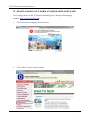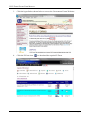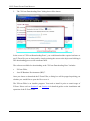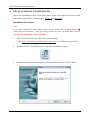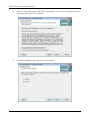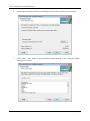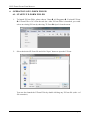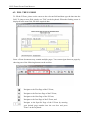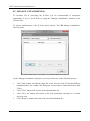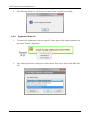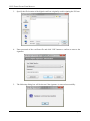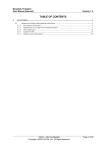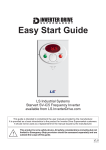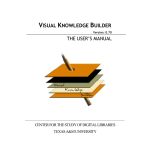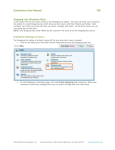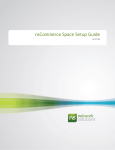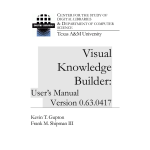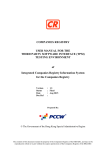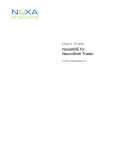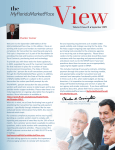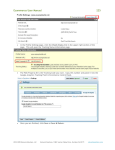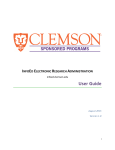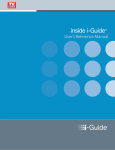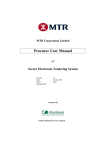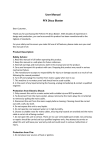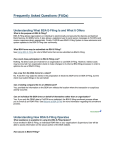Download LD E-FORM FILLER USER MANUAL FOR
Transcript
LD E-FORM FILLER USER MANUAL
FOR
LABOUR DEPARTMENT
Version: 3.0
January 2015
Legal Information
Any reproduction, distribution, dissemination of full or part of this document is
strictly prohibited except for the sole purpose of conducting government business
and activities and/or delivering government programs and services.
LD E-FORM FILLER USER MANUAL
TABLE OF CONTENTS
1.
OVERVIEW ...................................................................................................................................................... 1
2.
SYSTEM REQUIREMENTS ........................................................................................................................... 2
3.
4.
2.1.
BASIC REQUIREMENTS ............................................................................................................................... 2
2.2.
DIGITAL CERTIFICATE ................................................................................................................................ 2
2.3.
INTERNET ACCESS AND E-MAIL ACCOUNT ................................................................................................ 2
SOFTWARE REQUIREMENTS AND DOWNLOADING OF E-FORM .................................................. 3
3.1.
SOFTWARE REQUIREMENTS ........................................................................................................................ 3
3.2.
DOWNLOADING OF E-FORM AND REQUIRED SOFTWARE ............................................................................ 4
E-FORM CONCEPT ........................................................................................................................................ 7
4.1.
WHAT IS E-FORM?...................................................................................................................................... 7
4.2.
COMPONENTS OF E-FORM .......................................................................................................................... 7
5.
INSTALLATION OF E-FORM FILLER ....................................................................................................... 8
6.
OPERATION OF E-FORM FILLER ............................................................................................................12
6.1.
START UP E-FORM FILLER ....................................................................................................................... 12
6.2.
FILL THE E-FORM ..................................................................................................................................... 13
6.3.
MANAGE ATTACHMENT(S) ....................................................................................................................... 14
6.4.
SIGN THE E-FORM .................................................................................................................................... 15
6.4.1.
SIGNATURE REMOVAL .............................................................................................................................. 17
6.5.
SAVE THE E-FORM ................................................................................................................................... 19
6.6.
ENCRYPT THE E-FORM ............................................................................................................................. 20
6.7.
SEND THE E-FORM ................................................................................................................................... 20
Version 3.0
Jan 2015
Page i
LD E-FORM FILLER USER MANUAL
1. OVERVIEW
Labour Department(LD)'s E-Form Filler ("E-Form Filler") is part of LD E-Form Tools. It
provides solution for filling LD E-Form ("E-Form") electronically. It also allows the
application of digital signature on form submission to solve the traditional security problem.
The software enables form filling, form signing and form verification.
Version 3.0
Jan 2015
Page 1
LD E-FORM FILLER USER MANUAL
2. SYSTEM REQUIREMENTS
2.1. BASIC REQUIREMENTS
To use E-Forms, your computer must comply with the following basic requirements:
Pentium (Celeron) or above processor;
Memory not lower than 256MB RAM;
Running Windows Vista/7/8 as operating system;
Mozilla Firefox 3.6 (or above) or Microsoft Internet Explorer 6.0 (or above); and
Suitable smart card reader and related driver (Only applicable to users who wish to
use the digial certificates embedded in Smart ID Cards to sign the E-Forms. For
details of the features and specifications of suitable smart card reader and related
driver, please refer to the related webpages of the Hongkong
<URL:http://www.hongkongpost.gov.hk/product/eproduct/reader/index.html>)
Post
To obtain better performance, computers equipped with Pentium 4 or above processor with
at least 512MB RAM are highly recommended.
2.2. DIGITAL CERTIFICATE
To sign E-Forms electronically, you should make use of a valid digital certificate issued by
recognised Certification Authority in Hong Kong. E-Form Filler supports the digital
certificates installed in the following media:
a.
b.
c.
Smart ID Card (Please refer to Section 2.1 and Section 3.1. These two sections
stipulates the system and software requirements which the computer should comply
with if users are going to sign the E-Forms by using digital certificates embedded in
Smart ID Cards);
P12 or PFX file (i.e. digital certificate stored in harddisk or floppy disk); and
Computer System.
2.3. INTERNET ACCESS AND E-MAIL ACCOUNT
Should you wish to download and submit E-Forms through the internet, you must possess
an Internet account with HTTP (browser) and SMTP (e-mail) features.
Version 3.0
Jan 2015
Page 2
LD E-FORM FILLER USER MANUAL
3. SOFTWARE REQUIREMENTS AND DOWNLOADING OF E-FORM
3.1. SOFTWARE REQUIREMENTS
To operate E-Forms, your computer should be installed with the following software:
a.
b.
c.
d.
Java SE Runtime Environment (JRE) 7 or above*;
E-Form Filler* (a software tool for viewing and filling the E-Forms);
E-Form* (electronic format of a LD's form); and
e-Cert Control Manager (Only applicable to users who wish to use digital certificates
embedded in Smart ID Cards to sign the E-Forms. The software could be downloaded
freely from the related webpages of the Hongkong Post
<URL:http://www.hongkongpost.gov.hk/product/download/ctlmgr/index.html>)
* The software listed in a-c above are available for free downloading at relevant LD
webpage. (Please refer to section 3.2) For more information about the installation of Java
SE Runtime Environment (JRE), please browse the website of Java
<URL: http://www.java.com>.
Version 3.0
Jan 2015
Page 3
LD E-FORM FILLER USER MANUAL
3.2. DOWNLOADING OF E-FORM AND REQUIRED SOFTWARE
You could get access to the "E-Form Downloading Zone" through LD homepage
(address: http://www.labour.gov.hk).
1.
Click the preferred language from the menu.
2.
Click "Public Forms" at the left menu.
Version 3.0
Jan 2015
Page 4
LD E-FORM FILLER USER MANUAL
3.
Click the hyperlink as shown below to access the Government Forms Websites.
4.
Click the E-Form icon
Version 3.0
to download the required E-Form.
Jan 2015
Page 5
LD E-FORM FILLER USER MANUAL
5.
The "E-Form Downloading Zone" dialog box will be shown.
In the screen of "E-Form Downloading Zone", you could download the required software or
any E-Form file you are interested by simply pointing the cursor to the object and clicking it.
The downloading process will commence then.
The software available for downloading at the "E-Form Downloading Zone" includes:
E-Form Filler;
Java SE Runtime Environment (JRE) 7.
Once you choose to download the E-Form Filler, a dialog box will be popped up asking you
whether you would like to open the file or save it.
The E-Form Filler is an installer program. You need to install it prior to actual usage of
E-Form. Please refer to Section 5 and Section 6 for detailed guides on the installation and
operation of the E-Form Filler.
Version 3.0
Jan 2015
Page 6
LD E-FORM FILLER USER MANUAL
4. E-FORM CONCEPT
4.1. WHAT IS E-FORM?
E-Form is the electronic format of a LD's form. It allows user to fill in the data direct on the
computer screen and apply a digital signature to ensure its integrity.
E-Form supports input text field, radio button fields, checkbox fields, strike-out fields and
combination fields. The fields can be grouped into sections, if necessary.
4.2. COMPONENTS OF E-FORM
E-Form consists of the following components:
Form Layout Component - the document and the form component
Form Logical Component - the work flow and form section component
Digital Signature Component - the digital signature bags
Digital Certificate Component - the creator's certificate and encipherment certificate
E-Form Filler is the software program designed for verifying, filling and signing E-Form.
Version 3.0
Jan 2015
Page 7
LD E-FORM FILLER USER MANUAL
5. INSTALLATION OF E-FORM FILLER
Prior to the installation of the E-Form Filler, please ensure you computer meets the system
and software requirements. (Please refer to Section 2 and Section 3)
Installation Procedures
Note:
If you have installed E-Form Filler/Viewer before, please use "Control Panel"
"Programs and Features" of the operating system to remove E-Form Filler/Viewer
prior to your installation of E-Form Filler.
1.
Find E-Form Filler from the LD's related form webpage
(URL: http://www.labour.gov.hk/eng/form/index.htm), the CD Rom or other media.
2.
Double click the E-Form Filler icon to launch the installation program.
3.
Installation wizard will be prompted to guide the installation. Click "Next" button.
Version 3.0
Jan 2015
Page 8
LD E-FORM FILLER USER MANUAL
4.
Select "I accept the terms of the license agreement" if you agree to accept the license
agreement, then click "Next" button.
5.
Version 3.0
Select the installation type and click "Next" button.
Jan 2015
Page 9
LD E-FORM FILLER USER MANUAL
6.
Choose the destination folder for installing E-Form Filler and click "Next" button.
7.
Click "Next" if the name of the destination folder showed in the "Program Folder"
dialog box is correct.
Version 3.0
Jan 2015
Page 10
LD E-FORM FILLER USER MANUAL
8.
Click "Next" button, installation will then commence shortly.
9.
Soon, there will be a dialog box informing you that the installation has been
completed.
Version 3.0
Jan 2015
Page 11
LD E-FORM FILLER USER MANUAL
6. OPERATION OF E-FORM FILLER
6.1. START UP E-FORM FILLER
1.
To launch E-Form Filler, please choose "Start All Programs Versitech E-Form
E-Form Filler v3.0" from the task bar. After E-Form Filler is launched, you could
select an existing E-Form by choosing "E-Form Open" from the menu.
2.
Select the desired E-Form file and click "Open" button to open the E-Form.
You can also launch the E-Form Filler by double clicking any E-Form file (with .vxf
file extension).
Version 3.0
Jan 2015
Page 12
LD E-FORM FILLER USER MANUAL
6.2. FILL THE E-FORM
To fill the E-Form, please set the cursor to the relevant field and then type the data into the
field. To jump to next filed, simply use "Tab" on the keyboard. When the flashing cursor is
displayed at the next field, fill in the required data.
Some e-Form documents may contain multiple pages. You can navigate between pages by
choosing one of the following buttons on the tool bar.
Navigate to the First Page of the E-Form;
Navigate to the Previous Page of the E-Form;
Navigate to the Next Page of the E-Form;
Navigate to the Last Page of the E-Form; and
Navigate to the Specific Page of the E-Form by entering
your desired page number into the text box and press
"Enter" on the keyboard.
Version 3.0
Jan 2015
Page 13
LD E-FORM FILLER USER MANUAL
6.3. MANAGE ATTACHMENT(S)
To facilitate LD in processing the E-Form, you are recommended to incorporate
attachments, if any, to the E-Form by using the "Manage Attachments" function of the
E-Form Filler.
To process attachment(s) of the E-Form, please choose "Tool Manage Attachments"
from the menu.
At the "Manage Attachment" dialog box, you can perform any of the following actions:
Version 3.0
Click "Add" button will add the target file to the E-Form. Each E-Form has different
attachment limit. For example, the dialog box as shown above cannot attach more than
5 files;
Click "View" button will view the selected attachment file;
Click "Save As" button will extract a file from attachment envelope to a selected
directory; and
Click "Remove" button will remove the selected attachment file.
Jan 2015
Page 14
LD E-FORM FILLER USER MANUAL
6.4. SIGN THE E-FORM
Note:
Once signature is applied, the E-Form cannot be further amended. The signature has
to be removed (Please refer to Signature Removal) beforehand if you wish to make
any amendments to a signed E-Form.
1.
To sign the E-Form, please click the signature box at the E-Form.
2.
The "Sign Section" dialog box will be shown, then select "Select from PKCS#12 file".
Version 3.0
Jan 2015
Page 15
LD E-FORM FILLER USER MANUAL
3.
The following dialog box will be shown. Specify the file location of your certificate (in
either ".p12" or ".pfx" format).
4.
Version 3.0
Enter password of the certificate file and click "OK" button to confirm your digital
signature.
Jan 2015
Page 16
LD E-FORM FILLER USER MANUAL
5.
The following dialog box will be shown if the E-Form is signed successfully.
6.4.1. Signature Removal
1.
To remove the signature(s) form the signed E-Form, please click signed signature box
and select "Remove Signature".
2.
The "Undo Sign Section" dialog box will be shown, then select "Select from PKCS#12
file".
Version 3.0
Jan 2015
Page 17
LD E-FORM FILLER USER MANUAL
3.
Specify the file location of the digital certificate originally used in signing the E-Form.
4.
Enter password of the certificate file and click "OK" button to confirm to remove the
signature.
5.
The following dialog box will be shown if the signature is removed successfully.
Version 3.0
Jan 2015
Page 18
LD E-FORM FILLER USER MANUAL
6.5. SAVE THE E-FORM
You may save an E-Form document to a file at any time. The saved E-Form can be opened
for viewing and editing later. You should save the E-Form upon completion and submission.
It is highly recommended to submit an encrypted form. (Details are covered in Encrypt the
E-Form and Send the E-Form )
To save an E-Form, choose "E-Form" "Save" from the menu.
In addition, you can save as an E-Form by choosing "E-Form" "Save As" from the menu,
then the "Save File" window will be invoked and displayed. Please enter the name and
location of the new file you are going to save.
Version 3.0
Jan 2015
Page 19
LD E-FORM FILLER USER MANUAL
6.6. ENCRYPT THE E-FORM
For security purpose, you are highly recommended to encrypt your E-Form document
before submission.
To save as the E-Form with encryption, choose "Tool" "Envelope E-Form" from the
menu. Please enter the location of the encrypted file you are going to save in the "e-Form
Envelope" window and click "OK" button. Please note that the encrypted E-Form can only
be viewed by the Labour Department.
The following dialog box will be shown if the encrypted E-Form is saved successfully.
6.7. SEND THE E-FORM
Please make sure that you have completed the E-Form fully before submission. You can
submit the completed E-Form by e-mail at [email protected].
Version 3.0
Jan 2015
Page 20