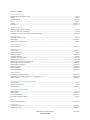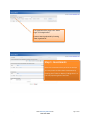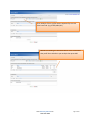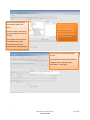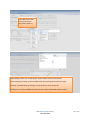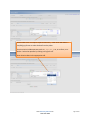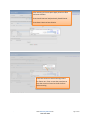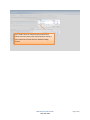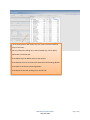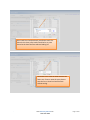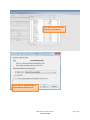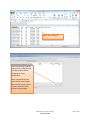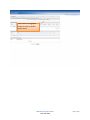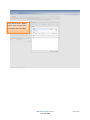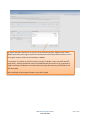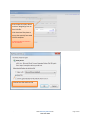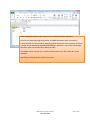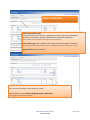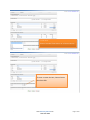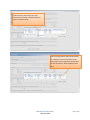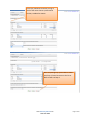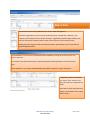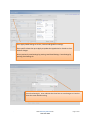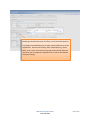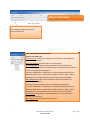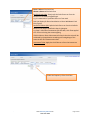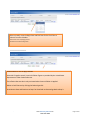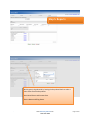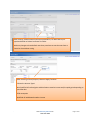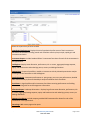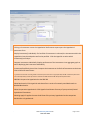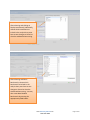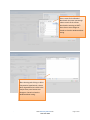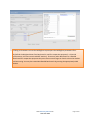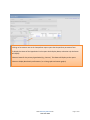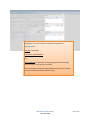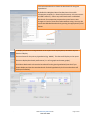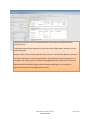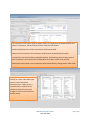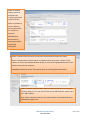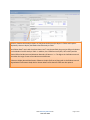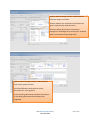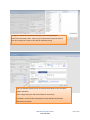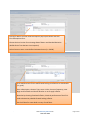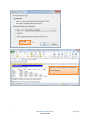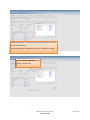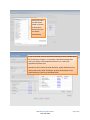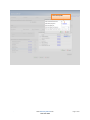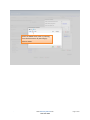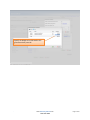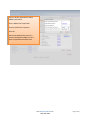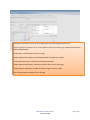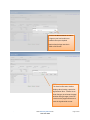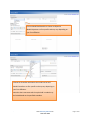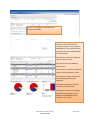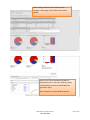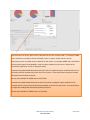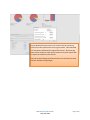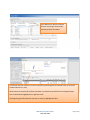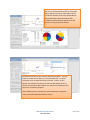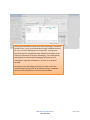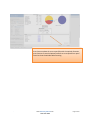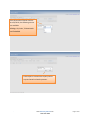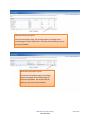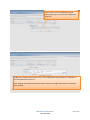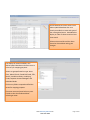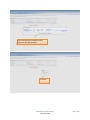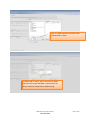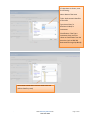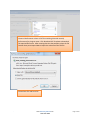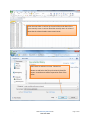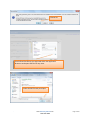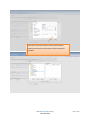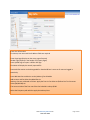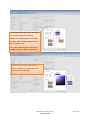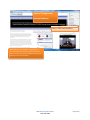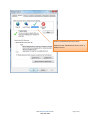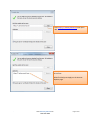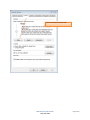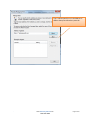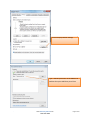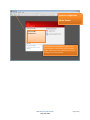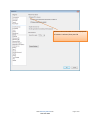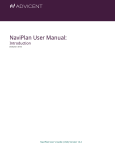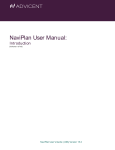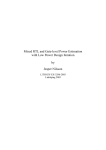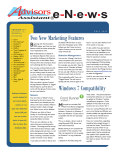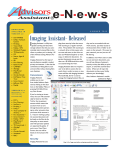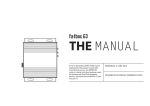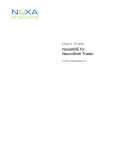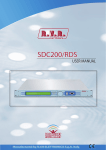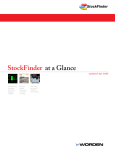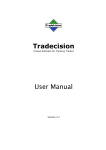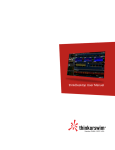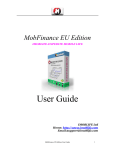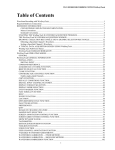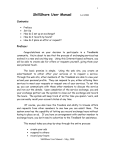Download SCANalytics: User Manual v2
Transcript
SCANalytics SCANalytics: Manual v2.0 Table of Contents Investments (Step 1 of 5) Adding/Finding Assets by Name or Ticker ......................................................................................................................................................... page 4 Asset List ...................................................................................................................................................................................................... pages 5-6 Screening for Assets ................................................................................................................................................................................... pages 6-14 Copy ................................................................................................................................................................................................................ page 14 Combine ................................................................................................................................................................................................... pages 15-17 Excel Import ............................................................................................................................................................................................. pages 18-19 Allocation (Step 2 of 5) Hypothetical Type: Individual or Portfolio ....................................................................................................................................................... page 20 Value: Type: Dollar, Share or Percentage ........................................................................................................................................................ page 20 Distribution Reinvestment, Performance Horizon and Rebalancing ........................................................................................................ pages 20-23 Fees (Step 3 of 5) Asset Based and Sales Charges ...................................................................................................................................................................... pages 24 Global Settings ......................................................................................................................................................................................... pages 25-26 Family Discounts and Breakpoints................................................................................................................................................................... page 26 Cash Flows (Step 4 of 5) Entry and Description ................................................................................................................................................................................ page 27-29 Reports (Step 5 of 5) Clients and Taxes ...................................................................................................................................................................................... pages 30-31 Hypothetical Parameters................................................................................................................................................................................. page 33 Blended Benchmarks ................................................................................................................................................................................ pages 34-35 HoldingScan Parameters ................................................................................................................................................................................. page 36 CompariScan Proposal Parameters .......................................................................................................................................................... pages 37-39 Detailed Analytics Parameters ................................................................................................................................................................. pages 40-48 Detailed Analytics Returns Based Style Analysis .............................................................................................................................................. page 45 Detailed Analytics Monte Carlo Simulation .............................................................................................................................................. pages 45-46 Detailed Analytics Correlation .................................................................................................................................................................. pages 47-48 Fact Sheet Parameters .............................................................................................................................................................................. page 49-50 Model Performance ................................................................................................................................................................................. pages 50-54 Cover Page Parameters ............................................................................................................................................................................ pages 55-56 Model Dashboard Select, View, Edit and Analyze a Model .................................................................................................................................................... pages 57-59 Model Properties, Performance Import and 3rd Party Integration ........................................................................................................... pages 60-61 Optimize Portfolio .................................................................................................................................................................................... pages 62-66 3rd Party Import (Client, Account and Positions) Source Selection .............................................................................................................................................................................................. page 67 Client and Account Selection ........................................................................................................................................................................... page 68 Security Mapping ..................................................................................................................................................................................... pages 69-71 User Defined Assets and Folders Add/Edit Folders.............................................................................................................................................................................................. page 72 Add/Edit Assets ........................................................................................................................................................................................ pages 73-77 Import Asset Performance ....................................................................................................................................................................... pages 74-76 Import Asset Company Fact Sheets ................................................................................................................................................................. page 76 My Info Personal Settings and Branding ................................................................................................................................................................ pages 78-79 System Settings Internet Explorer Settings ........................................................................................................................................................................ pages 80-85 Adobe Reader Settings ............................................................................................................................................................................. pages 86-87 SCANalytics Manual v2.0 www.AdvisoryWorld.com 1-800-480-3888 Page 2 of 87 The Hypothetical List page is the “Home Page” of the Application. Create a New Hypothetical by Pressing “New Hypothetical” Step 1. Investments Select the Investments that you’d like to Analyze. You may choose to Select these Investments by Entering their Tickers or Names, Finding them in a List or by Importing them from Excel. SCANalytics Manual v2.0 www.AdvisoryWorld.com 1-800-480-3888 Page 3 of 87 Enter Multiple Tickers and/or Names separated by commas then Press Find: (e.g. PTTRX,AAPL,SPY) Review the resulting this and Select which of the Investments that you’d like to include in your analysis then press Add. SCANalytics Manual v2.0 www.AdvisoryWorld.com 1-800-480-3888 Page 4 of 87 Notice that Assets have been Selected. You may remove any of them by Clicking on Delete. Enter a Name for this Analysis (e.g. “Sample Analysis” then press Next. Press Cancel to return to the Hypothetical List page without saving any changes. Press Asset List to Search and Select Assets from Folders. The Folders you see depend on your entitlements. Click on a Plus Sign to expand a Folder and a Minus Sign to contract a folder. SCANalytics Manual v2.0 Asset Classes (Indices) and Stocks are placed in folders based on their names (e.g. S&P 500 is under the “S” folders). Closed End Funds, Mutual Funds and ETFs are placed in folders based on their Management Company’s names (e.g. iShares Barc 1-3 Trs Bd is under the Barclay’s Global Fund Advisors folder which is under the “B” folder). Variable Annuity Sub-accounts are placed in folders based on www.AdvisoryWorld.com 1-800-480-3888 Page 5 of 87 Click on an Asset Name then Press Add to Choose and Asset. Begin and End Dates refer to the historical time horizon available for hypothetical analysis of the given assets. Closed End Funds, Mutual Funds, ETFs and Stocks are updated daily, Variable Annuity Sub-accounts are updated weekly and Asset Classes (indices) are updated monthly. Click on a Chosen Asset Name then Press Remove to Remove an asset. Press Save to Save your Asset List and Close the Screen, press Cancel to close the screen without saving changes. Click Screener to find assets based on Criteria Press Add Criteria then select a Criteria Category and a Criteria (e.g. Basic Information - Asset Type) SCANalytics Manual v2.0 www.AdvisoryWorld.com 1-800-480-3888 Page 6 of 87 Press Add Criteria then click on the Criteria you’d like to Filter by. After adding criteria, click to edit specific criteria where such links are present Select value(s) by clicking on the available value then pressing the arrow to the right. Remove a selected value by clicking on it then press the arrow to the left. Press Save to save the value9s0 and press Cancel to close the window without saving. SCANalytics Manual v2.0 www.AdvisoryWorld.com 1-800-480-3888 Page 7 of 87 Certain fields such as Inception required date entry. Either enter the date in a mm/dd/yyyy format or select the date from the picker. Certain criteria include operators such as <, < =, >, > =, =, on, on or after, on or before. Select the operator by clicking in the given cell. Enter Criteria values in the appropriate cell. SCANalytics Manual v2.0 www.AdvisoryWorld.com 1-800-480-3888 Page 8 of 87 After entering all Criteria press Apply Criteria to filter and return Results. Press Load Criteria to load previously Saved Criteria. Press Save Criteria to Save Criteria. Press Save Criteria to save screening criteria for future use. Enter a name the press Save to save the criteria or Cancel to close the form without saving. SCANalytics Manual v2.0 www.AdvisoryWorld.com 1-800-480-3888 Page 9 of 87 Press Load Criteria to load previously saved criteria. Select the criteria then press Load to load the criteria or press Cancel to the close the form without loading criteria. SCANalytics Manual v2.0 www.AdvisoryWorld.com 1-800-480-3888 Page 10 of 87 The Screening Results will display all of the Criteria and the name and ticker of the asset. Sort any column by clicking on its column header (e.g. 3 Year Alpha) Select and or all assets and: Press Add to Hypo to add the assets to the analysis Press Remove from List to remove the assets from the Screening Results Press Save List to Save the Screening Results Press Export to Save the resulting list in an Excel File SCANalytics Manual v2.0 www.AdvisoryWorld.com 1-800-480-3888 Page 11 of 87 Press Load List to load previously saved asset result list. Select the list then press Load to load the list or press Cancel to the close the form without loading list. Press Save List to save the asset result list for future use. Enter a name the press Save to save the list or Cancel to close the form without saving. SCANalytics Manual v2.0 www.AdvisoryWorld.com 1-800-480-3888 Page 12 of 87 Press Export to Save the asset result list in Excel format. Choose Open or Save depending on your preference then Press OK SCANalytics Manual v2.0 www.AdvisoryWorld.com 1-800-480-3888 Page 13 of 87 Notice the resulting list. Press Copy Existing to add all aspects of an existing analysis including assets and their weightings to a new Hypothetical. Select 1 Hypothetical then press Copy to Save Changes and close the screen or press Cancel to close the screen without saving changes. SCANalytics Manual v2.0 www.AdvisoryWorld.com 1-800-480-3888 Page 14 of 87 Press Combine to aggregate multiple Portfolios, Models and/or Assets SCANalytics Manual v2.0 www.AdvisoryWorld.com 1-800-480-3888 Page 15 of 87 Select the Portfolios, Models and/or Assets that you'd like to Combine then Press Next SCANalytics Manual v2.0 www.AdvisoryWorld.com 1-800-480-3888 Page 16 of 87 By Default the 100% allocation is set for each of the selected Portfolios, Models and/or Assets. Modify the default percentage if you'd like to distribute the allocation(s) differently than as set in the original instances of the various Portfolios or Models. For example, if you'd like to set 90% in Model 1 and 10% in Model 2, then enter 90% and 10% respectively. Assets by default will take on a $10,000.00 value but can be set as a proportional weight combined with Models or Portfolios with percentage allocations (e.g. 90% Model 1 and 10% Asset ABC). After specifying the Percentage Allocation, press Ok or Cancel. SCANalytics Manual v2.0 www.AdvisoryWorld.com 1-800-480-3888 Page 17 of 87 Press Import to import Assets and their Weightings from an Excel CSV file. Click Download Template to access the specially formatted CSV file template. IF IMPORTING FRM EXCEL YOU MUST USE THIS TEMPLATE. Choose Save File and Press OK SCANalytics Manual v2.0 www.AdvisoryWorld.com 1-800-480-3888 Page 18 of 87 Enter TICKER(s) of Mutual Funds, Stocks, ETFs or Closed End Funds in Column A Enter the corresponding, beginning number of SHARES allocated to each investment in Column B and/or the corresponding, beginning VALUE allocated to each investment in Column C and/or the corresponding, beginning PERCENTAGE in Column D. If you enter a Percentage Allocation make sure that the values add up to 100%. The Header row for Columns A, B, C and D must be present in the file in order for it to be imported. After filling in the appropriate columns, press Save. SCANalytics Manual v2.0 www.AdvisoryWorld.com 1-800-480-3888 Page 19 of 87 Step 2. Allocation Select a Hypothetical Type Individual Investment(s): Analyze a Hypothetical of each investment(s) individually Portfolio of Investments: Analyze a Hypothetical of a portfolio investments Option available only for Hypothetical(s) consisting of 2 or more selected assets Select Value Type either by Dollar or Share Value or As a Percentage of a Portfolio. For Imported Values to display, Select By Dollar, Share or Percentage Value then select the appropriate Value Type. Enter Values for each Investment. Sort columns by clicking on their Header (e.g. Value) Select whether or not to Reinvest Dividends and/or Capital Gains Checking either column Assumes Reinvestment Check and/or Uncheck all by Clicking on the Right Side of the Column Header SCANalytics Manual v2.0 www.AdvisoryWorld.com 1-800-480-3888 Page 20 of 87 2.5 Time Horizon Select a Standard Time Horizon or a Custom Horizon To enter a custom horizon, choose Custom then Press Edit SCANalytics Manual v2.0 www.AdvisoryWorld.com 1-800-480-3888 Page 21 of 87 Notice that you can specify any Time Horizon for any asset. Choose Custom to Enter a Custom period. After entering Custom Start and End Dates for 1 asset you may click the Star to the right of the asset to apply the same period to all of the assets. Once complete, press Save. SCANalytics Manual v2.0 www.AdvisoryWorld.com 1-800-480-3888 Page 22 of 87 Users may rebalance Portfolios as long as each of the assets shares a performance horizon, standard or custom. After completing Step 2 press Next to move onto Step 3, Cancel to return to the list or Back to return to Step 1. SCANalytics Manual v2.0 www.AdvisoryWorld.com 1-800-480-3888 Page 23 of 87 Step 3. Fees Asset Based Fees are fees payable based on Assets Under Management. By Default, Apply Advisory Fees (as setup under My Info) is selected with a Quarterly, Fee Frequency and a Payment Source of Out of Pocket. If applicable, deselect Apply Advisory Fees, select an alternative Frequency and/or select a Sale of Shares as the Payment Source. Adding Wrap-Fees (optional) will automatically deselect Apply Advisory Fees, Front End and Apply Redemption/CDSC. View Standard Front End Load or Redemption/CDSC schedule by clicking on the View icon for the given investment. The Custom Front End Load text box is only activated when selecting Custom as a Front End Load type Select whether or not to apply Standard Redemption/CDSC charges for a given investment. If applicable, select a Transaction Fee Type of $ Per Trade or $ Per Share and enter the respective Fee Value. Press Next to Save and Continue to Step 4 or Press Back to Save and go back to Step 2. SCANalytics Manual v2.0 www.AdvisoryWorld.com 1-800-480-3888 Page 24 of 87 Press Apply Global Settings to access, view and edit global fee settings. Enter specific values then press Apply to update the Hypothetical or Cancel to close without changes. Access previously saved settings by pressing Load Saved Settings. Save Settings by pressing Save Settings As. Press Save Setting As , enter a Name then Press Save to save changes or Cancel to close the screen without saving. SCANalytics Manual v2.0 www.AdvisoryWorld.com 1-800-480-3888 Page 25 of 87 Modifying Household Discounts will affect Front End Load breakpoints. Press Adjust Household Discounts to apply Household Discounts to the Hypothetical. Choose a Fund Family, enter a description (e.g. Some 401k), enter a value and a historical average Annual Growth Rate and then press Save to update the hypothetical or Cancel to close without saving any changes. SCANalytics Manual v2.0 www.AdvisoryWorld.com 1-800-480-3888 Page 26 of 87 Step 4. Cash Flows Press Add New Cash Flow to enter a historical Cash Flow. Enter a Description for the Cash Flow Select a Cash Flow Type $ Contribution: Dollar amount added to an investment or distributed to a portfolio of investments Share Contribution: Purchase shares of an investment Gross $ Withdrawal: Dollar amount withdrawn from an investment or distributed from a portfolio of investments Not including all non-reinvested income and capital gain distributions e.g. Gross $ Withdrawal = $500/month, Income and Capital Gains are not Reinvested and Income + Capital Gains during the month = $125… $500 is withdrawn from the Hypothetical (total income for the month=$625). Net $ Withdrawal: Dollar amount withdrawn from an investment or a portfolio of investments Including all non-reinvested income and capital gain distributions e.g. Gross $ Withdrawal = $500/month, Income and Capital Gains are not Reinvested and Income + Capital Gains during the month = $125… $375 is withdrawn from the Hypothetical (total income for the month=$500). % Withdrawal: Percentage of assets withdrawn from an investment or a portfolio of investments Share Withdrawal: Sell shares of an investment SCANalytics Manual v2.0 www.AdvisoryWorld.com 1-800-480-3888 Page 27 of 87 Enter a Value of the Cash Flow Choose a Source of the Cash Flow Portfolio Evenly Split: Evenly split the Cash Flow to or from the Portfolio on an evenly weighted basis e.g. 2 investments in a portfolio 50% to or from each Does not display for Share Contribution or Share Withdrawal Cash Flow Type(s) Portfolio Pro-Rata Split: Split the Cash Flow to or from the Portfolio based on the weights specified in Step 2. Allocation. e.g. Step 2. Allocation investments split 60%:40%, Cash Flow applied to or from each using the same weighting If Dollar Value or Share Value entered in Step 2 then the ratio will be calculated by the application according to the weightings of the assets in their first common start date. Investment Ticker: Apply the Cash Flow to or from the investment Select the Frequency of the Cash Flow SCANalytics Manual v2.0 www.AdvisoryWorld.com 1-800-480-3888 Page 28 of 87 Either manually enter the Begin Date and End Date for the Cash Flow or select it from the Calendar. Date must be in the mm/dd/yyyy format. End Date must be after the Begin Date Select whether or not to Apply Inflation Historical CPI applies actual, historical inflation figures as provided by the United States Department of Labor Statistics Bureau. The Inflation Rate text box is only activated when Custom Inflation is Applied. Delete a Cash Flow row by clicking the Delete hyperlink Press Next to Save and Continue to Step 5 or Press Back to Save and go back to Step 3. SCANalytics Manual v2.0 www.AdvisoryWorld.com 1-800-480-3888 Page 29 of 87 Step 5. Reports Build a generic hypothetical by leaving the drop-down blank or select a client name from the drop-down. Press New Client to add a new client. Enter a Name and Filing Status SCANalytics Manual v2.0 www.AdvisoryWorld.com 1-800-480-3888 Page 30 of 87 After entering Taxable Income and a State of Residence, Tax Rates will be prepopulated based on Federal and State Tax Tables. Make any changes to these default rates then press Save to save the new client or Cancel to close without saving. After Selecting a Client/Prospect, choose to Apply Tax Rates Choose the Account Type1 Non-Qualified: All realized gains and distributions taxed as income and/or capital gains depending on purchase date FIFO assumption Qualified: All withdrawals taxed as income SCANalytics Manual v2.0 www.AdvisoryWorld.com 1-800-480-3888 Page 31 of 87 Select the reports that you'd like to Build Hypothetical Performance: Displays historical hypothetical performance of the Investment or Portfolio of Investments including annual and cumulative metrics plus principal, capital gain and income accumulation. Investment Reports: Include Standard & Poor’s investment fact sheets for each of the investments in the hypothetical. HoldingScan: Displays asset allocation, performance, risk vs. return, aggregate/average expense, equity and bond metrics and underlying sector, country on holding allocations. CompariScan: Compare 2 portfolios, models or investments side-by-side with quantitative analysis covering all of the same items as the HoldingScan. Detailed Analytics: Investment performance vs. peer groups, year over year performance, detailed MPT Statistical Analysis, Returns Based Style Analysis and Monte Carlo simulation. Fact Sheets: 1 Page Portfolio and/or Investment Fact Sheets covering performance and holding information along with fee and management information. Allocation Report: Landscape Orientation. Displays large format asset allocation, performance, risk vs. return, aggregate/average expense, equity and bond metrics and underlying sector, country on holding allocations. Company Fact Sheets: Include company provided PDF investment fact sheets for each of the investments in the hypothetical. Cover Page: Add a cover page to the report SCANalytics Manual v2.0 www.AdvisoryWorld.com 1-800-480-3888 Page 32 of 87 Clicking on Parameters next to the Hypothetical Performance report opens the Hypothetical parameters form. Display Investment(s) Individually: If a Portfolio of Investments is selected, the investments within the Hypothetical may be analyzed as well as the portfolio. Click the Hyperlink to select which Investment(s) to analyze. Compare Investments Individually: Display performance of the investments in an aggregate graph as well as displaying the investments individually. Investment/Portfolio by Asset Class: Compare the Investment or Portfolio of Investments to the Asset Class or Blend of Asset Classes. e.g. Portfolio of Investments consisting of 50% Investment A (whose asset class is Large Cap Growth) and 50% Investment B (whose asset class is Municipal Bonds), Portfolio by Asset Class is 50% Russell 1000 Growth and 50% Barclays Municipal Bond Index. S&P 500: Compare the Hypothetical to the S&P 500 Select Benchmarks: Click Hyperlink and choose from a series of commonly used Benchmarks or Blended Benchmarks Select Comparative Hypotheticals: Click Hyperlink and choose from any of your previously Saved hypothetical illustrations. Selecting Apply CF applies the same Cash Flows of the primary hypothetical to the comparison benchmarks or hypotheticals. SCANalytics Manual v2.0 www.AdvisoryWorld.com 1-800-480-3888 Page 33 of 87 After selecting and clicking on Display Investment(s) Individually, choose which investments to include in the analysis then press Save to save changes or Cancel to close the window without saving. After selecting and Select Benchmarks, choose which benchmarks to include in the analysis then press Save to save changes or Cancel to close the window without saving. You may also create New Blended Benchmarks by pressing the appropriately titled button. SCANalytics Manual v2.0 www.AdvisoryWorld.com 1-800-480-3888 Page 34 of 87 Enter a name for the Blended Benchmark then enter percentage values to each of the various benchmarks summing to 100%. Press Save to save changes or Cancel to close the window without saving. After selecting and clicking on Select Comparative Hypotheticals, choose which Hypothetical to include in the analysis then press Save to save changes or Cancel to close the window without saving. SCANalytics Manual v2.0 www.AdvisoryWorld.com 1-800-480-3888 Page 35 of 87 Clicking on Parameters next to the HoldingScan report opens the HoldingScan parameters form. By Default the Weighted Asset Class Benchmark is used for comparative purposes (i.e. historical performance, risk return matrix and MPT statistics). Choose any other Benchmark or a Blended Benchmark for comparative purposes then press Save to save changes or Cancel to close the window without saving. You may also create New Blended Benchmarks by pressing the appropriately titled button. SCANalytics Manual v2.0 www.AdvisoryWorld.com 1-800-480-3888 Page 36 of 87 Clicking on Parameters next to the CompariScan report opens the CompariScan parameters form. To Display the Name of the Hypothetical in the report check Display Name, otherwise only the Status will display. Choose a Status for the primary hypothetical (e.g. Current). This Status will display on the report. Choose to display Benchmark performance (i.e. on line graphs and scatter graphs). SCANalytics Manual v2.0 www.AdvisoryWorld.com 1-800-480-3888 Page 37 of 87 Click Select from List to choose a comparative hypothetical. You may select: a model (if provided) a previously saved Portfolio -orany Investment (find investments by pressing Search and entering a name or ticker) or by using the List option. After selecting the comparison hypothetical press OK to save changes or Cancel to close the window without saving. SCANalytics Manual v2.0 www.AdvisoryWorld.com 1-800-480-3888 Page 38 of 87 Click Select Benchmark to choose the benchmark for the given hypothetical. By Default the Weighted Asset Class Benchmark is used for comparative purposes (i.e. historical performance, risk return matrix and MPT statistics). Choose any other Benchmark or a Blended Benchmark for comparative purposes then press Save to save changes or Cancel to close the window without saving. You may also create New Blended Benchmarks by pressing the appropriately titled button. To Display the Name of the Hypothetical in the report check Display Name, otherwise only the Status will display. Choose a Status for the primary hypothetical (e.g. Model). This Status will display on the report. Choose to display Benchmark performance (i.e. on line graphs and scatter graphs). Click Select Benchmark to choose the benchmark for the given hypothetical (note that if you choose Display and Use the same benchmark for both hypotheticals, the lines and markers will overlap one another). SCANalytics Manual v2.0 www.AdvisoryWorld.com 1-800-480-3888 Page 39 of 87 Clicking on Parameters next to the Detailed Analytics report opens the Detailed Analytics parameters form. To Display the Name of the Hypothetical in the report check Display Name, otherwise only the Status will display. Choose a Status for the primary hypothetical (e.g. Current). This Status will display on the report. Click Select Benchmark to choose a benchmark for comparative performance purposes (i.e. on line graphs and scatter graphs). By Default the Weighted Asset Class Benchmark will be used. Select Comparison Portfolios using the same methods as described in the CompariScan parameters section found on page 39 of this manual. SCANalytics Manual v2.0 www.AdvisoryWorld.com 1-800-480-3888 Page 40 of 87 The Investment Performance table by default displays Trailing Returns, Standard Deviation and Alpha of Investments, the Portfolio(s) and their respective benchmarks. Deselect Display Section to hide the Investment Performance table. Hide any of the sections for the Investments or Benchmarks by deselecting the option. Use Common Start and End Date is selected by default. By deselecting either of these options each investment's time horizon will be independent of the other assets in the portfolio. Display alternative columns in the investment performance table by clicking Custom Table Fields. Clicking on Custom Table Fields popsup the Custom Table Fields Parameters form. Select up to 13 custom fields (i.e. columns in the table) then press OK to save your changes or Cancel to close the form without saving. SCANalytics Manual v2.0 www.AdvisoryWorld.com 1-800-480-3888 Page 41 of 87 Select or Deselect Display Section to hide/show the Trailing Performance Graph and Table. Select or Deselect to show or hide the Primary Benchmark for comparison purposes. Add Additional Benchmarks by selecting the option and clicking Select/Edit. Select or Deselect Display Section to hide/show the Risk Analysis Graphs and Tables. Select or Deselect Risk vs. Return Matrix to hide/show the scatter graph. Choose a Time Horizon for return and standard deviation display in the XY Scatter graph (default Entire Time Horizon since common inception). Add Additional Benchmarks by selecting the option and clicking Select Benchmarks. Select or Deselect Advanced MPT Graph to hide/show the dual-axis line graph. Choose a rolling 1, 3 or 5 year Time Horizon for the MPT Statistics. Select one or more MPT statistics. Note: Alpha is plotted on the left Y-axis whereas Beta, R2 and Sharpe Ratio are plotted on the right Y-axis. SCANalytics Manual v2.0 www.AdvisoryWorld.com 1-800-480-3888 Page 42 of 87 Select or Deselect Risk Analysis Report to hide/show the Risk Analysis Report’s Tables and Graphics. Optionally choose to display the Modern Portfolio Analysis Table. An Inflation Rate % and a Min. Purchase Power Loss % may be specified; these entries affect calculations in the Modern Portfolio Analysis Table. In addition, the Confidence Level (90%, 95% or 99%) and the Period affect the Minimum and Maximum Boundary of Returns. i.e. The higher the Confidence Interval the wider the range of returns from Minimum to Maximum. Choose to display Normal Distribution of Returns Graphic (bell curve) along with its Confidence Interval. Hypothetical Performance Graph Risk vs. Return Matrix and a Statistics Table are also optional. SCANalytics Manual v2.0 www.AdvisoryWorld.com 1-800-480-3888 Page 43 of 87 Select or Deselect Display Section to hide/show the Allocation Graphs and Tables. Select or deselect any component to hide/show the given component (e.g. Asset Pie Chart). Choose to display Asset Classes, Investments, Categories or Subcategories by selecting the respective option in the Asset Pie Chart drop-down. Select or Deselect Display Section to hide/show the Style Analysis graph and table. Click Select/Edit Style benchmarks to choose benchmarks for style regression. Choose a Rolling Observation period for Style Analysis (3 Year Rolling Observation Period default and suggested). SCANalytics Manual v2.0 www.AdvisoryWorld.com 1-800-480-3888 Page 44 of 87 Clicking on Select/Edit Style benchmarks pops-up the Select/Edit Style benchmarks Parameters form. Select up to 12 benchmarks then press Save to save your changes or Cancel to close the form without saving. Select or Deselect Display Section to hide/show the Monte Carlo simulation graphs and tables. Enter a Beginning Value and the End Date for the analysis. Click Return and Cash Flow Assumptions to view and edit Performance information and Goals. SCANalytics Manual v2.0 www.AdvisoryWorld.com 1-800-480-3888 Page 45 of 87 Clicking on Return and Cash Flow Assumptions pops-up the Return and Cash Flow Assumptions form. Choose the time horizon for an Average Rate of Return and Standard Deviation (default Entire Time Horizon since inception). Select Custom to enter a user defined estimated return (i.e. CAPM). Press Add New Cash Flow to add forward looking contributions or withdrawals (i.e. goals). Enter a Description, choose a Type, enter a Value, choose a Frequency, enter Begin and End Dates and choose whether or not to apply inflation. Note that by choosing Simulated inflation, historical performance of the CPI is used to determine probable forward-looking inflation. See Cash Flows for more detail on entry of cash flows. SCANalytics Manual v2.0 www.AdvisoryWorld.com 1-800-480-3888 Page 46 of 87 Press Correlation Report to generate a Correlation Analysis report for the given portfolio. Choose a Calculation Period for the analysis and specify whether you’d like to include Portfolio Assets and/or Asset Classes in the report (e.g. ABC Large Cap Growth and/or Lipper Large Cap Growth Index). Additionally you may add Benchmarks (e.g. S&P 500 Reinvested) and/or other Hypotheticals/Models. When finished, press Build. SCANalytics Manual v2.0 www.AdvisoryWorld.com 1-800-480-3888 Page 47 of 87 Press OK. Notice the Resulting Report is generated in Excel Format. SCANalytics Manual v2.0 www.AdvisoryWorld.com 1-800-480-3888 Page 48 of 87 Clicking on Parameters next to the Fact Sheets report opens the Fact Sheets parameters form. Choose the portfolio (if applicable) and any or all assets for analysis. Click the DOWN ARROW to Select or Deselect All. SCANalytics Manual v2.0 www.AdvisoryWorld.com 1-800-480-3888 Page 49 of 87 Select/Edit under the Benchmark header to choose an alternative benchmark (than the default classification). If you are entitled, Click on Performance Settings to select a Model Asset for Performance purposes. For example, if provided and applicable users may display actual model performance vs. or rather than Hypothetical performance. Note that in this instance the asset allocation, equity and fixed income metrics and various other "drill-down" analysis will be based on the model allocation rather than the Model Asset. SCANalytics Manual v2.0 www.AdvisoryWorld.com 1-800-480-3888 Page 50 of 87 Click Select/Edit SCANalytics Manual v2.0 www.AdvisoryWorld.com 1-800-480-3888 Page 51 of 87 Select the Model Asset either by choosing from the Asset tree or by searching by ticker or name. SCANalytics Manual v2.0 www.AdvisoryWorld.com 1-800-480-3888 Page 52 of 87 Specify the Weight to be allocated to the given Asset then press OK SCANalytics Manual v2.0 www.AdvisoryWorld.com 1-800-480-3888 Page 53 of 87 Select to display Hypothetical and/or Model Performance Enter a Model Fee if Applicable Choose a Model Fee Frequency Press OK Notice that Model Performance (i.e. actual) is displayed in addition to or in place of Hypothetical Performance. SCANalytics Manual v2.0 www.AdvisoryWorld.com 1-800-480-3888 Page 54 of 87 Clicking on Parameters next to the Cover Page opens the Cover Page parameters form. Report Title: Enter a Report Title or use the Default naming conventions (e.g. Hypothetical Illustration with Portfolio Report) Display Date: Include a date on the Cover Page Display Page Numbers Report: Include Page Numbers throughout the Report Investment Reports do not include sequential page numbers Display Advisor Name Report: Include the advisors name on the Cover Page Display Advisor Logo Report: Include the advisors logo on the Cover Page Press Change Logo to upload a JPEG or GIF logo SCANalytics Manual v2.0 www.AdvisoryWorld.com 1-800-480-3888 Page 55 of 87 Click on the Browse button to select a logo on your local machine or network then press Upload. Notice that the logo must be in JPEG or GIF format. The Save Confirmation window displays when leaving a particular Hypothetical form. Choose Yes to Save changes, No to leave the page without saving changes, Cancel to remain on the page and Save As to save the hypothetical as new. SCANalytics Manual v2.0 www.AdvisoryWorld.com 1-800-480-3888 Page 56 of 87 Click on Model Dashboard then choose an Objective Model Objectives are firm specific and may vary depending on your firm affiliation. Choose the Custodian with whom the model can be held.. Model Custodians are firm specific and may vary depencing on your firm affiliation. Note that the investments which may be held in models may be limited based on the specified custodian. SCANalytics Manual v2.0 www.AdvisoryWorld.com 1-800-480-3888 Page 57 of 87 Choose an appropriate model then press Load/Restore Model. Notice that the model allocation including Categories such as Equities, Subcategories such as General Equity and assets such as the S&P 500 SPDR ETF are displayed. Press Search to search for additional assets by name or ticker. Press List to search for additional assets by tree. Press Screener to search for additional assets by filtering based on criteria. Press import to import an Excel CSV file containing assets and their weightings. Press Opimize to build an efficient frontier for the given assets. Click Delete to remove any Category along with its Subcategory(s) and Asset(s), any Subcategory(s) and Asset(s) or any Asset(s) SCANalytics Manual v2.0 www.AdvisoryWorld.com 1-800-480-3888 Page 58 of 87 When clicking on Search, List or Screener at the Category or Subcategory level, default filters will be applied. Specify Time Horizon & Rebalancing Rate for reporting purposes. Select any report(s), specify related parameters then press Build Report to generate a report. Press Properties to specify Model Properties. SCANalytics Manual v2.0 www.AdvisoryWorld.com 1-800-480-3888 Page 59 of 87 External Source can be any alpha numeric descriptor for the source of the model. For example, ORION users should enter an External Source of ORION in order to import models from this source. External Key can be any alpha numeric identifier for the model. For example, ORION users should enter an External Key equal to the ModelID in order to import models from this source. Note that the External Key equates to a ticker for the given model. Automatically Update Model Allocations Select this option to update the given model allocations from the External Source automatically on the 5th of every month. Press Import Now to import the model allocations from the External Source. Feature only available for ORION users as of Q1 2012. Automatically Update Model Performance Select this option to update the given model historical monthly returns from the External Source automatically on the 5th of every month. Press Import Now to import the model performance from the External Source. Feature only available for ORION users as of 1/1/2012. SCANalytics Manual v2.0 www.AdvisoryWorld.com 1-800-480-3888 Page 60 of 87 Import Model Performance from CSV: select a CSV file containing historical monthly performance for the given model. Click Download CSV Template to download the required file format. After entering data into the template, select the file location then press Import Now to import the values from the CSV file. Press OK to Save Changes and close the form or Press Cancel to close the form without saving changes. SCANalytics Manual v2.0 www.AdvisoryWorld.com 1-800-480-3888 Page 61 of 87 Press Optimize to build an efficient frontier consisting of theoretically optimal portfolio allocations. The Efficient Frontier consists of a series of portfolios plotted against annualized return (y-axis) and standard deviation (x-axis). All Blue Dots are theoretically efficient portfolios. By default the portfolio with the highest Sharpe ratio is selected and highlighted in a light blue color. The beginning portfolio allocation (current or other) is highlighted in Red. SCANalytics Manual v2.0 www.AdvisoryWorld.com 1-800-480-3888 Page 62 of 87 Click on any portfolio to view its MPT Statistics and Allocation. When optimizing portfolios you may place constraints on various investment categories, sub categories and investments themselves. Selecting "Static" holds the Current allocation constant in all optimal portfolios (e.g. client will always hold 5% AAPL no more, no less). Notice that Min(imum) and Max(imum) constraints can be set forth as well (e.g. a maximum of 25% International Equity and a Minimum of 1% Cash). After setting constraints, press Recalculate to apply the constraints and rebuild the efficient frontier. SCANalytics Manual v2.0 www.AdvisoryWorld.com 1-800-480-3888 Page 63 of 87 The Current and Optimal Portfolios are displayed side-by-side in the Analysis Table and pie charts. Critical MPT Statistics such as Annualized Return, Standard Deviation, Minimum ROR at 90% Confidence and Sharpe Ratio demonstrate the benefits of using an optimal solution. By default Asset Returns are used for calculation purposes. You may select to use Benchmark Returns or Estimated Returns (i.e. CAPM Assumptions) to calculate the efficient frontier. Further, and by default, the default Time Horizon for Asset or Benchmark returns is Earliest Common Start date however you may choose a different time horizon for calculation purposes. After modifying return assumptions, press Recalculate to apply the return series and rebuild the efficient frontier. SCANalytics Manual v2.0 www.AdvisoryWorld.com 1-800-480-3888 Page 64 of 87 Clicking Estimated Returns launches the Asset Subcategory Annualized Estimates form. Enter an Estimated Return and/or Standard Deviation for any or all of the Subcategories in the portfolio. Leaving either Estimated Return or Standard Deviation field blank will default to use historical performance of the given Subcategory. Press View/Edit All Subcategories to view and edit subcategory performance for all subcategories regardless of whether or not they are in the given portfolio. Press Save to save Subcategory estimates or Cancel to close the window without saving. Note: All correlation matrices are defined based on historical performance and cannot be modified. SCANalytics Manual v2.0 www.AdvisoryWorld.com 1-800-480-3888 Page 65 of 87 Press Save to update the current portfolio with the optimal allocation, press Save As to save the Optimal portfolio as a new portfolio or press Cancel to close the window without saving. SCANalytics Manual v2.0 www.AdvisoryWorld.com 1-800-480-3888 Page 66 of 87 Press Import then Choose a Source: As of Q1 2012, the following sources are available: Albridge, LPL, Orion, TD Ameritrade and TradePMR. Press Import to continue the import process or press Cancel to close the process. SCANalytics Manual v2.0 www.AdvisoryWorld.com 1-800-480-3888 Page 67 of 87 Select the Client(s) for import. 20 clients are listed per page, use the Page options to navigate across multiple pages of clients if applicable. Sort client data by clicking on any of the column headers. Select the Account(s) for import. 20 accounts are listed per page, use the Page options to navigate across multiple pages of accounts if applicable. Sort account data by clicking on any of the column headers. SCANalytics Manual v2.0 www.AdvisoryWorld.com 1-800-480-3888 Page 68 of 87 If any assets are not recognized during the report generation, this Notice form will display. Press Yes. To Map non-recognized assets either click on Click View/Select Closest Matches (if Available) or Click View/Select Asset from List After mapping unrecognized assets press Save to save your changes and Import press Cancel to close the form. SCANalytics Manual v2.0 www.AdvisoryWorld.com 1-800-480-3888 Page 69 of 87 Closest Matches are those assets in the AdvisoryWorld database that most closely resemble the names and types of the unrecognized assets. Asset Matches display in order of closest match to least close match. Select an Asset and Press OK or Press Cancel to close without saving your changes. List displays all assets available in the AdvisoryWorld database and allows users to select any for mapping purposes. Assets are grouped based on type: Asset Class, Mutual Funds, Closed End Funds, ETFs, Stocks, Variable Annuities, Underlying Funds, Separate Account Managers and Individual Bonds. Click on any folder to expand and find the assets for mapping purposes. Choose an asset and press Select or press Cancel to close the window without selecting an asset. SCANalytics Manual v2.0 www.AdvisoryWorld.com 1-800-480-3888 Page 70 of 87 After completing the mapping routine, press Save Changes & Import Press OK SCANalytics Manual v2.0 www.AdvisoryWorld.com 1-800-480-3888 Page 71 of 87 Click on a folder name then press New and Choose Folder or Asset If a New Folder is chosen, enter a name for the Folder and press Save to save the folder name and close the form or Cancel to close the form without saving. SCANalytics Manual v2.0 www.AdvisoryWorld.com 1-800-480-3888 Page 72 of 87 If a New Asset is chosen, enter the following: Name: Name of the Asset Ticker: alpha numeric identifier of the asset Type: Asset Class (i.e. benchmark index) or Investment Classification: If the Type = Investment then you must select an Classification from the Asset List (such as S&P 500 Reinvested for Large Cap Blend) Select Asset Classification from the Asset Class tree (indices listed by name) SCANalytics Manual v2.0 www.AdvisoryWorld.com 1-800-480-3888 Page 73 of 87 Historical Performance: select a CSV file containing historical monthly performance for the given asset. Click Download CSV Template to download the required file format. After entering data into the template, select the file location then press Import Now to import the values from the CSV file. Choose Save File and Press OK SCANalytics Manual v2.0 www.AdvisoryWorld.com 1-800-480-3888 Page 74 of 87 Enter the asset ticker in column A, the end of the month Date of the given monthly return in column B and the monthly return in column C. Note that the column headers must remain intact. Select Save As and enter a name. Choose Yes. Browse to and Select the file you Previously Saved for Import. Asset Returns will be imported on Save of the Asset. SCANalytics Manual v2.0 www.AdvisoryWorld.com 1-800-480-3888 Page 75 of 87 Choose Yes User Defined Fact Sheets are supported within the application. Browse to and Import PDF files for any asset. Select the PDF file and press Open SCANalytics Manual v2.0 www.AdvisoryWorld.com 1-800-480-3888 Page 76 of 87 Press Save and the Asset will be saved to the database, monthly performance and fact sheets will be imported if provided. SCANalytics Manual v2.0 www.AdvisoryWorld.com 1-800-480-3888 Page 77 of 87 My Info Enter User Information First Name, Last name and Email Address fields are required Cover Page Logo (displays on the cover page of reports) Header Logo (displays in the header of all report pages) Press Upload Logo to import a JPEG or GIF logo File Name will display the stored, imported file Password Information can be disregarded for Standard & Poor's users as all users are logged in seamlessly. Press Add New Fee to add a tier to the (Advisory) Fee Schedule Add Account and Fee Value the added fee tier Advisory Fees are calculated as follows: Apply the first tier Fee Value to $0.00 to Fee Tier 2 Account Value ($99,999.99) etc. The Account Value of the first row of the Fee Schedule is always $0.00 Select the Frequency with which to apply the Advisory Fees SCANalytics Manual v2.0 www.AdvisoryWorld.com 1-800-480-3888 Page 78 of 87 You may adjust the colors within the report by clicking on Edit Report Branding. Header Text and Background colors affect the table column Header Background and the Text within them. Chart Colors affect the Line and Pie Charts and Bar Chart Colors affect the Bar Charts. After Clicking on a Color, either click on a color or using your mouse or enter RGB values then press Pick Color. SCANalytics Manual v2.0 www.AdvisoryWorld.com 1-800-480-3888 Page 79 of 87 System Configuration Internet Explorer Click on Tools-Internet Options While backwards compatibility is supported, it is recommended to use the latest version of Internet Explorer and/or latest version updates to the version residing on your local computer. SCANalytics Manual v2.0 www.AdvisoryWorld.com 1-800-480-3888 Page 80 of 87 Security-Trusted Sites then press Sites. Make sure that “Allowed levels for this zone” is Medium or less. SCANalytics Manual v2.0 www.AdvisoryWorld.com 1-800-480-3888 Page 81 of 87 Enter https://*.advisoryworld.com then press Add. Press Close When finished, press Apply on the Internet Options page. SCANalytics Manual v2.0 www.AdvisoryWorld.com 1-800-480-3888 Page 82 of 87 Click on Privacy then press Sites SCANalytics Manual v2.0 www.AdvisoryWorld.com 1-800-480-3888 Page 83 of 87 Type *.advisoryworld.com in the Address of website then press Allow then press OK. SCANalytics Manual v2.0 www.AdvisoryWorld.com 1-800-480-3888 Page 84 of 87 Click on Pop-up Blocker Settings Type *.advisoryworld.com in the Address of website then press Add then press Close SCANalytics Manual v2.0 www.AdvisoryWorld.com 1-800-480-3888 Page 85 of 87 System Configuration Adobe Reader Click on EditPreferences While backwards compatibility is supported, it is recommended to use the latest version of Adobe Reader and/or latest version updates to the version residing on your local computer. SCANalytics Manual v2.0 www.AdvisoryWorld.com 1-800-480-3888 Page 86 of 87 Click on Internet and make sure that Display PDF in Browser is selected, then press OK SCANalytics Manual v2.0 www.AdvisoryWorld.com 1-800-480-3888 Page 87 of 87