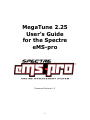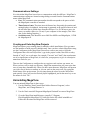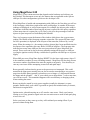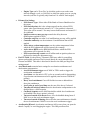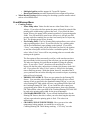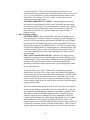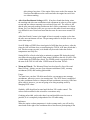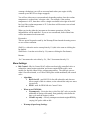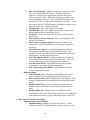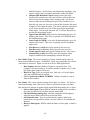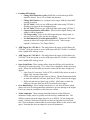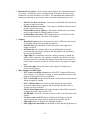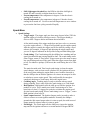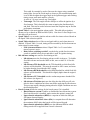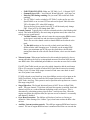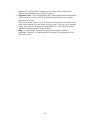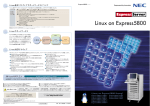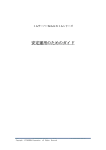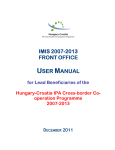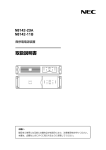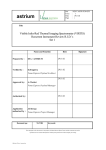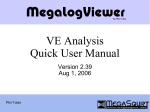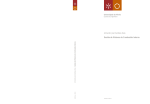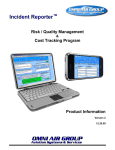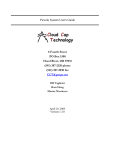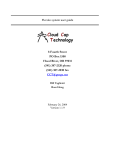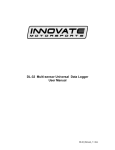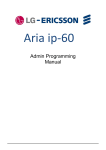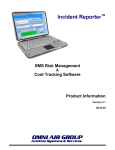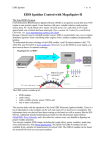Download MegaTune 2.25 User`s Guide for the Spectre eMS-pro
Transcript
MegaTune 2.25 User’s Guide for the Spectre eMS-pro Document Revision 1.0 -1- Table of Contents Introduction ......................................................................................................................... 3 The MegaTune Tuning Software .................................................................................... 3 Introduction to MegaTune............................................................................................... 3 General Advice and Operation:................................................................................... 3 Some Warnings ........................................................................................................... 3 Installing MegaTune ........................................................................................................... 4 Basic Installation ............................................................................................................. 4 Initial Configuration........................................................................................................ 4 Communications Settings................................................................................................ 5 Creating and Selecting New Projects .............................................................................. 5 Uninstalling MegaTune....................................................................................................... 5 Using MegaTune 2.25 ......................................................................................................... 6 File Menu ........................................................................................................................ 7 Basic Settings Menu........................................................................................................ 8 Crank/Warmup Menu.................................................................................................... 14 More Settings ................................................................................................................ 17 Spark Menu ................................................................................................................... 22 Advanced Menu ............................................................................................................ 24 Tuning Menu ................................................................................................................. 27 Communications Menu ................................................................................................. 27 Tools Menu ................................................................................................................... 27 -2- Introduction The MegaTune Tuning Software One Windows 9x/Me/XP software application you can use to tune and configure your MegaSquirt powered Engine Management System (in this case, eMS-pro) is called MegaTune by Eric Fahlgren. (Version 2.25 or higher is needed to work with eMS-pro, all versions work with MegaSquirt). You also need Windows 9x/Me/XP on a computer (a laptop or notebook computer if you want to tune in the car) and either a 9-pin serial port, or USB port to communicate with an eMS-Pro (an eMS-Pro has an onboard USB connector). Introduction to MegaTune MegaTune2.25+ is the Windows 95 (and later) configuration editor by Eric Fahlgren for the MegaSquirt family of engine management systems (Megasquirt, Microsquirt, Megasquirt-II and Spectre eMS-Pro). It allows all of the tuning and set-up parameters to be modified and has a real-time VE table editor, which allows a vehicle passenger to tune the engine while driving. General Advice and Operation: Some general principles to follow when setting the configuration parameters are: • All parameters with a red label should be set with the engine off, and the power to eMS-pro / MegaSquirt should be cycled (switched off and on) before starting the engine! • Always save a combination after you have changed things (using File / Save As option), and give it a descriptive name; that is, don't save every file as megasquirt.msq, you won't be able to recover if you corrupt a file. Instead, save files with names like msii_june2605.msq, or some other scheme that makes sense to you and lets you identify how recent a file is. Note that MegaTune will suggest a filename of the form 'datalogyyymmddhhmm.xls'. There is more on this in the 'File/datalogging' section. • When editing the tables, be sure to 'Burn Table' when you are happy with it (using Alt-B works in the VE table editor), or the changes you make will disappear when you shut off the power to eMS-pro / MegaSquirt. Realtime changes to VE and Spark tables will be lost if you do not “burn” (Alt-B) the settings to permanent memory in the eMS-pro before powering off the eMS-Pro or MegaSquirt. • In general, change only those items you need to at first. If you are not sure what a parameter does, or whether it applies to you, leave it at the default value. Some Warnings Note that it is possible to damage your engine by choosing inappropriate tuning or set-up parameters in MegaTune. Be sure to read this document, and all associated tuning documents that apply to your engine, vehicle, and tuning circumstances. In particular, read the safety precautions. -3- Installing MegaTune Basic Installation • • • • • • • • Close all open applications and insert the eMS-Pro install CD into your CD-ROM drive. You should always uninstall MegaTune before installing newer versions. Open “My Computer”, locate and double click the icon for the drive containing the eMS-Pro Install CD. Double click the icon titled “Megatune_Extra_Installer.exe” The MegaTune installer application will be appear. Click the “Next” button. Next, the installation location selection screen will appear. Click next to select the default path of “c:\program files\megatune”, which will work for the vast majority of installations. However, if MegaTune must be installed in a different location, or on another drive, select the desired location or drive now. After selecting the installation location, you will be prompted to select which components to install. Select the “full installation” option from the menu on this screen. Click next to continue. From this point, you may accept all of the default settings on the remaining screens in the installer. Initial Configuration Open the MegaTune application from the Windows Start Menu. You will be prompted to select a project. Select any project other than “400Kpa”, then Click “OK”. The main MegaTune window, containing an assortment of gauges will be displayed. From the file menu, select the “Configurator” menu option. The main MegaTune screen will be replaced with a screen containing the list of projects available projects on the left side of the screen. Select the project “400kPa” from the list, then click the project menu and select Rename. Enter a name for your project. This project will be associated with a particular vehicle, so use a descriptive name, especially if you intend to tune more than one vehicle on the same laptop. You can use configurator to change the color depth, temperature units (°F/C) and a large number of other parameters for MegaTune. See the documentation in the files displayed in the configurator. The configurator allows for the creation of new projects. If a new project is created, the new project’s INI files must be updated. An alternative way to create a new project is to duplicate an existing project by locating it in the megasquirt folder located in your PC’s program files directory, then creating a copy of the project folder with a new name. You may now close the configurator, as MegaTune is ready to run. -4- Communications Settings It is critical that MegaTune knows how to communicate with the eMS-pro. MegaTune’s communications settings are located settings dialog accessed from the communications menu within MegaTune. • Port: The communications port number should correspond to the port to which the MegaSquirt controller is attached. • Timer Interval (ms): The timer interval dictates how frequently the runtime and tuning displays are updated. An interrupt is generated at the specified interval, and the real time data is pulled down from the eMS-pro. Use 50-100 ms to start; you can try to smaller values (ex. 20 ms) if your computer is fast enough. (This value also set the datalog frequency.) • Serial data rate: This should be set at 9600 for eMSPro and MegaSquirt, 115200 for MegaSquirt-II. Creating and Selecting New Projects MegaTune allows you to manage data for multiple vehicle installations. First you must use the installer to build yourself a default setup. Once you have a basic MegaTune setup, use the Configurator in the MegaTune file menu to create a new project. Open the Configurator then click on 'Project/New', type in the project's name, then click on okay. Instead of "carN", use a real name, for example "Corvette" and "Audi" (the actual names are of no significance to MegaTune, it is there for your purposes, so give it a descriptive name that works for you. Then use the Configurator to configure the new projects code variant, ego sensor, etc. When you have only a single car directory, MegaTune assumes that you want to use that one, so starts there automatically. When you have more than one, MegaTune will present you with a list of choices at startup, so you can work on the correct one. By typing the initial letters of the project name, you can jump down the select list to the desired one quite quickly. Once you have the desired project highlighted, just hit the enter key or use the mouse to click "Ok." Uninstalling MegaTune You can uninstall MegaTune in three ways: 1. Use the Windows 'Start/Control Panel/Add or Remove Programs', select MegaTune, and 'Change/Remove' it. 2. Use the 'Start' menu/All Programs/MegaSquirt/Uninstall' to remove MegaTune. 3. Go to the MegaTune install directory (usually 'C:\Program Files\MegaSquirt\MegaTune2.25') and click on the file called 'unins000.exe'. Follow the directions and MegaTune will be removed. -5- Using MegaTune 2.25 MegaTune 2.25 has a menu structure that depends on the hardware and software you have loaded. This document covers only the features that are applicable to the Spectre eMS-pro. For other configurations, please see the developer's site. When MegaTune is loaded and communicating with eMS-pro, the first thing you will see is the front page, which shows eight of the more useful gauges. A number of the sensor readings are displayed, as well as some outputs. For example, the injector pulse width is the measure in milliseconds of how long the injector is opened for each pulse, regardless of how many times it is opened in a cycle. Duty cycle gives the percentage of time the injector is open irrespective of individual pulse duration. There is a bar gauge across the bottom of the window which shows the oxygen sensor reading. The bottom of the front page contains a status bar. The current file name (used for Save operations) is displayed in the left part of the status bar, followed by “saved” status. When the settings (i.e., the settings you have chosen) have been modified since the last Open or Save operation, this entry shows SAVED in bold face. The front page also indicates how many times eMS-pro has reset (powered on/off) since MegaTune was started. These resets can be due to the user manually turning off the power to eMS-pro (cycling the ignition switch) OR they could be due to problem with eMS-pro or its power supply. When eMS-pro resets, MegaTune displays RESET X in the lower right corner (where X is the cumulative number of resets, including restarts) - MegaTune will also beep. Resets can cause a number of problems that cause the engine to run poorly. You should try to cure any reset issues before attempting to tune fuel and spark maps. Resets generally indicate that the power to the processor was interrupted. This could mean that the input power actually was cut, but it can also mean that there was a power surge into the back plane (ground), so that there was no longer a 5v differential between the inputs and the grounds... also, if your vehicle power drops below 7-volts at any time, you will have resets. This sometimes happens with a weak battery or charging system, when cranking the starter. Resets can also be caused by noisy power supplies (usually the alternator), or poor grounds. Double check your vehicle’s grounds are good; this includes battery to chassis, and chassis to engine block. Ignition noise, solenoids turning on or off, can also cause resets. Check your harness routing to see if any ground or signal wires are near noise sources such as bad spark plug wires or the coil. Solve reset issues as they come up, as they will confound your tuning efforts if you proceed without fixing them. -6- The front page is limited to eight gauges, which may not be enough, especially when you are learning to use MegaTune. If you go to the 'Tuning/Realtime Display', you can see many more variables at once. In general, MegaTune only burns the values on the current dialog when you click on the Burn to ECU button. To burn all the values you might have edited, the best method is to save them as a MSQ (which saves the values in RAM) then load and burn it (to flash). File Menu MegaTune can store and retrieve set-up files, both entire set-ups (.msq files), and VE table files (.vex). • Open a previously saved .MSQ settings file. This is a file that contains all set-up parameters specific to your engine. • Save an .MSQ settings file. This is a file that contains all set-up parameters specific to your engine. You can (and should) save your set-up regularly to allow you to recover your settings and to see that changes you have made. It is especially useful if you are trying different combinations while tuning, find the engine runs worse, and want to revert to a known good set-up. MSQ files also allow you to exchange set-ups with other people with similar combinations. Be sure to use SAVE AS when tuning your engine, so as not to overwrite your most recent changes that you might want to return to at some point in the future. • Save As saves an .MSQ file, but allows you to change it's name or location. It’s best to use this option to save changes to your MSQ file, as you won’t overwrite your most recent file and changes. • MSQ Info will list all the .MSQ files in the MegaSquirt folder and its sub-folders, and tell you both their MegaTune version (3.00 is the old style, 4.00 is the XML style that is 'portable' between versions) as well as their expected signature (compatible code version). This can be very helpful when trying to find particular files. • Offline allows you to work with MegaTune without having it constantly polling for a connection, which can slow the application down. This is helpful if you want to edit an MSQ file without connecting to eMS-Pro, for example. • Datalogging allows you to turn on the logging of real-time variables to a file on your PC. Once you have enabled datalogging, MegaTune polls the eMS-pro controller when any of the front page, runtime display or tuning screens are active, and writes this data to a file. The file has a comma-separated value format and defaults to having an extension of “xls”, so Microsoft Excel will open it automatically. There are three datalog formats: classic, full and raw. o Record (Alt-L) - starts a datalog. The runtime values will be saved to a file once you give the file a name. A default name is 'suggested' by MegaTune, and has the format 'datalogyyyymmddhhiii.xls', where: yyyy is the year mm is the month (0-12) dd is the day (0-31) hh is the hour (0-24) -7- • • • • ii is the minute (0-59), All are based on the time of the datalog’s creation. o Off - stops the datalog from recording additional runtime variables. o Options - you can specify optional text be recorded in any datalog generated by MegaTune. If you wish for some user-defined text to be included at the top of the datalog, then write some text into the edit window of the options dialog, where you see the label "Log file comments:" o Burst Mode -datalog at the maximum speed the com port will support, regardless of the timer interval set in the communications settings. This will result in very large datalogs log files in very short periods. Table Export allows you to export a VE table. You can export or import VEX files into any of the VE tables. These are saved in the VEX format. Be sure to give your saved files descriptive names. Table Import allows you to import a VE table. You can export or import VEX files into any of the VE tables. These are saved in the VEX format. Configurator allows you to set advanced parameters that are not available from within Megatune standard menus. Generally you will not need to use this option unless you are setting up new car projects, or changing displayed units of measurement (Fahrenheit to Celsius, etc.). Exit will close MegaTune Basic Settings Menu • Engine Constants o Required Fuel is a simple number that combines your engine displacement, fuel injector size, and desired WOT air/fuel ratio into a single constant used by the eMS-pro for fuel calculations. In simpler terms, run the “Required Fuel” wizard when you configure your eMS-pro when you are ready to start your engine. With your eMS-pro connected, and powered up (gauges in Megatune showing valid readings, etc.), click on “Required Fuel” to configure your fueling needs. Enter Engine displacement (in either CC cubic inches) then select the measurement method (CC or CID). The number of cylinders is taken from the previous page (and can be adjusted later on, if incorrect here). Next is Injector Flow, enter the size of your injectors in either pounds per hour, or cubic centimeters per minute. Make sure you select either CC or lb/hr properly. Then, enter a desired WOT air:fuel ratio. For naturally aspirated engines, 13 is a good number. For turbocharged, supercharged, or nitrous injected engines, enter 11.5. This number is not absolutely critical, it just gets the system close to correct so that you can start the engine and begin tuning. -8- Click “OK” to calculate the required fuel. You’ll be brought back to the Constants – page 1 screen and see your newly calculated “required Fuel” number. o Injector Opening Time (ms) is the amount of time required for the injector to go from a fully closed state to a fully opened state when a 13.2 volt signal is applied. Since fuel injectors are electro-mechanical devices with mass, they have latency between the time a signal is applied and the time they are in steady-state spraying mode. Typically, this value is very close to 1.0 milliseconds. o Battery Voltage Correction (ms/V) is the number of milliseconds that eMS-pro adds to each fuel injection pulse to compensate for the slower opening of the injectors with lower supply voltages. Keep this number around 0.10 ms/V or 0.2 ms/V. o PWM Time Threshold (ms) is the amount of time the Pulse width has to be on before PWM starts. This allows full voltage to reach the injectors while opening. Generally you should set this to the same value as your injector opening time (~1.0 millisecond) To tune the PWM [pulse width modulation] percentage and time threshold values for your engine, you need to know what kind of injectors you havelow impedance or high-impedance. If you are running high-impedance injectors (greater than 10 Ohms), then set the PWM time to a number like 25.4, in essence you are disabling the PWM mode. This allows full voltage to the injectors throughout the pulse width. For low-impedance injectors (less than 3 Ohms), you need to limit the current to avoid overheating the injectors. To do this, there is a period of time that you apply full battery voltage [peak] current, then switch over to a lower current-averaged [hold] current, i.e. peak and hold. If you are running high-impedance injectors (greater than 10 Ohms), then set: PWM Time Threshold to 25.4 milliseconds, and PWM Current Limit (%) to 100% If you are running low-impedance injectors (less then 4 Ohms), set: PWM Time Threshold to 1.0 milliseconds, and PWM Current Limit (%) to 35% o Also see “Setting the PWM Criteria” in the eMS-pro MegaTune tuning manual. Failure to perform the tuning steps can result in damage to your injectors. o Fast Idle Control / Fast Idle Threshold is used only when you are using an on/off Fast Idle Valve or solenoid. This is a Coolant Temperature number that, when reached by the engine, will signal the Fast Idle Valve -9- o o o o o o o o o to switch closed. Most cases will not use this option, instead using the PWM Idle Air Control options found under More Settings / Idle Control Correction Factors / Barometric Correction setting should be set to “ON” at all times, unless you are an advanced user who wishes to bypass automatic barometric / density altitude compensations. Control Algorithm can be 'Speed density (using a MAP sensor, rpm, and intake air temp. to calculate fuel), Alpha-N (ignoring MAP, and using the rpm, throttle position sensor, and intake air temp. to calculate fuel), or Hybrid Alpha-N. Most users should select “Speed Density” as the control algorithm. Injections per Engine Cycle is the number of times per engine cycle (2 revolutions for a 4-stroke cycle engine, one revolution for a 2-stroke cycle engine) that eMS-Pro will fire the injectors. (It is often referred to as the 'number of squirts'.) If you choose alternating for port injection, make sure your number of squirts is an even number (2,4,...) and evenly divisible into the number of cylinders. For example, with an eight cylinder engine, you could use alternating and 2, 4, or 8 squirts/cycle. With a six cylinder, if you choose alternating, you MUST use 2 or 6 squirts/cycle. Injector Staging can be either simultaneous (both injector drivers fire at once), or alternating (one injector driver fires on one injection event, the other fires on the next, and so on; 'ping-ponging' back and forth). If you choose alternating for port injection, make sure your number of squirts is an even number (2,4,...) and evenly divisible into the number of cylinders. For example, with an eight cylinder engine, you could use alternating and 2, 4, or 8 squirts/cycle. With a six cylinder, if you choose alternating, you MUST use 2 or 6 squirts/cycle. Also, the only possible combinations for an odd-cylinder count engine are either 1 squirt/simultaneous or N squirt/simultaneous combination, where N is the number of cylinders." Engine Stroke is determined by whether your engine is a two-stroke cycle engine (mostly small motorcycle and marine engines for gasoline) or four stroke-cycle (most automotive engines). Number of Cylinders is the number of cylinders in your engine, used to divide the engine displacement above to compute mass of air per cylinder at 100% VE. If you have set the number of cylinders in the Constants window, then this value will be copied into the Required Fuel dialog. If you have not set it in the Constants, then the value you set here will be copied from Required Fuel dialog to the Constants dialog. Injector Port Type is either ‘Port Injection’ (one injector for each cylinder, cylinders don't share fuel), or throttle body (each cylinder can get fuel from more than one injector -- typically the injectors are mounted above the throttle). Injectors is the total number of injectors. MAP type: For eMS-pro users using the onboard 4-bar MAP sensor, this option should be set to “400kpa” – if using an external MAP, select the appropriate setting (115kpa, 250kpa, etc.) - 10 - o Engine Type can be 'Even Fire' in which the sparks occur at the same interval through a cycle, or 'Odd Fire' in which the sparks occur at varying intervals (odd fire is typically only found on V6s with 90° bank angles). • • • • Exhaust Gas Settings o EGO Sensor Type: Select either Wide Band or Narrow Band based on the sensor o EGO Switch point: this is the voltage output from the selected EGO sensor when a stoichiometric mixture (14.7:1 for gasoline) is detected. This value will be around .5 for many narrow band sensors and around 2.5 for wideband. o Ignition events or msec per step controls the delay between modifications applied for EGO o Controller step size sets what % of modifications per step will be applied o Controller authority sets the maximum % modifications that will be applied o Active above coolant temperature sets the coolant temperature below which the EGO adjustments will be ignored (for warmup) o Active above RPM sets the RPM threshold below which the EGO adjustments will be ignored (for idle) o EGO correction step counter sets if milliseconds or ignition pulses are the basis for timing the adjustment steps. Fuel VE Table 1 is the primary Volumetric Efficiency table for controlling injector pulsewitdth (amount of fuel injected) based on current Manifold Air Pressure and RPM. This table is discussed in detail in the eMS-pro MegaTune tuning manual. Accel Decel mode contains basic settings for acceleration enrichments and deceleration compensation. o Accel Enrichments trigger sets if MAP or TPS is used to trigger the acceleration enrichments o Accel timer sets the units in CPU cycles or seconds used for determining if acceleration enrichments need to be applied (time between TPS/MAP polling) o Decay Accel enrichment if set will find the increase to add and then decay the enrichment. o Accel value at end of accel time sets the rate of the decay if selected o Turn Decel Enrich off when allows the deceleration compensation to be disabled above a MAP setpoint. o Cut Decel Setpoint sets the MAP threshold at which decel enrichments are disabled if the above option is selected. o Turn accel enrich off in boost allows AE to be disabled during boost if MAP is set as the accel enrichments trigger o Turn accel enrich off during allows the after start enrichments to disable the accel enrichments if MAP is set as the accel enrichments trigger. Accelleration Wizard: Acceleration enrichment (AE) occurs when you open the throttle "rapidly" to avoid bogging the engine. The eMS-pro allows this - 11 - acceleration enrichment to be triggered by a change in the TPS (TPSdot) or a change in the MAP (MAPdot). The MAPdot settings are on the left side of the accel wizard, and the TPSdot settings are on the right. Each column of 4 bins allows you to specify the rate of MAPdot or TPSdot, and in the corresponding bin (to it's right) you can specify the amount of fuel (in milliseconds per injection) that should be added to the pulse width calculated based ont he MAP, rpm, etc. o Acceleration Enrichment Bins (ms): These bins specify the actual enrichment in terms of pulse width. They are linearly interpolated to determine a value that is ultimately added to the computed pulse width. o o o o o o o You can use the slider to choose between the TPSdot and MAPdot accel enrichments. Move it to the left to select more MAPdot accel enrichment., and to the right for more TPSdot enrichment. MAPdot Threshold: This is the threshold in kpa/sec below which no acceleration enrichment will occur (you can move the throttle from idle to full open without acceleration enrichment, if you open it slowly enough). A typical value is 80 kPa/sec. Tuning Note: While you are tuning the VE table you should set this threshold artificially high (maybe 150.0) to disable acceleration enrichment completely. After the VE table is fairly well-defined, set this back to 80 and begin tuning AE. TPSdot Threshold: This is the threshold in %/sec (v/sec in some older code versions) below which no acceleration enrichment will occur (you can move the throttle from idle to full open without acceleration enrichment, if you open it slowly enough). A typical value is 15%/sec. Accel Time (sec): This value indicates how long the acceleration enrichment "squirt" will last. Typical values are around 0.3 second. Accel Taper Time (sec): This value indicates how long after the 'Accel Time' that MegaSquirt tapers the acceleration enrichment from the 'bin value' to the 'End Time'. enrichment "squirt" will last. Typical values are around 0.2 second. End Time (sec): This value indicates how long the acceleration enrichment will be after the 'Accel Time' + 'Accel Taper Time'. Typical values are around 0.5 millsecond. Cold Accel Enrichment (ms): The acceleration enrichment pulse also varies depending upon coolant temperature. The value specified here is the pulse width added to the value from the bin calculations at -40 F. The Cold Acceleration Enrichment amount is linearly interpolated from full amount at -40 F down to zero at 165 F. A typical value might be 2.0 ms. Cold Accel Multiplier (%): Another means for increasing the amount of fuel delivered by the acceleration enrichment pulse is supplied by this value; it is likewise interpolated from the full specified amount at -40F down to zero at 165 F. Before the Cold Acceleration Enrichment value is added to the base acceleration enrichment pulse width, it is multiplied by this value. Total AE = Base AE * CAM + CAE The difference between - 12 - the two types of AE cold modify can be easily seen with a few examples: 1) Assume we have a calculated AE pulse of 5.0 ms. Say our coolant temperature is 40 F, giving a CAE pulse of 2.0 ms and CAM is turned off (100%). The result is 5.0+2.0 = 7.0 ms. 2) Assume same base AE and temperature, but now we turn off CAE (0.0 ms) and set CAM to give 140%. The result is the same, we get 5.0*1.4 = 7.0 ms. 3) Take the first case, but hit the accelerator faster, giving 8.0 ms base AE pulse. We now have a result of 8.0+2.0 = 10.0 ms. • • 4) Take case 2, but with the higher base AE pulse, giving 8.0*1.4 = 11.2 ms. The bottom line is that the CAE modifier is constant and independent of the base pulse, where on the other hand, the CAM modifier has a proportional effect on the AE, bigger base pulse means bigger result. o Decel Fuel Amount (%): When you let off the throttle rapidly (that is the closing rate exceeds TPSDOT Thresh) and the engine is turning faster than 1500 RPM, then deceleration fuel cutoff is performed by MS. Deceleration fuel amount is multiplied by the "normal" pulse width, that is, if the calculated pulse is 12.0 ms and you have 20% decel amount, then the resulting pulse width is 2.4 ms. A value of 100% causes the fuel to remain at its calculated value, and can cure bucking on deceleration in vehicles with manual transmissions; those with automatic transmissions may benefit in fuel economy by using values below 100%. RPM based Accel allows for use of an alternate acceleration enrichment methodology based on RPM instead of MAP or TPS. This allows for pairs of Engine RPMs and Enrichments in MS of injector pulsewidth. MAP threshold defines the minimum MAP value below which enrichments will not be applied. TPS threshold is the throttle position setpoint below which enrichments will not be applied. Codebase and Outputs Function contains wheel decoder and ignition settings o Distributor MSnS sets if the distributor/spark output function will be used o Neon/420A decoder sets if the Chrysler 420A type wheel decoder will be active o Wheel decoder sets if a generic wheel decoder module will be active. This module can be used for wheels with varying number of teeth. The wheel decoder settings contain the remainder of these settings. o EDIS sets if 1 or more Ford EDIS systems will be in use o EDIS multispark sets if EDIS multispark will be in use o TFI ignition sets support for a TFI ignition o HEI ignition sets support for an HEI ignition module o IGN A function sets what function the IGN A output will perform. o IGN B function sets what function the IGN B output will perform o IGN C function sets what function the IGN C output will perform - 13 - • o Multiplex Ignition enables support for Toyota DLI igniton o Boost/Spare function sets what function the boost output will perform. Wheel Decoder Settings defines settings for decoding a position encoder wheel such as a Ford EDIS wheel. Crank/Warmup Menu • Cranking Settings o Prime Pump when: Values for this item are either Prime Pulse > 0 or Always. If you select the first option, the pump will only be primed if the priming pulse width setting is greater than zero. If you select the latter option, Always, the pump will be primed regardless of your priming pulse width. You will most likely want to use Always as it will get your fuel pressure up before cranking, but you don’t necessarily have to inject any fuel. The priming period is two seconds. o Fire Priming Pulse: The Fire Priming Pulse option allows you to select when a priming pulse is fired. If you select Power Up, a priming pulse will be fired immediately upon turning on the ignition. If you select “Twice”, one priming pulse will be fired when you first key the ignition on and the second pulse will be fired after a second has passed. If you select “After 2 Secs”, there will be one priming pulse two seconds after turning on the ignition. The first option will not necessarily work for a cold-start because there may not already be fuel pressure in the rail when you turn the ignition on. The other two options are just different methods of firing the priming pulse. If you select “Twice”, then there will most likely be no fuel injected on the first pulse, unless there is already fuel pressure in the fuel rail. If you select the “After 2 Secs” option, it will give the fuel pump time to build up pressure. With that option, however, remember that if you try and start the car before allowing two seconds to elapse, no priming pulse will ever be injected. o PRIMING PW SOURCE: There are two options for the Priming PW Source. You can either select Standard Prime which will inject a fixed amount of fuel as specified in the Standard Priming PW box, or you can select Priming PW Table which will have your priming PW be based off the Cranking/Priming PW Table. If you would like more control over your priming pulse widths for varying temperatures, then select Priming PW Table and the values specified in the Cranking/Priming PW Table will be used as the priming pulse width for the given temperature. o STANDARD PRIMING PW: If you selected Standard Prime for the Priming PW Source, then this is where you select how long the injectors will stay open when the priming pulse is fired. This value is in milliseconds. o CRANKING PULSE WIDTH TEMPS: Here you can select what temperature lookup method you would like to use for the Cranking/Priming PW Table during cranking. “CLT Only” uses the - 14 - • coolant temperature. This is what most people use and if you have a standard setup with a coolant sensor, this is most likely what you will want to use. If you would like to use the manifold temperature instead, select MAT Only. You can also select CLT, MAT Average which uses an average of the two temperatures. o CRANKING/PRIMING PW TABLE: Varying engine temperatures will require varying amounts of fuel to start. The colder the temperature, the more fuel it will require. You have the option of setting your cranking pulsewidth at various temperatures. When you start the car, adjust the pulsewidth value for the car’s current temperature range to achieve reliable start-up. More Cranking Settings o CRANKING RPM: The Cranking RPM value lets the eMSpro know when the engine is cranking or when it is running. A good starting point would be 300 as most engines crank around 200 RPM; the rule of thumb being about 100 RPM higher than your actual cranking RPM. Do not set this too high because if your RPM dips due to a low idle or a slight stall it will make the eMSpro think it is cranking and also reinitiate the after start enrichment period. Set it too low and it will try and use the VE table for crank pulse widths instead of the Cranking/Priming PW Table, which is not good either. o TPS VALUE FOR FLOOD CLEAR: Sometimes you might want to temporarily stop the injectors from injecting fuel during cranking to clear a flooded engine. This is achieved by holding down the gas pedal during cranking. The eMS-pro needs to know at what point of gas pedal deflection it should turn off the injectors and a good starting point would be just before floored. To get this value, go to Tools, Calibrate TPS, and push the gas pedal almost all the way to the floor - about where you think the fuel should be cut off and hit Get Current. Remember this value and hit CANCEL on the Calibrate TPS dialog. Insert this value for the TPS Flood Clear. If this value is set too low then you will not get any fuel during cranking. If you set this value too high, then you won't be able to press the pedal enough to trigger the Flood Clear. If the First Start Enrichment option is set to ON, you will have the option to increase the cranking pulsewidth for the first start of the day. Just turn on the ignition and then pump the throttle 3 times before cranking. If the TPS value exceeds the FLOODCLEAR more than 3 times before you crank the engine then the cranking PW will be multiplied by the Extra Cranking Fuel Multiplier. So if the normal cranking PW is set to 10.0mS and the multiplier is 50% then the cranking PW will be 15.0mS. This setting returns to the normal PW after the first attempt to start the motor or if you apply the throttle past the FLOODCLEAR setting. This is to assist starting a motor that requires additional fuel to start only on the first start - 15 - after sitting a long time. If the engine fails to start on the first attempt, the First Start Enrichment can be reactivated after the engine has set for two sec without cranking. • After Start Enrichment Settings (ASE): It has been found that during winter the cranking and after start enrichments need adjustment in order to get the engine to start and run without restarting it several times from cold. The reason is felt that the after start and cranking enrichments don’t follow temperature in a linear format. So if you find this is the case you can use this table to tweak areas where it is difficult to start. It has been found that the areas for concern are around 32F (0C) After Start Enrich Counter is the length of time in seconds or engine cycles that the after start enrichment will run. The percentage added is decayed down to zero as the time expires. Set ASE Mode to FIXED for a timed period of ASE that does not decay, after the timer the ASE will then decay as usual during the TOTAL ASE time period that’s left. This has a temp set point, as it should only be needed when the coolant temperatures are fairly low. Setting MAP to a fixed value helps to maintain a constant PW during the initial start where the map drops quickly from around 100KPa to the tick over KPa. This is held during the FIXED time period. The FIXED period is a period of time at the start of the TOTAL ASE time. FIXED must be less than TOTAL. • Warm-up Wizard: The Warmup Wizard was developed by Steve Herz and Marc Piccioni. It helps you tune your afterstart enrichment (ASE), warmup enrichment (WUE) and cranking pulsewidths. Usage: You must have your base VE table tuned before you attempt to tune warmup enrichments, otherwise you are just wasting time. The WUE factor is multiplied by other enrichment factors to compute the total enrichment correction; if the base pulse width is incorrect, you are not going to be doing anything useful by changing WUE values. Similarly, ASE should not be tuned until the base VE is under control. The values can be modified in this wizard for convenience only. Cranking pulsewidth, on the other hand, can and should be tuned as soon as possible, as it is completely independent of the VE table tuning. Indicators: When the engine coolant temperature is in the warmup mode, you will see big arrowheads to the right of the enrichment bin or bins that are participating in the - 16 - warmup calculations (you will see no arrowheads when your engine is fully warmed up and WUE is no longer engaged). You will see either one or two arrowheads, depending on how close the coolant temperature is to those bins’ selection value. For example, if the coolant temperature is 42 F, then there will be a single arrowhead to the right of the 40 F bin, but if the coolant temperature is 52 F, then there will be arrows next to both the 40 F and 60 F bins. When you invoke either the increment or decrement operations, all of the indicated bins will be modified. If you see two arrowheads, both of those bins will be incremented at the same time. Keystrokes: The two special keystrokes used by the Warmup Wizard match the tuning screen so as to reduce confusion. Shift-Up = richen the active warmup bins by 1% (this is the same as clicking the Inc button). Shift-Down = lean the active bins by 1% (same as clicking the Dec button). Buttons: “Inc” increments the active bins by 1%, “Dec” decrements them by 1%. More Settings • Idle Control: Idle Air Control (IAC) utilizes an electrically controlled valve or solenoid to control engine aspiration, and in turn engine RPMs at idle, most notably for fast idle control at low coolant temperatures. The eMS-pro can use either a fast idle solenoid, or a 2-Wire PWM (pulse width modulated) idle control valve. o Algorithm: B&G On-Off - used ONLY for fast idle solenoids, and does not allow control of idle air volume, as the solenoid has only two states (on and off) PWM - used for PWM Idle Air Control Valve. o When to use PWM Idle: Warmup only - Varies the duty cycle of the IAC valve to provide additional air during cold startup, then gradually scales down the duty cycle until the engine is warm. Closed Loop only - Actively attempts to maintain engine RPM by varying IAC pulse width at idle. o Warmup (Open Loop) Settings - 17 - Idle Valve Frequency: Number of pulses per second sent to the IAC valve during PWM idle control. The ideal idle valve frequency varies between applications, however most valves operate at around 100Hz. Setting the frequency too high or low can cause damage to the IAC valve. An audible buzzing sound from the IAC valve is a sign that the frequency is too low . Note that varying the IAC's PWM frequency will impact the duty cycles required for the valve to operate correctly. Cranking DC: Duty cycle required at cranking Minimum DC: Duty cycle slightly lower than a warm idle DC when regulated (40% on most Bosch IACs) Closed DC: Duty cycle where the valve closes (25% on most Bosch IACs) Idle frequency at lower temp (dc): Duty cycle required to start and run a cold engine. Idle frequency at upper temp (dc): Duty cycle that the idle control valve will be scaled down to as the coolant temperature warms up. Fast idle (lower) temp (C): Coolant temperature at which the linear progression between cold and warm idle begins. This should be as cold as possible, and is the temperature at which the Idle frequency at lower temp (dc) was set. Slow Idle (upper) temp (C): Coolant temperature at which the linear progression between cold and warm idle ends. This is the coolant temperature at which the engine has warmed up. Fast Idle speed (RPM): Target RPM for idle when coolant temperature is at or below Fast Idle temperature Slow (warm) Idle Speed (RPM): Target RPM for idle when coolant temperature is warm o Dashpot settings TPS threshold (ADC): Throttle position at which IAC valve is closed, and Idle Control is disabled (in ADC counts 0-255) Idle activation adder (RPM): RPM above idle that the IAC valve returns to operation after the throttle has been opened and closed again. Dashpot Settle Time (x 0.01sec): Wait time required after a dashpot event for the RPMs to settle below the idle activation point. Dashpot Adder (dc): Dashpot duty cycle added to the last controlled idle duty cycle which allows it to recover to a stable idle with minimal overshoot. Typical values are between 1 and 5 DC. • Idle Control (Closed Loop Settings) o Additional Idle Control settings: Deadband Range: Margin of error for idle control. A value between 30 and 50 is reasonable for this setting. However, some - 18 - modified engines - such as those with aftermarket camshafts - may require a larger value to maintain reasonably stable idle RPMs. Adaptive Idle Deviation Control settings control the delay between idle control events. The goal is to have a Slow Recovery which is tuned to the engine's time constant at idle. You do not want it to hunt nor have falling idle speed. The Fast Recovery is how fast you want it to recover to a decent idle when the idle speed is higher or lower than the target. This can be tuned for startup and to see what is needed to recover if idle speed drops significantly below target. (For example when the A/C or electric fans kick on and the idle drops below target.) Upper Limit (hi RPM): High value for determining the curve for adaptive idle control. This value is typically 100-200 RPM above the deadband range value. Lower Lmit (low RPM): Low value for determining the curve for adaptive idle control. This value is typically near the deadband range value. Fast Recovery (x 0.01 sec): Delay speed for fast recovery Slow Recovery (x 0.01 sec): Delay speed for slow recovery. Closure Speed (x 0.01 sec): Speed at which the IAC valve closes. Startup Delay (x 0.01 sec): Delay time after startup to allow engine to stabilize before attempting to control idle speed. • Rev Limiter Type: This screen controls rev limiter, launch control, and over boost protection hard cut types. WARNING: Spark cut is unsuitable for vehicles with catalytic converters. Spark cut will not work for EDIS applications o Base Number: Baseline number of sparks to cut sparks from. (For example, if the base number is 10, and the number of sparks cut is 5, then half of the spark outputs will be cut) o Hard Cut Type: Select to cut Spark only, Fuel only, or Fuel and Spark when the hard RPM limit is reached. o Cut 'n' Sparks out of BASE NUMBER: Number of sparks to remove from the base number. • Rev Limits: This screen contains settings for the basic rev limiter. The Soft rev limit retards timing, then if the hard rev limit or soft limit max time is reached, then the hard cut settings are applied until engine RPM drops below the rev limit. o Soft rev limit (rpm): Engine RPM at which the timing will be retarded to the value specified in the soft limit absolute timing field. o Soft limit absolute timing (deg): Absolute timing that will be applied when the engine RPM reaches the specified soft limit. o Soft limit max time: Time in seconds that the engine is allowed to remain above the specified soft limit. Set this value to 0.0 to disable this function. o Hard rev limit (rpm): RPM at which the hard cut (fuel, spark, or both) is applied. - 19 - • Lambda AFR Settings o Change EGO limit above (kPa): MAP kPa at which the target AFRs should be altered. Set to 255 to disable this function. o Change EGO limit to (+-): Amount to alter target AFRs by when MAP setpoint is reached. o For VE Table 1: Select to use AFR target table when using VE Table 1. Disable to set targets in the enrichments page. o For VE Table 3: Select to use AFR target table when using VE Table 3. o Control Algorithm for AFR tables: Select between Speed Density and Alpha-N control algorithms. o Use Target tables: Select is the AFR target tables are always used, or only used when TPS value reaches the setpoint. o Use Enrichment EGO switch point until TPS: Defines the TPS value setpoint at which AFR target tables will be used if "Above target setpoint" is selected in "Use Target Tables". • AFR Targets for VE Table 1: This table defines the target Air Fuel Ratios for VE Table 1 if the the option to use the AFR target table for VE table 1 is enabled in the Lambda AFR settings screen. • AFR Targets for VE Table 3: This table defines the target Air Fuel Ratios for VE Table 3 if the the option to use the AFR target table for VE table 3 is enabled in the Lambda AFR settings screen. • Open Loop Mode: These settings define when the eMS-pro will switch from closed loop to open loop mode. Use a value of 0 to completely disable open loop mode. Please note that the eMS-pro must be restarted before these changes are applied. o Open Loop O2 correction: Select if TPS or MAP (kPa) values are used to trigger entry into open loop mode. o If TPS selected then go Open Loop @ (Raw): Throttle Position threshold at which the eMS-pro will enter open loop if TPS is selected as the trigger. o If kPa selected then go Open Loop @ (kPa): MAP value at which the eMS-pro will enter open loop if kPa is selected as the trigger. Over Run Settings: These settings control the over run fuel cut feature which allows fuel to be cut during abnormal conditions to prevent damage to the engine. Fuel is cut when the conditions on this form are reached. • • Tacho output pin: These settings control the behavior of the eMS-pro's tachometer output, which is typically used for driving a dashboard tach. The eMS-pro requires the tacho output pin to be set to X4/JS2. Do not change this setting. Normal or half speed should be set based on the behavior of the dash tach. If the tachometer reads double the actual engine RPM, set this value to half speed. Note that this does not impact the on screen tachometer. - 20 - • • • Barometric Correction: These settings control options for constant Barometric Correction. All eMS-pro units are equipped with a barometric pressure sensor suitable for real time barometric corrections. The maximum and minimum kPa settings are primarily to prevent processor resets from causing mixture errors. o Max kPa for Baro correction: Corrections are disabled if the barometric pressure is above this value. o Min kPa for Baro correction: Corrections are disabled if the barometric pressure is below this value. o Constant Baro corr in Alpha_n: Determines if barometric corrections are used when Alpha-N fueling equation is in use. o Constant Baro correction: This setting must be set to "Fitted" in order for real time barometric corrections to be enabled. Outputs o Boost/Spare source selects the parameter, such as TPS value that is used to determine when the boost output is turned on. o On/Off Limit is the threshold at which the source value triggers the output on and off o Off hysteresis sets a window below the on/off limit that is used for preventing the output from cycling on and off rapidly if the condition is near the on/off threshold. o Upper limit sets a maximum value for creating a window in which the output will be turned on. For example, setting the on/off limit to 20 and the upper limit to 50 will cause the output to be turned on only when the source value is between 20 and 50. Set this value to 0 to ignore the upper limit. o Invert for temps inverts the action of the output if a temperature is selected for the source. More Outputs and Shift Light o IGN 3 source or output 1+source sets if the IGN 3 output will be active only if output 1 is on (output1+source), or active anytime the source value reaches the threshold set in the on/off limit o IGN 3 on/off limit sets the threshold for the value of the selected source at which the output is enabled. o IGN 3 off delay timer sets a timer to delay turning the output off to prevent the output from cycling on and off rapidly when the source is varying near the on/off limit o Electric Fan Output source selects the parameter that will be monitored to trigger the electric fan (usually CLT) o On-Off limit is use if the “use above source or fan” is not selected to “Fan control” o Use above source or FAN selects if a basic on-off trigger or the fan control settings are used to turn the electric fan output on and off. o Shift Light enables or disables the shift light function o Shift Light lower threshold sets the RPM at which the shift light turns on - 21 - o Shift Light upper threshold sets the RPM at which the shift light is turned off, and is usually set higher than the rev limiter. o Fan on temperature is the temperature in degrees C that the electric cooling fan is turned on o Fan off temperature is the temperature in degrees C that the electric cooling fan is turned off. Use the on and off temperatures to set a window to prevent the fan from cycling on and off rapidly. Spark Menu • Spark Settings o Trigger angle: The trigger angle sets how many degrees before TDC the ignition trigger (of whatever kind) goes active. The trigger should go active at least 5 degrees before maximum desired advance. A first initial setting of the trigger angle does not have to be very accurate to get the engine started, +/- 5 degrees will probably get the engine started. After the engine is started, the trigger can be fine tuned by setting a fixed advance (for example, 10 degrees) and adjusting the trigger angle until you see 10 degrees indicated on the flywheel using a normal timing light. o Crank timing: The Crank timing tells the eMSpro how cranking and low speed (less than 600 rpm) timing should be done. The crank timing can be either Trigger return or Time based. Trigger return gives the most accurate low speed timing and sets off the spark when the trigger returns from high to low. For inductive pickups (VR sensor) the crank timing has to be Time based. o o o o The main downside with Time based crank timing is when the engine speed changes, such as when not all cylinders fire, the ignition can occur at the wrong time making the engine hard to start. Another downside is that the eMS-pro has to hold the ignition a few times on startup to be able to calculate a correct engine speed. This could possibly be enough to completely discharge a weak battery before the engine starts. Cranking angle: Cranking angle is used to calculate when to spark during cranking. This is only used with Crank timing set to Time based. Hold ignition: Hold ignition tells the eMS-pro to hold the ignition for a number of cycles. This is mainly used with Crank timing set to Time based since at least 2-3 triggers are needed to calculate the engine speed for time based crank timing. When Crank timing is set to “Trigger”, return Hold ignition is best left at 0. Spark output inverted: The Ignition Output can be inverted to make it easier to connect to certain ignition modules. Normally the eMSpro grounds the idle control output when it is time to spark, but with inverted output ground is released when it is time to spark. Fixed angle: The Fixed angle tells the eMS-pro to ignore the ignition map and fix the ignition advance at a certain number of degrees BTDC. - 22 - • • • • • This could for example be used to fine tune the trigger using a standard timing light. Just set the Fixed angle to whatever your normal timing mark is set to and the adjust the trigger angle in the Ignition trigger and cranking timing screen until mark matches correctly. A value of -10 (zero) cancels any Fixed angle. o Trim angle: The Trim angle tells the eMS-pro to offset the ignition by a fixed amount. This is basically the same as turning the distributor back and forth. This can be used to advance/retard the complete map to find the performance maximum. Spark Table 1 is the main ignition advance table. This table allows ignition advance to be set based on RPM and MAP (kPa). Note that if a fixed angle is set, this table will not be used. Spark Table 2 is a secondary ignition advance table for nitrous selected based on the Spark Table selection options Spark Table selection selects if the second spark table is used when nitrous is enabled. If Spark Table 1 is used, timing will be retarded by the fixed amount set in the nitrous system settings. o NOS system on then use selects if Spark Table 1 or 2 is used when nitrous system is active o Delay before switching to table 2 sets the delay period after the nitrous system is enabled before the second table is used for ignition timing. Idle Advance settings are used for fixed timing at idle. o Idle Advance sets the fixed timing advance at idle in degrees. To disable fixed idle advance and use the MAP at idle, enter a value of -10 for this setting. o Idle Advance TPS threshold sets the TPS threshold at which fixed idle advance will be disabled. This must be entered in ADC counts, and must be higher than the closed throttle ADC setting. o Idle Advance RPM threshold sets the RPM threshold at which fixed idle advance will be disabled. This should be slightly higher than the engine’s idle speed. o Idle Advance CLT threshold sets the coolant temperature threshold for idle advance (in degrees C) o Idle Advance Wait time (sec) sets the delay that the eMS-pro will wait after the above conditions have been met before applying the idle advance. This prevents rapidly changing timing when the engine conditions are near the threshold points. Knock System defines the settings for the knock sensor if it is installed. o Knock Detector system: Enables or disabled the knock detection system. If no knock detector is installed, make certain this option is turned off. o Ignore knocks when above (RPM) is a setpoint at which the eMS-pro will ignore detected knocks. o Ignore knocks when MAP above (kPa) is a setpoint that will determine the maximum MAP value that knocks will be ignored beyond. o Ignore knocks when below (RPM) sets the minimum RPM at which timing retard will be applied when a knock is detected. - 23 - • • • o First knock: Retard by (Deg) is the number of degrees of timing retard applied to the current timing after one knock has been detected. o Subsequent Knocks: Retard by (Deg) is the amount of timing retard applied on every other knock after the first knock has been detected. o Max Retard allowed sets the absolute maximum amount of timing retard allowed based on detected knocks. o Advance when no knock sets the degrees of timing advance that will be applied after one “step” of time when no knock has been detected. o Wait time between steps is the delay between each “step” taken in retarding timing after a knock is detected. This delay time is to allow the timing change to be applied and determine if knocking has ceased. o If using boost control Amount of boost to remove/add in the above steps corresponds to the actions taken to retard timing. This is the amount of boost to be removed each time timing is retarded. Maximum amount of boost to remove sets to maximum kPa of boost to remove when knocks are detected.. IAT/CLT Related Ignition o When selected you can add 1 degree of advance to the ignition for every xx amount of degrees lower the coolant temp is than the setpoint. o There is also a max setpoint to limit the added advance by. o The IAT Related Ignition is similar but it retards the ignition 1 degree for every nn degrees of temp higher it is above the setpoint when the engine is running over the set KPa. Dwell settings control the ignition dwell settings with battery voltage correction. If you use direct coil control (VB921) or a non-smart dwell ignition module it is VITAL that you enable dwell control with the correct spark invert/non-invert setting. The dwell numbers given are get-you-going numbers but will need adjusting. If your ignition driver/coil are getting warm or hot then the dwell is too high. Some Bosch ignition modules are smart-dwell and require a 75% fixed dwell. o Dwell Control setting determines if dwell control or a fixed duty cycle (75%, 50%, or minimum for HEI 4) is used o Cranking dwell sets the cranking dwell time o Running dwell sets the running dwell time o Minimum discharge period is the time the coil is allowed to spark before charging starts again. Rotary trailing settings displays the Rotary Split table to determine the degrees timing between the leading and trailing sparks for rotary engines. The split is determined based on a 2D table of RPM and MAP (kPa) values. This table behaves similar to the main ignition advance table. Advanced Menu • Fuel Table Selection o INJECTOR CH1 (PW1): This will always use VE Table1 o GammaE On or OFF = : Accel Enrich, WarmUpEnrich + AirTemp Corr - 24 - • • o INJECTOR CH2 (PW2): Either use VE Table 1 or 2, 1=Normal 2=DT o GammaE On or Off = : Accel Enrich, WarmUpEnrich + AirTemp Corr o Pulse Inj CH2 during cranking: Do you want CH2 to add fuel whilst cranking o The VE Table 1 can be switched to VE Table 3 on the run for use with Spark Table2 or on its own if ST2 not selected in Spark Table Selection VE3 will replace VE1 when NOS running. This can be used in any mode, but in DT, it will obviously only change PW1. If not in DT it will change both PW's. Launch Control: Typically this is wired to a thumb switch or clutch/brake pedal switch. This holds the RPM by first activating an ignition retard, then a hard cut to help you get a good launch o Variable Launch, when selected, stores the current engine RPM as soon as the input is switched low and uses that as its Hard Cut RPM. This is for use with a thumb switch so launch RPM can be altered at the track. o The flat shift settings are for use with a clutch switch and allow for different limits when changing gear. To disable, set the arming RPM above your maximum rpm If you press the clutch above the flat shift arming limit then the code uses the flat shift limits, else it uses the launch limits. Nitrous System: When armed and turned on this retards the ignition by the set amount and adds to the fuel by an interpolated amount of between NOS min and max RPM value. If the additional pulsewidths are zero then no extra fuel is added. If in DT (Dual Table) mode you can select which channel to add the enrichment PW to. O2 correction is turned off when NOS Check Back is turned on (armed). If Duty Cycle 95% then NOS output is turned off and wont come back on until one of set points is not satisfied. • • • If NOS selected on and Anti-Lag is on when eMSpro receives a low input on the NOS Check Back , before it turns the NOS output on then this will enable the NOS Turbo Anti-Lag. This system is used to spool the turbo up between a certain kPa range using NOS. Staged Injection: The Staged Injection System is NOT for use in Dual Table mode. This runs channel 1’s injectors only until the setpoint is satisfied, then both channels will fire at a reduced amount depending on the scale factor. This is determined by calculating primary injector flow / total injector flow. When the engine runs below the setpoint-delta, the injectors revert to channel 1 on normally and channel 2 disabled. Over Boost Protection: The eMSpro will induce a hard cut rev limiter (as defined in “More Settings, Rev Limiter Type) when boost reaches the KPa value set here. Anti-Rev System (traction control): The eMS-pro supports RPM based traction control. The rate of engine RPM increase is monitored and if the rate exceeds the - 25 - threshold set in RPM dot Threshold This feature is designed to take action if the engine accelerates beyond a set limit (can be referred to as slew rate.) To use the RPM based function you must know your car’s maximum acceleration on dry pavement in 1st gear. Let’s say that you determine it is 2500 RPM/second. If the engine accelerates faster than 2500 RPM/sec there must be wheel spin. This is the basis of this feature. When the RPM based Anti-Rev system is selected ON, the rate of change in engine RPM is monitored every 0.1 seconds. If the rate of change exceeds the RPMdot Threshold setpoint, the system will try to slow down the engine by retarding the ignition and or enriching the fuel mixture to bog the engine and or cut a spark or two. The system will also turn off the NOS system if desired when the threshold is reached. The values are all interpolated so if it detects an increase of 3500 RPM, then it will give a retard angle of 15 degrees in the above example and a 9 mS increase in the PW to try to bog the engine down. The effectiveness of the system will depend on how well your engine reacts to retarding the ignition and by adding fuel to bog down the engine. The maximum spark cut allowed is 2 sparks, as this could cause the engine to suddenly slow down, causing a dangerous situation, so please be careful with this setting. There is also a setting to keep the traction active until the RPM is stable again, or for xx number of engine cycles, the engine cycles can be set as above and they are interpolated depending on the amount of slip is detected. • • Boost Control: This system is used to control the waste gate and regulate boost pressure from a turbo. o Solenoid PWM rate is the pulse width that is used to control the solenoid; this will need to be experimented with to get your system to react best to the controller. o Controller Update is how often the eMS-pro will check boost pressure and adjust the setpoint in milliseconds. Coolant Corrected Air Density: Unless you really know what you’re doing this MUST be set to NORMAL CORRECTION. Coolant Corrected Air Density is ONLY suitable for fine tuning an already tuned engine. o Air Density Correction is a factor of Inlet Air Temp measured from the Manifold Air Temp Sensor. There have been a few instances where the air temp is more affected by the coolant temp at low manifold pressures or Throttle positions rather than the entering air temp as measured at the MAT. In this case it was found that the engine could run lean for the same air temp depending on the coolant temperature. To help tune this, we have added Coolant Correction percentage. With this function enabled, the correction percentage is interpolated from the table depending on the coolant temperature. - 26 - Tuning Menu This menu contains various functions for tuning the eMS-pro, including VE Tables. The process of tuning the eMS-pro is beyond the scope of this document and is covered in the Spectre tuning guide. Communications Menu • • • • Port: The communications port should correspond to the serial port, or virtual serial port if using USB that the eMS-pro is physically connected to. If you are not sure which serial port you are using, try COM 1 or 2 if using the 9-pin serial connection on the eMS-pro. If using USB, locate the “FTDI Virtual COM port” or “USB Serial Port” in the “ports” section of the Windows Device Manager. Timer Interval (ms): The timer interval dictates how frequently the runtime and tuning displays are updated. Changing this setting is generally not necessary, as the default value of 50 should work for the vast majority of users. If the PC running MegaTune becomes slow or unresponsive when an ECU is connected, try a higher value. Smaller values cause the ECU to be queried more frequently. Setting the value to an extremely low value will cause MegaTune to run slowly with little or no perceptible improvement in display speed. Serial Data Rate: The serial data rate should always be 9600 for the eMS-pro. Selecting any other rate will cause communications between the eMS-pro and MegaTune to fail. Verify ECU Communications: This operation attempts to verify communications with the eMS-pro. If the eMS-pro is connected, powered on and the correct COM port and speed is selected, “success” should be reported. If the test fails, verify the COM port and speed settings, integrity of the USB or serial cable being used, and that no other application is attempting to use the port selected. Tools Menu • • Review Mode: By selecting this menu item, every available setup screen will be displayed. The windows opened are active so you may make corrections to your configuration at this time. Note: Once the review mode is started, it cannot be interrupted. Calibrate TPS: Calibration of the throttle position in MegaTune is actually only an aesthetic adjustment. It has no effect on the operation of your eMSpro, as raw ADC values, not the calibrated position is used internally for all operations. The calibration procedure is pretty simple. 1. Turn on the eMS-pro (don’t start the engine!). 2. Go to the Tools menu and select Calibrate TPS… 3. With closed throttle, pick the “Get Current” button for closed position. 4. Push the pedal to the floor (engine off) and click the “Get Current” button for wide open throttle. 5. Click OK and you’re done. - 27 - • • Whenever the TPS position is changed, or the throttle cable or TPS itself is replaced, the calibration process must be repeated. Diagnostic Notes: If the closed throttle ADC count is higher than the full throttle ADC count, then you have the TPS installed backwards and need to swap the ground and Vref lines. If the closed throttle value is over 150, then the system will be put into flood clear mode when cranking, and your engine will never start. This may due to improper wiring, or because of a damaged or non-standard TPS. This condition must be remedied for proper operation of the eMS-pro. Help: On screen help is available for many of the features available in MegaTune. Pressing F1 in most MegaTune windows will also display help for the current screen. - 28 -