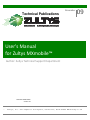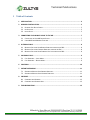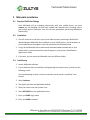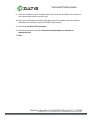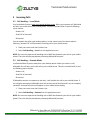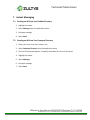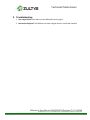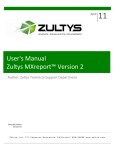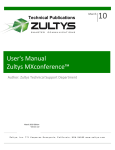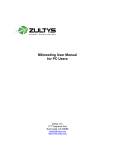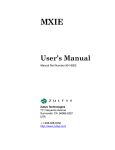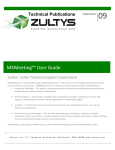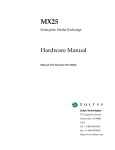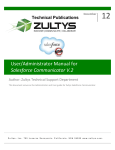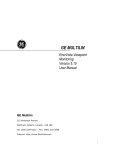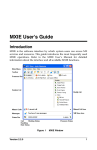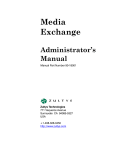Download User`s Manual for Zultys MXmobile™
Transcript
November Technical Publications 09 User's Manual for Zultys MXmobile™ Author: Zultys Technical Support Department November 2009 Edition Version 1.0 Z Zultys, Inc. 771 Vaqueros Sunnyvale, California, USA 94085 www.zultys.com Technical Publications Trademark Information Zultys® and the Zultys logo design are registered trademarks of Zultys, Inc. MXIE is a trademark of Zultys, Inc. BlackBerry is a registered trademark of Research In Motion Limited. All other trademarks are the property of their respective owners. Edition notice This edition applies to version 5.2 of Zultys MXmobile and all subsequent releases and modifications until otherwise indicated in new editions. . © 2009 Zultys, Inc. All rights reserved. Zultys Technologies 771 Vaqueros Avenue Sunnyvale, CA 94085 USA No part of this document may be reproduced or transmitted in any form or by any means, electronic or mechanical, for any purpose, without the express written permission of Zultys, Inc. Under the law, reproducing includes translating into another language or format. As between the parties, Zultys, Inc. retains title to, and ownership of, all proprietary rights with respect to the software contained within its products. The software is protected by United States copyright laws and international treaty provision. Therefore, you must treat the software like any other copyrighted material (e.g. a book or sound recording). Every effort has been made to ensure that the information in this manual is accurate. Zultys, Inc. is not responsible for printing or clerical errors. Information in this document is subject to change without notice. MXmobile: User Manual (0000000XXX)/Revision 70 11/16/2009 © 2008 Zultys, Inc. No reproduction of distribution without permission Page 2 of 13 Technical Publications 1 Table of Contents 1 INTRODUCTION .............................................................................................................. 4 2 MXMOBILE INSTALLATION .............................................................................................. 5 2.1 2.2 2.3 3 CONNECTING YOUR MOBILE PHONE TO THE MX.............................................................. 7 3.1 3.2 4 CONNECTING TO YOUR MX PHONE SYSTEM ............................................................................. 7 USING MXIE AND MXMOBILE TOGETHER ................................................................................ 7 OUTGOING CALLS ........................................................................................................... 8 4.1 4.2 4.3 5 REQUIRED CALL RULES CHANGE ............................................................................................. 5 INSTALLATION...................................................................................................................... 5 INITIAL SETUP ...................................................................................................................... 5 MAKING A CALL FROM YOUR BUDDIES DIRECTORY THROUGH THE PBX......................................... 8 MAKING A CALL FROM COMPANY DIRECTORY THROUGH THE PBX ............................................... 8 MAKING A CALL FROM YOUR COMPANY CALL LOG THROUGH THE PBX......................................... 8 INCOMING CALLS ............................................................................................................ 9 5.1 5.2 CALL HANDLING — LOCAL MODE ........................................................................................... 9 CALL HANDLING — REMOTE MODE ........................................................................................ 9 6 VOICEMAIL ....................................................................................................................10 7 INSTANT MESSAGING.....................................................................................................11 7.1 7.2 8 PRESENCE ......................................................................................................................12 8.1 8.2 9 SENDING AN IM FROM YOUR BUDDIES DIRECTORY .................................................................. 11 SENDING AN IM FROM YOUR COMPANY DIRECTORY................................................................ 11 CHANGING YOUR PRESENCE ................................................................................................. 12 CHANGING YOUR PRESENCE NOTE ........................................................................................ 12 TROUBLESHOOTING.......................................................................................................13 MXmobile: User Manual (0000000XXX)/Revision 70 11/16/2009 © 2008 Zultys, Inc. No reproduction of distribution without permission Page 3 of 13 Technical Publications 1 Introduction The Zultys MXmobile™ Unified Communications option enables a mobile device to function as a phone extension on Zultys' MX250 and MX30 IP PBX systems. Mobile phone users are able to: Have secure connectivity through the use of a digital security certificate Have a single phone number as a contact number Indicate their Presence to company personnel Send secure IM messages within the company Make outbound phone calls that display the company's Caller ID and not the Caller ID of the mobile phone Manage their call handling rules Use least cost routing for making calls Access company directory View their company phone calls log Display their company voicemail messages visually and be able to selectively listen to them in whatever order they choose If a user is situated nearby to his/her desk phone, receive an incoming call notification that a call is ringing at the user's desk phone and display its Caller ID. The user can either answer it at the desk or manage the call from the mobile phone (answer the call at the mobile phone, send it to company voicemail or hang-up). If a user is out of the office, the user will receive an incoming call notification, which includes the Caller ID, and can choose to answer the call or transfer it to company voicemail. If no action is taken to the notification, the call will be transferred to the mobile phone. If unanswered, it will be retrieved by the MX and sent to the user's company voicemail. A user is able to both be logged-in to the Zultys MXIE Unified Communications graphical interface client on his/her PC and the MXmobile user application on his/her mobile phone. The Presence indication and receipt of instant messages will be in synchronization at both devices. NOTE: MXmobile Version 1 currently supports only BlackBerry® mobile devices running the BlackBerry version 4.2 and above operating system. MXmobile: User Manual (0000000XXX)/Revision 70 11/16/2009 © 2008 Zultys, Inc. No reproduction of distribution without permission Page 4 of 13 Technical Publications 2 MXmobile Installation 2.1 Required Call Rules Change Since MXmobile will be managing connectivity with your mobile phone, you must remove any call handling rule you have created that forwards your incoming calls to your mobile phone. Otherwise, that rule will take precedence preventing MXmobile's functionality. 2.2 Installation 1. You will receive an e-mail from your system administrator containing a Web link for downloading the MXmobile client software to your mobile phone. Use the browser on your mobile phone to navigate to that link and select the download name 2. A copy of the MXmobile client software will be downloaded automatically to your mobile device, install automatically and will appear in your phone's Downloads or Applications folder. 3. If you wish, you can move the MXmobile icon to a different folder. 2.3 Initial Setup 1. Launch MXmobile software 2. If your Administrator has installed a self-signed digital security license, you will see the following notice: You are attempting to open a secure connection, but the server's certificate is not trusted 3. Select Continue 4. The display will show the MXmobile desktop. 5. Place your cursor over the Contacts icon. 6. Select OPTIONS from the application menu. 7. Enter your MXIE log-in name 8. Enter your MXIE password MXmobile: User Manual (0000000XXX)/Revision 70 11/16/2009 © 2008 Zultys, Inc. No reproduction of distribution without permission Page 5 of 13 Technical Publications 9. Enter the IP address of your company's MX system that was included in the e-mail from your system administrator (xxx.xxx.x.xxx) 10. Enter your mobile phone number in the same manner somebody inside the company would dial your cell phone (e.g. 9 5551234567 [omit space]) 11. Checkmark Use Direct TCP Connection 12. You also can choose to checkmark Reconnect Automatically and Connect on Application Start. 13. Save MXmobile: User Manual (0000000XXX)/Revision 70 11/16/2009 © 2008 Zultys, Inc. No reproduction of distribution without permission Page 6 of 13 Technical Publications 3 Connecting Your Mobile Phone to the MX 3.1 Connecting to Your MX Phone System 1. Launch MXmobile 2. Place your cursor over the Contacts icon. 3. Select Connect from the application menu NOTE: If your log-in fails, your system administrator may not have granted you MXmobile access rights. If application permission is requested, select allow 3.2 Using MXIE and MXmobile Together If you have the MXIE Unified Communications software running on your PC and the MXmobile application running on you mobile phone, they will operate synchronously with each other. Changing your Presence on either device will change your Presence on the other. An Instant Messages sent to you by a company employee will be received at both devices. You also can originate and send an Instant Message from either device. (Note, however, that your sent Instant Message's history will appear only in the History Log of the originating device.) MXmobile: User Manual (0000000XXX)/Revision 70 11/16/2009 © 2008 Zultys, Inc. No reproduction of distribution without permission Page 7 of 13 Technical Publications 4 Outgoing Calls 4.1 Making a Call from Your Buddies Directory through the PBX 1. Highlight the name and select it. 2. The person's phone number will display. 3. Select Call. 4.2 Making a Call from Company Directory through the PBX 1. Place your cursor over the Contacts icon. 2. Select Company Directory from the application menu 3. The first 50 names will appear. If needed, select Next for the next 50 names. 4. Highlight the person's name 5. Select Call from the application menu. 6. Highlight the person's number you are calling 7. Select it. 4.3 Making a Call from Your Company Call Log through the PBX 1. Place your cursor over the Call Log icon. 2. Highlight the person you are calling 3. Select Call from the application menu. MXmobile: User Manual (0000000XXX)/Revision 70 11/16/2009 © 2008 Zultys, Inc. No reproduction of distribution without permission Page 8 of 13 Technical Publications 5 Incoming Calls 5.1 Call Handling — Local Mode Use Local Mode if you are near your bound desktop phone. When you receive a call, MXmobile will alert you to the call on your mobile phone. This alert includes Caller ID and the following menu choices: Answer Call Send Call to Voicemail Disconnect You can answer the call at your desktop phone, or else choose one of the above options. Selecting “Answer Call” will forward the incoming call to your mobile phone. 1. Place your cursor over the Contacts icon. 2. Select Call Handling — Local from the application menu NOTE: Do not use a separate call handling rule in MXIE that forwards your calls to your mobile phone. That rule will take precedence preventing MXmobile functions. 5.2 Call Handling — Remote Mode Use Remote Mode if you are away from your desktop phone. When you receive a call, MXmobile first will alert you to the call on your mobile phone. This alert includes Caller ID and the following menu choices: Answer Call, Send Call to Voicemail Disconnect If MXmobile receives no response to the alert, it will transfer the call to your mobile phone. If the call goes unanswered, MXmobile next will retrieve the call and forward it to your company voicemail. A missed call notice will appear on your mobile phone display. 1. Place your cursor over the Contacts icon. 2. Select Call Handling — Remote from the application menu NOTE: Do not use a separate call handling rule in MXIE that forwards your calls to your mobile phone. That rule will take precedence preventing MXmobile functions. MXmobile: User Manual (0000000XXX)/Revision 70 11/16/2009 © 2008 Zultys, Inc. No reproduction of distribution without permission Page 9 of 13 Technical Publications 6 Voicemail 1. Place your cursor over the voicemail icon. 2. Open application menu. 3. Highlight a voicemail message 4. Select an action Play Mark as Opened Forward Delete 5. Select Close from application menu MXmobile: User Manual (0000000XXX)/Revision 70 11/16/2009 © 2008 Zultys, Inc. No reproduction of distribution without permission Page 10 of 13 Technical Publications 7 Instant Messaging 7.1 Sending an IM from Your Buddies Directory 1. Highlight the name. 2. Select Message from the application menu. 3. Compose message. 4. Select Send 7.2 Sending an IM from Your Company Directory 1. Place your cursor over the Contacts icon. 2. Select Company Directory from the application menu 3. The first 50 names will appear. If needed, select Next for the next 50 names. 4. Highlight the name. 5. Select Message. 6. Compose message. 7. Select Send MXmobile: User Manual (0000000XXX)/Revision 70 11/16/2009 © 2008 Zultys, Inc. No reproduction of distribution without permission Page 11 of 13 Technical Publications 8 Presence 8.1 Changing your Presence 1. Place your cursor over the Contacts icon. 2. Select Presence in the application menu. 3. Highlight your Presence status 4. Select it 8.2 Changing your Presence Note 1. Place your cursor over the Contacts icon. 2. Select Presence Note in the application menu. 3. Enter text 4. Select Set MXmobile: User Manual (0000000XXX)/Revision 70 11/16/2009 © 2008 Zultys, Inc. No reproduction of distribution without permission Page 12 of 13 Technical Publications 9 Troubleshooting 1. User Login Failed: User does not have MXmobile access rights 2. Connection Rejected: The MX does not have a digital security certificate installed. MXmobile: User Manual (0000000XXX)/Revision 70 11/16/2009 © 2008 Zultys, Inc. No reproduction of distribution without permission Page 13 of 13