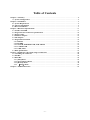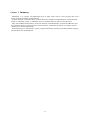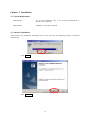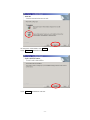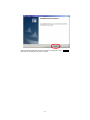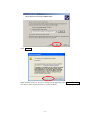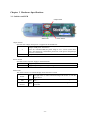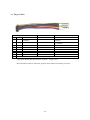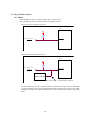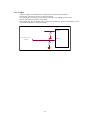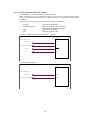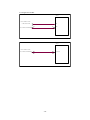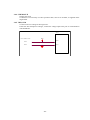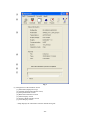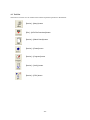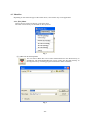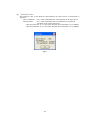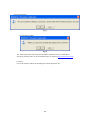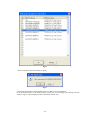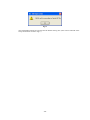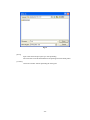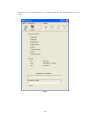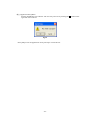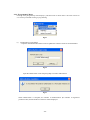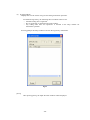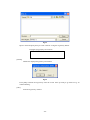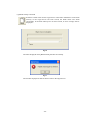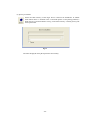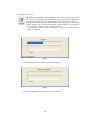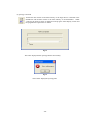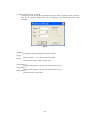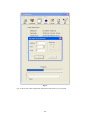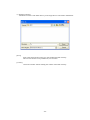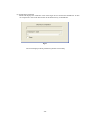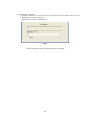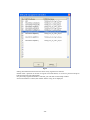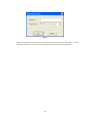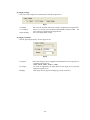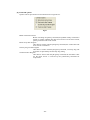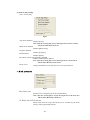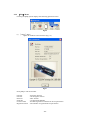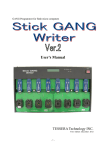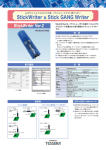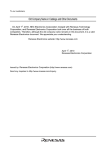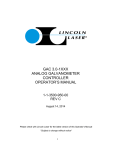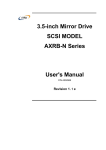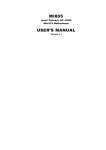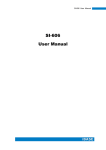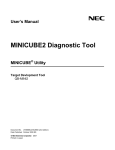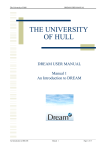Download User`s Manual
Transcript
Programmer for flash micro computers User’s Manual TESSERA Technology INC. 6th edition 9/2008 Table of Contents Chapter 1 Summary······································································································2 1.1 System Configuration ····························································································3 Chapter 2 Installation····································································································4 2.1 System Requirement······························································································4 2.2 Software Installation ·····························································································4 2.3 Driver Installation ································································································7 Chapter 3 Hardware Specifications ················································································· 11 3.1 Switches and LED······························································································· 11 3.2 Target Interface Connector Specifications································································· 12 3.3 Target Cables····································································································· 13 3.4 Extension Adaptor ······························································································ 14 3.5 FP4 Adaptor······································································································ 15 3.6 Target Board Cautions ························································································· 16 3.6.1 RESET ······································································································· 16 3.6.2 FLMD0······································································································· 17 3.6.3 SO/TxD, SI/RxD/DGCLK, SCK and H/S ···························································· 18 3.6.4 CLK/DGCLK ······························································································ 20 3.6.5 VDD, GND ·································································································· 20 3.7 Basic Specification ······························································································ 21 Chapter 4 StickWriter Operation using GUI Software ························································· 22 4.1 Launching GUI Software······················································································ 22 4.2 Tool Bar ··········································································································· 24 4.3 Menu Bar ········································································································· 25 4.3.1 [File] Menu·································································································· 25 4.3.2 [Programmer] Menu ······················································································ 38 4.3.3 [Device] Menu ······························································································ 42 4.3.4 [Help]Menu ···························································································· 63 Chapter 5 Additional License ························································································ 64 -1- Chapter 1 Summary StickWriter is a compact and lightweight type of flash writer used to write program data into a micro-computer with built-in flash memory. It allows for both “on-board writing” in which the micro-computer is implemented on a customer-built board, or “off-board writing” in which the device is mounted on the IC socket of our SS board. Since the 32-MByte flash memory is built into the body of the StickWriter, it allows the HEX files and the parameter files for each device to be saved. Therefore, “stand-alone operation” is possible, without requiring a PC when programming. When operating as a “stand-alone” system, complete stand-alone operation is possible without requiring external power for the StickWriter. -2- 1.1 System Configuration Windows Personal Computer (Windows2000/XP) Connect to the PC directly or by using a USB extension cable*1 DF11 Connector Direct connection DF11 Connector Pin Header 1 1 Extension cable* Extension cable* + 1 Extension adaptor* Connector for PG-FP4 1 FP4 Conversion adaptor* *1:Attachment for Standard Package -3- Chapter 2 Installation 2.1 System Requirement Host Machine To use the StickWriter GUI, a PC running Windows2000 or Windows XP is required. Host Interface USB(Rev1.1/2.0) port is required. 2.2 Software Installation After inserting the StickWriter Installation CD into the CD drive, the following installer is launched automatically. Click OK . Click Next > . -4- To change the install folder, click Custom. Click Next > . Installation will start. Click Install . Installation will start. -5- When installation finishes, the above window is displayed. Click The GUI for StickWriter has been installed. -6- Finish . 2.3 Driver Installation When StickWriter is first connected, the “New Hardware Detection Wizard” will be launched. Since the driver for the StickWriter is not registered in Windows Update, select “No” and click Next> . Select “Install from a list or specific location(Advanced)”, and click -7- Next> . Check the “Include this location in the search:” and click Browse . Select the “DRIVER” folder located in the folder where StickWriter was installed. -8- Click Next> . While installing the driver, the above message will be displayed. Click This will not cause operation failure or system instability. -9- Continue Anyway . The driver installation is finished. Click - 10 - Finish . Chapter 3 Hardware Specifications 3.1 Switches and LED Output switch Status LED Power Switch Output Switch Specifies the voltage when power is supplied to the StickWriter. Approximately 5V Output (max 400mA). Outputs USB power from the PC. 5 Note: In a standard USB, the power range is 4.75 - 5.25V (on the Host side). Also diodes are contained for protection, so the power voltage drops to 0.36V at maximum. 3 Output 3.3V (max 250mA). Power Switch Specifies source of power supply to the StickWriter. U Supplied by the USB. T Supplied by the target. The target voltage should be within 3.3V to 5V. Status LED The status is shown on an LED display under the Power switch. The light turns on when power is supplied to the StickWriter. P Blue The light turns on when communicating with the PC or with the Power target device. F The light turns on when communication with the target device Red Fail fails. S The light turns on when a command to the target device is Blue successful. Success - 11 - 3.2 Target Interface Connector Specifications (1) (9) (2) Pin No [1] [2] (10) StickWriter Signal Name GND Connection Point with Target CPU VSS RESET RESET [3] SI/RxD/DGDATA [4] [5] [6] [7] [8] [9] [10] VDD SO/TxD FLMD0 SCK H/S CLK/DGCLK Reserved SO or TxD or DGDATA(X2) or TOOL0 VDD SI or RxD FLMD0 SCK P??(HS) X1 or DGCLK(X1) StickWriter Side Connector Type No: DF11-10DP-2DS (Hirose Electronics) Appropriate Target Side Connectors: SMT Type DIP Type Insulation Displacement Socket Clamping Socket - 12 - DF11CZ-10DS-2V DF11-10DS-2DSA DF11-10DS-2R26 DF11-10DS-2C 3.3 Target Cables [1] Cape Specifications Black GND Display Specifications 1, GND [2] Brown 2, RESET RESET [3] Orange SI/RxD/DGDATA 3, SI/RxD/DGDATA [4] [5] [6] [7] [8] [9] [10] Red Yellow Green Blue Purple White VDD SO/TxD FLMD0 SCK H/S CLK/DGCLK 4, VDD 5, SO/TxD 6, FLMD0 7, SCK 8, H/S 9, CLK/DGCLK None Connection Point with Target CPU VSS RESET SO or TxD or DGDATA(X2) or TOOL0 VDD SI or RxD FLMD0 SCK P??(HS) X1 or DGCLK(X1) Appropriate Header Pin Specifications: 0.64mm Length: 6mm Recommended Connector: PS Series (Japan Aviation Electronics Industry, Limited.) - 13 - 3.4 Extension Adaptor An adaptor used for connecting through a target cable if StickWriter cannot connect due to implications of the framework, etc. Please connect all of the 9 cables, connecting pin1 of the pin header to pin1 of the target cable. - 14 - 3.5 FP4 Adaptor An adaptor used for converting to a connector for NEC Electronics PG-FP4. When using SW-1, turn both 1 and 2 ON. When using 78K0S/Kx1+ series, such as DGDATA and DGCLK, turn both 1 and 2 OFF. When using 78K0R series, such as TOOL0, turn 1 ON and 2 OFF. SW-1 1 2 Others ON ON 78K0S/Kx1+ OFF OFF - 15 - 78K0R ON OFF 3.6 Target Board Cautions 3.6.1 RESET When StickWriter wants to reset the target CPU, it outputs “Low”. When StickWriter wants to cancel the reset, it changes to “Hi-Z”. When there is no external reset circuit CPU VDD R StickWriter RESET RESET When there is an external reset circuit CPU VDD R StickWriter RESET RESET RESET CIRCUIT Open-Collector or Open-Drain Output Set the external reset circuit as Open-Collector or Open-Drain output. Set the Wired OR Connection with the reset signal from StickWriter. Be sure that reset will not occur while writing to the target CPU from StickWriter. Be cautious when using an external watch-dog timer. - 16 - 3.6.2 FLMD0 A pulse is output from StickWriter to determine the communication method. Perform the “pull-down” process on the target board. The “pull-down” processing is unnecessary in the device of 78K0R series because there is “pull-down resistance” in the inside. If the target CPU has an FLMD1 port, perform the “pull-down” process and maintain “Low” level while StickWriter is being connected. CPU FLMD1 R StickWriter FLMD0 FLMD0 R - 17 - 3.6.3 SO/TxD, SI/RxD/DGCLK, SCK and H/S The StickWriter is in communication with the target CPU. When external devices are connected to the ports, be cautious not to inhibit communication. Keep in mind that external devices may malfunction due to communication data with the StickWriter. It is not necessary to perform processes for unused ports on StickWriter. SO/TxD SI/RxD/DGDATA SCK H/S Output from StickWriter Output from Target CPU for SI/RxD. Input/Output for DGDATA/TOOL0. Output from StickWriter Output from Target CPU For clock-synchronized communication (H/S is optional) CPU StickWriter SI SO/TxD SO SI/RxD/DGDATA SCK SCK H/S P?? For UART communication CPU StickWriter RxD SO/TxD TxD SI/RxD/DGDATA - 18 - For Single Wire UART CPU StickWriter CLK/DGCLK X1 SI/RxD/DGDATA X2 CPU StickWriter TOOL0 SI/RxD/DGDATA - 19 - 3.6.4 CLK/DGCLK Outputs the clock. Connection is not necessary if a CPU operation clock, such as an oscillator, is supplied on the target board. 3.6.5 VDD, GND Connect to the I/O voltage of the target CPU. If the CPU has multiple I/O voltages, connect the voltage equal to the port in communication with StickWriter. CPU StickWriter VDD VDD VDD GND VSS - 20 - 3.7 Basic Specification Built-in data memory Supported communication method Target voltage PC side Target side Voltage capable for output Power Supply Consumption current Body size Interface 32MByte(NAND Flash: with ECC process) UART, clock synchronizer SIO (with/without H/S) 1.65V - 5.5V (For under 3.3V, power supply is required from USB) USB 2.0/1.1 (Bus/power operation) Hirose Electronics DF11 series 5V / 3.3V PC / Target board (3.3V - 5.5V) Maximum 80mA W87 × D23 × H12 (mm) - 21 - Chapter 4 StickWriter Operation using GUI Software 4.1 Launching GUI Software (1) System Connection Connect StickWriter to the PC that the StickWriter GUI program was installed in. (2) Launching the GUI Software Select [Program (P)]->[StickWriter]->[StickWriter] from the Windows Start menu. Initialize the GUI software by initiating communication with the StickWriter firmware.If the initialization process was successful, the window shown in Fig. 1 will be displayed. Fig 1 - 22 - [1] [2] [3] [4] [5] [6] [7] Fig 2 (3) Configuration of the Windows Screen [1] Menu Bar (Displayed on top) [2] Tool Bar (Displayed under the menu) [3] Setup Information section [4] HEX File Information section [5] Status Display section [6] Progress Status Display section [7] Trace Display section * Setup displays the information from the default setting file. - 23 - 4.2 Tool Bar The Tool bar consists of a set of buttons that initiate important operations in StickWriter. [Device] - [Setup] button [File] – [HEX File Download] button [Device] – [Blank Check] button [Device] – [Erase] button [Device] – [Program] button [Device] – [Verify] button [Device] – [EPV] button - 24 - 4.3 Menu Bar Depending on the status and type of the actual device, some menus may not be applicable. 4.3.1 [File] Menu Clicking the [File] menu will display a pull-down menu. The menu consists mainly of commands for file operations. Fig 3 (1) [HEX File Download] Menu You can select a HEX file to be written and download it to the flash memory in StickWriter. The downloaded HEX file can be written into the flash memory of the target device by executing program commands or EPV commands. Fig 4 - 25 - [Open] The selected HEX file will be downloaded to the flash memory in StickWriter. The result of the download will be displayed in the HEX File information section in the window shown in Fig 2. [Cancel] Closes the window without downloading the selected HEX file. By checking “Security” in the lower left corner, the downloaded HEX file cannot be uploaded to the host machine. (2) [HEX File Upload]Menu Upload the HEX file that was downleaded on the StickWriter to the host machine. Fig 5 [Save] Input the file name and press the Save button to start uploading. It will be saved in Motorola S format. [Cancel] Closes the window without uploading the HEX file. - 26 - (3) [Checksum]Menu The checksum value of the HEX file downloaded to the flash memory of StickWriter is displayed. Device Checksum : It is a value calculated by the same algorithm as the target device. FP4 Algorithm : It is a value calculated by the same algorithm as programmer "PG-FP4" made of NEC Electronics. CRC sum(32bit:1M) : It is a value when Program Area of PG-FP4 is set to 1MByte. CRC sum(32bit:2M) : It is a value when Program Area of PG-FP4 is set to 2MByte. Fig 6 - 27 - (4) [Parameter File Download] Menu Select a parameter file to enable downloading to the StickWriter’s flash memory. The number of licenses purchased will determine the number of files permitted for downloading. Fig 7 [Open] Downloads the selected parameter file. Fig 8 Press [OK] to display the license confirmation window or update confirmation window. - 28 - For new registration Fig 9 For registration update Fig 10 The selected parameter file will be downloaded to the flash memory in StickWriter. The latest parameter files can be downloaded from our website (http://www.tessera.co.jp). [Cancel] Closes the window without downloading the selected parameter file. - 29 - (5) [Setting File Download] Menu Select a setting file for download to the StickWriter’s flash memory. Fig 11 [Open] Downloads the selected setting file to StickWriter. [Cancel] Closes without downloading the selected setting file. - 30 - Fig 12 Select a number to download and press [OK]. Fig 13 Confirm the destination of the download and press [OK] to start downloading. If the specified location is the default setting (in the case of overwriting), the warning window shown in Fig 14 will be displayed and the download will not start. - 31 - Fig 14 The downloaded setting file will become the default setting file. (This will be reflected in the Setup information section in Fig 2.) - 32 - (6) [Setting File Upload] Menu Upload the setting file from StickWriter to a specified location in the host machine. Fig 15 Select a number to upload and press [OK]. - 33 - Fig 16 [Save] Input a file name and press [Save] to start uploading. The saved file can be downloaded from the [Setting File Download] menu. [Cancel] Closes the window without uploading the setting file. - 34 - (7) [Setting File Delete] Menu Delete a setting file from a specified location in StickWriter. Fig 17 Select a number to delete and press [OK]. Fig 18 A confirmation window for the selected location will be displayed. Press [OK] to delete the - 35 - setting file. If the selected setting file is a default setting file, the setup information will be erased. Fig 19 - 36 - (8) [Application Exit] Menu Exit the StickWriter GUI software. The user may also exit by clicking the X button on the right side of the task bar. Fig 20 Press [OK] to exit the application. Press [Cancel] to cancel the exit. - 37 - 4.3.2 [Programmer] Menu Clicking on the [Programmer] menu displays a pull-down menu as shown below. The menu consists of a set of setup commands relating to programming. Fig 21 (1) [Authorization Code] Menu Input the distributed authorization code to update the number of licenses for StickWriter. Fig 22 Input the authorization code and press [OK] to execute authorization. Fig 23 When authorization is complete, the number of authorizations (the number of registered parameter files) and the number of licenses will be displayed. - 38 - (2) [Logging] Menu Display and save the results of log records during stand-alone operation. To enable the log history, the following three conditions must be met. ・ A default setting file is registered. ・ The “Log Record” is checked in the setup window. ・ Any setting other than “No operation” is selected in the setup window for stand-alone operation. Pressing [OK] in the Setup window will erase the log history information. Fig 24 [Save] After pressing [Save], the Input file name window will be displayed. - 39 - Fig 25 Input a name and press [Save] to create a file for saving the log history details. Example of log history file contents EPV OK/NG Count : 1/0 [Delete] Deletes the displayed log history information. Fig 26 Press [OK] to delete the log history from the screen. Press [Cancel] to go back to Fig. 24 without deleting. [OK] Exits the log history window. - 40 - (3) [pdate Firmware] Menu Update the firmware program for StickWriter. Fig 27 Input the file name and press [Open] to start downloading the firmware. Fig 28 After the firmware program is successfully downloaded, the window shown in Fig. 28 will be displayed. Press [OK] to initialize StickWriter which will complete the process. - 41 - 4.3.3 [Device] Menu Clicking the [Device] menu displays a pull-down menu. The menu consists mainly of commands related to programming of the target device, such as deleting, programming and verifying. Fig 29 - 42 - (1)[Blank Check] Command Performs a blank check for the target device connected to StickWriter. If the flash memory in the target device has been erased, the blank check will finish successfully. If the flash memory has not been erased, an error message will be displayed. Fig 30 The status displayed when [Blank Check] finishes successfully. Fig 31 The window displayed if data has been written to the target device. - 43 - (2) [Erase] Command Erases the flash memory of the target device connected to StickWriter. If “Blank check before Erase” is checked in the “Command options” of the [Setup] window, a blank check is performed before erasing. If the flash memory is blank, [Erase] will not be performed. Fig 32 The status displayed when [Erase] finishes successfully. - 44 - (3) [Program] Command The HEX file downloaded to the StickWriter is sent to the connected target device and is written to the flash memory. While writing, the progress status is displayed in the progress status display section and the programmer’s operations are shown. If “Read verify after Program” is checked in the “Command option” of the [Setup] window, “Read verify” will be performed after writing to memory is completed. If it is not checked, “Internal verify” will be performed. If “Security flag set after Program” is checked, a security flag is written after the writing is completed. Fig 33 The writing progress status and Progress bar are displayed. Fig 34 The status displayed when the program finishes successfully. - 45 - (4) [Verify] Command Verifies the data written to the flash memory of the target device connected to the StickWriter and the data written to the flash memory in the StickWriter. While verifying, the progress status is displayed in the progress status display section and the programmer’s operations are shown. Fig 35 The status displayed when [Verify] finishes successfully. Fig 36 The window displayed if [Verify] fails. - 46 - (5) [EPV] Command Performs the [Erase] command, followed by the [Program] command for the target device connected to StickWriter. The options set in the “Command options” of the [Setup] window are also effective. During EPV, the progress status is displayed in the progress status display section and programmer’s operations are shown. Fig 37 The status displayed when EPV finishes successfully. - 47 - (6) [EPV with Serial No.] Command Operates the same as the [EPV] command; however, when the [EPV] button is pressed, data for the specified address size will be changed to the specified standard in the algorithm. Fig 38 [Address] The address where the changed data will be written [Size] The size of data: 1, 2 or 4 Byte(s) can be specified [Data] The data to be written; Input an initial value. [Algorithm/+1] When the [EPV] button is pressed, the data increases by one. [Algorithm/-1] When the [EPV] button is pressed, the data decreases by one. [EPV] button The EPV process is performed. - 48 - Fig 39 Fig. 39 shows the window displayed while [EPV with Serial No.] is executed. - 49 - (7) [Read] Command Reads the contents of the flash memory in the target device connected to StickWriter. [Save] Input a file name and press [Save] to start reading the flash memory. The save file format is only a Motorola, Inc. hex form. [Cancel] Closes the window without reading the content of the flash memory. - 50 - (8) [Security] Command Writes a security flag to the target device connected to StickWriter. Fig 40 The status displayed when [Security] finishes successfully. - 51 - (9) [Checksum] Command Reads and displays the checksum value of the target device connected to StickWriter. It does not compare the value to the data written in the flash memory of StickWriter. Fig 41 The status displayed when [Checksum] finishes successfully. - 52 - (10) [Signature] Command Signature information on the target device connected with StickWriter and the device specified by the setup is compared. (Signature information is not displayed. ) Fig 42 The status displayed when [Signature] finishes successfully. - 53 - (11) [Setup] Command Performs setup for the flash memory rewrite settings according to the user environment, and for the command option settings. The updated content will be saved in the Settings file. Fig 43 - 54 - [OK] Saves the parameter information with the Settings file name input by the user. (registered as the default settings file). [Cancel] Returns to [Launch] screen without saving. [1] Device Fig 44 [Setting File] The file containing Settings information saved in StickWriter. The file name can be changed. Use the “Select” button to select other settings files or create a new file. [Parameter File] The file containing recorded device memory size and communication-timing information. [Target Device] A device can be selected for use from among the support devices recorded in the parameter file. [Select] button Displays the Setting file Management information window. (Fig 45) The Setting file name and Parameter file name that were input in this window will be displayed in [Setting File] and [Parameter File]. - 55 - Fig 45 Setting file information from 00 to 49 can be newly registered or selected. Double click a position on the line to register new information, or click on a position and press [OK] to select previous information. If a previously registered number is selected, you will return to the Setup window. If new information is created, the window shown in Fig. 46 is displayed. - 56 - Fig 46 Input any Setting file name and select a Parameter file for the target device. Press [OK]. Parameter file list box, a list of previously registered parameter files will be displayed. - 57 - In the [2] Supply Voltage This will set the voltage for communication with the target device. Fig 47 5V Output 3.3 V Output Target Voltage Set to 5V for the USB. The same voltage is supplied to the target board. Set to 3.3 V for the power generated in StickWriter from the USB. The same voltage is supplied to the target board. Set to the target board voltage. [3] Supply Oscillator Sets the operating frequency for the target device. Fig 48 Frequency On Target Multiply Select the frequency to be supplied from StickWriter to the target device. Available frequencies are: 8MHz, 6MHz, 4MHz, 2MHz or 1MHz. If a clock is supplied by the target board of the target device, input the supplied frequency here. If the target device supports multiplying, set the scale here. - 58 - [4] Communication interface to device Specifies the communication method between the target device and StickWriter. Fig 49 Port Speed Available communication methods are UART or CSI. Communication speed can be selected. [5] Operation Mode Sets the type of commands to the target device. Fig 50 Chip Block Access in chip mode. Access in block mode. In this case, Start block and End block can be specified. Or check Show Address to display the address. - 59 - [6] Command options Options can be specified for each command to the target device. Fig 51 Blank check before Erase Before executing the [Erase] command, the [Blank check] command is issued to confirm whether data has been erased. If it has been erased, [Erase] command will not be issued. Read verify after Program After data is written with the [Program] command, the written data will be re-sent for verification. Security flag set after Program After data is written with the [Program] command, a security flag will be written as specified by the Security flag setting. Checksum after Program After data is written with the [Program] command, the checksum value for the target device is received by the [Checksum] command for comparison. - 60 - [7] Security flag settings Sets a security flag. Fig 52 Chip Erase disabled Disables [Erase] Note: After the security flag is set to the target device, Erase or Write will not be allowed on the device. Block Erase disabled Disables [Block Erase]. Program disabled Disables [Program]. Read disabled Disables [Read]. Boot block cluster reprogramming disabled Disables the Boot block updates. Note: After the security flag is set to the target device, the boot area will not allow Rewrite on the device. Reset vector Changes the address to one with the reset vector specifications. [8] Block protection Fig 53 Boot Block end The boot area is designated up to the specified block. Note: After the security flag is set for the target device, the boot area will not allow Rewrite for the device. FS Block start/FS Block end Blocks other than the range specified here are rewritten by the flash memory self programming and lost. - 61 - [9] Extension reset time Fig 54 Time WAIT Time Extends the Reset time that was previously input. (Maximum 4 seconds) Extends the time between the cancellation of Reset and the issue of a new command. (Maximum 4 seconds) [10] Stand-alone Operation Specifies an execution command when operating as a stand-alone device (without connecting to PC). Confirm that the “Target Voltage” is specified in the Supply voltage for stand-alone operation. Fig 55 EPV Verify Only Erase Only Blank Check Only No operation Issues [EPV] command. Issues [Verify] command. Issues [Erase] command. Issues [Blank Check] command No command is performed. Check the “Log Record” for the number of devices written during stand-alone operation, the number of failed devices and error numbers for the failure (the last 32 histories), as recorded in the EEPROM built into StickWriter. The record details can be confirmed in the “Logging” of the “Device" menu. - 62 - 4.3.4 [Help]Menu Clicking the [Help] menu displays the following pull down menu. Fig 56 (1) [About]Menu Opens the window as shown below (Fig. 57). Fig 57 Press [OK] to exit the window. F/W Ver GUI Ver DLL Ver Serial No License Count Registered Count : Firmware Version : GUI Program Version : DLL Version : 19-digit Serial Number : Possible registration numbers for device parameters : The number of registered device parameters - 63 - Chapter 5 Additional License When first purchasing StickWriter, only one series of parameter files can be used; however, by purchasing additional license, additional parameter files can be added. License Purchase Flow 1. Customer Order product type “SW-AD01” for additional licenses. ↓ 2. Us Deliver a “License Card” with an encrypted password. ↓ 3. Customer Send e-mail including the password and StickWriter serial number. ・ The e-mail address is written on the license card. ・ The StickWriter serial number can be confirmed in “About” in the “Help” menu. Copy the information from “Serial No.” ↓ Confirm the password and reply with an authorization code enabling the addition of any 1 series of parameter files (within 2 business days). 4. Us ↓ 5. Customer Input the authorization code into “Authorization Code” in the “Programmer” menu. Download the new parameter file to StickWriter from “Parameter File Download” in the "File" menu. ・ The new parameter files can be downloaded from our website. (http://www.tessera.co.jp). - 64 -