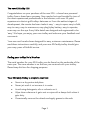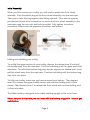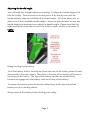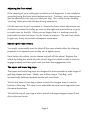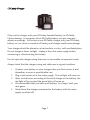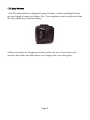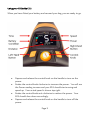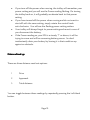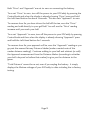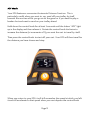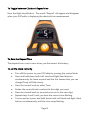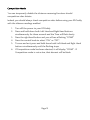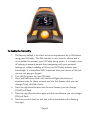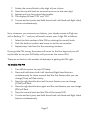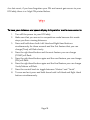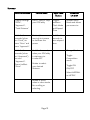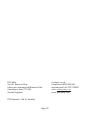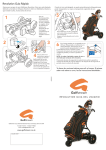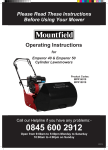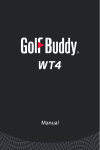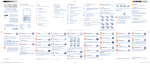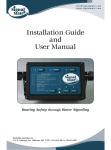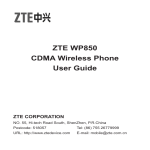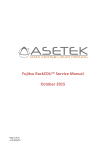Download EZiCaddy EZi5 User Manual
Transcript
EZiCaddy EZi5 User Manual Your EZiCaddy EZi5 Trolley Identifying the parts of your EZi5 1 2 3 4 5 6 7 8 9 10 11 12 13 14 15 16 17 18 Front Wheel Camlock Lever Lower Bungee Strap Bottom Bag Stay Front Wheel Release Lever (on Right-Hand side of trolley) Quick Release Lever for wheel Rear Wheel Motor Battery Unfolding Release Lever and Battery Release Lever (Battery Catch) Lower/Main Spar Upper Bungee Strap Upper Bag Stay Height Adjustment Screw Folding Release Lever Upper Spar Handle, Controls and Display USB Port Page 2 The new EZiCaddy EZi5 Congratulations on your purchase of the new EZi5 - a brand new powered trolley from a brand new company. New maybe, but one founded by two of the most experienced professionals in the business, with over 50 years’ experience in electric golf trolleys between us. From the earliest stages of development, the mantra has been ‘make it easy’ – easy to open, easy to fold, easy to carry, easy to manoeuvre, easy plug’n’play battery, easy to operate, even easy-on-the-eye. Every little detail was designed and engineered to be ‘easy’. We hope you enjoy your new trolley and welcome your feedback and comments. Your new cart has also been designed for easy, minimum maintenance. Please read these instructions carefully, and your new EZiCaddy trolley should give you many years of faithful service. Finding your trolley Serial Number The serial number for your EZi5 trolley can be found on the underside of the main spar. The same number is on the box you received with your trolley. Please keep this box for shipping purposes. Your EZiCaddy trolley is simple to maintain: • • • • • Store in a dry protected place. Never jet-wash it or immerse it in water. Avoid using detergents, oils or solvents on it. Wipe clean whenever it gets wet or wipe with a damp cloth when it gets dirty. Occasionally remove the wheels and apply grease to the axle. Page 3 Initial Assembly When you first receive your trolley, you will need to attach the front wheel assembly. Push the plastic plug of the front wheel assembly into the main spar. Take care to have the bag support plate facing upwards. Then use the spanner provided and a pozi-drive screwdriver to secure the front wheel assembly to the main spar using the two nuts and bolts provided. Fully tighten to prevent movement. Please note the sequence of washers and spacers. Folding and unfolding your trolley To unfold the upper section of your trolley, depress the release lever 10 and pull the handle away from the main spar. Continue unfolding until the upper spar clicks into place. To unfold the bottom bag-stay section, depress the release lever 5 and pull the wheel away from the main spar. Continue unfolding until the bottom bagstay clicks into place. To fold your trolley, make sure you have removed your battery. Then depress lever 15 to release the upper handle section and continue folding until it clicks closed. Then depress lever 5 to release the front wheel and continue folding until it clicks into place. The folded trolley is designed to be stable standing upright or flat on its back. Never put your trolley into your car boot with the battery plugged in. It could get switched on. Page 4 Adjusting the handle height Your EziCaddy has 6 height adjustment settings. To adjust the handle height, first fold the trolley. Then unscrew the locking screw 14 by about 6 mm until the handle adjuster plate can be lifted off the teeth below. This then allows you to select one of the 6 available handle heights. Move the plate forward to raise the handle height and backwards to reduce the handle height. Please note that the adjustment plate cannot be moved if the trolley is open. Finally, re-do screw 14 tightly. Fitting the plug-n-play battery To fit the battery, hold it vertically and, from the rear of the trolley, present it base downwards to the main chassis. The notch in the base of the battery will locate in the recess of the chassis. The top of the battery can then be pushed firmly forwards to engage with the battery catch at the top of the battery. To release the battery, press the battery release lever at the top and pull the battery out of its docking station. Always remove the battery before folding your trolley. Page 5 Adjusting the front wheel. If the steering of your trolley gets knocked out of alignment, it can usually be corrected using the front wheel adjustment nut. Tracking / poor steering can also be affected by the way you load your bag. This is why an anti-twisting “cart bag” often provides a better driving experience. Lift the cam-lock lever 2 to release it. Rotate the front wheel adjustment nut clockwise to make the trolley go more to the right and anticlockwise to get it to track more to the left. When you are happy that it is tracking correctly, push back the cam-lock lever 2 to fix it back in position. The cam-lock needs to grip very firmly to prevent subsequent movement. Removing the main wheels. You might occasionally want to take off the main wheels either for cleaning purposes or to squeeze your trolley into a tighter space. Press button 6 to allow you to release and pull off the wheel. Replace the wheel by sliding the wheel into the clutch, align the wheel so that it starts to engage properly and then push until you hear the engagement click The upper and lower bag stays The upper and lower bag stays are designed to accommodate a wide range of golf-bag shapes and sizes. Ideally, you will be using a “Cart-Bag” with symmetrically balanced pockets and an anti-twist base. To lock the base of your bag in place, stretch the bungee strap 3 over the bottom of the bag. This strap is not adjustable because most bag bases have the same dimensions. To hold the top of your bag in place, stretch the upper bungee straps 12 and clip in place as shown. Page 6 EZiCaddy Charger Only use this charger with your EZiCaddy Standard battery or EZiCaddy Lithium battery. It recognises which EZiCaddy battery you are using and adjusts accordingly. Do not use a non-EZiCaddy charger with your EZiCaddy battery or vice versa; a mismatch of battery and charger could cause damage. Your charger should be placed on a hard surface, in a dry, well-ventilated place. Do not charge in direct sunlight. Unplug it from the mains supply before connecting or disconnecting the battery. Do not open the charger casing there are no serviceable components inside Always check that the charger casing and cables are in a good condition. 1 2 3 4 5 Connect your battery to your charger when you first receive it and, thereafter, as soon as possible after use. Plug in and switch on at the mains supply. The red light will come on. After several hours, according to the initial charge on the battery, the red light will go out and the green light will come on. We recommend that you leave your battery “on charge” until your next game. Never leave the charger connected to the battery with the mains supply switched off Page 7 EZiCaddy Battery Your EZiCaddy battery is designed to play 18 holes. Avoid exceeding 18 holes on one charge to maximise battery life. If you regularly want to play more than 18 holes, please buy another battery. Always remember to charge your battery after use, even if you have only played a few holes, and then leave it on charge until your next game. Page 8 Using your EZiCaddy EZi5 When you have fitted your battery and secured your bag, you are ready to go. • • • • Depress and release the control knob on the handle to turn on the power. Rotate the control knob clockwise to increase the power. You will see the Power reading increase and your EZi5 should start moving and speed up. Your actual speed is shown top right. Rotate the control knob anti-clockwise to reduce the power. Your EZi5 should slow down accordingly. Depress and release the control knob on the handle to turn off the power. Page 9 • • • • If you turn off the power when moving, the trolley will remember your power setting and you will see the Power reading flashing. On turning the trolley back on, it will gradually accelerate back to that power setting. If you have turned off the power when moving and do not want to start off with the same setting, simply rotate the control knob anti-clockwise. You will see the flashing power setting reduce. Your trolley will always forget its power setting and revert to zero if you disconnect the battery. If the Power reading on your EZi5 is a steady “1” or above, it will be trying to move and will be consuming battery power. So don’t inadvertently drain your battery by leaving it in that condition up against an obstacle. Distance Readings There are three distance read-out options: 1 Drive 2 Approach 3 Total distance You can toggle between these readings by repeatedly pressing the Left Hand button. Page 10 Page 11 Both “Drive” and “Approach” are set to zero on connecting the battery. To re-set “Drive” to zero, turn off the power to your EZiCaddy by pressing the Control knob and when the display is already showing “Drive” press and hold the Left Hand button for about 3 seconds. This also sets “Approach” to zero. To measure how far you have driven the ball off the tee, zero the “Drive” reading and walk directly to your golf ball. You will see the “Drive” reading increase until you reach your ball. To re-set “Approach” to zero, turn off the power to your EZiCaddy by pressing Control knob and then when the display is already showing “Approach” press and hold the Left Hand button for 3 seconds. To measure how far your approach will be, zero the “Approach” reading as you go past the nearest Fairway Distance Marker (make a mental note of the marker distance reading!). Continue walking to your ball and subtract (or add) the Approach measurement from the Distance Marker (according to whether your ball is beyond or before that marker) to give you the distance to the green. “Total Distance” cannot be re-set, even if you unplug the battery. It simply displays the lifetime mileage of your EZiCaddy to date including the in-factory testing. Page 12 ADF Mode Your EZi5 features a convenient Automatic Distance Function. This is particularly useful when you want to, say, send off your trolley by itself towards the next tee whilst you go on to the green or if you need to play a bunker shot and want to send on your trolley ahead. Hold down the control knob for at least 3 seconds until the letters “ADF” light up in the display and then release it. Rotate the control knob clockwise to increase the distance (in increments of 5) you want the cart to travel by itself. Then press the control knob to start off your cart. Your EZi5 will then travel for the distance you have chosen and stop. When you return to your EZi5 it will still remember the speed at which you left it and will accelerate to that speed when you next depress the control knob Page 13 To Toggle between Clock and Elapsed time Press the Right Hand Button. The words “Elapsed” will appear and disappear when your EZiCaddy is displaying the selected time measurement. To Zero the Elapsed Time The elapsed time is set to zero when you disconnect the battery. To set the Clock correctly • • • • • • • Turn off the power to your EZiCaddy by pressing the control knob. Press and hold down both Left Hand and Right Hand buttons simultaneously for three seconds and the first feature that you can change (Time) will flash slowly. Press the control knob to select Time. Rotate the control knob to select the first digit you want. Press the control knob to save and move on to the next digit. Repeat steps 4 and 5 until you have the correct time flashing. To save and exit, press and hold down both Left Hand and Right Hand buttons simultaneously until the time stops flashing. Page 14 Competition Mode You can temporarily disable the distance measuring functions should competition rules dictate. Indeed, you should always check competition rules before using your EZiCaddy with the distance readings enabled. 1. 2. Turn off the power to your EZiCaddy Press and hold down both Left Hand and Right Hand buttons simultaneously for three seconds and the Time will flash slowly. 3. Press the right hand button and you will see a flashing “COMP” 4. Press the control knob to select “ON” or “OFF”. 5. To save and exit, press and hold down both Left Hand and Right Hand buttons simultaneously until the flashing stops. 6. If Competition mode has been selected, it will display “COMP”. If Competition mode is not active, that element will be blank. Page 15 To Enable the Pin Facility 1. The factory default is for there to be no requirement for a PIN before using your EZiCaddy. The PIN number is not a security device and is not intended to prevent your EZiCaddy being stolen. It is simply a way of helping to prevent people from tampering with your personal settings or, indeed, enabling a PIN on your EZiCaddy without your knowledge. It is therefore VERY important that you choose a PIN that you are not going to forget! 2. Turn off the power to your EZiCaddy. 3. Press and hold down both Left Hand and Right Hand buttons simultaneously for three seconds and the first feature that you can change (Time) will flash slowly. 4. Press the right hand button and the next feature you can change (COMP) will flash. 5. Press the right hand button again and the next feature you can change (PIN) will flash. 6. Press the control knob to and you will be presented with a flashing first digit. Page 16 7. 8. 9. 10. Rotate the control knob to the digit of your choice. Press the control knob to save and move on to the next digit. Repeat until you have saved the number. The display will read “PIN” and “ON” 11. To save and exit, press and hold down both Left Hand and Right Hand buttons simultaneously. Now, whenever you connect your battery, your display screen will light up with a flashing “0---“ and you will need to enter your 4 digit PIN as follows: 1. 2. 3. Select the first number of the PIN by rotating the control knob. Push this knob to confirm and move on to the next number. Repeat steps 1 and two for the remaining numbers. If you get the PIN wrong, the screen will revert to the first digit and you will not be able to use your EZiCaddy until you enter the correct PIN. There are no limits to the number of attempts at getting the PIN right. To Disable the PIN 1. 2. Turn off the power to your EZiCaddy. Press and hold down both Left Hand and Right Hand buttons simultaneously for three seconds and the first feature that you can change (Time) will flash slowly. 3. Press the right hand button and the next feature you can change (COMP) will flash. 4. Press the right hand button again and the next feature you can change (PIN) will flash. 5. Press the control knob and the PIN will be turned OFF. 6. To save and exit, press and hold down both Left Hand and Right Hand buttons simultaneously. Page 17 As a last resort, if you have forgotten your PIN and cannot gain access to your EZiCaddy, there is a 4 digit PIN printed below: 7921 To have your distances and speeds display in imperial or metric measurements: 1. 2. 3. 4. 5. 6. 7. 8. Turn off the power to your EZiCaddy. Make sure that you are not in competition mode because this mode stops you from viewing distances. Press and hold down both Left Hand and Right Hand buttons simultaneously for three seconds and the first feature that you can change (Time) will flash slowly. Press the right hand button and the next feature you can change (COMP) will flash. Press the right hand button again and the next feature you can change (PIN) will flash. Press the right hand button again and the final feature you can change Yards/Metres will flash. Press the control knob to toggle between “Metres” and “Yards”. To save and exit, press and hold down both Left Hand and Right Hand buttons simultaneously. Page 18 Summary Left Hand Button Control Knob Right Hand Button Combined LH & RH Toggles through “Drive”, “Approach”, “Total Distance” Press = Start or Stop your EZiCaddy Toggles between Clock Mode and Elapsed Time Invokes Menu Mode and allows you access to: Hold for 3 seconds (when on “Drive”) to zero “Drive” and zero “Approach”. Rotate (when moving) to increase or decrease the power Hold for 3 seconds to zero elapsed time Hold for 3 seconds (when on “Approach”) to zero “Approach”. Doesn’t affect “Drive” Hold for 3 seconds, when your EZiCaddy is stationary to invoke ADF. Rotate to select your desired distance. Change Clock Toggle Competition mode Toggle PIN ON/OFF Select IMPERIAL or METRIC Rotate or press, when in menu mode, for scrolling or selecting. Page 19 EZiCaddy Unit 4L Sparrow Way Lakesview International Business Park Canterbury Kent CT3 4JH United Kingdom EZi5 Manual v 1.06 A5 booklet Page 20 Contact us via: Freephone 0800 849 1345 International +44 1227 714600 eMail: [email protected] www.ezicaddy.com