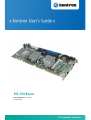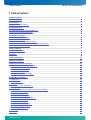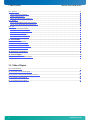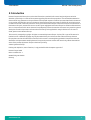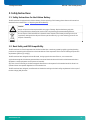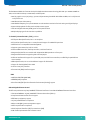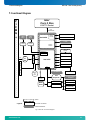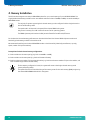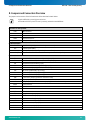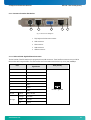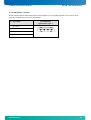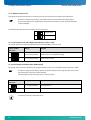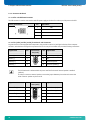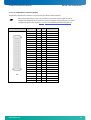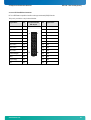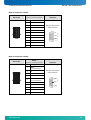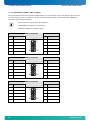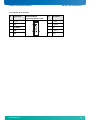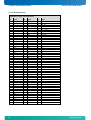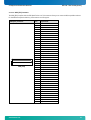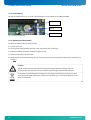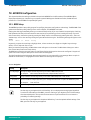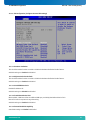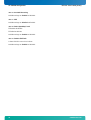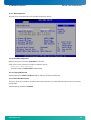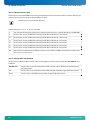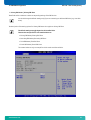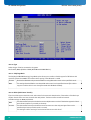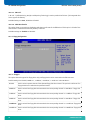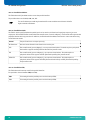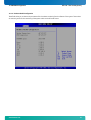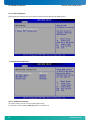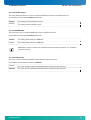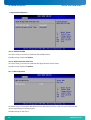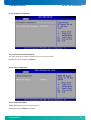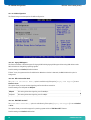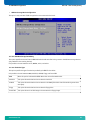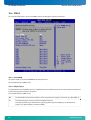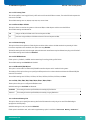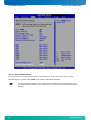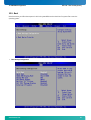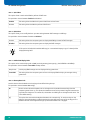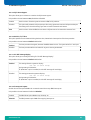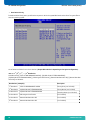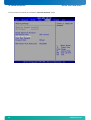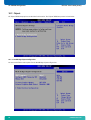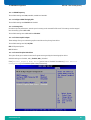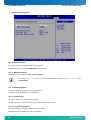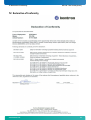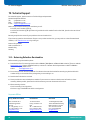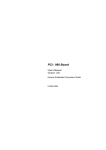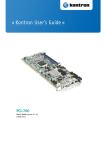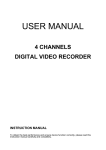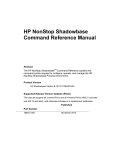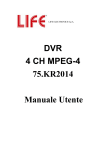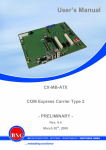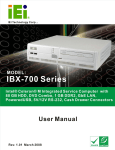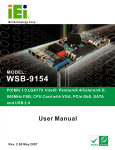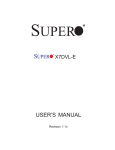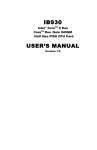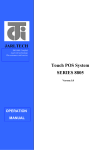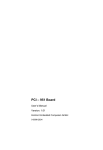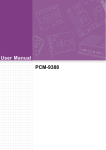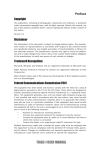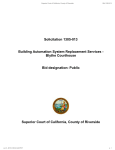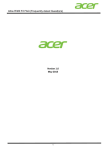Download PCI-759 Board
Transcript
PCI-759 Board User’s Guide (Version V1.02) 0-0096-4281 If it’s embedded, it’s Kontron. This page is intentionally left blank. www.kontron.com 1. Table of Contents PCI-759 – User’s Guide (V1.02) 1. Table of Contents 1. Table of Contents ..................................................................................................................................... 1 1.1. Table of Figures...................................................................................................................................... 2 2. Introduction ........................................................................................................................................... 3 2.1. Symbols used in this Manual..................................................................................................................... 4 3. Safety Instructions .................................................................................................................................. 5 3.1. Safety Instructions for the Lithium Battery.................................................................................................. 5 3.2. Basic Safety and EMC Compatibility ............................................................................................................ 5 4. Important Instructions............................................................................................................................. 6 4.1. Electrostatic Discharge (ESD) ................................................................................................................... 6 4.2. Note on the Warranty .............................................................................................................................. 6 4.3. Exclusion of Accident Liability Obligation.................................................................................................... 6 4.4. Liability Limitation / Exemption from the Warranty Obligation ........................................................................ 6 4.5. General Instruction on Usage ................................................................................................................... 6 5. Scope of Delivery ..................................................................................................................................... 7 5.1. Labeling Information .............................................................................................................................. 7 6. Features ................................................................................................................................................. 8 7. Functional Diagram.................................................................................................................................11 8. Memory Installation................................................................................................................................12 9. Jumpers and Connectors Overview.............................................................................................................13 9.1.1. Connectors located on Slot Bracket ....................................................................................................15 9.1.2. Jumpers on the PCI-759 ...................................................................................................................18 9.1.3. Connectors On-Board ......................................................................................................................20 9.1.4. Lithium Battery ..............................................................................................................................32 9.1.5. Replacing the Lithium Battery ...........................................................................................................32 10. AMI BIOS Configuration .........................................................................................................................33 10.1. BIOS Setup .........................................................................................................................................33 10.1.1. Navigation...................................................................................................................................33 10.2. Main .................................................................................................................................................34 10.2.1. System Time / System Date .............................................................................................................34 10.3. Advanced ...........................................................................................................................................36 10.3.1. CPU Configuration (Configure advanced CPU settings)..........................................................................37 10.3.2. IDE Configuration .........................................................................................................................39 10.3.3. Floppy Configuration .....................................................................................................................44 10.3.4. Super IO Configuration...................................................................................................................45 10.3.5. Hardware Health Configuration .......................................................................................................47 10.3.6. ACPI Configuration ........................................................................................................................48 10.3.7. MPS Configuration.........................................................................................................................50 10.3.8. PCI Express Configuration ...............................................................................................................51 10.3.9. Smbios Configuration ....................................................................................................................51 10.3.10. USB Configuration.......................................................................................................................52 10.4. PCIPnP...............................................................................................................................................54 10.5. Boot .................................................................................................................................................57 www.kontron.com 1 1. Table of Contents PCI-759 – User’s Guide (V1.02) 10.6. Security ............................................................................................................................................ 61 10.6.1. Supervisor Password ..................................................................................................................... 61 10.6.2. User Password.............................................................................................................................. 61 10.6.3. Boot Sector Virus Protection ........................................................................................................... 65 10.7. Chipset ............................................................................................................................................. 66 10.7.1. North Bridge Chipset Configuration.................................................................................................. 66 10.7.2. South Bridge Chipset Configuration ................................................................................................. 69 10.8. Exit .................................................................................................................................................. 71 10.8.1. Save Changes and Exit ................................................................................................................... 71 10.8.2. Discard Changes and Exit ............................................................................................................... 71 10.8.3. Discard Changes ........................................................................................................................... 71 10.8.4. Load Optimal Defaults ................................................................................................................... 71 10.8.5. Load Failsafe Defaults.................................................................................................................... 71 11. Technical Data...................................................................................................................................... 72 11.1. Electrical Specifications ....................................................................................................................... 73 11.2. Mechanical Specifications..................................................................................................................... 73 11.3. Environmental Specifications ................................................................................................................ 73 11.4. CE Directives, Standards ....................................................................................................................... 74 12. Declaration of Conformity...................................................................................................................... 75 13. Technical Support ................................................................................................................................. 76 13.1. Returning Defective Merchandise ........................................................................................................... 76 1.1. Table of Figures Fig. 1: PCI-759 board.................................................................................................................................... 7 Fig. 2: PCI-759 - Functional diagram...............................................................................................................11 Fig. 3: PCI-759 - Jumpers and connectors location ............................................................................................14 Fig. 4: PCI-759 - Slot Interfaces .....................................................................................................................15 Fig. 5: Placement of the battery .....................................................................................................................32 2 www.kontron.com 2. Introduction PCI-759 – User’s Guide (V1.02) 2. Introduction Kontron Europe would like to point out that the information contained in this manual may be subject to technical alteration, particularly as a result of the constant upgrading of Kontron Europe products. The attached documentation does not entail any guarantee on the part of Kontron Europe with respect to technical processes described in the manual or any product characteristics set out in the manual. Kontron Europe does not accept any liability for any printing errors or other inaccuracies in the manual unless it can be proven that Kontron Europe is aware of such errors or inaccuracies or that Kontron Europe is unaware of these as a result of gross negligence and Kontron Europe has failed to eliminate these errors or inaccuracies for this reason. Kontron Europe expressly informs the user that this manual only contains a general description of technical processes and instructions which may not be applicable in every individual case. In cases of doubt, please contact Kontron Europe. This manual is protected by copyright. All rights are reserved by Kontron Europe. Copies of all or part of this manual or translations into a different language may only be made with the prior written consent of Kontron Europe. Kontron Europe points out that the information contained in this manual is constantly being updated in line with the technical alterations and improvements made by Kontron Europe to the products and thus this manual only reflects the technical status of the products by Kontron Europe at the time of printing. © 2012 by Kontron Europe Printing and duplication, even of sections, is only permissible with the express approval of Kontron Europe GmbH Oskar-von-Miller-Str. 1 85386 Eching near Munich Germany www.kontron.com 3 2. Introduction PCI-759 – User’s Guide (V1.02) 2.1. Symbols used in this Manual Symbol Meaning This symbol indicates the danger of injury to the user or the risk of damage to the product if the corresponding warning notices are not observed. This symbol indicates that the product or parts thereof may be damaged if the corresponding warning notices are not observed. This symbol indicates general information about the product and the user manual. This symbol indicates detail information about the specific product configuration. This symbol precedes helpful hints and tips for daily use. 4 www.kontron.com 3. Safety Instructions PCI-759 – User’s Guide (V1.02) 3. Safety Instructions 3.1. Safety Instructions for the Lithium Battery The PCI-759 board is equipped with a Lithium battery. For the replacing of this battery please observe the instructions described in the subsection 9.1.5 “ Replacing the Lithium Battery”. Caution! Danger of explosion when replaced with wrong type of battery. Replace the battery only with UL recognized Lithium battery that has the same or equivalent type recommended by Kontron. Do not dispose of lithium batteries in domestic waste. Dispose of the battery according to the local regulations dealing with the disposal of these special materials (e.g. to the collecting points for the disposal of batteries). 3.2. Basic Safety and EMC Compatibility The PCI-759 board is a fixed component that shall be installed into a stationary system by applying good engineering practices and respecting the information on the intended use of the components with a view to meeting the protection requirements [refer to (a) and (b)]. The PCI-759 board was designed and manufactured, having regard to the state of the art, as to ensure that: (a) the electromagnetic disturbance generated does not exceed the level above which radio and telecommunications equipment or other equipment cannot operate as intended; (b) it has a level of immunity to the electromagnetic disturbance to be expected in its intended use which allows it to operate without unacceptable degradation of its intended use. The PCI-759 board was designed, manufactured and checked according to the basic safety requirements in the scope of the low-voltage (LVD) directive. www.kontron.com 5 4. Important Instructions PCI-759 – User’s Guide (V1.02) 4. Important Instructions The manufacturer’s instructions provide useful information on your PCI-759 board. 4.1. Electrostatic Discharge (ESD) The components on the board are sensitive to static electricity. Care must therefore be exercised at all times during handling and inspection of the PCI-759 board, in order to ensure the product integrity. Do not handle this product while it is outside its protective enclosure, while it is not used for operational purposes, unless it is otherwise anti-static protected. Unpack or install this product only at EOS/ESD safe workstations. When safe work station are not guaranteed, it is important for the user to be electrically discharged before touching the PCI-759 board with his/her hands or tools. This is most easily done by touching a metal part of your system housing. Only hold the assemblies at the edge. Do not touch any connection pins or conductors on the assembly. 4.2. Note on the Warranty Due to their limited service life, parts which, by their nature, are especially subject to wear (wearing parts) are not included in the guarantee beyond the legal stipulations. This applies to the batteries, for example. 4.3. Exclusion of Accident Liability Obligation Kontron Europe shall be exempted from the statutory accident liability obligation if the user fails to observe the safety instructions. 4.4. Liability Limitation / Exemption from the Warranty Obligation In the event of damage to the device caused by failure to observe the hints in this manual and eventually on the device (especially the safety instructions), Kontron Europe shall not be required to honor the warranty even during the warranty period and shall be exempted from the statutory accident liability obligation. 4.5. General Instruction on Usage In order to ensure safe operation, the user must observe the instructions and warnings contained in this manual. The PCI-759 board must be used in accordance with the instructions for use. The PCI-759 board is designed to be built-in to a system, which fulfill all necessary technical and environmental requirements. When installing the board into a system, ensure that the system is switched off and the systems power cord is disconnected from the power source. Disconnect all cable connections of peripheral devices from the system. Ensure that the DC operating voltages adheres to the specification given in the section 11.1“Electrical Specifications”. Only devices and components which fulfill the requirements of a SELV circuit (security extra low voltage) in accordance with IEC / EN 60950-1 may be connected to the interfaces of the PCI-759 board. If extensions are made to the PCI-759 board, the legal stipulations and the board specifications must be observed. 6 www.kontron.com 5. Scope of Delivery PCI-759 – User’s Guide (V1.02) 5. Scope of Delivery Please check that your package is complete, and contains the items below (according to the ordered unit configuration). If you discover damaged or missing items, please contact your dealer. 1x PCI-759 Board PICMG 1.0 (full-size) 1x Safety Instructions Fig. 1: PCI-759 board Optional PCI-759 board with CompactFlash™ connector (rear side location) 1x Cable Set (Accessories) HD Audio daughter board 5.1. Labeling Information Two types of printed labels on the PCI-759 board must show the following information: 1. Board identification label that has implemented: Board Designation/Serial Number/Part Number/Product Revision/QM-Field/Bar Code/Datamatrix Code 2. 2x MAC-Address Label www.kontron.com 7 6. Features PCI-759 – User’s Guide (V1.02) 6. Features The PCI-759 is a full-size PICMG 1.0 form factor single-processor system host board based on the Intel® 945G chipset with ICH7 I/O Controller Hub. It supports the Intel® Core™2 Duo or Celeron® S Processor on the LGA775 socket. Chipset features include 1066/800/533MHz Front Side Bus, 2 DIMMs Dual Channel DDR2 667/533/400 MHz up to 4 GB, Intel® Express Graphics Memory Controller Hub with VGA up to 2048x1536x8bit at 75Hz and 24-bit LVDS via DVO up to 1600x1200. I/O features of the PCI-759 include onboard Gigabit Ethernet, one channel EIDE Ultra DMA, ATA/133 (optional CompactFlash™ shared for CompactFlash™ Type-II), 4x SATAII 3Gb/s, MiniPCI slot , 32-bit/33MHz PCI bus, two UART compatible serial ports, parallel port, floppy drive port, PS/2 Keyboard and Mouse. Only one floppy device can be connected to the FDD connector. Only one floppy device can be connected to the FDD connector. The PCI-759 board supports Intel High Definition Audio via the onboard Audio interface connector and an additional (not included) HD Audio daughter board). Form Factor: • Full size SHB PICMG 1.0 form factor (13.33 x 4.8 inch). Processor (CPU): Intel® Core™ 2 Duo • 533/800/1066 MHz FSB (Front Side BUS) • FC-LGA6 package • 4MB, L2 Cache • Auto-selection of CPU frequency and core voltage Processor Socket: LGA 775 Memory • Dual-Channel DDR2 memory architecture, un-buffered, non-ECC • 2x DDR2 DIMM 240-pin slots for up to 4GB 400/533/667 MHz DDR2 SDRAM • Memory type: 512Mb, 1GB DDR2, 2GB DDR2-SDRAM technologies Chipset: Intel® 945G GMCH and Intel® I/O Controller Hub 7 (ICH7) The Intel® 945G GMCH provides: • Support for Intel® Core™2 Duo and Intel® Celeron S Processor with Hyper-Threading Technology • 1066/800/533 MHz system bus • Support for Dual Channel DDR2 400/533/667 memory, up to 4 GB • Intel® Graphics Media Accelerator 950 (Intel® GMA 950 graphics) provides stunning media, incredible visuals and new 3D capabilities • Direct Media Interface (DMI) between GMCH and ICH7 delivers up to 2.0 GB/s concurrent bandwidth between the memory and I/O controller 8 www.kontron.com 6. Features PCI-759 – User’s Guide (V1.02) The Intel® 945G GMCH also features the Graphics Media Accelerator 950 technology with VGA up to 2048x1536x8bit at 75Hz, 24-bit LVDS via DVO up to 1600x1200, and PCI Express. • 256-bit graphics core, 8/16/32 bpp, up to 8.5 GB/sec memory bandwidth with DDR2 533 MHz, and 1.3 GP/sec and 1.3 GT/sec fill rate • 128 MB maximum video memory • 400 MHz DAC frequency for up to 2048x1526 at 75 Hz maximum resolution for both analog and digital displays • Dynamic Display Modes for flat-panel and wide-screen support • Two Serial Digital Video Out (SDVO) ports for flat-panel monitors • Multiple display types for dual monitor capabilities The Intel® I/O Controller Hub 7 (ICH7) provides: • PCI Express Base Specification, Rev. 1.0a compliant • PCI Local Bus Specification, Rev. 2.2 compliant with support for 33MHz PCI operations • ACPI Revision 1.0 compatible Power Management • Supports system states: S0, S1D, S4 and S5 • Enhanced DMA controller, Interrupt controller, and timer functions • Integrated Serial ATA host controller with independent DMA operations on four ports • Integrated IDE controller supporting Ultra ATA 100/66/33 • USB host interface with support for up to 8 USB ports; two UHCI host controllers; one EHCI high-speed USB 2.0 Host controller • SMBus Specification, Ver. 2.0 with additional support for I2C devices • Support for Intel High Definition Audio • Low Pin Count (LPC) interface • Firmware Hub (FWH) interface support BIOS • AMI Flash BIOS FWH (8Mb ROM) • SMIBIOS (DMI) compliant • Boot from LAN [PXE (Pre-Boot Execution Environment) Booting] support Onboard Gigabit Ethernet Control The PCI-759 provides two 10/100/1000BASE-T Ethernet interfaces via two Marvell 88E8053 Ethernet Controllers. • Two Marvell 88E8053 10/100/1000BASE-T Ethernet Controllers (PCIe x1) • Compliant with 802.3x flow control support • IEEE 802.1p and 802.1q support • 10/100/1000 IEEE 802.3 compliance • Wake on LAN (WOL) power management support • ACPI 2.0 specification compliance • Serial Peripheral Interface (SPI) for remote boot (PXE) • LAN disable implemented under software control www.kontron.com 9 6. Features PCI-759 – User’s Guide (V1.02) I/O Control The Winbond W83627EHF Super I/O provides the following functionality. • Two UART serial ports, parallel port, floppy drive port, PS/2 keyboard/mouse interface • Watchdog Timer: 1 to 255 step, (sec/min), software programmable • Hardware Monitor: The W83627EHF Super I/O provides temperature, fans, and voltage monitor. 10 www.kontron.com 7. Functional Diagram PCI-759 – User’s Guide (V1.02) 7. Functional Diagram Intel Core 2 Duo P I C M G LGA775 Socket FSB 533/800/1066 MHz LAN2 1Gbps LAN1 1Gbps LAN Controller LAN Controller 1.0 Intel 945G DDR2 SDRAM DIMM Memory Controller DDR2 SDRAM DIMM 1x VGA 1x LVDS Graphics Controller CompactFlash (option) PCI Express 1 PCI Express 2 ISA PCI to ISA P C I 1x IDE (PATA) 0. SATA PCI Intel ICH7 1. SATA 2. SATA M i n i LPC Battery for RTC AC'97 P C I 3. SATA AC’97 Connector 1x USB 2.0 LPC Super I/O 6x USB 2.0 1x PS/2 Keyboard and Mouse 1x Parallel BIOS Flash CPU Fan 1x Serial (RS232) Chassis Fan1 1x Serial (RS232/422/485) 1x Floppy Option Legend: On board connectors External interfaces Fig. 2: PCI-759 - Functional diagram www.kontron.com 11 8. Memory Installation PCI-759 – User’s Guide (V1.02) 8. Memory Installation The PCI-759 board supports two 240 pin DDR2 DIMM sockets for up to a total memory of up to 4GB DDR2 SDRAM. The single/double sided memory modules can be user-defined combined in sizes of 256MB, 512MB up to maximum 2GB pro DDR2 DIMM socket. The majority of systems supporting dual-channel memory can be configured in either single-channel or dual-channel memory mode. The speed used in all channels is the speed of the slowest DIMM in the system. Only around a memory of 3.5 GB is usable for most of 32 bit operating systems. The DIMM0 (nearest positioned to the CPU) must be fitted first for AMT and QST feature. For the best dual-channel memory performance on boards with the Intel dual-channel DDR2 chipsets must be used identically paired memory modules in channel A and B. We recommend installing into the board DDR2 DIMM sockets a dual channel kit (identically manufacturer, capacity, speed, number of chips and modules). Prerequisites for dual-channel memory configuration: 1. Both modules are the same capacity (e.g. both are 256MB or 512MB) 2. Both modules are the same speed (e.g. both are PC2700 or PC3200) 3. Both have the same number of chips and module sides (e.g. both have the same number of chips on the module, and both are either single-sided or double-sided). If other memory configuration is used, the system will revert to the single-channel memory mode (lower-performing mode). The speed of the bus clock and the timing of the memory access for the main memory (RAM) are given by the slowest DDR2 DIMM Module built-in the system. 12 www.kontron.com 9. Jumpers and Connectors Overview PCI-759 – User’s Guide (V1.02) 9. Jumpers and Connectors Overview The jumpers and connectors of the PCI-759 board will be described in detail below. Signals suffixed by a pound (#) are active-low. All headers will have a pitch of 0.100" (2.54mm), otherwise noted different. Connectors on the I/O Panel USB USB6 Connector LAN Ethernet1 Connector VGA VGA Connector LAN2 Ethernet2 Connector PS/2Kb&Ms. PS2 Keyboard/Mouse (CN3) On-Board Jumpers JP1 Jumper for LCD (LVDS) power selection (+3.3V or +5.0V) JP2 RTC Reset (Clear CMOS) JP3 (Option) CompactFlash Configuration (Master or Slave) pins 6 and 8 (FP1) The pins 6 and 8 of the FP1 shorted: internal speaker is enabled (default). On-Board Connectors FP1 Reset, HDD LED, internal & external speaker (2x4-pin) FP2 Power Button, Power LED, KB.-Lock, I2CSMBUS (2x5-pin) CN1 ATX Power Control Connector (2-pin) CN2 Dual Channel LVDS Connector [JILI New] (40-pin) CN5 Audio Connector (10-pin) (Line-in, Line-out, Mic.) CN6 USB header (USB0+USB1) (9-pin+key) CN7 USB header (USB2+USB3) (9-pin+key) CN8 USB header (USB4+USB5) (9-pin+key) CN9 ITP Connector (28-pin) (located on the bottom side) IDE IDE (40-pin) CF (IDE Option): CompactFlash Connector (50-pin) (located on the rear side) SATA1 SATA1 Connector SATA2 SATA2 Connector SATA3 SATA3 Connector SATA4 SATA4 Connector FDD Floppy Connector (34-pin) COM1 Serial Connector COM1(10-pin) COM2 Serial Connector COM2 (10-pin) LPT Parallel Connector LPT (26-pin) FAN1 CPU-Fan Connector, 12V (4-pin) FAN2 Fan Connectors, 12V (4-pin) www.kontron.com 13 9. Jumpers and Connectors Overview PCI-759 – User’s Guide (V1.02) Fig. 3: PCI-759 - Jumpers and connectors location 14 www.kontron.com 9. Jumpers and Connectors Overview PCI-759 – User’s Guide (V1.02) 9.1.1. Connectors located on Slot Bracket 1 2 3 4 5 Fig. 4: PCI-759 - Slot Interfaces 1 PS/2 keyboard and mouse connector 2 LAN1 connector 3 VGA connector 4 LAN2 connector 5 USB2.0 connector 9.1.1.1. LAN1 and LAN2: Gigabit Ethernet Connectors The slot bracket of the PCI-759 board is equipped with two LAN connectors. These interface connectors are provided as RJ45-sockets with integrated LEDs. The data transfer rate for the LAN communication is up to 10/100/1000Mbps. LAN1 and LAN2 Signal Name Pin# 1 MDI0+ 2 MDI0- 3 MDI1+ 4 MDI2+ 5 MDI2- 6 MDI1- 7 MDI3+ 8 MDI3- LED left LED right yellow LINK / ACTIVE orange Link1000 green Link100 off Link10 www.kontron.com RJ45 (female) 1 8 left LED right LED 15 9. Jumpers and Connectors Overview PCI-759 – User’s Guide (V1.02) 9.1.1.2. CN3: PS/2 Combined Keyboard and Mouse Connector To this PS/2 connector you can connect: a PS/2 keyboard (without using the Y-adapter cable) or a PS/2 mouse (only by use of the Y adapter cable) or a PS/2 mouse and a PS/2 keyboard (only by use of the Y adapter cable) Pin Signal Name 1 Keyboard data 2 Mouse data 3 GND 4 +5 V 5 Keyboard clock 6 Mouse clock 6-pin MiniDIN socket 9.1.1.3. VGA Interface - Connector Pin Signal Name 1 red 2 green 3 blue 4 pulled to VCC 15-pin D-SUB socket (female) 5, 6, 7,8,10 GND 9 +5 V fused * 11 pulled to VCC 12 DDC-SDA * 13 HSYNC 14 VSYNC 15 DDC-SCL * * used for DDC 16 www.kontron.com 9. Jumpers and Connectors Overview PCI-759 – User’s Guide (V1.02) 9.1.1.4. USB Interface - Connector The slot bracket of the PCI-759 board provides an external USB 2.0/1.1 port (USB6 and USB7). This connector allows connection of USB devices to the board (slot bracket). Pin Signal Name 1 VCC, fused 2 Data- 3 Data+ 4 GND www.kontron.com 4-pin USB Socket Type A Version 2.0/1.1 17 9. Jumpers and Connectors Overview PCI-759 – User’s Guide (V1.02) 9.1.2. Jumpers on the PCI-759 The jumpers on the PCI-759 allow you to configure your CPU card according to the needs of your applications. In order to change a jumper setting, turn off the computer using the ATX-power supply switch. If your power supply has no On/Off switch, disconnect the main power source. The board otherwise could be damaged. The following examples show the conventions used in this section. Jumper Open 1 2 1 2 Jumper Closed 9.1.2.1. JP1: Jumper for the LCD (LVDS) Power Selection (+3.3V or +5.0V) This jumper allows you to select the required power for the LCD (LVDS) to +3.3V or +5.0V. JP1: 3-Pin Row DIP 3-pin Setting Function 3 1 Pin 2-3 (Short/Closed) Power for LCD is +3.3V (Default setting) 3 1 Pin 1-2 (Short/Closed) Power for LCD is +5.0V 9.1.2.2. JP2: Jumper for RTC Reset (Clear CMOS Content) This jumper allows you to clear the data (such as system password, date, time, and system setup parameters) in CMOS. In order to change a jumper setting, please turn off the computer and unplug the power source to the board. Otherwise, the board could be damaged. The board might not start with this jumper in “closed” position. JP2: Pin Row, DIP 2-pin 1 1 Setting Function Pin 1-2 Open (Default) Normal Operation Pin 1-2 Short/Closed Clear CMOS Content 2 2 For clearing of content, please wait 10 sec. 18 www.kontron.com 9. Jumpers and Connectors Overview PCI-759 – User’s Guide (V1.02) 9.1.2.3. JP3: CF Card Master/Slave Selecting (Option) This jumper is used to select if the CompactFlash™ is master or slave device to the primary IDE. JP3: 2-pin Row 1 2 Pin Function Pin 1-2 Open (Default) The CF Card is Master Pin 1-2 Short/Closed The CF Card is Slave While using CompactFlash™-cards, only one device can be used on primary IDE. www.kontron.com 19 9. Jumpers and Connectors Overview PCI-759 – User’s Guide (V1.02) 9.1.3. Connectors On-Board 9.1.3.1. ATX: +12V ATX Power Connector The ATX connector is used to connect the +12V ATX power supply to the board in order to provide power to the CPU. J31: 4-pin Connector Pin Signal Name 1 GND 2 GND 3 +12V 4 +12V 9.1.3.2. FP1 (8-Pin) and FP2 (10-Pin) Front Panel 1 and 2 Connector A system chassis can be equipped with components, that provide acoustical or/and light indication of the computer activities, and switches to change the computer status. FP1 is an 8-pin box header that provides following connections: Signal Name Pin Reset (+) 1 Reset (-) 3 HDLED (+) 5 HDLED (-) 7 FP1: Pin Row, 2x4 (male) 1 2 7 8 FP1 Pin Signal Name 2 External Speaker (+) 4 NC 6 Internal Speaker 8 External Speaker (-) The PCI-759 board is delivered with the pins 6-8 of the FP1 shorted: internal speaker is enabled (default). In order to connect an external speaker, remove the jumper between pin 6 and 8 and connect the wires of the ext. speaker to pins 2 and 8. Signal Name Pin Power LED (+) 1 NC FP2: Pin Row, 2x10 (male) Pin Signal Name 2 Power Button (+) 3 4 Power Button (-) Power LED (-) 5 6 NC Keyboard Lock (+) 7 8 reserved GND 9 10 reserved 20 1 2 9 10 FP2 www.kontron.com 9. Jumpers and Connectors Overview PCI-759 – User’s Guide (V1.02) 9.1.3.3. CN1: ATX Power Control Connector CN1: JST Connector B2B-XH-A 2 1 Pin Signal Name 1 PS_ON 2 5VSB 9.1.3.4. FAN1: CPU Fan Power Connector It is a 4-pin header that allows the connection of the CPU fan. The CPU fan must be a 12V fan (max. 750 mA). J1: 4-pin Molex Connector (friction lock) 4 1 Pin 1 2 3 4 Signal Name GND +12V Sence Control 9.1.3.5. FAN2: Chassis Fan2 Power Connector It is a 4-pin header that allows the connection of a chassis fan. The chassis fan must be a 12V fan (max. 750 mA). J4:- 4-pin Molex Connector (friction lock) 4 1 Pin 1 2 3 4 Signal Name GND +12V Sence Control Also a 3-pin FAN connector cable can be can be connected to each of FAN1 or FAN2. In this case the corresponding fan is operating with full speed. www.kontron.com 21 9. Jumpers and Connectors Overview PCI-759 – User’s Guide (V1.02) 9.1.3.6. IDE: Primary IDE Connector IDE: Boxed Header, (shrouded), DIP 40pin 22 Signal Name Pin Pin Signal Name IDE1_RST# 1 2 GND PDD7 3 4 PDD8 PDD6 5 6 PDD9 PDD5 7 8 PDD10 PDD4 9 10 PDD11 PDD3 11 12 PDD12 PDD2 13 14 PDD13 PDD1 15 16 PDD14 PDD0 17 18 PDD15 GND 19 20 +5V PDREQ0 21 22 GND PDIOW# 23 24 GND PDIOR# 25 26 GND PIORDY 27 28 GND permanent PDACK# 29 30 GND IDE_IRQ14 31 32 IOCS16_IDE# PDA1 33 34 80 pos. Cable detection PDA0 35 36 PDA2 PDCS1# 37 38 HPDCS3 IDEACTP 39 40 GND www.kontron.com 9. Jumpers and Connectors Overview PCI-759 – User’s Guide (V1.02) 9.1.3.7. CF: CompactFlash™ Connector (Option) The optional CompactFlash™ connector is located on the rear side of the PCI-759 board. While using CompactFlash™-cards, only one device can be used on primary IDE. In order to configure the IDE (PATA) device and CF card, set the JP3 jumper corresponding for your system configuration (refer to the chapter 9.1.2.3 “JP3: CF Card Master/Slave Selecting (Option)”. CompactFlash CF www.kontron.com Signal Name Pin Pin Signal Name GND PDD3 PDD4 PDD5 PDD6 PDD7 PDCS1# GND GND GND GND GND VCC5V+ GND GND GND GND PDA2 PDA1 PDA0 PDD0 PDD1 PDD2 IOCS16_IDE# NC 1 2 3 4 5 6 7 8 9 10 11 12 13 14 15 16 17 18 19 20 21 22 23 24 25 26 27 28 29 30 31 32 33 34 35 36 37 38 39 40 41 42 43 44 45 46 47 48 49 50 NC PDD11 PDD12 PDD13 PDD14 PDD15 PDCS3# NC PDIOR# PDIOW# WE IRQ14 VCC5V+ CFD_SEL NC IDE1_RST# PIORDY PDREQ_CF PDACK_CF# IDEACTP P66DET PDD8 PDD9 PDD10 GND 23 9. Jumpers and Connectors Overview PCI-759 – User’s Guide (V1.02) 9.1.3.8. SATA 1/2/3/4: Serial ATA Connectors The PCI-759 board supports up to four Serial ATA ports. These connectors allow you to connect Serial-ATA devices. (Each of the SATA interfaces supports one Serial-ATA device). SATA1/2/3/4:Serial ATA: High Speed Headers Molex 67800-8001, Locking Latch) Pin SATA1/2/3/4 Signal Name 1 GND 2 TX+ 3 TX- 4 GND 5 RX- 6 RX- 7 GND 9.1.3.9. FDD: Floppy Drive Connector FDC: Boxed Header, (shrouded), DIP 34pin FDC 24 Signal Name Pin Pin Signal Name GND 1 2 RWC# GND 3 4 NC NC 5 6 NC GND 7 8 INDEX# GND 9 10 Motor enable 0# GND 11 12 Drive select 1 GND 13 14 Drive select 0 GND 15 16 Motor enable 1 GND 17 18 Direction GND 19 20 Step GND 21 22 Write data GND 23 24 Write gate GND 25 26 Track 00 GND 27 28 Write protect GND 29 30 Read data GND 31 32 Side 1 select GND 33 34 Diskette change www.kontron.com 9. Jumpers and Connectors Overview PCI-759 – User’s Guide (V1.02) 9.1.3.10. LPT: Parallel Port Connector LPT is an IEEE1284 compatible interface and supports Normal/EPP/ECP mode. This port is provided as a 26-pin boxed header. Signal Name Pin LPT: Boxed Header, DIP 26-pin Pin Signal Name Strobe# 1 2 AutoFeed# PD0, Data 0 3 4 Error# PD1, Data 1 5 6 Initialize# PD2, Data 2 7 8 SLIN PD3, Data 3 9 10 GND PD4, Data 4 11 12 GND PD5, Data 5 13 14 GND PD6, Data 6 15 16 GND PD7, Data 7 17 18 GND Acknowledge# 19 20 GND Busy 21 22 GND Paper empty 23 24 GND SLCT 25 26 NC www.kontron.com 1 2 25 26 LPT 25 9. Jumpers and Connectors Overview PCI-759 – User’s Guide (V1.02) 9.1.3.11. COM1: Serial Port Connector COM1 The 10-pin boxed header is to be used with the supplied serial cable. COM1 pin assignment RS232: COM1: Boxed Header, DIP 10-pin RS232 (Pinning on the on-board header) Pin 1 2 9 10 COM1 D-SUB Connector Signal Name 1 DCD, Data carrier detect 2 DSR, Data set ready 3 RxD, Receive data 4 RTS, Request to send 5 TxD, Transmit data 6 CTS, Clear to send 7 DTR, Data terminal ready 8 RI, Ring indicator 9 GND, ground 10 NC Pining on the supplied cable connector: 9.1.3.12. COM2: Serial Port Connector COM2 The 10-pin box header is to be used with the supplied serial cable. This interface is RS232 (default) and can be configured as RS422 or RS485 (BIOS Setup). For RS422 and RS485 mode, please install external termination resistors (120ohm). COM2-pin assignment as RS232 (default): COM2: Boxed Header, DIP 10-pin RS232 (Pinning on the on-board header) Pin 1 2 9 10 COM2 26 D-SUB Connector Signal Name 1 DCD, Data carrier detect 2 DSR, Data set ready 3 RxD, Receive data 4 RTS, Request to send 5 TxD, Transmit data 6 CTS, Clear to send 7 DTR, Data terminal ready 8 RI, Ring indicator 9 GND, ground 10 NC Pining on the supplied cable connector: www.kontron.com 9. Jumpers and Connectors Overview PCI-759 – User’s Guide (V1.02) COM2 pin assignment as RS422: COM2: Boxed Header, DIP 10-pin RS422 (Pinning on the on-board header) Pin 1 2 9 10 COM2 D-SUB Connector Signal Name 1 TxD– 2 NC 3 RxD+ 4 NC 5 TxD+ TxD– 6 NC TxD+ 7 RxD– 8 NC 9 GND, ground 10 NC Pining on the supplied cable connector: RxD+ RxD– GND COM2 pin assignment as RS485: COM2: Boxed Header, DIP 10-pin RS485 (Pinning on the on-board header) Pin 1 1 2 9 10 COM2 www.kontron.com Signal Name TRxD–, Transmit/Receive data 2 NC 3 NC 4 NC 5 D-SUB Connector TRxD+, Pining on the supplied cable connector: TRxD– Transmit/Receive data 6 NC 7 NC 8 NC 9 GND, ground 10 NC TRxD+ 27 9. Jumpers and Connectors Overview PCI-759 – User’s Guide (V1.02) 9.1.3.13. USB Extension (USB0/1, USB2/3, USB4/5) Each of the onboard boxed 10-pin-header for USB extension (J13, J19 and J10) supports two USB ports (Port 4 and Port 5 / Port 8 and Port 9 / Port 10 and Port 11). Pin 9 is removed for keying purposes. (A slot bracket with 2x USB type A connectors can be ordered separately.) The PCI-759 board supports up to seven USB ports : • USB (USB6) is available on the slot bracket. • USB0 up to USB5) are available on board. USB Port 0 Pin Signal Name 1 VCC fused 3 D0- 5 D0+ 7 GND 9 Key USB Port 2 Pin Signal Name 1 VCC fused 3 D2- 5 D2+ 7 GND 9 Key USB Port 4 Pin 1 28 1 9 2 10 USB2/3: 2x5 Pin Row 1 9 2 10 USB4/5: 2x5 Pin Row Signal Name VCC fused 3 D4- 5 D4+ 7 GND 9 USB0/1: 2x5 Pin Row Key 1 9 2 10 USB Port 1 Pin Signal Name 2 VCC fused 4 D1- 6 D1+ 8 GND 10 NC USB Port 3 Pin Signal Name 2 VCC fused 4 D3- 6 D3+ 8 GND 10 NC USB Port 5 Pin Signal Name 2 VCC fused 4 D5- 6 D5+ 8 GND 10 NC www.kontron.com 9. Jumpers and Connectors Overview PCI-759 – User’s Guide (V1.02) 9.1.3.14. Audio: AC’97 Connector Pin Signal Name 1 AC_RST- 3 GND 5 AC_DAIN2 7 GND 9 +5V www.kontron.com YIMTEX ELECTRONIC 10-pin Boxed Header 2.0 mm 1 9 2 10 Pin Signal Name 2 AC_SYNC 4 AC_DAOUT 6 GND 8 AC_BCLK 10 +3.3V 29 9. Jumpers and Connectors Overview PCI-759 – User’s Guide (V1.02) 9.1.3.15. MiniPCI Connector MiniPCI Slot, 124-pin, Pin Assignments Pin Signal Pin Signal Pin Signal 1 2 3 4 5 6 7 8 9 10 11 12 13 14 15 16 17 18 19 20 21 22 23 24 25 26 27 28 29 30 31 32 33 34 35 36 37 38 39 40 41 42 43 44 45 46 47 48 49 50 NC NC NC NC NC NC NC NC NC NC NC NC NC NC GND NC -INTB VCC VCC3 -INTA NC NC GND V3.3Aux CLK -RST GND VCC3 -REQ -GNT VCC3 GND AD31 -PME AD29 NC GND AD30 AD27 VCC3 AD25 AD28 RESV AD26 -CBE3 AD24 AD23 IDSEL GND GND 51 52 53 54 55 56 57 58 59 60 61 62 63 64 65 66 67 68 69 70 71 72 73 74 75 76 77 78 79 80 81 82 83 84 85 86 87 88 89 90 91 92 93 94 95 96 97 98 99 100 AD21 AD22 AD19 AD20 GND PAR AD17 AD18 -CEB2 AD16 -IRDY GND VCC3 -FRAME -CLKRUN -TRDY -SERR -STOP GND VCC3 -PERR -DEVSEL -CBE1 GND AD14 AD15 GND AD13 AD12 AD11 AD10 GND GND AD9 AD8 -CBE0 AD7 VCC3 VCC3 AD6 AD5 AD4 NC AD2 AD3 AD0 VCC NC AD1 NC 101 102 103 104 105 106 107 108 109 110 111 112 113 114 115 116 117 118 119 120 121 122 123 124 GND GND AC97_SYNC GND (M66EN) AC97_SDATAIN AC97_SDATAOUT AC97_BITCLK GND (ACCID0) PU (ACCID1) AC97_RESET MPCI_AUDMON NC GND GND MPCI_AUDOUT MPCI_AUDIN GND GND GND GND NC -MPCIACT VCC 3.3VAUX 30 www.kontron.com 9. Jumpers and Connectors Overview PCI-759 – User’s Guide (V1.02) 9.1.3.16. LVDS (JILI) Connector The LVDS (JILI) complies with the JILI Specification 2.0. This connector allows you to connect LVDS-compatible receivers. For the different required cable kits, please contact our GSS support. LVDS (JILI) Connector LVDS (JILI) www.kontron.com Pin Signal Name 1 NC 2 ODD_LVD0- 3 ODD_LVD0+ 4 ENAVDD 5 ODD_LVD1- 6 ODD_LVD1+ 7 NC 8 ODD_LVD2- 9 ODD_LVD2+ 10 GND 11 ODD_LVDC- 12 ODD_LVDC+ 13 GND 14 GND (odd LVD3-) 15 GND (odd LVD3+) 16 JILI_DAT 17 EVEN_LVD0- 18 EVEN_LVD0+ 19 JILI_CLK 20 EVEN_LVD1- 21 EVEN_LVD1+ 22 NC 23 EVEN_LVD2- 24 EVEN_LVD2+ 25 GND 26 EVEN_LVDC- 27 EVEN_LVDC+ 28 GND 29 GND (even LVD3-) 30 GND (even LVD3+) 31 VCC_5V0 32 VCC_5V0 33 VCC_5V0 34 VCC_5V0 35 ENABKL# 36 BKLGND 37 BKLGND 38 VCC_12V0 39 VCC_12V0 40 VCC_12V0 31 9. Jumpers and Connectors Overview PCI-759 – User’s Guide (V1.02) 9.1.4. Lithium Battery PCI-759 is provided with a 3.0 V “coin cell” lithium battery for the RTC operation and CMOS Setup RAM. Battery socket Spring Lithium battery Fig. 5: Placement of the battery 9.1.5. Replacing the Lithium Battery To replace the battery please proceed as follows: 1. Turn the power off. 2. If your system is equipped with expansion cards, remove them first, if necessary. 3. Remove the battery by pressing outwards the ejector spring. 4. Insert the new battery into the socket. 5. Make sure that you insert the battery correctly. The minus pole must be as marked (with a white line on the battery) in the Fig. 5! Caution! Danger of explosion when replaced with wrong type of battery. Replace the battery only with UL recognized Lithium battery that has the same or equivalent type recommended by Kontron. Do not dispose of lithium batteries in domestic waste. Dispose of the battery according to the local regulations dealing with the disposal of these special materials (e.g. to the collecting points for the disposal of batteries). 32 www.kontron.com 10. AMI BIOS Configuration PCI-759 – User’s Guide (V1.02) 10. AMI BIOS Configuration This chapter describes the settings available in the optional AMI-BIOS for the PCI-759 board. The AMI-BIOS (Basic Input/Output System) pre- installed in your computer system’s ROM supports Intel® Core™2 Duo, Intel® Celeron S processors in a standard IBM-AT compatible I/O system. 10.1. BIOS Setup The AMI BIOS provides a Setup utility program for specifying the system configurations and settings. The BIOS ROM of the system stores the Setup utility. When you turn on the computer, the AMI BIOS is activated. Pressing the <Del> key immediately allows you to enter the Setup utility. If you are a little bit late pressing the <Del> key, POST (Power On Self Test) will continue with its test routines, thus preventing you from invoking the Setup. If you still wish to enter Setup, restart the system by pressing the ”Reset” button or simultaneously pressing the <Ctrl>, <Alt> and <Delete> keys. You can also restart by turning the system Off and back On again. The following message will appear on the screen: Press <DEL> to Enter Setup In general, you press the arrow keys to highlight items, <Enter> to select, the <PgUp> and <PgDn> keys to change entries, <F1> for help and <Esc> to quit. When you enter the Setup utility, the Main Menu screen will appear on the screen. The Main Menu allows you to select from various Setup functions and exit choices. The BIOS Setup screen has two main frames. The left frame displays all the options that can be configured. “Grayed-out” options cannot be configured. Blue options can be select and configured. The right frame displays the key legend. Above the key legend is an area reserved for a text message. When an option is selected in the left frame, it is highlighted in white. Often a text message will accompany it. 10.1.1. Navigation Hot Key Description →← Left/Right The Left and Right <Arrow> keys allow you to select a BIOS Setup screen. For example: Main screen, Advanced screen, Chipset screen, and so on. ↑↓ Up/Down The Up and Down <Arrow> keys allow you to select a BIOS Setup item or sub-screen. + / - Plus/Minus The Plus and Minus <Keys> keys allow you to change the field value of a particular BIOS Setup item. For example: Tab Date and Time. The <Tab> key allows you to select BIOS Setup fields. The <F8> key on your keyboard is the Fail-Safe key. It is not displayed on the key legend by default. To set the Fail-Safe settings of the BIOS, press the <F8> key on your keyboard. The Fail-Safe settings allow the motherboard to boot up with the least amount of options enabled. This can lessen the probability of conflicting settings. The <F9> key on your keyboard is the Optimal-Default key. To set the Optimal-Default settings of the BIOS, press the <F9> key on your keyboard. www.kontron.com 33 10. AMI BIOS Configuration PCI-759 – User’s Guide (V1.02) 10.2. Main 10.2.1. System Time / System Date System Time This field indicates the time of the device. If you change the time setting, enter the time in the format HH:MM:SS HH=Hours MM=Minutes SS=Seconds System Date This field indicates the date of the device. If you change the date setting, enter the date in the format MM.DD.YYYY. MM=Month DD=Day YYYY=Year The “System Date” format can be arbitrary configured. 34 www.kontron.com 10. AMI BIOS Configuration PCI-759 – User’s Guide (V1.02) ¾ Board Information www.kontron.com 35 10. AMI BIOS Configuration PCI-759 – User’s Guide (V1.02) 10.3. Advanced You can select the sub menus of the Advanced BIOS Setup: • CPU Configuration • IDE Configuration • Floppy Configuration • SuperIO Configuration • Hardware Health Configuration • ACPI Configuration • MPS Configuration • PCI Express Configuration • Smbios Configuration • USB Configuration 36 www.kontron.com 10. AMI BIOS Configuration PCI-759 – User’s Guide (V1.02) 10.3.1. CPU Configuration (Configure advanced CPU settings) 10.3.1.1. Hardware Prefetcher: This should be enabled in order to enable or disable the Hardware Prefetcher Disable Feature. Available settings are: Enabled and Disabled. 10.3.1.2. Adjacent Cache Line Prefetch This should be enabled in order to enable or disable the Hardware Prefetcher Disable Feature. Available settings are: Enabled and Disabled. 10.3.1.3. Max CPUID Value Limit Disabled for Windows XP Available settings are: Disabled and Enabled. 10.3.1.4. Intel® Virtualization Tech When enabled, a VMM can utilize the additional HW Caps provided by Intel® Virtualization Tech. Note: A full reset is required to change the setting. Available settings are: Enabled and Disabled. 10.3.1.5. Execute Disable Bit Capability A Available settings are: Enabled and Disabled. www.kontron.com 37 10. AMI BIOS Configuration PCI-759 – User’s Guide (V1.02) 10.3.1.6. Core Multi-Processing Available settings are: Enabled and Disabled. 10.3.1.7. PECI Available settings are: Disabled and Enabled. 10.3.1.8. Intel ® SpeedStep ™ tech If Disabled: disable GV3 If Enabled: enable GV3 Available settings are: Enabled and Disabled. 10.3.1.9. Intel® C-STATE tech C-State: CPU idle is set to C2 C3 C4 State. Available settings are: Enabled and Disabled. 38 www.kontron.com 10. AMI BIOS Configuration PCI-759 – User’s Guide (V1.02) 10.3.2. IDE Configuration This field can be use to select options for the IDE Configuration settings. 10.3.2.1. ATA/IDE Configuration Available settings are: Enhanced, Compatible and Disabled. If this option is set to Enhanced is available an additional option: [Configure SATA Channels] Available settings are: Before PATA and Behind PATA. 10.3.2.2. Legacy IDE Channels Available settings are: SATA Pri, PATA Sec, PATA Pri, SATA Sec, PATA Only and SATA-Only. 10.3.2.3. Hard Disk Write Protect This option allows you to enable or disable the device write protection. This will be effective only if the device is accessed through BIOS. Available settings: Enabled and Disabled. www.kontron.com 39 10. AMI BIOS Configuration PCI-759 – User’s Guide (V1.02) 10.3.2.4. IDE Detect Time Out (Sec) Set this option to stop the AMI BIOS from searching for IDE devices within the specified number of seconds. Basically, this allows you to fine-tune the settings to allow for faster boot times. Low settings can cause unreliable detection! Possible settings are: 0, 5, 10, 15, 20, 25, 30 and 35. 0 This is the optimal setting for systems whose onboard controllers point to a specific IDE device in the AMI BIOS. 5 Set this option to stop the BIOS from searching the IDE Bus for IDE devices in five seconds. 10 Set this option to stop the BIOS from searching the IDE Bus for IDE devices in ten seconds. 15 Set this option to stop the BIOS from searching the IDE Bus for IDE devices in 15 seconds. 20 Set this option to stop the BIOS from searching the IDE Bus for IDE devices in 20 seconds. 25 Set this option to stop the BIOS from searching the IDE Bus for IDE devices in 25 seconds. 30 Set this option to stop the BIOS from searching the IDE Bus for IDE devices in 30 seconds. 35 This setting is recommended for all IDE devices that are set to AUTO in the BIOS setting (because a Master waits 30 sec. max. for a slave device). 10.3.2.5. ATA(PI) 80Pin Cable Detection Set this option to define the method used to detect an ATA (PI) 80-pin cable. Possible settings are: Host & Device, Host and Device. Host & Device Set this value to use both the motherboard IDE controller and the IDE device to detect the type of IDE cable present. Host Set this value to use motherboard onboard IDE controller to detect the type of IDE cable present. Device Set this value to use IDE disk drive to detect the type of IDE cable present. 40 www.kontron.com 10. AMI BIOS Configuration PCI-759 – User’s Guide (V1.02) ¾ Primary IDE Master / Primary IDE Slave These fields call the submenu to make corresponding settings of the IDE devices. You should change the default settings only if you are connecting an additional IDE drive (e.g. Hard disk drive). The description of the setting options for Primary IDE Master also applies to Primary IDE Slave The default settings strongly depend on the installed drive. These entries are specific for each installed device as: • Primary IDE Master/Primary IDE Slave • Secondary IDE Master/Secondary IDE Slave • Third IDE Master/Third IDE Slave • Fourth IDE Master/Fourth IDE Slave The screens below are only an example for which entries could be available. www.kontron.com 41 10. AMI BIOS Configuration PCI-759 – User’s Guide (V1.02) 10.3.2.6. Type Select the type of device connected to the system. Not Installed, Auto, CD/DVD and ARMD (ATAPI Removable Media Device). 10.3.2.7. LBA/Large Mode The LBA (Logical Block Addressing)/Large Mode option allows you to enable or disable support for IDE devices with capacities greater than 528MB. The maximum drive capacity in the LBA mode is 137GB. Disabled Disables the LBA Mode and prevent the BIOS from using LBA mode control on the specified channel. Auto This setting allows the BIOS to auto-detect LBA mode control on the specified channel (if the device supports it and the device is not already formatted with LBA Mode disabled). 10.3.2.8. Block (Multi-Sector Transfer) If your hard disk supports the block mode, select Auto for the automatic determination of the number of the blocks per request. Several sectors can be at the same time read/written. The data transfer rate will be increased. Available settings are: Auto and Disabled. Auto Disabled 42 The data transfer from and to the device occurs multiple sectors at a time if the device supports it. Block mode allows transfers of up to 64Kb per interrupt. The data transfer from and to the device occurs one sector at a time. Only 512 byte of data can be transferred per interrupt if block mode is not used. This setting should be used only if read and write failures occur with “Auto”. www.kontron.com 10. AMI BIOS Configuration PCI-759 – User’s Guide (V1.02) 10.3.2.9. PIO Mode These fields allow your system IDE controller to work faster. Rather than have the BIOS issue a series of commands that transfer to or from the IDE drive, PIO (Programmed Input/Output) allows the BIOS to communicate with the controller and CPU directly. The system supports five modes, numbered from 0 to 4, which primarily differ in timing. Available settings are: 0, 1, 2, 3, 4 and Auto. When Auto is selected, the BIOS will select the best available mode. Available settings are: Auto, 0, 1, 2, 3 and 4. Auto This setting allows the BIOS to auto-detect the PIO mode. This setting is to be used if the IDE disk drive cannot be determined. 0 This setting allows the BIOS to use the PIO mode 0. It has a data transfer rate of 3.3MBs. 1 This setting allows the BIOS to use the PIO mode 1. It has a data transfer rate of 5.2MBs. 2 This setting allows the BIOS to use the PIO mode 2. It has a data transfer rate of 8.3MBs. 3 This setting allows the BIOS to use the PIO mode 3. It has a data transfer rate of 11.1MBs. 4 This setting allows the BIOS to use the PIO mode 4. It has a data transfer rate of 16.6MBs. This setting generally works with all hard disk drives manufactured after 1999. For other disk drive, such as IDE CDROM drives, check the specifications of the drive. Do not change the default setting “Auto”. If some read and write failures occur, check the length and quality of the integrated device cable first or set this option to a setting with a lower data transfer rate as specified for your device. 10.3.2.10. DMA Mode This option allows you to select the DMA mode option (depending on the integrated device). Available settings are: Auto, SWDMA0, SWDMA1, SWDMA2, MWDMA0, MWDMA1, MWDMA2, UDMA0, UDMA1, UDMA2, UDMA3, UDMA4, UDMA5 and UDMA6. Auto If “Auto” is set, the BIOS auto-detects the DMA mode. This is the default setting. SWDMA0 If “SWDMA0” is set the BIOS uses the Single Word DMA mode 0. It has a data transfer rate of 2.1MBs. SWDMA1 If “SWDMA1” is set the BIOS uses the Single Word DMA mode 1. It has a data transfer rate of 4.2MBs. SWDMA2 If “SWDMA2” is set the BIOS uses the Single Word DMA mode 2. It has a data transfer rate of 8.3MBs. MWDMA0 If “MWDMA0” is set the BIOS uses the Multi Word DMA mode 0. It has a data transfer rate of 4.2MBs. MWDMA1 If “MWDMA1” is set the BIOS uses the Multi Word DMA mode 1. It has a data transfer rate of 13.3MBs. MWDMA2 If “MWDMA2” is set the BIOS uses the Multi Word DMA mode 2. It has a data transfer rate of 16.6MBs. UDMA0 If “UDMA0” is set the BIOS uses the Ultra DMA mode 0. It has a data transfer rate of 16.6MBs (the same data transfer rate as PIO mode 4, and Multi Word DMA mode 2). UDMA1 If “UDMA1” is set the BIOS uses the Ultra DMA mode 1. It has a data transfer rate of 25MBs. UDMA2 If “UDMA2” is set the BIOS uses the Ultra DMA mode 2. It has a data transfer rate of 33.3MBs. UDMA3 If “UDMA3” is set the BIOS uses the Ultra DMA mode 3. It has a data transfer rate of 44.4MBs. It is required to be used the 80-conductor ATA cable for this data transfer rate. UDMA4 If “UDMA4” is set the BIOS uses the Ultra DMA mode 4. It has a data transfer rate of 66.6MBs. It is required to be used the 80-conductor ATA cable for this data transfer rate. UDMA5 If “UDMA5” is set the BIOS uses the Ultra DMA mode 5. It has a data transfer rate of 99.9MBs. It is required to be used the 80-conductor ATA cable for this data transfer rate. UDMA6 If “UDMA6” is set the BIOS uses the Ultra DMA mode 6. It has a data transfer rate of 133.2MBs. It is required to be used an 80-conductor ATA cable for this data transfer rate. www.kontron.com 43 10. AMI BIOS Configuration PCI-759 – User’s Guide (V1.02) 10.3.2.11. S.M.A.R.T. S. M. A. R. T. (Self-Monitoring, Analysis and Reporting Technology) is used to predict drive failures. (The integrated drive has to support this feature). Available Settings are: Auto, Disabled and Enabled. 10.3.2.12. 32Bit Data Transfer This option allows you to enable or disable the 32bit data transfer rate for the IDE devices. If this option is “Enabled” the date transfer is accelerated and the CPU (PCI Bus) is relieved. Available settings are: Enabled and Disabled. 10.3.3. Floppy Configuration 10.3.3.1. Floppy A This option selects the type of the floppy drive. Only one floppy device can be connected to the FDD connector. Possible settings are: Disabled, 360KB 5¼", 1.2MB 5¼", 720 KB 3½", 1.44 MB 3½" and 2.88 MB 3½". Disabled Set this value to prevent the use of the selected floppy disk drive channel. This option should be set if no floppy disk drive is installed on the specified channel. 360KB 5¼" Set this value if the floppy disk drive attached to the corresponding channel is a 360 KB 5¼" floppy disk drive. 1.2MB 5¼" Set this value if the floppy disk drive attached to the corresponding channel is a 1.2 MB 5¼" floppy disk drive. 720KB 3½" Set this value if the floppy disk drive attached to the corresponding channel is a 720 KB 3½" floppy disk drive. 1.44MB 3½" Set this value if the floppy disk drive attached to the corresponding channel is a 1.44 MB 3½" floppy disk drive. 2.88 MB 3½" Set this value if the floppy disk drive attached to the corresponding channel is a 2.88 MB 3½" floppy disk drive. 44 www.kontron.com 10. AMI BIOS Configuration PCI-759 – User’s Guide (V1.02) 10.3.4. Super IO Configuration This field can be used to select the Super I/O settings. 10.3.4.1. Onboard Floppy Controller This function enables or disables the floppy drive controller. Possible settings are: Enabled and Disabled. Enabled The floppy disk controller of the board is used. Disabled If a supplementary floppy disk controller is used or the system is not equipped with a floppy disk drive. 10.3.4.2. Serial Port 1 & 2 Address These fields allow you to select the onboard serial ports and their addresses. Available settings are: Default Available settings (without default setting) Serial Port 1 Address 3F8/IRQ4 3E8/IRQ4 / 2E8/IRQ3 / Disabled Serial Port 2 Address 2F8/IRQ3 3E8/IRQ4 / 2E8/IRQ3 / Disabled 10.3.4.3. Serial Port2 Mode This field allows you to select the line mode for serial communication. Available settings are: Normal (RS232), RS422 and RS485. www.kontron.com 45 10. AMI BIOS Configuration PCI-759 – User’s Guide (V1.02) 10.3.4.4. Parallel Port Address This field selects the I/O address used to access the parallel interface. The possible values are: Disabled, 378, 278, 3BC. The use of address space 3BC may be restricted for some modes because it doesn’t allow for eight consecutive addresses. 10.3.4.5. Parallel Port Mode This field is used to specify whether the parallel port is to be used as a bi-directional input/output port or just as an output port. ECP and EPP transfer modes allow faster transfer rates of 2 and 2.4 Mbytes/s. These modes will only work with peripheral devices which support them. In addition, the field Parallel Port Address must be set to 378 or 278 when using one of these two modes. Normal The port functions as an output port only. Bi-Directional Data can be transferred in both directions across the port. EPP Fast transfer mode (up to 2 Mbytes/s), can output and receive data. The mode requires a peripheral device which supports the EPP (Enhanced Parallel Port) transfer mode. ECP Fast transfer mode (up to 2.4 Mbytes/s), can output and receive data. The mode requires a peripheral device which supports the ECP (Enhanced Capability Port) transfer mode. ECP & EPP Fast transfer mode (up to 2.4 Mbytes/s), can output and receive data. The mode requires a peripheral device which supports both EPP (Enhanced Parallel Port) and ECP (Enhanced Capability Port) transfer mode. 10.3.4.6. Parallel Port IRQ This field selects the interrupt used for the parallel interface. It is possible to choose between: IRQ7 and IRQ5. IRQ7 This setting allows the parallel port to use the interrupt IRQ7. IRQ5 This setting allows the parallel port to use the interrupt IRQ5. 46 www.kontron.com 10. AMI BIOS Configuration PCI-759 – User’s Guide (V1.02) 10.3.5. Hardware Health Configuration These fields allow you to observe the parameters of the hardware monitoring function feature of the system. These values are read-only values for the monitoring of the system and show the PC health status. www.kontron.com 47 10. AMI BIOS Configuration PCI-759 – User’s Guide (V1.02) 10.3.6. ACPI Configuration ACPI Configuration settings allow you to select the Advanced Power Management (APM) options. ¾ Advanced ACPI Configuration 10.3.6.1. ACPI Versions Features This option allows you to set the corresponding ACPI version. It is possible to choose between: ACPI v1.0, ACPI v2.0 and ACPI v3.0. 48 www.kontron.com 10. AMI BIOS Configuration PCI-759 – User’s Guide (V1.02) 10.3.6.2. ACPI APIC support This option determines whether or not to include the ACPI APIC table pointer to the RSDT pointer list. It is possible to choose between: Enabled and Disabled. Enabled This setting will initiate ACPI APIC support. Disabled This setting disables ACPI APIC support. 10.3.6.3. AMI OEMB table This option allows you to include the OEMB table pointer to R(X)SDT pointer list. It is possible to choose between: Enabled and Disabled. Enabled This setting enables adding an OEMB table. Disabled This setting disables adding an OEMB table. OEMB table is used to pass POST data to the AML code during ACPI O/S operation. It is required for proper functionality. 10.3.6.4. Headless mode This option is used to update the ACPI FACP table to indicate headless operations. It is possible to choose between: Enabled and Disabled. Enabled This option enables updating the ACPI FACP table to indicate headless operation. Disabled This option disables updating the ACPI FACP table to indicate headless operation. www.kontron.com 49 10. AMI BIOS Configuration PCI-759 – User’s Guide (V1.02) ¾ Chipset ACPI Configuration 10.3.6.5. APIC ACPI SCI IRQ This option allows you to enable or disable the APIC ACPI IRQ function. Available settings: Enabled and Disabled. 10.3.6.6. High Performance Event Timer This option allows you to enable or disable the HPET (High Performance Event Timer). Available settings: Enabled and Disabled. 10.3.7. MPS Configuration This field allows you to select which MPS (Multi-Processor Specification) version is used. You have to select the MPS version supported by your operating system. Available settings are: 1.4 and 1.1. 50 www.kontron.com 10. AMI BIOS Configuration PCI-759 – User’s Guide (V1.02) 10.3.8. PCI Express Configuration 10.3.8.1. Active State Power Management This option allows you to enable or disable the L0s and L1 link power states. Available settings are: Enabled and Disabled. 10.3.9. Smbios Configuration 10.3.9.1. Smbios Smi Support SMBIOS SMI Wrapper support for PnP Func 50h-54h Available settings are: Enabled and Disabled. www.kontron.com 51 10. AMI BIOS Configuration PCI-759 – User’s Guide (V1.02) 10.3.10. USB Configuration This field allows you to select options for USB configuration. 10.3.10.1. Legacy USB Support This function enables or disables support for legacy USB. Enabling legacy USB support allows using USB devices under DOS and other non-Plug & Play operating systems. Possible settings are: Enabled, Disabled and Auto. If “Auto” is set, the system searches for USB devices. Whether no device is detected, the BIOS disable this option in background. 10.3.10.2. USB 2.0 Controller Mode The [USB 2.0 Controller Mode] option is available only if the option [Legacy USB Support] is set to Enabled or Auto. This option allows you to set the data signaling rate for the USB 2.0 controller. Possible settings are: FullSpeed and HiSpeed. HiSpeed This setting allows data signaling rate of 480 Mbps. FullSpeed This setting allows data signaling rate of 12 Mbps. 10.3.10.3. BIOS EHCI Hand-Off The [BIOS EHCI Hand-Off)] option is available only if the option [Legacy USB Support] is set to Enabled or Auto. This option allows you to enable support for operating systems without “EHCI Hand-Off” features. Possible settings are: Enabled and Disabled. 52 www.kontron.com 10. AMI BIOS Configuration ¾ PCI-759 – User’s Guide (V1.02) USB Mass Storage Device Configuration This option is only available if USB storage devices are connected to the board. 10.3.10.4. USB Mass Storage Reset Delay This option specifies amount of time the BIOS USB code should wait after issuing a reset to the USB mass storage devices (only needed for slow starting devices). It is possible to choose between: 10 Sec, 20 Sec, 30 Sec, and 40 Sec. 10.3.10.5. Emulation Type This option specifies the type of emulation provided by the BIOS for the device. It is possible to choose between: Auto, Hard Disk, CD-ROM, Floppy and Forced FDD. Auto When this option is selected the BIOS detects the current formatted media. Hard Disk This option allows the device to be emulated as hard disk. CD-ROM This option allows the device to be emulated as a CD-ROM (if the block size of the media is greater than 512 bytes). Floppy This option allows the device to be emulated as floppy drive. Forced FDD This option allows a hard disk image to be connected as a floppy image. www.kontron.com 53 10. AMI BIOS Configuration PCI-759 – User’s Guide (V1.02) 10.4. PCIPnP The “PCI PnP Configuration” section of the BIOS controls the settings for the onboard PCI slots. 10.4.1.1. Clear NVRAM This option allows you to clear the NVRAM during the system boot. The available settings are: No and Yes. 10.4.1.2. Plug & Play O/S This field determines the Plug&Play function. Plug&Play means that added components are automatically recognized and installed if they support automatic recognition. The available settings are: No and Yes. No The system BIOS assumes the recognition of the components and assigns the resources (e.g. DOS, WIN3.1). Yes The operating system assumes part of the Plug&Play functions. This setting should only be selected if the operating system supports Plug&Play (e. g. Windows 95 or higher) (e.g. Windows 2000, XP, Modem, LINUX). 54 www.kontron.com 10. AMI BIOS Configuration PCI-759 – User’s Guide (V1.02) 10.4.1.3. PCI Latency Timer This choice specifies, how long (PCI clock) a PCI card can still use the PCI Bus as master, if another PCI card requests the access to the PCI Bus. The available settings are: 32, 64, 96, 128, 160, 192, 224 and 248. 10.4.1.4. Allocate IRQ to PCI VGA This option allows or restricts the system to allocate an IRQ to a VGA adapter card that uses the PCI Bus. The available settings are: Yes and No. Yes Assigns an IRQ to PCI VGA card if the card requests an IRQ. No Does not assign an IRQ to a PCI VGA card even if the card requests an IRQ. 10.4.1.5. Palette Snooping This option allows the compliance of older higher resolution video cards to the VGA standard. As presently all video boards are compliant to this standard, this option must stay Disabled. This default setting should not be changed unless the VGA card manufacturer requires Palette Snooping to be “Enabled”. The available settings are: Enabled and Disabled. 10.4.1.6. PCI IDE BusMaster If this option is „Enabled“, the BIOS uses busmastering for reading/writing to IDE drives. The available settings are: Enabled and Disabled. 10.4.1.7. OffBoard PCI/ISA IDE Card This option is to be used if an offboard PCI/ISA IDE controller adapter card is installed in the system. The settings of this option allow you to specify the PCI expansion slot on the motherboard where the offboard PCI/ISA controller is installed. The available settings are: PCI Slot1, PCI Slot2, PCI Slot3, PCI Slot4, PCI Slot5, PCI Slot6, and Auto. 10.4.1.8. IRQ3, IRQ4, IRQ5, IRQ7, IRQ9, IRQ10, IRQ11, IRQ14, IRQ15 These options allow you to configure the IRQ Resources. Available settings are: Available and Reserved. Available This setting allows the specified IRQ to be used by PCI/PnP device. Reserved This setting allows the specified IRQ to be used by a legacy ISA device. 10.4.1.9. Reserved Memory Size This option allows you to specify the memory size for the ISA extension cards (only to be used if the ISA-Bridge is equipped on the backplane). Available settings are: 16k, 32k, 64k and Disabled. If this option is enabled to 16k, 32k or 64k a supplementary option is available: “Reserved Memory Address”. www.kontron.com 55 10. AMI BIOS Configuration PCI-759 – User’s Guide (V1.02) 10.4.1.10. Reserved Memory Address This option allows you to specify the memory size for the ISA extension cards in the reserved memory address. Available settings are: C0000, C4000, C8000, CC000, D0000, D4000, D8000 and DC000. For a proper ISA card installation, set the same values of the BIOS options “Reserved Memory Size” and “Reserved Memory Address” like on the OS level and/or driver level (depending on the installed ISA card). 56 www.kontron.com 10. AMI BIOS Configuration PCI-759 – User’s Guide (V1.02) 10.5. Boot In the Boot menu you define the sequence in which the system BIOS searches the drives for system files to start the operating system. ¾ Boot Settings Configuration www.kontron.com 57 10. AMI BIOS Configuration PCI-759 – User’s Guide (V1.02) 10.5.1.1. Quick Boot This option allows or restricts the BIOS to perform all POST tests. It is possible to choose between: Enabled and Disabled. Enabled This setting allows the BIOS to skip certain POST tests to boot faster. Disabled This setting allows the BIOS to perform all POST tests. 10.5.1.2. Quiet Boot This option allows you to modify the boot up screen settings between POST messages or OEM logo. It is possible to choose between: Enabled and Disabled. Enabled This setting allows the computer system to display the OEM logo instead of POST messages. Disabled This setting allows the computer system to display the POST messages. If this option is Enabled the installed AMI-Logo (or a customized Company-Logo, if ordered) will be displayed during POST. 10.5.1.3. AddOn ROM Display Mode This option can be used to display add-on ROM (read-only memory) messages (e.g. the SCSI BIOS or VGA BIOS). It is possible to choose between: Force BIOS and Keep Current. Keep Current A third party BIOS messages are not displayed during system boot. Force BIOS This setting allows the computer system to force a third party BIOS to display its messages during system boot. 10.5.1.4. Bootup Num-Lock Set this value to allow the Number Lock setting to be modified during boot up. It is possible to choose between: On and Off. On Set this value to allow the Number Lock on the keyboard to be enabled automatically when the computer system is boot up. This allows the immediate use of 10-keys numeric keypad located on the right side of the keyboard. To confirm this, the Number Lock LED light on the keyboard will be lit. This is the default setting. Off This option does not enable the keyboard Number Lock automatically. To use the 10-keys on the keyboard, press the Number Lock key located on the upper left-hand corner of the 10-key pad. The Number Lock LED on the keyboard will light up when the Number Lock is engaged. 58 www.kontron.com 10. AMI BIOS Configuration PCI-759 – User’s Guide (V1.02) 10.5.1.5. PS/2 Mouse Support This option allows you to activate or to restrict the PS/2 mouse support. It is possible to choose between: Auto, Enabled and Disabled. Enabled Set this value to force the system to reserve an IRQ for PS/2 devices. Disabled This option will prevent the PS/2 mouse port from using system resources and will prevent the port from being active. Use this setting if you want to install an external serial mouse. Auto Set this value to allow the BIOS to auto-detect a PS/2 mouse and to reserve the resources for it. 10.5.1.6. Wait For ‘F1’ If Error This option specifies if errors detected during the boot time, determine the interruption of the boot procedure. It is possible to choose between: Enabled and Disabled. Enabled The boot procedure is stopped, whenever the BIOS detect an error. The system waits for a user input. Disabled The boot procedure will be not halted for any error that may be detected. 10.5.1.7. Hit ‘DEL’ Message Display This option allows you to modify the setting for “Hit ‘DEL’ Message Display”. It is possible to choose between: Enabled and Disabled. Enabled This setting allows the system to display: Hit Del to enter Setup during memory initialization. If “Quiet Boot” option is enabled, the Hit ‘DEL’ message will not display. Disabled This setting prevents the system to display: Hit Del to enter Setup during memory initialization. If “Quiet Boot” option is enabled, the Hit ‘DEL’ message will not display. 10.5.1.8. Interrupt 19 Capture Set this value to allow option ROMs such as network controllers to trap BIOS interrupt 19. It is possible to choose between: Enabled and Disabled. Enabled The BIOS allows option ROMs to trap interrupt 19. Disabled The BIOS prevents option ROMs from trapping interrupt 19. www.kontron.com 59 10. AMI BIOS Configuration PCI-759 – User’s Guide (V1.02) Boot Device Priority ¾ In the Boot Device Priority menu you define the sequence in which the system BIOS searches the drives for system files to start the operating system. List of devices available for use as boot devices: (the possible selection is depending on the system configuration). 10.5.1.9. 1st / 2nd, / 3rd, .... / nth Boot Device Available settings: [SATA: PS-WDC WD800AAJS-00PSA0]; [CD/DVD: PM-HL-DT-STDVD-ROM GDRH2]; [CD/DVD: PM-HL-DT-STDVD-ROM GDRH2]; [USB: Kingston DataTraveler]; [Network: B04 D00 Yukon PXE]; [Network: B03 D00 Yukon PXE] and Disabled. Boot Devices (examples) Description st SATA: PS-WDC WD800AAJS-00PSA0 Primary Slave (not included) nd 2 Boot Device CD/DVD: PM-HL-DT-STDVD-ROM GDRH2 Primary Master (not included) 3rd Boot Device CD/DVD: PM-HL-DT-STDVD-ROM GDRH2 Secondary Master (not included) 4th Boot Device USB: Kingston DataTraveler (not included) 5th Boot Device Network: B04 D00 Yukon PXE (not included) Network: B03 D00 Yukon PXE (not included) 1 Boot Device th 6 Boot Device 60 www.kontron.com 10. AMI BIOS Configuration PCI-759 – User’s Guide (V1.02) 10.6. Security PCI-759 supports Supervisor and User password. Valid password (Supervisor and User) can be a 1 to 6 alphanumeric characters combination. If you are using both passwords the Supervisor password must be set first. Keep a record of the new password when the password is changed. If you forget the password, you must erase the system configuration information in NVRAM. The system can be configured so that all users must enter a password every time the system boots or when BIOS Setup is executed, using either or either the Supervisor password or User password. The Supervisor and User passwords activate two different levels of password security. If you select password support, you are prompted for a one to six character password. Type the password on the keyboard. The password does not appear on the screen when typed. Make sure you write it down. If you forget it, you must drain NVRAM and reconfigure. 10.6.1. Supervisor Password This field indicates whether a supervisor password has been set. If the password has been installed, Installed displays. If not, Not Installed displays. 10.6.2. User Password This field indicates whether a user password has been set. If the password has been installed, Installed displays. If not, Not Installed displays. www.kontron.com 61 10. AMI BIOS Configuration PCI-759 – User’s Guide (V1.02) 10.6.2.1. Change Supervisor Password Select this option and press <Enter> to access the sub menu. You can use the sub menu to change the supervisor password. Select the “Change Supervisor Password” option from the Security Setup menu and press <Enter>. “Enter New Password:” input field appears. Valid password can be a 1 to 6 alphanumeric characters combination. Type the password and press <Enter>. The screen does not display the characters entered. “Confirm New Password:” input field appears. Retype the password as prompted and press <Enter>. If the password confirmation is incorrect, an error message appears. The password is stored in NVRAM. 62 www.kontron.com 10. AMI BIOS Configuration PCI-759 – User’s Guide (V1.02) If a Supervisor Password is installed two options are available: “User Access Level” with following settings: Full Access, Limited, View Only, and No Access. “Password Check” with following settings: Setup and Always. 10.6.2.2. Change User Password Select this option and press <Enter> to access the sub menu. You can use the sub menu to change the user password. Select Change User Password from the Security Setup menu and press <Enter>. “Enter New Password:” input field appears. Valid password can be a 1 to 6 alphanumeric characters combination. Type the password and press <Enter>. The screen does not display the characters entered. “Confirm New Password:” input field appears. Retype the password as prompted and press <Enter>. If the password confirmation is incorrect, an error message appears. The password is stored in NVRAM. www.kontron.com 63 10. AMI BIOS Configuration PCI-759 – User’s Guide (V1.02) If a User Password is installed are available the “Clear User Password” option: 64 www.kontron.com 10. AMI BIOS Configuration PCI-759 – User’s Guide (V1.02) 10.6.3. Boot Sector Virus Protection With this field you can protect the boot sector against virus. It is possible to choose between: Enabled and Disabled. Enabled The boot sector cannot be changed. A virus that attacks the boot sector cannot infect the system. Select “Enabled” to enable boot sector protection. The system displays a warning when any program (or virus) issues a Disk Format command or attempts to write to the boot sector of the hard disk drive. If “Enabled”, the following appears when a write is attempted to the boot sector. You may have to type N several times to prevent the boot sector write. Boot Sector Write! Possible VIRUS: Continue (Y/N)? _ The following appears after any attempt to format any cylinder, head, or sector of any hard disk drive via the BIOS INT 13 Hard disk drive Service: Format!!! Possible VIRUS: Continue (Y/N)? _ Disabled The boot sector could be changed. The protection is disabled. Before installing an operating system you have to change this selection to “Disabled”. During installation the first sector is written by the operating system. After the installation you can enable the boot virus protection by set “Enabled”. Boot Sector Virus is not very common today. Set this do not replace the anti-virus software. www.kontron.com 65 10. AMI BIOS Configuration PCI-759 – User’s Guide (V1.02) 10.7. Chipset All “Chipset” BIOS Setup options are described in this section. The “Chipset” BIOS Setup screen is shown below. 10.7.1. North Bridge Chipset Configuration You can use this field to select options for the NorthBridge chipset configuration. 66 www.kontron.com 10. AMI BIOS Configuration PCI-759 – User’s Guide (V1.02) 10.7.1.1. DRAM Frequency The available settings are: Auto, 400 MHz, 533MHz and 667 MHz. 10.7.1.2. Configure DRAM Timing by SPD The available settings are: Enabled and Disabled. 10.7.1.3. Memory Hole In order to improve performance, certain space in memory can be reserved for ISA cards. This memory must be mapped into the memory space 15MB-16MB. The available settings are: 15MB-16MB and Disabled. 10.7.1.4. Initiate Graphic Adapter These settings allow you to select the graphics controller used as primary boot device. The available settings are: IGD, PCI/IGD. PEG: PCI Express Graphics PCI: PCI Device 10.7.1.5. Internal Graphics Mode Select This option allows you to select the amount of system memory used by the internal graphics device. Available settings are: Enabled, 1MB, / Enabled, 8MB, / Disabled. If the [Internal Graphics Mode Select] option is set to “disabled” the submenu [Video Function Configuration] is not available (refer to the picture below). www.kontron.com 67 10. AMI BIOS Configuration ¾ PCI-759 – User’s Guide (V1.02) Video Function Configuration 10.7.1.6. DVMT Mode Select This option allows you to select the DVMT operating mode. Available settings are: Fixed Mode, DVMT Mode and Combo Mode. 10.7.1.7. DVMT/Fixed Memory Available settings are: Maximum DVTM, 64MB and 128MB. The option [DVMT/Fixed Memory] is not accessible when the option [DVMT Mode Select] is set to Combo Mode. 10.7.1.8. Boot Display Device This option allows you to select the boot display device. Available settings are: Auto, CRT, LFP and CRT & LFP 10.7.1.9. Flat Panel Type This option allows you to select the flat panel type. Available settings are: 1024 x 756, 1280 x 1024, 1400 x 1050 and 1600 x 1200. 10.7.1.10. Local Flat Panel Scaling This option allows you select the setting for flat panel scaling. Available settings are: Auto, Force Scaling and Disabled. 68 www.kontron.com 10. AMI BIOS Configuration PCI-759 – User’s Guide (V1.02) 10.7.2. South Bridge Chipset Configuration You can use this field to select options for the SouthBridge chipset configuration. 10.7.2.1. USB Function This option allows you to enable or disable the host controllers. Possible settings are: Disabled, 2 USB Ports, 4 USB Ports, 6 USB Ports and 8 USB Ports. 10.7.2.2. USB 2.0 Controller This option allows you to enable or disable the EHCI USB controller function. Possible settings are: Enabled and Disabled. If this option “USB 2.0 Controller” is set to “Disabled”, the option “USB 2.0 Controller Mode” (Advanced/USB Configuration) is not available. 10.7.2.3. Audio Controller This option allows you to enable or disable the onboard audio. The available settings are: Auto, AC’97 Audio and Modem, Azalia and All Disabled. 10.7.2.4. SMBUS Controller This option allows you to enable or to disable the SMBUS controller. Possible settings are: Enabled and Disabled. www.kontron.com 69 10. AMI BIOS Configuration PCI-759 – User’s Guide (V1.02) 10.7.2.5. SLP_S4# Min Assertion Width The available settings are: 1 to 2 seconds, 2 to 3 seconds, 3 to 4 seconds and 4 to 5 seconds. 10.7.2.6. Restore on AC Power Loss This option allows you to specify the state the system should return to when power is restored after AC power loss. The available settings are: Power Off and Power On. 70 www.kontron.com 10. AMI BIOS Configuration PCI-759 – User’s Guide (V1.02) 10.8. Exit 10.8.1. Save Changes and Exit This field saves the settings you have made and exits BIOS Setup. 10.8.2. Discard Changes and Exit This field exits BIOS Setup without saving the new settings. 10.8.3. Discard Changes This field resets all values to those that were active when the computer was turned on without exiting BIOS Setup. 10.8.4. Load Optimal Defaults This option allows you to load the default values of your system configuration. These default settings (manufacturing settings) are optimal and enable all high performance features. 10.8.5. Load Failsafe Defaults By this option the system can reload all default settings, which are permanently stored in the BIOS-ROM. These settings are not the optimized default settings (manufacturing defaults) for your system, but can be used, if after changes, the system does not run reliably. The Fail-Safe settings are designed for maximum stability, but not maximum performance. www.kontron.com 71 11. Technical Data PCI-759 – User’s Guide (V1.02) 11. Technical Data PCI-759 Board Main Specification Processor Intel® Core™ 2 Duo or Celeron® S (45nm process technology) Socket 775 For CPU frequency, please refer to the actually data sheet on the web page: www.kontron.com PICMG 1.0 standard, full size 2x 240-pin DDR2 DIMMs Up to maximum 4GB of 400/533/667 MHz DDR2 SDRAM (dual channel), unbuffered, non-ECC; DIMM Memory Type: (256 MB, 512MB), 1GB, 2GB. Up to 4 MB Level 2 depending on the installed processor Intel® 945G Express Chipset Graphics and Memory Controller Hub (GMCH) with integrated Graphics Media Accelerator 950 and Intel® ICH7 2x onboard Marvell LAN Controller Board Type Memory Socket Memory Cache Chipset Gigabit Ethernet Controllers ISA Interface LPC Super I/O BIOS Watchdog Operating Systems PCI to ISA Bridge ITE8888G Winbond W83627EHF AMI BIOS PnP; ACPI 3.0; 4MB (32Mbits) Flash BIOS ROM Time-out occurs after 255 seconds/minutes Information about the applicable operating systems refer to the web page: www.kontron.com or: [email protected] 2x Ethernet (LAN1, LAN2) (10/100/1000 Mbps, External Connectors 1x USB (2.0) (on the slot bracket) 1x VGA 1x combined PS/2 keyboard and Mouse 1x EIDE Ultra DMA, ATA/133 (CompactFlash shared for CompactFlash Type-II) Onboard Connectors 1x Floppy (FDD) 4x SATA II, 3Gbps 1x Mini PCI slot, 32-bit/33MHz PCI bus 2x Serial Port 1x COM1 (RS232) 1x COM2 (RS232) configurable RS422, RS485 1x Parallel Port 6x USB (2.0) 1x Audio interface connector (optional Audio daughter board) 1x Connector with support for: 1x Reset Button 1x HDD LED 1x External or internal Speaker 1x Connector with support for: 1x Power LED 1x Keyboard Lock 1x Power Button 1x I2C Bus SMB Data and Clock 1x Connector for ATX Power Control 2x 12V Fan Power Connector (4-pin) 1x 12V ATX Power Connector 1x LVDS 1x Lithium Battery Socket The table is continued on the next page. 72 www.kontron.com 11. Technical Data Onboard Jumpers Power Supply PCI-759 – User’s Guide (V1.02) 1x Jumper for LCD (LVDS) power selection (+3.3V or +5.0V) 1x [CompactFlash Configuration (Master or Slave) as option] 1x RTC Reset (Clear CMOS) Lithium battery 3.0 V for RTC, Type: CR2032 External ATX PSU and additional 12V ATX Power via backplane and PICMG 1.0 edge connector: +12.0 V, +5.0 V 11.1. Electrical Specifications Board Version Type of the external PSU PCI-759 ATX PSU Inputs via Backplane +5.0 V, +12.0 V On-board 12 V ATX power connector: Power ATX +12V 11.2. Mechanical Specifications Dimensions 338.3 mm x 122 mm x 22.7 mm (13.33" x 4.8" x 0.89") (height without CPU heatsink) Weight 0.450 kg (0.992 lbs.) (without CPU fan) 11.3. Environmental Specifications Operating Temperature 0 °C to 60 °C (32 °F to 140 °F) Storage/Transport Temperature -40 °C to +70 °C (-40 °F to 158 °F) Relative Humidity 5 % to 95 % (non-condensing) Vibration Frequency: 10 - 300 Hz Acceleration: 2 g Cycle Count: 10/axis, 3 axis Bump Peak Acceleration: 15 g Duration: 11 ms half sine Shock Counts: 500 /direction Shock Peak Acceleration: 30 g Shock Duration: 9 ms half sine Shock Count: 3/direction, 6 directions www.kontron.com 73 11. Technical Data PCI-759 – User’s Guide (V1.02) 11.4. CE Directives, Standards CE Directives Electrical Safety General Product Safety Directive (GPSD) 2001/95/EC Low Voltage Directive (LVD) 2006/95/EC ElectroMagnetic Compatibility (EMC) EMC Directive 2004/108/EC CE Marking Council Directive 93/68/EEC Electrical Safety Harmonized Standards EUROPE Information technology equipment - Safety - Part 1: General requirements EN 60950-1: 2006 U.S.A. / CANADA UL Listing/Classification Mark File E147705 EMC Harmonized Standards EUROPE Generic emission standard for industrial environments (Emission): EN 61000-6-4:2006 Generic standards - Immunity for industrial environments (Immunity): EN 61000-6-2:2005 U.S.A. FCC 47 CFR Part 15, Class A CANADA ICES-003, Class A 74 www.kontron.com 12. Declaration of Conformity PCI-759 – User’s Guide (V1.02) 12. Declaration of Conformity www.kontron.com 75 13. Technical Support PCI-759 – User’s Guide (V1.02) 13. Technical Support For technical support, please contact our Technical Support department. German headquarter Hotline: TEL: (+49) 8165-77 112 FAX: (+49) 8165-77 110 E-mail: [email protected] Make sure you have the following on hand when you call: • the unit part id number (P/No #), • and the serial number (S/No #) of the unit (provide the serial number found on the label, placed on the rear side of the board). Be ready to explain the nature of your problem to the service technician. If you have any questions about Kontron Europe or our products and services, you may reach us at the aforementioned numbers, or at: www.kontron.com or by writing to: Kontron Europe GmbH Oskar von Miller-Str. 1 85386 Eching Germany 13.1. Returning Defective Merchandise Before returning any merchandise please: 1. Download the form for returning a device with an RMA No. [RMA (Return of Material Authorization)] from our website www.kontron.com / Support /RMA Information; contact our Customer Service department to obtain an RMA No.: Fax: (+49) 8165-77 412 e-Mail: [email protected] 2. Ensure that you have received an RMA No. from Kontron Customer Services before returning any device. Write this number clearly on the outside of the package that you are sending to us. 3. Describe the fault that has occurred. 4. Please provide the name and telephone number of a person we can contact to obtain more information, where necessary. Where possible, please enclose all the necessary customs documents and invoices. 5. When returning a device: • Pack it securely in its original box. • Enclose a copy of the RMA form with the consignment. Corporate Offices Europe, Middle East & Africa North America Asia Pacific Oskar-von-Miller-Str. 1 85386 Eching/Munich Germany Tel.: +49 (0)8165/ 77 777 Fax: +49 (0)8165/ 77 219 [email protected] 14118 Stowe Drive Poway, CA 92064-7147 USA Tel.: +1 888 294 4558 Fax: +1 858 677 0898 [email protected] 17 Building,Block #1,ABP. 188 Southern West 4th Ring Beijing 100070, P.R.China Tel.: + 86 10 63751188 Fax: + 86 10 83682438 [email protected] 76 www.kontron.com