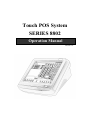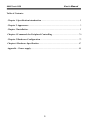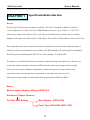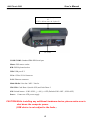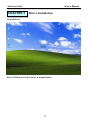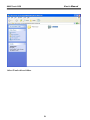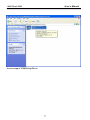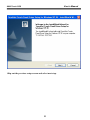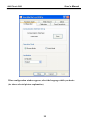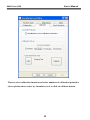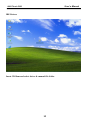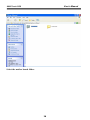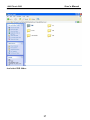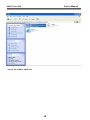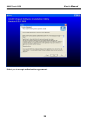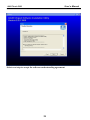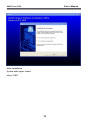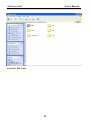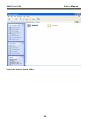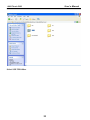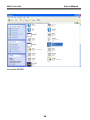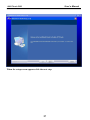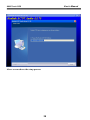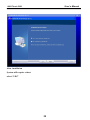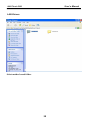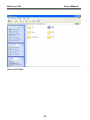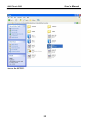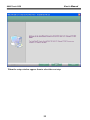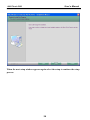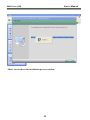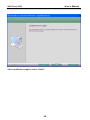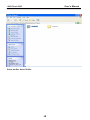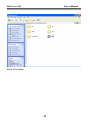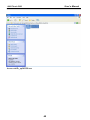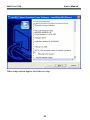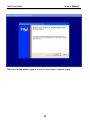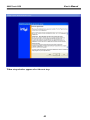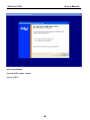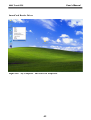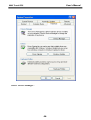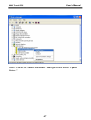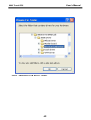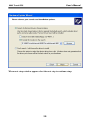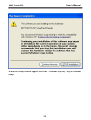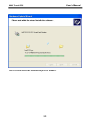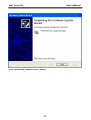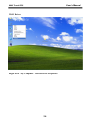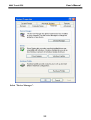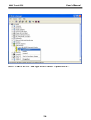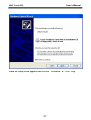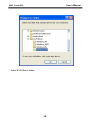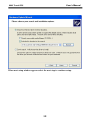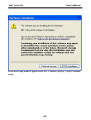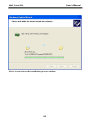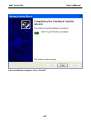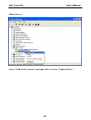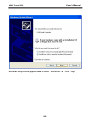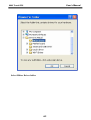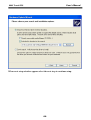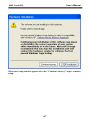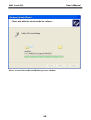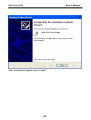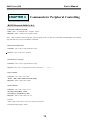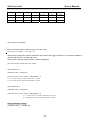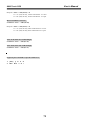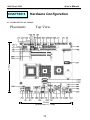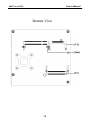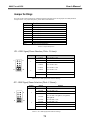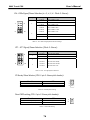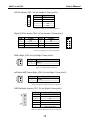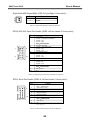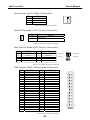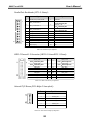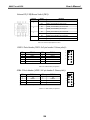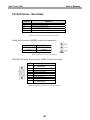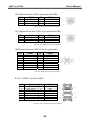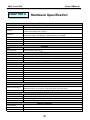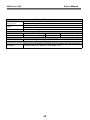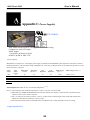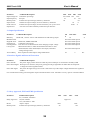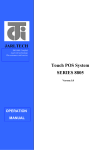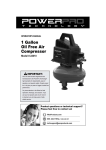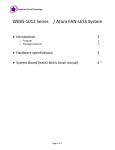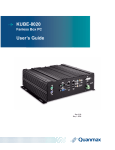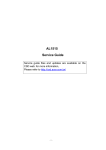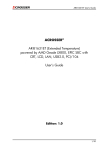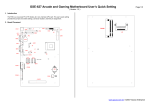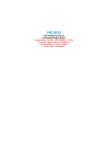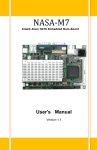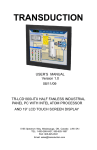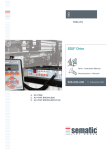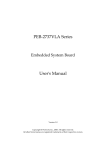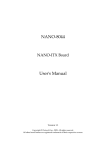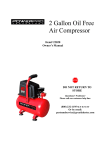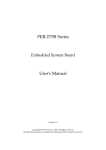Download Manual - Glancetron
Transcript
Touch POS System SERIES 8802 Operation Manual Version 1.0 User’s Manual 8802 Touch POS Table of Contents: Chapter 1 Specification introduction ........................................................................ 2 Chapter 2 Appearance ................................................................................................ 3 Chapter 3 Installation ................................................................................................. 5 Chapter 4 Commands for Peripheral Controlling .................................................. 70 Chapter 5 Hardware Configuration ........................................................................ 73 Chapter 6 Hardware Specification ........................................................................... 87 Appendix – Power supply .......................................................................................... 89 1 User’s Manual 8802 Touch POS CHAPTER 1 Specification Introduction Preview The New Age of POS with its integrated TouchPOS. The 8802 is designed on NB base with Intel Celeron M processor 1.5 GHz, One slot of DDR DIMM memory max up to 1GB; 12.1” TFT-LCD with resistive touch screen; built-in VGA, LAN chip, Internal IDE Hard disk (20GB or above); includes Magnetic card reader and 20X2 customer VFD display, XGA 1024 x 768 Resolution, wireless 802.11 b/g. Thus designation helps user easy and comfortable to handling. Its multi-functional capability makes it suitable for software developments under Windows XP, XP Embedded, XP professional for Embedded, WIN 2000 professional Embedded, WIN NT 4.0, Linux, Redhat 7.2, WIN98, ME. The brand new Touch POS 8802 has been designed with all advantages from POS series, but less cost to customer with its interactive transaction, RFID and smart card reader design provides multiple clerk access and customer database management, suitable and superior for super-market; hotel; convenience store; restaurants and any organization or store that needs point of service. Following description helps user understand what integrated part in 8802 TouchPOS. Notes: Must to adjust display setting in BIOS first. Advanced Chipset Features On-Chip VGA Setting Boot Display [CRT+LCD] Panel Type [1024x768 18Bit 1CH] 2 User’s Manual 8802 Touch POS CHAPTER 2 Appearance 12.1" Touch Panel IDE External Slots (Optional) LED Indicator Power Button RFID(Optional) MSR(Optional) LCD screen brightness controls 3 User’s Manual 8802 Touch POS 20 x 2 VFD display (optional) Or WiFi wireless network (optional) I/O Ports COM1/COM2: Standard DB9 PIN Serial port Mouse: PS2 mouse socket K/B: PS2 Keyboard socket USB: USB port X 2 VGA: 15 Pins VGA Connector LAN: Ethernet connector Multi-Media: Line Out / MIC / Line-In CD1/CD2: Cash Draw 1(beside S/W) and Cash Draw 2 S/W: Switch button – S/W1 S/W2; ↓ = ON, ↑= OFF (Default S/W1=OFF , S/W2=OFF) Power: Connect to ATX power supply CAUTION:While installing any additional hardware device, please make sure to shut down the computer power. (USB device is not subject to the limits.) 4 User’s Manual 8802 Touch POS CHAPTER 3 Driver Installation Touch Drivers Insert CD Rom and select driver & manual folder. 5 User’s Manual 8802 Touch POS Select Touch driver folder. 6 User’s Manual 8802 Touch POS Access setup of 519d2166xp2k.exe 7 User’s Manual 8802 Touch POS Skip out the previous setup screen and select next step. 8 User’s Manual 8802 Touch POS After installation System will require reboot select “YES” 9 User’s Manual 8802 Touch POS When first time complete Touch installation, require processing the cursor accuracy calibration, Search for the Touchset utility shortcut on the desktop and select Touchset utility to set up. 10 User’s Manual 8802 Touch POS When configuration window appear, select the language which you desire (As above selected picture explanation) 11 User’s Manual 8802 Touch POS Than to select calibration function and select numbers of calibration point first (above picture shows select by 4 numbers) next to click on calibrate button. 12 User’s Manual 8802 Touch POS The screen will shows as above picture, use the Touch pen to point on dot to align the cursor, if the actual alignment has too much difference than the system will skip back to previous screen and require calibration once again. 13 User’s Manual 8802 Touch POS The numbers of the calibration point shows on the screen will depend on the number you have set previously, after complete system will skip back to desktop (if the cursor still not accurate please repeat the calibration again). 14 User’s Manual 8802 Touch POS IDE Drivers Insert CD Rom and select driver & manual file folder. 15 User’s Manual 8802 Touch POS Select the mother board folder. 16 User’s Manual 8802 Touch POS And select IDE folder. 17 User’s Manual 8802 Touch POS Access the infinst_autol.exe 18 User’s Manual 8802 Touch POS When the setup screen appears than to select next step. 19 User’s Manual 8802 Touch POS Select yes to accept authorization agreement. 20 User’s Manual 8802 Touch POS Select next step to accept the software understanding agreement. 21 User’s Manual 8802 Touch POS After installation System will require reboot select “YES” 22 User’s Manual 8802 Touch POS And select IDE folder. 23 User’s Manual 8802 Touch POS Select the mother board folder. 24 User’s Manual 8802 Touch POS Select SOUND folder. 25 User’s Manual 8802 Touch POS Access the SETUP. 26 User’s Manual 8802 Touch POS When the setup screen appears click the next step. 27 User’s Manual 8802 Touch POS Above screen shows the setup process. 28 User’s Manual 8802 Touch POS After installation System will require reboot select “YES” 29 User’s Manual 8802 Touch POS LAN Drivers Select mother board folder. 30 User’s Manual 8802 Touch POS Select LAN folder. 31 User’s Manual 8802 Touch POS Access the SETUP. 32 User’s Manual 8802 Touch POS When the setup window appear than to select the next step. 33 User’s Manual 8802 Touch POS When the next setup window appears again select the setup to continue the setup process. 34 User’s Manual 8802 Touch POS Above screen shows the installation process window. 35 User’s Manual 8802 Touch POS After installation complete select “finish”. 36 User’s Manual 8802 Touch POS VGA Drivers Insert CD Rom and select driver & manuals file folder. 37 User’s Manual 8802 Touch POS Select mother board folder. 38 User’s Manual 8802 Touch POS Select VGA folder. 39 User’s Manual 8802 Touch POS Access win2k_xp141950.exe 40 User’s Manual 8802 Touch POS When setup window appear select the next step. 41 User’s Manual 8802 Touch POS When next setup window appear select the next step to continue setup. 42 User’s Manual 8802 Touch POS When setup window appear select the next step. 43 User’s Manual 8802 Touch POS After installation System will require reboot select “YES” 44 User’s Manual 8802 Touch POS SmartCard Reader Driver Right click "My Computer" and select the Properties. 45 User’s Manual 8802 Touch POS Select "Device Manager". 46 User’s Manual 8802 Touch POS Select "USB PC/SC SmartCard Reader" and right click to choose "Update Driver.." 47 User’s Manual 8802 Touch POS When the setup screen appears than to select "Advanced" & "Next" step. 48 User’s Manual 8802 Touch POS Select "Smartcard USB Driver" folder. 49 User’s Manual 8802 Touch POS When next setup window appear select the next step to continue setup. 50 User’s Manual 8802 Touch POS When next setup window appear select the "Continue Anyway" step to continue setup. 51 User’s Manual 8802 Touch POS Above screen shows the installation process window. 52 User’s Manual 8802 Touch POS After installation complete select “Finish”. 53 User’s Manual 8802 Touch POS Wi-Fi Driver Right click "My Computer" and select the Properties. 54 User’s Manual 8802 Touch POS Select "Device Manager". 55 User’s Manual 8802 Touch POS Select "USB2.0 WLAN" and right click to choose "Update Driver.." 56 User’s Manual 8802 Touch POS When the setup screen appears than to select "Advanced" & "Next" step. 57 User’s Manual 8802 Touch POS Select Wi-Fi Driver folder. 58 User’s Manual 8802 Touch POS When next setup window appear select the next step to continue setup. 59 User’s Manual 8802 Touch POS When next setup window appear select the "Continue Anyway" step to continue setup. 60 User’s Manual 8802 Touch POS Above screen shows the installation process window. 61 User’s Manual 8802 Touch POS After installation complete select “Finish”. 62 User’s Manual 8802 Touch POS Mifare Driver Select "USB-Serial Control" and right click to choose "Update Driver.." 63 User’s Manual 8802 Touch POS When the setup screen appears than to select "Advanced" & "Next" step. 64 User’s Manual 8802 Touch POS Select Mifare Driver folder. 65 User’s Manual 8802 Touch POS When next setup window appear select the next step to continue setup. 66 User’s Manual 8802 Touch POS When next setup window appear select the "Continue Anyway" step to continue setup. 67 User’s Manual 8802 Touch POS Above screen shows the installation process window. 68 User’s Manual 8802 Touch POS After installation complete select “Finish”. 69 User’s Manual 8802 Touch POS CHAPTER 4 Commands for Peripheral Controlling RS232 Protocol: 9600, N, 8, 1 Follow the standard command: Send : <ESC> <Command code> <Length> <Data> Response: <ESC> <Status code><length><data> Note: 8802 controller return a beep after power on, delay about 3 sec then urn on the Main TFT Backlight, return another beep and then start to receive the RS232 commands. Read products Model Name Command : <ESC><00h> Length & Data don’t need. Response : <ESC><00h><07h><JP-8802> Read Products Version info Command : <ESC><01h> Length & Data don’t need. Response: <ESC><01h> <Length depends on data ><8802 POS ……… V1.0 ….> Beeps command: Command : <ESC><22h> <01h><data> <Data> = 00h ~ FFh , means how many beeps. Response: <ESC><22h><01h><data> Sound command: Command : <ESC><24h> <02h><m><n> m: tempo (ASCII DEC 1~255) n: Frequency (ASCII DEC 1~255) Response: <ESC><24h><02h><m><n> Example: <ESC><24h><02h><dec 2><dec 191> for play sound “Do“ Example Sound frequency Table: 70 User’s Manual 8802 Touch POS Do Re Mi Fa So La Si G- : 255 A- : 227 B- : 202 C : 191 D : 170 E : 151 F : 143 G : 127 A : 113 B : 101 C+: 95 D+: 85 E+: 75 F+: 71 G+: 63 A+: 57 B+: 50 Open Cash Drawer Command : Before send command, please confirm the SW1 for provides voltage: SW1=OFF: 24V (default) SW1=ON: 12V The SW2 is for setting auto response cash drawer sensor status after trigger cash drawer, or if someone manually to open the cash drawer or close the cash drawer Then controller will auto response status to software application. . SW2=OFF: disable (default) SW2=ON: Enable Open Cash Drawer 1 Command : <ESC> + 34h (dec 52) When SW2=ON response: <ESC> + 34h (dec 52) + N N = “A” (41h, dec 65) , means Cash Drawer 1 is close. N = “B” (42h, dec 66) , means Cash Drawer 1 is open. Open Cash Drawer 2 Command : <ESC> + 35h (dec 53) When SW2=ON response: <ESC> + 35h (dec 53) + N N = “A” (41h, dec 65), means Cash Drawer 2 is close. N = “B” (42h, dec 66), means Cash Drawer 2 is open. Detect Cash Drawer 1 Sensor Command : <ESC> + 3Ah (dec 58) 71 User’s Manual 8802 Touch POS Response: <ESC> + 34h (dec 52) + N N = “A” (41h, dec 65) , means Cash Drawer 1 is close. N = “B” (42h, dec 66) , means Cash Drawer 1 is open. Detect Cash Drawer 2 Sensor Command : <ESC> + 3Bh (dec 59) Response: <ESC> + 35h (dec 53) + N N = “A” (41h, dec 65), means Cash Drawer 2 is close. N = “B” (42h, dec 66), means Cash Drawer 2 is open. Turn on the main TFT LCD backlight Command : <ESC> + 38h (dec 56) Turn off the main TFT LCD backlight Command : <ESC> + 39h (dec 57) Support Epson command to open the cash drawer: 1. 2. [ESC] p m t1 t2 DLE DC4 n m t 72 User’s Manual 8802 Touch POS CHAPTER 5 Hardware Configuration 5-1. COMPONENT LOCATIONS Placement Top View 170mm 170mm (Dimensions: +/- 1mm) 73 User’s Manual 8802 Touch POS Bottom View 74 User’s Manual 8802 Touch POS Jumper Settings To ensure correct system configuration, the following section describes how to set the jumpers to enable/disable or change functions. For jumper descriptions, please refer to the table below. Location Function JP1 COM1 Signal / Power Selection JP2 COM2 Signal / Power Selection JP3 COM3 Signal / Power Selection JP4 COM4 Signal / Power Selection JP5 COM5 Signal / Power Selection JP6 COM6 Signal / Power Selection JP7 LPT1 Signal / Power Selection JP8 JP9 CFD1 Master / Slave Selection Clear CMOS Selection JP10 LVDS Panel Power Selection Table 2-1. Jumper Descriptions JP1 - COM1 Signal/Power Selection (Pitch: 2.54mm): Jumper 1 9 2 1 10 2 Setting Function 1-3 Short Pin 1 of COM1 = +12V 3-5 Short Pin 1 of COM1 = +5V 5-7 Short Pin 1 of COM1 = +5V 7-9 Short Pin 1 of COM1 = DCD 2-4 Short Pin 9 of COM1 = +12V 4-6 Short Pin 9 of COM1 = +5V 6-8 Short Pin 9 of COM1 = +5V 8-10 Short Pin 9 of COM1 = RI Table 2-2. JP1 - COM1 Signal/Power Selection Settings JP2 - COM2 Signal/Power Selection (Pitch: 2.54mm): Jumper 1 9 2 1 10 2 Setting Function 1-3 Short Pin 1 of COM2 = +12V 3-5 Short Pin 1 of COM2 = +5V 5-7 Short Pin 1 of COM2 = +5V 7-9 Short Pin 1 of COM2 = DCD@RS232, TX+@RS422, RTX+@RS485 2-4 Short Pin 8 of COM1 = +12V 4-6 Short Pin 8 of COM1 = +5V 6-8 Short Pin 8 of COM1 = +5V 8-10 Short Pin 8 of COM1 = RI Table 2-3. JP1 - COM2 Signal/Power Selection Settings 75 User’s Manual 8802 Touch POS JPx - COMx Signal/Power Selection (x = 3, 4, 5, 6 - Pitch: 2.54mm): Jumper 1 9 2 Setting 1 10 2 Function 1-3 Short Pin 1 of COMx = +12V 3-5 Short Pin 1 of COMx = +5V 5-7 Short Pin 1 of COMx = +5V 7-9 Short Pin 1 of COMx = DCD 2-4 Short Pin 8 of COMx = +12V 4-6 Short Pin 8 of COMx = +5V 6-8 Short Pin 8 of COMx = +5V 8-10 Short Pin 8 of COMx = RI Table 2-4. JP1 - COM3-6 Signal/Power Selection Settings JP7 - LPT1 Signal/Power Selection (Pitch: 2.54mm): Jumper 1 2 Setting 1 2 9 10 3 Function 1-2 Short Pin 4 of LPT1 = ERR# 1-3 Short Pin 4 of LPT1 = +5V 4-6 Short Pin 6 of LPT1 = +5V 5-6 Short Pin 6 of LPT1 = INIT# 7-8 Short Pin 8 of LPT1 = SLIN# 7-9 Short Pin 8 of LPT1 = +5V Table 2-5. JP1 - LPT1 Signal/Power Selection CF Master/Slave Selector (JP8: 3-pin 2.54mm pitch header): Function JP1 Master Slave (Default) 1-2 Short 2-3 Short Table 2-6. CF Master/Slave Setting Clear CMOS setting (JP9: 2-pin 2.54mm pitch header): Function JP2 Normal (Default) Clear CMOS Open Short Table 2-7. Clear CMOS Setting 76 1 2 User’s Manual 8802 Touch POS Panel Power Selector (JP10: 3-pin 2.54mm pitch header): Function JP3 + 3.3 V (Default) +5V 1-2 Short 2-3 Short Table 2-8. Panel Power Setting Connector Pin Definitions For Main Board connector and header descriptions, please refer to the table below. Connector Function ATX1 ATX Power Connector CFD1 CN1 Compact Flash type I/II Connector IrDA Pin Header CN2 CN3 CN6 Digital Input / Digital Output Pin Header SM Bus Wafer Left Audio AMP Output Wafer CN7 LVDS Backlight Inverter Wafer CN8 COM2 COM3 Right Audio AMP Output Wafer RS-232 / 422 / 485 Port-2 Box Header RS-232 Port-3 Box Header COM4 RS-232 Port-4 Box Header COM5 COM6 DIMM1 RS-232 Port-5 Box Header RS-232 Port-6 Box Header Primary DDR SO-DIMM Socket DIMM2 Secondary DDR SO-DIMM Socket FAN1 FAN 1 Connector FAN2 FAN3 FAN 2 Connector FAN 3 Connector FDD1 Slim Type Floppy Connector FP1 Power LED Pin Header FP2 IDE1 IDE2 Front Panel Pin Header Primary 44-pin IDE Box Header Secondary 40-pin IDE Box Header KB1 Internal PS/2 Keyboard Wafer LVDS1 LVDS2 MPCI1 Channel 1 LVDS Connector Channel 2 LVDS Connector Mini-PCI Socket MS1 Internal PS/2 Mouse Wafer SW1 USB1 USB2 External PS/2 KB/MS Switch USB Port-2&3 Box Header USB Port-4&5 Box Header Table 2-9. Main Board Connector and Header Descriptions 77 User’s Manual 8802 Touch POS ATX Power Connector (ATX1: 10x2 pin female): PIN SIGNAL PIN SIGNAL 1 2 3 4 5 6 7 8 9 10 +3.3V +3.3V Ground +5V Ground +5V Ground PW-OK 5VSB +12V 11 12 13 14 15 16 17 18 19 20 +3.3V -12V Ground PS-ON Ground Ground Ground -5V +5V +5V Table 2-10. ATX Power Connector pin definition CompactFlash slot (CFD1): PIN SIGNAL PIN SIGNAL 1 3 5 7 9 11 13 15 17 19 21 23 25 27 29 31 33 35 37 39 41 43 45 47 49 GND D4 D6 CS0# ATASEL# A8 VCC A5 A3 A1 D0 D2 CD2 D11 D13 D15 VS1 IOWR# INTRQ CSEL# RESSET# INPACK# DASP# D8 D10 2 4 6 8 10 12 14 16 18 20 22 24 26 28 30 32 34 36 38 40 42 44 46 48 50 D3 D5 D7 A10 A9 A7 A6 A4 A2 A0 D1 IOCS16# CD1 D12 D14 CS1# IORD# WE# VCC VS2# IORDY REG# PDIAG# D9 GND Table 2-11. CompactFlash Slot pin definition 78 User’s Manual 8802 Touch POS IrDA Pin Header (CN1: 5x2-pin header 2.54mm pitch): 1 Pin Signal Name 1 +5V 2 3 4 5 NC IRRX GND IRTX 5 Table 2-12. Digital I/O Pin Header pin definition Digital I/O Pin Header (CN2: 5x2-pin header 2.54mm pitch): PIN SIGNAL PIN SIGNAL 1 3 5 7 9 DO0 DO1 DO2 DO3 +5V 2 4 6 8 10 DI0 DI1 DI2 DI3 GND 1 2 3 4 5 6 7 8 9 10 Table 2-13. Digital I/O Pin Header pin definition SMBus Wafer (CN3: 2x1-pin Wafer 2.0mm pitch): Pin Status 1 2 SMDAT SMCLK Table 2-14. SMBus Header pin definition Left Audio AMP Output Wafer (CN6: 2x1-pin Wafer 2.5mm pitch): Pin Signal Name 1 2 Speaker+ Speaker- Table 2-15. Left Audio AMP Output Header pin definition LVDS Backlight Inverter (CN7: 7x1-pin Wafer 2.0mm pitch): Pin Signal Name 1 2 3 4 5 6 7 +12V +12V +5V GND GND Black Light Enable Back Light Control Table 2-16. LVDS Backlight Inverter Header pin definition 79 User’s Manual 8802 Touch POS Right Audio AMP Output Wafer (CN8: 2x1-pin Wafer 2.5mm pitch): Pin 1 2 Signal Name Speaker+ Speaker- Table 2-17. Right Audio AMP Output Header pin definition RS232/422/485 Serial Port Header (COM2: 5x2 box header 2.54mm pitch): Pin 1 2 3 1 2 4 5 9 10 6 7 8 9 10 Signal +5V / +12V / RS-232:DCD, Data carrier detect RS-422:TX+ RS-485:RTX+ Note:Selected by JP2 DSR, Data set ready RS-232:RXD, Receive data RS-422:RX+ RS-485:N/A RTS, Request to send RS-232:TXD, Transmit data RS-422:TXRS-485:RTXCTS, Clear to send RS-232:DTR, Data terminal ready RS-422:RXRS-485:N/A +5V / +12V / RI, Ring indicator Note:Selected by JP2 GND, ground NC Table 2-18. COM2 RS232/422/485 Serial Port Header pin definition RS232 Serial Port Header (COM3-6: 5x2 box header 2.54mm pitch): Pin 1 2 10 2 3 4 5 6 7 8 9 10 Signal +5V / +12V / DCD, Data carrier detect Note:Selected by JPx DSR, Data set ready RXD, Receive data RTS, Request to send TXD, Transmit data CTS, Clear to send DTR, Data terminal ready +5V / +12V / RI, Ring indicator Note:Selected by JPx GND, ground NC (x = 3, 4, 5, 6) Table 2-19. COM3-6 RS232 Serial Port Header pin definition 80 User’s Manual 8802 Touch POS Fan Connectors (Fan1-3: Wafer 2.54mm pitch): PIN SIGNAL 1 2 3 RPM +12V GDN 1 2 3 Table 2-20. Fan Connectors pin definition Power LED Pin Header 1 (FP1: 2x1-pin 2.54mm pitch): Pin 1 2 Status 1 Power LED + 2 Power LED Table 2-21. Power LED Pin Header 1 pin definition Front Panel Pin Header 2(FP2: 5x2-pin 2.54mm pitch): PIN SIGNAL PIN SIGNAL 1 3 5 7 9 HDD LED + HDD LED Reset Swatch Reset Swatch + NC 2 4 6 8 10 Power LED + Power LED Power Switch + Power Switch Key HDD_LE D RS T_S W + 1 2 + - - - + + 9 P WR_LE D P WR_S W 10 Table 2-22. Front Panel Pin Header 2 pin definition IDE1 Connector (IDE1: 22x2 box header 2.0mm pitch): PIN SIGNAL PIN SIGNAL 1 3 5 7 9 11 13 15 17 19 21 23 25 27 29 31 33 35 37 39 41 43 Reset IDE IDE Data 7 IDE Data 6 IDE Data 5 IDE Data 4 IDE Data 3 IDE Data 2 IDE Data 1 IDE Data 0 Ground DREQ0 IDEIOW# IDEIOR# IDEIORDY DACK0# IDEIRQ14 IDE Address 1 IDE Address 0 IDE Chip select 1# IDE activity +5V GND 2 4 6 8 10 12 14 16 18 20 22 24 26 28 30 32 34 36 38 40 42 44 GND IDE Data 8 IDE Data 9 IDE Data 10 IDE Data 11 IDE Data 12 IDE Data 13 IDE Data 14 IDE Data 15 NC GND GND GND CBSEL GND NC PDIAG# IDE Address 2 IDE Chip select 3# GND +5V NC Table 2-23. IDE1 Connector pin definition 81 1 43 2 44 User’s Manual 8802 Touch POS IDE2 Connector (IDE2: 20x2 box header 2.54mm pitch): PIN SIGNAL PIN SIGNAL 1 3 5 7 9 11 13 15 17 19 21 23 25 27 29 31 33 35 37 39 IDE RESET DATA7 DATA6 DATA5 DATA4 DATA3 DATA2 DATA1 DATA0 GND REQ IO WRITE IO READ IO READY DACK IRQ14 ADDR1 ADDR0 CS#1 LED 2 4 6 8 10 12 14 16 18 20 22 24 26 28 30 32 34 36 38 40 GND DATA8 DATA9 DATA10 DATA11 DATA12 DATA13 DATA14 DATA15 N.C GND GND GND GND GND N.C UDMA DETECT ADDR2 CS#3 GND Table 2-24. IDE2 Connector pin definition Internal PS/2 KB (KB1: Wafer 2.5mm pitch): Pin Signal Name 1 +12V 2 +5V 3 KBCLK_SIO 4 KBDAT_SIO 5 KBCLK_PS2 6 KBDAT_PS2 7 GND Table 2-25. Internal KB Wafer pin definition 82 User’s Manual 8802 Touch POS Parallel Port Box Header (LPT1: 2.54mm): Pin 2 1 3 5 7 25 26 9 11 13 15 17 19 21 23 25 Signal Pin Strob#, Line printer strobe Signal 2 4 PD0, parallel data 0 AutoFeed Error / +5V Note:Selected by JP7 Initialize / +5V Note:Selected by JP7 Select In / +5V Note:Selected by JP7 GND GND GND GND GND GND GND GND NC 6 PD1, parallel data 1 8 PD2, parallel data 2 PD3, parallel data 3 PD4, parallel data 4 PD5, parallel data 5 PD6, parallel data 6 PD7, parallel data 7 ACK, acknowledge Busy Paper empty Select 10 12 14 16 18 20 22 24 26 Table 2-26. Parallel Port pin definition LVDS1-2 Channel 1-2 Connector (LVDS1-2: Hirose DF13 1.25mm): Signal Name +3.3V / +5V Note:Selected by JP10 +3.3V / +5V Note:Selected by JP10 LVDS_TX0LVDS_TX0+ GND LVDS_TX1LVDS_TX1+ GND LVDS_TX2LVDS_TX2+ Pin Pin 1 2 3 4 5 7 9 11 13 15 17 19 6 8 10 12 14 16 18 20 Signal Name +3.3V / +5V Note:Selected by JP10 +3.3V / +5V Note:Selected by JP10 LVDS_TX3LVDS_TX3+ GND LVDS_CLKLVDS_CLK+ GND GND GND Table 2-27. LVDS1-2 Connector pin definition Internal PS/2 Mouse (MS1: Wafer 2.5mm pitch): Pin Signal Name 1 +5V 2 MSCLK_SIO 3 MSDAT_SIO 4 MSCLK_PS2 5 MSDAT_PS2 6 GND Table 2-28. Internal Mouse Wafer pin definition 83 User’s Manual 8802 Touch POS External PS/2 KB/Mouse Switch (SW1): Switch 1 2 3 4 Status Function ON KBCLK_SIO and KBCLK_PS2 are shorted. OFF KBCLK_SIO and KBCLK_PS2 are open. ON KBDAT_SIO and KBDAT_PS2 are shorted. OFF KBDAT_SIO and KBDAT_PS2 are open. ON MSCLK_SIO and MSCLK_PS2 are shorted. OFF MSCLK_SIO and MSCLK_PS2 are open. ON MSDAT_SIO and MSDAT_PS2 are shorted. OFF MSDAT_SIO and MSDAT_PS2 are open. Table 2-29. External PS/2 KB/Mouse switch USB2-3 Ports Header (USB1: 5x2-pin header 2.54mm pitch): PIN SIGNAL PIN SIGNAL 1 3 5 7 9 +5V USBD2USBD2+ GND “key” 2 4 6 8 10 +5V USBD3USBD3+ GND GND 1 2 3 4 5 6 7 8 10 Table 2-30. USB1 Header pin definition USB4-5 Ports Header (USB2: 5x2-pin header 2.54mm pitch): PIN SIGNAL PIN SIGNAL 1 3 5 7 9 +5V USBD4USBD4+ GND “key” 2 4 6 8 10 +5V USBD5USBD5+ GND GND Table 2-31. USB2 Header pin definition 84 1 2 3 4 5 6 7 8 10 User’s Manual 8802 Touch POS Pin Definitions - Rear Panel Location Function AUDIO1 Audio Phone Jack COM1 RS-232 Port-1 DB9 Connector CN9 RJ-45 + USB Port-0&1 Connector CN11 Mini-DIN PS/2 KB/MS Connector VGA1 CRT DB-15 Connector Table 2-32. KEOD-4014 Rear Panel Connector Descriptions Audio Jack Connector (AUDIO1: audio jack connector): COLOR SIGNAL Blue Green Pink Line-in Line- out MIC-in Table 2-33. Audio Jack Connector pin definition COM1 RS-232 Serial Port Connector (COM1: D-Sub 9-pin male): Pin 1 2 3 4 5 6 7 8 9 Signal +5V / +12V / DCD, Data carrier detect Note:Selected by JP1 RXD, Receive data TXD, Transmit data DTR, Data terminal ready GND, ground DSR, Data set ready RTS, Request to send CTS, Clear to send +5V / +12V / RI, Ring indicator Note:Selected by JP1 Table 2-34. COM1 RS-232 Serial Port Connector pin definition 85 User’s Manual 8802 Touch POS PS/2 Mouse Connector (CN11: 6-pin green Mini DIN): PIN SIGNAL PIN SIGNAL 1 3 5 Mouse data Ground Mouse clock 2 4 6 NC +5V NC Table 2-35. PS/2 Mouse Connector pin definition PS/2 Keyboard Connector (CN11: 6-pin purple Mini DIN): PIN SIGNAL PIN SIGNAL 1 3 5 Keyboard data Ground Keyboard clock 2 4 6 NC +5V NC Table 2-36. PS/2 Keyboard Connector pin definition VGA Display Connector (VGA1: D-Sub 15-pin female): PIN SIGNAL PIN SIGNAL 1 3 5 7 9 11 13 15 Red Blue Ground Ground VCC NC HSync DDCClk 2 4 6 8 10 12 14 Green NC Ground Ground Ground DDCData VSync Table 2-37. VGA Display Connector pin definition RJ-45 + 2 USB0-1 Connector (CN9): PIN SIGNAL PIN SIGNAL 1 2 3 4 5 6 7 8 Transmit output (+) Transmit output (-) Receive input (+) NC NC Receive input (-) NC NC 9 10 11 12 13 14 15 16 +5V USB1USB1+ GND +5V USB2USB2+ GND Table 2-38. RJ-45 + 2 USB 2.0 Connector pin definition 86 User’s Manual 8802 Touch POS CHAPTER 6 Hardware Specification Motherboard CPU System Memory Chipset Intel® Celeron® M Processor 1.5GHz 2 x DDR 266MHz SODIMMs, maximum 2GB Intel® 852GM Graphic Memory Controller Hub Intel® I/O Controller Hub 4 (ICH4) Network Audio BIOS Expansion 852GM GMCH internal ; VGA controllerCRT 2048x1536x8bit@60Hz 2 channels LVDS ; Dual Display ; Shared Memory up to 64MB 10/100 Base-T Ethernet RTL8100C 6-Channel AC’97 Audio CODEC ALC655 ; Stereo 2W Power Amplifier LM4838 Award PnP 4Mb Flash with console redirection Mini-PCI Socket x 1 HDD Flash Memory Internal 1 x 3.5" HDD (20G or above) or Internal 2 x 2.5" HDD Compact Flash (Type I & II) LCD Max. Resolution Brightness Touch Screen 12.1” TFT 1024 x 768 250 ~350cd/m² Resistive USB Serial Parallel LAN Keyboard Mouse 2nd VGA Output Audio Jack Cash Drawer 6 x USB 2.0 ports for future expansion (2* Internal, 4*External) 2x User available Com ports (Com 1&Com 2)。 1 x Bi-directional Parallel Port Support ECP/EPP (IEEE 1284) 1 x RJ-45 Interface(10/100 Base-T Ethernet) 1 x PS/2 keyboard port 1 x PS/2 mouse port VFD Customer Display (20 x 2) MIC-in, Line-out, Line-in 2 x RJ11 Single/Dual Cashdrawer port(with 12V output.) Graphics Storage Display External I/O Ports Power Power Supply Power Consumption Power management ATX 80W, Input 100V~240V to output 5V/12V power supply 60-80W Idle (Standard system & secondary LCD panel while accessing HDD). I/O peripheral devices support power saving management Integrated Options IDE Peripheral Smart Card Reader Magnetic Stripe Reader Wireless LAN 1 x External IDE Device 1 x Built-In Smart Card Reader, compatible with Microsoft PC/SC (USB Interface) 1 x Build-In Magnetic Stripe Reader (PS2/KB) : ISO Standard ( up to 3 tracks) Wi-Fi IEEE 802.11b/g Power Button Power Led HDD Led 1 1 1 Control/ Indicator 87 User’s Manual 8802 Touch POS Physical Dimensions Dimension (W)x(L)x(H)cm Weight Color Physical: 27.5(W) x 29.5(L) x 13.5 (H)cm Pagage: 34(W) x 53(L) x 53 (H)cm N.W: 6 kgs G.W: 7 Kgs Dark Gray or White Environment Operating Temperature 0℃~ 45℃ (32℉ ~ 113℉) Storage Temperature -20℃~ 60℃ (-4℉~ 140℉) Operating Humidity 0% ~ 80% RH non condensing Storage Humidity 10% ~ 90% RH non condensing Certification EMC & Safety FCC, CE, RoHS, Class B OS support Windows XP, XP Embedded, XP Professional for Embedded, WIN 2000 Professional Embedded, WIN NT 4.0, Redhat 7.2, WIN 98/ME, Linux Operation Systems 88 User’s Manual 8802 Touch POS Appendix I: Power Supplely FEATURES 80W with 8.6CFM forced air- cooling, 60W convection cooling Compact size with ATX output PG/PF Signal +5V Stand by & Remote On/Off MTBF>130,000 hr. MIL-217F. 1. Description MPI-806H is a compact size, ATX output power supply for industrial and embedded system application. The device utilizes a thermally efficient U channel chassis design. Designed to be convection cooling but however provided with optional cover and fan for customers’ reference. Output Voltage Mini. Output Current Rated Output Current Max output Current (Note 1) Line Regulation Load Regulation Ripple & Noise p-p (Note 2) +5V +12V -12V +3.3V +5Vsb 1A 0A 0A 0A 0A 5A 1.5A 0.5A 4A 0.75A 8A 3A 1% 1% 1% 1% 1% 2% 4% 5% 4% 4% 50mV 120mV 120mV 50mV 120mV 6A Initial Setting Accuracy (Note 3) 5.08V to 5.13V 11.4V to 12.6V -11.4V to -12.6V 3.10V to 3.50V 4.80V to 5.20V (Note 4) Total Output Power: 80W at 50°C environment temperature . Note: 1) The maximum total combined output power on the +3.3V and +5V rails is 40W. 2) Measured by a 20MHz bandwidth limited oscilloscope and the each output is connected with a 10µF Electrolytic Capacitor and a 0.1µF Ceramic Capacitor. 3) The +5V output is set between 5.08V to 5.13V by variable resistor and all output at 60% rated load and the other Outputs are checked to be within the accuracy range. . 4) Total maximum load cannot exceed 80W with 8.6 CFM forced air-cooling and 60W convection cooling. 2. Input Specification 89 User’s Manual 8802 Touch POS Parameter Conditions/Description Input Voltage-AC Continuous input range. Input Frequency AC input. Hold Up Time Nominal AC Input Voltage (230VAC), rated load. Input Current Nominal AC Input Voltage (115VAC/230VAC), rated load. Inrush Current Nominal AC Input Voltage (115VAC/230VAC), one cycle at 25°C. Input Protect Non-user serviceable internally located AC input line fuse. Min. Nom. Max. Units 90 115/230 264 VAC 47 63 Hz 20 ms 2/1 A 30/60 A 3. Output Specification Parameter Conditions/Description Mi n. Efficiency Rated load, 115VAC. Varies with distribution of loads among output. Minimum load Ripple & Noise Rated load, 20MHz bandwidth Output Power Continuous output power. Line Regulation Less than ±1% at rated load with ±10% changing in input voltage. Load Regulation Measured from 60% to 100% rated load and from 60% to 20% rated load (60% ±40% rated load) for each output, and others Voltage setting at 60%. Turn-on Delay Time required for initial output voltage stabilization Nom. Max. Units 70 See Chart of Description See Chart of Description See Chart of Description See Chart of Description % See Chart of Description 0.3 4 Sec 4. Interface Signals and Internal Protection Parameter Conditions/Description Power On/Off The power supply will be turned on when the power On/Off pin is connected to secondary GND Power Good Signal When power is turned on, the power good signal will go high 100ms to 500ms after all output DC Voltages are within regulation limits. Power Fail Signal The power fail signal will go low at least 1 mS before any of the output voltages fall below the regulation Limits. Over Load Protection Fully protected against output overload and short circuit. Automatic recovery upon of overload condition. 5. Safety Approvals, EMI and EMS Specification Parameter Safety Approvals Hi-Pot Hold Up Time Conditions/Description UL, UL 60950, 3rd edition CB, IEC 60950-1 TUV, EN 60950-1: 2001 Input to output Nominal AC Input Voltage (230VAC), rated load. 90 Min. Nom. Max. Units Approved 4242 20 VDC mS User’s Manual 8802 Touch POS Radiation Conduction EMS EN 55022 / CISPR 22 & FCC Part 15 EN 55022 / CISPR 22 & FCC Part 15 IEC 61000-4-2, 8KV air discharge and 6KV contact discharge IEC 61000-4-3, 3V/M IEC 61000-4-4, 2KV line & PE IEC 61000-4-5, 2KV IEC 61000-4-6, 10V IEC 61000-4-8, 10A/M IEC 61000-4-11 91 B B 3 2 3 3 3 3 Class Level