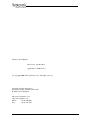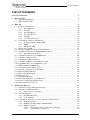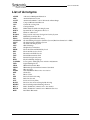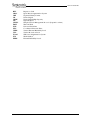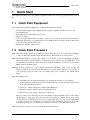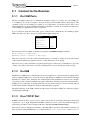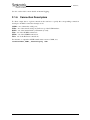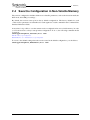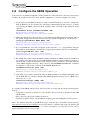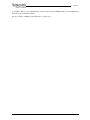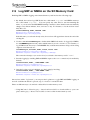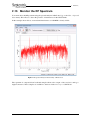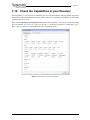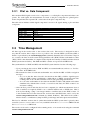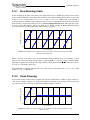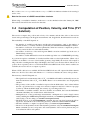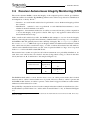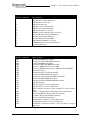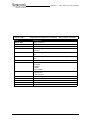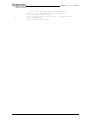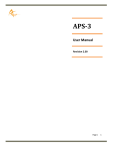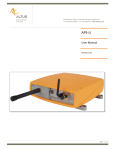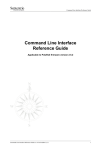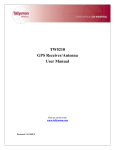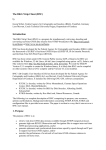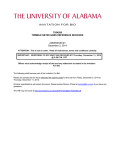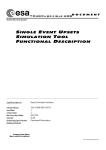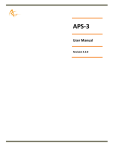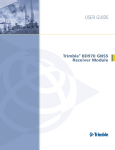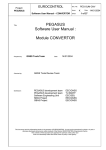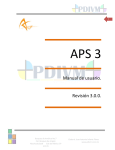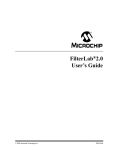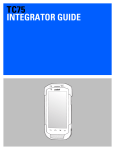Download Firmware User Manual
Transcript
Firmware User Manual Applicable to SSRC4 2.5.2 Firmware User Manual for SSRC4 2.5.2 1 Firmware User Manual Revision 0, July 02, 2013 Applicable to SSRC4 2.5.2 © Copyright 2000-2013 Septentrio nv/sa. All rights reserved. Septentrio Satellite Navigation Greenhill Campus, Interleuvenlaan 15G B-3001 Leuven, Belgium http://www.septentrio.com [email protected] Phone: +32 16 300 800 Fax: +32 16 221 640 Firmware User Manual for SSRC4 2.5.2 2 LIST OF CONTENTS List of Contents L IST OF ACRONYMS 5 1 Q UICK S TART 1.1 Quick Start Equipment . . . . . . . . . . . . . . . . . . . . . . . . . . . . . . . . . . . . . . . . . . . . . . . . . . . . . . . . . . . . . . . . . . . . . . 1.2 Quick Start Procedure . . . . . . . . . . . . . . . . . . . . . . . . . . . . . . . . . . . . . . . . . . . . . . . . . . . . . . . . . . . . . . . . . . . . . . . 7 7 7 2 H OW T O ... 2.1 Connect to the Receiver . . . . . . . . . . . . . . . . . . . . . . . . . . . . . . . . . . . . . . . . . . . . . . . . . . . . . . . . . . . . . . . . . . . . . 2.1.1 Via COM Ports . . . . . . . . . . . . . . . . . . . . . . . . . . . . . . . . . . . . . . . . . . . . . . . . . . . . . . . . . . . . . . . . . . . . . . 2.1.2 Via USB . . . . . . . . . . . . . . . . . . . . . . . . . . . . . . . . . . . . . . . . . . . . . . . . . . . . . . . . . . . . . . . . . . . . . . . . . . . . . 2.1.3 Via a TCP/IP Port . . . . . . . . . . . . . . . . . . . . . . . . . . . . . . . . . . . . . . . . . . . . . . . . . . . . . . . . . . . . . . . . . . . 2.1.4 Via a Web Browser . . . . . . . . . . . . . . . . . . . . . . . . . . . . . . . . . . . . . . . . . . . . . . . . . . . . . . . . . . . . . . . . . . 2.1.5 Via FTP . . . . . . . . . . . . . . . . . . . . . . . . . . . . . . . . . . . . . . . . . . . . . . . . . . . . . . . . . . . . . . . . . . . . . . . . . . . . . . 2.1.6 Connection Descriptors . . . . . . . . . . . . . . . . . . . . . . . . . . . . . . . . . . . . . . . . . . . . . . . . . . . . . . . . . . . . . 2.2 Understand the Output of the Receiver . . . . . . . . . . . . . . . . . . . . . . . . . . . . . . . . . . . . . . . . . . . . . . . . . . . . . 2.2.1 Proprietary Binary Output (SBF). . . . . . . . . . . . . . . . . . . . . . . . . . . . . . . . . . . . . . . . . . . . . . . . . . . 2.2.2 NMEA . . . . . . . . . . . . . . . . . . . . . . . . . . . . . . . . . . . . . . . . . . . . . . . . . . . . . . . . . . . . . . . . . . . . . . . . . . . . . . . 2.2.3 RTCM and CMR . . . . . . . . . . . . . . . . . . . . . . . . . . . . . . . . . . . . . . . . . . . . . . . . . . . . . . . . . . . . . . . . . . . . 2.3 Output and Log SBF . . . . . . . . . . . . . . . . . . . . . . . . . . . . . . . . . . . . . . . . . . . . . . . . . . . . . . . . . . . . . . . . . . . . . . . . . 2.4 Save the Configuration in Non-Volatile Memory. . . . . . . . . . . . . . . . . . . . . . . . . . . . . . . . . . . . . . . . . . . 2.5 Configure the Receiver in DGPS/RTK-Base Mode . . . . . . . . . . . . . . . . . . . . . . . . . . . . . . . . . . . . . . . . 2.5.1 Static Base Station Mode . . . . . . . . . . . . . . . . . . . . . . . . . . . . . . . . . . . . . . . . . . . . . . . . . . . . . . . . . . . 2.6 Configure the Receiver as a NTRIP Server . . . . . . . . . . . . . . . . . . . . . . . . . . . . . . . . . . . . . . . . . . . . . . . . . 2.7 Configure an IP Server Port . . . . . . . . . . . . . . . . . . . . . . . . . . . . . . . . . . . . . . . . . . . . . . . . . . . . . . . . . . . . . . . . . 2.8 Configure the SBAS Operation. . . . . . . . . . . . . . . . . . . . . . . . . . . . . . . . . . . . . . . . . . . . . . . . . . . . . . . . . . . . . . 2.9 Log SBF or NMEA on the SD Memory Card . . . . . . . . . . . . . . . . . . . . . . . . . . . . . . . . . . . . . . . . . . . . . . 2.10 Log RINEX Files on the SD Memory Card . . . . . . . . . . . . . . . . . . . . . . . . . . . . . . . . . . . . . . . . . . . . . . . . 2.11 FTP Push SBF and RINEX files . . . . . . . . . . . . . . . . . . . . . . . . . . . . . . . . . . . . . . . . . . . . . . . . . . . . . . . . . . . . 2.12 Communicate with a Meteo Sensor . . . . . . . . . . . . . . . . . . . . . . . . . . . . . . . . . . . . . . . . . . . . . . . . . . . . . . . . . 2.13 Generate a ”Pulse Per Second” Signal . . . . . . . . . . . . . . . . . . . . . . . . . . . . . . . . . . . . . . . . . . . . . . . . . . . . . . 2.14 Time Tag External Events . . . . . . . . . . . . . . . . . . . . . . . . . . . . . . . . . . . . . . . . . . . . . . . . . . . . . . . . . . . . . . . . . . . 2.15 Monitor the RF Spectrum . . . . . . . . . . . . . . . . . . . . . . . . . . . . . . . . . . . . . . . . . . . . . . . . . . . . . . . . . . . . . . . . . . . 2.16 Manage Users . . . . . . . . . . . . . . . . . . . . . . . . . . . . . . . . . . . . . . . . . . . . . . . . . . . . . . . . . . . . . . . . . . . . . . . . . . . . . . . . 2.17 Upgrade the Receiver . . . . . . . . . . . . . . . . . . . . . . . . . . . . . . . . . . . . . . . . . . . . . . . . . . . . . . . . . . . . . . . . . . . . . . . . 2.18 Check the Capabilities of your Receiver . . . . . . . . . . . . . . . . . . . . . . . . . . . . . . . . . . . . . . . . . . . . . . . . . . . . 2.19 Check or Change the Permission File . . . . . . . . . . . . . . . . . . . . . . . . . . . . . . . . . . . . . . . . . . . . . . . . . . . . . . . 2.20 Manage the Processor Load . . . . . . . . . . . . . . . . . . . . . . . . . . . . . . . . . . . . . . . . . . . . . . . . . . . . . . . . . . . . . . . . . 9 10 10 10 10 11 12 13 14 14 14 15 16 17 18 18 20 21 22 24 26 27 28 29 30 31 32 33 35 36 37 3 O PERATION D ETAILS 3.1 Channel Allocation and Signal Selection . . . . . . . . . . . . . . . . . . . . . . . . . . . . . . . . . . . . . . . . . . . . . . . . . . . 3.2 Generation of Measurements . . . . . . . . . . . . . . . . . . . . . . . . . . . . . . . . . . . . . . . . . . . . . . . . . . . . . . . . . . . . . . . . 3.2.1 Pilot vs. Data Component . . . . . . . . . . . . . . . . . . . . . . . . . . . . . . . . . . . . . . . . . . . . . . . . . . . . . . . . . . 3.3 Time Management . . . . . . . . . . . . . . . . . . . . . . . . . . . . . . . . . . . . . . . . . . . . . . . . . . . . . . . . . . . . . . . . . . . . . . . . . . . 3.3.1 Free-Running Clock . . . . . . . . . . . . . . . . . . . . . . . . . . . . . . . . . . . . . . . . . . . . . . . . . . . . . . . . . . . . . . . . 3.3.2 Clock Steering. . . . . . . . . . . . . . . . . . . . . . . . . . . . . . . . . . . . . . . . . . . . . . . . . . . . . . . . . . . . . . . . . . . . . . . 3.4 Computation of Position, Velocity, and Time (PVT Solution) . . . . . . . . . . . . . . . . . . . . . . . . . . . . . 3.4.1 SBAS Positioning . . . . . . . . . . . . . . . . . . . . . . . . . . . . . . . . . . . . . . . . . . . . . . . . . . . . . . . . . . . . . . . . . . . 3.4.2 DGPS Positioning (Single and Multi-Base) . . . . . . . . . . . . . . . . . . . . . . . . . . . . . . . . . . . . . . . 3.4.3 RTK Positioning . . . . . . . . . . . . . . . . . . . . . . . . . . . . . . . . . . . . . . . . . . . . . . . . . . . . . . . . . . . . . . . . . . . . 3.4.3.1 Pseudorange versus carrier phase: ambiguity . . . . . . . . . . . . . . . . . . . . . . . . . . 3.4.3.2 Carrier Phase Positioning . . . . . . . . . . . . . . . . . . . . . . . . . . . . . . . . . . . . . . . . . . . . . . . 38 38 38 39 39 40 40 41 42 43 43 43 44 Firmware User Manual for SSRC4 2.5.2 3 LIST OF FIGURES 3.5 3.4.3.3 Integer Ambiguities (RTK-fixed) . . . . . . . . . . . . . . . . . . . . . . . . . . . . . . . . . . . . . . . 3.4.3.4 Floating Ambiguities (RTK-float) . . . . . . . . . . . . . . . . . . . . . . . . . . . . . . . . . . . . . . 3.4.3.5 Datum Transformation . . . . . . . . . . . . . . . . . . . . . . . . . . . . . . . . . . . . . . . . . . . . . . . . . . 3.4.3.6 Antenna Effects . . . . . . . . . . . . . . . . . . . . . . . . . . . . . . . . . . . . . . . . . . . . . . . . . . . . . . . . . . 3.4.3.7 Practical Considerations . . . . . . . . . . . . . . . . . . . . . . . . . . . . . . . . . . . . . . . . . . . . . . . . . Receiver Autonomous Integrity Monitoring (RAIM) . . . . . . . . . . . . . . . . . . . . . . . . . . . . . . . . . . . . . . 3.5.1 Integrity Algorithm . . . . . . . . . . . . . . . . . . . . . . . . . . . . . . . . . . . . . . . . . . . . . . . . . . . . . . . . . . . . . . . . . 3.5.2 Internal and External Reliability Levels . . . . . . . . . . . . . . . . . . . . . . . . . . . . . . . . . . . . . . . . . . . 44 44 45 45 46 47 48 49 A NMEA, RTCM AND CMR OVERVIEW 51 A.1 Proprietary NMEA Sentences . . . . . . . . . . . . . . . . . . . . . . . . . . . . . . . . . . . . . . . . . . . . . . . . . . . . . . . . . . . . . . . 53 B S B F 2 R I N U TILITY 56 List of Figures 1-1 2-1 2-2 2-3 2-4 2-5 3-1 RxControl main window. . . . . . . . . . . . . . . . . . . . . . . . . . . . . . . . . . . . . . . . . . . . . . . . . . . . . . . . . . . . . . . . . . . . . Web interface main window. . . . . . . . . . . . . . . . . . . . . . . . . . . . . . . . . . . . . . . . . . . . . . . . . . . . . . . . . . . . . . . . . Download Internal Files from RxControl. . . . . . . . . . . . . . . . . . . . . . . . . . . . . . . . . . . . . . . . . . . . . . . . . . . xPPS output granularity. . . . . . . . . . . . . . . . . . . . . . . . . . . . . . . . . . . . . . . . . . . . . . . . . . . . . . . . . . . . . . . . . . . . . . Spectral Analyser functionality of RxControl. . . . . . . . . . . . . . . . . . . . . . . . . . . . . . . . . . . . . . . . . . . . . . Example of receiver capabilities. . . . . . . . . . . . . . . . . . . . . . . . . . . . . . . . . . . . . . . . . . . . . . . . . . . . . . . . . . . . . Example of the evolution of the receiver time offset with respect to the GNSS time in free-running mode.. . . . . . . . . . . . . . . . . . . . . . . . . . . . . . . . . . . . . . . . . . . . . . . . . . . . . . . . . . . . . . . . . . . . . . . . . . . 3-2 Effect of clock steering on the clock bias (clock steering enabled at an up time of 1 hour). . . . . . . . . . . . . . . . . . . . . . . . . . . . . . . . . . . . . . . . . . . . . . . . . . . . . . . . . . . . . . . . . . . . . . . . . . . . . . . . . . . . . . . . . . 3-3 Antenna mount. . . . . . . . . . . . . . . . . . . . . . . . . . . . . . . . . . . . . . . . . . . . . . . . . . . . . . . . . . . . . . . . . . . . . . . . . . . . . . . 3-4 Statistical test outcomes.. . . . . . . . . . . . . . . . . . . . . . . . . . . . . . . . . . . . . . . . . . . . . . . . . . . . . . . . . . . . . . . . . . . . . Firmware User Manual for SSRC4 2.5.2 8 12 25 29 31 35 40 40 45 48 4 LIST OF ACRONYMS List of Acronyms APME ARP ASCII CMR CPU CR DGPS DHCP DOP EGNOS ESTB FPGA GLONASS GNSS GPS GPX GUI HERL HPL IGS IMU INS KML LAMBDA LED MDB MOPS MT NMEA OTF PC PPP PPS PVT RAIM RINEX RTCA RTCM RTK A Posteriori Multipath Estimation Antenna Reference Point American Standard Code for Information Interchange Compact Measurement Record Central Processing Unit Carriage Return Differential Global Positioning System Dynamic Host Configuration Protocol Dilution of Precision European Geostationary Navigation Overlay System EGNOS System Test Bed Field Programmable Gate Array Global Orbiting Navigation Satellite System (Russian alternative for GPS) Global Navigation Satellite System Global Positioning System GPS eXchange Graphical User Interface Horizontal External Reliability Level Horizontal Protection Level International GNSS Service Inertial Measurement Unit Inertial Navigation System Keyhole Markup Language Least-squares Ambiguity Decorrelation Adjustment Light Emitting Diode Minimal Detectable Bias Minimum Operational Performance Standards Message Type National Marine Electronics Association On the Fly Phase Center Precise Point Positioning Pulse Per Second Position Velocity Time Receiver Autonomous Integrity Monitoring Receiver Independent Exchange Format Radio Technical Commission for Aeronautics Radio Technical Commission for Maritime Services Real Time Kinematic Firmware User Manual for SSRC4 2.5.2 5 LIST OF ACRONYMS RTS SBAS SBF SD SDHC SIS SNMP’ TOW USB UTC VERL VPL WAAS WN XERL Request to Send Space Based Augmentation System Septentrio Binary Format Secure Digital Secure Digital High Capacity Signal In Space Simple Network Management Protocol (Septentrio variant) Time Of Week Universal Serial Bus Coordinated Universal Time Vertical External Reliability Level Vertical Protection Level Wide Area Augmentation System Week Number External Reliability Levels Firmware User Manual for SSRC4 2.5.2 6 1 1 QUICK START Quick Start This chapter will help you to get quickly acquainted with your receiver by getting the first position fix. 1.1 Quick Start Equipment You will need the following equipment to complete this quick start tutorial: • • • • • An active GPS antenna. The standard antenna voltage compatible with the receiver is 5V. An antenna cable. The USB cable provided with your receiver. The power adaptor. A host computer which will be needed to operate your receiver and retrieve the data. In these quick-start instructions, you will learn how to use the RxControl program to monitor and control your receiver through the USB cable. • The CD accompanying the receiver. 1.2 Quick Start Procedure Step 1 Place the GNSS antenna horizontally in a place where the sky is not obstructed by buildings or trees. Connect the antenna via the antenna cable to the antenna port of the receiver. Step 2 Install the RxTools software suite, which is to be found on the accompanying CD-ROM, and which includes various utilities to control the receiver and process the GNSS data. It is recommended to install all components of the installer (USB Driver, RxControl, Data Link, SBF Converter and RxLogger). Step 3 Follow the instructions on the screen to install the USB driver. After a few seconds, the Windows USB driver will automatically create two virtual serial COM ports on your PC. If your operating system is Linux, only one virtual serial port is created by the default Linux driver. Step 4 Start RxControl: 1. Open RxControl from the Start menu or by opening the shortcut on your desktop. 2. In the Connection Setup dialog from the Serial Connection drop down menu select Create New... and click the Next button. 3. Select one of the two Septentrio Virtual USB COM ports. 4. Enter any connection name and click the Finish button. 5. Wait a few seconds for the connection to take place. Steps 2 to 4 have to be done only once: the next time you will restart RxControl, it will connect automatically by using previously entered connection parameters. Please always allow a few seconds between connecting the receiver and starting RxControl, in order for the USB driver to properly start up. To reconfigure your connection select Change Connection from the File menu and repeat steps 2-5 or click New Connection if you see a Connection Error dialog. Step 5 After a few seconds, you will see the RxControl main window. Firmware User Manual for SSRC4 2.5.2 7 1 QUICK START Figure 1-1: RxControl main window. The central part of the RxControl main window shows the tracking status of the satellites in the different constellations supported by the receiver. Hover mouse over satellite buttons to see “Tool Tips” with more details. The position computed by the receiver is shown in the upper panel of the main window. The accuracy estimate for each position component is shown in the middle column. Please consult the RxControl on-line help, under the Help menu, for more information. Firmware User Manual for SSRC4 2.5.2 8 2 2 HOW TO... How To... This chapter contains step-by-step instructions to help you with typical tasks. It does not provide a complete overview of the receiver’s operations, but rather an introduction to different operation modes. Please refer to the Command Line Interface Reference Guide for a complete description of the command set. You can enter user commands in many different ways: • You can enter commands manually through one of the receiver input ports (see section 2.1). In this chapter, user commands are referred to by their full name for readability. When typing the command, you can always use the short mnemonic equivalent to save typing effort. For instance, instead of typing setCOMSettings, you can type scs. See the Command Line Interface Reference Guide to know the mnemonic equivalent of a given command. • You can type commands or mnemonics in the console window of RxControl (menu Tools > Expert Console). • You can also type commands or mnemonics from the web interface (Receiver - Administration > Expert Console). • All commands can also be accessed graphically through menus in RxControl and in the web interface. Depending on the capabilities of your particular receiver (see section 2.18), some of the features described here may not be supported. Firmware User Manual for SSRC4 2.5.2 9 2 2.1 2.1.1 HOW TO... Connect to the Receiver Via COM Ports The most straightforward way to communicate with the receiver is to connect one of its COM-ports to a COM-port of your host computer. You can use the provided COM cable for this purpose. The operating system you are running on your PC is of no importance; you should only be able to run a terminal emulation program (like HyperTerminal on Windows or minicom on Linux) with full access to the COM port to which the receiver is connected. To get connected, attach the serial cable, power on the receiver, and launch your terminal program. Make sure that it uses the correct port settings. The default settings are: Parameter baud rate data bits parity stop bits flow control Value 115200 8 no 1 none The baud rate can be modified at any time by using the setCOMSettings command. RxControl: Communication > COM Port Settings Web Interface: Configuration - Communication > COM Port Settings Since the receiver does not echo the incoming characters, it is handy to enable the local-echo feature of the terminal emulation program in order to see the characters you are typing. The easiest way to find out whether your physical and logical connection is established is to press the <Enter> key. If the connection is correctly established, the receiver should reply with a prompt. 2.1.2 Via USB The Windows USB driver provided with your receiver emulates two virtual serial ports, which can be used as standard COM ports to access the receiver. The Windows USB diver can be installed through the RxTools software suite. On Linux, the standard Linux CDC-ACM driver can be used to emulate one serial port. Most terminal emulation programs will make no distinction between virtual and native COM ports. Note that the port settings (baud rate, etc) for virtual serial ports are not relevant, and can be left in their default configuration in the terminal emulation program. The main advantage of the USB connections with respect to the native COM ports is that they support a much larger bandwidth. 2.1.3 Via a TCP/IP Port TCP/IP connections allow remote control of the receiver and are potentially much faster than serial connections. Up to eight independent TCP/IP connections can be opened in parallel through port 28784 (the port number can be changed with the command setIPPortSettings). The receiver can be configured for dynamic or fixed IP address allocation. The default is dynamic address allocation, using the DHCP protocol. The hostname is ”ssrc-snxxxxxxx”, where xxxxxxx Firmware User Manual for SSRC4 2.5.2 10 2 HOW TO... consists of the last seven digits of the serial number of the receiver. The hostname is also printed on a label on the bottom side of the receiver. Dynamic IP address allocation requires the availability of a DHCP server in your local network. In the absence of a DHCP server, or when a fixed IP address is desirable, it is possible to disable the DHCP client and use a fixed address. Switching between fixed and dynamic IP address allocation is typically done as follows, taking the fictitious example of setting the static IP address to 192.168.2.2, the netmask to 255.255.255.0 and the gateway to 192.128.2.1. 1. Specify the new IP settings with the command setIPSettings: setIPSettings,Static,192.168.2.2,255.255.255.0,192.128.2.1 <CR> RxControl: Communication > Network Settings Web Interface: Configuration - Communication > Network Settings 2. Reset the receiver for the new settings to take effect: exeResetReceiver,soft,none <CR> RxControl: File > Reset Receiver Web Interface: Receiver - Administration > Reset Receiver A simple way to check the TCP/IP connection is to use the telnet program, specifying port number 28784. For example, if your receiver has serial number 1234567, communication with port 28784 can be established by using: telnet ssrc-sn1234567 28784 From that moment on, everything that is typed is sent to the receiver, and the replies from the receiver are displayed on the screen. To suspend the connection and return to the telnet prompt, type ”Ctrl ]”. RxControl can communicate with remote receivers over a TCP/IP connection: select TCP/IP Connection option when opening the connection to the receiver. 2.1.4 Via a Web Browser The receiver can be controlled and configured using a web browser. The hostname or fixed IP address is defined as explained in section 2.1.3. For example, if your receiver’s hostname is ssrc-sn1234567, simply use the following URL in your preferred web browser: http://ssrc-sn1234567 Firmware User Manual for SSRC4 2.5.2 11 2 HOW TO... Figure 2-1: Web interface main window. From the main window, you can select one of the following tabs: Receiver select this tab for receiver administration tasks such as checking the receiver capabilities, upgrading the receiver firmware, managing the configuration files, managing the users, etc. Status select this tab to monitor the status of the receiver (current position, satellite tracking status, DOP, etc). Configuration select this tab to configure the communication ports and network settings, or to change the GNSS and navigation settings. Logging select this tab to manage the internal SD memory card, or to configure internal SBF and/or RINEX logging. All set- and exe-user commands described in the Command Line Interface Reference Guide can be accessed from the web interface. You can also go to Receiver > Administration > Expert Console to manually enter commands and view replies. By default, the web interface provides unrestricted read and write access to the receiver. This can be changed, as further explained in section 2.16 of this document. 2.1.5 Via FTP FTP access allows to download (and delete if you have sufficient access rights) log files stored on the internal SD memory card. The hostname or fixed IP address is defined as explained in section 2.1.3. For example, if your receiver’s hostname is ssrc-sn1234567, you could type the following URL in your preferred web browser to open a FTP session as anonymous user: ftp://ssrc-sn1234567 The log files are found under the directory ssn/SSRC4. By default, anonymous FTP users can download and delete files. This can be changed as explained in section 2.16. Firmware User Manual for SSRC4 2.5.2 12 2 HOW TO... See also section 2.9 for more details on internal logging. 2.1.6 Connection Descriptors To direct output data to a given connection, the user has to specify the corresponding connection descriptor. Available connection descriptors are: COMx: one of the native serial ports; USBx: one of the virtual serial ports, built on top of the USB interface; DSKx: one of the internal disks (or SD memory card); IP1x: one of the TCP/IP connections; NTRx: one of the NTRIP connections; IPSx: one of the IP Server connections. For instance, to output the ASCII textual status screen to COM1, use: setDataInOut,COM1, ,ASCIIDisplay <CR> Firmware User Manual for SSRC4 2.5.2 13 2 2.2 HOW TO... Understand the Output of the Receiver The receiver outputs proprietary and standardized messages. Each proprietary message begins with a two-character identifier, which identifies the message type. Proprietary messages ASCII command replies and command error notification ASCII transmissions (e.g. periodic output of the status screen), terminated by a prompt. Two sub-types are defined: • $TD : ASCII display generated by the receiver; • $TE : event notification (e.g. receiver is shutting down). Formatted information blocks (e.g. formal command description) SNMP’ binary command replies (Septentrio proprietary) Proprietary binary data (SBF) First two characters $R $T $$& $@ Standardized messages NMEA sentences RTCM v2.x RTCM v3.x CMR v2.0 2.2.1 Proprietary Binary Output (SBF) The binary messages conform to the Septentrio Binary Format (SBF) definition. The data are arranged in SBF blocks identified by block IDs. All the blocks begin with the SBF identifier $@. Please refer to the SBF Reference Guide for a complete definition of SBF. The benefit of SBF is compactness. This format should be your first choice if you wish to receive detailed information from the receiver. The list of supported SBF messages on your particular receiver and firmware version can be found in the Command Line Interface Reference Guide. SBF Converter, provided in the RxTools package is an intuitive GUI which allows SBF conversion into e.g. RINEX, KML, GPX or ASCII. 2.2.2 NMEA The receiver can generate a set of approved NMEA sentences, which conform to the NMEA Standard1 . The benefit of the NMEA format is that it is standardized. Many electronic devices and software packages support NMEA. The drawback of NMEA is a relatively low level of detail. Appendix A provides a short overview of selected NMEA sentences. NMEA output can be invoked with the setNMEAOutput command. RxControl: Communication > Output Settings > NMEA Output > NMEA Output Intervals 1 NMEA 0183, Standard for Interfacing Marine Electronic Devices, Version 2.30, National Marine Electronics Association, 1998 Firmware User Manual for SSRC4 2.5.2 14 2 HOW TO... Web Interface: Configuration - Communication > Output Settings > NMEA Output > NMEA Output Intervals 2.2.3 RTCM and CMR If this feature is enabled in your receiver, the receiver can operate as DGPS and/or RTK base station and output the corresponding RTCM or CMR messages. The instructions to set the receiver in base station mode can be found in section 2.5. Appendix A provides a short overview of supported RTCM and CMR messages. Note that the receiver supports the CMR+ and CMR-W format as input, but not as output. It is possible to simultaneously output RTCM messages on one port, and CMR data on another port. Firmware User Manual for SSRC4 2.5.2 15 2 2.3 HOW TO... Output and Log SBF The easiest way to log SBF blocks on your PC is to use the RxControl or RxLogger graphical programs, which are part of the RxTools suite. Under RxControl, go to the Logging > RxControl Logging menu to access the logging configuration window. Logging on the receiver’s internal SD Memory Card is described in section 2.9 of this document. In the following example, we show how to output SBF blocks using the command line interface. The example shows how to configure the receiver to output the MeasEpoch and PVTCartesian SBF blocks at 10 Hz and the GPSNav SBF block at its natural ”OnChange” rate, i.e. when new GPS navigation data is available from a satellite. In this example, we will assume that these three blocks must be output to the USB2 connection. 1. First make sure that the USB2 connection is configured for SBF output (this is the default). In case this is not so, you should invoke: setDataInOut,USB2, ,+SBF <CR> RxControl: Communication > Input/Output Selection Web Interface: Configuration - Communication > Input/Output Selection 2. Scheduling SBF blocks for output is done by defining so-called ”SBF streams”. Up to 10 SBF streams can be defined by the user. A stream consists of a set of SBF blocks that need to be output at a given rate on a given connection descriptor. By default, all streams are empty, and no SBF blocks are output. For our example, we will need to use two streams: the first one for the MeasEpoch and PVTCartesian SBF blocks at a 10-Hz rate, and the second one for the GPSNav at the ”OnChange” rate. Defining these SBF streams involves the setSBFOutput command: setSBFOutput,Stream1,USB2,MeasEpoch+PVTCartesian,msec100 <CR> setSBFOutput,Stream2,USB2,GPSNav,OnChange <CR> RxControl: Communication > Output Settings > SBF Output Web Interface: Configuration - Communication > Output Settings > SBF Output If you want to output the same SBF blocks at the same rate on another connection, say, COM1, you will need to use two additional streams, for instance Stream3 and Stream4: setSBFOutput,Stream3,COM1,MeasEpoch+PVTCartesian,msec100 <CR> setSBFOutput,Stream4,COM1,GPSNav,OnChange <CR> 3. To stop outputting SBF on a given connection, you can either redefine or empty the corresponding streams: setSBFOutput,Stream1,USB2,none <CR> setSBFOutput,Stream2,USB2,none <CR> A second possibility is to disable all SBF messages on that connection: setDataInOut,USB2, ,-SBF <CR> RxControl: Communication > Input/Output Selection Web Interface: Configuration - Communication > Input/Output Selection Firmware User Manual for SSRC4 2.5.2 16 2 2.4 HOW TO... Save the Configuration in Non-Volatile Memory The receiver configuration includes all the user-selectable parameters, such as the elevation mask, the PVT mode, the COM port settings,... By default, the receiver starts up in its factory default configuration. The factory defaults for each of the receiver parameters are underlined for each argument of each command in the Command Line Interface Reference Guide. At any time, it is possible to save the current receiver configuration into non-volatile memory, in order to force the receiver to always start up in that configuration. To do so, the following command should be entered: exeCopyConfigFile,Current,Boot <CR> RxControl: File > Copy Configuration Web Interface: Receiver - Administration > Copy Configuration To revert to the default setting where the receiver starts in the default configuration, you should use: exeCopyConfigFile,RxDefault,Boot <CR> Firmware User Manual for SSRC4 2.5.2 17 2 2.5 HOW TO... Configure the Receiver in DGPS/RTK-Base Mode The receiver can generate and output DGPS corrections or RTK data in the RTCM and CMR formats. The list of RTCM and CMR messages available on your particular receiver and firmware version can be found in the Command Line Interface Reference Guide (see the commands setRTCMv2Output, setRTCMv3Output and setCMRv2Output). 2.5.1 Static Base Station Mode To configure the receiver in static base station mode, the following has to be done: 1. Connect the receiver to a survey-grade antenna at a fixed location. 2. For accurate and repetitive absolute positioning, you must provide the accurate coordinates of the antenna reference point (ARP). The ARP usually corresponds to the center of the bottom of the antenna (see also section 3.4.3.6). For example, assuming the WGS84 position of the ARP is 50.5o N, 4o E and its altitude above the WGS84 ellipsoid is 100m, use: setStaticPosGeodetic,Geodetic1,50.5,4,100 <CR> setPVTMode,Static, ,Geodetic1 <CR> RxControl: Navigation > Positioning Mode > PVT Mode Web Interface: Configuration - Navigation > Positioning Mode > PVT Mode If you are only interested in accurate determination of the base-rover baseline, with the absolute position of the rover being of lesser importance, accurate positioning of the base station is not required, and you may simply let the receiver determine its fixed position autonomously (”autobase” mode), by typing: setPVTMode,Static, ,auto <CR> 3. When the PVT engine operates in static mode, the PVT residuals are generally larger than in rover mode (because only the clock term is estimated). Depending on the selected RAIM thresholds, RAIM may remove too many wrongly identified outliers (see also section 3.5). This behaviour will be more visible if the ARP coordinates are not accurately set. A measurement that has been identified as outlier in the base station will not be included in the RTCM and CMR messages. For best performance, it is recommended to use non-default values for the RAIM probability of false alarm and model reliability. The following settings are recommended: setRAIMLevels,on,-2,-2,-3 <CR> RxControl: Navigation > Receiver Operation > Position > Integrity Web Interface: Configuration - Navigation > Receiver Operation > Position > Integrity 4. For RTCM 3.x, the antenna information in message types 1007, 1008 and 1033 can be specified using the setAntennaOffset command, with the serial number as sixth argument, and the antenna type (called ”antenna descriptor” in RTCM) as fifth argument (see also section 3.4.3.6). For instance: setAntennaOffset,Main, , , ,"AT2775-54SW","5684" <CR> RxControl: Navigation > Receiver Setup > Antennas Web Interface: Configuration - Navigation > Receiver Setup > Antennas 5. Use the commands setRTCMv2Interval, setRTCMv2IntervalObs, setRTCMv3Interval or setCMRv2Interval to specify the message interval. The default interval is given in the description of these commands in the Command Line Interface Reference Guide. For instance, to change the default interval at which RTCM 2.x message type 3 is generated to 6 seconds, type: setRTCMv2Interval,RTCM3,10 <CR> Firmware User Manual for SSRC4 2.5.2 18 2 HOW TO... RxControl: Communication > Output Settings > Differential Corrections > RTCMv2 Web Interface: Configuration - Communication > Output Settings > Differential Corrections > RTCMv2 6. Use the commands setRTCMv2Formatting, setRTCMv3Formatting or setCMRv2Formatting to specify the base station ID. If you are setting up multiple base stations, make sure to select a unique ID for each of them. For instance: setRTCMv2Formatting,496 <CR> RxControl: Communication > Output Settings > Differential Corrections > RTCMv2 Web Interface: Configuration - Communication > Output Settings > Differential Corrections > RTCMv2 7. Specify the baud rate of the serial port over which the RTCM or CMR messages have to be sent. For instance if the differential correction stream needs to be output on COM2 at 9600 baud, use: setCOMSettings,COM2,baud9600 <CR> RxControl: Communication > COM Port Settings Web Interface: Configuration - Communication > COM Port Settings 8. It is recommended to enable code smoothing in order to mitigate propagation of multipath at the base station into the DGPS corrections and RTK data. For instance to smooth all pseudoranges with a smoothing length of 900s, use: setSmoothingInterval,all,900 <CR> RxControl: Navigation > Receiver Operation > Tracking and Measurements > Smoothing Web Interface: Configuration - Navigation > Receiver Operation > Tracking and Measurements > Smoothing 9. According to the RTCM standard, an RTK base station must keep its clock error under 1.1 milliseconds. The CMR standard is even more stringent with a prescribed maximum clock error of 0.5ms (which is the receiver default). In case the receiver is not in its default configuration, you can restore the default setting by using: setClockSyncThreshold,usec500 <CR> RxControl: Navigation > Receiver Operation > Timing Web Interface: Configuration - Navigation > Receiver Operation > Timing 10. By default, the receiver is configured to output all RTCM and CMR messages necessary for DGPS and RTK operation. In case the default has been modified, use the commands setRTCMv2Output, setRTCMv3Output or setCMRv2Output to specify which types of messages to enable for output. For instance, to output RTCM2.x messages 1 and 3 on COM2, use: setRTCMv2Output,COM2,RTCM1+RTCM3 <CR> RxControl: Communication > Output Settings > Differential Corrections > RTCMv2 Web Interface: Configuration - Communication > Output Settings > Differential Corrections > RTCMv2 11. The connection which needs to output the RTCM stream must be configured to do so. For instance, to enable RTCM 2.x output through COM2, use: setDataInOut,COM2, ,RTCMv2 <CR> RxControl: Communication > Input/Output Selection Web Interface: Configuration - Communication > Input/Output Selection To stop transmitting RTCM messages, enter the following command: setDataInOut,COM2, ,none <CR> RxControl: Communication > Input/Output Selection Web Interface: Configuration - Communication > Input/Output Selection Note that, even in static mode, the receiver computes a PVT solution to estimate the clock bias. Disabling the PVT, for example by using the setSatelliteUsage command, prevents the receiver from outputting RTK corrections. Firmware User Manual for SSRC4 2.5.2 19 2 2.6 HOW TO... Configure the Receiver as a NTRIP Server In the example below, we show how to configure the receiver to send RTCMv2 corrections to a NtripCaster using the following parameters: • • • • NtripCaster hostname: ntrip.example.com NtripCaster port: 2101 User name/password for basic authentication: SEPT / PASSWD Mount Point: LEUV1 1. Configure one of the NTRIP connections (see section 2.1.6) for communication with the NtripCaster. Here, we assume that the first NTRIP connection (NTR1) is free and can be used for that purpose: setNTRIPSettings,NTR1,Server,ntrip.example.com,2101,SEPT,PASSWD,LEUV1 <CR> RxControl: Communication > NTRIP Settings Web Interface: Configuration - Communication > NTRIP Settings 2. By default, for RTCMv2, the receiver is configured to send message types 1, 3, 18, 19 and 22. This can be changed by using the command setRTCMv2Output. For instance, to send only message types 1 and 3 to the NtripCaster, use: setRTCMv2Output,NTR1,RTCM1+RTCM3 <CR> RxControl: Communication > Output Settings > Differential Corrections > RTCMv2 Web Interface: Configuration - Communication > Output Settings > Differential Corrections > RTCMv2 3. Enable the output of RTCMv2 data on the NTR1 connection: setDataInOut,NTR1, ,RTCMv2 <CR> RxControl: Communication > Input/Output Selection Web Interface: Configuration - Communication > Input/Output Selection 4. Closing the NTRIP connection is done with the following command: setNTRIPSettings,NTR1,off <CR> RxControl: Communication > NTRIP Settings Web Interface: Configuration - Communication > NTRIP Settings See also section 2.5 for more information on configuring the receiver as a base station. Firmware User Manual for SSRC4 2.5.2 20 2 2.7 HOW TO... Configure an IP Server Port In this example, we show how to configure the receiver such that any client connecting to TCP/IP port 28785 will receive the NMEA GGA message at a 1-second interval. 1. Configure one of the IP server connections (see section 2.1.6) to listen to port 28785. Here, we assume that the first IP server connection (IPS1) is free: setIPServerSettings,IPS1,28785 <CR> RxControl: Communication > Network Settings Web Interface: Configuration - Communication > Network Settings 2. Output the GGA NMEA message to the IPS1 connection, at a 1-Hz rate: setNMEAOutput,Stream1,IPS1,GGA,sec1 <CR> RxControl: Communication > Output Settings > NMEA Output > NMEA Output Intervals Web Interface: Configuration - Communication > Output Settings > NMEA Output > NMEA Output Intervals 3. Make sure that NMEA output is enabled on the IPS1 connection. It is enabled by default, but in case your receiver is not in its default configuration, you should invoke: setDataInOut,IPS1, ,+NMEA <CR> RxControl: Communication > Input/Output Selection Web Interface: Configuration - Communication > Input/Output Selection 4. You will need to reset the receiver for the new IP server configuration to take effect: exeResetReceiver,Soft,none <CR> RxControl: File > Reset Receiver Web Interface: Receiver - Administration > Reset Receiver A way to check the IP server functionality is to enter the URL http://ssrc-snxxxxxxx:28785 in your preferred web browser (replace ssrc-snxxxxxxx by the hostname of your particular receiver). You should see the NMEA GGA message coming every second. Note that up to eight clients can concurrently connect to the same IP server port. Firmware User Manual for SSRC4 2.5.2 21 2 2.8 HOW TO... Configure the SBAS Operation Your receiver is by default configured to make optimal use of the wide-area corrections sent by these satellites. In case the receiver is not in its default configuration, you can reconfigure it as follows: 1. If you want to use the SBAS corrections to improve the PVT accuracy, you need to configure the PVT in SBAS mode. For instance, the following command instructs the receiver to compute a PVT using the SBAS corrections when available, and to fall back to the standalone mode otherwise: setPVTMode,Rover,StandAlone+SBAS <CR> RxControl: Navigation > Positioning Mode > PVT Mode Web Interface: Configuration - Navigation > Positioning Mode > PVT Mode 2. Make sure that the troposphere model is as prescribed by the RTCA DO 229 standard2 . This is the default setting, but in case the receiver is not in its default configuration, you should use: setTroposphereModel,MOPS,MOPS <CR> RxControl: Navigation > Receiver Operation > Position > Atmosphere Web Interface: Configuration - Navigation > Receiver Operation > Position > Atmosphere 3. It is recommended to leave the ionospheric model selection to auto. In particular, using the Klobuchar model in SBAS mode will lead to degraded performance and is not recommended. setIonosphereModel,auto <CR> RxControl: Navigation > Receiver Operation > Position > Atmosphere Web Interface: Configuration - Navigation > Receiver Operation > Position > Atmosphere 4. By default, the receiver selects the SBAS satellite with the most SBAS corrections available. It is possible to force the receiver to select which SBAS satellite should provide the corrections to the PVT (and override the automatic selection by the receiver), and how to deal with subtleties of the SBAS navigation message. This is done by the setSBASCorrections command. For instance to only accept corrections from EGNOS PRN126, use: setSBASCorrections,S126 <CR> RxControl: Navigation > Positioning Mode > SBAS Corrections Web Interface: Configuration - Navigation > Positioning Mode > SBAS Corrections 5. Optionally, it is possible to include the range to SBAS satellites as an additional ranging source for the PVT. This is not done by default as the SBAS ephemeris accuracy is poor (100 m error). However to do so, use: setSatelliteUsage,+SBAS <CR> RxControl: Navigation > Advanced User Settings > PVT > Satellite Usage Web Interface: Configuration - Navigation > Advanced User Settings > PVT > Satellite Usage To compute a fully SBAS-aided position, the receiver has to receive and decode the following information: • Long term corrections (corrections to the satellite orbit and clock as specified in the GPS ephemerides); • Fast corrections (short term satellite clock error); • Vertical ionospheric delays over the SBAS ionosphere grid surrounding the receiver position. Due to the structure and order of the SBAS messages it can take up to 2.5 minutes before the longterm and fast corrections are available to the receiver and up to 5 minutes before the ionospheric grid 2 Minimum Operational Performance Standards for Global Positioning/Wide Area Augmentation System Airborne Equipment RTCA/DO-229C, November 28, 2001 Firmware User Manual for SSRC4 2.5.2 22 2 HOW TO... is available. Hence it is normal that the receiver cannot yield an SBAS-aided position immediately after the lock on an SBAS satellite. For more details on SBAS positioning refer to section 3.4.1. Firmware User Manual for SSRC4 2.5.2 23 2 2.9 HOW TO... Log SBF or NMEA on the SD Memory Card Enabling SBF or NMEA logging on the internal memory card involves the following steps: 1. By default, the receiver logs SBF blocks into a file named ”log.sbf” and NMEA sentences into a file named “log.nma” . You can specify any other fixed or auto-incrementing file name, or you can select the IGS/RINEX naming convention, where the file name automatically changes every fifteen minutes, hour, six hours or day. For instance, to let the receiver create daily files, use: setFileNaming,DSK1,IGS24H <CR> RxControl: Logging > Internal Logging Settings Web Interface: Logging - Internal Logging Settings If the file name you selected already exists, the receiver will append new data at the end of the existing file. 2. Use the command setSBFOutput to define which SBF blocks need to be logged (for NMEA, use setNMEAOutput instead), and at which interval (see also section 2.3). For instance, to log all SBF blocks necessary to build RINEX files, with the measurements and positions being output at a 10-s interval, use: setSBFOutput,Stream1,DSK1,rinex,sec10 <CR> RxControl: Communication > Output Settings > SBF Output Web Interface: Configuration - Communication > Output Settings > SBF Output The connection descriptor (see section 2.1.6) associated to the memory card is ”DSK1”. 3. Start the logging by enabling SBF and NMEA output to the DSK1 connection (it is enabled by default): setDataInOut,DSK1, ,+SBF+NMEA <CR> RxControl: Communication > Input/Output Selection Web Interface: Configuration - Communication > Input/Output Selection 4. Once the logging session is finished, stop the logging by invoking: setDataInOut,DSK1, ,-SBF-NMEA <CR> RxControl: Communication > Input/Output Selection Web Interface: Configuration - Communication > Input/Output Selection On receivers with a ”log button”, you can press the log button to toggle SBF and NMEA logging on and off: each time the button is pressed, step 3 or 4 above is executed in turn. There are different ways to download or delete files from the memory card: • Using RxControl. Select Logging > Download Internal Files to download files to your computer, and Logging > Remove Internal File to remove a file from the memory card. Firmware User Manual for SSRC4 2.5.2 24 2 HOW TO... Figure 2-2: Download Internal Files from RxControl. • Through FTP, see section 2.1.5. • Using the web interface. The web interface allows you to view the contents of the memory card and to delete files (select the Logging tab, and then Remove Internal File). For file download, you will need to use FTP access. • By entering commands manually: the command lstDiskInfo prints the card contents and free space and the command exeRemoveFile can be used to remove a file. Firmware User Manual for SSRC4 2.5.2 25 2 2.10 HOW TO... Log RINEX Files on the SD Memory Card The receiver can log the following RINEX file types on its internal SD memory card: O (observation), N (GPS nav), G (GLONASS nav), L (Galileo nav) and H (GEO nav). RINEX v2.10, v2.11 and 3.02 are supported. Internal RINEX logging is typically configured as follows: 1. The RINEX file names follow the RINEX naming convention (ssssdddf.yyt), with the 4character station name designator (ssss) being the first four characters of the marker name as specified with the setMarkerParameters command. For example, to set the station name designator to ”LEUV”, use: setMarkerParameters, LEUV <CR> RxControl: Navigation > Receiver Setup > Station Settings Web Interface: Configuration - Navigation > Receiver Setup > Station Settings 2. Use the command setRINEXLogging to specify the file duration (fifteen minutes, one hour, six hours or one day), the observation interval and the type of observables to include in the RINEX file. For example, to generate daily RINEX files with the observation file containing only GPS L1CA data at a 30-s interval, use: setRINEXLogging, DSK1, Hour24, sec30, GPSL1CA <CR> RxControl: Logging > Internal RINEX Logging > RINEX Logging Options Web Interface: Logging - Internal RINEX Logging > RINEX Logging Options In this command, DSK1 refers to the internal SD memory card. 3. The command setDiskFullAction specifies what to do when the SD memory card becomes full. For example, you could ask the receiver to automatically delete the oldest file to free up disk space. To do so, use: setDiskFullAction, DeleteOldest <CR> RxControl: Logging > Internal Logging Settings Web Interface: Logging - Internal Logging Settings Instead of logging RINEX files inside the receiver, you can also convert a SBF file to RINEX using the sbf2rin program or the SBFConverter graphical tool. Firmware User Manual for SSRC4 2.5.2 26 2 2.11 HOW TO... FTP Push SBF and RINEX files It is possible to configure the receiver to automatically send internally-logged SBF or RINEX files to a remote FTP server (FTP Push). This is done with the setFTPPushSBF and setFTPPushRINEX commands respectively. For example, to automatically FTP RINEX files to the directory mydata/rin on the remote server myftp.com, with username myname and password mypwd, you would enter the following command: setFTPPushRINEX, myftp.com, mydata/rin, myname, mypwd <CR> RxControl: Logging > Internal RINEX Logging > RINEX FTP Push Options Web Interface: Logging - Internal RINEX Logging > RINEX FTP Push Options To FTP push SBF files to the same location, you would use: setFTPPushSBF, myftp.com, mydata/rin, myname, mypwd <CR> RxControl: Logging > Internal RINEX Logging Web Interface: Logging - Internal RINEX Logging Note that all files are put in the same remote directory (mydata/rin in this example), even if they are internally logged in daily directories. FTP push does not create daily folders on the remote server. Firmware User Manual for SSRC4 2.5.2 27 2 2.12 HOW TO... Communicate with a Meteo Sensor The receiver can send periodical queries to an external sensor (such as a meteo sensor) connected to one of its serial ports, and log the replies from that sensor. In the following example, we show how to retrieve meteo data every 10 seconds from a meteo sensor connected to the receiver’s COM2 port. 1. Tell the receiver which command to use to query the external sensor, and the interval at which this command must be sent to the sensor. For instance, for a MET3/MET4-compatible sensor, the command *0100P9<CR><LF> queries the meteo data. Assuming you want to get meteo data at a 10-second interval, enter the following command: setPeriodicEcho, com2, A:*0100P9%%CR%%LF, sec10 <CR> RxControl: Communication > Output Settings > Periodic Echo Message Web Interface: Configuration - Communication > Output Settings > Periodic Echo Message 2. Enable unformatted ASCII input on COM2 (to receive the replies from the meteo sensor): setDataInOut,COM2,ASCIIIn <CR> RxControl: Communication > Input/Output Selection Web Interface: Configuration - Communication > Input/Output Selection The replies from the meteo sensor (containing the temperature, pressure and humidity) are available in the ASCIIIn SBF block. Refer to section 2.3 to know how to output and log SBF blocks. You can convert a SBF file containing ASCIIIn SBF blocks to RINEX using the sbf2rin program or the SBFConverter graphical tool. These tools support MET3/MET4 compatible sensors. Firmware User Manual for SSRC4 2.5.2 28 2 2.13 HOW TO... Generate a ”Pulse Per Second” Signal The receiver is able to generate an x-pulse-per-second (xPPS) signal aligned with either GPS, Galileo or GLONASS system time, or with UTC, or with the internal receiver time. The interval between pulses can be set to 0.1, 0.2, 0.5, 1, 2, 5 or 10 seconds. By default, the PPS is a positive pulse of which the leading edge is synchronous with the second boundaries of the time system selected with the setTimingSystem command (GPS or Galileo). Check the Hardware Manual for the voltage and the duration of the pulse. The command setPPSParameters can be used to synchronize the PPS with UTC, GLONASS or the internal time, or to alter the PPS interval and polarity. For instance, to synchronize the PPS with UTC and have one pulse every ten seconds, use: setPPSParameters,sec10, , ,UTC <CR> RxControl: Navigation > Receiver Operation > Timing Web Interface: Configuration - Navigation > Receiver Operation > Timing By default, the PPS pulse is calibrated so that it arrives at the right time (+/-10ns) at the PPS output port of the receiver when there is no antenna delays, no cable delays, and when the receiver is at a temperature of 20o C. In an actual setup, the antenna and cable delays will cause the PPS to be offset from its correct position. The third argument of the setPPSParameters command can be used to specify the overall antenna and cable delay, in order to allow the receiver to compensate for them. True PPS position PPS as generated by receiver D D= xPPSOffset Receiver digital clock Figure 2-3: xPPS output granularity. Although the position of the PPS pulse is computed accurately by the receiver, the actual pulse is generated at the nearest ”tick” of the internal receiver digital clock, as illustrated in the figure above. This leaves an offset (noted ”D” in the figure) between the true xPPS pulse and the one actually generated by the receiver. This offset can reach a few nanoseconds. It is available in real-time in the xPPSOffset SBF block. To be able to align its xPPS output with the GNSS system time, the receiver needs a fresh estimate of the GNSS time from its PVT solution. If the last PVT solution is older than a prescribed timeout (set by the setPPSParameters command), no PPS pulse is generated. In addition, to align its PPS with UTC, the receiver needs to have received the UTC offset parameters from the satellite navigation messages. If these parameters are not available and the user has requested to align the xPPS with UTC, no xPPS pulse is generated too. Firmware User Manual for SSRC4 2.5.2 29 2 2.14 HOW TO... Time Tag External Events The receiver can time-tag electrical level transitions on its EventX inputs with an accuracy of 20ns. By default, the receiver reacts on low-to-high transitions. You can use the setEventParameters command to react on falling edge instead: setEventParameters,EventA,High2Low <CR> RxControl: Navigation > Receiver Operation > Timing Web Interface: Configuration - Navigation > Receiver Operation > Timing Upon detection of a transition, the receiver can output the time and/or the position at the instant of the event (see the external event SBF blocks in the SBF Reference Guide). The following constraints must be observed to ensure proper event detection: • There must be no more than four events in any interval of 50 milliseconds, all event pins considered. • The minimum time between two events on the same EventX input must be at least 5ms. Missed events are flagged by the MISSEDEVENT bit in the ReceiverStatus SBF block. Firmware User Manual for SSRC4 2.5.2 30 2 2.15 HOW TO... Monitor the RF Spectrum You can monitor the RF spectrum using the spectral analyzer in RxControl (go to the View > Spectral View menu). This allows to detect the presence of interferences in the GNSS bands. In the example shown below, a narrowband interference at 1180 MHz is clearly visible. Figure 2-4: Spectral Analyser functionality of RxControl. The spectrum is computed from baseband samples taken at the output of the receiver’s analog to digital converters. These samples are available to the users in the BBSamples SBF block. Firmware User Manual for SSRC4 2.5.2 31 2 2.16 HOW TO... Manage Users When connecting to the receiver, users can remain ”anonymous”, or can log in using the login command. What anonymous users can do depend on the connection type. By default, anonymous users have full control of the receiver. This default configuration can be changed with the command setDefaultAccessLevel. For example, to prevent anonymous access to the web interface and to the ftp server, you would use: setDefaultAccessLevel, none, none <CR> RxControl: File > User Management Web Interface: Receiver - Administration > User Management To perform actions not allowed to anonymous users, you first need to authenticate yourself by entering a user name and a password through the login command. The list of user names and passwords and their respective access level is managed with the setUserAccessLevel command. Login fails if the provided user name or password is not in that list. Logged-in users are granted one of the following access levels: ”User” or ”Viewer”. The ”User” level allows full control of the receiver, while the ”Viewer” level only allows to view the configuration. The following explains how to add or delete a user. 1. Check the current user list by entering the following command: getUserAccessLevel <CR> RxControl: File > User Management Web Interface: Receiver - Administration > User Management The reply to this command looks like: UserAccessLevel, User1, "admin", "R46NCG", User UserAccessLevel, User2, "", "", Viewer UserAccessLevel, User3, "", "", Viewer ... 2. In the example shown above, only one user is defined, User1 with user name admin. For security reasons, the password shown here R46NCG is random and does not correspond to the actual password. It can be seen that the level of access of the admin user is ”User”: that particular user has full control of the receiver. To add a new user ”john” with password ”abc123” and to give full access to that user, select a free user index, e.g. User2 in the above example, and type: setUserAccessLevel,User2,john,abc123,User <CR> 3. You can add up to eight users in this way. Deleting a user involves entering an empty string (””) as user name and password. For example, to delete the ”admin” user from the above list, use: setUserAccessLevel,User1,"","" <CR> The user list also applies to FTP accesses. FTP users having the ”User” access right are allowed to delete files from the SD memory card via FTP, while ”Viewer” FTP users can only download files. Firmware User Manual for SSRC4 2.5.2 32 2 2.17 HOW TO... Upgrade the Receiver Upgrading the receiver is the process of installing a new GNSS firmware, a new FPGA configuration, a new permission file (see section 2.19) or a new antenna calibration file (see section 3.4.3.6). Upgrading the GNSS firmware can clear the receiver configuration stored in non-volatile memory (see section 2.4). Please make sure to reconfigure your receiver (e.g. baud rate settings, elevation masks, LBAS1 access code, etc) after an upgrade. There are several ways to upgrade the receiver: 1. By using the RxControl graphical interface (go to the Tools menu). Upgrading over USB or TCP/IP is supported from firmware versions 2.3. Older versions only supported upgrading over serial ports. 2. From the web interface (go to Receiver >Administration >Upgrade Firmware). This requires to log in as a user with the ”User” access level (see section 2.16). 3. By commanding the receiver to upgrade itself by fetching the upgrade file from a remote FTP server. This is done with the command exeFTPUpgrade. RxControl: File > Upgrade Receiver from FTP Web Interface: Receiver - Administration > Upgrade Receiver from FTP 4. By manually uploading upgrade files via one of the serial ports. This upgrade procedure is explained below. Upgrade files are provided by Septentrio in two different formats: ”.suf” and ”.srec”. The ”.suf” file must be used for RxControl-, web- and FTP-based upgrades, while the ”.srec” file must exclusively be used for the manual upgrade described below. If you need to upgrade several components at once (e.g. the GNSS firmware and the FPGA configuration), you will need to repeat the upgrade procedure for each of the components. The following upgrade order is recommended: (1) GNSS firmware, (2) FPGA configuration, (3) permission file. To manually upgrade the receiver, follow this procedure: 1. Connect to the receiver through one of its serial ports (only serial ports support the manual upgrade procedure). 2. Power cycle the receiver. When booting, the receiver outputs the following prompt: $TE Septentrio SSRC4 SN <serialnr> is booting.\r\n where <serialnr> is the serial number of your particular receiver. 3. After the above prompt is output, you have one second to break the automatic boot sequence. This is done by sending the following sequence of characters to the receiver: GARx,saub <CR> 4. If the boot is effectively interrupted, the receiver outputs the U-Boot> prompt. At that prompt, enter the following command: loads <CR> 5. Transfer the ”.srec” upgrade file in text mode to the receiver. Typically, on Windows, use Hyperterminal, select the Transfer >Send Text File... menu. The receiver outputs a series of dots, then a summary of the transfer. Firmware User Manual for SSRC4 2.5.2 33 2 HOW TO... 6. When the file transfer is done, issue the following command to permanently write the data into the non-volatile memory of the receiver (select the command applicable to your particular receiver): On AsteRx1 receivers: autoscr 0x10000000 <CR> On all other receivers: autoscr 0x20000000 <CR> 7. The previous step can take several seconds. When it is completed, the receiver outputs the U-Boot> prompt. You can now power-cycle the receiver or reset it by entering: reset <CR> 8. The receiver restarts with the new firmware version. You can check the firmware version by entering the following command: lif,Identification <CR> Firmware User Manual for SSRC4 2.5.2 34 2 2.18 HOW TO... Check the Capabilities of your Receiver The capabilities of your receiver are defined by the set of enabled features. The capabilities depend on the hardware, the current firmware version and the current set of permissions. Permissions are further explained in section 2.19. The command getReceiverCapabilities lists the capabilities. You can also check them using the web interface (go to Receiver - Receiver Interface > Permitted Capabilities) or RxControl (go to Help >Receiver Interface and select the Permitted Capabilites tab): Figure 2-5: Example of receiver capabilities. Firmware User Manual for SSRC4 2.5.2 35 2 2.19 HOW TO... Check or Change the Permission File The permission file lists which optional features (such as GLONASS, Galileo, RTK, ...) are permitted on your receiver, for how long they are permitted and in which region they are permitted. The permission file is stored in the receiver’s non-volatile memory, and can be checked with the command lstInternalFile, Permissions, or with RxControl by clicking Help >Receiver Permissions, or with the web interface (select the Receiver tab, and then Permissions). Note that, for a given feature to be enabled in the receiver, it must be permitted and the hardware and firmware version must support it. See also section 2.18. Each receiver is delivered with a permission file applicable to that receiver only. To enable new options, the user can order a new permission file to Septentrio, and install it on his/her receiver using the standard upgrade procedure (see section 2.17). Firmware User Manual for SSRC4 2.5.2 36 2 2.20 HOW TO... Manage the Processor Load The processor load (also referred to as the CPU usage) is reported in the ReceiverStatus SBF block and can be viewed on the main window of RxControl and of the web interface. Receiver operation becomes unreliable when the CPU usage gets higher than 90%. CPU overload may lead to software errors, and it is typical that the SOFTWARE error bit in the ReceiverStatus SBF block be set if that happens (use the command lstInternalFile, Error to reset that bit). High processor load is typically observed during high-rate RTK or multi-base DGPS operation. A number of actions can be undertaken to free up CPU resources: • Lower the output rate of SBF blocks (see the setSBFOutput command), and only enable those blocks needed for your application. • Limit the number of satellites being tracked, for instance by increasing the elevation mask (setElevationMask command). • Disable SBAS or GLONASS tracking if SBAS or GLONASS is not required for your application, using the setSatelliteTracking command. • Disable the tracking of signals not needed for your application (e.g. GPS L2C), using the setSignalTracking command. • Disable the ”ASCIIDisplay” output with the setDataInOut command: this display is primarily meant for temporary inspection of the receiver operation and for debugging. Firmware User Manual for SSRC4 2.5.2 37 3 3 OPERATION DETAILS Operation Details This Chapter describes the key processes implemented in the receiver and explains how they can be configured. 3.1 Channel Allocation and Signal Selection The receiver automatically allocates satellites to tracking channels up to the limit of the number of channels. It is possible to override this automatic channel allocation by forcing a satellite to a given channel by using the setChannelAllocation command. Also, a subset of satellites or a whole constellation can be disabled with the setSatelliteTracking command. For each satellite, the receiver tries to track all signal types enabled with the setSignalTracking command. For example, if that command enables the GPSL1CA, GPSL2PY and GLOL1CA signals, GPS satellites will be tracked in dual-frequency mode (GPSL1CA and GPSL2PY) and GLONASS satellites will be tracked in single-frequency mode (GLOL1CA only). It is a good practice to only enable those signal types that are needed for your application to avoid wasting tracking channels. 3.2 Generation of Measurements For each tracked GNSS signal, the receiver generates a ”measurement set”, mainly consisting of the following observables: • • • • a pseudorange in meters; a carrier phase in cycles; a Doppler in Hertz; a carrier-to-noise ratio in dB-Hz. All data in a measurement set, and all measurement sets are taken at the same time, which is referred to as the ”measurement epoch”. All the measurement sets taken at a given measurement epoch are output in a MeasEpoch SBF block. Several commands affect the way the receiver produces and outputs measurements: • The setHealthMask command can be used to filter out measurements from unhealthy satellites: these measurements will not be used by the PVT algorithm, nor will they be included in the MeasEpoch SBF block. • To further reduce the code measurement noise, the receiver can be ordered to smooth the pseudorange by the carrier phase. This technique, sometimes referred to as a ”Hatch filtering”, allows to reduce the pseudorange noise and multipath. It is controlled by the setSmoothingInterval command and is disabled by default. • The setMultipathMitigation command can be used to enable or disable the mitigation of multipath errors in the pseudorange. It is enabled by default. For advanced applications or in-depth signal analysis, the MeasExtra SBF block contains various additional data complementing the MeasEpoch SBF block. Among other things, this block reports the multipath correction applied to the pseudorange (allowing one to recompute the original pseudorange), and the observable variances. Firmware User Manual for SSRC4 2.5.2 38 3 3.2.1 OPERATION DETAILS Pilot vs. Data Component Most modern GNSS signals consist of two components: a so-called pilot component and a data component. For such signals, the measurements are based on the pilot component for optimal performance. In particular, the reported C/No value is that of the pilot component only. The table below indicates which signal component is used for all signals having a pilot and data component. Signal Galileo L1 Galileo E5a Galileo E5b Galileo E5AltBOC GPS/QZSS L2C GPS/QZSS L5 3.3 Signal component being used for measurement generation L1-C E5a-Q E5b-Q E5AltBOC-Q L2C-L L5-Q Time Management All time tags in the receiver refer to the receiver time scale. The receiver is designed in such a way that the receiver time is kept as close as possible to the selected GNSS system time (GPS or Galileo as prescribed by the setTimingSystem command). Internally, the receiver time is kept in two counters: the time-of-week counter in integer milliseconds (TOW) and the week number counter (WNc). WNc counts the number of complete weeks elapsed since January 6, 1980 (even if the selected GNSS system time is Galileo). The TOW and WNc counters are reported in all SBF blocks. The synchronization of TOW and WNc with the GNSS system time involves the following steps: • Upon powering up the receiver, TOW and WNc are assumed unknown, and set to a ”Do-NotUse value” in the SBF blocks. • The transmission time-of-week and week number are coded in the GPS or Galileo navigation messages: – As soon as the first time-of-week is decoded from the GPS or Galileo signal-in-space (SIS), the TOW counter is initialized to within 20 ms of GNSS system time and starts counting. This is also the time when the receiver starts generating measurements. – As soon as the week number is decoded from the GPS or Galileo SIS (which can be either simultaneously with the time-of-week, or several seconds later), the WNc counter is set and starts counting. • After the first position and time fix has been computed (for which measurements from at least 4 satellites are required), TOW is set to within X milliseconds of GNSS time. This is done by introducing a jump of an integer number of milliseconds in the TOW counter. X is the maximal allowed offset between the receiver time and GNSS time, and is set by the setClockSyncThreshold command (by default, X=0.5ms). This initial clock synchronization leads to a simultaneous jump in all the pseudorange and carrier phase measurements. The level to which the receiver time is synchronized with the GNSS system time is given by three status bits (TOWSET, WNSET and FINETIME) available both in the ReceiverTime SBF block and the ReceiverStatus SBF block. The receiver clock can be configured in free-running mode, or in steered mode using the command setClockSyncThreshold. Firmware User Manual for SSRC4 2.5.2 39 3 3.3.1 OPERATION DETAILS Free-Running Clock In free-running mode, the receiver time slowly drifts with respect to GNSS time. The receiver continuously monitors this time offset: this is the clock bias term computed in the PVT solution, as provided in the RxClkBias field of the PVTCartesian and PVTGeodetic SBF blocks. A clock jump of an integer number of milliseconds is imposed on the receiver clock each time the clock bias exceeds X milliseconds by an absolute value (X is set by setClockSyncThreshold). This typically results in a saw-tooth profile similar to that shown in Figure 3-1. In this example, X=0.5ms and each time the clock bias becomes greater than 0.5ms, a jump of 1ms is applied. RxClkBias = tRx−tGNSS [ms] 0.5 0 −0.5 0 0.5 1 1.5 2 Up Time [hours] 2.5 3 3.5 4 Figure 3-1: Example of the evolution of the receiver time offset with respect to the GNSS time in free-running mode. When a receiver clock jump occurs, all measurements jump simultaneously. For example, a clock jump of 1ms will cause all the pseudoranges to jump by 0.001s * velocity of light = 299792.458m. The jump is applied on both the pseudoranges and the carrier phase measurements, and hence will not be seen on a code-minus-phase plot. The cumulated clock jumps since the last reset of the receiver is reported in the CumClkJumps field of the MeasEpoch SBF block. 3.3.2 Clock Steering In steered mode, the receiver time is continuously steered to GNSS time to within a couple of nanoseconds. In the example of Figure 3-1, if the user would have enabled clock steering one hour after start up of the receiver, the clock bias would have been like in Figure 3-2 below. RxClkBias = tRx−tGNSS [ms] 0.5 0 −0.5 0 0.5 1 1.5 2 Up Time [hours] 2.5 3 3.5 4 Figure 3-2: Effect of clock steering on the clock bias (clock steering enabled at an up time of 1 hour). Firmware User Manual for SSRC4 2.5.2 40 3 OPERATION DETAILS Bit 3 of the CommonFlags field of the MeasEpoch SBF block indicates whether clock steering is active or not. Note for the users of a GNSS constellation simulator When using a constellation simulator, make sure to set the simulation time after January 01, 2006. The receiver time will be incorrect before that date. 3.4 Computation of Position, Velocity, and Time (PVT Solution) The receiver computes the position and velocity of its antenna, and the time offset of the receiver based on the pseudoranges, the Doppler measurements and, if applicable, the differential corrections. The availability of the PVT depends on: • the number of available pseudoranges and Doppler measurements, equal to the number of tracked satellites, or a subset of them as specified by the setSatelliteUsage command; • the number of valid sets of broadcast ephemerides, which are needed to compute the position, velocity, and clock bias for each tracked satellite; • the number of valid sets of fast and long-term SBAS corrections and their age in the case of SBAS-aided positioning; • the number of valid differential corrections and their age in the case of DGPS/RTK positioning. A position fix requires a minimum of 4 tracked satellites with associated ephemerides. When only 3 satellites are available or in case of bad satellite geometry (large DOP), the receiver will compute a 2D position fix assuming that the ellipsoidal height is the same as for the latest 3D fix. The mode of position fix is reported by the Mode field in the PVT-related SBF blocks. If less than 3 satellites are available, the receiver does not compute a position. When a PVT solution is not available, PVT-related SBF blocks are still output with all the numeric fields set to Do-Not-Use values, and with the Error field set to indicate the source of the problem. The accuracy of the PVT depends on: • The signal level: measurements with a C/N0 of 32 dB-Hz will exhibit considerably more noise than measurements with a C/N0 of 52 dB-Hz. Hence it is recommended to use a high quality antenna. • The geometry of the satellite constellation expressed in the DOP values: these values indicate the ratio of positional errors to range errors and are computed on the basis of the error propagation theory. When the DOP is high, the accuracy of positioning will be low. • The number of available satellites: the more satellites are available, the lower the DOP. Measurement redundancy also enables better outlier detection. • Multipath errors on the pseudorange measurements: multipath errors can be largely attenuated by enabling the APME multipath mitigation method (see setMultipathMitigation) and/or using code smoothing (see setSmoothingInterval). • The PVT mode as set by the setPVTMode command: the user can select between the following modes, listed in the order of increasing accuracy: standalone, SBAS, DGPS and RTK. • The data available to compute ionospheric delays (see setIonosphereModel). • The choice of the dynamics model: if the dynamics parameter set by the setReceiverDynamics command does not correspond to the actual dynamics of the receiver platform, the position estimation will be sub-optimal. Firmware User Manual for SSRC4 2.5.2 41 3 OPERATION DETAILS The a-posteriori accuracy estimate of the computed position is reported in the variance-covariance matrix, which comes in the PosCovCartesian and PosCovGeodetic SBF blocks. This accuracy estimate is based on the assumed measurement noise model and may differ from actual errors due to many external factors, most of all multipath. By default, the pseudoranges from the geostationary SBAS satellites are not used in the PVT solution due to the lower quality of the SBAS ephemerides and pseudoranges. However, for applications where satellite availability is expected to be low, it could be beneficial to allow their use in the PVT computation. This can be done by using the setSatelliteUsage command. 3.4.1 SBAS Positioning SBAS, which stands for ’Space Based Augmentation System’, enables differential operation over a large area with associated integrity information. System errors are computed from a dataset recorded over a continental area and disseminated via a geostationary satellite. The operation of SBAS is documented in the RTCA DO 229 standard. SBAS improves over DGPS corrections, in that it provides system corrections (ionosphere corrections and ephemeris long-term corrections) next to range corrections (the ”fast corrections” in the DO 229 terminology). The receiver provides an SBAS-aided position when it has sufficient satellites with at least fast and long-term corrections. The corrections are used as long as their applicability has not timed out. During the time-out interval the receiver applies correction degradation using the information received in message type (MT) 07 and 10. The receiver will attempt to optimize the selection of the SBAS correction provider based on the number of corrections available. For example when it has only 4 corrections from EGNOS but 8 corrections from WAAS the receiver will use the WAAS satellite even though it may be located in the EGNOS service area. The PVT propagates the correction variances into a horizontal protection level (HPL) and a vertical protection level (VPL). These protection levels indicate the expected user error with an integrity of 10−7 . Note that these protection levels only refer to the signal-in-space errors. Local effects such as severe multipath are not considered into the HPL/VPL computation. If the service provider transmits MT27 and MT28, the receiver can detect when it is located outside the service area and adjust the PVT accuracy accordingly. Without these messages the receiver has no means of knowing the extent of the service area. The DO 229 standard defines two operation modes for SBAS positioning: en-route and precision approach. As the integrity requirements for precision approach are significantly higher, the HPL/VPL values in this mode are higher and, more importantly, the time-out interval of the corrections is shorter, which can lower the availability of a position. The default operation of the receiver is en-route, and the user has the choice to select precision approach using the setSBASCorrections command. An SBAS provider can transmit MT00 to reset the data transmission in case of severe errors. However, this message is also transmitted for test purposes. For proper operation during a test phase (such as ESTB), it is recommended to ignore the MT00, which can be done using the setSBASCorrections command. The GEOCorrections SBF block contains all the corrections and their variances as used in the PVT computation. This block allows for a detailed analysis of the SBAS PVT computation in the receiver. Firmware User Manual for SSRC4 2.5.2 42 3 3.4.2 OPERATION DETAILS DGPS Positioning (Single and Multi-Base) DGPS (Differential GPS) reduces the effect of GNSS system errors by the use of range corrections. GNSS system errors such as orbit and atmospheric errors are highly correlated within an area of several kilometers. This can be exploited by computing the pseudorange errors with respect to one or more known locations and by transmitting these errors to nearby users. The receiver can be configured as a DGPS rover, in which it accepts range corrections, or as base in which it computes range corrections. Local errors at base stations, such as multipath, will propagate into the rover position. Hence a high quality antenna should be used and care should be taken in the choice of the location of the base station(s). Furthermore any error in the base coordinates will translate in the rover position. To work in DGPS rover mode, the receiver requires the reception of differential corrections. The format of these corrections is standardized in RTCM. Note that the receiver takes the τgd parameter transmitted by the GPS satellites into account during the computation of the pseudorange corrections, as prescribed in v2.2 and v2.3 of the RTCM standard. The RTCM standard version 2.1 is ambiguous in this respect: it does neither prescribe nor discourage the use of τgd . The receiver can be configured in both modes using the command setRTCMv2Compatibility. If the received RTCM stream contains corrections from multiple base stations, the receiver will compute a multi-base DGPS solution, unless the user has forced the usage of a particular base station with the command setDiffCorrUsage. Be aware that multi-base DGPS can quickly overload the receiver processor if the number of base stations is large. 3.4.3 RTK Positioning RTK, which stands for ”Real-Time Kinematic”, is a carrier phase positioning method where the carrier phase ambiguities are estimated in a kinematic mode: it does not require static initialization. To work in RTK mode, the receiver requires the reception of RTK messages. Both the RTCM and the CMR message formats are supported. The base station providing these RTK messages can be either static or moving. Multiple-base RTK is not supported: by default, the receiver selects the nearest base station if more than one base station is available. In RTK mode, the absolute position is reported in the PVTCartesian or PVTGeodetic SBF blocks, and the baseline vector is reported in the BaseVectorCart and BaseVectorGeod SBF blocks. 3.4.3.1 Pseudorange versus carrier phase: ambiguity Pseudoranges typically have a thermal noise in the decimeter range. The resulting position accuracy is in the meter range if multipath and orbit errors are taken into account. On the other hand, the phase measurements from the carrier signal are very precise, with a millimeter-level precision. However, phase measurements are by nature ambiguous. Consider the dial of a clock as an analogue: if only the big hand would be available on the dial we would only know how many minutes have gone by. Only by counting the hour crossovers every 60 minutes we could gain the knowledge of the current hour. GPS carrier phase measurements behave in the same way: we only know the current phase but do not know the total number of wavelengths which make up the range to the satellite: the carrier Firmware User Manual for SSRC4 2.5.2 43 3 OPERATION DETAILS phase contains an ambiguity. To actually use the carrier phase measurement as a satellite range, this ambiguity has to be resolved. Summing up, pseudorange measurements are low accuracy absolute ranges to GPS satellites, while carrier phase measurements are high precision relative ranges to satellites. By estimating the ambiguity, the carrier phase measurements are turned into high-accuracy satellite ranges, and the low accuracy pseudoranges are not needed for positioning. 3.4.3.2 Carrier Phase Positioning To use the high accuracy of the carrier phase measurements, error sources such as broadcast ephemeris errors, satellite clock errors and atmospheric delay must be eliminated as much as possible. This is achieved by performing differential positioning: by differencing the phase measurements with those of a receiver at a nearby location. The common errors are eliminated and the position can be accurately estimated with respect to this base station. This requires two receivers which are connected by a data link. One receiver (the base) is located at a known location and transmits its position and measurements to another receiver (the rover) which is placed at the location of interest. Standardized data format for this measurement exchange are RTCM 2.2 and higher or CMR. Thanks to this standardization, measurements from publicly available reference stations can also be used, eliminating the need for a second receiver. The distance between the roving receiver and the reference station will be the driving factor to make the choice between a dedicated and a public base station: as the baseline length increases, the common errors will start to decorrelate. Due to the differential nature of phase positioning, the unknown ambiguities of phase measurements become integer. This is the key to the accuracy of carrier phase positioning: if the exact integer value of the ambiguity is known, phase measurements can be used as highly accurate satellite ranges. If the ambiguity cannot be estimated as an integer, the ambiguity will absorb errors that did not completely cancel in the differential application, such as multipath. 3.4.3.3 Integer Ambiguities (RTK-fixed) Under normal circumstances the receiver will compute the integer ambiguities within several seconds and yield an RTK-fixed solution with centimeter-level accuracy. The less accurate pseudorange measurements will not be used. As long as no cycle slips or loss-of-lock events occurs, the carrier phase position is readily available. RTK with fixed ambiguities is also commonly referred to as phase positioning using ’On-The-Fly’ (OTF) ambiguity fixing. The RTK positioning engine of the receiver uses the LAMBDA method3 developed at Delft University, department of Geodesy. 3.4.3.4 Floating Ambiguities (RTK-float) When data availability is low (no L2 data or low number of satellites) or when the data are not of sufficient quality (high multipath), the receiver will not fix the carrier phase ambiguities to their integer value, but will keep them floating. At the start of the RTK-float convergence process, the position accuracy is equal to that of code-based DGPS. Over the course of several minutes the positional 3 Teunissen, P.J.G., and C.C.J.M. Tiberius (1994) Integer least-squares estimation of the GPS phase ambiguities. Proceedings of International Symposium on Kinematic Systems in Geodesy, Geomatics and Navigation KIS’94, Banff, Canada, August 30-September 2, pp. 221-231. Firmware User Manual for SSRC4 2.5.2 44 3 OPERATION DETAILS accuracy will converge from several decimeters to several centimeters as the floating ambiguities become more accurate. 3.4.3.5 Datum Transformation RTK coordinates are expressed in the same reference frame as the one in which the base station coordinates are expressed. For example, if the base station coordinates relate to the ETRF frame, the RTK coordinates reported in the PVTCartesian and PVTGeodetic SBF blocks will also relate to ETRF. However, in many cases, RTK users must present their results in the coordinates of local datums instead of global or regional datums. If your RTK service provider transmits coordinate transformation parameters in RTCM v3.x message types 1021 to 1023, the receiver can compute coordinates in the applicable local datum. Local-datum coordinates are reported in the PosLocal SBF block, while the PVTCartesian and PVTGeodetic SBF blocks always contain untransformed coordinates. The following conditions must be met for the receiver to provide a valid position in the PosLocal SBF block: • the receiver must be in RTK positioning mode; • the usage of RTCM v3.x MT1021-1023 must be enabled by the command setRTCMv3Usage (these messages are enabled by default); • complete datum transformation parameters must have been received from the RTCM stream; • the position must be in the area of validity of the transformation parameters. 3.4.3.6 Antenna Effects To achieve the highest precision in RTK operations, it is essential to take antenna effects into account. PC ARP Marker Figure 3-3: Antenna mount. The GNSS measurements (pseudoranges and carrier phases observables) refer to a theoretical point in space called the phase center (noted PC in figure 3-3). The position of this point is dependent on the elevation of the satellite and on the frequency band. It varies with time and it is different for L1 and L2. The phase center variation can reach a few centimeters. Firmware User Manual for SSRC4 2.5.2 45 3 OPERATION DETAILS If no correction is applied, the computed position refers to an ”average” phase center with no easy link with the antenna physical element. This average phase center fluctuates with time and cannot be used for accurate millimeter-level positioning. For high-precision positioning, the GNSS measurements need to be corrected in such a way that they all refer to a common and stable point in space. That point is referred to as the antenna reference point (ARP). For convenience, it is usually selected at the center of the bottom surface of the antenna. The National Geodetic Survey has calibrated the offset from the PC to the ARP as a function of the elevation and of the frequency band for a large number of geodetic-grade antennas. NGS publishes calibration tables that can be downloaded from the following URL: http://www.ngs.noaa.gov/ANTCAL/index.shtml. The antenna naming convention in such table is the one adopted by the IGS Central Bureau. The receiver has a similar table in its non-volatile memory. This table can be upgraded following the standard upgrade procedure as described in section 2.17 (the upgrade file is named ant info.suf). To let the receiver compensate for the phase center variations and compute the ARP position, the user must specify the type of his/her antenna using the setAntennaOffset command. If the antenna is not specified, or the antenna type is not present in the antenna calibration file, the receiver cannot make the distinction between phase center and ARP, and the position accuracy is slightly degraded, especially in the height component. The point to be positioned is the ”marker” (see figure 3-3). The offset between the ARP and the marker is a function of the antenna monumentation. It must be measured by the user and specified with the setAntennaOffset command. The absolute position reported in the PVTCartesian and PVTGeodetic SBF blocks is always the marker position. The base-to-rover baseline coordinates in the BaseVectorCart and BaseVectorGeod SBF blocks is from ARP to ARP unless the receiver is not able to properly compensate for the phase center variation at base or rover. Details on this is to be found in the description of these blocks in the SBF Reference Guide. 3.4.3.7 Practical Considerations The reasons for possible low accuracy or availability of the RTK position are: • • • • • Multipath; Ionosphere decorrelation; Loss-of-lock; L2 availability; RTCM/CMR availability. To ensure high accuracy and availability, care must be taken that the above error sources have as little impact as possible. This can be achieved by using survey-grade antennas and choosing a suitable location for the base station with an unobstructed view of the sky. Since low-elevation satellites are more prone to loss-of-lock and multipath, it is also recommended to use an elevation mask of 10 degrees. In moving-base applications, it is recommended to keep the baseline length short (<1km). The availability of fixed ambiguities increases significantly with the use of L2 carrier phase measurements. When in single-frequency operation, it is advised to force the receiver to remain in RTK-float mode, using the setPVTMode command. Firmware User Manual for SSRC4 2.5.2 46 3 3.5 OPERATION DETAILS Receiver Autonomous Integrity Monitoring (RAIM) The receiver features RAIM to ensure the integrity of the computed position solution, provided that sufficient satellites are available. The RAIM algorithm consists of three steps: detection, identification and adaptation, or shortly “D-I-A”4 : • Detection : an overall model statistical test is performed to assess whether an integrity problem has occurred; • Identification : statistical w-tests are performed on each individual measurement to assess whether it should be marked as an outlier; • Adaptation : measurements marked as an outlier are removed from the position computation to restore the integrity of the position solution. This step is only applied if outliers have been detected in the detection step. If the overall model statistical test fails, the RAIM module attempts to recover from the integrity failure by removing the responsible measurement(s) identified in the second step. As a consequence, the RAIM module will generally increase the continuity of integrity. The IntegrityFlag field of the RAIMStatistics SBF block reports an integrity failure if insufficient measurements remain after outlier removal (after several D-I-A steps), or if the overall model statistical test fails while no outliers can be identified. In the latter case the ”sum of squared residuals too large” error is reported in the Error field of the PVT related SBF blocks. The statistical tests assume an a-priori model of the measurement error probability distribution. As such, these tests can have the four classical outcomes in hypothesis testing, as shown in the table below (the letters A, B, C and D refer to the samples in Figure 3-4): outlier detected no outlier False Alarm (type I error) A Correct no outlier detected B outlier present Correct D Missed Detection (type II error) C The RAIM module makes a correct decision in two cases: an outlier present in the data is indeed detected, and no outlier is detected when none is present. However, when no outlier is present and the RAIM module declares an outlier is present, a false alarm is triggered. When an outlier remains undetected, a missed detection occurs. The probability computations are based on the assumption that the residuals are distributed as a Normal distribution (central if there is no outlier, and non-central if there is one), as illustrated in Figure 3-4. 4 Baarda, W., A Testing Procedure For Use in Geodetic Networks, Netherlands Geodetic Commission, Publ. On Geodesy, Vol.2, no. 5, 1968 Firmware User Manual for SSRC4 2.5.2 47 3 OPERATION DETAILS Figure 3-4: Statistical test outcomes. Samples corresponding to the four test outcomes are represented in Figure 3-4: samples A and B are from the unbiased measurement distribution, while samples C and D are from a biased measurement distribution corresponding to an outlier. Since sample A is larger than the test threshold, it will be incorrectly flagged as an outlier (false alarm). Sample C is not detected as an outlier although it is part of the biased distribution (missed detection). The acceptable probability of false alarm and the probability of missed detection for the application must be determined and provided to the receiver. This is the purpose of the setRAIMLevels command. 3.5.1 Integrity Algorithm Two kinds of statistical tests are performed: the detection step uses an overall model test to evaluate the integrity of the position solution as a whole, and the identification step uses the w-test (also known as ”datasnooping”) to evaluate the integrity of individual measurements. Depending on the positioning mode, the overall model test is computed for range, range-rate and/or phase measurements simultaneously, while the w-test is computed for each range, range rate and/or phase measurement individually. Both the overall model and the w-tests are of the Generalized Likelihood Ratio Test type. The overall model test uses the weighted sum of the squared residuals as test statistic. This test statistic is distributed as a χ2 distribution with r degrees of freedom, where r is the redundancy number equal to the number of satellites used in the position computation minus 4. The test reads: σ 2 = eT Qy e > χ2α (r, 0) where: • • • • σ 2 is the overall model test statistic; e is the vector of residuals; Qy is the variance-covariance matrix of the measurements; χ2α (r, 0) is the test threshold yielding a probability α of false alarm. The probability of false alarm of the overall model test is selectable by the user with the ModelReliability argument of the setRAIMLevels command. If the overall model test statistic is lower than the test threshold, the test is passed and the integrity is guarantueed under the statistical assumptions specified by the setRAIMLevels command. If the overall model test statistic is higher than the threshold, the test is rejected. In this case, the identification step will attempt to identify the measurement responsible for the rejection using the Firmware User Manual for SSRC4 2.5.2 48 3 OPERATION DETAILS w-test discussed below. After removal of the responsible outlier(s), the overall model test statistic is recomputed to verify the integrity of the solution without the outlier present. This iterative process continues until either the overall model test along with the associated w-tests are accepted, or until the w-tests for each individual measurement are accepted with a rejected overall model test. In the latter case an integrity loss is declared; in the former case integrity is available. Note that under extreme circumstances the interactive D-I-A process can also halt due to insufficient available measurements for testing, after removal of outliers. In this case the ”too many outliers” error is reported in the PVT related SBF blocks. For the evaluation of the w-test statistic, the following inequality is verified: −kα1/2 < wi = ei < +kα1/2 σei where: • • • • wi is the w-test statistic for the ith satellite; ei is the residual for the ith satellite; σei is the standard deviation of the residual for the ith satellite; 1/2 kα is the test threshold yielding a probability α of false alarm. The probability of false alarm of the w-test is selectable by the user with the Pfa argument of the setRAIMLevels command. The test threshold is computed by the receiver with the assumption that the w-test statistic is distributed as a Normal distribution. For instance, if Pfa is set to 10%, residuals larger than 1.64 sigma are flagged as outliers. If Pfa is 0.01% the threshold will be 3.89. 3.5.2 Internal and External Reliability Levels To assess the impact of undetected measurement errors on the computed position, the minimal detectable bias (MDB) in the range domain is computed and propagated to the position domain. The MDB describes the internal reliability of the corresponding w-test. It is a measure of the range error that can be detected with a given probability of missed detection. It is computed as follows for each satellite (neglecting the probability that the biased measurement falls on the left-hand side of the non-biased distribution shown in Figure 3-4): 1/2 M DBi = σyi λ0 (1 − σy2b i σy2i ) where: • σyi is the standard deviation of the range measurement of the ith satellite; • σybi is the standard deviation of the estimator for the (measured) range of the ith satellite; Firmware User Manual for SSRC4 2.5.2 49 3 OPERATION DETAILS • λ0 is the non-centrality parameter, which depends upon the probability of false alarm of the w-test and the probability of missed detection. The user can select the probability of missed detection acceptable for his/her application with the Pmd argument of the setRAIMLevels command. The external reliability is defined as the influence of a model error of size MDB on the user position. It is computed by propagating the MDB for each satellite to the position domain, taking the satellite geometry into account. The receiver computes a distinct external reliability level (XERL) for the horizontal and the vertical components (referred to as HERL and VERL respectively). These values should be compared to the alarm threshold of your specific application in order to verify if the position solution is adequate for that application. Detailed results of the RAIM algorithm are available in the RAIMStatistics and the PVTResidual SBF blocks and in the GBS NMEA message. Firmware User Manual for SSRC4 2.5.2 50 APPENDIX A Appendix A NMEA, RTCM AND CMR OVERVIEW NMEA, RTCM and CMR Overview The following tables provide a list of supported NMEA, RTCM and CMR messages. For a full description of these messages, please refer to the respective standard. NMEA Sentence Type ALM AVR DTM GBS GGA GLL GNS GRS GSA GST GSV HDT HRP LLQ PUMRD RBD RBP RBV RMC ROT VTG ZDA Short Description GPS Almanac Data Trimble Navigation proprietary $PTNL,AVR sentence Datum Reference GNSS Satellite Fault Detection GPS Fix Data Geographic Position - Latitude/Longitude GNSS Fix Data GNSS Range Residuals GNSS DOP and Active Satellites GNSS Pseudorange Error Statistics GNSS Satellites in View Heading, True Heading, Roll, Pitch (Septentrio proprietary, see section A.1) Leica Local Position and Quality Septentrio proprietary (undocumented) Rover-Base Direction (Septentrio proprietary, see section A.1) Rover-Base Position (Septentrio proprietary, see section A.1) Rover-Base Velocity (Septentrio proprietary, see section A.1) Recommended Minimum Specific GNSS Data Rate of Turn Course Over Ground and Ground Speed Time and Date CMR Message 0 1 2 3 Message Name Observables Reference Station Coordinates Reference Station Description GLONASS Observables Firmware User Manual for SSRC4 2.5.2 51 APPENDIX A NMEA, RTCM AND CMR OVERVIEW RTCM 2.x Message 1 3 9 16 18 19 20 21 22 23 24 31 32 59 Message Name Differential GPS Corrections GPS Reference Station Parameters GPS Partial Correction Set GPS Special Message RTK Uncorrected Carrier Phases RTK Uncorrected Pseudoranges RTK Carrier Phase Corrections RTK/Hi-Accuracy Pseudorange Corrections Extended Reference Station Parameters Antenne Type Definition Record Antenna Reference Point (ARP) Differential GLONASS Corrections GLONASS Reference Station Parameters Proprietary Message RTCM 3.x Message 1001 1002 1003 1004 1005 1006 1007 1008 1009 1010 1011 1012 1013 1015 1016 1017 Message Name L1-Only GPS RTK Observables Extended L1-Only GPS RTK Observables L1&L2 GPS RTK Observables Extended L1&L2 GPS RTK Observables Stationary RTK Reference Station ARP Stationary RTK Reference Station ARP with Antenna Height Antenna Descriptor Antenna Descriptor and Serial Number L1-Only GLONASS RTK Observables Extended L1-Only GLONASS RTK Observables L1&L2 GLONASS RTK Observables Extended L1&L2 GLONASS RTK Observables System Parameters GPS Ionospheric Correction Differences GPS Geometric Correction Differences GPS Combined Geometric and Ionospheric Correction Differences Helmert / Abridged Molodenski Transformation Parameters Molodenski-Badekas Transformation Parameters Residuals, Ellipsoidal Grid Representation Receiver and Antenna Descriptors GLONASS Ionospheric Correction Differences GLONASS Geometric Correction Differences GLONASS Combined Geometric and Ionospheric Correction Differences 1021 1022 1023 1033 1037 1038 1039 Firmware User Manual for SSRC4 2.5.2 52 APPENDIX A A.1 NMEA, RTCM AND CMR OVERVIEW Proprietary NMEA Sentences PSSN,HRP Septentrio Proprietary Sentence - Heading, Roll, Pitch Field $PSSN,HRP, hhmmss.ss, xxxxxx, x.x, x.x, x.x, x.x, x.x, x.x, xx, x, x.x,a *hh <CR><LF> Firmware User Manual for SSRC4 2.5.2 Description Start of sentence UTC of HRP (HoursMinutesSeconds.DecimalSeconds) Date: ddmmyy Heading, degrees True Roll, degrees Pitch, degrees Heading standard deviation, degrees Roll standard deviation, degrees Pitch standard deviation, degrees Number of satellites used for attitude computation Mode indicator: 0: No attitude available 5: Estimated attitude (dead-reckoning) Magnetic variation, degrees (E=East, W=West, see also the setMagneticVariance command) Checksum delimiter and checksum field End of sentence 53 APPENDIX A PSSN,RBP Septentrio Proprietary Sentence - Rover-Base Position Field $PSSN,RBP, hhmmss.ss, xxxxxx, x.x, Description Start of sentence UTC of RBP (HoursMinutesSeconds.DecimalSeconds) Date: ddmmyy North (True) baseline component (positive when base is north of rover), meters East baseline component (positive when base is east of rover), meters Up baseline component (positive when base is higher than rover), meters Number of satellites used for baseline computation Quality indicator: 0: Invalid 2: DPGS 4: RTK 5: Float RTK Base motion indicator: 0: Static base 1: Moving base Correction Age, seconds Rover serial number Base station ID Checksum delimiter and checksum field End of sentence x.x, x.x, xx, x, x, x.x, c–c, xxxx *hh <CR><LF> PSSN,RBD NMEA, RTCM AND CMR OVERVIEW Septentrio Proprietary Sentence - Rover-Base Direction Field $PSSN,RBD, hhmmss.ss, xxxxxx, x.x, x.x, xx, x, x, x.x, c–c, xxxx *hh <CR><LF> Firmware User Manual for SSRC4 2.5.2 Description Start of sentence UTC of RBD (HoursMinutesSeconds.DecimalSeconds) Date: ddmmyy Azimuth of the base as seen from rover (0 to 360 increasing towards east), degrees True Elevation of the base as seen from rover (-90 to 90), degrees Number of satellites used for baseline computation Quality indicator: 0: Invalid 2: DPGS 4: RTK 5: Float RTK Base motion indicator: 0: Static base 1: Moving base Correction Age, seconds Rover serial number Base station ID Checksum delimiter and checksum field End of sentence 54 APPENDIX A PSSN,RBV NMEA, RTCM AND CMR OVERVIEW Septentrio Proprietary Sentence - Rover-Base Velocity Field $PSSN,RBV, hhmmss.ss, xxxxxx, x.x, x.x, x.x, xx, x, x, x.x, c–c, xxxx *hh <CR><LF> Firmware User Manual for SSRC4 2.5.2 Description Start of sentence UTC of RBV (HoursMinutesSeconds.DecimalSeconds) Date: ddmmyy Rate of change of baseline vector (rover to base), north component, m/s Rate of change of baseline vector (rover to base), east component, m/s Rate of change of baseline vector (rover to base), up component, m/s Number of satellites used for baseline computation Quality indicator: 0: Invalid 2: DPGS 4: RTK 5: Float RTK Base motion indicator: 0: Static base 1: Moving base Correction Age, seconds Rover serial number Base station ID Checksum delimiter and checksum field End of sentence 55 APPENDIX B SBF2RIN UTILITY Appendix B sbf2rin Utility sbf2rin converts a binary SBF file to the widely used RINEX ASCII format. RINEX v2.10, v2.11 and v3.02 are supported. An SBF file is a file containing a succession of SBF blocks, possibly interspersed with other data (NMEA sentences for instance). The following RINEX file types can be generated: • • • • • • • Observation file (extension ’.yyO’); GPS navigation file (extension ’.yyN’); GLONASS navigation file (extension ’.yyG’); Galileo navigation file (extension ’.yyL’); SBAS navigation file (extension ’.yyH’); SBAS broadcast data (extension ’.yyB’); Meteo file (extension ’.yyM’). In order to generate a RINEX file, the following procedure is recommended: 1. Use the setAntennaOffset, setMarkerParameters and setObserverParameters commands to specify the contents of the ReceiverSetup SBF block. The contents of this blocks is transferred to the RINEX header. The receiver has to be instructed to output the SBF blocks needed for the generation of the RINEX file (see section 2.3). The needed SBF blocks depend on the type of RINEX file: RINEX file type Observation ’O’ GPS Navigation ’N’ GLO Navigation ’G’ Galileo Navigation ’L’ SBAS Navigation ’H’ SBAS Broadcast ’B’ Meteo file ’M’ Mandatory and optional SBF blocks MeasEpoch PVTCartesian or PVTGeodetic (optional: if not available, the ”APPROX POSITION XYZ” line will be absent from the RINEX header) ReceiverSetup (optional: if not available, a default header will be generated, with most fields replaced by ”unknown”) Comment (optional: if available, user comments can be inserted in the RINEX file). GPSNav GPSIon (optional: needed only if the header should contain the alpha and beta Klobuchar parameters) GPSUtc (optional: needed only if the header should contain UTC related data). GLONav GPSUtc or GALUtc (this is mandatory : without at least one GPSUtc or GALUtc block in the file, sbf2rin is unable to generate a GLONASS navigation file). GALNav GALIon (optional) GALUtc (optional) GEONav GEORawL1 ASCIIIn 2. Use RxControl or any suitable communication program to log the raw bytes coming from the receiver. Make sure that no character translation is applied by your logging program. Let’s call the log file LOG.SBF. It is possible that LOG.SBF does not only contain SBF blocks, since the receiver may output other data in between two SBF blocks (replies to user commands, NMEA Firmware User Manual for SSRC4 2.5.2 56 APPENDIX B SBF2RIN UTILITY sentences). This is not a problem: the SBF header allows identifying the SBF blocks in the raw stream from the receiver. 3. Use sbf2rin to generate a RINEX file from the log file LOG.SBF: sbf2rin -f LOG.SBF <CR> Note that the size of the SBF file must not exceed 2GBytes. By default, sbf2rin generates a RINEX v2.11 observation file. Invoking sbf2rin without argument prints the list of options and their usage: sbf2rin -f input_file [-o output_file][-i interval] [-b startepoch][-e endepoch][-n type][-MET][-s][-D] [-v][-R3][-R210][-x systems][-a antenna][-V] -f input_file (mandatory) Name of the SBF file. -o output_file Name of the RINEX file. If not provided, the RINEX convention is applied (ssssdddf.yyt). With the "-o copy" option, the name of the RINEX file is a copy of the name of the SBF file, with the last character being set to O, N, G or L according to the RINEX file type. With the "-o copybase" option, the name of the RINEX file is a copy of the name of the SBF file, with the last 3 characters being set to yyt (2-digit year and type) according to the RINEX convention. -R3 Generate a RINEX version 3.02 file instead of version 2.11. -R210 Generate a RINEX version 2.10 file instead of version 2.11. -i interval Interval in the RINEX obs and meteo file, in seconds (by default, the interval is the same as in the SBF file). -b startepoch Time of first epoch to insert in the RINEX file. Format: yyyy-mm-dd_hh:mm:ss or hh:mm:ss. -e endepoch Last epoch to insert in the RINEX file Format: yyyy-mm-dd_hh:mm:ss or hh:mm:ss. -s Add the Sx obs types for the SNRs in dB-Hz. -c Allow comments in the RINEX file (from the Comment block) (only applicable for RINEX v2.11 and v2.10) -C commentstr Add the specified comment string to the RINEX obs header. The comment string must not be longer than 240 characters. Enclose the string between quotes if it contains whitespaces. -D Add the Dx obs types for the Doppler in Hz. -x systems Exclude one or more satellite systems from the obs file. systems may be G (GPS), R (Glonass), E (Galileo), S (SBAS), C (Compass), J (QZSS) or any combination thereof. For instance, -xERSC produces a GPS-only observation file. -n type Generate a RINEX navigation file (default is observation). type may be N for GPS, G for GLONASS, E for Galileo (v3 only), H for GEO, B for broadcast SBAS. -MET Generate a RINEX meteo file. -a antenna Convert data from the specified antenna (antenna is 1, 2 or 3). The default is 1, corresponding to the main antenna. -ma Insert a "start moving" event right after the header if the RINEX file contains kinematic data. -mf Force inserting a "start moving" event right after the header. -S Automatically increase the file sequence character in the output file name. This is useful when converting several SBF files collected on the same day and on the same marker. For each file to be converted, first call sbf2rin to make the .O file, then call it again with the option -nN (if needed), then again with the option -nG (if needed), and finally with the option -nE. When the .O, .N, Firmware User Manual for SSRC4 2.5.2 57 APPENDIX B -v -V SBF2RIN UTILITY .G and .L files are ready from the first SBF file, repeat the same sequence for the second SBF file to be converted, and so forth. The "-S" option has no effect if the "-o" option is used. Run in verbose mode. Display the sbf2rin version. Firmware User Manual for SSRC4 2.5.2 58