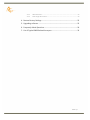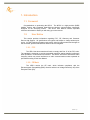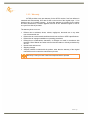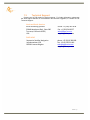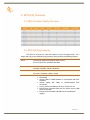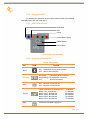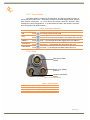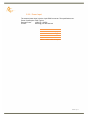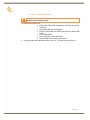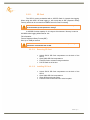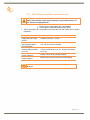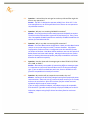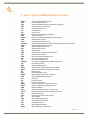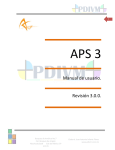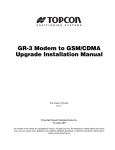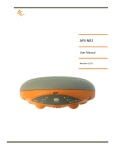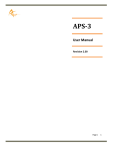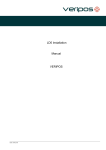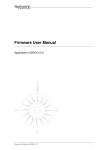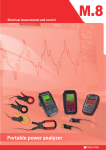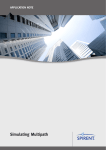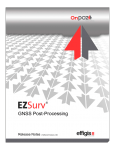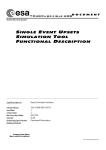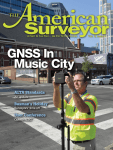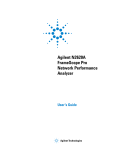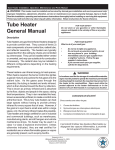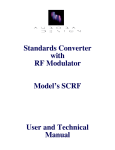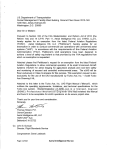Download APS-3 User Manual
Transcript
APS-3 User Manual Revision 3.0.0 APS-3 User Manual © 2015 ALTUS Positioning Systems Inc. All rights reserved. ALTUS, the ALTUS logo, and APS-3 are trademarks of ALTUS Positioning Systems Inc. registered in the U.S. and other countries. No part of this document may be copied, used or reproduced without the prior written permission of ALTUS Positioning Systems. No part of this manual may be reproduced or transmitted in any form or by any means, electronic or mechanical, including photocopying and recording, for any purpose without the express written permission of ALTUS Positioning Systems Inc. Mention of third-party products in this document is for informational purposes only and does not constitute an endorsement or a recommendation. ALTUS Positioning Systems assumes no responsibility with regard to the performance or use of the APS-3 due to GPS characteristics, USA Department of Defense operations control, atmospheric effects, multipath and RF interference. All understandings, agreements, or warranties take place directly between the seller and the prospective users. Every effort has been made to ensure that the information in this manual is accurate. ALTUS is not responsible for printing or clerical errors. All specifications are typical and subject to change without prior notice. PAGE |2 Table of Contents 1. Introduction ............................................................................................... 5 1.1. Foreword ..................................................................................................................... 5 1.2. User Notice .................................................................................................................. 5 1.2.1. FCC ......................................................................................................................5 1.2.2. CE Mark ..............................................................................................................5 1.2.3. Warranty ............................................................................................................6 1.3. Technical Support ........................................................................................................ 7 2. APS-3(G) Overview ..................................................................................... 8 2.1. APS-3 Product Family Overview ................................................................................... 8 2.2. APS-3(G) Key Features ................................................................................................. 8 2.2.1. Navigation Accuracy ...........................................................................................9 2.2.2. APS-3 Ease of Use ...............................................................................................9 2.2.3. Shipping Case Contents ....................................................................................11 2.2.4. Using the APS-3 ................................................................................................12 2.2.5. APS-3 Front Panel .............................................................................................12 2.2.6. Front Panel Description ....................................................................................12 2.2.7. Power Button ...................................................................................................13 2.2.8. Ports .................................................................................................................13 2.2.9. Power Input ......................................................................................................14 2.2.10. SIM Card ...........................................................................................................15 2.2.10.1. Purchasing a SIM Card w/ plan .........................................................15 2.2.10.2. Installing SIM Card ............................................................................16 2.2.11. SD Card .............................................................................................................17 2.2.11.1. Removing SD Card .............................................................................17 2.2.11.2. Installing SD Card ..............................................................................17 2.2.11.3. Formatting SD Card ...........................................................................18 2.2.11.4. Compatible SD Cards .........................................................................18 3. APS-3 Device & Specifications .................................................................. 19 3.1. Internal UHF Radio ..................................................................................................... 19 3.2. GSM Modem .............................................................................................................. 20 3.2.1. Communication Protocol ..................................................................................20 3.3. Battery & Charger ...................................................................................................... 21 3.3.1. Battery Charger ................................................................................................21 3.3.2. Charging Battery ...............................................................................................21 3.3.3. APS-3 Battery Installation and Replacement ....................................................22 3.4. GNSS Antenna Offsets ............................................................................................... 23 PAGE |3 3.4.1. 3.4.2. NGS Calibration ................................................................................................23 Slant Height Dimensions...................................................................................24 4. Restore Factory Settings ........................................................................... 25 5. Upgrading software ................................................................................. 25 6. Frequently Asked Questions ..................................................................... 26 7. List of Typical GNSS Related Acronyms ..................................................... 32 PAGE |4 1. Introduction 1.1. Foreword Congratulations on purchasing the APS-3. The APS-3 is a high precision GNSS satellite receiver with integrated state-of-the-art wireless communications specifically designed for the Surveying market. This APS-3 User Manual contains important reference information to assist you with using your new receiver. 1.2. User Notice This section provides information regarding FCC, CE, Warranty and Customer Service with Support. All specifications are typical and subject to change without prior notice. ALTUS Positioning Systems reserves the right for improvements and changes to this document, products and services without notice or obligation. 1.2.1. FCC The APS-3 has been tested and found to comply with Part 15 of the FCC rules. The standard is designed to provide reasonable protection against harmful interference when operated in a commercial environment. This device will receive and transmit radio frequency which may cause interference to radio communications unless operated as specified according to this User Manual. 1.2.2. CE Mark The APS-3 carries the CE mark, which indicates compliance with the Electromagnetic Compatibility (EMC) directive and the Low Voltage Directive (LVD) of the European Union (EU). PAGE |5 1.2.3. Warranty ALTUS provides a two-year warranty for the APS-3 receiver, free from defects in materials and workmanship, from date of sale on the invoice of the original buyer. Li-ion batteries carry a six-month warranty. A ninety-day warranty is provided for the cables and other accessories. Firmware upgrades are free for life. Software support is free for one-year from date of purchase. The warranty does not cover: Defects due to accidents, abuse, misuse, negligence, abnormal use or any other non-recommended use. Defects due to environmental conditions that do not conform to APS-3 specifications Defects due to improper installation or operating procedures Defects due to modifications, alterations, or changes not made in accordance with the APS-3 User Manual and other technical documentation or directly authorized by ALTUS Normal wear and tear use Shipping damage 3rd-party software included with the product, other than the warranty of the original manufacturer to the extent the manufacturer permits Warranty is void if the APS-3 has been tampered with or opened. PAGE |6 1.3. Technical Support Contact your ALTUS dealer for first-line support. For further information, please see the Altus support website for documentation and firmware upgrades, or contact ALTUS Technical Support: North and South America: Altus Positioning Systems 23848 Hawthorne Blvd., Suite 200 Torrance, California 90505, USA EMEA APAC Septentrio Satellite Navigation Interleuvenlaan 15G BE3001 Leuven Belgium Phone: +1 (310) 541-8139 Fax: +1 (310) 541 8257 [email protected] [email protected] phone: +32 (0) 16 300 800 Fax: +32 (0) 16 221 640 [email protected] [email protected] PAGE |7 2. APS-3(G) Overview 2.1. APS-3 Product Family Overview 2.2. APS-3(G) Key Features The APS-3 is an all-in-one, cable free solution for your Surveying needs. It’s a simple and easy to use GNSS surveying product, which provides the following features: APS-3 : 136 Channel Septentrio AsteRx2e GNSS receiver, with L1/L2/L2C GPS, GLONASS and SBAS. APS-3G 136 Channel Septentrio AsteRx3 GNSS receiver, withGPS, GLONASS, GALILEO, & BeiDou 136 Channel Septentrio AsteRx2eL receiver, with GPS + GLONASS + SBAS + L-Band APS-3L / APS-T Bluetooth® Internal GSM or CDMA Modem to communicate with RTK Networks Internal digital UHF Radio to receive/transmit RTK corrections Two (2) Lithium-Ion Batteries for up to 10 hours of use Easy-access removable SIM card for cellular service (SIM card not Included) Easy-access removable 2GB SD Card for internal data logging. PAGE |8 2.2.1. Navigation Accuracy Navigation Performance Horizontal (m) Standalone (Autonomous) 1.3 SBAS (WAAS, EGNOS, MSAS) 0.6 DGPS (RTCM1,3 / 9,3) 0.5 RTK 0.01 + 1 ppm Table 1: Navigation Accuracy Vertical (m) 1.9 0.8 0.9 0.02 + 1 ppm 2.2.2. APS-3 Ease of Use GNSS Antenna LED Status Indicators Power Button Release Button for Battery Compartment Battery A Compartment Battery B Compartment Figure 1: APS-3, Front View PAGE |9 SIM & SD Card Compartment UHF Radio Antenna Figure 2: APS-3, Rear View The rear view of the APS-3 shows the door to access the SD card and SIM card. GNSS raw data can be saved to the SD Card, and the SIM card allows cellular service with the internal GSM modem. The ports and the product label can be seen on the underside of the APS-3. There are 3 ports: two serial ports and one external power input port. Also located on the base of the APS-3 is a TNC connector for a UHF antenna, which is utilized by the internal radio. ALWAYS connect a UHF antenna before powering ON the APS-3. The threaded connector in the middle is a standard 5/8” connector for mounting onto survey poles or accessories. Data (8-pin LEMO) Power (4-pin LEMO) Control (5-pin LEMO) Model & Serial # 5/8” Thread Nut CE / FCC / Bluetooth® Label TNC Connector for UHF Radio Antenna Figure 3: APS-3, Bottom View PAGE |10 2.2.3. Shipping Case Contents Table 2: Shipping Contents APS-3 UHF Radio Antenna 2GB SD Card SIM Card Holder** 2 Lithium-ion Batteries Battery Charger AC Adapter Power Cable; unterminated Controller Cable Data Cable* ** - SIM Card not included A full APS-3 system consists of the following items: Items What to use it for UHF Radio Antenna A UHF Radio Antenna should be connected to the APS-3’s TNC connector before powering ON Lithium-ion Battery Battery Charger Handheld Controller Device Controller Cable Data Cable Power Cable Preinstalled Items SD Card SIM Card Holder Provides internal power to the APS-3 Charge the lithium-ion batteries Configure and control the APS-3 RS232/Serial connectivity to handheld controller or computer. [Required when upgrading firmware] Communication to devices such as external radios or modems Provide 9-15 VDC external power with use of battery or power supply What to use it for 2GB memory card for internal data logging A secure GSM SIM card receptacle PAGE |11 2.2.4. Using the APS-3 For problem free operation, the user should read this APS-3 User Manual thoroughly before first use of the APS-3. 2.2.5. APS-3 Front Panel Bluetooth® RTK Power Internal Data Logging GNSS Satellite Power Button Figure 4: APS-3 Front Panel Label 2.2.6. Front Panel Description Table 3: LED Operation LED ICON STATUS BLUE ON: Established device Communication OFF: Idle for device bonding ORANGE ON (Solid): Transmitting RTK corrections ON (Flashing): Receiving RTK corrections OFF: No RTK corrections RED ON: Receiver is Powered ON OFF: Receiver is Powered OFF GREEN Fast & Continuous (10 times per sec.) Blinks 1 time, then pauses Blinks 2 times, then pauses Blinks 3 times, then pauses Blinks 4 times, then pauses Blinks 5 times, then pauses RED Internal SD card Data Logging On 0 Satellites 1,2 Satellites 3,4 Satellites 5,6 Satellites 7,8 Satellites 9+ Satellites PAGE |12 2.2.7. Power Button The power button is located on the front panel, and has the primary function for turning the APS-3 ON or OFF. Secondary functions are for data logging On/Off, soft and hard receiver reboot/reset. In a soft reboot the receiver resets the firmware, while retaining the current configurations. In a hard reboot the APS-3 will recall the receiver’s boot configuration file (default reboot). Table 4: Power Button Operations What to do ON Press and release, RED LED turns ON OFF Press and hold for 4 seconds and release or until power LED turns OFF Data Logging ON/OFF Press twice < 1 second apart and Data Logging LED turns ON/OFF Soft Reboot Press three times < 1 second apart and Soft Reboot will occur Hard Reboot Press four times < 1 second apart and Hard Reboot will occur 2.2.8. Ports Data (8-pin LEMO) Serial 2 Power (4-pin LEMO) External Control (5-pin LEMO) Serial 1 Figure 5: Ports Description LEMO 8-pin 5-pin 4-pin Description Data Control Power Table 5: Port Descriptions What to use it for External Radio Controller or Computer External Power PAGE |13 2.2.9. Power Input The external power input is via the 4-pin LEMO connector. The specifications are: Power Consumption: 3.6W Typical External Power: +9VDC to +15VDC Current: 300mA @ 12V DC Nominal Wire Color Function RED Power (+) BLACK Ground (-) GREEN Not Used WHITE Not Used Table 6: Power Cable Description PAGE |14 2.2.10. SIM Card Figure 6: SIM Card & SD Card Compartment SIM Card Holder Eject button 2.2.10.1. SIM Card Holder Compartment Door SD Card Purchasing a SIM Card w/ plan Cellular service is not included and is the user’s responsibility to purchase and activate. o Choose a GSM/GPRS Cellular service provider o Call or visit the carrier’s website to purchase a SIM Card and activate a new line of service with data plan o Choose a data plan that suits your needs A SIM card must comply with the three basic requirements to function properly: 1. GSM SIM card (not UMTS) 2. Data service only 3. NO IMEI number (no associated handset) To ease the configuration with data collection software it is advised to disable the PIN code. Disabling the PIN code is not the same as clearing the values of the PIN code. The easiest way to disable a PIN code is to insert the SIM card in a telephone and disabling the PIN code in the security settings menu PAGE |15 2.2.10.2. Installing SIM Card Turn Off APS-3 to install or remove SIM card. Damage to SIM card may occur if installed or ejected with power ON. To Install/Remove SIM Card: Unlock SIM & SD Card compartment by turning lock groove horizontal Open SIM & SD Card compartment Push the yellow SIM Card holder eject button to release SIM Holder Pull out SIM Holder Place SIM Card in SIM Card Holder Hold the SIM Card in holder upside down Using the guide, slide SIM Card Holder in the slot. The eject button will pop out. PAGE |16 2.2.11. SD Card The APS-3 comes pre-installed with a 2GB SD Card for internal data logging. When using with APS-3 for data logging, it will record data in SBF (Septentrio Binary Format), which can be converted into RINEX format for Post Processing. Handle the SD Card with care. When not in use, leave it inside the APS-3 or place it in SD Card Holder for transportation or storage. A 2GB SD Card has capacity of ~8.8 days at 1Hz data rate. Memory is used at 9.4 MB/hr when logging default data at 1Hz. File Information: Format: Septentrio Binary Format (SBF) Size: Up to 72kB per second Turn OFF the APS-3 to install or remove SD card. Data loss and corruption may occur if SD Card is removed while APS-3 is ON. 2.2.11.1. Removing SD Card 2.2.11.2. Unlock SIM & SD Card compartment on the back of the APS-3 Open SIM & SD Card compartment Push SD Card to release locking mechanism Pull SD Card out of the slot Installing SD Card Unlock SIM & SD Card compartment on the back of the APS-3 Open SIM & SD Card compartment Insert SD Card using the guide Push SD Card into the slot until it locks into place PAGE |17 2.2.11.3. Formatting SD Card It is advized to format a new SD card using RxControl. SD cards formatted on a PC may not be recognized. Rx Control is part of the RxTools package located on the USB stick. 2.2.11.4. Compatible SD Cards Not all removable SD cards are guaranteed to be compatible with the APS-3. High capacity, such as SDHC, are not supported SD Cards with slow speed may experience slow transfer time when loading files. Slow transfer times can also occur with SD Cards that have many files in them. While most SD cards can be used with the APS-3, using the SD Card, which came with unit, is highly recommended. What you need to know I can’t find the data logged Data log files are located in My Computer/SD Card (selected by drive letter)/SSN folder/SSRC1 folder/.SBF file PAGE |18 3. APS-3 Device & Specifications 3.1. Internal UHF Radio The APS-3 may be equipped with either an Arwest or a SATEL internal radio. If the APS-3 is equipped with a SATEL radio, there is a sticker in the left battery compartment indicating this Figure 7: SATEL sticker Specification Operating Frequency: 406 MHz to 470 MHz Occupied Bandwidth: 6.25kHz, 12.5kHz or 25kHz Gain: 145-146dBm What you need to know How do I configure my UHF Radio? My rover is not receiving RTK corrections. Configuration is done via data collector software or dedicated tools located in the UHFRadio folder on the USB stick Make sure that Base Station receiver is receiving more than 5 Satellites. Check Rover Configuration is set to use the same RTK message type as Base. Check Base Station and Rover use the same UHF Radio Channel and settings. PAGE |19 3.2. GSM Modem Specification Quad Band GSM/GPRS Class 10 Radio Device for true Global usage GSM 850/900MHz power class 4 (33dBm) GSM 1800/1900MHz power class 1 (30dBm) 3.2.1. Communication Protocol NTRIP TCP/IP UDP/IP Direct Dial What you need to know What’s my country operating frequency? GSM Modem Will the GSM work with any cellular provider? Do I need to unlock my GSM modem? Unable to connect to RTK Network 900/1800MHz within North America (USA, Canada) 850/1900MHz International (Europe, Asia, Latin America) Make sure that SIM Card is activated for a data plan Only cellular providers with GSM/GPRS capability No Verify IP / Port / Username / Password PAGE |20 3.3. Battery & Charger The APS-3 comes with two lithium-ion rechargeable batteries with a typical operating time between 8 to 10 hours. 3.3.1. Battery Charger AC Adapter Input: 100-240VAC ~50/60Hz 1.7A Output: 19.0VDC @ 3.16A 3.3.2. Charging Battery Table 7: Battery Charging Description Battery Bay 1 Battery Bay 2 LED Status Indicator: Battery Bay 2 Battery Bay 1 Power for Battery Charger LED NONE GREEN RED Flashing RED Plug the AC cord to AC Adapter Plug in AC Adapter to Battery Charger Plug the AC wall battery charger into the wall socket and power LED turns ON Place your battery in charger bay correctly Wait until battery LED indicator turns GREEN for a full charge Description Battery is not seated correctly Battery is fully charged Battery is being re-charged Charge error or bad battery A fully discharged battery will take approximately 2 hours to fully charge and may not light the LED status indicator when first mounted. PAGE |21 3.3.3. APS-3 Battery Installation and Replacement Removing the battery in use will cause the APS-3 to restart or turn OFF. Use the battery status indicator in data collection software to confirm which battery is “in use” before hot-swapping batteries. Press button to open battery door compartment Use the guide to slide the battery into the APS-3 Swivel the battery door compartment up and push from the bottom until it latches completely What you need to know How long can each battery last when using APS-3? Will the APS-3 swap to a fully charged battery if one discharges? Can I remove one of the batteries while the APS-3 is in use? How long does it take to charge a battery? How do I know if battery is fully charged? A battery can last 4 - 5 hours Yes. No user action is required Before battery removal, use data collection software to check which battery is in use. Remove the battery not in use It takes 2 hours to fully charge a battery Battery bay LED turns Green when fully charged Contact a Recycling Center to ensure proper disposal of lithium-ion Batteries. PAGE |22 3.4. GNSS Antenna Offsets 3.4.1. NGS Calibration The APC-ARP value is an offset as described in the NGS calibration data: absolute :http://www.ngs.noaa.gov/ANTCAL/Antennas.jsp?manu=ALTUS relative: - http://www.ngs.noaa.gov/ANTCAL/LoadFile?file=ant_info.003 Figure 8: Phase Center Location Altus Product Antenna name APS-3 APS-3G/L APS-T APSAPS-3 APSAPS-3L Absolute APC-ARP 0.0906m 0.0936m Relative offset 0.1135m 0,1117m PAGE |23 3.4.2. Slant Height Dimensions Height of ARP = Figure 9: Slant Height Dimensions PAGE |24 4. Restore Factory Settings The Upgrade Manual describes how to restore the factory settings. The Upgrade Manual is located in the GNSS\x.y.z Firmware\1_Upgrade Manual folder on the USB stick. Figure 10: USB stick folders 5. Upgrading software The Upgrade Manual describes how to upgrade the firmware. PAGE |25 6. Frequently Asked Questions 6.1. Question: How can I tell which APS-3 model I have? Answer: The APS-3 Serial number found on the bottom of the unit indicates the APS-3 model. Serial numbers in the 10000 series are classified as APS-3. Serial numbers in the 20000 series are classified as APS-3 V2. 6.2. Question: How do I calculate the slant height of the APS-3? Answer: Refer to the following diagram. Measure the slant height to the point as shown. The data collector software computes the vertical height from the measurements and dimensions, so manual calculation is not required with software that has programmed an APS-3 interface. PAGE |26 6.3. Question: I noticed that the units get hot at the top. What effect might this have on any operations? Answer: The APS-3 is designed to operate reliably from -20 to +65 °C. Like most manufacturers, we test beyond that limit to ensure we can operate at the published extremes. 6.4. Question: Why am I not receiving GLONASS corrections? Answer: First confirm that the base station transmits GLONASS corrections. The APS-3 utilizes GPS satellites to get to RTK Fixed status first. Then if more than 2 acceptable GLONASS satellites are available, GLONASS is added to the solution for Fixed GPS+GLO RTK. 6.5. Question: Why is my radio not receiving RTK corrections? Answer: First check Base Station Configuration. Make sure that Base Station receiver is set up and using more than 5 common Satellites. Check Rover Configuration; make sure that it is configured to use the same RTK format corrections as the base. Both Base Station and Rover must use the same UHF Radio Channel and same radio settings. Moving the base and rover further apart (or lowering base transmit power) may help to establish a connection between the radios more quickly. 6.6. Question: How do I know which message type to select RTCM V2.3, RTCM V3.0, CMR, or CMR+? Answer: Base stations are capable of transmitting different messages types. It is important to confirm the base and Rover are set to the same message type. If you are able to set both base and rover, then use RTCM3.x as this format is compatible with virtually all receivers. 6.7. Question: My receiver will not respond to commands, why not? Answer: A setting in the APS-3 has changed causing a disruption with power communication. Power the unit off, remove all power sources for 15 seconds, and turn the unit back on. After the unit boots, perform a hard reset and upload the default script to restore settings. If you are using a USB-Serial adapter, the adapter may not be compatible with the APS-3. If possible connect directly to a physical COM port on the PC. Otherwise, adapters using Prolific drivers have been found to work more reliably. PAGE |27 6.8. 6.9. Question: Why will my receiver not shutdown when the power button is held for 4 seconds? Answer: A setting in the APS-3 has changed causing a disruption with power communication. If the receiver does not power off immediately after 4 seconds, wait for 20 seconds to see if it powers off. If the receiver still does not respond, power the unit off by removing all power sources, and then turn the unit back on. After the unit boots, perform a hard reset and upload the default script. Question: I can’t connect to the APS-3 via Bluetooth®, why not? Answer: Make sure that the serial cable (SER1) is disconnected. The serial cable takes precedence over Bluetooth® connectivity, so Bluetooth® will not connect when the cable is attached. Also verify the Bluetooth® is ON/Visible on the hand held computer. Lastly, uploading the ALTUS default script (using RxControl) will configure all COM ports correctly and often fixes Bluetooth® connectivity. 6.10. Question: What is the Bluetooth® passcode for the APS-3? Answer: The passcode is ‘default’ 6.11. Question: I cannot connect using the GSM modem, why not? Answer: Be sure that you are selecting the correct APS-3 model in your data collection software. Selecting the wrong model from the data collector software will have GSM modem connection failure because the commands are different for each model. Note the APS-3 & APS-3 V2 have different default configuration files. The APS-3 V2 GSM modem requires that Flow Control be enabled on the system. Configure flow control on the APS-3 V2 by uploading the APS-3 V2 default script to the receiver. 6.12. Question: What are the correct specifications for a GSM SIM card in order for it to operate with the APS-3? Answer: There are three key items that must be specified to get the correct GSM SIM card and service from your cellular service provider; 1. GSM SIM card (not UMTS) 2. Data service only 3. No IMEI number (i.e. no associated hardware/handset) SIM cards that had one or more of the above 3 features incorrect did not work. In the USA, AT&T and T-Mobile provide GSM SIM cards that have been used successfully with the APS-3. PAGE |28 6.13. Question: How do I configure my external radio as a repeater? Answer: In order to correctly configure a radio network with a repeater, all radios must have matching settings. Ensure the same frequency, radio protocol, channel spacing, FEC, and scrambling options are found on all radios. For more detailed instructions please refer to our “APS-3 Radio Guide” document located on the Altus website. 6.14. Question: What is NMEA Output? Answer: NMEA (National Marine Electronics Association) output is a standard format of digital data exchange. It provides the position, time, Latitude, Longitude, fix quality, number of satellites being tracked, as well as other pertinent data integral to GPS technology. 6.15. Question: How Do I setup the APS-3 to output a NMEA message? Answer: The command for NMEA output may be issued via line command using data collection software (SurvCE&FIELDGenius) or manually.The easy method is to send a command to the receiver after you have completed configuration.For example, the command to send out a GGA string once per second is: SNO,STREAM9,COM3,GGA,SEC1 To send more than one NMEA strings, use the + variable. For example to add ZDA, the command is: SNO,STREAM9,COM3,GGA+ZDA,SEC1 6.16. Question: What is the difference between GSM vs CDMA? Answer: GSM “Global System for Mobile communications” is an international standard and uses a SIM (Subscriber Identity Module) card. It is best suited for international roaming. The advantage of a SIM card is that it may be placed in any device the user would like at any time. CDMA “Code Division Multiple Access” is a signal that is better suited for voice as studies have shown. These devices do not use a SIM card and thereby make switching devices much more difficult and time-consuming. The European Union mandated the sole use of GSM technology, making CDMA not practical in that area. CDMA is much more complicated than that of a “simple” GSM system; as a result, the batteries in CDMA devices deplete at a higher rate than GSM devices. PAGE |29 6.17. Question: How can I verify the Windows Mobile® version my handheld device is operating on? Answer: In the main view of the controller, select the Start Menu, next click Settings Menu, then select the System tab, lastly select the About icon which will display the Windows Mobile® version. 6.18. Question: How do I update my data collector to the latest Software version? Answer: Locate the most recent data collection software in the Support section of the ALTUS website. These versions have been tested and approved by ALTUS. Connect the data collector to a PC (via Serial or USB connection). Run the latest data collection executable and perform the tasks as directed on the screen. 6.19. Question: Does the APS-3 L1 vertical offset need to be added to the measured height to the bolt? Answer: No. Data collection software adds the vertical offset automatically when the appropriate antenna type is selected. 6.20. Question: How do I know which battery I can remove without having operations interrupted? Answer: Use the battery status indicator in data collection software to confirm which battery is "In Use" before hot-swapping batteries. Refer to the corresponding software manual for more details. 6.21. Question: How do I check my APS-3 firmware version using SurvCE? Answer: In the Equip Tab, select GPS Base/GPS Rover. In the Current Tab, select the Information icon located to the right of the Manufacturer field. This screen will provide the APS-3 firmware version as well as battery status. 6.22. Question: How do I make the push button logging files increment rather than appending once SurvCE has been used? Answer: Send the increment command via the Send File utility, which can be located via SurvCE Equip Tab GPS Utilities Send Command. Then enter: setFileNaming, DSK1, Incremental, ALTUS. 6.23. Question: How do I delete points that have been stored in SurvCE? Answer: One way to delete points is to go to the File tab and select the Points button. Once in the Points Menu select the point and click delete. 6.24. Question: How do I change my settings in SurvCE to use metric, International Feet, or US Survey Feet for the distance? Answer: These settings must be set when starting a new job. In the File tab select Job Settings, then select the System tab and choose the Distance Units from the drop down menu. PAGE |30 6.25. Question: How do I stop the APS-3 from logging automatically on startup? Answer: Earlier versions than 2.55 of SurvCE saved settings to the receiver boot. These earlier versions recalled the settings set during the last configuration and uses these upon restart. To stop logging upon startup, Close the Data File and reconfigure the base/rover. Reconfigure by selecting the green check mark on GPS Base/Rover tab.Else upgrade SurvCE to version 2.55. 6.26. Question: Why does SurvCE give me an error message when trying to configure the internal Arwest UHF radio to Satel protocol? Answer: Verify that you have the appropriate firmware (1.8 Rev 1B3 or later) loaded onto the internal radio, which allows for this selection. This firmware can be found in the download section of the ALTUS support webpage. 6.27. Question: How do I start/stop raw data logging? Answer: Select the wrench in the upper right-hand corner of the map screen to open the Instrument Settings menu. Select Raw Data Logging and select start/stop logging. 6.28. Question: How do I switch between reference and rover? Answer: Select the wrench in the upper right-hand corner of the map screen to open the Instrument Settings menu. Select Instrument Disconnect. Back in the Map View, select the wrench again to open the Instrument Selection menu. From here you can select your GPS Reference or GPS Rover profiles. 6.29. Question: Why don't I see the Satel protocol option while configuring my internal Arwest radio? Answer: Verify that you have the appropriate firmware (1.8 Rev 1B3 or later) loaded onto the internal radio, which allows for this selection. This firmware can be found in the Support section of the ALTUS website. PAGE |31 7. List of Typical GNSS Related Acronyms APME ARP ASCII CMR CPU CR CTS DGPS DOP EGNOS ESTB FPGA GLONASS GNSS GPRS GPS GPX GSM GUI HERL HPL IGS LAMBDA LED MDB MOPS MSAS MT NGS NMEA OEM OTF PPS PVT RAIM RINEX ROM RTCA RTCM RTK SBAS SD SDHC SIM UHF VRS WAAS A Posteriori Multipath Estimation Antenna Reference Point American Standard Code for Information Interchange Compact Measurement Record Central Processing Unit Carriage Return Clear to Send Differential Global Positioning System Dilution of Precision European Geostationary Navigation Overlay System EGNOS System Test Bed Field Programmable Gate Array Global Orbiting Navigation Satellite System (Russian alternative for GPS) Global Navigation Satellite System General Packet Radio Service Global Position System GPS eXchange Global System for Mobile communications Graphical User Interface Horizontal External Reliability Level Horizontal Protection Level International GNSS Service Least-squares Ambiguity Decorrelation Adjustment Light Emitting Diode Minimal Detectable Bias Minimum Operational Performance Standards Multi-functional Satellite Augmentation System Message Type National Geodetic Survey National Marine Electronics Association Original Equipment Manufacturer On the Fly Pulse Per Second Position Velocity Time Receiver Autonomous Integrity Monitoring Receiver Independent Exchange Format Read Only Memory Radio Technical Commission for Aeronautics Radio Technical Commission for Maritime Services Real Time Kinematic Satellite Based Augmentation System Secure Digital Secure Digital High Capacity Subscriber Identity Module Ultra high frequency Virtual Reference Station Wide Area Augmentation System PAGE |32