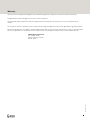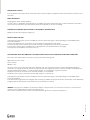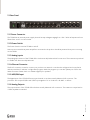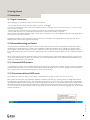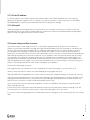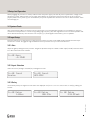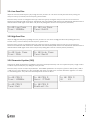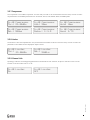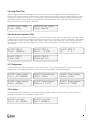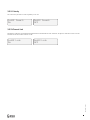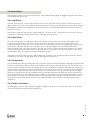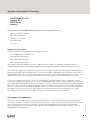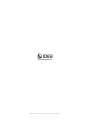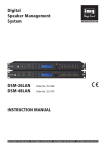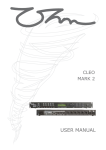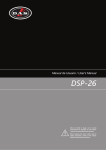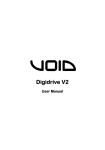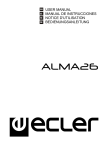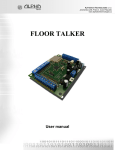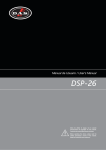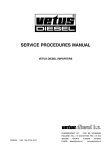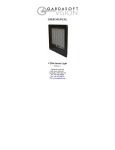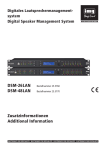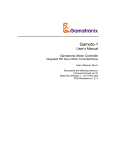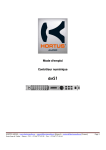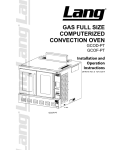Download User Manual - IDEA Pro Audio
Transcript
TEOd8 Professional Loudspeaker Management System User Manual Warranty All IDEA products are guaranteed against any manufacturing defect for a period of 2 years from date of purchase. The guarantee excludes damage from incorrect use of the product. Any guarantee repair, replacement and servicing must be exclusively done by the factory or any of authorized service centers. Do not open or intend to repair the product; otherwise servicing and replacement will not be applicable for guarantee repair. Return the damaged unit, at shipper’s risk and freight prepaid, with a copy of the purchase invoice in order to claim guarantee service or replacement to the nearest service center or, when required by the manufacturer, to IDEA headquarters at: UM_TEOd8_v1_DEF I MAS D Electroacústica SL Pol. A Trabe 28-20 15350 Cedeira (A Coruña) Galicia - Spain 3 Safety Instructions PLEASE, FOR YOUR PROTECTION READ THE FOLLOWING: • This device shall not be exposed to dripping or splashing liquid and no object filled with liquid, such as vases, shall be placed on the apparatus. • Clean only with a dry cloth. • Do not block any ventilation openings. • Do not install near any heat sources such as radiators, heat registers, stoves or other devices that produce heat. • Only use the accessories specifies by the manufacturer. • Unplug this device during lightning storms or when unused for long periods of time. • Do not defeat the safety purpose of the polarized or grounding-type plug. • A polarized plug has two blades with one wider than the other. • A grounding type plug has two blades and a third grounding prong. • The wide blade or third prong is provided for your safety. • If the provided plug does not fit your outlet, consult an electrician for replacement of the obsolete outlet. • Protect the power cord from being walked on or pinched particularly at plugs, convenience receptacles, and the point where they exit from the apparatus. • Refer all servicing to qualified service personnel. • Servicing is required when the device has been damaged in any way, such as power-supply cord or plug is damaged, liquid has been spilled or objects have fallen into it, the device has been exposed to rain or moisture, does not operate normally or has been dropped. • The symbols shown above are internationally accepted symbols that warn of potential hazards with electrical products. The lightning flash with arrow point in an equilateral triangle means that there are dangerous voltages present within the processor. • The exclamation point in an equilateral triangle indicates that it is necessary for the user to refer to the owner’s manual. • These symbols warn that there are no user serviceable parts inside the processor. • Do not open the processor. • Do not attempt to service the processor yourself. • Refer all servicing to qualified personnel. • Opening the chassis for any reason will void the manufacturer’s warranty. • Do not get the processor wet. • If liquid is spilled on the processor, shut it off immediately and take it to a dealer for service. UM_TEOd8_v1_DEF ! 4 POWER ON/OFF SWITCH If the equipment has a Power switch, the Power switch used in this piece of equipment DOES NOT break the connection from the mains. MAINS DISCONNECT The plug shall remain readily operable. For rack mount or installation where plug is not accessible, an all-pole mains switch with a contact separation of at least 3 mm in each pole shall be incorporated into the electrical installation of the rack or building. FOR PRODUCTS EQUIPPED WITH EXTERNALLY ACCESSIBLE FUSE RECEPTACLE Replace fuse with same type and rating only. MULTIPLE-INPUT VOLTAGE This equipment may require the use of a different line cord, attachment plug, or both, depending on the available power source at installation. Connect this equipment only to the power source indicated on the equipment rear panel. To reduce the risk of fire or electric shock, refer servicing to qualified service personnel or equivalent. If connected to 240V supply, a suitable CSA/UL certified power cord shall be used for this supply. This equipment is intended for rack mount use only. THIS APPLIANCE SHALL BE CONNECTED TO A MAINS SOCKET OUTLET WITH A PROTECTIVE EARTHING CONNECTION. The cores in the mains lead are colored in accordance with the following code: GREEN and YELLOW - Earth BLUE - Neutral BROWN - Live As colors of the cores in the mains lead of this appliance may not correspond with the colored markings identifying the terminals in your plug, proceed as follows: The core which is colored green and yellow must be connected to the terminal in the plug marked with the letter E, or with the earth symbol, or colored green, or green and yellow. The blue core must be connected to the terminal marked N or colored black. The brown core must be connected to the terminal marked L or colored red. This equipment may require the use of a different line cord, attachment plug, or both, depending on the available power source at installation. If the attachment plug needs to be changed, refer servicing to qualified service personnel who should refer to the table below. The green/yellow wire shall be connected directly to the processor’s chassis. UM_TEOd8_v1_DEF WARNING: If the ground is defeated, certain fault conditions in the processor or in the system to which it is connected can result in full line voltage between chassis and earth ground. Severe injury or death can then result if the chassis and earth ground are touched simultaneously. 5 1. Overview of Connectors and Controls In addition to the available features described in this manual, you also have the option of controlling the processor with a PC or MAC from a remote location over your network or via a USB cable. IDEA DSPControl software is available for download at www.ideaproaudio.com/resources/downloads for MAC OSX and PC running Windows XP and Windows7. 1.1.Front Panel 1.1.1.USB Connector The USB connector is used to connect the TEOd8 to a PC or MAC. It can then be configured and controlled in real time with the freely available PC and MAC configuration program. With this program you can also update your DSP to the latest firmware. Please check our website regularly for updates. 1.1.2.Input VU Meters There are 4 independent input meters available. The LEDs indicate: Signal (-48dBu), -6dBu, Limit and Clip. These meters refer to the absolute input level, multiplied by the input gain. The Limit LED lights when any gain reduction is taking place in that channel. The CLIP LED lights when the input level reaches +22dBu. 1.1.3.Function Buttons The function buttons allow direct access to all editing and navigating functions. See section three for a detailed description on the functions of each of these buttons. 1.1.4.Rotary Encoder The rotary encoder is used to scroll through the menu items by pushing it, and to adjust values by rotating it. When values are changed, the DSP is updated in real-time. 1.1.5.Output VU Meters There are 8 independent output meters available. The LEDs indicate: Signal (-48dBu), -6dBu, Limit and Clip. The indication refers to the output level w.r.t. The threshold of the output peak limiter. The Limit LED lights when any gain reduction is taking place in that channel. The CLIP LED lights when more than 12dB of gain reduction is taking place. 1.1.6.Output Mute Buttons UM_TEOd8_v1_DEF The 8 output mute buttons are used for independently muting each output. 6 1.2.Rear Panel 1.2.1.Power Connector The TEOd8 has an internal power supply that will accept voltages ranging from 110V - 240V at frequencies from 50Hz-60Hz. An IEC cord is included. 1.2.2.Power Switch The Power Switch turns the TEOd8 on and off. Note: we recommend that power amplifiers connected to the product should be powered down prior to turning on the TEOd8. 1.2.3.Analog inputs The analog input section of the TEOd8 offers 4 electronically balanced XLR connectors. The maximum input level is +23dBu max, electronically balanced. 1.2.4.Ethernet Connector The RJ-45 connector is used to connect your product to a network. It can then be configured and controlled in real time with the PC and MAC configuration program. With this program you can also update your DSP to the latest firmware. Please check our website regularly for updates. 1.2.5.AES/EBU Input The digital input of the TEOd8 offers an input channel on an electronically balanced XLR connector. The processor will accept AES/EBU and S/PDIF input signals of 16 to 24 bit 44.1, 48, 88.2, or 96kHz. 1.2.6.Analog Outputs UM_TEOd8_v1_DEF The output section of the TEOd8 offers 8 electronically balanced XLR connectors. The maximum output level is +12dBu, impedance matched. 7 2. Getting Started 2.1.Connections 2.1.1.Signal Connections When setting up your processor, make connections as follows: - Do not power the unit until the input and output connector are plugged. - Connect the output(s) from the sound source (mixer) to the Ch. 1 XLR input connector (mono) or both, Ch. 1 and Ch. 2 XLR input connectors (stereo). - Connect the output XLR connector(s) to the input connector(s) of the selected power amplifier(s). - Always make sure that your power amps are the last item turned on and the first turned off. Once all of the connections have been made, and the device is powered up, you can navigate through the entire signal path of your processor from the front panel. The display provides you with a clear and concise overview of each aspect of the signal path from the input (left side of display) to the output section (right side of display). 2.1.2.Remote Monitoring and Control For the quickest and easiest results we recommend to install and use the PC or MAC configuration software. It provides a complete and comprehensive tool to make your loudspeaker configuration settings, and to manage your presets. When connecting the unit via USB, make sure to connect it directly to your computer or to use a USB hub that supports USB 1.0. If you have problems with the USB connection, please refer to the Installation Guide for details on how to install the proper driver. When connecting the unit via an Ethernet network, you have several options. The PC/MAC application has an auto-discovery tool that will automatically connect to any unit found on the network. Please refer to the Software Manual available on our website for details on the control software. 2.1.2.1.Standard DHCP Network For the easiest connection, use a standard Ethernet Router, plug in the unit and your computer, and the connection should be made automatically. Standard routers have a DHCP server built in and enabled. A DHCP server assigns a network address to your computer and to the TEOd8, allowing them to connect automatically. 2.1.2.2.Connection Without DHCP server Alternatively, you can use a direct (cross) cable or a simple Ethernet Switch to connect the unit to your PC or UM_TEOd8_v1_DEF MAC. Please note that in this case, especially Windows computers may take up to several minutes to assign themselves a network address (indicated by the text: “This connection has limited or no connectivity”). The computer and the TEOd8 both will assign themselves a network address in the ZeroConfig range (169.254.0.0 - 169.254.255.255), and the TEOd8 will be discovered automatically by the PC/MAC application. To facilitate connections without DHCP router, it may be convenient to set your computer to a fixed IP address. If you do this, please choose any address in the ZeroConfig range, and set the subnet mask to 255.255.0.0. 8 2.1.2.3.Fixed IP address It is also possible to set a fixed IP address and subnet mask for the TEOd8. WARNING: If you set a wrong address (in a different range than your computer), you may not be able to connect anymore. It is STRONGLY RECOMMENDED to consult a system administrator before making such settings. 2.1.2.4.Firewall After starting the software application for the first time, your computer may ask you to allow or block the application access to the network. Please make sure to allow this; if there is a firewall between the application and the TEOd8, the application will not find the TEOd8. 2.2.System Setup and Gain Structure This product offers a wide range of tools for sound system design and setup. These tools can make your system more efficient and better sounding, but to get the best possible sound it is important to use these tools properly. The following section explains how to maximize system gain and how to use the limiters to protect your amplifiers from clipping. In traditional system design, the output of your console would be routed to a system EQ, a compressor, and a crossover with output level control. From the crossover, there may be additional filters that are employed to improve the response of your speakers. There may also be limiters set up to keep your amplifiers from going into clipping and protect your speakers from the hazards of a clipped signal. Your amplifiers play a vital role in system setup, because they are last device in the chain before your speakers and offer the greatest amount of gain. If your limiters and amplifiers are incorrectly setup you will not be using your system to its fullest potential and could result in damage to your speakers. To ensure an optimal gain structure: Play a signal at the nominal level from your mixing desk, and set the input gain of your processor to 0. Set the crossovers that you want to use, while keeping the output gains also at 0. With DISCONNECTED loudspeakers, turn up the volume of the power amplifiers entirely clockwise (full volume). Now reduce the output gain and / or the output limiter setting to get the desired gain, so that the amplifier is just clipping and the built-in limiters of your processor are just limiting. If the amplifier does not have a built-in clip limiter, set your processor’s limiter so that the amplifier does not clip. Now turn down the volume of the power amplifiers, connect your speakers, and slowly increase the volume while checking the sound. If there are no other issues, there should be distortion-free sound, and the limiter LEDs are flashing or off, but not continuously on. If they are continuously on, reduce the output gain of your processor. UM_TEOd8_v1_DEF If you can not reach enough signal level, increase the processor’s input gain or turn up the level from your mixing desk. 9 3.Setup And Operation Before plugging the processor in, always make sure that the power supply matches the product specification voltage. Install this device on a flat, stable surface. Do not supply power before all components of the system are set up and connected properly. Make sure to power-up your device before your power amplifiers are switched on in order to avoid transients, which could damage you. 3.1.System Check After connecting all cables, you should mute all outputs first or turn the gain/level setting on your amplifiers to minimum. Activate the HF-outputs first. In case of wrong cabling, High Frequency (HF) audio signals will come out of bass-speakers that cannot be harmed this way. Vice versa, the Low Frequency (LF) audio signals would destroy your HF-speakers. 3.2.Input Setup Press the Channel Up or Down button to select the input channel you wish to edit. Make the first settings with the output turned low or muted. To toggle through the different menus, press the Item Up or Item Down buttons. 3.2.1.Gain Adjust the gain by dialing the rotary encoder. The gain is adjusted in steps of 0.25dB. Smaller steps (0.01dB) can be set via the PC or MAC IDEA DSPControl software. In AB Gain -2.25dB 3.2.2.Input Selection Select the source (Analog or AES/EBU) by rotating the encoder. In AB Input Analog In AB Input AES/EBU 3.2.3.Delay Set the delay time by turning the encoder. Select the displayed unit (ms or s, mm or m, feet, inches, or mils) by pushing the encoder. In AB Delay 100.23m In AB Delay 244.5Feet UM_TEOd8_v1_DEF In AB Delay 1.02ms 10 3.2.4.Low Pass Filter Adjust the Low Pass Filter frequency by turning the rotary encoder. You can switch the low pass filter off by turning the rotary encoder up (clockwise) until the frequency passes 20kHz. Press the rotary encoder to change the filter type. Select the type by turning the rotary encoder. You can choose from: Butterworth 6dB, Bessel 6dB, Butterworth 12dB, Bessel 12dB, Linkwitz Riley12dB, Butterworth 18dB, Bessel 18dB, Butterworth 24dB and Bessel 24dB. Higher Order filters may be set by adding filter sections in the PEQ blocks (see below). In AB Low Pass Freq: 14500Hz In AB Low Pass Type: But24 3.2.5.High Pass Filter Adjust the high pass frequency by dialing the rotary encoder. You can switch the high pass filter off by dialing the rotary encoder down (counterclockwise) until the frequency passes 20Hz. Press the rotary encoder to change the filter type. Select the type by turning the rotary encoder. You can choose from: Butterworth 6dB, Bessel 6dB, Butterworth 12dB, Bessel 12dB, Linkwitz Riley12dB, Butterworth 18dB, Bessel 18dB, Butterworth 24dB and Bessel 24dB. Higher order filters may be set by adding filter sections in the PEQ blocks (see below). In AB High Pass Freq: 34Hz In AB High Pass Type: Bes12 3.2.6.Parametric Equalizer (PEQ) There are ten bands of parametric equalization. Each band can be adjusted freely over the complete frequency range of 20Hz to 20kHz. Adjust the frequency by dialing the rotary encoder. Press the rotary encoder to select the parameters. The available parameters are: Frequency (20Hz to 20kHz), Gain (-12dB to +12dB), Q (0.2 to 25), Enabled (On or Off), Type (Bell, High Shelf, Low Shelf, Notch, All Pass, Band Pass, High Pass, Low Pass). For the Shelving filters, the Q value sets the steepness of the filter in dB/Oct. In AB PEQ 5 Gain: -7. 75dB In AB PEQ 5 Type: Bell In AB PEQ 5 Enabled: On In AB PEQ 5 Q: 1.5 UM_TEOd8_v1_DEF In AB PEQ 5 Freq: 14500Hz 11 3.2.7.Compressor The compressor is a true RMS compressor. Turn the rotary encoder to set the threshold. Press the rotary encoder to select the parameters. The available parameters are: Threshold, Attack, Hold, Release, Ratio, and Makeup Gain. In AB Compressor Thr.: 23.00dBu In AB Compressor Att.: 50ms In AB Compressor Hold: 10ms In AB Compressor Rel.: 500ms In AB Compressor Ratio.: 1:4.5 In AB Compressor Gain: 4.75 3.2.8.Limiter The limiter is a zero-attack peak limiter. Only the threshold and release can be set. Press the rotary encoder to select the parameters. The release value is displayed in dB per second. In AB Limiter Thr.: 23.00dBu In AB Limiter Rel.: 50dB/s 3.2.9.Channel Link By linking 2 channels, the settings are guaranteed to be identical for both channels, except for mixer and mute. Turn the encoder to set the Channel Link on or off. In AB Limiter Off UM_TEOd8_v1_DEF In AB Limiter On 12 3.3.Output Setup Press the Channel Up or Down button to select the output channel you wish to edit. Make the first settings with the output turned low or muted. To toggle through the different menus, press the Item Up or Item Down buttons. 3.3.1.Gain Adjust the gain by dialing the rotary encoder. The gain is adjusted in steps of 0.25dB. Smaller steps (0.01dB) can be set via the PC or MAC interface. Out12 Gain -2.25dB 3.3.2.Mixer Turn the rotary encoder to mix the signal from the selected input to the selected output. Push the rotary encoder to select the input. Attention: The mixer is only available while the outputs are not linked by Channel Link. If the channels are linked, the mixer will be skipped. Out1 Mixer In A: -6dB Out1 Mixer In B: Off 3.3.3.Delay Set the delay time by turning the encoder. Select the displayed unit (ms or s, mm or m, feet, inches, or mils) by pushing the encoder. Out12 Delay 1.020ms Out12 Delay 100.23m Out12 Delay 244.5Feet 3.3.4.Low Pass Filter Adjust the Low Pass Filter frequency by turning the rotary encoder. You can switch the low pass filter off by turning the rotary encoder up (clockwise) until the frequency passes 20kHz. Press the rotary encoder to change the filter type. Select the type by turning the rotary encoder. You can choose from: Butterworth 6dB, Bessel 6dB, Butterworth 12dB, Bessel 12dB, Linkwitz Riley12dB, Butterworth 18dB, Bessel 18dB, Butterworth 24dB and Bessel 24dB. Higher order filters may be set by adding filter sections in the PEQ blocks (see below). Out12 Low Pass Type: But24 UM_TEOd8_v1_DEF Out12 Low Pass Freq: 14500Hz 13 3.3.5.High Pass Filter Adjust the high pass frequency by dialing the rotary encoder. You can switch the high pass filter off by dialing the rotary encoder down (counterclockwise) until the frequency passes 20Hz. Press the rotary encoder to change the filter type. Select the type by turning the rotary encoder. You can choose from: Butterworth 6dB, Bessel 6dB, Butterworth 12dB, Bessel 12dB, Linkwitz Riley12dB, Butterworth 18dB, Bessel 18dB, Butterworth 24dB and Bessel 24dB. Higher order filters may be set by adding filter sections in the PEQ blocks (see below). Out12 High Pass Freq: 34Hz Out12 High Pass Type: Bes12 3.3.6.Parametric Equalizer (PEQ) There are ten bands of parametric equalization. Each band can be adjusted freely over the complete frequency range of 20Hz to 20kHz. Adjust the frequency by dialing the rotary encoder. Press the rotary encoder to select the parameters. The available parameters are: Frequency (20Hz to 20kHz), Gain (-12dB to +12dB), Q (0.2 to 25), Enabled (On or Off), Type (Bell, High Shelf, Low Shelf, Notch, All Pass, Band Pass, High Pass, Low Pass). For the Shelving filters, the Q value sets the steepness of the filter in dB/Oct. Out12 PEQ 5 Freq: 14500Hz Out12 PEQ 5 Gain: -7.5dB Out12 PEQ 5 Type: Bell Out12 PEQ 5 Enabled: On Out12 PEQ 5 Q: 1.5 3.3.7.Compressor The compressor is a true RMS compressor. Turn the rotary encoder to set the threshold. Press the rotary encoder to select the parameters. The available parameters are: Threshold, Attack, Hold, Release, Ratio, and Makeup Gain. Out12 Compressor Thr.: 23.00dBu Out12 Compressor Att.: 50ms Out12 Compressor Hold: 10ms Out12 Compressor Res.: 500ms Out12 Compressor Ratio: 1:4.5 Out12 Compressor Gain: 4.75dB 3.3.8.Limiter The limiter is a zero-attack peak limiter. Only the threshold and release can be set. Press the rotary encoder to select the parameters. The release value is displayed in dB per second. Out12 Limiter Rel.: 50dB/s UM_TEOd8_v1_DEF Out12 Limiter Thr.: 23.00dBu 14 3.3.9. Polarity Turn the rotary encoder to switch polarity on or off. Out12 Invert On Out12 Invert Off 3.3.10.Channel Link By linking 2 channels, the settings are guaranteed to be identical for both channels, except for mixer and mute. Turn the encoder to set the Channel Link on or off. Out12 Link Off UM_TEOd8_v1_DEF Out12 Link On 15 3.4.System Menu Push the Menu button to enter the system menu. Push the Menu button again to toggle through the menu items. The available menu items are: 3.4.1.Load Preset Turn the rotary encoder to select the preset you wish to load. Push the rotary encoder to select it, then turn it again to select “YES” and confirm again by pushing the rotary encoder knob. The preset is loaded and all settings are applied immediately. All settings that were in the unit prior to loading the preset will be erased. This action can not be undone. The presets contain all filter, dynamics, gain settings etc. Presets do NOT contain the name of the unit, network configuration, automatic standby delay, user access rights and passwords. 3.4.2.Save Preset Turn the rotary encoder to select the location of the preset. If that location is not empty, the preset in that location will be overwritten. This action can not be undone. The system will ask you to give a name to the preset name. Select a character in the cursor position by turning the rotary encoder; pushing the rotary encoder confirms the character selected and moves the cursor to the next character to edit. Pushing the exit/ESC button erases the last confirmed character. Once the name is set up, push the menu button again. If you want to continue storing the preset, select Yes by turning the rotary encoder and confirm by pushing it. To cancel, push the exit button. Now your preset is saved in the selected location. The presets contain all filter, dynamics, gain settings etc. Presets do NOT contain the name of the unit, network configuration, automatic standby delay, user access rights and passwords. 3.4.3.Access Level The TEOd8 has the option of locking away the front panel controls to avoid tampering of settings by unauthorized persons. To lock the unit, select “Locked” by turning the rotary encoder, and push it to confirm. The system will ask you to enter a password. Select a character in the cursor position by turning the rotary encoder; pushing the rotary encoder confirms the character selected and moves the cursor to the next character to edit. Pushing the exit/ESC button erases the last confirmed character. Once the password is set up, push the menu button again and the unit will be locked. ATTENTION: Make sure to remember the password! When the unit is locked and you forgot the password, it is not possible to unlock it without contacting your local service representative. To unlock the unit select “Unlocked” and enter the password. The password is automatically checked after each entered character, and the unit will exit the system menu when the password is confirmed. The default password is “Password”. 3.4.4.Version Information UM_TEOd8_v1_DEF By pushing the rotary encoder, the display toggles through some version information about the unit, as well as some parameters like IP address, MAC address etc. 16 Appendix A: Declaration Of Conformity AllDSP GmbH & Co. KG Spengler Str. 6 59067 Hamm Germany Declares that the product IDEA TEOd8 conforms to the following Specifications: • Safety: IEC 60065 -01+Amd 1 • EMC : EN 55022:2006 • EN 55103 -1, -2 2008 • EN 55024:1998 • FCC Part 15 Supplementary Information The product herewith complies with the requirements of the: • Low Voltage Directive 2006/95/EC • EMC Directive 2004/108/EC • RoHS Directive 2002/95/EC • WEEE Directive 2002/96/EC With regard to Directive 2005/32/EC and EC Regulation 1275/2008 of 17 December 2008, this product is designed, produced, and classified as Professional Audio Equipment and thus is exempt from this Directive. A molded mains plug that has been cut off from the cord is unsafe. Discard the mains plug at a suitable disposal facility. NEVER UNDER ANY CIRCUMSTANCES SHOULD YOU INSERT A DAMAGED OR CUT MAINS PLUG INTO A 13 AMP POWER SOCKET. Do not use the mains plug without the fuse cover in place. Replacement fuse covers can be obtained from your local retailer. Replacement fuses are 13 amps and MUST be ASTA approved to BS1362. If you want to dispose this product, do not mix it with general household waste. There is a separate collection system for used electronic products in accordance with legislation that requires proper treatment, recovery and recycling. Private household in the 25 member states of the EU, in Switzerland and Norway may return their used electronic products free of charge to designated collection facilities or to a retailer (if you purchase a similar new one). For Countries not mentioned above, please contact your local authorities for a correct method of disposal. By doing so you will ensure that your disposed product undergoes the necessary treatment, recovery and recycling and thus prevent potential negative effects on the environment and human health. This device complies with part 15 of the FCC Rules and the Product Specifications noted on the Declaration of Conformity. Operation is subject to the following two conditions: - this device may not cause harmful interference, and - this device must accept any interference received, including interference that may cause undesired operation. Operation of this processor within significant electromagnetic fields should be avoided. - Use only shielded interconnecting cables. 17 UM_TEOd8_v1_DEF ELECTROMAGNETIC COMPATIBILITY www.ideaproaudio.com ©2015 - I MAS D Electroacústica SL - Av. Constitución 5-9 46009 VALENCIA