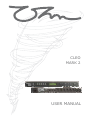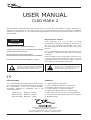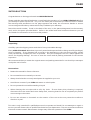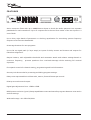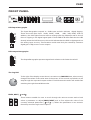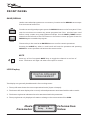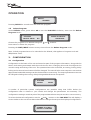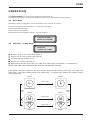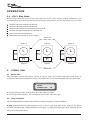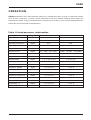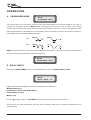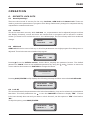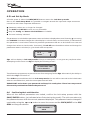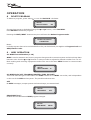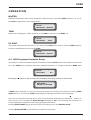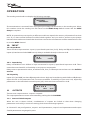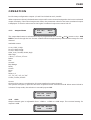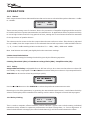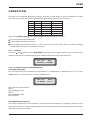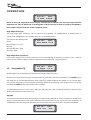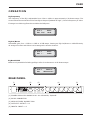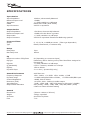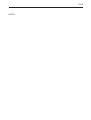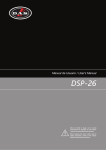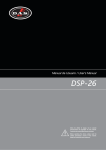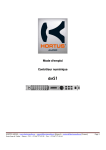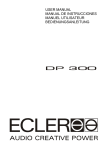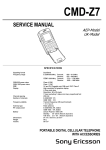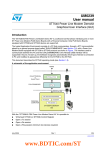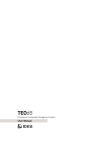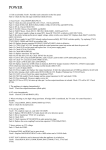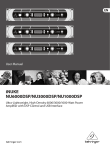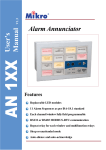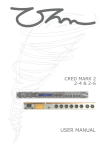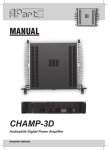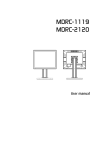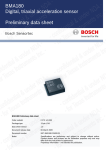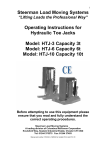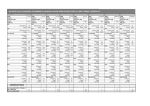Download USER MANUAL - Professional Loudspeaker Systems OHM (UK)
Transcript
CLEO MARK 2 USER MANUAL USER MANUAL CLEO MARK 2 The information contained within this manual does not include all of the details of design, production or variations of the equipment. Nor does it cover every possible situation that may arise during installation, operation or maintenance. If you need particular assistance beyond the scope of this manual please contact our technical staff. Magnetic Field - Caution CAUTION RISK OF ELECTRIC SHOCK DO NOT OPEN WARNING! RISK OF HAZARDOUS ENERGY! TO REDUCE RISK OF ELECTRIC SHOCK OR FIRE DO NOT EXPOSE TO RAIN OR MOISTURE. NO USER SERVICEABLE PARTS INSIDE. REFER SERVICING TO QUALIFIED SERVICE PERSONNEL. UNIT MUST BE EARTHED AND CORRECTLY FUSED. If an equipment rack is to be used, we would recommend mounting the amplifiers in the bottom of the rack and mounting pre-amplifier and other sensitive equipment such as the Cleo Mk2 at the top of the rack. Do not locate sensitive high-gain equipment such as pre- amplifier or tape decks directly above or below the amplifiers. Because amplifiers have a high power density there is a strong magnetic field which can induce hum into unshielded devices that are located nearby. The field is strongest just above and below the unit. The exclamation mark triangle is used to alert the user to important operating or maintenance instructions in the literature accompanying the product. The lightning bolt triangle is used to alert the user to the presence of un-insulated “dangerous voltage” within the unit that may constitute a risk of electric shock. CE Conformity Features This equipment has been tested and found to conform to the requirements of the EMC Directive 89/336/EEC, the requirements of the Low Voltage Directive 73/23/EEC, amended by 93/68/EEC and to the following standards: EMC Emission EN55103-1 (1996) EMC Immunity EN55103-2 (1996) Electrical Safety EN60065 (1998) ! ! ! ! ! ! ! ! 2 Input 6 Output configuration Input on Male XLR, Output on Female XLR Parametric, Bell or Shelving on any Filter Dynamic Range of 112dB un-weighted Digital gain adjustments from -15dB to 15dB MIDI system Exclusive (sysex) dump capabilities Pre-loaded with system parameters for Ohm speakers Attractive styling Wellington Close • Parkgate • Knutsford Cheshire • WA16 8XL • England Tel: +44 (0)1565 654641 • Fax: +44 (0)1565 755641 Email: [email protected] • Website: www.ohm.co.uk 2 CLEO INTRODUCTION Congratulations on having purchased an OHM CLEO Mark 2 Please read this manual and familiarize yourself with the operation of your OHM CLEO Mark 2 before you attempt to power up the unit. For your own safety we recommend you take the time to read all the warnings and precautions on the page opposite and study the connection details to ensure correct usage and avoid any misuse which may invalidate your warranty. Record the serial number, found on the back of the unit, in the spaces designated on the warranty card, and in the space provided below. Refer to the model and serial numbers whenever you call your dealer for information or service on this product. Model Serial Number Unpacking Carefully open the shipping carton and check for any noticeable damage. Every OHM CLEO Mark 2 has been rigorously tested and inspected before being carefully packaged, prior to shipping. If any damage has occurred to the packaging or the unit during transit, please notify the delivery company as soon as possible. Only the consignee can file a claim against the carrier for shipping damage. Be sure to save the carton and all packing materials for the carriers inspection. We recommend that you retain the original carton and packing materials for use should you transport or ship the unit in future. Precautions ! Retain this manual for future reference. ! Do not stand the unit vertically on its rear. ! Always check that the correctly rated power is supplied to your unit. ! Avoid direct contact of your CLEO with water or other liquids. ! Do not operate this unit while standing in liquid ! When cleaning the unit wipe with a soft, dry cloth. If more heavy duty cleaning is required, disconnect from the mains and use a damp cloth, ensuring that the unit is completely dry before reconnecting to the mains. ! Do not use solvents or chemicals on the exterior of the unit as the may cause the surface to discolour or peel. This unit is only intended for qualified personnel to operate and install. Do not attempt to repair or service yourself. Please refer to qualified technical service department. The user must have sufficient electrical contact to earth. Electrostatic charges may effect the operation of the CLEO. 3 FEATURES Active crossover filters with up to 48dB/Octave slopes to divide the audio spectrum into separate passbands for each transducer. Up to six outputs can be derived from either of the two inputs or a sum of both. Up to thirty eight bands of parametric or shelving equalization for smoothing system frequency response over the entire bandwidth. 60 storage locations for user programs. Up to 630 ms signal path (in 21µs steps) on inputs for delay towers and clusters and outputs for transducer alignment. Output Limiters, with adjustable thresholds and automatic attack and release settings based on crossover frequency, protects speakers from overloads damage whilst retaining full musical dynamics. Front panel controls for channel muting, programming and level information. Security Lock Out modes for protecting and hiding program settings. Delay units representable in milliseconds, metres, feet and frames per second. Polarity reversal on each output. Digital gain adjustment from -15dB to 15dB. MIDI system exclusive (sysex) Dump capabilities to save and transfer programs between units and to archive settings. Wide mails range : 90~250V 50/60Hz. 4 CLEO FRONT PANEL LED Input Barographs The Input Barographs respond to -30dB input and also indicate CLIP LIMIT 3dB 6dB 12dB 24dB 30dB These show the input level: -30dB, -24dB, -12dB, digital clipping. -6dB, -3dB, LIMIT, CLIP. In addition, the CLIP lights function both as analog input clip indicators and to show if there is clipping in the digital signal path. If both A&B CLIP LEDs flash but the LED directly below the CLIP does not, this would indicate that the DSP is clipping and not the analog input circuitry. This situation would most likely be caused by excessive digital gain or EQ in one or more outputs. A LED Output Barographs CLIP LIMIT 3dB 6dB 12dB 24dB 30dB The Output Barographs represent signal level relative to the limiter threshold The Jog Dial To the right of the display screen there is a continuous JOG DIAL that, when turned, changes the values in the value area of the screen. If this control is pushed in it will step through the input and output modes. If held down and tuned it will enable fast switching through the available modes. PREV, NEXT, and These buttons enable the user to scroll through the various screens and to both select a parameter to adjust(PREV/NEXT) and to fine adjust the value of the currently selected parameter ( and =). Where the parameter is non-numeric these keys scroll through a list of options. 5 FRONT PANEL SAVE/RECALL Used to save edited programs to a new memory location and to RECALL save setups from the internal memories. To select a reconfigured program press the RECALL button on the front panel. From new the unit does not contain any preset programs but if the unit has been used before it may contain user preprogrammed setups. Use the PREV / NEXT buttons located on the left side of the LCD screen to choose the correct program. Press the RECALL again to enable the program. The save key is also used as an ENTER button to confirm certain operations. Pressing the SAVE key when in recall mode will exit the operation and pressing RECALL in a save operation will achieve the same results. MUTE Press any of the front panel MUTE keys to toggle the channel in and out of mute. The button will light red when the output is muted. LCD Display DIGITAL SPEAKER MANAGEMENT This display can generally be addressed in four working areas: 1. The top left area shows the current operational mode (Input or Output). 2. The bottom left area displays the currently selected parameter associated with the above mode. 3. The bottom right area indicates the value associated with this parameter. 4. The top right area only displays information relating to the current state of the CLEO. Mode Parameter 6 IN SUM A+B * Delay 2.14ms Information Value CLEO OPERATION 1. PROGRAMS 1.1 Program Saving A program can be stored in any one of the 60 available memory locations. Pressing SAVE/ENTER displays the Save screen with the last used program on the screen. Pressing either PREV/ENTER or turning the JOG DIAL enables the selection of the required memory for saving your new program. SAVE 1 MINISTRY 1.2 Program Naming The program can be given a name using alphanumerical characters of up to 8 digits in length. To input a new name, press the to move the cursor into the name area of the screen. The screen will display the current name of the program that is being edited (after a short time), and the cursor will locate under the first character to be modified. Characters can be changed using the PREV / NEXT buttons or the JOG DIAL and the next character along can be selected using the Button. Use the button to go back to change or correct previously set characters. Pressing SAVE / ENTER a second time will save the new name if the program location is not locked. 1.3 Program Lock User programs can be locked to prevent accidentally overwriting the memory. The store will fail if the lock button character is displayed when SAVE / ENTER is pressed. The ‘Program Locked’ message will appear on the screen for a few seconds, when the message disappears the lock can be turned off with either the next button or by turning the JOG DIAL anticlockwise. This will now successfully save the new name. PROGRAM LOCKED! 1 PLASA After pressing the SAVE / ENTER button the CLEO asks whether the program should be saved ‘Locked’ or ‘Unlocked’. Turning the JOG DIAL will select between the two options, select your preference and press SAVE / ENTER. STORE UNLOCKED ? LOCKED STORE UNLOCKED ? UNLOCKED 1.4 Program Recall Pressing RECALL will enter the recall mode with the last used program on the screen. Use the PREV / ENTER buttons or the JOG DIAL to select a program to recall. Only programs that have already been stored will be available to choose from. There will always be at least one default program in existence in the unit’s memory. 7 OPERATION RECALL 1 UNUSED Pressing RECALL a second time will recall the program. 1.5 Delete Program Under Utilities mode, press either or turn the JOG DIAL clockwise, enter into the Delete Program Mode: UTILITIES DELETE PROG ENTER TO DELETE 1 MONITORS NO Choose the program to be deleted using the Press enter to delete the program. and buttons. Pressing the PREV/NEXT buttons at any time will exit the Delete Program mode. Note: locked programs have to be unlocked to be deleted, this applies to Program Lock and OEM/Owner locks. 2. CONFIGURATION 2.1 Configuration Configuration is the basis of the unit and saved as part of the program information, along with the Stereo Link setting associated with the mode chosen here. Changing this mode reconfigures the overall routing and linking of the unit. The operation has to be confirmed, as routing, linking, delay linking and crossover band name will all be changed. The unit will also mute outputs to ensure that appropriate bandwidth settings can be checked before continuing. The output parameters can now be changed including the routing, delay linking and band names as required. UTILITIES CONFIG MONO A number of particular system configurations are possible using that CLEO. Select the configuration that is closest to your needs and change the parameters as necessary. The configuration setting is saved as part of the program data when a setup is stored to a user memory. To select the desired configuration use the and buttons or the JOG DIAL This will display a screen similar to the one shown below that asks to change the setup to the displayed configuration. CHANGE TO 3 WAY ? ENTER TO CONFIRM 8 CLEO OPERATION Press SAVE/ENTER to reconfigure the CLEO to the desired set up. Pressing any other keys will cancel the operation and return you to the previous configuration. 2.2 Mono Mode Switching to Mono configuration forces all Outputs to be routed from input A. Crossover frequencies are set to OUT, i.e. Full range operation. Delay linking defaults to off. Stereo linking is unavailable. Band names will be changed to ‘Band 1’ through ‘Band 6’ CHANGE TO MONO ? ENTER TO CONFIRM 2.3 2 Channel * 3 Way Mode UTILITIES CONFIG 2CH 3WAY Output 1,3 & 5 are routed from Input A. Output 2,4 & 6 are routed from Input B. All delay linking defaults to off. Stereo Link will be switched on. Band names will be set to 1&4 ’low’, 2&5 ’mid’, 3&6 ‘high’ for Outputs 1~6 respectively. NOTE: LOW AND HIGH FREQUENCIES ARE SET TO DEFAULT VALUES. If the CLEO is used for a stereo 2 way only system, Outputs 3-6 would be used with Low (3&4) and High (5&6). This allows Subwoofers to be added later on Output 1&2 without the need to rewire existing systems. Output 1 L Output 2 Stereo Link L Delay Link Delay Link Output 3 M Delay Link H Output 5 Output 4 Stereo Link Stereo Link M H Delay Link Output 6 9 OPERATION 2.4 LCR 2 Way Mode When using a derived centre cluster feed such as in LCR (Left, Centre, Right) installation, the configuration can be changed to a 3 channel 2 way configuration, where the centre is a sum of A & Outputs 1 & 4 are routed from Input A. Outputs 3 & 6 are routed from Input B. Outputs 2 & 5 will be routed from Input sum A+B. All delay linking defaults will be switched off. Stereo Link will be switched on. Band Names will be set to ‘Low’ & ‘High’. Stereo Link Output 1 Delay Link L Output 2 Delay Link L Output 3 Delay Link L H H H Output 4 Output 5 Output 6 Stereo Link 3. STEREO LINK 3.1 Stereo Link This parameter adjusts the stereo linking of various input and output parameters and works in conjunction with the configuration setting. This parameter is also stored as part of the program data. SETUP STEREO LINK ON In 2 channel 3 way mode, Output pairs 1&2, 3&4, 5&6 are linked. In LCR 2 way mode outputs 1, 2 & 3 are typically low and 4,5 & 6 are high. 3.2 Step and Offset There are two different relationships between linked parameters: Step and Offset. A step parameter has discrete selections such as Filter type, High pass slope, Polarity, etc. When channels are linked and a step parameter is changed, e.g High pass slope type, both channels values will be forced to be the same. 10 CLEO OPERATION Offset parameters don’t have discrete selections, instead they have a range of numerical values such as gain, frequency or delay. These parameters can have offsets between them when the channels are linked. If any linked parameter reaches the value limit, none of the linked parameters will be able to move further in that direction. Table 1 Linked parameter relationships 2 Channel 3 Way Parameter Linking Type Input Delay Offset A-B A-B Step A-B A-B Input EQ Frequency Offset A-B A-B Input EQ +/- Offset A-B A-B Output Name Offset 1-2, 3-4, 5-6 1-3, 4-6 Output Source Offset A(1, 3&5) /B(2, 4&6) A(1&4) / B(2&6) / A+B(3&5) Output Gain Offset 1-2, 3-4, 5-6 1-3, 4-6 Output Limit Offset 1-2, 3-4, 5-6 1-3, 4-6 Output Delay Offset 1-3, 3-5, 2-4, 4-6 1-4, 2-5, 3-6 Output Delay Link Offset 1-3, 3-5, 2-4, 4-6 1-4, 2-5, 3-6 Output Polarity Step 1-2, 3-4, 5-6 1-3, 4-6 Output Lo Shape Step 1-2, 3-4, 5-6 1-3, 4-6 Offset 1-2, 3-4, 5-6 1-3, 4-6 Step 1-2, 3-4, 5-6 1-3, 4-6 Offset 1-2, 3-4, 5-6 1-3, 4-6 Step 1-2, 3-4, 5-6 1-3, 4-6 Output EQ Frequency Offset 1-2, 3-4, 5-6 1-3, 4-6 Output EQ +/- Offset 1-2, 3-4, 5-6 1-3, 4-6 Output EQ Width Offset 1-2, 3-4, 5-6 1-3, 4-6 Input EQ Type Output Lo Frequency Output Hi Shape Output Hi Frequency Output EQ Type LCR 2 Way 11 OPERATION 4. CROSSOVER MODE SETUP XOVER MODE BOTH This Utility allows the crossover slopes of the associated bands to be linked together for ease of setting. For example, when in 'Both' mode changing the frequency of the Hi slope of an output channel set up as say 'low' band will also change the frequency of the Lo slope in the adjacent 'Mid' band output channel. The bands do not necessarily need to actually crossover at the same frequency as an offset can be maintained between them. Both Edge L L M L M L M M Edge mode keeps all the crossover slopes separately adjustable. This mode is useful in initial system set up to tune a driver/cabinet's individual response. SETUP * XOVER MODE BOTH 5 DELAY UNITS Pressing the PREV/NEXT button, you will be able to scroll to the Delay Units screen. SETUP DELAY UNITS ms Delay Units can be changed for the specific application to display in: Milliseconds (ms) Frames per second (24, 25 & 40 fps) Feet/inches (ft ‘ins’) Metres (m) Use the and button or JOG DIAL to select the preferred measurement units. Returning to the delay parameter will then allow the delay value to be viewed and adjusted in the selected units. 12 CLEO OPERATION 6. SECURITY LOCK OUTS 6.1 Security Settings There are three levels of security for the unit, Lock Out, OEM Lock and Owner Lock. These are used to protect the parameters or programs from being inadvertently changed or tampered with by unqualified or unauthorized users. 6.2 Lock Out This is the most basic security. With Lock Out on, no parameters can be adjusted(except Lock Out and Display Contrast), mutes and trims are inactive and no programs can be stored or recalled. Unless you know how to unlock the unit in the Utilities page, the unit will stay safe from accidental change. SETUP LOCK OUT 6.3 OFF OEM Lock OEM Lock allows the user to lock any or all of the parameters in a single program from being seen or adjusted. These locks are stored within the program. SETUP OEM LOCK Pressing OFF from the Utilities screen, shown above, displays the password screen. The default password is ‘ABCD’. Enter a new alphabetic password by using the and buttons to move the cursor and the down buttons or JOG DIAL to change the letters. OEM PASSWORD ******** Pressing SAVE/ENTER briefly displays the following message and then enters the Lock All mode. LOCK SETUP OEM ENTER WHEN DONE 6.4 Lock All This screen allows all the parameters to be locked immediately, they can be selectively unlocked at a later date. To lock all parameters use or turn the JOG DIAL clockwise to display ‘YES’. If some locks have already been set and you want to unlock them all, set this option to ‘YES’ then back to ‘NO’. To skip this option, press SAVE/ENTER. LOCK SETUP LOCK ALL ? OEM NO 13 OPERATION 6.5 Lock Set Up Mode A further press of either the PREV/NEXT buttons enters the Lock Set up mode. Once in the Lock Setup Mode it is possible to navigate around the input and output screens as normal but with these important differences: Parameter values can no longer be changed. The SAVE and RECALL screen are not accessible. Only the Config and Stereo Link Utilities are lockable. The unit is always unlinked. If a parameter is unlocked the parameter name and value is displayed as usual. Pressing or turning the JOG DIAL clockwise changes the value display to a check mark, as shown below, to indicate that this parameter is now locked. Select the particular parameters that are to be locked from view and change their values to check marks. Conversely, if Lock All was selected then select and change the parameters state to unlocked, e.g. No check mark as required. IN B DELAY * OEM EQs. will not display in lock setup mode if they are unassigned, i.e. not given any cut/boost value. Attempting to save into a new EQ will display the following screen: NO MORE EQS OWN LOCK UNUSED ? This allows the programmer to prevent a user from assigning further EQs. Alternatively the ability to add further EQs. Can be left on. If the CLEO is powered down while in Lock setup mode, the unit will be returned to the locked state when it is turned back on, with the current password still valid. IMPORTANT: write down your password and keep it in a safe place. There is no way around this security mechanism without the password. 6.6 Confirming the Lock Selection When all the desired parameters are locked, confirm the lock setup process with the SAVE/ENTER button, (as indicated when first entering the mode). The unit now returns to the password screen with the current password displayed. This password can be changed if required by using the and button to move the cursor and the PREV/NEXT or the JOG DIAL to change the letters. NEW PASSWORD ? * ABCD 14 CLEO OPERATION Pressing SAVE/ENTER saves the password and returns the display to the Utilities menu. The unit will now not display locked parameters. If all parameters for a particular input or output channel have been locked the selection button for that channel will no longer display any associated screens as there are no parameters available to adjust. Unlocked parameters display as normal and can still be edited although the associated program cannot be stored back into it’s original locked location and must be saved to a new user memory. In order to free up the memory location for further use, the locked program would have to be deleted, using the Delete Prog facility in the Utilities. The screen below shows a program that has both been OEM locked, (indicated by the diamond symbol) and that unlocked parameters have been edited, (indicated by the asterisk). The program edited symbol ‘*’ is not displayed in the Lock setup mode. 1 UNUSED * To return to the Lock setup mode to revise the selection of locked parameters or to turn the locks off altogether, select the Utilities mode and locate the lock screen. Press the button or turn the JOG DIAL anti-clockwise to display the password screen. Enter the password and press SAVE/ENTER, lock will now be switched off. 6.7 Owner Lock This second level of security operates in exactly the same way as OEM lock except that where ‘OEM’ was displayed there is now the word ‘OWN’ and the diamond icon is replaced by a padlock, see below left. It is possible to use both these modes in conjunction to give particular access to some parameters and not others. In this case both the padlock and the diamond symbols are displayed in a single icon, see below right. The default password for the Owner lock is ‘MINI’. 1 UNUSED 7. The 1 UNUSED CONTRAST and parameter button or rotary encoder increase/decrease the display contrast and viewing angle of the LCD. A graphical indication of the parameter changing is displayed by a rotating line symbol. SETUP CONTRAST 15 OPERATION 8 DELETE PROGRAM To delete a program, press either or turn theJOG DIAL clockwise. SETUP DELETE PROG Choose the program to be deleted using the Press ENTER to delete the program. and NO button, or the JOG DIAL. Pressing the PREV/NEXT button at any time will leave the Delete Program mode. ENTER TO DELETE 1 MONITORS Notes: Locked programs have to be unlocked before they can be deleted, this applies to Program Lock and OEM/Owner Locks. 9. MIDI OPERATION 9.1 MIDI Channel Number(1-16) MIDI is used to transmit and receive program changes and to transmit system exclusive dump data between units. Use the and buttons or rotary encoder to adjust the channel number from 1 to 16. Both sending and receiving equipment needs to be set to the same MIDI channel to communicate correctly. SETUP MIDI CHANNEL 16 9.2 MIDI Mode (OFF, PROGRAM, MASTER, THRU, PC PORT) This mode sets the type of information the CLEO transits on it’s MIDI out socket, and is dependent on the use of the CLEO in the system. The possible selections are: OFF No MIDI messages, except systems exclusive dumps, are transmitted. SETUP MIDI MODE OFF PROGRAM (Prog) Enables the unit to transmit MIDI program changes. SETUP MIDI MODE 16 PROG CLEO OPERATION MASTER Enables transmission of all control changes to other devices on the same MIDI channel, e.g. To run two CLEO in parallel for stereo applications. SETUP MIDI MODE MASTER THRU Allows the throughput of data received at the MIDI in socket to the MIDI out. SETUP MIDI MODE THRU PC PORT This mode allows the RS-232 port on the rear of the CLEO to be used to perform MIDI systems exclusive dumps and to control other CLEO. SETUP MIDI MODE 9.3 PCPORT MIDI Systems Exclusive Dump This Utility is used to transfer Program information between CLEO units of the same model as well as to any MIDI Sysex (System Exclusive) capable sequencer or computer. Attach a MIDI cable SETUP MIDI DUMP Pressing the * NO button on the sending unit will display the prompt screen as seen below. MIDI DUMP ? ENTER TO CONFIRM A MIDI sysex message is now sent out that prompts the receiving unit that an incoming MIDI dump will occur. A receiving CLEO should display a message to allow an incoming dump. If you do not want the receiving unit to have it’s memories overwritten then press the button on the receiving unit to change the ‘Allow Dump?’ Message to ‘NO’. The receiving unit will return to normal operation and ignore any incoming program information. Pressing PREV/NEXT at any time will return the sending unit to the Utilities mode. Pressing SAVE/ENTER on the sending unit performs the dump. 17 OPERATION The sending unit should now display the following message. MIDI DUMP PREPARING... If communication is successful then a progress percentage will be shown on the sending unit. When this reaches 100% the sending unit will return to the MIDI dump default screen and the MIDI dump is complete. NOTE: A system dump received by a different model can wipe all the memory information from that unit. If you have several different models linked together and you wish to perform sysex dumps between them make sure that all that should not receive the information are either switched off or set to another MIDI channel. 10. INPUT 10.1 Input Mode There are three input sections: input A, input B and input Sum (A+B). Delay and EQ can be added to inputs A, B and stereo linked A&B but only delay is available directly to the sum A+B. IN B DELAY * 0.007M 10.2 Input Delay Delay is available from 0-635ms in 21µs increments for input A, input B and input sum A+B. There cannot be more than 635.417ms delay on any input or output path. Delay units to represent this value, as milliseconds, feet, or frames per second are set in the Utilities section. 10.3 input EQ inputs A, B (and A&B) can have EQ assigned to them. High and Low shelving with 12dB or 6dB/Octave slopes as well as full parametric bell curves are available. To add EQ to input sum A+B, adjust EQ parameters on the individual unmixed inputs (A,B) which are then summed into A+B. IN A & IN B Eq1 BE11 11 * Sp12 OUTPUTS There are six output sections: output1~output6. The output parameter screens are accessed by pushing the the JOG DIAL 11.1 Stereo Linked Outputs When the unit is Stereo Linked, combinations of outputs are linked so that when changing parameters such as EQ or crossover settings, both channels change together. In 2 channel 3 way configuration, output 1 and 2 parameters, output 3 and 4 parameters and output 5 and 6 parameters are ganged in pairs. 18 CLEO OPERATION In LCD 2 way configuration outputs 1,3 and 5 are linked as are 2,4 and 6. When outputs are linked, the band name is derived from the channel assigned to the lower numbered output. Similarly, if the linked outputs are offset, the parameter value for the lower numbered output is displayed. To see the values set for the higher numbered output turn stereo link off. 11.2 Output Name OUT 1 & 2 NAME Band1 Band1 The output band name is selected from a pre-programmed list. Use the and button or the JOG DIAL to scroll through the list. Choose a name that most appropriately describes the usage for each channel. Available names: L Low, L Mid, L High R Low, R Mid, R High C Low, C Mid, C High Subs, Low, Low Mid, Hi Mid, High Mid+High 1”Horn, 1.5”horn, 2”horn Bullet Flat Unused Bar, Bstage Delay Centre Mono Aux Delay 1-6 10”, 12”, 15”, 18”, 21”, 24” L Subs, C Subs, R Subs Source Choose which input or combination of inputs supplies the output channel. The options are input A, input B or the sum of inputs A and B - denoted as A+B. When stereo linked in 2 channel 3 way mode, the selection is normally inputs A&B. OUT 1&2 SRCE IN Band1 * A&B 11.3 Gain Output channel gain is adjustable from -15dB to +15dB in 0.2dB steps. The nominal setting for outputs is 0dB. OUT 1&2 GAIN BULLET -13.4DB 19 OPERATION 11.4 limiter Each output channel has a dedicated limiter that can be set to a threshold anywhere between -10dBu to +20dBu. OUT 1 & 2 LIMIT AUX * -6.2DBU There are two primary uses for limiters: One is for prevention of amplifier clipping and the second is to limit the amount of power transmitted to the transducers. In applications where systems are likely to run at high volume levels for long periods of time, setting the correct limiter threshold is essential for the protection of speaker drivers. The value set in this screen is also the output channel meter reference value. If the limiter is adjusted to say 2.0dBu, then the output meter for the selected channel will represent +2dBu at LIMIT with the -3, -6, -12 and -20dBu reading relative to that level. I.e. -1dBu, -4dBu, -8dBu and -18dBu. Note that limiters are usually set slightly below the maximum settings. Limiter Level Calculations The method for setting the limiting threshold is given by the following equation: Limiting Threshold (dBu)= Transducer voltage limit (dBu) - Amplifier Gain (dB). 11.5 Delay Output Channel Delay is adjustable from 0-365 ms in 21µs. At no time can there be more then 635 ms of delay on any output path. The and buttons select delay time values in 21µs steps whilst the JOG DIAL can be used to select larger delays quickly. OUT 1 & 2 BAND 3 * 4.958MS DELAY Use the and buttons or the JOG DIAL to select the preferred measurements units. Returning to the delay parameter, by pressing the associated output button, recalculates the delay values for all displays and remembers this setting until it is either changed or stored with a program. 11.6 Delay Linking OUT 2 C LOW * DELAY LINK TO 5 This is used to maintain offsets between various channels. Typical uses include setting individual transducer delay offsets for optimum performance and then linking them, i.e. Driver alignment. If either linked channel is changed, the other linked channel(s) will follow and maintain the offset. 20 CLEO OPERATION Normally, the transducer delays are set first, then the overall delay for cluster alignment or delay tower set- up second. The following table shows the linkable channels in each mode. OUTPUT Mono 2 Channel 3 Way 3 Channel 2 Way 1 2 3 4 2 3 4 5 3 4 5 6 4 5 6 None 6 None None None None 5 6 None When using Delay Linking, it is recommended that the adjustment order is: Driver alignment within cabinets Cluster alignment within clusters Delay alignment between clusters. In two channel 3 way and LCR 2 way, the default settings include Delay Linking as well as Stereo Linking. 11.7 Polarity Using the and buttons or the JOG DIAL the polarity of the output signal can be invested. If the polarity is changed on a linked output, both outputs will change in the same selection. OUT 3 & 4 POLARITY AUX * NORMAL 11.8 Crossover Shapes and Frequencies Low edge filter type The low edge filter can be selected from the Bessel 12, 24dB/Octave or Butterworth 6, 12, 18, 24 or 48dB/Octave or Linkwitz-Riley 12, 24 and 48dB/Octave. OUT 5 & 6 LO SHAPE HIGH * L-R 24 The options are displayed as: BUT 6, BUT12,BES12,L-R12, BUT18 BUT24,BES24,L-R24, BUT48,L-R48. Low edge filter frequency This control adjusts the cut off frequency of the selected Low Frequency (high pass) Crossover. The range is from 15Hz to 16KHz in approximately 1/6 Octave steps with ‘Out” at the bottom end and ‘Off’ when adjusted beyond 16KHz. 21 OPERATION OUT 5 & 6 LO FREQ HIGH * 8.00KHZ Note: If the Low edge filter frequency is raised beyond 16KHz, the channel output will be switched off. This is different to muting the output channel in that any signal assigned to this output will not indicate on the output meters. High edge filter type The high edge filter frequency can be selected from Bessel 12, 24dB/Octave or Butterworth 6, 12,18,24 or 48dB/Octave or Linkwitz-Riley 12, 24 or 48dB/Octave. The options are displayed as: BUT6 BUT12, BES12, L-R12 OUT 5 & 6 HIGH * HIGH SHAPE L-R 48 BUT18 BUT24, BES 24, L-R24 BUT48, L-R48. High edge filter frequency This control adjusts the cut off frequency of the selected High Frequency Crossover. The range is from 15Hz to 16KHz in approximately 1/6 Octave steps with ‘Out’ beyond 16KHz. 12 Assignable EQ OUT 5 & 6 LO SHAPE HIGH * L-R 24 Multiple EQ’s can be assigned to individual input and output channels. If there is no EQ on the currently selected channel (and there are filters available), the PREV button will step into an unused Bell EQ with 1KHz frequency, 0dB Cut/Boost and width of 0.3. Further EQ’s can only be assigned to a channel after this EQ is used first by applying some degree of Cut or Boost, pressing the PREV button then steps into a new EQ. The EQ Parameters are in the order: EQ type, EQ frequency, EQ Cut/Boost amplitude and then EQ Width (for Bell type frequencies only). EQ type The screen below shows that the first EQ is on outputs 1&3 (labeled as ‘Low’) and that it is assigned in stereo, denoted by the S, which also indicates that two EQ’s are in use (across the two channels). A 12dB/Octave low shelving type has been chosen and there are currently still 26 spare DSP filters. OUT 1 & 3 LOW * EQ1S LO12 SP26 22 CLEO OPERATION EQ Frequency The frequency of the EQ is adjustable from 15Hz to 16Khz in approximately 1/6 Octave steps. The screen below shows that this is the first EQ on Output2 (labeled as ‘High’). It has a frequency of 1Khz. If using a Low Shelving filter this would be the 3dB point. OUT 2 EQ1 FQ4 HIGH * 1KHZ EQ Cut/Boost Selectable gain from -15dB to +15dB in 0.5dB steps. Setting an EQ Cut/Boost to 0dB effectively de-assigns the filter and allows it to be assigned to another channel. OUT 2 EQ1 + - HIGH * 6.5DB EQ Bandwidth Width is only available for Bell type EQs 0.05 to 3.00 Octaves in 0.05 Octave steps. OUT 6 EQ1 BAND 6 * WD2.200 OCT REAR PANEL (1) (2) (3) (4) (5) (1) POWER SUPPLY IEC MAINS PLUG: 90~250VOLTS, 50/60HZ (2) RS232 CONNECTOR (3) MIDI OUT/MIDI IN/MIDI THRU (4) OUTPUTS: OUTPUT 1~6 (5) INPUTS: INPUT 1~2 23 SPECIFICATIONS Input Section Input Impedance Maximum Input Level Input Gain CMRR Input Connector 10kOhm, electronically balanced +20dBu +/-15dB variable in 0.1dB steps Better than 50dB (30Hz-20kHz) XLR-3F or equivalent Output Section Output Impedance Maximum Output Level Output Gain Output Connector <50 Ohms, electronically balanced +20dBu into 600 Ohms or greater +/-21dB, variable in 0.1dB steps XLR-3M or equivalent Transformer Balancing optional Crossover Filters Slopes Type 6, 12, 18, 24, or 48dB per octave (Filter type dependant) Bessel, Butterworth, or Linkwitz-Riley Delays Delay Step Max Delay time 21µs 630ms EQ Maximum number of EQ filters EQ Type EQ Gain Q (bandwidth) EQ freq Dynamic Slope General Performance Frequency Response Dynamic range Channel Separation Distortion (THD) Input Metering Output Meter Indication General Dimensions Weight AC Power Fuse As part of our continuous R & D programme, 24 60 (depending on crossover slopes) Parametric, Bell or shelving on any filter. Nine filters assigned to Dynamic EQ. +/-15dB, variable in 0.2dB steps 0.05 to 3 octaves, variable in 0.05 steps 15Hz to 20kHz 2:1 to 20:1 ( dynamic EQ's only ) with filters out 15Hz - 20kHz, +/-0.25dB 15Hz - 40kHz, +/-3dB >112dB unweighted 22Hz to 22kHz , >117dB on AES/EBU input >80dB, 30Hz to 20kHz <0.005%, 20Hz - 20kHz @+10dBu output -20dB, -12dB, -6dB, -3dB, CLIP relative to Clip point (+20dBu) SIG (-40dB), -20dB, -12dB, -6dB, -3dB, 0dB, OVER (+6dB) relative to limiter threshold setting (481mm x 44mm x 223mm) 3.6kgs, unpacked 90V-250V 50/60Hz T 1A reserves the right to change specifications without prior notice. CLEO NOTES. Wellington Close • Parkgate • Knutsford Cheshire • WA16 8XL • England Tel: +44 (0)1565 654641 • Fax: +44 (0)1565 755641 Email: [email protected] • Website: www.ohm.co.uk