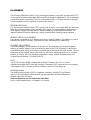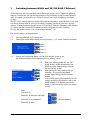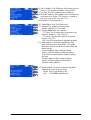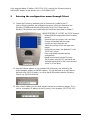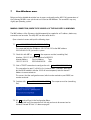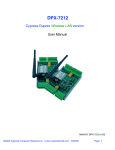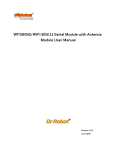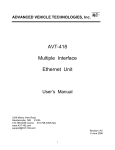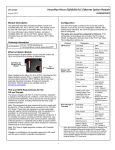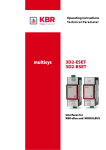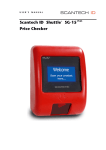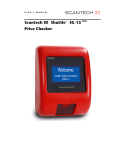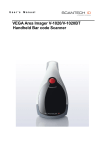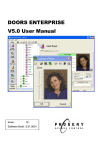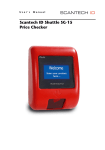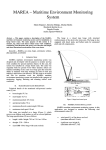Download INTERFACE MANUAL DISCOVERY WLAN 802.11b/g
Transcript
INTERFACE MANUAL DISCOVERY WLAN 802.11b/g REL 1.1 Copyright © 2007 Scantech ID BV This manual is copyrighted, with all rights reserved. Under the copyright laws, this manual may not, in whole or in part, be copied, photocopied, reproduced, translated or converted to any electronic medium or machine readable form without prior written consent of Scantech ID BV. Scantech ID BV reserves the right to revise this manual and to make changes in the contents without obligation to notify any person or entity of the revision or change. JK04 Interface Manual Scantech SG-20 Discovery WLAN Rel 1.1 Contents SCOPE................................................................................................................................ 1 IN GENERAL ........................................................................................................................ 2 How to connect to and configure the SG-20 Discovery WLAN................................................. 3 1 Switching between WLAN and 10/100 BASE-T Ethernet................................................. 4 2 Entering the configuration menu through Telnet............................................................. 6 3 Configure the WLAN 802.11b/g settings ...................................................................... 8 4 Configure the IP-Settings............................................................................................ 10 5 Set the BackOffice/Server IP-Settings......................................................................... 11 6 Save and Exit ............................................................................................................ 11 7 Non-Windows users.................................................................................................... 12 8 How to connect to a Discovery WLAN ......................................................................... 13 9 Related Documents.................................................................................................... 13 Interface Manual Scantech SG-20 Discovery WLAN Rel 1.1 SCOPE This document describes the interface aspects of the of SG-20 Discovery with WLAN (and Ethernet) communication feature (Scantech P/N A3601171) and is complementary to the Discovery User’s Manual. Please follow all installation instructions as mentioned there. The SG-20 WLAN is provided with a converter module which lifts the standard Discovery communication to WLAN (802.11B/G) and 10/100 Ethernet interfaces. The supported protocols are ARP, UDP, TCP/IP, ICMP, Telnet, TFTP, DHCP, HTTP, SNMP, and BOOTP. This manual refers to Discovery firmware PRD043 and higher. The Discovery with WiFi interface supports 802.11 B and G and offers 64/128bit WEP and WPA encryption, as of Discovery hardware version P/N A3601174x (November 2006). Note that the Discovery itself uses RS232 to communicate with the WLAN module. So be careful when modifying any RS232 settings of either the Discovery SG20 or WLAN module. DISCOVERY ETHERNET USERS If you are familiar with the Discovery Ethernet version, then you won't have any problem understanding the WiFi version. The internal WiFi module is fully compatible with the Ethernet version. Interface Manual Scantech SG-20 Discovery WLAN Rel 1.1 1 IN GENERAL The Discovery/WLAN links to 802.11b/g and Ethernet networks using the IP protocol family (TCP for connection-oriented stream applications and UDP for datagram applications). The main benefit is providing network connectivity. The unit is connected through a TCP data channel or through a Telnet connection to host computers or other Device Servers. NETWORK PROTOCOLS The Transmission Control Protocol (TCP) assures that no data is lost or duplicated, and that everything sent to the connection arrives correctly at the target. For typical datagram applications in which devices interact with other devices without maintaining a point-to-point connection. The Internet Protocol (IP) defines addressing, routing, and data block handling over the network. INTERNET PROTOCOL (IP) ADDRESS Every device connected to an IP network must have a unique IP address. This address is used to reference the specific Discovery. See further for more information on IP Addressing. ETHERNET (MAC) ADDRESS The Ethernet address of the individual SG-20 terminal, also referred as the (unique) hardware address or the MAC address, can be found on the back of the SG-20 Discovery, as well on the small WLAN module inside the Discovery, mounted next to the internal bar code scanner. The first three bytes of the Ethernet address are fixed (e.g. 00-20-4A), identifying the unit as a Scantech product. The fourth, fifth, and sixth bytes represents a unique number assigned to each unit. Sample Ethernet Address : 00-20-4A-52-4B-19. DHCP The SG-20 Discovery WLAN is shipped with a default IP address set to 0.0.1.0, which automatically enables DHCP within the Discovery. Provided a DHCP server exists on the network, it will supply the SG-20 Discovery with an IP address when the SG-20 boots up. WLAN/LAN module The WLAN module inside the SG-20 is capable of interfacing with 802.11b/g Wireless and 10/100 wired Ethernet network (which can be reached on the RJ45 connector on the back side of the Discovery). Only one interface can be used at the same time. How to switch between these, is handled in this manual. Interface Manual Scantech SG-20 Discovery WLAN Rel 1.1 2 Introduction: How to Connect to and Configure the SG-20 Discovery WLAN Before the WLAN interface will work, some 802.11b/g specific parameters (like SSID, WEP keys, etc) have to be configured first. Since it's not likely that the wireless communication will work without these specific parameters, the Discovery has to be configured to work with wired 10/100 Base-T Ethernet first. This way the 802.11b/g settings can be made while interfacing on the 10/100 Base-T Ethernet. (Don't forget to plug a network cable into the backside of the Discovery also...) Below you find a detailed description how set-up the Discovery WLAN. In fact there are 6 phases: PHASE STEPS 1. If no wireless connection has been made before, the initial 802.11b/g settings have to be configured first. This requires the unit to interface through 10/100 Base-T wired Ethernet, in order to get access to the proper configuration menu. 1 - 1.14 2. Make connection between your host or Back-Office computer and the SG-20/WLAN terminal, using UStart.exe (or any other telnet program, see also chapter 7) to enter the configuration menu through a Telnet session. 2 - 2.6 3. Configure the WLAN 802.11b/g settings. 3 - 3.10 4. Configure the IP-settings of the SG-20/WLAN. 4 - 4.5 5. Set the Back-Office/Server IP-settings in the SG-20/WLAN. 5 - 5.14 6. Save and exit. Interface Manual Scantech SG-20 Discovery WLAN Rel 1.1 6 3 1 Switching between WLAN and 10/100 BASE-T Ethernet At the Discovery, the most frequently used Ethernet parameters (e.g. IP addresses, gateway address, subnet mask, etc) can be configured by using the buttons on the Discovery terminal itself. So without a remote utility or a Telnet session etc, but simply by applying the Service Screens. Any 802.11b/g settings require a remote utility (see next chapters), simply because it's too timeconsuming to enter these by using just 4 buttons. However, in order to get access to these settings, a wired connection through normal 10/100 Base-T Ethernet should be established first. This means that the internal WLAN module has to be configured to use this interface. By using the service screens, this can be established (see 1.14). The service screens can be entered by: 1.1 1.2 Pressing button #4 for 5 seconds and Entering the authorisation code by pressing buttons 1, 2, 3, and 4 (=default sequence) Button 1 Button 2 Button 3 Button 4 1.3 Once in the Configuration Mode, you reach the Service Screen to set the WLAN parameters by subsequently pressing buttons 3 and 1. 1.4 1.5 When now selecting button #3, the unit’s WLAN Settings will be retrieved from the WLAN converter module, before going to the next Service Screen. When leaving this menu (after entering it following 1.4), you will be prompted to store these settings into the Ethernet module. If yes, the Discovery will compare the RS-232 settings of both the Discovery as well as the WLAN module. If not identical, you will be asked to synchronise them (which you always should). Note: You can use: Button #1 to select the next field: Button #2/3 to in/decrease: (auto-accelerating) Button #4 go back: Interface Manual Scantech SG-20 Discovery WLAN Rel 1.1 4 1.6 Own IP Address: The IP Address the Discovery will use. Enter 0.0.1.0 to obtain an address through DHCP. 1.7 Own Port: The Port number to communicate on 1.8 Remote IP Address: the IP Address the Discovery tries to connect to (in case of TCP Client) or is sending its data to (in case of UDP (see also 1.12). 1.9 Remote Port: The remote port. 1.10 Subnet Mask: Enter The Subnet mask 1.11 Gateway: The gateway to communicate through. Enter 0.0.0.0 if not used 1.12 Connect Mode, there are 3 options: - TCP Client: The Discovery tries to connect to the remote IP Address + Port, using TCP - TCP Server: The Discovery waits for a client to connect, using TCP - UDP: uses the connectionless datagram protocol 1.13 Other settings: The Ethernet module has many more settings than the ones above. This option determines what to do with those, when saving the above settings Leave unmodified: When saving the above settings, all other settings are left unmodified. To be used if customer-specific Ethernet settings are used Discovery defaults: When saving the above settings, all other settings are returned to Scantech factory defaults. 1.14 Interface Mode: The physical interface the WLAN module uses. You can choose from: - WLAN: 802.11b/g Wireless LAN - LAN: 10/100Mbit wired Ethernet Interface Manual Scantech SG-20 Discovery WLAN Rel 1.1 5 In the examples below, IP address 192.137.81.210 is used for the Discovery terminal and the MAC address of the specific unit is: 00-20-4A-82-43-CB. 2 Entering the configuration menu through Telnet 2.1 Connect the Discovery, preferably with an Ethernet cross cable to your PC. Start-up U-Start, the demo and configuration program, which you received on the Discovery CD-ROM enclosed with the Discovery or by E-mail (Ustart.exe for Windows). Non-windows users could follow the instructions described in Chapter 7. MAJOR FEATURES OF U-START, the TCP/IP terminal: - Ethernet/WLAN configuration of the Discovery terminal Download your own images, icons and fonts Change the standard text messages Choose your own character size Select the scrolling of text messages and images Demo with bar codes. See Appendix F in the SG-20 User’ manual Down- and upload complete terminal configurations Upload new firmware into the Discovery The Discovery control (ESC) commands are displayed byte by byte on the U-start terminal screen as a ‘live’ demo 2.2 Input the Ethernet address of your individual SG-20 terminal, also referred as the unique hardware address or the MAC address. This can be found on a small label on the back of the SG-20 Discovery, as well on the WLAN module inside the Discovery. Format: e.g. 00-20-4a-82-43-cb. 2.3 Input a free IP address on your local network (contact your network manager). This is used as a temporary IP address for the Discovery. In our example: 192.137.81.210: Interface Manual Scantech SG-20 Discovery WLAN Rel 1.1 6 2.4 Input a Port number. The Port number should be 9999, which is a special configuration port on the WLAN module. After connecting to it, a special configuration menu appears. 2.5 Click on the button. The program will search for the unit on your local network and try to make connection. The following information (or alike) should appear on your monitor: 2.6 Hit a a and you’ll get in the Configuration screen: (if you wait too long, the connection will fail and you have to disconnect and reconnect) All configuration information will scroll through your screen. Below you find a short fragment: Interface Manual Scantech SG-20 Discovery WLAN Rel 1.1 7 3 Configure the WLAN 802.11b settings The WLAN module inside the SG20 can operate in three interface modes: 1. 10/100 Mbit Wired LAN. 2. 802.11b/g WiFi. 3. Ethernet<->WLAN bridge. To choose one of these modes, select '0' from the main menu. This shows the following question: Network Mode (0=Wired Only 1=Wireless Only 2=Bridging(One Host) [0] Choose '1' for wireless. The options, which will pop up next, are discussed in chapter 4. 3.1 From the main menu, select a4 of the WLAN module. to configure the 802.11b/g settings In the following fields, all text between "[ ]" indicate the current setting of the particular field. The used values are not necessarily the same as your own WLAN module. Also, the options may differ depending on your choices. 3.2 Network name [SCANTECHID] ? This is the SSID which should correspond with the SSID your access point is using. 3.3 Security 0=none, 1=WEP , 2=WPA [0] ? If '1' is entered, you get the following options for WEP: 3.3.1. Authentication 0=open/none, 1=shared [1] ? 3.3.2. Encryption 0=WEP64, 1=WEP128 [0]? 3.3.3 Display current key [N] ? If 'Y' is entered, the current key will be shown. 3.3.4 Change Key [N] ? Choose 'Y' to change the key. If '2' is entered, you get the following options for WPA: 3.3.5 Group encryption 1=WEP64, 2=WEP128, 3=TKIP [3]? 3.3.6 Display current key [N] ? If 'Y' is entered, the current key will be shown. Interface Manual Scantech SG-20 Discovery WLAN Rel 1.1 8 3.3.7 Change Key [N] ? Choose 'Y' to change the key. 3.4 Data rate TX 0=fixed, 1=auto [1] ? If '0' is entered, you should select the required data rate. 3.5 Enable Power Management [N] ? Power management reduces the overall power consumption of the WLAN module. However, selecting 'Y' increases the response time. Interface Manual Scantech SG-20 Discovery WLAN Rel 1.1 9 4 Configure the IP-Settings Note: The most frequently used parameters of this menu can also be accessed through the Discovery Service Menus (using the buttons) See Chapter 1 4.1 From the main menu, select a0 to configure the IP address of the WLAN module. 4.2 First, select the required interface: Network Mode (0=Wired Only 1=Wireless Only 2=Bridging(One Host) [0] ? 4.3 Input the required fixed SG-20 terminal IP address, format: axxx In case 0 xxx 0 1 xxx xxx a 0 (= default setting) is entered, you select the DHCP feature. 4.4 Set Gateway IP Address (N) a a 4.5 Netmask: No. of Bits for Host Part (0=default) (08) a a 4.6 Change Telnet config password (N) a a 4.7 Change DHCP Device Name(N) a a This options makes it possible to knock on the door of the DHCP Server, using a unique name. Interface Manual Scantech SG-20 Discovery WLAN Rel 1.1 10 5 Set the BackOffice/Server IP-Settings Note: The most frequently used parameters of this menu can also be accessed through the Discovery service menus (using the buttons) See Chapter 1. 5.1 From the main menu, select a1 a in order to set the back-office server IP-settings. Note : The same menu gives access to the RS232 settings of the WLAN module, so be careful not to change any of these if your not a trained expert. 5.2 Baudrate [38400] a a Do not change 5.3 I/F Mode [4C] ? a a Do not change 5.4 Flow [2] ? a a Do not change 5.5 Port No [01024] ? The IP Port number this unit uses. 5.6 Connect Mode [C5] ? aC5 a TCP Connection mode : C5 = TCP Client C0 = TCP Server. CC = UDP 5.7 Auto increment source port [N] : If 'Y' is entered, the port number will auto increment at each new connection. 5.8 Remote IP Address [192]: Input the required Back-Office/Server IP Address, format: a xxx 6 xxx xxx xxx a 5.9 Remote Port (01024) ? a a Input the required Back-Office/Server Port number 5.10 DisConnMode (00) ? a a Do not change 5.11 FlushMode (00) ? a a Do not change 5.12 DisConnTime ( 00:00) ?: a a Do not change 5.13 SendChar 1 (00) ? a a Do not change 5.14 SendChar 2 (00) ? a a Do not change Save and Exit From the main menu, select a9 Interface Manual Scantech SG-20 Discovery WLAN Rel 1.1 a After this, the connection will be terminated. 11 7 Non-Windows users Below you find a detailed description how to access and configure the 802.11b/g parameters of the Discovery/WLAN in case you do not use U-Start on MS-Windows. The semantics may vary slightly per Operating system. MAKING CONNECTION, WHEN THE IP-ADDRESS OF THE DISCOVERY IS UNKNOWN The MAC address of the Discovery should temporarily be coupled to an IP address, before any connection can be made. The utility ARP can be used to do this. Open a terminal screen and input the following steps: 7.1 aarp -s 192.137.81.210 00-20-4A-82-43-CBa This command links the IP-Address 192.137.81.210 to the MAC address 00-20-4A- 82-43- CB, just on this system. 7.2 Check this with ARP -a: arp -aa the response must be (something like): Interface: 192.137.81.105 on Interface 0x2000003 Internet Address Physical Address Type 192.137.81.210 00-20-4A-82-43-CB static 7.3 Start a TELNET connection to configure the unit: telnet 192.137.81.210 1a This connection (on port 1) will fail in first instance (after 3 seconds, abort link), but the WLAN module inside the SG-20 will now temporarily take the above IPAddress to communicate on. This means, that the configuration menu (which can be reached on port 9999) can now be accessed. 7.4 Continue with: like): telnet 192.137.81.210 9999a The response must be (something 7.5 Hit a a and you’ll get in the Configuration Menu: (if you wait too long, the connection will fail and you have to disconnect and reconnect) Proceed at Point 3.1 above on page 8. Interface Manual Scantech SG-20 Discovery WLAN Rel 1.1 12 8 How to connect to a Discovery WLAN? The Discovery WLAN can be configured in 3 ways (see Chapter 2 how to configure) : - As a TCP Client - As a TCP Server - UDP ATTENTION On the back side of the Discovery, a wired Ethernet connection can be found. You can always connect an Ethernet cable to this port for a guaranteed connection. Connect to a Discovery TCP Client You need a server program running on your computer. The IP address and port number of this system should be correctly entered in the menus described in chapter 5. If everything matches, the Discovery WLAN should automatically connect to this system. On the distributed CD there are multiple examples on how to make a server program . Connect to Discovery TCP Server You need a client program (like U-Start, which can be found on the distributed CD) to connect to the Discovery. You have to know the IP address and port number of the Discovery WLAN to successfully connect to it. You could also use the MAC address of the Discovery and give it a temporary IP address (like described in chapters 2 and 7). Instead of port 9999 (like in these chapters) you use the port number you have assigned to this Discovery (see Chapter 5.5). 9 Related Documents Discovery User’s Manual Scantech P/N A362001 Version 2.2 Discovery Product Support CD-ROM P/N A362103 Version 2.2 Lantronix WiPort User Guide Revision http://www.lantronix.com/support/ Interface Manual Scantech SG-20 Discovery WLAN Rel 1.1 A 3.04 (Reference: WiPort) 13