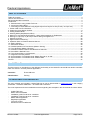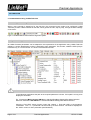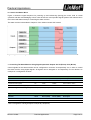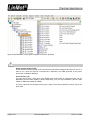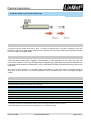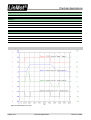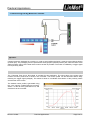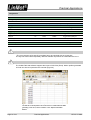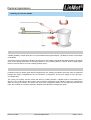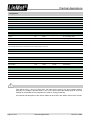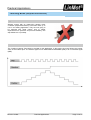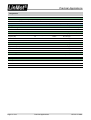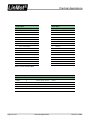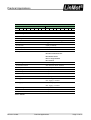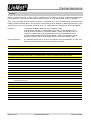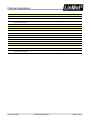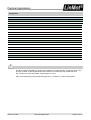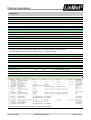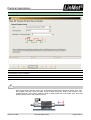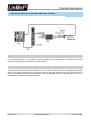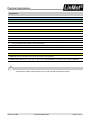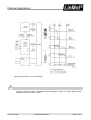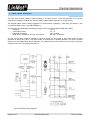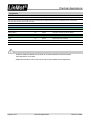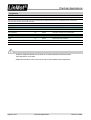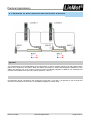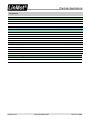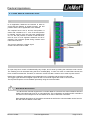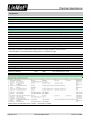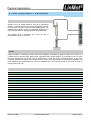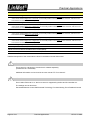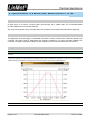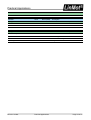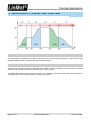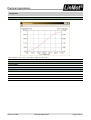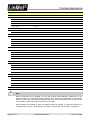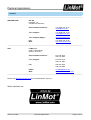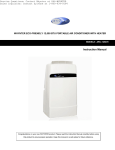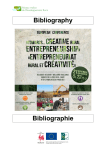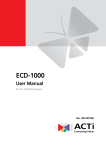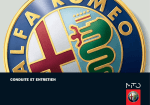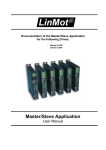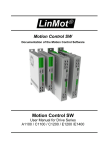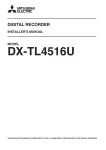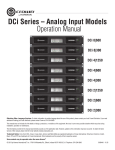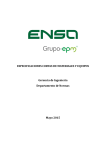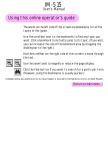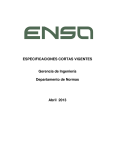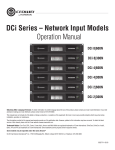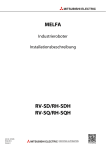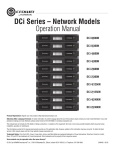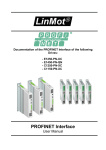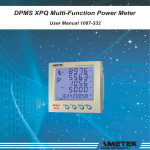Download Practical Applications
Transcript
Practical Applications Serie E1100 & B1100 Controller Version: 0.2.7 (eng) fj, 10/09/2009 Status: Final Practical Applications © 2009 NTI AG This work is protected by copyright. Under the copyright laws, this publication may not be reproduced or transmitted in any form, electronic or mechanical, including photocopying, recording, microfilm, storing in an information retrieval system, not even for didactical use, or translating, in whole or in part, without the prior written consent of NTI AG. LinMot® is a registered trademark of NTI AG. Note The information in this documentation reflects the stage of development at the time of press and is therefore without obligation. NTI AG reserves itself the right to make changes at any time and without notice to reflect further technical advance or product improvement. NTI AG LinMot® Haerdlistrasse 15 CH-8957 Spreitenbach Page 2 of 47 Tel.: +41 (0)56 419 91 91 Fax: +41 (0)56 419 91 92 Email: [email protected] Homepage: www.LinMot.com Practical Applications NTI AG / LinMot Practical Applications Table Of Contents Table Of Contents................................................................................................................................................3 Use Of This Document ........................................................................................................................................3 Recommended Documentation...........................................................................................................................3 Introduction..........................................................................................................................................................4 a. Parametrization using LinMot Talk1100........................................................................................................4 b. Control and Status Word...............................................................................................................................5 c. Controlling the State Machine using Digital Inputs and Outputs on X4 (E1100) / X14 (B1100).....................5 1. Pusher With Two End Positions.......................................................................................................................7 2. Positioning Using Motion Profiles.....................................................................................................................9 3. Analog Position Mode ...................................................................................................................................11 4. Indexing Mode (Step/Direction/Zero) ............................................................................................................13 5. Moving To Any Desired End Positions, Using Serial Interfaces Or Fieldbusses ...........................................15 6. Moving To 8 (E1100) / 5 (B1100) Positions Using Via Digital I/O's................................................................20 7. Sequence Control..........................................................................................................................................22 8. High-Precision Positioning.............................................................................................................................24 9. Operation With An External Absolute Sensor................................................................................................26 10. Setting A Brake............................................................................................................................................28 11. Safe Pulse Inhibitor......................................................................................................................................30 12. Parallel Operation Of Two Motors (Master / Gantry)....................................................................................31 13. Force Doubling (Master / Booster)...............................................................................................................33 14. Evaluation Of End Positions And Reference Switches................................................................................35 15. Press With A Defined Force.........................................................................................................................37 16. Force Control With 0.1 N Resolution............................................................................................................39 17. Integration Of Rotary Motors .......................................................................................................................41 18. Synchronization To A Master Shaft: Master Encoder 0° to 360°..................................................................42 19. Synchronization To A Master Shaft: CAM1/CAM2.......................................................................................44 Contact .............................................................................................................................................................47 Use Of This Document This document is an introduction to the different functionality of the LinMot E1100 and B1100 series controllers which are shown in several practical applications. Controller: E1100 & B1100 Classification: Training Recommended Documentation The user manuals are included in LinMot-Talk1100 or can be downloaded on www.linmot.com in the category „Download -> Software & Manuals -> E1100/B1100 Controllers“. The most important and recommended documents regarding the examples in this documents are shown below: - LinMot-Talk1100 Motion Control Software Installation guide E1100 servo controllers Installation guide B1100 servo controllers Master Slave Application EasySteps Application TF Force Control EC-Motors with E1100/B1100 NTI AG / LinMot Practical Applications Page 3 of 47 Practical Applications Introduction a. Parametrization Using LinMot-Talk1100 Motor Configuration Using The Motor Wizard When a new controller is started up for the first time, the connected motor needs to be configured. LinMot Talk1100 provides a Motor Wizard for this task, which guides the user, step by step, through the basic settings of the motor. Figure 1: The Motor Wizard is started with the magic wand symbol Configuration Of Application Parameters All LinMot firmware parameters can be adapted to the requirements of the application using LinMot Talk1100 software. A unique identification number is assigned to each parameter. This number, called the UPID (Unique Parameter ID), is a 16-bit number. It is shown in hexadecimal format. Figure 2: UPID Display in LinMot-Talk1100 Note In the following applications the path to the required paramters is shown. If this path is to long to be displayed it is shorten. E.g. \Parameters\Motion Control SW\Motion Interface\RunMode Settings\Run Mode Selection becomes \Parameters\MC SW\Motion Interface\RunMode Settings\Run Mode Selection Using the “Find UPID” search function (menu bar “Search -> Find with UPID” or the keystroke combination “Ctrl + U”, a parameter can be found by its UPID number. The UPID is displayed in the “UPID” column for each parameter (see illustration). Page 4 of 47 Practical Applications NTI AG / LinMot Practical Applications b. Control And Status Word Figure 3 shows the signal sequence for powering up and referencing (homing) the motor, both in normal operation and after acknowledging a fault. It also shows the most important signals (state of the relevant bits in the Control and Status Word) for controlling the state machine. The state machine is described in chapter 3 of the “Motion Control SW” manual. Figure 3: Signals for controlling the state machine c. Controlling The State Machine Using Digital Inputs And Outputs On X4 (E1100) / X14 (B1100) Control signals for the state machine can be configured on connector X4 respectively X14, in order to control the state machine using digital signals. All signals can be assigned to X4 respectively X14 as desired. An example of a configuration is below. Inputs \Parameters\Motion Control SW\Controller Configuration\X*.* I/O Definitions Function Value E1100 (UPID) B1100 (UPID) Description Ctrl Word: Switch On (Input) On 1036h 62E8h Switch On on X4.3 / X14.14 Ctrl Word: Home (Input) On 1037h 62E9h Home onX4.4 / X14.2 Ctrl Word: Error Acknowledge (Input) On 1038h 62EAh Error Ack on X4.5 / X14.15 Table 1: Configuration of the digital inputs on X4 (E1100) / X14 (B1100) Outputs \Parameters\Motion Control SW\Controller Configuration\X*.* I/O Definitions Function Value E1100 (UPID) B1100 (UPID) Description Status Word: Homed (Output) On 1039h 62EEh Homed on X4.6 / X14.17 Status Word: Error (Output) On 103Ah 62EFh Error on X4.7 / X14.5 Table 2: Configuration of the digital outputs on X4 (E1100) / X14 (B1100) NTI AG / LinMot Practical Applications Page 5 of 47 Practical Applications Figure 4: X4 I/O Definitions, control signals configured on connector X4 (E1100) Note Safety Voltage Enable (SVE) E1100 series controllers (except for E1100-GP) have the Safety Voltage Enable input on X4.12. In order to run, +24V DC must be connected here. Otherwise, the PWM generator in the power electronics is hardware-disabled. Invert the I/O Logic The logic (active high / active low) of the digital inputs and outputs is configured under “X4 I/O Definitions (E1100: UPID 104Bh to 1053h) respectively „X14 I/O Logic Definitions“ (B1100: UPID 43B0h to 43B5h and 43B8h to 43BDh). The error output can be configured such that it is high (+24V) during operation, and low (0V) in the error state. Page 6 of 47 Practical Applications NTI AG / LinMot Practical Applications 1. Pusher With Two End Positions E1100 AND B1100 Application A product must be moved from point A (Pos 1, 20.5mm) to point B (Pos 2, 80.4mm). Selection of the two positions is made via a digital signal. When the motor reaches one of the two positions, this should be indicated to the controllers via a digital output. Solution LinMot provides the Run Mode “Triggered VA Interpolator” for this application. In this mode, the motor can move to two positions on the rising or falling edge of a digital trigger signal. Both velocity and acceleration can be programmed as desired (VA Interpolator). The VA Interpolator calculates a trapezoidal velocity profile for the stroke time. The motor moves to Position 1 on the falling edge, and Position 2 on the rising edge of the trigger signal on X4.6 / X14.15. If the drive is in one of the two positions, this is indicated on X4.5 / X14.17 (configure as digital output). Configuration Hardware Interface The trigger signal is wired to X4.6 (E1100) / X14.15 (B1100) Function Value Configure RunMode Triggered VA-Interpolator E1100 (UPID) B1100 (UPID) Description \Parameters\Motion Control SW\Motion Interface\RunMode Settings\Run Mode Selection On Trigger input * 1450h 62A8h Run Mode Triggered VAI \Parameters\Motion Control SW\Controller Configuration\X*.* I/O Definitions Trigger (Input) On 1039h 62EAh Trigger on X4.6 / X14.15 Direct On 170Ch 62D8h Trigger Mode „Direct“ * The trigger mode (Direct, inhibited and/or delayed) and the according parameters can be found here: \Parameters\Motion Control SW\Controller Configuration\X*.* I/O Definitions\Trigger NTI AG / LinMot Practical Applications Page 7 of 47 Practical Applications Output \Parameters\Motion Control SW\Controller Configuration\X*.* I/O Definitions Status Word: In Target Position On Position 1 1038h 62EEh In Pos an X4.5 / X14.17 \Parameters\MC SW\Motion Interface\Run Mode Settings\Triggered VA-Interpolator\Trig Fall Config Position 20.5mm 145Ah F14Dh Position 1 Max. Speed 0.2m/s Acceleration F14Ch Maximum velocity 145Ch F14Ah Acceleration 2 145Dh F14Bh Deceleration 3m/s Deceleration Position 2 145Bh 2 3m/s \Parameters\MC SW\Motion Interface\Run Mode Settings\Triggered VA-Interpolator\Trig Rise Config Position 80.4mm 145Fh F151h Position 2 Max. Speed 0.4m/s Acceleration Deceleration 1460h F150h Maximum velocity 2 1461h F14Eh Acceleration 2 1462h F14Fh Deceleration 5m/s 5m/s Oszilloscope Figure 5: Oscilloscope of one cycle Page 8 of 47 Practical Applications NTI AG / LinMot Practical Applications 2. Positioning Using Motion Profiles E1100 AND B1100 * Application Contact lenses are packaged in a machine. In order to avoid spilling the liquid, it must be moved without jerking (minimal jerk). The packaging must be positioned at its target point (100mm) without jerk, while the return to the starting position (0mm) of the linear drive must be as fast as possible. The motion is initiated by a trigger signal from a proximity switch. Solution The “Triggered Time Curve” Run Mode is provided for this application. The rising edge of the trigger input invokes a motion profile that is stored in the controller. The motion profile can be executed after a delay following the trigger signal (delayed). This makes it easier to coordinate the actuation of the proximity switch and the start of the motion. The desired motion profile is generated using the curve service (LinMot-Talk1100 manual). Select 1 as the ID of the generated curve, and download it to the controller. NTI AG / LinMot Practical Applications Page 9 of 47 Practical Applications Configuration Hardware Interface The trigger signal is wired to X4.6 (E1100) / X14.15 (B1100) Function Value Configure RunMode E1100 (UPID) B1100 (UPID) Description \Parameters\Motion Control SW\Motion Interface\RunMode Settings\Run Mode Selection Triggered Time Curves On Trigger input 1450h 62A8h* Run Mode Triggered T. Curves \Parameters\Motion Control SW\Controller Configuration\X*.* I/O Definitions Trigger (Input) On 1039h 62EAh Trigger on X4.6 / X14.15 Delayed On 170Ch 62D8h Trigger Mode „Delayed“ Rise Delay Time 50ms 170Fh 62DBh Set delay time Set motion profile \Parameters\MC SW\Motion Interface\Run Mode Settings\Triggered Curves Settings Rise Curve ID 1 1482h 62A4h* Set ID of the curve Note B1100 Controller * The curve support on B1100-GP controllers has to be unlocked with an access key. The key has to be ordered separately. Minimal software requirement is LinMotTalk1100 V3.11. Note The LinMot-Talk1100 software supports the import of CSV files (Excel). Motion profiles generated in Excel can thus be imported to the controller (Figure 6). Figure 6: The base values of a motion profile are listed in mm in Column A. The CSV file can be imported in the Curve Service in LinMot Talk1100. When generating a new curve, select “FromFile” in the “Setpoint Calculation Wizard.” Page 10 of 47 Practical Applications NTI AG / LinMot Practical Applications 3. Analog Position Mode E1100 AND B1100 Application A blade guided by a linear drive has to cut open bottles with irregular shapes. The blade is to track to the shape of the bottle. A distance sensor measures the distance to the surface of the bottle, and sends the target position to the linear drive via an analog signal from 0V (meaning 20mm) to 10V (meaning 80mm). Using a second, digital signal, the drive must be able to move to a waiting position (0mm). Solution Positioning using an analog input signal is supported by the “Analog” Run Mode. The linear motor is positioned between two freely configurable 0V and 10V positions, “proportional” to the input voltage on X4.4 (E1100) / X14.20 (B1100). The “Going To Position” function moves the drive to a waiting position. A digital signal is connected to X4.3 (E1100) / X14.14 (B1100) for this purpose. If the controller recognizes a high signal on this input, it changes to State 15: Going To Position, and moves the drive to the configured position. If a low signal is present at this input, the controller is in State 8: Operation Enabled, and follows the analog input signal. NTI AG / LinMot Practical Applications Page 11 of 47 Practical Applications Configuration Hardware Interface The analog signal is connected to X4.4 (E1100) / X14.20 (B1100) The digital signal is connected to X4.3 (E1100) / X14.14 (B1100) Function Value Configure RunMode Analog E1100 (UPID) B1100 (UPID) Description \Parameters\Motion Control SW\Motion Interface\RunMode Settings\Run Mode Selection On 1450h Analog Input 62A8h Run Mode Analog \Parameters\Motion Control SW\Controller Configuration\X*.* I/O Definitions Analog On 1037h *- X4.4 as analog input Position On 1790h 62B2h Signal type „Position“ 0V Position 20mm 14D2h F156h 0V Position 10V Position 80mm 14D3h F157h 10V Position * Not needed as the B1100 controller has a fix analog input on X14.20 Digital Input \Parameters\Motion Control SW\Controller Configuration\X*.* I/O Definitions Ctrl Word: Go To Position On 1036h Predef VA-Interpolator (Dynamics Analog Mode) Max. Speed 1m/s Acceleration X4.3 / X14.14 \Parameters\Motion Control SW\Motion Interface\Predef VA Interpolator 14BEh F0C4h Maximum velocity 2 14BFh F0C5h Acceleration 2 14C0h F0C6h Deceleration 4m/s Deceleration 62E8h 4m/s Position and Dynamics of Wait Position (Go To Position) \Parameters\Motion Control SW\State Machine Setup\Go To Position Position 0mm 1725h F146h Wait position Max. Speed 0.1m/s Acceleration 1726h F147h Maximum velocity 2 1727h F148h Acceleration 2 1728h F149h Deceleration 1m/s Deceleration 1m/s Note If the signal at X4.3 / X14.14 is high (24V), the linear motor moves to the 0mm position (waiting position). If no voltage is present at X4.3 / X14.14, the drive follows the analog signal at X4.4.The settings for the predefined VA Interpolator are used for analog positioning. An overview and description of the various states can be found in the “Motion Control SW” manual. Page 12 of 47 Practical Applications NTI AG / LinMot Practical Applications 4. Indexing Mode (Step/Direction/Zero) E1100 AND B1100 Application Stepper motors with an overarching stepper motor controller (Step/Direction/Zero) have been used up to now in an existing application. They are now going to be replaced with linear motors, due to higher requirements for dynamics and process reliability. The step distance is 0.1µm/step. Solution The “Position Indexing” Run Mode is provided for this application. In this mode, the motor follows the counter value of the indexer input. The indexer signal can be STEP/DIRECTION/ZERO (SDZ) or an incremental signal (ABZ). NTI AG / LinMot Practical Applications Page 13 of 47 Practical Applications Configuration Hardware Interface Connect the indexing signal to X12 (E1100) / X14 (B1100) Function Value Configure RunMode Position Indexing E1100 (UPID) B1100 (UPID) Description \Parameters\Motion Control SW\Motion Interface\RunMode Settings\Run Mode Selection On 1450h Define Encoder Source (B1100) 62A8h Run Mode Position Indexing \Parameters\Motion Control SW\Controller Configuration\Indexing Encoder Diff Encoder Input X14 On - 62D6h Indexing-signals connection Step Dir (SD) On - 62CFh Encoder type 1x On - 62D7 1x Decoding Define Encoder Source (E1100) \Parameters\Motion Control SW\Controller Configuration\Master Encoder Ext Sensor Input X12 On 17A2h - Indexing-signals connection Step Dir Zero (SDZ) On 128Eh - Encoder type 1x On 128Fh - 1x Decoding Position Step per Indexer Increment Resolution \Parameters\MC SW\Motion Interface\RunMode Settings\Pos Indexing Settings 0.1um Limit Dynamics Max. Speed Acceleration Deceleration Page 14 of 47 14DDh 715Ch Step distance \Parameters\Motion Control SW\Motion Interface\Predef VA Interpolator 1m/s 14BEh F0C4h Maximum velocity 2 14BFh F0C5h Acceleration 2 14C0h F0C6h Deceleration 5m/s 5m/s Practical Applications NTI AG / LinMot Practical Applications 5. Moving To Any Desired End Positions, Using Serial Interfaces Or Fieldbusses E1100 AND B1100 Application The end positions of the linear drive must be freely programmable by the operator at the panel. In this example, he wants to move from the starting position (0mm) to 20mm (v=1m/s, a=10m/s 2), then to 80mm (0.2m/s, 1m/s2), then back to 0mm (2.5m/s, 30m/s2). The panel is connected to a PLC, which communicates with the LinMot controller via a serial interface or fieldbus. Solution LinMot controllers can be connected to a superior control system via various interfaces, such as Ethernet, Profibus DP, CANOpen, DeviceNet, LinRS Protocol (RS232 and RS485). The desired end positions can be set directly by the controller. The following resources are needed for communication with the controller. Control Word: The state machine in the controller is controlled by the Control Word (Table 3). Among other things, the controller is started and initialized using the Control Word, errors are acknowledged, a QuickStop is initiated, etc. Status Word: Information about the controller is shown in the Status Word (Table 3). Whether the drive is initialized, or an error or warning is active, or the drive is at the target position, etc. StateVar: The StateVar (Table 5) shows the state of the controller (Operation Enabled: 8, Homing: 9, Error: 4 etc.). In State 4 (Error), the error code is shown in the 8 least significant bits. In State 8 (Operation Enabled), the 4 least significant bits show the Command Count. The StateVar is needed for synchronization of motion commands via fieldbusses. MC Interface: Over the motion command interface (Table 4) all available motion commands can be sent to the controller. In this example a „VAI Go To Position“-command with the parameters target position, maximum velocity, acceleration an deceleration. NTI AG / LinMot Practical Applications Page 15 of 47 Practical Applications Control Word Status Word Bit Name Bit Name 0 Switch On 0 Operation Enabled 1 Voltage Enable 1 Switch On Active 2 /Quick Stop 2 Enable Operation 3 Enable Operation 3 Error 4 /Abort 4 Voltage Enable 5 /Freeze 5 /Quick Stop 6 Go To Position 6 Switch On Locked 7 Error Acknowledge 7 Warning 8 Jog Move + 8 Event Handler Active 9 Jog Move - 9 Special Motion Active 10 Special Mode 10 In Target Position 11 Home 11 Homed 12 Clearance Check 12 Fatal Error 13 Go To Initial Position 13 Motion Active 14 Reserved 14 Range Indicator 1 15 Phase Search 15 Range Indicator 2 Table 3: Control and Status Word MC Interface: „VAI Go To Position (010xh)“ Befehl Name Byte Offset Description Data Type Unit Header 0 010xh: VAI Go To Pos UInt16 - 1.Par 2 Target Position SInt32 0.1 um 2.Par 6 Maximal Velocity UInt32 10-6 m/s 3.Par 10 Acceleration UInt32 10-5 m/s2 4.Par 14 Deceleration UInt32 10-5 m/s2 Table 4: Motion Command Interface (Here with VAI Go To Position command) Page 16 of 47 Practical Applications NTI AG / LinMot Practical Applications StateVar Main State 15 14 13 12 11 Sub State 10 9 8 7 6 5 4 3 00: Not Ready To Switch On 0 01: Switch On Disabled 0 02: Ready To Switch On 0 03: Setup Error Error Code which will be logged 04: Error Logged Error Code 05: HW Tests 0 (Not yet defined) 06: Ready To Operate 0 (Not yet defined) 2 1 0 07: 08: Operation Enabled Bits 0..3: Motion Command Count Bit 4: Event Handler Active Bit 5: Motion Active Bit 6: In Target Position Bit 7: Homed 09: Homing 0Fh: Homing Finished 10: Clearance Check 0Fh: Clearance Check Finished 11: Going To Initial Position 0Fh: Going To Initial Position Finished 12: Aborting Not yet defined 13: Freezing Not yet defined 14: Quick Stop Behaviour Not yet defined 15: Going To Position 0Fh: Going To Position Finished 16: Jogging + 01h: Moving positive 0Fh: Jogging + Finished 17: Jogging - 01h: Moving negative 0Fh: Jogging – Finished 18: Linearizing Not yet defined 19: Phase Search Not yet defined 20: Special Mode Not yet defined Table 5: StateVar NTI AG / LinMot Practical Applications Page 17 of 47 Practical Applications Procedure Before a command is sent, a check must be made that the controller is in State 8 (Operation Enabled) (high byte of StateVar = 08h) and has been referenced (Homed: Bit 11 of the Status Word, or Bit 7 of StateVar). Also, it must be noted that the controller executes a command only if the Command Count of the Command Header (4 least significant bits) is not equal to the Command Count in StateVar (4 least significant bits). In the simplest case, bit 0 in the Command Header is set to 0 or 1 alternately from command to command (toggled). Example: 1. Operation Enabled? (High byte of the StateVar = 08h) 2. Motor referenced? (Bit 11 of the Status Word or Bit 7 of the StateVar is set) 3. Send position command 1 (Command Header = 0101h, Command Count = 1) 4. Motor in Position? (Bit 10 of the Status Word or Bit 6 of the StateVar is set) 5. Send position command 2 (Command Header = 0100h, Command Count = 0) 6. Motor in Position? (Bit 10 of the Status Word or Bit 6 of the StateVar is set) On the application: The following shows how to move to the positions from the application in order, and what must be checked before and after sending a command. 1. Check Is the controller in state 8? (High byte of StateVar = 08h) Is the motor referenced? (Bit 11 of the Status Word or Bit 7 of StateVar is set) 2. Send motion command to 20mm with v = 1m/s and a=10m/s2. Set 1h as Command Count in the header Word Description Example (values hexadecimal) Unit 0 Command Header with ID 0101h VAI Go To Position, 1 = Command Count - 1-2 1. Command Parameter 00030D40h Position, 50mm 0.1 um 3-4 2 Command Parameter 000F4240h Maximum velocity, 1m/s 10-6 m/s 2 10-5 m/s2 10-5 m/s2 5-6 3. Command Parameter 000F4240h Acceleration, 10m/s 7-8 4. Command Parameter 000F4240h Deceleration, 10m/s2 3. Check Has the command been completed by the controller? Bit 0-3 of StateVar (Command Count) = 1h Is the motor at the target position? Bit 10 of the Status Word or Bit 6 in low byte of the StateVar is set Is the controller in state 8? (High byte of StateVar = 08h) or is there an error? (High byte of StateVar = 04h or Bit 3 of the Status Word is set) 4. Send motion command to 80mm with v = 0.2m/s and a=1m/s2. Set 2h as Command Count in the header Word Description Example (values hexadecimal) Unit 0 Command Header with ID 0102h VAI Go To Position, 2 = Command Count - 1-2 1. Command Parameter 000C3500h Position, 80mm 0.1 um 3-4 2 Command Parameter 00030D40h Maximum velocity, 0.2m/s 10-6 m/s 5-6 3. Command Parameter 000186A0h Acceleration, 1m/s2 10-5 m/s2 7-8 4. Command Parameter 000186A0h Deceleration, 1m/s2 10-5 m/s2 Page 18 of 47 Practical Applications NTI AG / LinMot Practical Applications 5. Check Has the command been completed by the controller? Bit 0-3 of StateVar (Command Count) = 2h Is the motor at the target position? Bit 10 of the Status Word or Bit 6 in low byte of the StateVar is set Is the controller in state 8? (High byte of StateVar = 08h) or is there an error? (High byte of StateVar = 04h or Bit 3 of the Status Word is set) 6. Send motion command to 0mm with v = 2.5m/s and a=30m/s2. Set 3h as Command Count in the header Word Description Example (values hexadecimal) Unit 0 Command Header with ID 0103h VAI Go To Position, 3 = Command Count - 1-2 1. Command Parameter 00000000h Position, 0mm 0.1 um 3-4 2 Command Parameter 002625A0h Maximum velocity, 2.5m/s 10-6 m/s 2 10-5 m/s2 10-5 m/s2 5-6 3. Command Parameter 002DC6C0h Acceleration, 30m/s 7-8 4. Command Parameter 002DC6C0h Deceleration, 30m/s2 6. Check Has the command been completed by the controller? Bit 0-3 of StateVar (Command Count) = 3h Is the motor at the target position? Bit 10 of the Status Word or Bit 6 in low byte of the StateVar is set Is the controller in state 8? (High byte of StateVar = 08h) or is there an error? (High byte of StateVar = 04h or Bit 3 of the Status Word is set) NTI AG / LinMot Practical Applications Page 19 of 47 Practical Applications 6. Moving To 8 (E1100) / 5 (B1100) Positions Using Digital I/O's E1100 AND B1100 Application In an application, a product is to be sorted by size and placed accordingly in up to 7 (E1100) / 4 (B1100) positions. The PLC used has only digital I/Os. Eight positions are required. One starting position, at which the products are picked up, and 7 positions for placement. The 8 / 5 positions are to be invoked by 8 / 5 individual digital input signals. As soon as the required position is reached, this is to be indicated by an InPosition output. Travel to the placement locations has to be more slow (0.2 m/s, 2 m/ s2), while the return travel to the starting position has to be fast (1 m/s, 10 m/s2). Solution The application is solved using Easy Steps. Easy Steps is a simple application to use, in which one configurable travel command is initiated for a rising edge at each of the inputs X4.4 to X4.11 (E1100) / X14.2 to X14.4 (B1100). Easy Steps is a software application and has to be installed during firmware installation. ("File -> Install Firmware") Page 20 of 47 Practical Applications NTI AG / LinMot Practical Applications Configuration Function Value E1100 (UPID) In Position Output Status Word: In Target Position (Output) B1100 (UPID) Description \Parameters\Motion Control SW\Controller Configuration\X*.* I/O Definitions On 1036h Position 1, X4.4 (E1100) / X14.2 (B1100) 62EEh X4.3 / X14.17 as InPosition \Parameters\Easy Steps\IO Motions\Input X*.* Config Goto Abs Position On 3500h 6418h Command on rising edge Position 0mm 3510h F208h Position 1 Max. Speed 1m/s Acceleration Deceleration 3511h F209h Maximum velocity 10m/s 2 3512h F20Ah Acceleration 10m/s 2 3513h F20Bh Deceleration Position 2, X4.5 (E1100) / X14.15 (B1100) \Parameters\Easy Steps\IO Motions\Input X*.* Config Goto Abs Position On 3600h 6428h Command on rising edge Position 200mm 3610h F210h Position 2 Max. Speed 0.2m/s Acceleration 3611h F211h Maximum velocity 2 3612h F212h Acceleration 2 3613h F213h Deceleration 2m/s Deceleration 2m/s Further positions Same as X4.4 and X4.5 (E1100) / X14.2 and X14.15 (B1100) Note B1100 Controller The B1100 series controllers for each input a separate “In Target Position” output can be set. This function is called “Linked Output Mode” and can be found in the Easy Steps parameter tree. E.g. for input X14.2 the associated “Linked Output” is X14.5. Path: \Parameters\Easy Steps\IO Motions\Input X14.* Config\X14.* Linked Output Mode NTI AG / LinMot Practical Applications Page 21 of 47 Practical Applications 7. Sequence Control E1100 AND B1100-GP* Application Foam rubber squares are tested in a machine. A linear motor is to compress the square with a force of 40 N. After 2 seconds of press time, the square is measured to see if it is within tolerance. The entire sequence is to be started by a trigger signal. If the square is in spec, this is to be indicated at a digital output. The same applies if it is defective. As motor a PS01-37x240 is used. This is done in the following sequence: 1. Move linear motor to 40 mm position, with v = 3 m/s and a = 5 m/s2 2. Reduce force to 40 N and press squares together at a speed of 0.05 m/s 3. Press for 2 seconds 4. Check the tolerances: If the linear motor is at a position that is greater than 65 mm and less than 75mm, then the square is in spec; otherwise, it is defective. 5. Return to start position at 0mm mm, with v = 0.5 m/s and a = 5 m/s2 Solution The Command Table is provided for this application. This allows programming of sequences, from the simplest to complex, using various motion commands, conditions, branches, parameter access, … The command table for the required sequence is created with the LinMot-Talk1100 software, and is loaded into the controller. The trigger signal is wired to X4.6. If the square is in tolerance, then this is indicated at X4.8 (OK); if it is outside the tolerance, this is indicated at X4.7 (Defect). In order to limit the linear motor force to 40 N, the maximum current has to be limited. The model PS01-37x240 motor has a force constant of 23.8 N/A, which leads to a current of 1.68 A for 40 N (40N / 23.8N/A). The controller’s following error monitor must be deactivated, since the motor will not reach the target position when pressing. This is deliberate in this application. Note B1100-GP Controller * The B1100-GP controller supports the command table too. But there are some limitations like less usable commands and a limit of 31 command lines. The configuration of the B1100-GP controller is not shown in this example but can be realized as on the E1100 series controllers. More detailed descriptions of the usable commands as well as the command table can be found in the user manual “Motion Control SW”. Page 22 of 47 Practical Applications NTI AG / LinMot Practical Applications Configuration Hardware Interface Trigger signal at X4.6 (Input) Error signal at X4.7 (Output) OK signal at X4.8 (Output) Function Value Configure RunMode E1100 (UPID) Description \Parameters\Motion Control SW\Motion Interface\RunMode Settings\Run Mode Selection Command Table Mode On Command Table Entry ID \Parameters\Motion Control SW\Motion Interface\RunMode Settings\Command Table Settings Command Table Entry ID 1 Trigger Input 1450h 1485h Run Mode Command Table Mode Set command line start ID \Parameters\Motion Control SW\Controller Configuration\X4 I/O Definitions Trigger (Input) On 1039h X4.6 as Trigger Direct On 170Ch Trigger Mode „Direct“ * The trigger mode (Direct, inhibited and/or delayed) and the according parameters can be found here: \Parameters\Motion Control SW\Controller Configuration\X*.* I/O Definitions\Trigger Error Output Interface Output \Parameters\Motion Control SW\Controller Configuration\X4 I/O Definitions On OK Output Interface Output 103Ah X4.7 as Interface Output \Parameters\Motion Control SW\Controller Configuration\X4 I/O Definitions On Deactivating following error monitoring 103Bh X4.8 as Interface Output \Parameters\Motion Control SW\Errors & Warnings\Error Detection Mask Position Lag Always False 1587h Turn off general following error Position Lag Standing False 1588h Turn off following error at rest Create Command Table \Command Table Finally save the command table on the controller -> „Download to Controller“ NTI AG / LinMot Practical Applications Page 23 of 47 Practical Applications 8. High-Precision Positioning E1100 AND B1100 Application For a high-precision positioning application, the position of the linear motor should be measured by an external high-resolution sensor to improve positioning accuracy. Solution E1100 / B1100 series controllers support the integration of an external position sensor at X12 (E1100) / X13 (B1100). In this example, an AB linear encoder, Model MS01-1/D (LinMot Item No. 0150-1840) with a resolution of 1μm is used. Configuration Hardware Interface Connect the external sensor to X12 / X13 (Check pin assignment –> Installation Guides) Figure 7: X12 connector on E1100 controller Page 24 of 47 Practical Applications NTI AG / LinMot Practical Applications Sensor configuration Motor Wizard > Schritt 4 Open the Motor Wizard -> Step 4, "External Position Sensor" Type: The MS01-1/D is an AB Sensor Count Direction: Positive or Negative Resolution: 1um Further settings are available under \Parameters\Motor Configuration\Position Feedback\Feedback on X*.*" Note After configuring the external sensor, the count direction should be checked as follows. First, start the firmware, and then move the slider by hand. While doing this, observe the position in the LinMot-Talk1100 control panel. When the slider is being pulled out of the stator, then the actual position should count in the positive direction NTI AG / LinMot Practical Applications Page 25 of 47 Practical Applications 9. Operation With An External Absolute Sensor E1100 AND B1100 Application In a complex application, it is not possible to move the linear motor for referencing. For this reason, an absolute sensor is used to determine the position of the linear drive. Solution The signal from the absolute sensor is fed to the PLC. In order for the linear motor to compensate for boundary effects, and achieve optimal position control, the location of the slider relative to the stator must be known at the time of initialization. Since the current position of the absolute sensor is sent to the controller by the PLC, a serial interface or fieldbus connection is needed. Page 26 of 47 Practical Applications NTI AG / LinMot Practical Applications Configuration Function Value E1100 (UPID) Set Homing Mode B1100 (UPID) Description \Parameters\Motion Control SW\State Machine Setup\Homing Actual Position On 13C4h 61E8h Homing-Mode “Actual Position” Disable On 13D8h 61F3h Deactivate Auto on Homing Sequence to initialize the drive 1. Turn on controller 2. Enable Motor 3. PLC reads current position of the absolute sensor 4. Write home position (current position of the absolute sensor) UPID 13C7h (E1100) / F0F5h (B1100) 5. Write Slider Home Position (see below) UPID 13CAh (E1100) / F0F8h (B1100) 6. Homing to Actual Position (set Bit 11 in the Control Word) 7. As soon as Bit 11 (Homed) in the Status Word is set, erase Bit 11 in the Control Word again 8. Drive is ready Determining the Slider Home Position In order to ensure correct initialization of the drive, it must first be determined how far the slider extends out of the stator (= distance k) when the absolute sensor is at the zero position. (See illustration) The Slider Home Position that must be written in Step 5 is the current position of the absolute sensor plus the distance k. Note If changes are made to the mechanics, then k may need to be determined again. NTI AG / LinMot Practical Applications Page 27 of 47 Practical Applications 10. Setting A Brake E1100 AND B1100 Application A linear drive is installed vertically. In order to prevent the axis from falling down in case of an error or loss of power, a mechanical brake should be used to hold the axis in position when the motor is turned off. Solution E1100/B1100 series controllers support the control of an external brake. X4.3 (E1100) / X14.17 (B1100) can be configured for use as a brake output, with a maximum output current of 1A. The brake uses the no-signal current principle. I.e., it is vented when voltage is applied. In case of a fault, the inverted brake output goes to OFF, and the brake is applied. The controller brake output is therefore connected inversely (operation enabled: X4.3 = 1, motor current less: X4.3 = 0). Generally errors that occur during a motion initiate a QuickStop, which immediately stops the motor. If the QuickStop ends, then the motor is no longer under position control; i.e., the motor current is 0 (zero) → brake is active. Configuration Hardware Interface Brake output to valve is connected on X4.3 (E1100) / X14.17 (B1100) Function Value E1100 (UPID) Brake Output Brake (Ouput) B1100 (UPID) Description \Parameters\Motion Control SW\Controller Configuration\X*.* I/O Definitions On Brake Mode 1036h 62EEh Brake output on X4.3 / X14.17 \Parameters\Motion Control SW\Controller Configuration\X*.* I/O Definitions\Brake X*.* Status Word: Operation Enabled True 1717h 43D5h Quick Stop True 1716h 43D6h Apply Delay Time 100ms 171Bh 6209h Set as needed Release Delay Time 50 ms 171Ch 620Ah Set as needed Apply Delay Time: Motor cutoff is delayed until the brake has been applied. Release Delay Time: Brake release is delayed until the active position control is working. Page 28 of 47 Practical Applications NTI AG / LinMot Practical Applications Figure 8: Signal sequence in case of a QuickStop Note In order to be able to initiate a QuickStop externally (digital I/O, field bus), UPID 13EEh (E1100) / 4282h (B1100) must be set to "False." NTI AG / LinMot Practical Applications Page 29 of 47 Practical Applications 11. Safe Pulse Inhibitor ONLY E1100 The safe pulse inhibitor (Safety Voltage Enable) is a safety function. The PWM generator in the power electronics is hardware enabled only after the Safety Voltage Enable input (X4.12) is high (+24V). The diagram below shows a wiring suggestion for implementing a Category 3 "safe stop" per EN954-1, with controlled shutdown (Stop 1 per DIN EN60204-1). The safety function SVE fulfills the following criteria of the new machine directive EN ISO 13849-1: • Category cat = 3 • Performance Level PL = d • Diagnostic Coverage DC = medium • Mean time to hazardous failure of one channel MTTFd = 49.8 Years As soon as the pulse enable is inhibited by the SVE signal, the final stage of the power supply is safely switched off without any delay. The pulse enable is provided as an external terminal. The servo controller divides it into two independent signals internally. The external wiring must be done in such a way as to prevent shorting to other current-carrying components. Figure 9: "Safe stop" wiring suggestion Page 30 of 47 Practical Applications NTI AG / LinMot Practical Applications 12. Parallel Operation Of Tw o Motors (Master / Gantry) ONLY E1100 Application A portal with two parallel X-axis is to be constructed. The two motors should move in parallel, and be able to be controlled as a single axis by the overarching controller. Solution For this application, the LinMot controllers provide master slave application software with a "Master Gantry" function. Two E1100 series controllers are connected to each other using connector X7/X8 or X10/X11 (E1100GP). One controller is configured as the master, and is addressed by the overarching controller, and the other is configured as a slave, and receives the required target position from the master. Both motor positions are controlled independently of each other. The slave controller is initialized in parallel with the master. In gantry operation, the motors are located a certain distance apart, and must therefore not be 100% rigidly coupled! NTI AG / LinMot Practical Applications Page 31 of 47 Practical Applications Configuration The motor must be configured on both controllers (Motor Wizard) Installation of the master-slave application on both controllers: Install firmware and choose „Master Slave“ as application Connect both controller via CAN Bus (connector X7/X8) with an Ethernet cable per EIA / TIA 568A (Item No. 0150-1853). Set CAN-Term S3.3 to ON for both controllers. Function Value E1100 (UPID) Configuration Master Description \Parameters\Master Slave Application\ CAN On 3EF7h Select CAN as the interface Gantry Master On 30D4h Configure controller as Gantry Master Configuration Slave \Parameters\Master Slave Application\ CAN On 3EF7h Select CAN as the interface Gantry Slave On 30D4h Configure controller as Gantry Slave Normal * On 30E2h Select the direction of the slave drive * Normal = both stators are oriented in the same direction Note Instead of CAN also RS485 can be used as connection between master and slave (set UPID 3EF7h to RS 485) Additional information can be found in the user manual „Master Slave Application“. Page 32 of 47 Practical Applications NTI AG / LinMot Practical Applications 13. Force Doubling (Master / Booster) ONLY E1100 Application A tool is to be moved horizontally in an assembly fixture. In order to increase dynamics and force, two motors are to be operated in parallel. The two motors should be able to be controlled as a single axis by the overarching controller. Solution For this application, the LinMot controllers provide master-slave application software with a "Master Booster" function. Two E1100 series controllers are connected to each other using connector X7/X8 or X10/X11 (E1100GP). One controller is configured as the master, and is addressed by the overarching controller, and the other is configured as a slave, and receives the calculated target current from the master (slave position is not controlled). The slave controller is initialized in parallel with the master. In booster operation, the motors must be rigidly coupled. NTI AG / LinMot Practical Applications Page 33 of 47 Practical Applications Configuration The motor must be configured on both controllers (Motor Wizard) Installation of the master-slave application on both controllers: Install firmware and choose „Master Slave“ as application Connect both controller via CAN Bus (connector X7/X8) with an Ethernet cable per EIA / TIA 568A (Item No. 0150-1853). Set CAN-Term S3.3 to ON for both controllers. Function Value E1100 (UPID) Configuration Master Description \Parameters\Master Slave Application\ CAN On 3EF7h Select CAN as the interface Current Master On 30D4h Configure controller as Current Master Configuration Slave \Parameters\Master Slave Application\ CAN On 3EF7h Select CAN as the interface Current Slave On 30D4h Configure controller as Current Slave Normal * On 30E2h Select the direction of the slave drive * Normal = both stators are oriented in the same direction Note Instead of CAN also RS485 can be used as connection between master and slave (set UPID 3EF7h to RS 485) Additional information can be found in the user manual „Master Slave Application“. Page 34 of 47 Practical Applications NTI AG / LinMot Practical Applications 14. Evaluation Of End Positions And Reference Sw itches E1100 AND B1100 Application Two LinMot drives move independently on the same slider. In order to prevent collisions, an end position switch (switch 2) is mounted on one stator. When this switch is activated, it means that the distance between the two stators has become too close, and the motors must be immediately stopped. In addition, two additional end switches are installed at the two end positions (switches 1 and 3). Solution End switches can be connected to the X4.8 and X4.9 (E1100) / 14.3 and 14.16 (B1100). If one of these end switches is activated, then the motor is immediately stopped by a Quick Stop. NTI AG / LinMot Practical Applications Page 35 of 47 Practical Applications Configuration Hardware Interface Connect switch 1 to X4.8 / X14.3 on Controller 1 Connect switch 2 to X4.9 / X14.16 on Controller 1 and X4.8 / X14.3 on Controller 2 Connect switch 3 to X4.9 / X14.16 on Controller 2 Function Value E1100 (UPID) Configuration Controller 1 B1100 (UPID) Description \Parameters\Motion Control SW\Controller Configuration\X*.* I/O Definitions Limit Switch Negative (Input) On 103Bh 62EBh X4.8 / X14.3 as limit switch neg Limit Switch Positive (Input) On 103Ch 62ECh X4.9 / X14.16 as limit switch pos Quick Stop On 121Bh 61D6h Error behavior Quick Stop Deceleration 10 m/s2 1721h F144h Deceleration for Quick Stop Configuration Controller 2 \Parameters\Motion Control SW\Controller Configuration\X*.* I/O Definitions Limit Switch Negative (Input) On 103Bh 62EBh X4.8 / X14.3 as limit switch neg Limit Switch Positive (Input) On 103Ch 62ECh X4.9 / X14.16 as limit switch pos Quick Stop On 121Bh 61D6h Error behavior Quick Stop 1721h F144h Deceleration for Quick Stop Deceleration 2 10 m/s Adapt the end switch logic, if needed (on both cont.) \Parameters\Motion Control SW\Controller Configuration\X*.* I/O Definitions Invert I/O X*.* (low active) False/True 1050h 43B3h Logic of X4.8 / X14.3 Invert I/O X*.* (low active) False/True 1051h 43B4h Logic of X4.9 / X14.16 Page 36 of 47 Practical Applications NTI AG / LinMot Practical Applications 15. Press With A Defined Force E1100 AND B1100-GP* Application In an application, fasteners are inserted. In order to check that the fastener is seated correctly, the end position and the force applied are to be checked. The required force is 22 N, and the end position is 52mm with a tolerance of +/- 1mm. If the end position is reached, and the force has not been applied after 2s, or if the end position is outside of the tolerance, then an error is to be signaled. Otherwise an OK is signaled. The maximum speed during insertion must not exceed 0.05 m/s. The check is started by a trigger signal. A PS01-23x160 motor is used. Solution An open loop force control is fundamentally very simple, and is done by limiting the maximum motor current. The resulting force is calculated using the force constant [N/A]. In case of a motor of model PS01-23x160, the force constant is 22.08 N/A. Therefore, a maximum current of 0.996 A must be set in order to press at 22 N. Note that the maximum permissible current depends on the controller and the motor model used . The trigger signal and the two digital outputs for the error and OK signals are wired to connector X4. The required sequence can be realized quite easily using the command table. Note B1100-GP Controller * The B1100-GP controller supports the command table too. But there are some limitations like less usable commands and a limit of 31 command lines. The configuration of the B1100-GP controller is not shown in this example but can be realized as on the E1100 series controllers. More detailed descriptions of the usable commands as well as the command table can be found in the user manual “Motion Control SW”. NTI AG / LinMot Practical Applications Page 37 of 47 Practical Applications Configuration Hardware Interface Trigger signal at X4.6 (Input) Error signal at X4.7 (Output) OK signal at X4.8 (Output) Function Value Configure RunMode Description \Parameters\Motion Control SW\Motion Interface\RunMode Settings\Run Mode Selection Triggered Command Table Rise Command Table Entry ID E1100 (UPID) On 1450h Run Mode Triggered Command Table \Parameters\Motion Control SW\Motion Interface\RunMode Settings\Triggered Command Table Settings Rise Command Table Entry ID 1 Trigger Input 1486h Set command line start ID \Parameters\Motion Control SW\Controller Configuration\X4 I/O Definitions Trigger (Input) On 1039h X4.6 as Trigger Direct On 170Ch Trigger Mode „Direct“ * The trigger mode (Direct, inhibited and/or delayed) and the according parameters can be found here: \Parameters\Motion Control SW\Controller Configuration\X*.* I/O Definitions\Trigger Error Output Interface Output \Parameters\Motion Control SW\Controller Configuration\X4 I/O Definitions On OK Output Interface Output 103Ah X4.7 as Interface Output \Parameters\Motion Control SW\Controller Configuration\X4 I/O Definitions On Deactivating following error monitoring 103Bh X4.8 as Interface Output \Parameters\Motion Control SW\Errors & Warnings\Error Detection Mask Position Lag Always False 1587h Turn off general following error Position Lag Standing False 1588h Turn off following error at rest Create Command Table \Command Table Finally save the command table on the controller -> „Download to Controller“ Page 38 of 47 Practical Applications NTI AG / LinMot Practical Applications 16. Force Control With 0.1 N Resolution E1100 AND B1100 * Application Springs are to be quality tested for force in an automated system. A constant force of 43.2 N must be applied vertically to the springs. Using the internal position measurement, it is determined how far the spring is compressed. Depending on the measured distance, the springs meet the specification. The applied force is measured by a load cell with a measurement range of 0 to 50 N. Solution LinMot provides a technology function with force regulation that allows a precise closed loop control of a constant force across the entire stroke range, regardless of the current position, at a resolution of 0.1 N. Since the force generated by the linear motor is measured by a load cell, and is controlled directly in the servo controller, interference effects, such as differences in friction, dirt, slip-stick effects, temperature variations, and other variables are compensated for. The force determined by the load cell is fed to connector X4.4 as an analog signal (0 to 10V). Configuration (For B1100-GP see note) Hardware Interface The analog signal from the load cell is connected to X4.4 Function Value Configuration of X4.4 E1100 (UPID) Description \Parameters\Motion Control SW\Controller Configuration\X4 I/O Definitions Analog Input On 1037h X4.4 as analog input Force On 1790h Force signal type 0V Force 0V Force 10V Force 10V Force NTI AG / LinMot \Parameters\Motion Control SW\Controller Configuration\X4 I/O Definitions\Analog In X4.4\Analog Force Feedback Config 0 1501h Set force at 0V \Parameters\Motion Control SW\Controller Configuration\X4 I/O Definitions\Analog In X4.4\Analog Force Feedback Config 50N 1502h Practical Applications Set force at 10V Page 39 of 47 Practical Applications The force control can now be used with the following commands VAI Go To Pos With Higher Force Ctrl Limit (380xh) Press command Travel to a defined target position. As soon as the measured force reaches the force limit, the controller changes to force control mode, with the target force = force limit. To move with position control again, use the command, "VAI Go To Pos From Act Pos And Reset Force Control (381xh)". VAI Go To Pos With Higher Force Ctrl Limit And Target Force (383xh) Press command Travel to a defined target position. As soon as the measured force reaches the force limit, the controller changes to force control mode, with the target force = target force. To move with position control again, use the command, "VAI Go To Pos From Act Pos And Reset Force Control (381xh)". VAI Go To Pos With Lower Force Ctrl Limit (384xh) Pull command from V3.11 Travel to a defined target position. As soon as the measured force reaches the force limit, the controller changes to force control mode, with the target force = force limit. To move with position control again, use the command, "VAI Go To Pos From Act Pos And Reset Force Control (381xh)". VAI Go To Pos With Lower Force Ctrl Limit And Target Force (385xh) Pull command from V3.11 Travel to a defined target position. As soon as the measured force reaches the force limit, the controller changes to force control mode, with the target force = target force. To move with position control again, use the command, "VAI Go To Pos From Act Pos And Reset Force Control (381xh)". Force Ctrl Change Target Force (382xh) Using this command, the target force can be changed in force control mode. VAI Go To Pos From Act Pos And Reset Force Control (381xh) Reactivates position control, and moves to the defined position. Detailed descriptions of the commands are found in the Motion Control SW manual. Note Force control is a technology function that is ordered separately. (LinMot Item No. 0150-2503) Additional information can be found in the user manual “TF Force Control”. * Note B1100 From LinMot-Talk1100 V3.11 the force control is supported by the B1100-GP Controller too. The settings can be done here: \Parameters\Motion Control SW\Protected Technology Functions\Analog Force Feedback Control Page 40 of 47 Practical Applications NTI AG / LinMot Practical Applications 17. Integration Of Rotary Motors E1100 AND B1100 Application A brushless servomotor (EC motor) with a gearbox and spindle are to be used with a LinMot Controller E1130-DP in a profibus system. The drive is a Faulhaber Motor, model 2036 U 036 B K1155. The gearbox has a reducing ratio of 3.71:1. The spindle has a pitch of 1.5mm per revolution. Solution E1100 series controllers support the control of 3-phase rotary EC motors. Actuator Definition Files (*.adf) are available for some motor models. All motors that are currently supported are listed in the user manual "EC_Motors_with_E1100". Configuration Connecting the Motor Motor phases A, B, C to X2 (Alternatively X3) A->U, B->V, C->W Analog Hall-effect sensors A, B, C to X3 A->X3.4, B->X3.9, C->X3.5 Configuration of the Controller Open the Motor Wizard Select ADF file: ..\Other Motors\EC Motors\Faulhaber\Faulhaber_EC.adf Select motor model: 2036 U 036 B K1155 At step 3 of the wizard, the reduction ratio between the motor angle and the position is set. If the controller is provided with a position in mm, then the linear table on the spindle should move to this position. Therefore, the number of millimeters of stroke for each revolution of the motor must be calculated. The nominal reduction of the gearbox is 3.71:1; the pitch of the spindle is 1.5 mm per revolution. Therefore, one revolution of the motor is 1.5/3.71 = 0.4043 mm. This value is entered at "1 revolution = … mm" Make settings in steps 4 and 5, and close the Wizard. Note The same scope of functions that is available for linear motors is also available for controlling rotary motors. NTI AG / LinMot Practical Applications Page 41 of 47 Practical Applications 18. Synchronization To A Master Shaft: Master Encoder 0° to 360° ONLY E1100 Application A linear motor is to execute a motion profile synchronously with a master shaft. The incremental Master Encoder (ABZ) has 512 counts per revolution. The entire motion profile is to be executed within one revolution of the master shaft (360 machine degrees). Solution This application is solved using the "CAM Mode" Run Mode. A motion profile can be created and stored in the controller. The motion profile is started after the controller is started up, if the drive has been initialized, the controller is in State 8 "Operation Enabled", and a Z-signal from the encoder is detected for the first time. Configuration Creating the motion profile The encoder signal from the master shaft is evaluated 4 times. This results in 2048 increments per revolution of the master encoder. In the Curve Inspector in LinMot-Talk1100, the desired motion profile is created as a "CAM (Pos. vs. Enc. Pos.)", with a length of 2048 increments. Instructions for creating curves can be found in the user manual “LinMot-Talk1100”. The created curve is then loaded into the controller, with ID 1. Page 42 of 47 Practical Applications NTI AG / LinMot Practical Applications Hardware Interface The Master Encoder is connected to X12 of the controller. Function Value Configure RunMode E1100 (UPID) Description \Parameters\Motion Control SW\Motion Interface\RunMode Settings\Run Mode Selection CAM Mode On 1450h Run Mode CAM Start Counts 0 1523h Set start offset in counts Curve ID 1 1524h Set ID of the curve to be used Configure Master Encoder \Parameters\Motion Control SW\Controller Configuration\Master Encoder Ext Sensor Input X12 On 172Ah Master Encoder to X12 ABZ On 128Eh Encoder type ABZ 4x On 128Fh Decode encoder signals 4 times CAM Length 2048 1525h Length of the CAM disc NTI AG / LinMot Practical Applications Page 43 of 47 Practical Applications 19. Synchronization To A Master Shaft: CAM1/CAM2 ONLY E1100 Application In an application, the positions 0mm, 50mm, and 100mm are to be moved to, depending on the machine angle (Position Master Encoder / master shaft). (See illustration above). Solution Series E1100 controllers support the definition of two CAMs. This allows loading of a motion profile into a CAM while the motion profile of the other CAM is being run, and vice versa. The Master Encoder has 512 counts per revolution. The controller is configured such that the encoder signal is decoded 4 times, which results in 2048 increments per revolution. Page 44 of 47 Practical Applications NTI AG / LinMot Practical Applications Configuration Creating the motion profile A simple sinusoidal motion profile is needed at first. This is generated in LinMot-Talk1100, and saved to the controller. Type: CAM (Pos. vs. Enc. Pos.), 0 to 100mm, length: 512 Counts, ID 1 Hardware Interface The ABZ signal from the Master Encoder is connected to X12 of the controller. Configure Master Function Value Configure Master Encoder E1100 (UPID) Description \Parameters\Motion Control SW\Controller Configuration\Master Encoder Ext Sensor Input X12 On 172Ah Master Encoder to X12 ABZ On 128Eh Encoder type ABZ 4x On 128Fh Decode encoder signals 4 times CAM Length 2048 1525h Length of the CAM disc NTI AG / LinMot Practical Applications Page 45 of 47 Practical Applications Sequence 1. Load the curve into CAM1 using the following command Encoder CAM 1 Define Curve To Pos In Counts (114xh) 2. Curve ID 1 Curve Start Count 0 Incr Target Position 50 mm Curve Length 341 Incr Activate CAM mode with command Encoder CAM Enable (100xh) Now as soon as the first Z-signal is detected from the encoder, the motor will follow the motion profile in CAM1. 3. While the curve in CAM1 is being traveled, CAM2 must be loaded Encoder CAM 2 Define Curve To Pos In Counts (124xh) 4. Curve ID 1 Curve Start Count 512 Incr Target Position 100 mm Curve Length 341 Incr While the curve in CAM2 is being traveled, CAM1 must be loaded again Encoder CAM 1 Define Curve To Pos In Counts (114xh) 5. Curve ID 1 Curve Start Count 1195 Incr Target Position 50 mm Curve Length 341 Incr While the curve in CAM1 is being traveled, CAM2 must be loaded again Encoder CAM 2 Define Curve To Pos In Counts (124xh) 6. Curve ID 1 Curve Start Count 1536 Incr Target Position 0 mm Curve Length 512 Incr While the curve in CAM2 is being traveled, CAM1 must be loaded again for the next revolution of the encoder Encoder CAM 1 Define Curve To Pos In Counts (114xh) 7. Curve ID 1 Curve Start Count 0 Incr Target Position 50 mm Curve Length 341 Incr Repeat steps 3 bis 6 Note Motion Commands can be initiated, on one hand, through serial interfaces, fieldbusses, or the Command Table. For practice purposes, however, they can also be transmitted via the Control Panel in LinMot Talk 1100 (Motion Command Interface). Further information can be found in the user manuals "LinMot Talk1100" and "Motion Control SW". Synchronization and starting up when the Master Encoder is stopped, or (re)synchronization to a running Master Encoder, are described in the "Motion Control SW" user manual, in Chapter 5.3. Page 46 of 47 Practical Applications NTI AG / LinMot Practical Applications Contact ---------------------------------------------------------------------------------------------------------------------------------------------------SWITZERLAND NTI AG Haerdlistr. 15 CH-8957 Spreitenbach Sales and Administration: +41-(0)56-419 91 91 [email protected] Tech. Support: +41-(0)56-544 71 00 [email protected] Tech. Support (Skype) : skype:support.linmot Fax: Web: +41-(0)56-419 91 92 http://www.linmot.com/ ---------------------------------------------------------------------------------------------------------------------------------------------------USA LinMot, Inc. 5750 Townline Road Elkhorn, WI 53121 Sales and Administration: 877-546-3270 262-743-2555 Tech. Support: 877-804-0718 262-743-1284 Fax: 800-463-8708 262-723-6688 E-Mail: Web: [email protected] http://www.linmot-usa.com/ ---------------------------------------------------------------------------------------------------------------------------------------------------Please visit http://www.linmot.com/ to find the distribution near you. Smart solutions are… NTI AG / LinMot Practical Applications Page 47 of 47