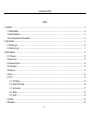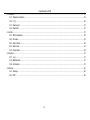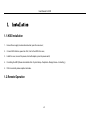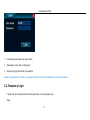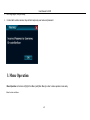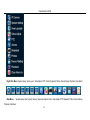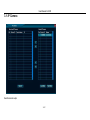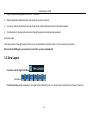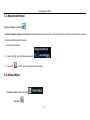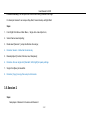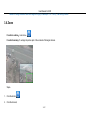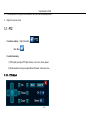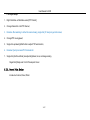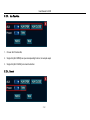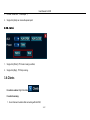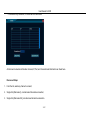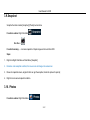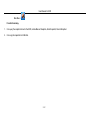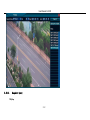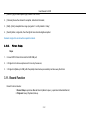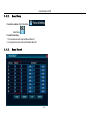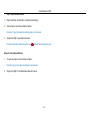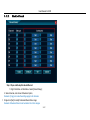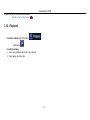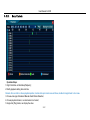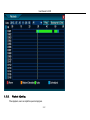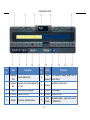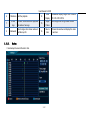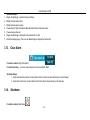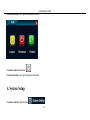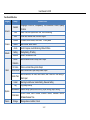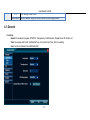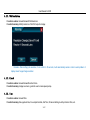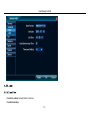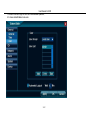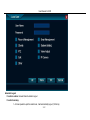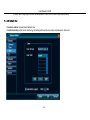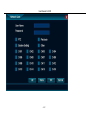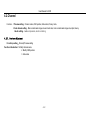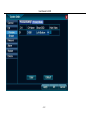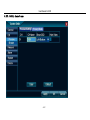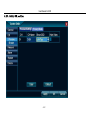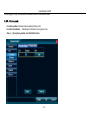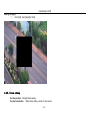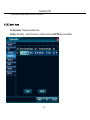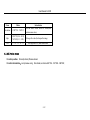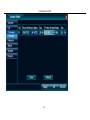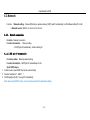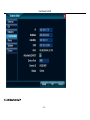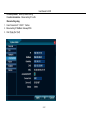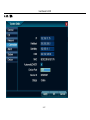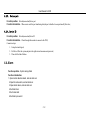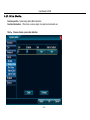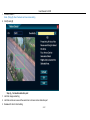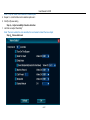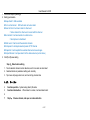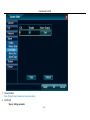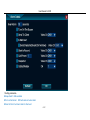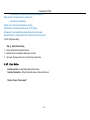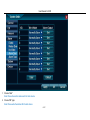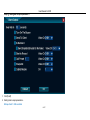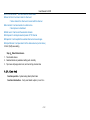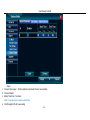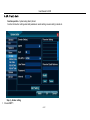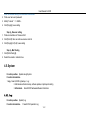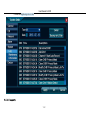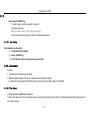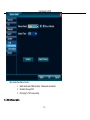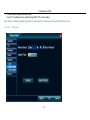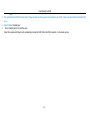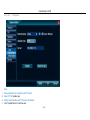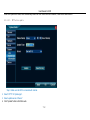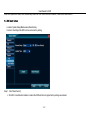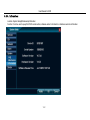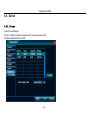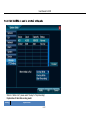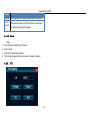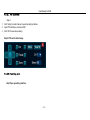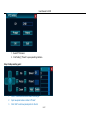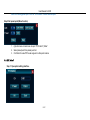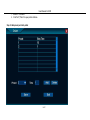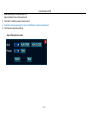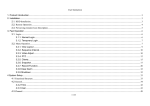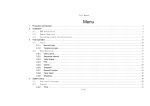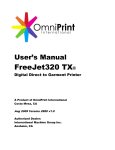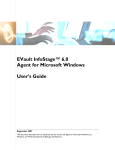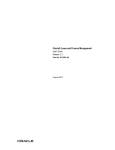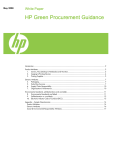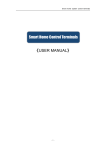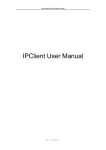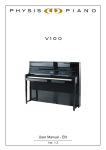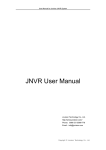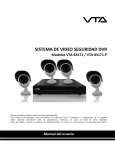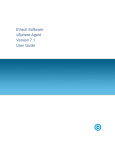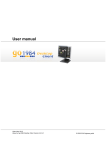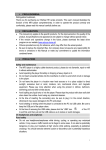Download User Manual - DVR Connection, Inc.
Transcript
User Manual for NVR Menu 1. Installation............................................................................................................................................................................................................... 4 1.1. HDD Installation ........................................................................................................................................................................................... 4 1.2. Remote Operation ........................................................................................................................................................................................ 4 1.3. Previewing window Icon Description ........................................................................................................................................................... 6 2. Fast Operation ........................................................................................................................................................................................................ 6 2.1. Normal Login ................................................................................................................................................................................................ 6 2.2. Temporary Login .......................................................................................................................................................................................... 7 3. Menu Operation ...................................................................................................................................................................................................... 8 3.1. IP Camera .................................................................................................................................................................................................. 10 3.2. View Layout ................................................................................................................................................................................................ 11 3.3. Sequence Interval ...................................................................................................................................................................................... 12 3.4. Video Adjust ............................................................................................................................................................................................... 12 3.5. Session 2.................................................................................................................................................................................................... 13 3.6. Zoom .......................................................................................................................................................................................................... 14 3.7. PTZ ............................................................................................................................................................................................................. 15 3.7.1. PTZ Adjust ....................................................................................................................................................................................... 15 3.7.2. Preset Point Cruise .......................................................................................................................................................................... 16 3.7.3. Aux Function .................................................................................................................................................................................... 17 3.7.4. Preset ............................................................................................................................................................................................... 17 3.7.5. Patrol ................................................................................................................................................................................................ 18 3.8. Clients......................................................................................................................................................................................................... 18 3.9. Snapshot .................................................................................................................................................................................................... 20 1/87 User Manual for NVR 3.10. Photos ...................................................................................................................................................................................................... 20 3.10.1. Snapshot Query ............................................................................................................................................................................. 22 3.10.2. Picture Backup ............................................................................................................................................................................... 23 3.11. Record Function ....................................................................................................................................................................................... 23 3.11.1. Record Setup ................................................................................................................................................................................. 24 3.11.2. Manual Record ............................................................................................................................................................................... 24 3.11.3. Scheduled Record.......................................................................................................................................................................... 26 3.12. Playback ................................................................................................................................................................................................... 27 3.12.1. Query Playback.............................................................................................................................................................................. 28 3.12.2. Playback Adjusting ......................................................................................................................................................................... 29 3.12.3. Backup ........................................................................................................................................................................................... 31 3.13. Clear Alarm............................................................................................................................................................................................... 32 3.14. Shutdown ................................................................................................................................................................................................. 32 4. System Setup ....................................................................................................................................................................................................... 33 4.1. General....................................................................................................................................................................................................... 35 4.1.1. VGA Resolution................................................................................................................................................................................ 36 4.1.2. Wizard .............................................................................................................................................................................................. 36 4.1.3. Time ................................................................................................................................................................................................. 36 4.1.4. User.................................................................................................................................................................................................. 37 4.2. Channel ...................................................................................................................................................................................................... 42 4.2.1. Preview adjustment ......................................................................................................................................................................... 42 4.2.2. Modify channel name....................................................................................................................................................................... 44 4.2.3. Modify OSD position ........................................................................................................................................................................ 45 4.2.4. Hide video ........................................................................................................................................................................................ 46 4.2.5. Privacy mask.................................................................................................................................................................................... 47 4.2.6. Stream setting .................................................................................................................................................................................. 49 2/87 User Manual for NVR 4.3. Network ...................................................................................................................................................................................................... 53 4.3.1. Network connection ......................................................................................................................................................................... 53 4.3.2. 设备 ................................................................................................................................................................................................. 56 4.3.3. Device port ....................................................................................................................................................................................... 57 4.3.4. Device ID ......................................................................................................................................................................................... 57 4.4. Alarm .......................................................................................................................................................................................................... 57 4.4.1. Motion detection............................................................................................................................................................................... 58 4.4.2. No video ........................................................................................................................................................................................... 61 4.4.3. Alarm device .................................................................................................................................................................................... 64 4.4.4. Alarm task ........................................................................................................................................................................................ 67 4.4.5. E-mail alert ....................................................................................................................................................................................... 69 4.5. System ....................................................................................................................................................................................................... 70 4.5.1. Log: .................................................................................................................................................................................................. 70 4.5.3. Maintenance .................................................................................................................................................................................... 72 4.5.4. Information: ...................................................................................................................................................................................... 79 4.6. Device ........................................................................................................................................................................................................ 80 4.6.1. Storage ............................................................................................................................................................................................. 80 4.6.2. PTZ .................................................................................................................................................................................................. 82 3/87 User Manual for NVR 1. Installation 1.1. HDD Installation 1. Ensure Power supply has been disconnected, open the case cover; 2. Connect HDD data line, power line first , then fix the HDD in the case; 3. Install the cover, connect the power, which with adaptor, press the power switch; 4. Formatting the HDD (Please check details from : System Setup—Peripheral—Storage Device—Formatting ); 5. NVR can normally make snapshot and video. 1.2. Remote Operation 4/87 User Manual for NVR No. Name 1 POWER 2 DEV 3 No. Key 4 ALL 5 MENU 6 ESC 7 8 Direction Keys FN Description Press for about 3-5 seconds to shut down the NVR. Device match ID, can make the Remote and NVR one-to-one control, take 【4.6.3.2 Device No.】for reference. 1.can make the channel full screen 2.can input numbers and English character. Switch to multi-channels mode Press this key , it will recycling show Right Click Menu, Main Menu and Status Menu Close the upper operation interface; 1. To simulate mouse moving; 2. Select PTZ channel, while no interface can make PTZ turning. OK is confirm/select function Popup system settings screen In turns: 9 Playback Key 10 PTZ 11 SHIFT Play/back Play Pause Frame play Fast Forward Fast Backward Play Slowly Stop REC ZOOM+/-: Adjust PTZ camera lens distance; Cruise: open/close cruise line Switch between English uppercase letters and lowercase letters 5/87 User Manual for NVR 1.3. Previewing window Icon Description Icon Description Means recording Means client-end is linking this channel. (Yellow) (Red) means that this channel is set alarm, but is not triggered Means the alarm is triggered. Means this window voice monitoring close. Means this window voice monitoring open. 2. Fast Operation 2.1. Normal Login After starting system, it will popup [Login] screen, after user login can make other operation. Remarks: If cancel [System Setup/General/General/Display Wizard] function, the login prompt won’t given unless users operate the NVR. 6/87 User Manual for NVR 1. [User Name] input default user name ‘admin’; 2. [Password] is empty, that is nothing input; 3. Single click [Login], then finish login operation. Remarks: If login failure for 3 times, mouse will be locked for 10 seconds, NVR will alarm until login successfully . 2.2. Temporary Login If forget user name and password and make login failure, can use temporary login. Steps: 7/87 User Manual for NVR 1. Error login again, note [Errcode], 2. Contact with customer service, they will tell a temporary user name and password. 3. Menu Operation Menu Operation is functions at [Right Click Menu] and [Main Menu],in order to make operation more easily. Menu function as follows 8/87 User Manual for NVR Right Click Menu: System Setup, View Layout , Video Adjust, PTZ, Clients, Snapshot, Photos, Record Setup, Playback, Clear Alarm; Main Menu: :System Setup, View Layout(3 layout), Sequence Interval, Zoom, Video Adjust, PTZ, Snapshot, Photos, Record Setup, Playback, Shutdown. 9/87 User Manual for NVR 3.1. IP Camera Search/connect setps: 10/87 User Manual for NVR 1. Right click|system setting|network| set the IP of this NVR; 2. Right click|Ipcamera,click[search],then can search the ip camera in this lan; 3. Click any ip camera,click button [>],can put this ip camera into the right device list,and connected successful; 4. Click the button [>>],can put all ip camera into the right device list,and connected all successful. Unconnect setps: Click any ip camera of the right device list,Click [<],can unconnected this connection.Click [<<],can unconnect all connection. When reset this NVR again ,can search and connect the ip camera automatically 3.2. View Layout Function Location: Right Click Menu: Main Menu: Function Summary: while previewing, it can adjust screen distribution mode, can choose View1, View2 (Picture in Picture), View4, etc. 11/87 User Manual for NVR 3.3. Sequence Interval Function Location: Main Menu: Function Summary: [Sequence interval] can show the previewing screen in turns, after finishing Sequence Interval, the screen layout will be the same with that before this function. 1. Setup how time interval ; 2. Single click [OK], then start ‘Sequence Interval’ 3. Single click button, can stop Sequence interval function. 3.4. Video Adjust Function Location: Right Click Menu: Main Menu: 12/87 User Manual for NVR Function Summary: can setup different video effects during different time range. For Example: Session1 can setup as Day effect, Session2 setup as Night effect. Steps: 1. From Right Click Menu or Main Menu, Single click video Adjust Icon; 2. Select channel need adjusting ; 3. Mode select [Session 1], setup the effective time range; 4. Remarks: Session 1 default as the whole day 5. Manually Adjust [Contrast, Chroma, Hue, Sharpness] ; 6. Remarks: Also can single click [Standard, Soft, Bright] for speedy settings. 7. Single Click [Save] to take effect. 8. Remarks: [Copy] can copy this setup to all channels. 3.5. Session 2 Steps: Setup steps of Session2 is the same with Session1. 13/87 User Manual for NVR Remarks: change Session2 valid time range into Night (for example 17:30~06:00), it will be night mode. 3.6. Zoom Function Location::main menu: Function Summary: To enlarge the picture part of the contents of the target channel. Steps: 1. Click the button 2. Click the channel; ; 14/87 User Manual for NVR 3. Click the picture or Drag the zoom area,then can zoom the the selected picture; 4. Right click can exit zoom. 3.7. PTZ Function Location: Right Click Menu: Main Menu: Function Summary: 1. [PTZ Adjust] can adjust PTZ lens direction, Iris, Focus, Zoom, Speed. 2. [Preset positions Cruise] can adjust Preset Positions, Cruise Line, Aux. 3.7.1. PTZ Adjust 15/87 User Manual for NVR PTZ Adjust Steps: 1. Right Click Menu or Main Menu select [PTZ Control]; 2. Change Channel No. into PTZ Channel; 3. Remarks: After selecting, it will be full screen showing; single click [16 View] can get multi-screen; 4. Change PTZ moving speed; 5. Single click up/down/right/left button to adjust PTZ lens direction; 6. Remarket: [Auto] can make PTZ Horizontal roll. 7. Single click [Iris/Focus/Zoom] can adjust brightness, focus, and image resizing. Single Click [More] enter ‘3.4.5.2 Preset point Cruise’ 3.7.2. Preset Point Cruise Include Aux function, Preset, Patrol. 16/87 User Manual for NVR 3.7.3. Aux Function 1. Choose ‘AUX’ function No; 2. Single click [AUX OPEN] can open corresponding function, for example wiper; 3. Single click [AUX CLOSE] can close the function. 3.7.4. Preset 17/87 User Manual for NVR 1. Choose ‘Preset No.’ , for example :1; 2. Single click [Goto] can invoke the preset point. 3.7.5. Patrol 1. Single click [Patrol] , PTZ enter cruising condition; 2. Single click [Stop] , PTZ stop cruising. 3.8. Clients Function Location: Right Click Menu: Function Summary: 1. Count client-end numbers that connecting with the NVR; 18/87 User Manual for NVR 2. Disconnect any connection, or disconnect all connections. All client-end connection information: channel, IP, Port, and Connections all information can check here. Disconnect Steps: 1. From the list, select any channel to connect; 2. Single click [Disconnect] , can disconnect the remote connection; 3. Single click [Disconnect All], can disconnect all remote connection. 19/87 User Manual for NVR 3.9. Snapshot Snapshot function includes [Snapshot], [Photos] two functions. Function Location: Right Click Menu: Main Menu: Function Summary: :can make snapshot of object image and store into the HDD. Steps: 1. Right click Right Click Menu or Main Menu [Snapshot]; 2. Remarks: enter snapshot condition; the mouse icon will change into camera icon. 3. Move into snapshot screen, single left click can get the snapshot, check the picture for prompt; 4. Right click can cancel snapshot condition. 3.10. Photos Function Location: Right Click Menu: 20/87 User Manual for NVR Main Menu: Function Summary: 1. Can query the snapshot stored in the NVR, include Manual Snapshot, Alarm Snapshot, Record Snapshot. 2. Can copy the snapshot into USB disk. 21/87 User Manual for NVR 3.10.1. Snapshot Query Steps: 22/87 User Manual for NVR 1. [Search Type] choose snapshot type, default is All Picture; 2. [Channel] choose the channel for snapshot, default is All channels; 3. [Start] ~[End] is snapshot time range (Longest is 1 month), default is ‘today’ ; 4. [Search] button, single click, then the right list can show the eligible snapshot. Remarks: single click can show the snapshot contents. 3.10.2. Picture Backup Steps: 1. Connect FAT32 format U disk into the NVR USB port; 2. 2. Single click to choose a picture and it can only choose one; 3. 3. Single click [Backup to USB], after the prompt shown backup successfully can take away the U disk. 3.11. Record Function Record function includes: 1. Record Setup: open/close Manual Record (default is open ), open/close Scheduled Record; 2. Playback: Query, Playback, Backup. 23/87 User Manual for NVR 3.11.1. Record Setup Function Location: Right Click Menu: Main Menu: Function Summary: 1. Can open/close each channel Manual Record; 2. Can open/close each channel Scheduled Record? 3.11.2. Manual Record 24/87 User Manual for NVR Step I: Open Manual Record 1. Right Click Menu or Main Menu .Select [Record Setup]; 2. Select channel, and choose ‘Manual’ option; Remarks: [Copy] can make the settings apply to all channels 3. Single click [OK] to open Manual Record ; Remarks: Recording channel has the icon: , Manual Record default is open . Steps II: Close Manual Record 1. Choose the channel, cancel ‘Manual’ Option; Remarks: [Copy] can apply the settings to all channels. 2. Single click [OK] TO CLOSE Manual Record function. 25/87 User Manual for NVR 3.11.3. Scheduled Record Step I: Open and Setup Scheduled Record 1. Right Click Menu or Main Menu. Select [Record Setup]; 2. Select channel, and choose ‘Scheduled’ option; Remarks: [Copy] can make the settings apply to all channels 1. Single click [Set] to modify Scheduled Record time range; Remarks: Scheduled Record can be divided into 2 time ranges. 26/87 User Manual for NVR 2. Single click [OK] to OPEN Scheduled Record Remarks: channel has the icon: . 3.12. Playback Function Location: Right Click Menu: Main Menu: Function Summary: 1. It can query, playback record file of any channel; 2. It can backup file into U disk. 27/87 User Manual for NVR 3.12.1. Query Playback Operation Steps: 1. Right Click Menu or Main Menu[Playback] ; 2. Modify playback starting date and time Remark: Also can click to choose playback position, double click open minute view as follows, double click again back to hour view. 3. Choose video type: Scheduled/ Manual/ Alarm/ Motion Detection ; 4. Choose playback channel , can multi-select or all select; 5. Single click [Play] button, can display the video. 28/87 User Manual for NVR 3.12.2. Playback Adjusting When playback, users can adjust the speed and progress. 29/87 User Manual for NVR Serial No. Name 1 Playback time 2 Progress Bar 3 Sound 4 Condition 5 Window Serial No. Name Description Current playback time 9 Fast Backward Fast backward display, single click to switch X8/X16 Progress of the current playback file in 1 hour 10 Snapshot Open/close sound playback 11 Pause Pause display Playback Condition 12 Display Display the video Choose the operation window 13 Fast Display Accelerate display , single click to switch X2/X4/X8/X16 Description 30/87 Snapshot for object screen 6 Shutdown 7 A Hour Ago Choose the window and playback the video a hour ago 15 Single Frame Each single click can go ahead 1frame 8 Backward Each single click chosen widow ,it will back up 2S 16 Next a Hour Choose the window and display the video next hour 3.12.3. Exit the playback User Manual for NVR Slow Decelerate display, single click to switch 14 Display X1/2 X1/4 X1/8 X1/16 Backup It can backup the record file into U disk. 31/87 1. 2. 3. 4. 5. 6. 7. User Manual for NVR Operation Steps: Single click [Backup] , open the backup interface; Modify the backup start time; Modify the backup time range; Choose Record Type, Scheduled/ Manual/Alarm/ Motion detection record; Choose backup channel; Single click [Backup] to backup the file selected into U disk; Install the display plug-in, then can use Media Player to display the backup file. 3.13. Clear Alarm Function Location: Right Click Menu: Function Summary: can clear some channel or all channel Alarm effect. Operation Steps: 1. Right click alarming channel, choose [Clear Alarm/ Current] can clear alarming of current channel; 2. Right click all channels, choose [Clear Alarm/ Clear All] can clear alarming of all channels. 3.14. Shutdown Function Location: Main Menu: 32/87 User Manual for NVR Function Summary: can Logout, Shutdown and Restart. Function Location: Main Menu: Function Summary: can Logout, Shutdown and Restart. 4. System Setup Function Location: Right Click Menu: 33/87 User Manual for NVR Functional Structure Category General Channel Network Alarm Group Function Point General Language, NTSC/PAL, Transparency, VGA Resolution, Wizard, Speedy Function Time Date, Time, Auto Synchronize Time, Time zone Setting User Local user, Network User, Automatic Logout Preview Ch Name, OSD Position, Hide Video, Privacy Mask Stream Main Stream, Minor Stream Audio Audio Compress, Audio Monitoring, Bind with Video Setting Dialing Setting, IP Setting Service WebCC, Bi-directional Talk Motion Detection Motion Detection Alarm Setup, Alarm Output No Video Video Loss Alarm Setup, Alarm Output Alarm Device Alarm Task E-mail Log System Maintenance Information Device Storage Alarm Device Alarm Input Setup, Alarm Output Motion Detection, No Video, Alarm Device, Start Time/ End Time Setting of Alarm input Alarming E-mail Server, Sender Setting, Receiver Setting Log Query, Backup Reboot Setup, Update, Reset Factory, Import Setting, Export Setting Product Model, Serial Number, Software Version, Hardware Version Software Release Time Storage device condition, Format 34/87 User Manual for NVR PTZ Other Device PTZ Setting, Preset, Patrol Width of Monitor, Height of Monitor, Device ID, Main Display Device 4.1. General Functions: General: for example: Language, NTSC/PAL, Transparency, VGA Resolution, Display Device ID, Wizard, etc.; Time: for example date format, Set Date/Set Time, Auto Synchronize Time, Time zone setting; User: Local User, Network User Add/Delete/ Edit. 35/87 User Manual for NVR 4.1.1. VGA Resolution Function Location: General/General/VGA Resolution Function Summary: Modify resolution of the NVR output to display. Remarks: After modifying the resolution, if not confirm in 10 seconds, it will automatically cancel in order to avoid problem of display doesn’t support large resolution 4.1.2. Wizard Function Location: General/General/Function Demo Function Summary: display as a demo, guide the user to make speedy setup 4.1.3. Time Function Location: General/Time Function Summary: Setup system time, for example Set date, Set Time, Timezone Setting, Auto Synchronize Time, etc. 36/87 User Manual for NVR 4.1.4. User 4.1.4.1. Local User Function Location: General/ User/ Local User Function Summary: 37/87 User Manual for NVR 1. It allows local users login the NVR and make allowed operation; 2. It allows add/edit/delete local users. 38/87 User Manual for NVR Automatic Logout Function Location: General/ User/ Automatic Logout Function Summary: 1. As User operation upto the duration set, it will automatically logout (1-99 mins); 39/87 User Manual for NVR 2. Users need to login again to continue the operation t, this function in order to improve the safety. 4.1.4.2. Network User Function Location: General/ User/ Network User Function Summary: while remote monitoring, this setting will be as the user name and password in client-end. 40/87 User Manual for NVR 41/87 User Manual for NVR 4.2. Channel Function:1.Preview setting:Channel name, OSD position, Hide video, Privacy mark; 2.Code stream setting:Main code stream image size and code rate; minor code stream image size, kbps, fluency 3.Audio setting:Audio compression, Audio monitoring 4.2.1. Preview adjustment Function position:Channel| Preview setting Function introduction: 1.Modify channel name; 2. Modify OSD position 3. Hide video 42/87 User Manual for NVR 43/87 User Manual for NVR 4.2.2. Modify channel name 44/87 User Manual for NVR 4.2.3. Modify OSD position 45/87 User Manual for NVR 4.2.4. Hide video Steps: 1. Left lick the box after “Hide Video” 46/87 User Manual for NVR Click【Apply】or【ok】,then preview the selected channel, that has been hided。 4.2.5. Privacy mask Function position: Channel| Preview setting| Privacy mark Function introduction: Hide the part of channel, max 4 privacy mark. Step 1: Open privacy market, and start this function 47/87 User Manual for NVR 1. Click 【Privacy mark】 ; 2. Choose“Enable”; Note: 【Copy】,other channels can have same setting。 3. Click【setting】 Step 2:Setting part of privacy mask 48/87 User Manual for NVR Step 3:Ok; Apply 1. Click【ok】 ,then【Apply】or【ok】 。 4.2.6. Stream setting Function position:Channel| Stream setting Function introduction: 1.Main stream setting—stream for local record; 49/87 User Manual for NVR 2. Minor stream setting—stream for network transmission 4.2.6.1. Record stream Function position:Channel| stream| Main stream Function:Main stream: stream for local record;Resolution can choose No/D1/CIF,kbps can be adjusted。 50/87 User Manual for NVR Name Choice Introduction Resolution 1280*720、768*432 You can choice record stream to record,more resolution more clear; kbps 1280*720(768~8192) 768*432(512~5120) FPS 5、10、15、20、25 The larger the value ,the sharper the image; The larger the FPS , More fluent video 4.2.6.2. Preview stream Function position:Channel| stream| Preview stream Function introduction:Local preview using this stream,can choice 624*352、512*288、368*208; 51/87 User Manual for NVR 52/87 User Manual for NVR 4.3. Network Function:1.Network setting:Choose ADSL dial-up, wireless dial-up, DHCP gets IP automatically in LAN, Manual setting IP in LAN. 2. Network service: WebCC, Bi-directional talk function 4.3.1. Network connection Function:Network| connection Function introduction: 1.Dial-up setting; 2. DHCP gets IP automatically,Manual setting IP; 4.3.1.1. DHCP gets IP automatically Function position:Network| network setting Function introduction:DHCP gets IP automatically in LAN Open DHCP steps: 1. Confirm route to open DHCP, that can be used normally 2. Choose” Automatic IP(DHCP)”; 3. Click【Apply】or【ok】 It can get IP automatically Note: when using DHCP function, it can not make manual IP etc parameters setting 53/87 User Manual for NVR 4.3.1.2. Manual setting IP 54/87 User Manual for NVR Function position:Network| network setting Function introduction:Manual setting IP in LAN. Manual setting steps: 1. Cancel” Automatic IP(DHCP)”function; 2. Manual writing IP/ NetMask / Gateway/DNS 3. Click【Apply】or【ok】 55/87 User Manual for NVR 4.3.2. 设备 56/87 User Manual for NVR 4.3.3. Device port Function position:Network|connection|Device port Function introduction:When remote used this port transferring data,the port is disabled or occupied modify this value; 4.3.4. Device ID Function position:Network|connection|Device ID Function introduction:Clients through this number to connect to the NVR; Connection steps: 1. Setup client and login it; 2. Put Device ID in the system,and put in the right network username and password; 3. Then click the link all button. 4.4. Alarm Function position:System setup| Alarm Function introduction: 1. Open motion detection alarm, and set alarm out 2. Open No video alarm, and set alarm out 3. Open alarm device, and set alarm out 4. Set Alarm task 5. Set E-mail alert 6. Set Alarm pre-record 57/87 User Manual for NVR 4.4.1. Motion detection Function position:System setup| Alarm| Motion detection Function introduction: When there is a move object, it can alarm and send alarm-out Step 1: Choose channel, open motion detection 58/87 User Manual for NVR 1. Choose” Enable”; Note: 【Copy】,other channels can have same setting 2. Click【setting】 Step 2: Set motion detection part 1. Left click image as starting 2. Left click and move mouse at the same time to choose motion detection part 3. Release left click to finish setting 59/87 User Manual for NVR Note: It only can make motion detection in selected part. 4. Repeat 1—3,and the Max motion detection parts are 4 5. Click【ok】,save setting Step 3: Adjust sensibility of motion detection 1. Left click can adjust “Sensibility” Note: The more number, the more sensible, the much easier to detect the move object Step 4:Choose Alarm out 60/87 User Manual for NVR 1. Click Alarm output【setting】 2. Setting parameters: ◆Keep Alarm:1-999s available ◆Turn on the Buzzer: NVR will send out buzzer alarm ◆Send to Client: It will send alarm to Client-end ◇Video channel: the Client-end connect with this channel ◆E-mail alert: It will send emails to collection box ◇Send picture in attachment ◆Start record: It will record the selected channels ◆Call preset: It will adjust selected preset of PTZ channel ◆Snapshot: It will snapshot the selected channel and save images. ◆Output Module: It will open alarm for the relative device (normal close) 3. Click【ok】,save setting Step 5:Detect alarm setting 1. Touch selected channel motion detection, and it can send out alarm alert 2. Selected alarm out parameter setting work normally 3. Top menu will popup alarm coin, and record log at same time 4.4.2. No video 4 5 6 7 Function position:System setup| Alarm| No video Function introduction: When detect no video, it will send alarm alert Step 1: Choose channel, and open no video detection 61/87 User Manual for NVR 1. Choose” Enable”; Note: 【Copy】,other channels can have same setting 2. Click【set】 Step 2:Setting parameter 62/87 User Manual for NVR 1.Setting parameters: ◆Keep Alarm:1-999s available ◆Turn on the Buzzer: NVR will send out buzzer alarm ◆Send to Client: It will send alarm to Client-end 63/87 User Manual for NVR ◇Video channel: the Client-end connect with this channel ◆E-mail alert: It will send emails to collection box ◇Send picture in attachment ◆Start record: It will record the selected channels ◆Call preset: It will adjust selected preset of PTZ channel ◆Snapshot: It will snapshot the selected channel and save images. ◆Output Module: It will open alarm for the relative device (normal close) 2.Click【ok】,save setting Step 3:Detect Alarm setting 1. Disconnected with the selected channel 2. Selected alarm out parameter setting work normally 3. Top menu will popup alarm coin, and record log at same time 4.4.3. Alarm device Function position:System setup| Alarm| Alarm device Function introduction:When touch alarm device, it will send alarm out. Step 1:Choose “Alarm output” 64/87 User Manual for NVR 1. Choose “Addr” Note: Please choose the relative addr of alarm device 2. Choose “BR” type Note: Please write the relative BR of alarm device 65/87 User Manual for NVR Step 2:Setting alarm output parameter 1 1. Click【set】 2. Setting Alarm output parameters: ◆Keep Alarm:1-999s available 66/87 User Manual for NVR ◆Turn on the Buzzer: NVR will send out buzzer alarm ◆Send to Client: It will send alarm to Client-end ◇Video channel: the Client-end connect with this channel ◆E-mail alert: It will send emails to collection box ◇Send picture in attachment ◆Start record: It will record the selected channels ◆Call preset: It will adjust selected preset of PTZ channel ◆Snapshot: It will snapshot the selected channel and save images. ◆Output Module: It will open alarm for the relative device (normal close) 2.Click【ok】,save setting Step 4:Detect Alarm device 1. Touch alarm device 2. Selected alarm out parameter setting work normally 3. Top menu will popup alarm coin, and record log at same time 4.4.4. Alarm task Function position:System setup| Alarm| Alarm task Function introduction:It only send alarm output in preset time 67/87 User Manual for NVR 1. 2. 3. 4. Steps: Choose” Alarm types”;”Motion detect/no video/Alarm Device” are available Choose” Enable” Modify” Start time”,” End time”; Note: It only send alarm output in preset time. Click【Apply】or【ok】,save setting 68/87 User Manual for NVR 4.4.5. E-mail alert Function position:System setup| Alarm| E-mail Function introduction: setting email alert parameters: sender setting, receiver setting, Interval etc Step 1:Sender setting 1. Choose“SMTP”; 69/87 User Manual for NVR Note: can manual writing or choose exist email server 2. Write user name and password 3. Modify” Interval”(1~99Min) ; 4. Click【Apply】,save setting Step 2:Receiver setting 1. Write email address in “Receiver Site” 2. Click【Add】 ,then can add new receiver into list 3. Click【Apply】or【ok】,save setting Step 3:Mail Testing 1. Click【Mail Testing】 ; 2. Detect the emails in collection box 4.5. System Function position:System setup| System Function introduction: 1.Log:Search, NVR log backup;Log: 2. Maintenance: Reboot setup, software update, import/export setting 3.Informatoin: Search NVR hardware/software information 4.5.1. Log: Function position:System| Log Function introduction: 1. Search NVR operation log 70/87 User Manual for NVR 2. Save the eligible logs into U disk 4.5.1.1. Log query 71/87 User Manual for NVR 4.5.2. Step: Query this NVR’s log 1. Select log type, eg system operation, login, etc. 2. Change query time Note: Don’t select above “Time”, it will query all logs. 3. Click and select log, Single-click” Detail” to read more information. 4.5.2.1. Log backup Step: Backup log into U-disk. 1. Insert FAT32 format U-Disk 2. Query qualified log. 3. Click “Backup” button to backup the log into U-Disk. 4.5.3. Maintenance Function: 1. Time reboot: This NVR can be set reboot. 2. Software update: U-Disk, FTP server or website can be selected for update. 3. Import/Export setting: Export this NVR’s setting into U-Disk. Import U-Disk’ setting into this NVR. 4.5.3.1. Time Reboot Location:System Setup|Maintenance|Reboot Function: The reboot function is used to prevent from overmuch file fragments. There will be lots of file fragments at NVR system when it is in long-time running. 72/87 User Manual for NVR Step: Enable Time Reboot function 1. Select reboot date at”Reboot Setup”. It takes week as standard. 2. Set reboot time,eg,23:00. 3. Click“Apply”or “OK”to save setting. 4.5.3.2. Software update 73/87 User Manual for NVR Location:System Setup|Mantenace|UPdate Function: The software can be updated through USB, FTP or online update. Note: When it is updated, the electric power can not be powered off , otherwise it will make the NVR unable to work.. 4.5.3.2.1. USB update 74/87 1. 2. 3. User Manual for NVR Step: Put updated files at FAT32 format U-Disk. These two files should be placed at root directory at U-Disk. Then insert the U-Disk into NVR’s USB port. Select USB at “Update type”. Click “Update” button to finish this work. Note: After update is finished, it will automatically reboot the NVR. When the NVR is started, it is the latest version. 75/87 User Manual for NVR 4.5.3.2.2. 1. 2. 3. 4. FTP update Step: Place updated file at root directory at FTP server. Select FTP at “Update type”. Modify “Server”address into FTP server’s IP address. Click “Update”button to finish this work. 76/87 User Manual for NVR Note: After update is finished, it will automatically reboot the NVR. When the NVR is started, it shall be the latest version. 4.5.3.2.3. HTTP online update Step:1. Make sure the NVR is connected with internet. 2. Select” HTTP” at” Update type”. 3. Select update server at “Server”. 4. Click “Update” button to finish this work 77/87 User Manual for NVR Note: After update is finished, it will automatically reboot the NVR. When the NVR is started, it shall be the latest version. 4.5.3.3. Reset factory Location: System Setup |Maintenance| Reset factory Function: All setting at this NVR can be restore factory setting. Step: 1. Click “Reset Factory”. 2. Click”Ok” at confirmation interface to reboot the NVR and then all original factory settings are restored. 78/87 User Manual for NVR 4.5.4. Information: Location: System Setup|Maintenance|Information Function: It can be used to query this NVR’s serial number, software version’s information or hardware version’s information. 79/87 User Manual for NVR 4.6. Device 4.6.1. Storage Location: Device|Storage Function: 1.Query the inserted magnetic disk or hard disk’s working mode. Formate inserted hard disk or U-Disk. 80/87 User Manual for NVR 4.6.1.1. Hard disk(Hdisk is named in interface) working mode When it is“Hdisk is full”, please select “Overlay”or “Stop Recording”. Explaination of Hard disk working model Working explaination 81/87 User Manual for NVR mode Overlay When capacity is not enough, delete earlier video files. Stop recordin g The reserved capacity can be set. When it is not enough, the video recording will be stopped. 4.6.1.2. Format 1. 2. 3. 4. Step: Click and select magnetic disk in the list. Click “Format”. Click”OK”at confirmation interface. The formatted magnetic disk can be used for storage or backup. 4.6.2. PTZ 82/87 User Manual for NVR 4.6.2.1. PTZ adjustment 1. 2. 3. Step 1: Click “Seting” at each channel to open the setting interface. Input PTZ’s address, protocol and BP. Click “OK”to save above setting. Step2: PTZ control interchange 4.6.2.2. Presetting point Step1:Open presetting interface. 83/87 User Manual for NVR 1. Select PTZ channel. 2. Click”Setting” |”Preset” to open presetting interface. Step 2:Add presetting point 1. 2. 3. Click PTZ direction button and select visual angle. Input new preset series number at “Preset”. Click “Add” to add new preset point into the list. 84/87 User Manual for NVR Note:Click existing preset point in the list. Click“Delete” to delete selected point. Step3:Call preset point(Menu function) 1. 2. 3. righ-click menu or main menu to open “PTZ control” |”More”. Select preset point from preset point list. Click”Goto”to make PZT visual angle turn to this point location. 4.6.2.3. Patrol Step 1: Open patrol setting interface. 85/87 User Manual for NVR 1. Select PTZ channel 2. Click”Set” |”Patrol” to open patrol interface. Step 2: Add preset point into patrol 86/87 User Manual for NVR 1. Select preset point from preset point list. Adjust detention time at this preset point 2. Click”Add” to add this preset point into patrol. 3. Note:Click existing preset point in the list. Click“Delete” to delete selected point. 4. Click”Save”to save above setting. Step 3:Call patrol to cruise 87/87