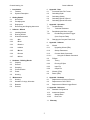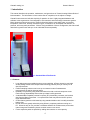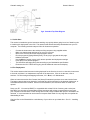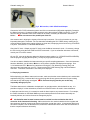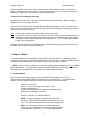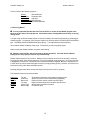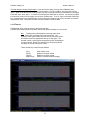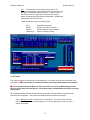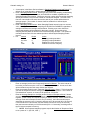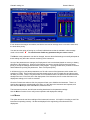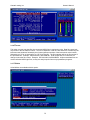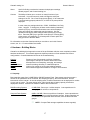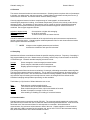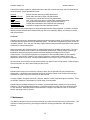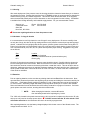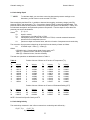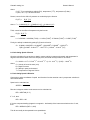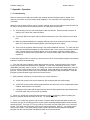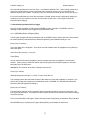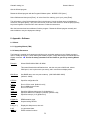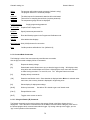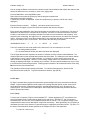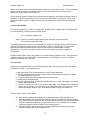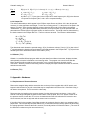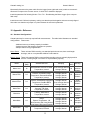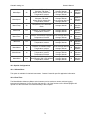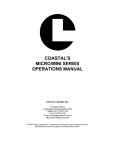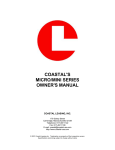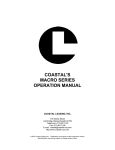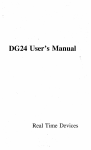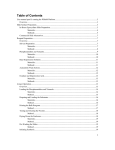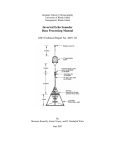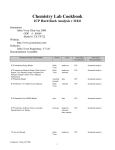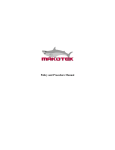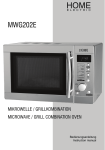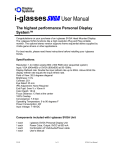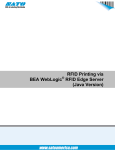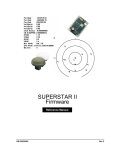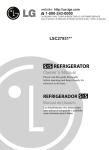Download The Macro Manual - Coastal Leasing, Inc.
Transcript
COASTAL'S MACROSERIES OWNER'S MANUAL COASTAL LEASING, INC. 179 Sidney Street Cambridge, Massachusetts 02139-4238 Telephone: 617-497-1122 Fax: 617-497-1188 E-mail: [email protected] http://www.coastal-usa.com © 2001 Coastal Leasing Inc. Trademarks are property of their respective owners. Specifications and pricing subject to change without notice. Coastal Leasing, Inc. Owner's Manual 1. Introduction 6. Appendix - Data 1.1 Features 6.1 Processed Data File Format 1.2 Systems Description 6.2 Calculating Depth 6.3 Calculating Salinity 2. Getting Started 6.4 Calculating Speed of Sound 6.5 Calculating Speed & Direction 2.1 Quick Start 2.2 Predeployment 2.3 Deployment 7. Appendix - Operation 2.4 Recovering and Stopping Instrument 7.1 7.1.1 3. Software - Wizard 3.1 Installing Wizard 3.2 Running Wizard 3.3 Wizard Commands 7.2 7.2.1 Troubleshooting Technical Assistance Recalibrating the Macro Logger Recalibrating the Macro Logger (from Compact Flash) 3.3.1 Quit 3.3.2 Read 3.3.3 Examine 8.1 3.3.4 Initialize 8.1.1 Upgrading Wizard (TBA) 3.3.5 Monitor 8.1.2 Startup Parameters 3.3.6 Process 8.1.3 Connect Mode Commands 3.3.7 Utilities 8.1.3.1 7.3 Changing the Compact Flash Card 8. Appendix - Software 8.2 Wizard Using the !D Detach Command PCSpec 4. Hardware - Building Blocks 8.2.1 Theory 4.1 Capacity 4.2 Sensors 8.2.2 Running PCSpec 4.3 Sampling 8.2.3 Input File 4.4 Communication 8.2.4 Output File 4.5 Power 8.3 Wizard+ (TBA) 4.6 Housing 8.4 Router (TBA) 5. 9. Appendix - Hardware Maintenance 5.1 Housing 9.1 Replacement of Pressure Sensors 5.2 Hardware -O-rings, & Anodes 9.2 Replacement of XSJ-7-BCR 5.3 Batteries 9.3 Replacement of Macro Logger Board 5.4 Sensors 10. Appendix - Reference 10.1 Standard Configurations 10.2 Instrument Options 10.2.1 Master/Slave 10.2.2 Real Time 11. Warranty 2 Coastal Leasing, Inc. Owner's Manual Document Conventions For help in identifying commands, information and warnings, this manual will use the following text formats and visual aids: Used for Type Style or Symbol Italics [word shown in brackets] Bold Capital Bold ☺ Example Actual typing seen or message shown by C:\PROG\COASTAL\ Wizard program on your computer screen. WIZARD Keyboard key to press. [Esc] Indicates that this is a Wizard command. All Initialize commands are described in Section 3.3. Used to emphasize important information. It is very important... Used in conjunction with the following symbols: Warnings!! If this information is disregarded, Do NOT remove. serious errors may occur. Notes. Hints or reminders for the user. NOTE:The number used here should... Helpful information to aid the user. ☺The help command list is available by... Section Summaries 1 Introduction Explains general information about MacroSeries instrumentation. 2 Getting Started Step-by-step instructions on instrument deployment. 3 Software - Wizard Installing and using the Wizard software. 4 Hardware - Building Blocks Describes the various components of the Macro Instrument. 5 Maintenance Describes care and upkeep of your instrument. 6 Appendix - Data Shows common equations for use with your data. 7 Appendix - Operation Troubleshooting and technical modification directions. 8 Appendix - Software Additional Wizard parameters and optional software instructions. 9 Appendix - Hardware Hardware replacement instructions. 10 Appendix - Reference Standard Coastal instrument configurations and special options. 3 Coastal Leasing, Inc. Owner's Manual 1 Introduction This manual describes the operation, maintenance, and general use of Coastal Leasing's MacroSeries of instrumentation. The information is correct at the date of completion, but is subject to change. Coastal's instruments are built with simplicity of operation in mind. Highly integrated hardware and software create a generation of oceanographic, environmental, and meteorologic instrument systems. Macro Instruments have been used to measure directional waves, wave height, tides, current flow, temperature, water level, turbidity, dissolved oxygen, acceleration, tilt, wind speed and direction, air pressure, and many other parameters. With so many possibilities of sensor configuration, this manual will describe the general uses and try to cover individual sensors separately. fig 1. Standard MacroTide Exterior 1.1 Features Long deployments are possible thanks to power switching, efficient electronics, and high density storage media. New compact flash technology ensures plenty of memory for all data requirements. Flexible sampling schemes can be set up to measure bursts of instantaneous measurements as well as average values. Reliability is improved by using solid-state electronics with a minimal component count. Flash memory dependability ensures that your data is safely protected. A standard IBM-compatible personal computer (PC) downloads, processes, and reviews data from the Macro Instrument. A compact flash reader may also be used for quicker, larger data downloads. Custom battery packs are eliminated by using standard alkaline cells in readily accessible battery clips. Human errors are greatly reduced by using Wizard - proprietary software running on a PC. Wizard is easy to use, provides a consistent interface for all instruments, and makes internal range and consistency checks to catch common user errors. Future expansion paths are possible by adding other sensors or more capacity. 4 Coastal Leasing, Inc. Owner's Manual fig 2. Standard MacroTide Interior 1.2 System Description The MacroSeries of instruments was designed to be very flexible in meeting many different types of measurement applications. From the start it was determined that the flexibility should require minimum hardware differences as well as one software package which would work for the entire set of products. Power for the instrument was to be provided with readily available alkaline batteries. With those criteria in mind, the Macro was designed. The Macro Instruments all consist of a data logger, main battery pack, and sensors. These are housed in a pressure case with an external bulkhead connector which provides communication and, optionally, supplies external power. The units are microprocessor controlled, and the user communicates with the Macro Instruments using Wizard software and an IBM-PC compatible computer. The instrument measures the outputs from the various sensors, converts them to a digital format and stores them in its flash memory. Different modes of measurement can be recorded, such as averages or bursting data. If applicable, vector averaging can also be recorded. The sampling scheme is set by the user prior to deployment. Starting times can be minutes or months into the future with the program calculating deployment duration based on available memory and the available capacity left in the batteries. The Wizard program handles all the programming, initializing, and data reading of the instruments. It uses windows, graphics, and menus to perform all necessary functions. It is an extremely user friendly program with built in Help available for any function at any time. 5 Coastal Leasing, Inc. Owner's Manual 2 Getting Started Note the following checklist of important items. If you ignore these, data may be lost and equipment damaged or destroyed. A Typical Macro Shipment: Macro Instrument Your oceanographic gauge. M3 Interface, Cable, & Bulkhead Adapter Used to communicate between your gauge and your computer. Envelope containing: Wizard Program Diskette Operations Instructions Download our Wizard operations program onto your computer from this diskette. Set of foam inserts Save for use in returns or repairs. Unpack the instrument. Notify Coastal immediately if the box contents and packing list do not agree. Check out the instrument immediately after receiving it as shipping damages some instruments. Deploying a broken instrument only leads to frustration and additional expense. Report any malfunction to Coastal immediately. Handle the sensors with great care, especially the Marsh-McBirney current sensor, the Falmouth Scientific CTD sensor, and Paroscientific pressure gauges. The current sensor probe has soft graphite electrodes which are easily gouged or damaged. The CTD sensor is encased in ceramic which can be easily chipped or broken. The Paros pressure sensor will be permanently damaged if overranged by 20%. Sensor operation should always be verified prior to any deployment. Simple bench or field tests should be sufficient for most applications. This involves Monitoring the instrument under known conditions, and making sure that sensed parameters are consistent with ambient input or controlled excitation. This should always be done prior to deployment. Carefully examine the data as soon as possible after data collection. If something goes wrong during the retrieval of data, or the data appear unreasonable, resolve the problem before reInitializing the Macro Instrument. Start by consulting the other chapters (e.g. 7.1 Troubleshooting) in this manual. If the problem is still unresolved, call Coastal. There may be some chance to retrieve the data. Never modify the equipment. Do not open or tamper with electronics or sensors; these are not user serviceable. With all this in mind, you are now ready to deploy the instrument. 6 Coastal Leasing, Inc. Owner's Manual fig 4. Standard Top Plate Diagram 2.1 Quick Start This section is intended to get the instrument working very quickly without going into a lot of detail in order to enable quick deployment in the field. This assumes that Wizard is already downloaded onto your PC computer. The following are basic steps to follow for instrument operation: • • • • • • • • • Connect the instrument to the serial port of the computer using supplied cables. Make sure that the date and time set on your PC is correct. Move to the directory where the Wizard program resides. Run the program by typing Wizard [Enter]. Hit any key to get past the title page. Initialize instrument. Use the Monitor function now to verify sensor operation and deployment settings. Press [Esc] to exit Wizard program. The instrument will begin taking data according to your Initialization specifications. Reconnect the XSJ-7-DSP dummy plug into the bulkhead connector and deploy. 2.2 Pre-Deployment This section assumes the instrument is being deployed for the first time, there is no data in the instrument to be read, and there is no maintenance required on the instrument. If this is not the case, refer to sections: 2.4 Recovering and Stopping Instrument, 3.3.2 Read, or 5 Maintenance. When an instrument arrives from Coastal, the Startup Parameters have been set to start into the future. The battery capacity has been checked to verify that they will be sufficient for the planned deployment, or fresh batteries have been installed. Under most circumstances, the instrument does not need to be opened. Setup your PC. You need an IBM PC or compatible with at least 512 kb of memory and a serial port. Note that if you are using a Coastal Macro Series instrument with a large compact flash memory card, your computer must also have a mass storage device with enough available disk space to hold data to be retrieved. It is recommended to use an external compact flash reader for very large files to expedite the downloading of data. Copy the files on the Wizard disk to a subdirectory of your choice on your hard drive. See: 3.1 Installing Wizard. 7 Coastal Leasing, Inc. Owner's Manual fig 5. M3 Interface, Cable & Bulkhead Adapter Connect the XSJ-7-CCP bulkhead connector end of the communication (M3) cable supplied by Coastal to the Macro Instrument. Connect the DB-9 connector end to the serial port (COM1) on the PC. If your PC does not have an available COM1, then COM2 can be used if necessary as described in Section 3.3.7 Do not connect to the parallel port of the PC. Utilities. Use extreme care in aligning the keyway of the end cap's connector. Do not force insertion as you may irreparably damage the connector. Be sure that when reinstalling the XSJ-7-DSP dummy sealing plug or communications cable that the mating surfaces are clean and, if deploying, that a facial O-ring on the BCR is in place. See Section 5.2 Hardware Maintenance. Check the PC clock. Wizard uses the PC clock to set the Macro Instrument’s clock. If necessary, change the PC clock by using the DOS TIME and DATE commands. If you are unfamiliar with these commands, consult your PC's user's manual. On your PC, move to the directory where the Wizard program resides (i.e. C:\PROG\COASTAL\WIZARD). Run the program by typing Wizard [Enter]. Hit any key to get past the title page. You will now want to Initialize the instrument with your specific sampling parameters. Once the instrument has been Initialized, you will want to Monitor to verify sensor operation and deployment settings. See: 3.3.4 Initialize and 3.3.5 Monitor for instructions on doing this. Exit Wizard by pressing [Esc], and disconnect the instrument from your PC. Reconnect the XSJ-7-DSP dummy plug onto the bulkhead connector. Your Macro Instrument is now ready to be deployed. 2.3 Deploying Instrument Before deploying your Macro Instrument into water, make sure that the communications port is sealed with supplied dummy plug. Lubricate the O-ring on the plug with silicone grease and insert into port making Do not force the plug into the port as this may sure that the key and keyway are aligned. irreparably damage port pins. The Macro Instrument is calibrated to be deployed in an upright position, with the handle on top. It is possible to deploy it in other orientations, however an offset will need to be used in later calculations. In deployment and recovery, it is essential to avoid all direct impact to any external sensor. For example, the carbon electrodes on the Marsh McBirney sensor which protrude from the sensor assembly are extremely delicate, and can be fractured or damaged by impact. All dissimilar metal to metal contact must be avoided in order to minimize the risk of corrosion of the instrument's housing. Make sure that the zinc anode is attached to the top plate and has continuous electrical contact to the housing with either a metal bar or wire. In instruments which have an internal compass, such as the MacroFlow, nonferrous materials should be used near the instrument so that the compass measures accurately. 8 Coastal Leasing, Inc. Owner's Manual A Macro Instrument can be moored inline, tripod mounted, suspended from a cable, or mounted to a platform. All deployments are generally site, instrument and project specific. For ideas on which type of deployment is right for your use, it is best to contact Coastal directly. 2.4 Recovering and Stopping Instrument After taking the instrument out of the water, it should first be rinsed in fresh water. Note any possible damage to the case or top plate assembly. Once the instrument is recovered, the Wizard Read and Examine (Sections 3.3.2 & 3.3.3) functions are used to recover and review data. The best way to stop the instrument depends on the length of time the unit is to be out of service, as follows: Short Long For short term, Initialize instrument to start at a distant future time. For long term, remove all main ‘D cell’ batteries. Remove red jumper from in between backup ‘1/3 N’ batteries inside the white plastic logger box. When using the instrument again, replace jumper and batteries, and reinstall its parameters following Section 7.2 or 7.2.1 Recalibrating the Macro Logger (from compact flash). Otherwise, the data remains in the instrument and the instrument keeps sampling until the memory is full, the batteries are drained, or the unit is reInitialized. 3 Software - Wizard The Wizard software that accompanies the instrumentation is a menu driven, PC compatible program complete with on-line Help, accessible by pressing the [F1] key at any time. The Wizard software runs all of Coastal Leasing's MacroSeries of instruments. Only one copy of Wizard is required. NOTE: At this time, the new Wizard V. 6.01 and later, designed for the MacroSeries, is not compatible with the older Wizard V. 5.07 and earlier, designed for the Micro/MiniSeries of instruments. In the near future, they will be compatible and new versions of the software will be distributed. 3.1 Installing Wizard Before you can run the Wizard program, it must be installed onto the hard drive of a PC. It is recommended that the Wizard software be installed into its own sub-directory. To install the Wizard software, insert the supplied floppy disk into the drive and enter the following command: INSTALL S: D:\[PATH] where S : is the source floppy drive (usually A: or B:). D: is the destination drive. PATH is the optional full directory path on the destination drive. (Directory must already exist on drive). Example: INSTALL A: C:\PROG\COASTAL NOTE: If no path is specified, the install routine will create a directory: C:\PROG\COASTAL\WIZARD and install all of the files into it. This is the standard default and is the usual pathway used. NOTE: If you already have Wizard 5.07 installed and wish to continue to use it for Micro/Mini instruments, be sure to designate a new pathway for Wizard 6.01, ex: ...COASTAL\WIZARD\6.01 9 Coastal Leasing, Inc. Owner's Manual The file format of the Wizard program is: Executable files Wizard Parameter files Wizard\Prm Help files Wizard\Doc Wizard\Dat\RawRaw data files Wizard\Dat\Prc Processed data files 3.2 Running Wizard It is very important that the Date and Time of the PC is correct as the Wizard program uses these to set the start of the deployment. Check them before running Wizard and if they are wrong, change them. To begin using the Wizard software (after it has been installed), first switch to the directory containing the Wizard program. For example, if the program resides in a directory called C:\PROG\COASTAL\WIZARD, type: CD\PROG\COASTAL\WIZARD and press [Enter]. Then type Wizard and press [Enter]. Once loaded, Wizard will display a title page. Press [Enter] to start using the program. When running the Wizard software, remember the following: ☺ Wizard is user friendly, with on-line help to answer questions. If unclear about a Wizard prompt, press the [F1] key to retrieve any available help. Wizard makes extensive use of menus. Making a menu selection can be done in two ways: press the key of the first letter of the desired selection, or move the highlight using arrow keys. Once your selection is highlighted, press [Enter]. Wizard will follow a standard sequence of Read, Examine, and Initialize, so in most cases you can proceed through the menus by simply pressing [Enter]. However, the first time an instrument is used, start with the Initialize function. Pressing [Esc] generally aborts a step and returns to the previous menu or question. The standard screen has several windows: Instrument Main Function Version Gauges Alert Top left Center left Bottom left Top right Center right Bottom right Summarizes instrument configuration and deployment. Shows key menu function accessed by highlighting. Reports function, status; defines required inputs. Reports Wizard version and computer date and time. Shows battery and memory status. Prompts for input. 10 Coastal Leasing, Inc. Owner's Manual 3.3 Wizard Commands QUIT READ EXAMINE INITIALIZE MONITOR PROCESS UTILITIES 3.3.1 Exit program and return to system prompt. Download raw data from the instrument into files on the PC. Display raw data files as plots or as a listing. Start or restart your deployment. Erases old data making all memory available. Display instrument's readings in a real time mode. Convert raw data files into ASCII files with engineering units. Support functions and information. Quit This option will Quit the Wizard program and return to the system. A yes/no question is asked prior to Quitting of the Wizard program. 3.3.2 Read This option is used to download any raw data that resides in the instrument's memory. If your instrument has a compact flash, you may read your data either serially through the instrument, or externally through a compact flash reader. Do not remove the compact flash without following the procedure described below or you may lose a portion of your data. To Read serially: Once the Read option is selected, the program will ask the instrument for its settings. Then it will verify the downloading of the data with a yes/no question. If [Y]es, the data will be loaded into memory and then offloaded into a file on the PC. The first 3 Characters of that file name will be the calendar day the instrument was Initialized, followed by the 4 least significant numbers of the instrument's serial number, followed by an "R". The file extension will be the file number of the raw data file. Example: 2653122R.001 means that it is the first (001) (R)aw data file for instrument number 1(3122) which was Initialized on the (265)th day of the year. With multiple files, the extension will change to show the file number. Example: 2653122R.002. The program will alert you if a file with the same name already exists in the directory. It will overwrite the old files, so if the old files are important, select [N]o, press the [Esc] key, and Quit the program. Then either rename the old files, or move them into another directory. Once all the raw data has been offloaded from the instrument, the Wizard program will automatically select the Examine option. 11 Coastal Leasing, Inc. Owner's Manual To Read through Compact Flash reader: If you have a lot of data, you may wish to Read the data externally in order to speed up the process of downloading. First go to Utilities, and select the Connect option. When in the blue screen, at the prompt, type !W to write the remainder of the data from the logger to the flash card. Next, type !^ to close the file and prep the flash card for removal. You will be prompted to remove the power from the logger, then remove compact flash. To do so, open up the white electronics box, unclip the phone plug marked Power on the logger board (bottom right corner), and then remove the compact flash card. Then place the flash card in the reader to read the data. 3.3.3 Examine The Examine option uses two ways to display the raw data. The Plot option shows graphs of the data, and the List option lists data as a time series. Displays auto-scaled graphs of average and/or burst Plot data. Each page can display up to 256 data points. The deployment title, type of data, instrument name, software version, and serial number are displayed at the top of each page. The channel number, sensor type and engineering units are displayed for each channel. Bursts are referenced by minute:second and averages are referenced by hour:minute. These special keys control the plot window: [Esc] [Enter] [Space] [Other keys] Exits display mode. Displays next page of data. Displays next page of data. Pause or resume automatic paging. 12 Coastal Leasing, Inc. Owner's Manual List Lists average or burst data as a time series. The date/time and data type (sequence and year, if the window is big enough), are displayed at the window top. If there is room on the screen, the time is displayed to the left of each sample. Bursts are stamped with seconds and hundredths. Averages are stamped with hours and minutes. These special keys control the listing window: [Esc] [Enter] [Space] [Other keys] Exits data listing mode. Scrolls a line and then pauses. Scrolls a window, and the pauses. Pause or resume scrolling. 3.3.4 Initialize This option is used to set and start your next deployment. It will erase any previous data stored in the never Initialize an instrument until all previously collected data has been Read. instrument, so It is very important that the Date and Time of the PC is correct as the Wizard program uses these to set the start of the deployment. Check them before running Wizard and if they are wrong, change them. Once selected, Initialize will request the instrument's attention, and then load the settings from the instrument into the program. The Deployment Settings window will then be displayed. • Enter a Deployment Title of a maximum of 31 characters. Then enter a start date and time for averages (and/or bursts if supported). This is the date and time of the very first sample to be taken. 13 Coastal Leasing, Inc. Owner's Manual A new option in the Macro Series software is Sampling Enable Interval and Period: To default out of using this option, simply enter 0 in both sections. Enter a Sampling Enable Interval. Entering 0 here means that sampling, as defined by the burst and average sections below, will ALWAYS be enabled, regardless of the Sampling Enable Period setting. Entering a non-zero number here means that sampling will only be enabled every time this number of minutes has elapsed. The start of the first such interval will be the same time as the start of your earliest defined burst or average sample. The number of minutes it will be enabled for is defined by the Sampling Enable Period. Enter a Sampling Enable Period. When Sampling Enable Interval is set to a non-zero value, entering 0 here means that sampling will ALWAYS be DISABLED, regardless of settings in the burst and average sections below. Entering a non-zero value here means that sampling will be enabled for that many minutes. During this period, sampling will take place as defined in the burst and average sections. The number of minutes between each of these enabled periods is defined by the Sampling Enable Interval. Period Action EX: Interval 0 any # Sampling is always enabled non-zero 0 Sampling is always disabled 60 15 Enabled for 15 min every hour 1440 120 Enabled for 2 hours every day • • • Enter an average (and/or burst if supported) Interval in Minutes. This is the interval of how often you want to acquire a new set of average (or burst) data. A new set of data will be initiated every time this many minutes has elapsed. Enter the average (and/or burst if supported) Sample Period (.01sec). This is how often you want to sample the sensors during an average or burst acquisition. This number is in hundredths of seconds, so a entry of 50 represents 1/2 second. Enter the Average Samples to Average (and/or Number of Samples to Burst, if bursts are supported). This is the number of sample sets of the sensor you want to average together, (or the number of burst sensor sets you want to record). If 60 is entered for an average mode and its Sample Period is 50 (1/2 second), the instrument will stay on averaging the sensors every 1/2 second, and stay on for 30 seconds (60 x 1/2 second). If 512 is entered for a burst mode, and the Sensor Period is set to 50 (1/2 seconds), then the instrument will stay on for 256 seconds (512 x 1/2 seconds), recording each of the 512 sensor samples in memory. NOTE: Wave spectral analysis programs require the Number of Samples to Burst to be a power of 2. (64, 256, 1024...) 14 Coastal Leasing, Inc. Owner's Manual If both bursts and averages are enabled, and both a burst and an average are to occur at the same time, the burst takes priority. You also have the option of turning on or off each individual sensor that is available in either average Be careful not to disable any parameter that you want to record. mode or burst mode. The Monitor mode parameters can also be changed, however the default settings are usually adequate as these settings only affect the real time monitoring of the instrument. As any of the parameters are changed, the Deployment Limit is recalculated based on memory or battery, whichever is the limiting one. When all of the settings are correct, hold the [Ctrl] key down and press [Enter] to accept the settings and send them to the program. The program will ask if you want to continue with Initialization by saving the parameters. Enter Y and press [Enter]. It will then ask you to write these parameters to a file with a name of the instrument serial number and extension of .PRM. This file name will most likely already exist on your PC's hard drive and the program will warn you of this. There is very little reason to not overwrite this file if the data from the instrument has already been read. Even if this is the first deployment of the instrument, the file on the disk has no real deployment settings, so it is safe to overwrite. Once the file has been written to disk, the program will ask you to Initialize the instrument. There is a warning about losing any existing data at this point, so if the data in the instrument are important, and have not been Read yet, enter N and Read it, otherwise enter Y. The instrument is now set, and will start recording data based on the parameter settings. Use the Monitor function now to verify sensor operation and deployment settings. 3.3.5 Monitor This option shows the real-time readings of the instrument's sensors. It is helpful in checking to see if the instrument is operating correctly. All data are displayed in the engineering units selected for the deployment. 15 Coastal Leasing, Inc. 3.3.6 Owner's Manual Process This option converts raw data files into processed ASCII files in engineering units. Data file names look very similar to the raw data file names. The first 3 characters of the file name will be the calendar day the instrument was initialized, followed by the 4 least significant numbers of the instrument's serial number, followed by an "A" for an average file or a "B" for a burst file. The file extension will be the file number of the processed file. Example: 2653122A.001, 2653122B.001. With multiple files, the extension will change to show the file number. Example: 2653122A.002, 2653122B.002. All processed data files are comma delimited ASCII type files, so they are easily imported into many spreadsheet programs. 3.3.7 Utilities A few Utilities are available with this option. 16 Coastal Leasing, Inc. Owner's Manual About Useful for finding out about the instrument's deployment settings, Wizard program, and Coastal Leasing, Inc. Connect This Utility will allow you to to check on many functions of your instrument. It is most commonly used to change the serial port settings of the PC. Go to Connect and press [Enter]. If the instrument is communicating properly with the PC, a 10678 CL8> prompt will be displayed. In most cases, the settings should be: COM1, 19200 Baud, No Parity, 8 bits, 1 stop bit. To change any of these communication parameters, press the [F2] key, and the Communication menu will be displayed. Select and change any settings that may be incorrect. Use the up/down arrow keys to select changes and the [Enter] key to make them. Press the [ESC] key to get back to the prompt. Pressing [ESC] at the prompt, and answering Y, will escape the Connect option and bring you back to the Main Menu. For information on the other functions which you are able to use in this Connect screen, see: 8.1.3 Connect Mode Commands. 4 Hardware - Building Blocks Coastal's new building block approach to state of the art field data collection uses completely modular hardware architecture. This versatile approach simplifies production of both standard and custom configurations. Coastal's hardware blocks can be characterized by: Capacity Sensors Sampling Communications Power Housing Storage of tens of thousands to millions of samples. Wide range of field proven sensors determine function. Microprocessor runs sampling, averaging, and storage. Internal recording, telemetry, or networked options. Units run for months or longer using alkaline batteries. Self-contained equipment suitable for a range of environments. 4.1 Capacity Data capacities range from 0.2 MB RAM to 200 MB Compact Flash. Data storage requirements are a function of the parameters to be measured, the sampling frequency, the stored resolution, and the instrument's service interval. At normal sampling rates, Coastal's instruments can be deployed for months or up to year or longer. The most limiting factor, either actual data or battery capacity, determines deployment duration. Coastal's two classes of Macro data recorders are: RAM Recording Systems 0.2 MB RAM - Store up to 1 million samples. Low capacities are for averaging, such as tides or temperatures. Compact Flash Systems 8 MB to 200 MB - Store many millions of samples. Lower capacities are for bursting, such as non-directional wave gauges. Higher capacities are for intensive, multi-parameter data collection, such as directional wave gauges. NOTE: Compact Flash storage capabilities increase regularly! 17 Coastal Leasing, Inc. Owner's Manual 4.2 Sensors The sensors characterize what an instrument measures. Selecting sensors requires choice of parameters to sample, over what ranges, and how accurately. Coastal's Macro instruments currently have seven (7) external sensor channels. An internal channel monitors battery voltage. Currently supported sensors include a complete range of oceanographic, environmental and meteorological parameters including: air and water temperature, pressure, wind velocity, water velocity and water quality. The integration of other sensors can be quoted on request. Mechanical packaging considerations and power limitations generally limit the numbers and types of sensors that can be combined. Sensor types supported include: Unipolar or bipolar analog Frequency Event measurement 2 bit resolution or higher with averaging. Up to 20 bit resolution. To detect events such as contact closures. Coastal's hardware and software embed all of the required hookup and measurement requirements to operate a particular sensor. Coastal supplies serialized parameter files for each instrument that include sensor specific calibration information. NOTE: Always use the supplied parameters and software, as these are matched to each specific instrument. 4.3 Sampling Hardware and software considerations dictate the possible sampling schemes. Frequency of sampling is fully programmable by the user. Measurement, processing, and accuracy of stored results are functions of instrument type. Coastal's standard sampling schemes include: Average Burst Monitor Stores averaged or vector averaged processed results. Stores sampled, individual sensor measurements. Displays present averaged or vector averaged results. The average mode filters out short term variations, for example, eliminating waves when measuring tides. The burst mode captures short term variations. This is useful for measuring waves, directional waves, or other highly dynamic events. Not all instruments include the bursting capability. Monitor mode provides only real time output for testing and normally does not need to be changed from the default values. Conditional sampling and specialized processing are also available. The Initialize (3.3.4) function of Wizard allows the user to set: Start Interval Period Duration Sensors Date and time at which sampling begins. Time between start of sampled measurements. Rate at which samples are taken, input in hundredths of seconds. Number of samples to average or store in a burst. Allow enabling or disabling of recording of connected sensors. 4.4 Communication Coastal's instruments communicate serially (RS-232). The computer typically attaches by a short cable (less than 50 feet) to enable the user to control the instrument through Wizard software. In the normal bidirectional mode, the instrument listens for and responds to commands. With unidirectional communication, the instrument echoes status or data to the user. Coastal supplies a communications (M3) cable with a DB-9 connector for the computer end, and an XSJ-7-CCP for the instrument housing end, which mates with the XSJ-7-BCR bulkhead connector. 18 Coastal Leasing, Inc. Owner's Manual Transmission options replace or augment the serial cable link to extend the range and circumstances for communications. Some alternatives include: Acoustic RS-422 or RS-485 Modem Radio Argos Satellite GOES Satellite ORBCOMM Satellite Subsea acoustic telemetry; possibly bidirectional. Serial cable with 1000 m range; fully bidirectional. Conventional or cellular phone links; fully bidirectional. UHF, VHF or 900 mHz radio or packet radio; possibly bidirectional. Very limited data transmission, optional instrument locating. Limited data transmission with conditional alert messaging. Universal coverage with limited data transmission. New communications technologies are being developed and are easily integrated. In addition, Coastal's auxiliary Wizard+ software and hardware allow real time voice reporting, display, and alerting of sensed field measurements. 4.5 Power Coastal's instruments are usually battery powered and take at least one stack of (9) alkaline D-cells; many of the MacroSeries instruments accept additional stacks. The standard configurations include alkaline Dcell battery holders. Thus, the user can easily replace batteries without soldering and without the expense or difficulty of custom battery packs. Many instruments have sufficient power for multiple deployments at standard sampling rates. Thus, the instruments can safely remain sealed in the field between deployments. Battery voltage monitoring at Initialization and during deployment ensures sufficient capacity and voltage levels for proper measurements. The projected deployment end depends on actual available battery or data capacity, whichever is more limiting. Batteries only need be replaced if a deployment is battery limited, the deployment duration is too short, and the installed batteries are not at or close to 100 percent capacity. All instruments can be wired to accept external power from power mains or solar panels. External supply must be less than 14.5 VDC, and normally around 12 VDC. 4.6 Housing Coastal's instruments can be housed in a variety of ways, but are generally fully self-contained and submersible. A bulkhead communications and power connector located on the outside of the housing eliminates the need to open the instrument for data retrieval. A variety of plastic, fiberglass, aluminum, stainless, titanium or other metal housings are available. These are durable, waterproof, and suitable for a wide range of environments. Coastal sizes its standard housings to be compact, yet with ample battery capacity for most sampling schemes. The typical instrument package is a cylindrical pressure housing (type 316L stainless) with a 5.5 inch diameter. Most MacroSeries instruments have a length of less than 13 inches, a convenient handle, and weigh under 20 pounds. 5 Maintenance Your Macro Instrument must be serviced periodically to provide maximum efficiency in performance. This consists of cleaning the housing, checking the hardware, checking the batteries, and cleaning the sensors. 19 Coastal Leasing, Inc. Owner's Manual 5.1 Housing After each deployment of the pressure case, the housing should be cleaned to better allow you to observe any potential corrosion. Soaking the instrument in a CITRANOX solution is recommended for cleaning the external housing of any of Coastal's equipment. This solution, when diluted with water, is an effortless and environmentally-friendly way to remove barnacles or other sea growth from the housing. CITRANOX is available from leading laboratory and industrial supply dealers. For your nearest dealer contact: Alconox, Inc. 9 East 40th Street Suite 200 New York, NY 10016 Phone: 212-532-4040 Fax: 212-532-4301 Do not use anything abrasive to clean the pressure case. 5.2 Hardware: O-rings, & Anodes It is recommended to use fully cleaned or new O-rings for every deployment. Be sure to carefully clean not only the O-rings, but also the O-ring mating surfaces on the pressure case and end cap with isopropyl alcohol. Lubricate the O-rings lightly with silicone grease, (silicone grease such as Dow Corning DC-4 or Parker O-ring lubricant is recommended), being sure in the process to check that the rings are clean and free of surface defects (cuts, hair, dirt, etc.) which would prevent proper sealing. Suggested O-ring sizes are as follows: Location Outside rim of endcap Face seal, bulkhead connector (communications port) Dummy plug Size 250 058 013 Once the O-rings have been seated, the pressure case should be closed. Carefully slide the electronics into the housing and secure the screws. Make sure that the zinc anode is attached to the top plate and has continuous electrical contact to the housing with either a metal bar or wire. This can be done with an ohmmeter, making sure that there is negligible resistance between the anode and the case. Replace zinc anode (CAMP 34762) when it has lost as much as a half of its mass - or earlier if the rate of deterioration of the anode so indicates. 5.3 Batteries Prior to replacing batteries, make sure that any existing data has been Read from the instrument. Next, open the Macro instrument pressure case by taking out the screws and sliding the electronics carefully out of the case. Each battery board consists of 9 alkaline 'D' cells. Paper tubes are used to hold individual 'D' cells in stacks. Alternately, Bright Star Battery Company Model 7542 triple 'D' cells are also suitable. Remove all batteries from the board and check the battery contacts for any signs of corrosion. If all looks good, replace one stack at a time, securing with thick elastic bands. NOTE: When changing the batteries, remove all 3 stacks from the battery board before replacing any 1 stack. The '1/3N' cells, located in the plastic electronics box, will not need to be replaced as often as the 'D' cells DO NOT remove both the 'D' cells and the '1/3N' as they are only used as a backup power device. cells at the same time or the instrument will have to be entirely reprogrammed. After replacing batteries, note the battery voltage displayed in the lower corner of the Wizard screen. The voltage should read about 12.5 V. 20 Coastal Leasing, Inc. Owner's Manual 5.4 Sensors fig 6. Marsh McBirney Velocity, FSI Conductivity, Standard Temp & Pressure, D&A OBS-3 Turbidity A few of the sensors require care as follows: Conductivity, FSI Be sure that the borehole is cleaned before reuse or storage. Use care not to chip or crack external ceramic housing. Dissolved Oxygen, UMS GmbH Always store in tube filled with distilled water. Pressure, Standard To clean and refill fluid, remove the upper swaglok fitting with the extension tube on top of the top plate with a 9/16" wrench. Check this fitting and extension tube and, if dirty, clean it. Make sure that the hole in the top plate is filled to the top with silicon fluid; if not, top off the hole with Dow Fluid 200, viscosity 350 cSt for wave gauges and 10K cSt for tide gauges. Wait until all air bubbles have vented up; this could take some time, as the silicon fluid is quite viscous. Take the clean fitting and extension tube assembly and screw it into the hole. As it screws in, air and then silicon fluid will be pushed out through the top of the extension tube. Tighten fitting with 9/16" wrench. Be sure that all air bubbles have vented out before deployment. Pressure, Paroscientific Maintain the same as a standard sensor, but with Dow Fluid 200, viscosity 60K cSt. Never exceed rated pressure range or expose sensor to shock as irreparable damage can result. Temperature, Thermister The sensor may be cleaned with soap and water. Do not use any abrasive cleansers. Turbidity, D&A OBS The sensor can be cleaned with mild detergent applied with a soft cloth or sponge. For further maintenance, see OBS manual. Turbidity, Wet Labs The sensor surface may be cleaned with soap and water or alcohol. Clean the optical window before and after use. Velocity, Marsh McBirney Use extreme care in handling sensor. Electrodes are fragile and cannot be repaired if damaged. Keep electrodes clean with mild soap. 21 Coastal Leasing, Inc. Owner's Manual 6 Appendix - Data 6.1 Processed Data File Format (Wizard 6.01rg & higher) Text inside (PARENTHESIS) below is explanatory here and does not appear in the actual output file. Text inside "Quotes" below is replaced with application specific wording. All other text below is replaced with application specific numeric data. Indentations, white spaces, newlines and comma separations are used in the actual output file exactly as shown below, except for continuation lines in this document. The notation (CONT) below means that there is not a newline here in the output file, and that data would actually continue on the same line. The notation (SPACE) or (SP) means there is a space character here in the output file. Blank lines appear in the output file only where indicated by (BLANK LINE) below. (CALIBRATION BLOCK BEGINS HERE) @INSTRUMENT(SP)"Instrument Name",(SP)"Vcccc-ssssssss-mmmmmmmm-t-bb-pp",(SP)program.version,compiled.mm/dd/yy (SPACE) calibrated.mm/dd/yy, (SP) calibrated.hh:mm:ss, (SP)master.version,master.serial,software.version,software.mm/dd/yy,(CONT) interface.version,interface.serial,logger.version,logger.serial,disk.version,disk.serial,casing.version,casing.serial (SPACE) ClockDrift,datafile_bytes,datafile_free,total_bytes,max_file,amp_hours,min_battery,min_radio,reference,mode_flags,(CONT) Chained,ChainDelay,BinaryReport,AutoReport,disk_delay,converter,bipolar,crystal,memobanks,config_info,(CONT) baud_code,warmup,transmit_code,nibbles,consumption,battery_stack,leaveon,echo_full_burst,continue_when_full,recording (SENSOR BLOCK BEGINS HERE, PLUS/MINUS (+/-) INDICATES ENABLED/DISABLED CHANNEL) +channel0,"label",version,serial,burst.logger,burst.pc,average.logger,average.pc,monitor.logger,monitor.pc,(CONT) threshold,mode,cycles,timeout,prescale,enabled,power,warmup,port,cal_units,exp_units,nibbles,consumption,"format" (SPACE) calib0,calib1,calib2,calib3,calib4,calib5,calib6,offset,multiplier,divisor (CHANNELS 1 THROUGH 7 APPEAR HERE AS ABOVE) (SENSOR AND CALIBRATION BLOCKS ENDS HERE WITH 1 BLANK LINE) (DEPLOYMENT BLOCK BEGINS HERE) @DEPLOYMENT(SP)"User's Deployment Specific Text" (SPACE) deployment.mm/dd/yy, (SP)deployment.hh:mm:ss, (SP)sys_clock,start_delay,sampling_interval,sampling_period,(CONT) start_sampling,stop_sampling,data_pointer,disk_bytes,ram_bytes,next_file,events (PLUS/MINUS (+/-) INDICATES MODE ENABLED/DISABLED FOR THAT CHANNEL) (BURST MODE) @BST(SP)-0,(SP)-1,(SP)-2,(SP)+3,(SP)-4,(SP)+5,(SP)+6,(SP)-7 (SPACE)burst.start.mm/dd/yy,(SP)burst.start.hh:mm:ss,(SP)ID_value,last_time,next_time,ram_size,interval,period,number,warmup,ID_adjust (AVERAGE MODE) @AVG(SP)+0,(SP)+1,(SP)+2,(SP)+3,(SP)+4,(SP)+5,(SP)+6,(SP)-7 (SPACE)average.start.mm/dd/yy,(SP)average.start.hh:mm:ss,(SP)ID_value,last_time,next_time,ram_size,interval,period,number,warmup,ID_adjust (MONITOR MODE) @MON(SP)+0,(SP)+1,(SP)+2,(SP)+3,(SP)-4,(SP)+5,(SP)+6,(SP)+7 (SPACE)monitor.start.00/00/00,(SP)monitor.start.00:00:00,(SP)ID_value,last_time,next_time,ram_size,interval,period,number,warmup,ID_adjust (DEPLOYMENT BLOCK ENDS HERE WITH 1 BLANK LINE) (IN AVERAGE FILES, AVERAGE BLOCK FOLLOWS AS BELOW) @AVERAGES average.mm/dd/yy,average.hh:mm,0.00,1.11,2.22,3.33,4.44,5.55,6.66 (AVERAGE 1) average.mm/dd/yy,average.hh:mm,0.00,1.11,2.22,3.33,4.44,5.55,6.66 (AVERAGE 2) (OTHER AVERAGES, TO END OF FILE) (IN BURST FILES, BURST BLOCK FOLLOWS AS BELOW) @BURSTS burst.mm/dd/yy,burst.hh:mm (BURST 1) 3.33,5.55,6.66 (FIRST ELEMENT OF BURST 1) ... (OTHER ELEMENTS OF BURST 1) 3.33,5.55,6.66 (LAST ELEMENT OF BURST 1) burst.mm/dd/yy,burst.hh:mm (BURST 2) 3.33,5.55,6.66 (FIRST ELEMENT OF BURST 2) ... (OTHER ELEMENTS OF BURST 2) 3.33,5.55,6.66 (LAST ELEMENT OF BURST 2) (OTHER BURSTS, TO END OF FILE) 22 Coastal Leasing, Inc. Owner's Manual 6.2 Calculating Depth NOTE: To calculate depth, you must have concurring barometric pressure readings to use. Otherwise, you will need to use the nominal 14.7 PSIA. Data recorded by the MacroTide, in addition to date and time tagging, are battery voltage (volts DC), o pressure (PSIA), and temperature ( C). Conversion to depth of water is relatively straightforward. The pressure data recorded is total pressure, measured in pounds per square inch absolute (i.e. PSIA), and includes both atmospheric and hydrostatic pressure components. Then the depth of water above the pressure port can be calculated as: D= (P - A) * K Where: D= depth, in meters P= total pressure, from MacroTide, in PSIA A= atmospheric pressure, either the nominal 14.7 PSIA, or actual measured barometric pressure from an independent source. K= pressure-to-depth conversion factor, which is a function of temperature and conductivity The conversion from pressure-to-depth can be derived from the density of water as follows: K= 0.703242 m/psi * 1/Rho (T) * 1/Rho (S) Where: o 0.703242 m/psi = Corresponding depth of pure water at 4 C 1/Rho (T) = Relative Volume, function of Temperature 1/Rho (S) = Relative Volume, function of Salinity The latter two quantities are tabulated and shown in Table A: o Table A: Relative Volume of Water as a Function of Temperature ( C) o o C -10 -9 -8 -7 -6 -5 -4 -3 -2 -1 Volume 1.00186 1.00157 1.00131 1.00108 1.00088 1.00070 1.00055 1.00042 1.00031 1.00021 C 0 1 2 3 4 5 6 7 8 9 o Volume 1.00013 1.00007 1.00003 1.00001 1.00000 1.00001 1.00003 1.00007 1.00012 1.00019 C 10 11 12 13 14 15 16 17 18 19 Volume 1.00027 1.00037 1.00048 1.00060 1.00073 1.00087 1.00103 1.00120 1.00138 1.00157 o C 20 21 22 23 24 25 26 27 28 29 Volume 1.00177 1.00198 1.00221 1.00244 1.00268 1.00294 1.00320 1.00347 1.00375 1.00405 Relative Volume of Water as a Function of Estimated Salinity (PPT) S 0 5 10 Volume 1.00000 0.99631 0.99275 S 15 20 25 Volume 0.98912 0.98542 0.98184 S 30 35 40 Volume 0.97828 0.97466 0.97097 S 45 50 55 Volume 0.96740 0.96386 0.96034 o NOTE: Derived from Specific Gravity at 20 C 6.3 Calculating Salinity The conductivity measured in situ is first converted to a conductivity ratio defined by : R (S, T, P) = C (S, T, P) o C (35%, 15 C, 0) 23 Coastal Leasing, Inc. Owner's Manual where: o C (S, T, P) = conductivity at salinity (S%), temperature (T C), and pressure (P dbar) o C (35%, 15 C, 0) = 42.914 mmho/cm Second, correct for the effect of pressure on conductivity by the formula: R (S,T) = R (S, T, P) (1 + F) -5 -10 2 -15 3 where: F = (1.60836x10 ) P – (5.4845x10 ) P + (6.166x10 ) P -2 -4 2 1 + (3.0786x10 )T + (3.169x10 )T Third, correct for the effect of temperature by the formula: where: R (S) = R (S, T) rT 2 3 rT = 0.6765836 + 2.005294 (T/100) + 1.11099 (T/100) - 0.726684 (T/100) + 0.13587 (T/100) 4 Finally, the salinity is obtained by putting R (S) into the formula: 2 3 4 5 S = -0.08996 + 28.8567R + 12.18882R - 10.61869R + 5.9862R - 1.32311R + -3 2 -3 -4 -6 R(R-1) [0.0442T - 0.46x10 T - 4x10 RT + (1.25x10 - 2.9x10 T) P] 6.4 Calculating Speed of Sound Once the calculation for conversion to depth in meters, salinity in parts per thousand, and temperature in degrees Celcius have been done for a sample point, the sound velocity in water is as follows: -2 2 -4 3 -2 -2 C = 1449.2 + 4.6 T + 5.5x10 T + 2.9x10 T + (1.34 - 1x10 T) * (S-35) + 1.6x10 D where: C = Velocity of sound in water (m/s) D = Depth in meters S = Salinity in parts per thousand T = Temperature in degrees Celcius 6.5 Calculating Speed & Direction Conversion to polar coordinates of speed and direction from the cartesian x and y component velocities is documented below. Speed can be calculated as: SPEED = √ X*X + Y*Y Direction in degrees relative to the sensor can be calculated as: DIR = ARCTAN (X / Y) If Y < 0, then: DIR = DIR + 180 If θ is the compass heading (magnetic or magnetic + declination) of the instrument relative to the +Y axis, then: DIR = MODULO (DIR + θ, 360) This all can readily be incorporated into a spreadsheet. 24 Coastal Leasing, Inc. Owner's Manual 7 Appendix - Operation 7.1 Troubleshooting When an instrument is initially connected to the computer and the Wizard program is started, if no response is received, an error message will be displayed: The instrument is not responding, check connection. Although not all of these problems can be solved in the field, there are some short procedures which can be used to quickly resolve the occasional problems of a MacroSeries instrument. 1. a) The first thing to do is to check the physical cable connections. Disconnect and reconnect all cables to see if there was a bad connection. b) Try using a different computer and/or a different instrument to see if the problem is a bad serial port. c) Make sure that the batteries are supplying sufficient power to the instrument (at least 3 volts per stack of 'D' cells) and that the battery stacks are all making electrical contact. d) There could be a problem with the wiring in the external bulkhead connector. To check this, first disconnect the Bulkhead Adapter from the Interface Cable. Next, remove the instrument from its case, unscrew and remove the white plastic cover on the logger, & plug the Interface Cable directly into the COM1 phone jack (bottom row, second from the right). Retry Connecting to the instrument. If these initial steps produce no results, you should use the built in communication program in the Wizard software to continue troubleshooting. 2. From the main menu of Wizard, select Utility and then Connect. Along the bottom of the Connect screen, the communication parameters are displayed. In most cases, the settings should be: Com1, 19200 Baud, No Parity, 8 bits, 1 stop bit. To change any of these communication parameters, press the [F2] key, and the Communication menu will be displayed. Select and change any settings that may be incorrect. Use the up/down arrow keys to select changes and the [Enter] key to make them. Press the [Esc]ape key when finished to get back to the Connect screen. 3. After parameter verification, you should have one of three outcomes: a) 10678 CL8> prompt is the normal response. (#s correspond with the serial number) b) 10000 CL8> prompt means that the parameter files have been lost, but if a compact flash card is installed, data may still be recoverable. c) a blinking cursor means that the instrument has become deprogrammed and any data that may have been taken may or may not be recoverable. 4. If there is a 10678 CL8> prompt and the instrument is still not responding, (which is unlikely), the problem is probably with the serial port of the PC. Try another computer. 5. If there is a 10000 CL8> prompt, and you have a compact flash card with data which needs to be recovered, first type !C mm/dd/yyyy hh:mm:ss (the current month/day/year[space]hour:minute:second) and press [Enter]. Then type !G. First, you will see "First make sure the logger clock is set," which you just did. Then when the screen asks if you want to restore parameters, press [Y]. You should see the 10678 CL8> prompt. If not, press [Alt-W] to wake up the instrument and the prompt should appear. [Esc]ape from the Connect screen and Read the data as you normally would. 25 Coastal Leasing, Inc. Owner's Manual 6. If there is a 10000 CL8> prompt and there is no compact flash card, any data, along with the instrument's parameter files, have been lost, and the instrument needs to be recalibrated. See Section 7.2 Recalibrating the Macro Series Logger. 7. If there is merely a blinking cursor, a) First, press [F2], arrow down to the Baud settings, press [Enter], arrow down to 9600 and press [Enter] again to change the baud rate. Press [Esc] to return to the Connect screen. b) If a TOM8> prompt appears, press [G], then [Enter]. The screen will say that it's "jumping to address #####" and then a line of "gibberish" will appear. Change the baud rate back to 19200. A 10000 CL8> prompt should then appear. Follow directions in Section 7.2 Recalibrating the Macro Series Logger. c) If the TOM8> prompt does not appear, change the baud rate back to 19200, and go to the following step 8. 8. If there is still no response from the logger, it can easily be reprogrammed according to the following directions. Note that if the instrument has a compact flash card, data may still be recoverable. If there is no additional flash memory in the instrument, the data is lost. a) Disconnect the main battery supply by disconnecting either the modular phone plug on the battery board or the Power phone plug on the bottom right hand corner of the logger. b) Remove the red jumper located between the small 1/3N batteries on the logger board. c) Wait approximately ten seconds, then reconnect the main batteries by reconnecting the modular plug. Next, reinsert the red jumper onto the logger board. d) Go to the Connect screen. - If there is no compact flash in the instrument, the 10000 CL8> prompt should appear. Recalibrate the instrument with Section 7.2 Recalibrating the Macro Series Logger - If the instrument has a compact flash, it might take a minute before the 10000 CL8> prompt appears. Follow above step 5 to retreive data from the compact flash. 9. If none of the above steps restores communications, the remaining options would be: a) Coastal could possibly send an exchange set of electronics. b) To be absolutely sure the problem is solved, consider sending the entire system back for checkout and service. 7.1.1 Technical Assistance If the above procedures do not result in a properly operating instrument, please contact: Coastal's Technical Department ph: (617) 497-1122 x125 ¬ fax: (617) 497-1188 ¤ email: [email protected] 26 Coastal Leasing, Inc. Owner's Manual Our technical operating hours are from 8 am - 3 pm Eastern Standard Time. When calling, please have ready your Coastal account number, instrument name and serial number, your pc information, and specifics relating to the problem. Preferrably, have your instrument hooked up and running with your pc. If it is recommended that you return the instrument to Coastal, please include a packing list stating your company's name, the instrument number, and the reason for the return. Don't forget to insure the instrument while shipping. 7.2 Recalibrating the Macro Series Logger From the directory in which you will start the WIZARD program, (example, C:\WIZARD), enter the following to start WIZARD in the Programming & Calibration mode: (ex. C:\WIZARD\) Wizard -PROgram [Enter] The title page will appear showing information such as WIZARD version and the start time of this session, but most importantly it indicates that the Wizard Programming and Calibration Utility is in use. [Hit any key to continue] A four item Main menu will appear. Arrow down until the Calibrate option is highlighted. Press [Enter] to select this option. Select from files matching: prm\*.prm Press [Enter]. A list of parameter files will be displayed. Use the up/down arrow keys to highlight the correct serial number. Press [enter] to checkmark the file and hold the [ctrl] and [enter] down together to send the parameter file to the instrument. WARNING! This discards stored data. Calibrate instrument? N Press [Y] to continue Note! M8 deployment will start in 1 month. To alter, reinit after cal. This message means the instrument will start to take data one month after calibration is complete. (You should, after quitting the Programming & Calibration mode of WIZARD, run WIZARD and Initialize the instrument with real deployment settings.) [Hit any key to continue] The instrument's attention will be requested, and the parameter file will be sent to the instrument. It will then digest the parameters. The program will then request the instrument's attention and load the settings from the instrument. The four item Main Menu will appear. Select Quit and quit the Programming & Calibration utility of Wizard. Start WIZARD as you normally would, (type: Wizard [Enter] ) and Initialize the instrument. 27 Coastal Leasing, Inc. Owner's Manual 7.2.1 Recalibrating the Macro Series Logger (from Compact Flash) If you have an instrument, such as a MacroWave, which has an additional compact flash card installed, the parameter file of the instrument is still stored on that flash card. You may recalibrate the instrument using the following directions instead of the above. Go to Utilities/Connect. Power up logger and wait for the 10000 CL8> prompt. (At power up, the flash is tested.) At the 10000 CL8> set the clock with the following command: Type: Ex: !C MM/DD/YYYY HH/MM/SS [Enter] !C 07/01/1999 12:00:00 [Enter] (July 7, 1999 at 12:00:00) (will echo back after [Enter]) After clock has been set, Get the parameter file with the following command: !G [ENTER] then press [y] The logger will then get its parameter file from the compact flash disk. [Alt-W] will wake the logger up, and the correct serial number with the CL8> will be displayed: ex: 10600 CL8> You can now [Esc]ape from the Connect screen and, from the Main menu, select Initialize to set your deployment settings. 7.3 Changing the Compact Flash Card Remove the instrument from its housing and remove the cover from the white electronic box. Connect the instrument to the computer with its standard communication cable and start the Wizard program. From the Main menu select Utilities and then select Connect. After the program gets the instrument's attention, the logger's prompt should be displayed: Ex: 10678 CL8> (10678 = serial no. of the instrument) Press the [!] and then the [^] keys, and then press [Enter]. You do not have to remove power, just remove the compact flash. Install the new compact flash. Press [Alt-w] to get the instrument's attention. Press the [!] and then the [z] keys, and then press [Enter]. Follow the instructions to format the new compact flash. After the formatting is done press [Esc] and follow instructions to exit from the Connect screen. 28 Coastal Leasing, Inc. Owner's Manual Quit the Wizard program. Restart the Wizard program with the Program/Calibrate option: WIZARD -PRO [enter] Select Calibrate and then press [Enter]. At 'select from files matching :prm\*.prm', press [Enter]. This will produce a list of all the parameter files in the directory. Use the up/down arrow to highlight the correct file, and press [Enter]. This puts a check mark to the left of the correct file. Hold the [Ctrl] & [Enter] keys down together to send the file to the instrument. Follow the instructions. After the instrument has been calibrated, Quit the program. Restart the Wizard program normally and select Initialize to set your deployment settings. 8 Appendix - Software 8.1 Wizard 8.1.1 Upgrading Wizard (TBA) 8.1.2 Startup Parameters The following is a partial list of parameters which may be used when starting up your Wizard program in order to modify its functions. When starting the Wizard program, simply add on these commands after the Wizard command. ☺ This list of startup parameters can be viewed on your PC by entering Wizard /HELP. Example: Wizard /BAUD:2400 COM:2 /Q /MON This starts Wizard with modifications that: sets the com port to 2400 baud, selects COM port 2, runs in quiet mode (no sound), and in monochrome display mode. /BAUD:rate Use BAUD rate to set com port at startup. (1200 2400 9600 19200) [default is 19200] /CFG:file Specifies configuration file. /COLor /MONo /LCd Run in COLor mode. [default is color] Run in MONochrome mode. Run in LCD mode. /COM:port /ADR:adr /IRQ:irq Specifies COM port being used. (0-4) [default is 1] Specifies address for COM port. (2e8-3f8) [default is 3f8] Specifies interrupt. (3-15) [default is 4] /DEMO:file /DETail DEMOnstration mode. Output tracking DETails. /Help (or ?) Display this Help screen, then exit. /LOG /MODem Log processed data. Enable modem functions. 29 Coastal Leasing, Inc. Owner's Manual /NOIsy /Quiet The program will include sounds at prompts. [default is noisy] The program will have no sounds at prompts. /NOConn /NOLimits /NOTemp The initial request for instrument's attention will be eliminated. There will be no sampling interval limits. (requires password) The temperature gauge will not be displayed. /PASS:password Supply programming password. /PLOT:mode Graphics PLOT display mode. /PRM:file Specify instrument parameter file. /PROgram Runs the Wizard program in the Program and Calibrate mode. /Tabular Allow tabular data displays. /WAIT:minutes Wait (2-240) minutes for connection. /Yes Yes/No questions will default to Yes. [default is N] 8.1.3 Connect Mode Commands The following is a list of the most commonly used Connect commands. Use the [!H] command to display full list of commands. [!B] Reports the battery voltage. [!D] Starts detach mode. Allows user to spy on what the logger is doing. Will display a data string after each recorded data set is stored. Will display the clock count each minute if no data is being recorded. For more info, see: 7.4.1 Using the Detach command. [!H] Displays all help commands. [!M] Starts the raw Monitor mode. Same data that is displayed when Monitor is selected under main menu, but not every channel is displayed in engineering units. [!N] Shows display of deployment settings. [Alt-W] Wake up instrument. [Ctrl-C] Escape Monitor mode. [Alt-Z] Toggles zoom screen out and in. Use after a !D is issued to get out of detach mode. 8.1.3.1 Using the Detach (!D) Command The Detach command can be used to observe the storage of data in the Macro logger prior to a deployment. This is the same command issued to the Macro instrument when exiting any menu item in the Wizard program which communicates with the logger. By issuing it directly to the logger, you can "spy" on the operation of the instrument. 30 Coastal Leasing, Inc. Owner's Manual Prior to issuing the Detach command, the instrument must first be Initialized with a start date and time that causes the instrument to be currently, or soon to be, logging data. From the Main Menu, select the Utilities option. Select Connect and press the [Enter] key until the program responds with: Requesting Instrument's Attention A 10678 CL8> will then be displayed. (Each time the [Enter] key is pressed, 10678 CL8> will be displayed.) Enter the Detach command: !D [Enter] (will not be shown on the screen) This will force the logger to ignore the connection between itself and the computer. Every minute after Initialization, the instrument will wake up and follow a set of instructions. The first is to determine if the instrument is connected to the computer. Since the !D command makes the computer invisible, it determines from its sampling schedule if it needs to turn on and take a data sampling. If it is required to take a sampling, the logger turns on, samples the required sensors, and stores the averaged values. At the same time it stores the averaged data, it also sends the data string out the serial port, giving us the ability to see it on the screen. The format of the data string is as follows: 10678A000210 1214:0 :1 :2 :3 :4 -1937:5 :6 2134:7 The first 5 numbers are the serial number of the instrument. The next character is an A or B. A = an average data set follows B = a bursted data set follows (only last burst values are displayed) The six digits after the letter represent the number of minutes since the instrument was Initialized. The numbers that follow are the raw data that represent the stored data. The reading for each stored channel is followed by a colon(:), then its channel number. If a channel is not used, then just the colon and channel number are displayed. Channel :0 is the battery voltage and the only channel that can be read directly as anything meaningful. Its readings are in millivolts. All other channel readings can only be used to confirm that the data is being acquired. Verifying proper operation of all channels should be done using Monitor from the main Wizard menu. This operation confirms proper storage of the data. To continue with deployment, disconnect the instrument from the serial port. To get the instrument's attention, type [Alt-W]. 8.2 PC Spec PC Spec is a stand-alone program that performs a spectral analysis of the time series data created by Wizard. Output includes significant wave height; zero-crossing and peak period; zeroth, second, and fourth spectral moments; peakedness parameter; spectral width parameter; and 1-D spectra for 32 frequency bins. If the instrument is a MacroSpec, then PCSpec also provides the peak wave direction, and 2-D spectral information. 8.2.1 Theory To derive the 1-D spectra, PCSpec uses a standard FFT. Before applying the FFT, the pressure time series is demeaned and a cosine taper is applied to the end points. After the FFT, the 1-D spectra is smoothed with a "box car" filter over 32 adjacent points with no overlap. The 1-D spectral energy is also compensated for water column attenuation using linear wave theory. More specifically, the 1-D spectra is calculated, then each of the discrete 1-D spectral values is multiplied by a transfer function, T(f) where T is the lesser of the attenuation factors specified in the PCSpec.DAT file or the expression: 2 2 T = cosh kd / cosh k (d-z) 31 Coastal Leasing, Inc. Owner's Manual where k is the wave number of the discrete spectral value and z is the sensor depth. The user may also specify a cutoff frequency in the PCSpec.DAT file so that the transfer function is set to zero for frequencies greater than the cutoff frequency. For the direction analysis, PCSpec uses a discrete spectral approach, except that the steady current is neglected. A directional spreading function is derived from the demeaned velocity time series. This function is multiplied by the 1-D spectra derived from the pressure time series to form the directional spectra. 8.2.2 Running PCSpec Four files are needed to run PCSpec; PCSpec.BAT, PCSpec1.EXE, PCSpec2.EXE, and PCSpec.DAT. To execute PCSpec, simply type from the DOS prompt: (ex: C:\) PCSpec dddssss .nnn where dddssss is the burst output filename (day of the year and serial number) nnn is the file number (001, 002...) The PCSpec batch file invokes the two executable files. PCSpec1 reads the dddssss .Bnnn file(s) and: 1) does a unit conversion from pressure units to height of water, 2) calculates the 1-D spectra and associated moments and parameters and 3) stores the results in an intermediate file called dddssss.Pnnn. The latter is a temporary work file and is erased upon successful completion of PCSpec.BAT. PCSpec2 reads dddssss .Pnnn, and outputs to the screen and the file dddssss .Snnn. If the number of direction bins specified in PCSpec.DAT is greater than zero then PCSpec2 also does a directional analysis and includes this in its output. 8.2.3 Input File PCSpec reads initialization data from a file named PCSpec.DAT containing one line with six constants separated by commas. These constants are: 1. Maximum factor to use for compensation of water column attenuation. 2. Nominal distance from the sea floor to the pressure and current meter sensors (in meters). For a MacroSpec/620, this is 1 m. 3. Frequency cut-off above which all spectral bins are set to zero. 4. Output type as explained below. 5. Number of direction bins. This should be greater than zero if using a MacroSpec, and zero for all other Macroinstruments. 6. Constant to convert from units of psi to units of water depth. This constant should include the specific gravity of water, e.g. to get mks units in standard sea water, the constant is 0.72416 2 assuming a specific gravity of 1.03. Note that the PCSpec energy units will be m s. The three output options are as follows: "0" - Only summary statistics are printed, such as significant wave height, peak period, etc. "1" - Summary statistics and the unidirectional discrete spectra are printed for 32 frequency bins. If the specified number of direction bins is greater than five, then the output also includes the directional spreading coefficients for each frequency bin. The coefficients can be used to generate the discrete direction spectra, D(f,θ), using equation 1. "2" - Summary statistics and the entire discrete directional spectra are printed for specified number of direction bins and 32 frequency bins. 32 Coastal Leasing, Inc. Owner's Manual Equ. 1: D(f,θ) = π / 2 S(f) / C5 (1 + 2 A cos (π / 2 - θ - ψ1 ) + 2 B cos (π - 2θ - ψ2 )) where: ψ1 = tan-1 (C2 / C1 ); ψ2 = tan - 1 (C4 / C3 ) 2 2 2 2 B = √(C3 + C4 ) A = √(C1 + C2 ); and the Ci (i = 1...5) are given in the out put file for each frequency bin, S(f) is the discrete 1-D spectra for frequency bin f, and θ is the compass heading. 8.2.4 Output File The various abbreviations which appear in the PCSpec output file are as follows. Mn is the nth spectral moment, Hs is the significant wave height, Tz is the zero crossing period, Tp is the period of the peak in the spectra, "Peak dir" is the direction (degrees counter clockwise from north) of the peak in the spectra, "Peakedness" (qp ) is the spectral peakedness parameter, and "Spec width" (w) is the spectral width. All parameters are derived from the spectral results, not the time series. The length units are determined by the sixth constant in the PCSpec.DAT file. The time units are seconds. The terms are defined below. n Mn = ⌠S(f) f df Hs = 4 √M0 Tz = √(M0 / M2 ) 2 2 qp = 2 / M0 ⌠S (f) f df 2 w = √( 1 - M2 / (M0 M4)) The directional matrix shows the spectral energy, S(f, θ) for discrete values of f and θ. S(f, θ) has units of 2 L seconds where the length units are dictated by the sixth constant in the PCSpec.DAT. S(f, θ) has been 3 divided by the factor listed at the bottom of the matrix (1x10 ). 8.3 Wizard+ (TBA) Wizard+ is a modified Wizard program which acquires data from a Macro Instrument, displays the data, and optionally voices the information to an incoming caller. The program can communicate with the Macro Instrument either serially by wire connection, or to a remote instrument by radio modem connection. Wizard+ provides a monitoring function to display and report sensed information in real time, and show recent trends. 8.4 Router (TBA) 9 Appendix - Hardware 9.1 Replacement of Pressure Sensors Remove the swaglok fitting with the extension tube on the top of the top plate with a 9/16" wrench, and inspect inside the hole for any silt or sand that may be suspended in the silicon fluid. If the fluid is dirty, it will have to be replaced. This is covered in a later step. Disconnect the wire leading to the pressure sensor from the white electronic enclosure. Using a 5/8" wrench on the larger fitting that is glued into the bottom of the top plate, and a 1/2" wrench on the nut of the pressure sensor, loosen the 1/2" nut in a clockwise direction but don't allow the 5/8" wrench to turn. Once loosened, turn the nut by hand until the sensor can be removed. If the silicon fluid in the top plate / large fitting needs to be replaced, allow it to drain out, catching it with a paper towel. Once all the dirty fluid has drained out, (it could take several minutes) replace the fluid using the syringe provided. Because the fluid is so thick, it is usually easier to fill from the bottom. (The cover of the electronic enclosure may be removed to do so.) 33 Coastal Leasing, Inc. Owner's Manual To install the sensor, allow a drop of silicon fluid to start to form at the bottom of the large fitting, and slowly mate the sensor to the fitting. Secure the nut using the two wrenches. Reconnect the wire from the white electronic enclosure. Allow any air bubbles to vent up through the silicon fluid in the hole. This could take upwards of an hour or more if a lot of air got in during the mating of the pressure fittings. Meanwhile, check the top fitting and tube extension and, if dirty, clean it. Make sure that the hole is filled to the top with silicon fluid, and that all air bubbles have vented up. With the clean fitting and tube extension assembly connected together, screw it into the hole. As it screws in, air and then silicon fluid will be pushed out through the top of the extension tube. Be sure that all air bubbles have vented out before deployment. The calibration coefficients for the new sensor are provided in a new parameter file for that particular instrument. To install them in the instrument, first copy from the provided disk, the new parameter files to the Wizard\prm subdirectory. See Section 7.2 Recalibrating the Macro Series Logger. 9.2 Replacement of XSJ-7-BCR 1. Remove the old plug. 2. Clean the threads in the top plate and apply a small amount of waterproof epoxy to those threads. Wrap the modular phone plug with tape to prevent epoxy from getting on it when inserted through the hole. NOTE: The epoxy will prevent the connector from accidental loosening up during usage, thereby preventing leakage into the instrument. 3. Thread new connector into the top plate and tighten. Do not over tighten, as the connector will crack. Remove tape from the modular phone plug. If epoxy gets on the modular plug, clean it off with isopropyl alcohol. 4. Connect modular phone plug to in-line coupler. 9.3 Replacement of Macro Logger Board Disconnect the cables leading to the Macro logger. (Remember where they should be reconnected on the new logger!) Remove the old Macro electronics set by removing the 2 buttonhead mounting screws located diagonally from each other. Install the new Macro logger, securing it with the mounting screws and reconnecting all the cables into their proper locations. (Only one 1/3N back up battery is attached at this time. You will install the second one later on.) Make sure the communications cable from the PC is connected to the logger. Run the Wizard program and select the Utilities/Connect option from the Main Menu. Be sure the serial port parameters are correctly set (19200 baud and the correct Com port). You can check and reset these parameters by pressing [F2]. 34 Coastal Leasing, Inc. Owner's Manual Momentarily disconnect the power cable from the logger (lower right hand corner) and then reconnect it. Observe the output on the Connect screen. A 10000 CL8> should be displayed. Install the parameter file following Section 7.2 or 7.2.1 Recalibrating the Macro Logger (from compact flash card). Install the second 1/3N back up battery, making sure that the positive/negative ends are correctly aligned. Also make sure that the red jumper is in place between the two back up batteries. 10 Appendix - Reference 10.1 Standard Configurations Coastal optimizes for commonly required field measurements. The table below illustrates our standard configurations. Please note: •Additional memory or battery capacity is available. •Optional sensors and sampling strategies are possible. •Sample rates are fully programmable. Macro Series These units are RAM recording, use standard precision sensors, have small length housings, and run on replaceable alkaline D-cell batteries. Macro+ Series These high capacity RAM or compact flash recording units use primarily high precision sensors. Housing length is a function of required battery capacity. Model Capacity (MB) Macro Accl 16 Standard Sensors Sampling Accelerometer, Summit Tri-Axial Burst, Average, Monitor Temperature, Internal Average, Monitor Conductivity, FSI Inductive Average, Monitor Pressure, ICS Strain Gauge Average, Monitor Temperature, External Bulkhead Average, Monitor Temperature, Internal Average, Monitor Conductivity, SeaBird, SBE-4 Average, Monitor Pressure, Paroscientific Digiquartz Average, Monitor Temperature, SeaBird SBE-3 Burst, Average, Monitor Temperature, Internal Average, Monitor Water Velocity, Marsh 585 Average, Monitor Compass, FSI Ostar Average, Monitor Temperature, Internal Average, Monitor Power (AHR) Housing 20 Extra Small Stainless Shallow 20 Small Stainless Shallow 20 Small Stainless Shallow MacroCTDs 0.2 MacroCTDs+ 0.2 MacroFlow 0.2 MacroLite 0.2 Turbidity, D&A OBS-3 Temperature, Internal Average, Monitor Average, Monitor 20 MacroMets 0.2 Barometric Pressure, ICS Strain Gauge External Temperature, YSI Wind Direction, RM Young Helicoil Wind Speed, RM Young Propellor Average, Monitor Average, Monitor Average, Monitor Average, Monitor 20 Small Stainless Atmosphere MacroQual 0.2 Dissolved Oxygen Temperature, External Average, Monitor Average, Monitor 20 Small Stainless Shallow 35 20 Small/Med Stainless Shallow Extra Small Stainless Shallow Coastal Leasing, Inc. Owner's Manual Pressure, ICS Strain Gauge Average, Monitor Compass, FSI Ostar Average, Monitor Water Velocity, Marsh 585 Burst, Average, Monitor Temperature, Internal Average, Monitor Pressure, Paroscientific Digiquartz Burst, Average, Monitor Compass, FSI Ostar Average, Monitor Water Velocity, Marsh 585 Burst, Average, Monitor Temperature, Internal Average, Monitor 60 Medium Stainless Shallow 60 Medium Stainless Shallow MacroSpec 32 MacroSpec+ 32 MacroTemp 32 Temperature, YSI Thermister Chain Average, Monitor 20 MacroTide 0.2 Pressure, ICS Strain Gauge Temperature, Internal Average, Monitor Average, Monitor 20 MacroTide+ 0.2 MacroTilt 0.2 Tilt, Schaevitz Accustar II Temperature, Internal Average, Monitor Average, Monitor 20 MacroWave 16 Pressure, ICS Strain Gauge Temperature, Internal Burst, Average, Monitor Average, Monitor 20 MacroWave+ 16 MacroWind 0.2 Pressure, Paroscientific Digiquartz Burst, Average, Monitor Temperature, External Average, Monitor Pressure, Paroscientific Digiquartz Burst, Average, Monitor Temperature, Internal Average, Monitor Temperature, External Average, Monitor Wind Speed, RM Young Propellor Average, Monitor Wind Direction, RM Young Helicoil Average, Monitor Average, Monitor Temperature, Internal 20 20 20 Extra Small Stainless Shallow Extra Small Stainless Shallow Small Stainless Shallow Extra Small Stainless Shallow Extra Small Stainless Shallow Small Stainless Shallow Small Stainless Shallow 10.2 Special Configurations 10.2.1 Master/Slave This option is available for chained instruments. Contact Coastal for specific application information. 10.2.2 Real Time The MacroModem allows any Macro series instrument to be used as a remote real time logging instrument for distances of up to 20 miles (site specific). All of the functions of the Wizard program will operate as if the instrument is connected directly to the computer. 36 Coastal Leasing, Inc. Owner's Manual 11 Warranty Solely for the benefit of the original buyer, Coastal Leasing, Inc. (Coastal) warrants the products of its manufacture to be free from defects in material and workmanship. Coastal will replace or repair free of charge, FOB its offices in Cambridge, Massachusetts or other location designated by Coastal, any part or parts returned to it (with the exception of the instrument housing, or any damage as a result of any failure of the housing) within one year of the initial shipment by Coastal, and which Coastal's examination shall show to have failed under normal use and service. The instrument housing (including but not limited to the pressure case, end cap, connectors, fittings, and exterior sensor elements), or any damage which is a result of any failure of said housing, is explicitly excluded from this warranty coverage. The integrity of the housing depends on proper assembly, handling, and deployment by the buyer. Specifically, the instrument housing must be protected including but not limited to preventing abrasion or other loss of its protective coatings, and must be held at an electrical potential relative to the water that will minimize corrosion (e.g. with an anode and/or O-ring grease). Furthermore, if the instrument were connected to any external equipment, the connection must have been made in such a fashion that the protective electric potential was not diminished. This is the ONLY WARRANTY GIVEN FOR THE SALE OF PRODUCTS OR SERVICES. NO WARRANTIES IMPLIED IN LAW, INCLUDING BUT NOT LIMITED TO THE IMPLIED WARRANTIES OF MERCHANTABILITY AND FITNESS FOR A PARTICULAR PURPOSE, SHALL APPLY. IN NO EVENT SHALL COASTAL BE LIABLE FOR CONSEQUENTIAL DAMAGES FROM THE PURCHASE OR USE OF COASTAL PRODUCTS, OR RESULTING FROM ANY DELAYS OR FAILURE OF PERFORMANCE OF COASTAL UNDER ANY AGREEMENT, OR RESULTING FROM ANY SERVICES FURNISHED BY COASTAL. This warranty may not be modified, amended, or otherwise changed except in writing, properly executed, by an officer of Coastal. Software License Agreement 1. Copyright. The Coastal software product (Wizard) is owned by Coastal Leasing, Inc. and is protected by United States copyright laws and international treaty provisions and all other applicable national laws. You may not copy the user documentation accompanying Wizard software without Coastal's permission. 2. Grant of License. This Coastal license agreement permits you to use one copy of the enclosed version of Wizard software on a single computer and make one copy for archival purposes. 3. Other Restrictions. You may not reverse engineer, decompile or dissemble the Wizard software. 4. Support for Wizard software is provided by the company which sold you the Wizard software. No liability for consequential damages. To the maximum extent permitted by applicable law, in no event shall Coastal or its suppliers be liable for any direct or indirect damages whatsoever, arising out of the use or inablility to use this product. In any case, Coastal's and its supplier's entire liability is limited to the amount actually paid by you for the Wizard Software. 37 Coastal Leasing, Inc. Owner's Manual Reader Comment Form Coastal Leasing's Macro Series Owner's Manual June, 2001 Revision D ____________________________________________ ________________________________________ We appreciate your comments and suggestions for improving this publication. I use the following Coastal product:________________________________________________ Please circle a reponse for each of the statements below: 1 = Strongly Agree 2 = Agree 3 = Neutral The manual is well organized. I can find the information I want. The information in the manual is accurate. I can easily understand the instructions. The manual contains enough examples. The examples are appropriate and helpful. The layout and format are attractive and useful. The illustrations are clear and helpful. The manual is: 4 = Disagree 1 2 1 2 1 2 1 2 1 2 1 2 1 2 1 2 too long 5 = Strongly Disagree 3 4 3 4 3 4 3 4 3 4 3 4 3 4 3 4 just right Which sections do you use the most? What do you like best about the manual? What do you like least about the manual? Do you have any other suggestions to improve this manual? Please mail completed form to: Coastal Leasing, Inc. 179 Sidney Street Cambridge, MA 02139. All comments and suggestions become the property of Coastal Leasing, Inc. 5 5 5 5 5 5 5 5 too short