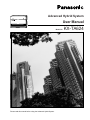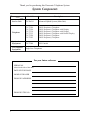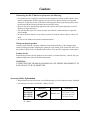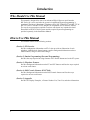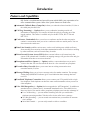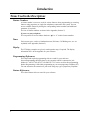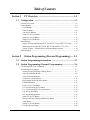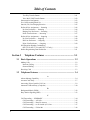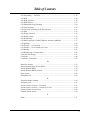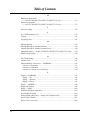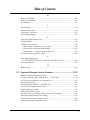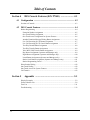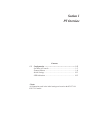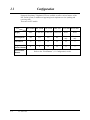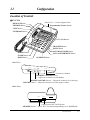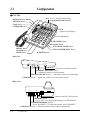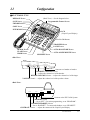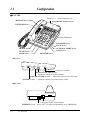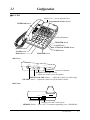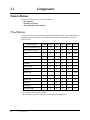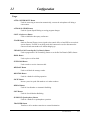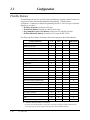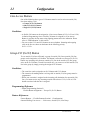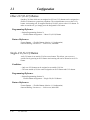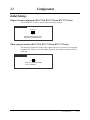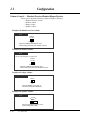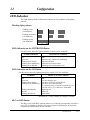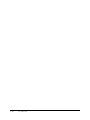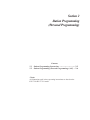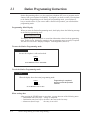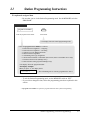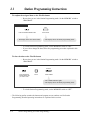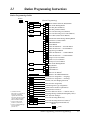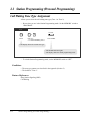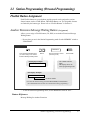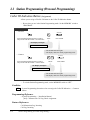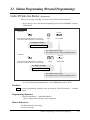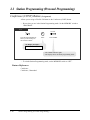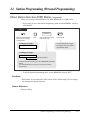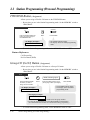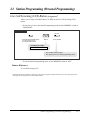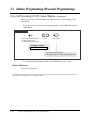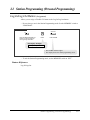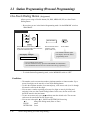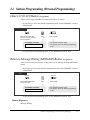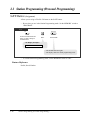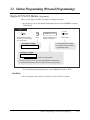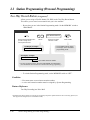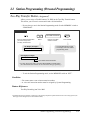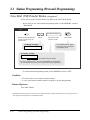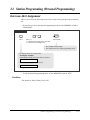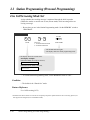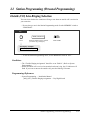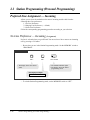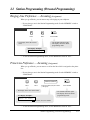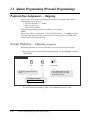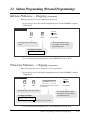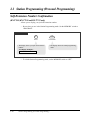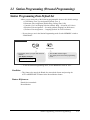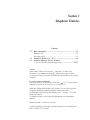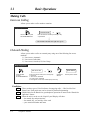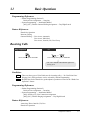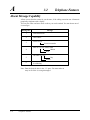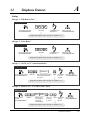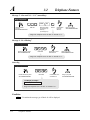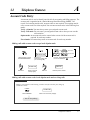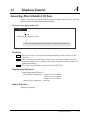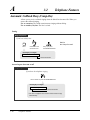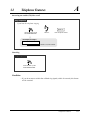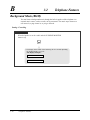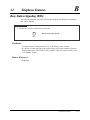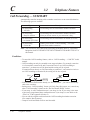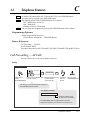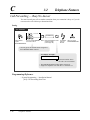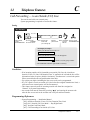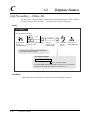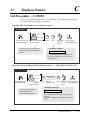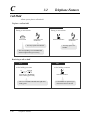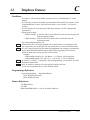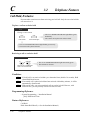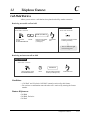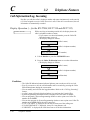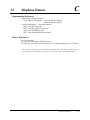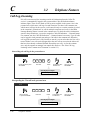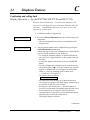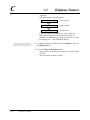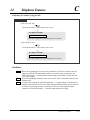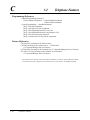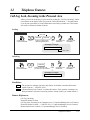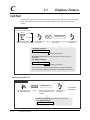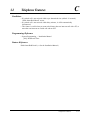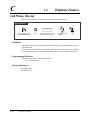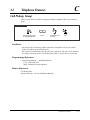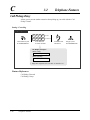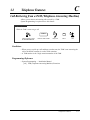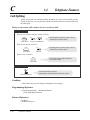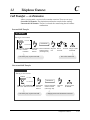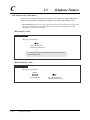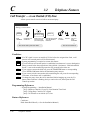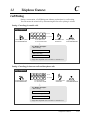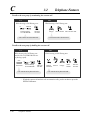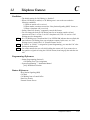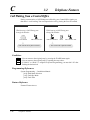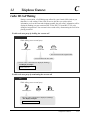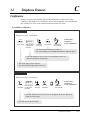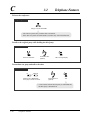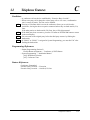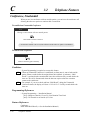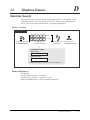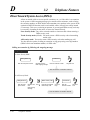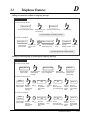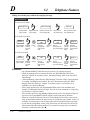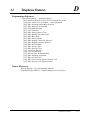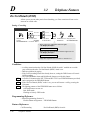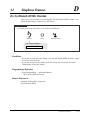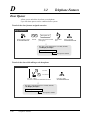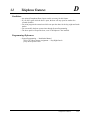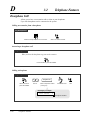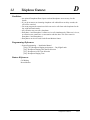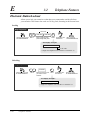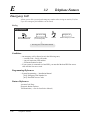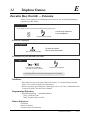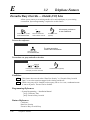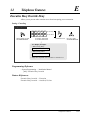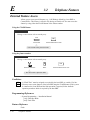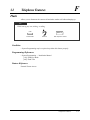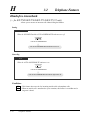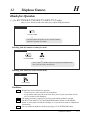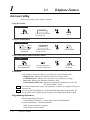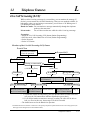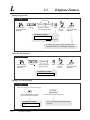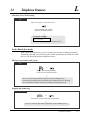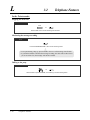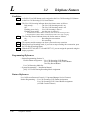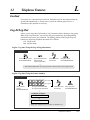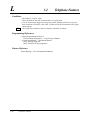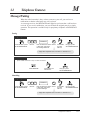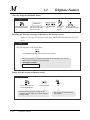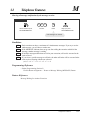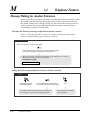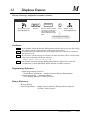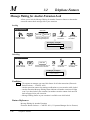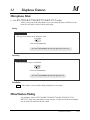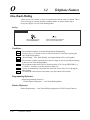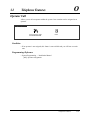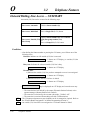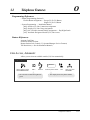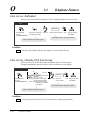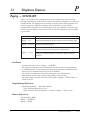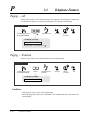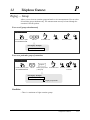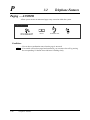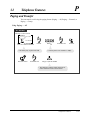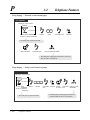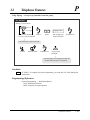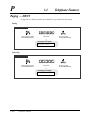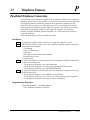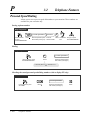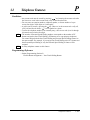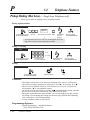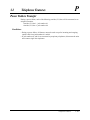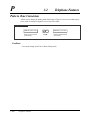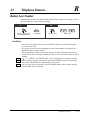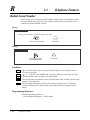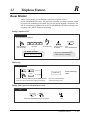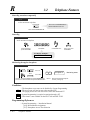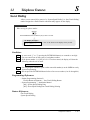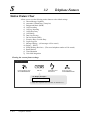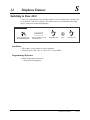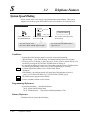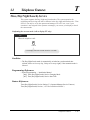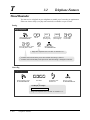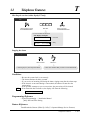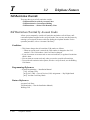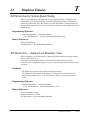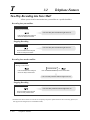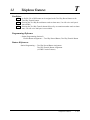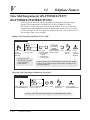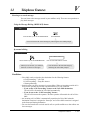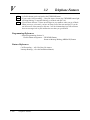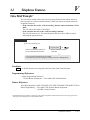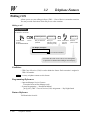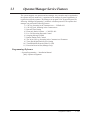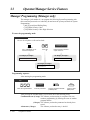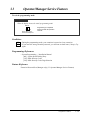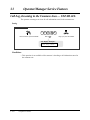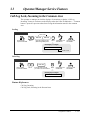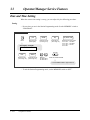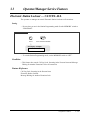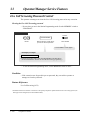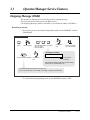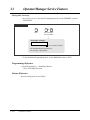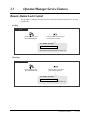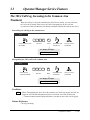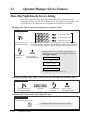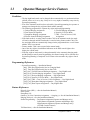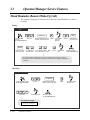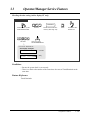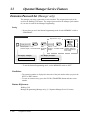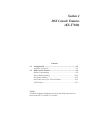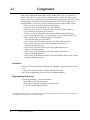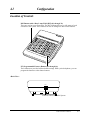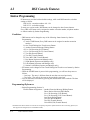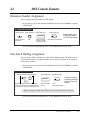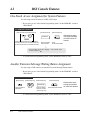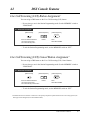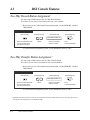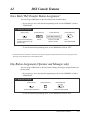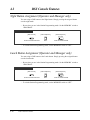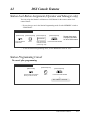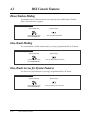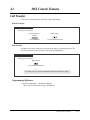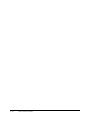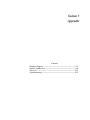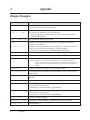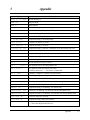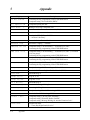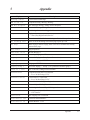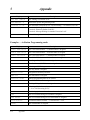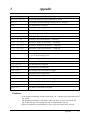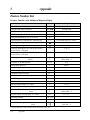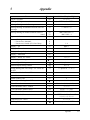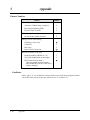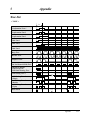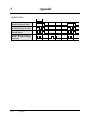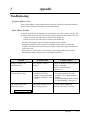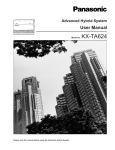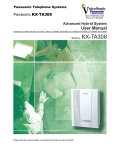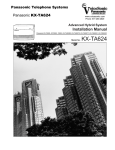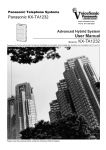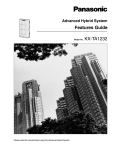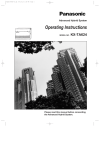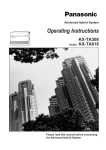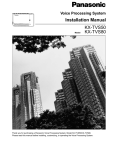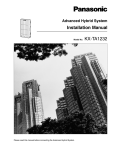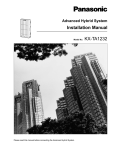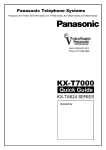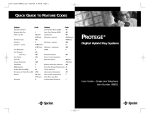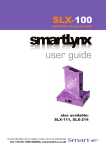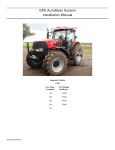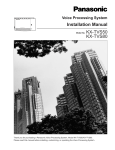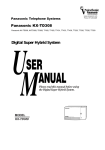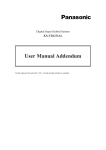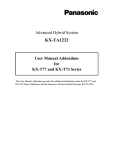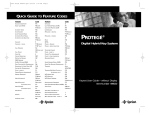Download User Manual - Jones Telecommunications, Inc.
Transcript
Advanced Hybrid System
User Manual
Model No.
Please read this manual before using the Advanced Hybrid System.
KX-TA624
Thank you for purchasing this Panasonic Telephone System.
System Components
Model No.
Description
Service Unit
KX-TA624
Advanced Hybrid System (Main Unit)
Telephone
KX-T7020
KX-T7030
KX-T7130
KX-T7135
KX-T7050
KX-T7055
EMSS Proprietary Telephone
EMSS Proprietary Telephone with Display
EMSS Proprietary Telephone with Display
EMSS Proprietary Telephone with Backlit Display
EMSS Proprietary Telephone
EMSS Proprietary Telephone
Optional
Equipment
KX-T7040
DSS Console
User-supplied
Equipment
Single Line Telephones
For your future reference
SERIAL NO.
(found on the side of the unit)
DATE OF PURCHASE
NAME OF DEALER
DEALER’S ADDRESS
DEALER’S TEL NO.
2
Cautions
When using the KX-T7000 series, please note the following:
• If a problem occurs, unplug the extension line and connect to a known working phone. If the
known working phone operates properly, have the defective phone repaired by a specified
Panasonic Factory Servicenter. If the known working phone does not operate properly, check
the Advanced Hybrid System and the internal extension wiring.
• Keep the unit away from heating appliances and electrical noise generating devices such as
fluorescent lamps and motors.
• The unit should be kept free of dust, moisture and vibration, and should not be exposed to
direct sunlight.
• Do not use benzine, thinner, or any abrasive powder to clean the cabinet. Wipe it with a soft
cloth.
• Do not use any handset other than a Panasonic handset.
When you ship the product
Carefully pack and send it prepaid, adequately insured and preferably in the original carton.
Attach a postage-paid letter, detailing the symptom, to the outside of the carton. DO NOT send
the product to the Executive or Regional Sales offices. They are NOT equipped to make repairs.
Product service
Panasonic Servicenters for this product are listed in the servicenter directory. Consult with your
authorized Panasonic dealer for detailed instructions.
WARNING:
TO PREVENT FIRE OR SHOCK HAZARD, DO NOT EXPOSE THIS PRODUCT TO
RAIN OR ANY TYPE OF MOISTURE.
Accessory Order Information
• Replacement parts and accessories are available through your local authorized parts distributor.
• For ordering accessories, call toll free 1-800-332-5368.
Part No.
KX-J07W/B
KX-J15W/B
KX-J25W/B
Illustration
Description
Dimensions
Handset cord
213.36 cm {7 feet}
457.2 cm {15 feet}
762 cm {25 feet}
W: White
B : Black
3
Introduction
Who Should Use This Manual
This manual is designed for users of an Advanced Hybrid System, model number
KX-TA624. It is to be used after the system is installed and System Programming is
completed. The focus is Proprietary Telephones (PTs); KX-T7020/KX-T7030/KX-T7130/
KX-T7135/KX-T7050/KX-T7055, Single Line Telephones (SLTs) and their features.
The step-by-step procedures required to activate each feature are explained in detail.
Illustrations of the KX-TA624 system and the required System Programming are
provided separately in the Installation Manual.
How to Use This Manual
This manual consists of the following sections.
(Section 1) PT Overview
Provides configuration information on PTs. It also provides an illustration of each
telephone, identifies their feature buttons, supplies background information on these
feature buttons, and gives the initial settings.
(Section 2) Station Programming (Personal Programming)
Provides the steps required to assign features to PT flexible buttons and to the PT system.
(Section 3) Telephone Features
Provides background information on the PT and SLT features and lists the steps required
to activate each feature.
(Section 4) DSS Console Features (KX-T7040)
Provides background information on the DSS Console features and lists the steps
required to activate each feature.
(Section 5) Appendix
Provides PT Display Examples, a Feature Number List, Tone List, and other information.
4
Introduction
Features and Capabilities
KX-TA624 is a sophisticated and powerful system which fulfills your expectations of an
office communications system. Some of the special features are listed below.
■ Automatic Callback Busy (Camp-On) informs you when the selected outside (CO) line or
the called party becomes idle.
■ Call Log, Incoming (— Option) allows you to confirm the incoming outside call
information on the display. You can also call back the caller by selecting one of the
logged numbers. This feature is available only for the KX-T7030, KX-T7130 and
KX-T7135.
■ Conference, Unattended allows you to leave a conference and let the other two parties
continue a conversation when you are in a conference with two outside parties. You can
also return to the conference.
■ Data Line Security prohibits various tones, such as a call waiting tone or hold recall tone,
from sounding at an extension in the data communication mode. It also blocks overriding
by other extensions, such as Executive Busy Override.
■ Direct Inward System Access (DISA) allows external callers to call extensions in the
system. If an optional card is installed, an outgoing message will greet the caller and give
information about how to access an extension.
■ Doorphone and Door Opener (— Option) enables a conversation between you and a
visitor at the door. You can also unlock the door for a few seconds from your phone.
■ Executive Busy Override allows you to enter into an existing conversation at an
extension/outside (CO) line.
■ Message Waiting allows you to leave a message notice for another extension. The message
waiting lamp (MESSAGE indicator) gives visual indication that a message has been
received.
■ Paralleled Telephone Connection allows you to connect your PT in parallel with a single
line telephone. Each telephone can have the same extension number so that you can use
either telephone.
■ Voice Mail Integration (— Option) has been upgraded to “APT Integration”. In addition to
standard services (Custom Service, Automated Attendant Service, Voice Mail Service,
Interview Service) for outside callers, proprietary telephone users can take advantage of:
◆ Live Call Screening — you can monitor incoming calls like you would with a
telephone answering machine. Take the call or let the caller leave a message.
◆ Two-Way Recording — you can record conversations into your mailbox or someone
else’s mailbox.
◆ Voice Mail Transfer — you can easily transfer a caller to a mailbox.
5
Introduction
Terms Used in the Descriptions
Feature Numbers
A feature number is an access code for various features when programming or executing
features using proprietary or single line telephones connected to the system. You can
access available features by dialing the corresponding feature number (and additional
parameter, if required).
The lists of feature numbers are shown in the Appendix (Section 5).
If you use a rotary telephone;
It is not possible to access features that have “ ” or “#” in their feature numbers.
Tones
Various tone types, such as a Confirmation tone, Dial tone, Call Waiting tone, etc. are
explained in the Appendix (Section 5).
Display
The PT display examples are given in each operation step, if required. The display
information list is in the Appendix for your reference.
Programming References
The related and required programming titles are noted for your reference.
System Programming should be done by the extension which is connected to jack
number 01. A KX-T7030, KX-T7130 and KX-T7135 can be used for this programming.
Station Programming is individual programming at your own proprietary telephone (PT).
You can customize the extension to your needs using any type of proprietary telephone.
Feature References
The related feature titles are noted for your reference.
6
Table of Contents
Section 1
PT Overview ........................................................... 1-1
1.1 Configuration .............................................................................. 1-2
Location of Controls .................................................................................................. 1-3
Feature Buttons .......................................................................................................... 1-8
Fixed Buttons ......................................................................................................... 1-8
Flexible Buttons ................................................................................................... 1-10
Line Access Buttons ............................................................................................ 1-11
Group-CO (G-CO) Button ................................................................................... 1-11
Other-CO (O-CO) Button .................................................................................... 1-12
Single-CO (S-CO) Button ................................................................................... 1-12
Initial Settings .......................................................................................................... 1-13
Display Contrast Adjustment (KX-T7030, KX-T7130 and KX-T7135 only) .... 1-13
When using the headset (KX-T7030, KX-T7130 and KX-T7135 only) ............ 1-13
Volume Control — Handset Receiver/Headset/Ringer/Speaker ......................... 1-14
LED Indication ......................................................................................................... 1-15
Section 2
Station Programming (Personal Programming) .... 2-1
2.1 Station Programming Instructions ........................................... 2-2
2.2 Station Programming (Personal Programming) ..................... 2-6
Call Waiting Tone Type Assignment .......................................................................... 2-6
Flexible Button Assignment ....................................................................................... 2-7
Another Extension Message Waiting Button ......................................................... 2-7
Caller ID Indication Button ................................................................................... 2-8
Caller ID Selection Button .................................................................................... 2-9
Conference (CONF) Button ................................................................................. 2-10
Direct Station Selection (DSS) Button ................................................................ 2-11
FWD/DND Button ............................................................................................... 2-12
Group-CO (G-CO) Button ................................................................................... 2-12
Live Call Screening (LCS) Button ...................................................................... 2-13
Live Call Screening (LCS) Cancel Button .......................................................... 2-14
Log-In/Log-Out Button ....................................................................................... 2-15
One-Touch Dialing Button .................................................................................. 2-16
Other-CO (O-CO) Button .................................................................................... 2-17
Return to Message Waiting (MESSAGE) Button ............................................... 2-17
SAVE Button ....................................................................................................... 2-18
Single-CO (S-CO) Button ................................................................................... 2-19
Two-Way Record Button ..................................................................................... 2-20
7
Table of Contents
Two-Way Transfer Button ................................................................................... 2-21
Voice Mail (VM) Transfer Button ....................................................................... 2-22
Intercom Alert Assignment ...................................................................................... 2-23
Live Call Screening Mode Set ................................................................................. 2-24
Outside (CO) Line Ringing Selection ...................................................................... 2-25
Preferred Line Assignment — Incoming ................................................................. 2-26
No Line Preference — Incoming ........................................................................ 2-26
Ringing Line Preference — Incoming ................................................................ 2-27
Prime Line Preference — Incoming .................................................................... 2-27
Preferred Line Assignment — Outgoing ................................................................. 2-28
No Line Preference — Outgoing ......................................................................... 2-28
Idle Line Preference — Outgoing ....................................................................... 2-29
Prime Line Preference — Outgoing .................................................................... 2-29
Self-Extension Number Confirmation
(KX-T7030, KX-T7130 and KX-T7135 only) .................................................... 2-30
Station Programming Data Default Set ................................................................... 2-31
Section 3
Telephone Features ................................................. 3-1
3.1 Basic Operations ........................................................................ 3-2
Making Calls .............................................................................................................. 3-2
Intercom Calling .................................................................................................... 3-2
Outward Dialing .................................................................................................... 3-2
Receiving Calls .......................................................................................................... 3-3
3.2 Telephone Features ..................................................................... 3-4
A
Absent Message Capability ........................................................................................ 3-4
Account Code Entry ................................................................................................... 3-7
Answering, Direct Outside (CO) Line ....................................................................... 3-9
Automatic Callback Busy (Camp-On) ..................................................................... 3-10
B
Background Music (BGM) ...................................................................................... 3-12
Busy Station Signaling (BSS) .................................................................................. 3-13
C
Call Forwarding — SUMMARY ............................................................................. 3-14
Call Forwarding — All Calls ............................................................................... 3-15
Call Forwarding — Busy/No Answer ................................................................. 3-16
Call Forwarding — to an Outside (CO) Line ...................................................... 3-17
Call Forwarding — Follow Me ........................................................................... 3-18
8
Table of Contents
Call Forwarding — CANCEL ................................................................................. 3-19
Call Hold .................................................................................................................. 3-20
Call Hold, Exclusive ................................................................................................ 3-22
Call Hold Retrieve ................................................................................................... 3-23
Call Information/Log, Incoming .............................................................................. 3-24
Call Log, Incoming .................................................................................................. 3-26
Call Log Lock, Incoming in the Personal Area ....................................................... 3-31
Call Park ................................................................................................................... 3-32
Call Pickup, Directed ............................................................................................... 3-34
Call Pickup, Group ................................................................................................... 3-35
Call Pickup Deny ..................................................................................................... 3-36
Call Retrieving from a TAM (Telephone Answering Machine) .............................. 3-37
Call Splitting ............................................................................................................ 3-38
Call Transfer — to Extension .................................................................................. 3-39
Call Transfer — to an Outside (CO) Line ............................................................... 3-42
Call Waiting .............................................................................................................. 3-43
Call Waiting from a Central Office .......................................................................... 3-46
Caller ID Call Waiting ............................................................................................. 3-47
Conference ............................................................................................................... 3-49
Conference, Unattended ........................................................................................... 3-52
D
Data Line Security ................................................................................................... 3-53
Direct Inward System Access (DISA) ..................................................................... 3-54
Do Not Disturb (DND) ............................................................................................ 3-58
Do Not Disturb (DND) Override ............................................................................. 3-59
Door Opener ............................................................................................................. 3-60
Doorphone Call ........................................................................................................ 3-62
E
Electronic Station Lockout ...................................................................................... 3-64
Emergency Call ........................................................................................................ 3-66
Executive Busy Override — Extension ................................................................... 3-67
Executive Busy Override — Outside (CO) Line ..................................................... 3-68
Executive Busy Override Deny ................................................................................ 3-69
External Feature Access ........................................................................................... 3-70
F
Flash ......................................................................................................................... 3-71
9
Table of Contents
H
Hands-free Answerback
(— for KX-T7020/KX-T7030/KX-T7130/KX-T7135 only) .............................. 3-72
Hands-free Operation
(— for KX-T7020/KX-T7030/KX-T7130/KX-T7135 only) .............................. 3-73
I
Intercom Calling ...................................................................................................... 3-74
L
Live Call Screening (LCS) ....................................................................................... 3-75
Lockout .................................................................................................................... 3-81
Log-In/Log-Out ........................................................................................................ 3-81
M
Message Waiting ...................................................................................................... 3-83
Message Waiting for Another Extension ................................................................. 3-86
Message Waiting for Another Extension Lock ........................................................ 3-88
Microphone Mute (— for KX-T7020/KX-T7030/KX-T7130/KX-T7135 only) .... 3-89
Mixed Station Dialing .............................................................................................. 3-89
O
One-Touch Dialing ................................................................................................... 3-90
Operator Call ............................................................................................................ 3-91
Outward Dialing, Line Access — SUMMARY ...................................................... 3-92
Line Access, Automatic ....................................................................................... 3-93
Line Access, Individual ....................................................................................... 3-94
Line Access, Outside (CO) Line Group .............................................................. 3-94
P
Paging — SUMMARY ............................................................................................ 3-95
Paging — All ....................................................................................................... 3-96
Paging — External ............................................................................................... 3-96
Paging — Group .................................................................................................. 3-97
Paging — ANSWER ................................................................................................ 3-98
Paging and Transfer ................................................................................................. 3-99
Paging — DENY ................................................................................................... 3-102
Paralleled Telephone Connection ........................................................................... 3-103
Personal Speed Dialing .......................................................................................... 3-104
Pickup Dialing (Hot Line) (— Single Line Telephone only) ................................ 3-106
Power Failure Transfer ........................................................................................... 3-107
Pulse to Tone Conversion ....................................................................................... 3-108
10
Table of Contents
R
Redial, Last Number .............................................................................................. 3-109
Redial, Saved Number ........................................................................................... 3-110
Room Monitor ........................................................................................................ 3-111
S
Secret Dialing ......................................................................................................... 3-113
Station Feature Clear .............................................................................................. 3-114
Switching to Tone Alert ......................................................................................... 3-115
System Speed Dialing ............................................................................................ 3-116
T
Time (Day/Night/Lunch) Service .......................................................................... 3-117
Timed Reminder ..................................................................................................... 3-118
Toll Restriction Override ....................................................................................... 3-120
Toll Restriction Override by Account Codes ..................................................... 3-120
Toll Restriction for System Speed Dialing ........................................................ 3-121
Toll Restriction — Station Lock Boundary Class ............................................. 3-121
Two-Way Recording into Voice Mail ..................................................................... 3-122
V
Voice Mail Integration for
KX-TVS50/KX-TVS75/KX-TVS80/KX-TVS100/KX-TVS110 ...................... 3-124
Voice Mail Transfer ................................................................................................ 3-127
W
Walking COS ......................................................................................................... 3-128
3.3 Operator/Manager Service Features .................................... 3-129
Manager Programming (Manager only) ................................................................ 3-130
Call Log, Incoming in the Common Area — CLEAR ALL ................................. 3-132
Call Log Lock, Incoming in the Common Area .................................................... 3-133
Date and Time Setting ............................................................................................ 3-134
Electronic Station Lockout — CANCEL ALL ...................................................... 3-135
Live Call Screening Password Control .................................................................. 3-136
Outgoing Message (OGM) .................................................................................... 3-137
Remote Station Lock Control ................................................................................ 3-139
The 301st Call Log, Incoming in the Common Area Treatment ............................3-141
Time (Day/Night/Lunch) Service Setting .............................................................. 3-142
Timed Reminder, Remote (Wake-Up Call) ........................................................... 3-144
Extension Password Set (Manager only) ............................................................... 3-146
11
Table of Contents
Section 4
DSS Console Features (KX-T7040) ...................... 4-1
4.1 Configuration .............................................................................. 4-2
Location of Controls .................................................................................................. 4-3
4.2 DSS Console Features ................................................................ 4-4
Station Programming ................................................................................................. 4-4
Extension Number Assignment ............................................................................. 4-5
One-Touch Dialing Assignment ............................................................................ 4-5
One-Touch Access Assignment for System Features ............................................ 4-6
Another Extension Message Waiting Button Assignment ..................................... 4-6
Live Call Screening (LCS) Button Assignment .................................................... 4-7
Live Call Screening (LCS) Cancel Button Assignment ........................................ 4-7
Two-Way Record Button Assignment ................................................................... 4-8
Two-Way Transfer Button Assignment ................................................................. 4-8
Voice Mail (VM) Transfer Button Assignment ..................................................... 4-9
Day Button Assignment (Operator and Manager only) ........................................ 4-9
Night Button Assignment (Operator and Manager only) .................................... 4-10
Lunch Button Assignment (Operator and Manager only) ................................... 4-10
Station Lock Button Assignment (Operator and Manager only) ........................ 4-11
Station Programming Cancel ............................................................................... 4-11
Direct Station Dialing .............................................................................................. 4-12
One-Touch Dialing ................................................................................................... 4-12
One-Touch Access for System Features .................................................................. 4-12
Call Transfer ............................................................................................................. 4-13
Section 5
Appendix ................................................................. 5-1
Display Examples ...................................................................................................... 5-2
Feature Number List .................................................................................................. 5-8
Tone List ................................................................................................................... 5-11
Troubleshooting ....................................................................................................... 5-13
12
Section 1
PT Overview
Contents
1.1
Configuration ..................................................................... 1-2
Location of Controls ........................................................... 1-3
Feature Buttons ................................................................... 1-8
Initial Settings ................................................................... 1-13
LED Indication ................................................................. 1-15
<Note>
All illustrations used in the initial settings are based on the KX-T7130/
KX-T7135 model.
1.1
Configuration
Panasonic Proprietary Telephones (PTs) are available to utilize various features of the
KX-TA624 System, in addition to supporting basic telephone services (making and
receiving calls).
There are five PT models.
KX-T7020 KX-T7030 KX-T7130 KX-T7135 KX-T7050
KX-T7055
16 char./line 16 char./line 16 char./line
None
None
Display
Speakerphone
Yes
Yes
Yes
Yes
Monitor
only
Monitor
only
CO Buttons
12
12
12
12
12
3
Programmable
Feature Buttons
4
4
12
12
4
3
Fixed Feature
Buttons
1-2
None
PT Overview
Refer to the “Fixed Buttons” (1.1 Configuration) section.
1.1
Configuration
Location of Controls
■ KX-T7020
(Back View) — See the diagram below.
Programmable Feature Buttons
MESSAGE Button
FWD/DND Button
CONF Button
INTERCOM Button
Flexible CO Buttons
TRANSFER Button
PAUSE Button
AUTO DIAL/STORE Button
REDIAL Button
FLASH Button
HOLD Button
AUTO ANSWER/MUTE Button
SP-PHONE Button
<Side View>
VOLUME
MAX
MIN
RINGER
HIGH
HANDSET
VOLUME
TO HANDSET
Off
LOW
NORMAL
HIGH
Connects to a handset.
HANDSET VOLUME Selector
— Adjusts the volume level of the handset.
RINGER VOLUME Selector — Adjusts the volume level of the ringer.
VOLUME Control — Adjusts the volume level of the speaker volume.
<Back View>
TO EMSS
MEMORY
SET • • PROGRAM
Connects to the KX-TA624 System.
MEMORY Switch — Set to “SET”. For station programming, set to “PROGRAM”.
PT Overview
1-3
1.1
Configuration
■ KX-T7030
(Back View) — See the diagram below.
Programmable Feature Buttons
MESSAGE Button
FWD/DND Button
CONF Button
INTERCOM Button
LCD
(Liquid Crystal Display)
Flexible CO Buttons
TRANSFER Button
PAUSE Button
AUTO DIAL/STORE Button
REDIAL Button
FLASH Button
HOLD Button
AUTO ANSWER/MUTE Button
SP-PHONE Button
<Side View>
VOLUME
MAX
MIN
RINGER
HIGH
HANDSET
VOLUME
TO
HANDSET/HEADSET
Off
LOW
NORMAL
HIGH
Connects to a handset or headset.
HANDSET VOLUME Selector
— Adjusts the volume level of the handset.
RINGER VOLUME Selector — Adjusts the volume level of the ringer.
VOLUME Control — Adjusts the volume level of the speaker volume.
<Back View>
TO EMSS
CONTRAST
MEMORY
HIGH • • • LOW HANDSET • • HEADSET SET • • PROGRAM
MID
Connects to the KX-TA624 System.
MEMORY Switch
— Set to “SET”. For station programming, set to “PROGRAM”.
HANDSET/HEADSET Selector
— Set to “HANDSET”. To connect the headset, set to “HEADSET”.
CONTRAST Selector — Adjusts the contrast of the Liquid Crystal Display.
1-4
PT Overview
1.1
Configuration
■ KX-T7130/KX-T7135
MESSAGE Button
(Back View) — See the diagram below.
Programmable Feature Buttons
SAVE Button
FWD/DND Button
CONF Button
INTERCOM Button
LCD
(Liquid Crystal Display)
Flexible CO Buttons
TRANSFER Button
PAUSE Button
REDIAL Button
FLASH Button
HOLD Button
AUTO DIAL/STORE Button
AUTO ANSWER/MUTE Button
SP-PHONE Button
<Side View>
VOLUME
MAX
MIN
RINGER
HIGH
HANDSET
VOLUME
TO
HANDSET/HEADSET
Off
LOW
NORMAL
HIGH
Connects to a handset or headset.
HANDSET VOLUME Selector
— Adjusts the volume level of the handset.
RINGER VOLUME Selector — Adjusts the volume level of the ringer.
VOLUME Control — Adjusts the volume level of the speaker volume.
<Back View>
TO EMSS
CONTRAST
MEMORY
HIGH • • • LOW HANDSET • • HEADSET SET • • PROGRAM
MID
Connects to the KX-TA624 System.
MEMORY Switch
— Set to “SET”. For station programming, set to “PROGRAM”.
HANDSET/HEADSET Selector
— Set to “HANDSET”. To connect the headset, set to “HEADSET”.
CONTRAST Selector — Adjusts the contrast of the Liquid Crystal Display.
PT Overview
1-5
1.1
Configuration
■ KX-T7050
(Back View) — See the diagram below.
Programmable Feature Buttons
MESSAGE Button
INTERCOM Button
Flexible CO Buttons
TRANSFER Button
PAUSE Button
AUTO DIAL/STORE Button
REDIAL Button
FLASH Button
HOLD Button
CONF Button
MONITOR Button
<Side View>
VOLUME
MAX
MIN
RINGER
HIGH
HANDSET
VOLUME
TO HANDSET
Off
LOW
NORMAL
HIGH
Connects to a handset.
HANDSET VOLUME Selector
— Adjusts the volume level of the handset.
RINGER VOLUME Selector — Adjusts the volume level of the ringer.
VOLUME Control — Adjusts the volume level of the speaker volume.
<Back View>
TO EMSS
MEMORY
SET • • PROGRAM
Connects to the KX-TA624 System.
MEMORY Switch — Set to “SET”. For station programming, set to “PROGRAM”.
1-6
PT Overview
1.1
Configuration
■ KX-T7055
(Back View) — See the diagram below.
Programmable Feature Buttons
INTERCOM Button
Flexible CO Buttons
TRANSFER Button
PAUSE Button
AUTO DIAL/STORE Button
REDIAL Button
FLASH Button
HOLD Button
CONF Button
MONITOR Button
<Side View>
VOLUME
MAX
MIN
RINGER
HIGH
HANDSET
VOLUME
TO HANDSET
Off
LOW
NORMAL
HIGH
Connects to a handset.
HANDSET VOLUME Selector
— Adjusts the volume level of the handset.
RINGER VOLUME Selector — Adjusts the volume level of the ringer.
VOLUME Control — Adjusts the volume level of the speaker volume.
<Back View>
TO EMSS
MEMORY
SET • • PROGRAM
Connects to the KX-TA624 System.
MEMORY Switch — Set to “SET”. For station programming, set to “PROGRAM”.
PT Overview
1-7
1.1
Configuration
Feature Buttons
PTs have the following types of Feature Buttons.
• Fixed Buttons
• Flexible CO Buttons
• Programmable Feature Buttons
Fixed Buttons
Fixed buttons have specific features permanently assigned to them. These default feature
assignments cannot be changed. The following table lists the fixed buttons located on
each PT model.
Feature Button
T7020
T7030
T7130
T7135
AUTO ANSWER/MUTE
✔
✔
✔
✔
AUTO DIAL/STORE
✔
✔
✔
CONF
✔
✔
FLASH❖
✔
FWD/DND
T7050
T7055
✔
✔
✔❖
✔
✔
✔❖
✔❖
✔
✔
✔
✔
✔
✔
✔
✔
✔
HOLD❖
✔
✔
✔
✔
✔
✔
INTERCOM
✔
✔
✔
✔
✔
✔
MESSAGE
✔
✔
✔
✔
✔
MONITOR
✔❖
PAUSE❖
✔
✔
✔
✔
✔
✔
REDIAL❖
✔
✔
✔
✔
✔
✔
✔
✔
✔
✔
SAVE❖
SP-PHONE
✔
✔
✔
✔
TRANSFER❖
✔
✔
✔
✔
“✔” indicates the button is available.
❖: The button is not provided with an LED (Light Emitting Diode).
1-8
✔
PT Overview
1.1
Configuration
Usage
AUTO ANSWER/MUTE Button
Used for answering an extension automatically, or turns the microphone off during a
conversation.
AUTO DIAL/STORE Button
Used for System Speed Dialing or storing program changes.
CONF (Conference) Button
Used to establish a three-party conference.
FLASH Button
Sends an External Feature Access signal to the central office or host PBX to access their
system features. If a PBX is not being used, this button can be used to disconnect the
current call and start another call without hanging up.
FWD/DND (Call Forwarding/Do Not Disturb) Button
Used to program the Call Forwarding feature or set the Do Not Disturb (DND) feature.
HOLD Button
Used to place a call on hold.
INTERCOM Button
Used to make or receive intercom calls.
MESSAGE Button
Used to call back the message sender.
MONITOR Button
Used for a hands-free dialing operation.
PAUSE Button
Inserts a pause in speed dial numbers or in other numbers.
REDIAL Button
Used for Last Number or Automatic Redialing.
SAVE Button
Used for Saved Number Redialing.
SP-PHONE (Speakerphone) Button
Used for a hands-free speakerphone operation.
TRANSFER Button
Transfers a call to another extension or external destination.
PT Overview
1-9
1.1
Configuration
Flexible Buttons
Flexible Buttons do not have specific features permanently assigned to them. Features are
assigned to Flexible Buttons through Station Programming. “Flexible Button
Assignment” is addressed in Station Programming (Section 2). The four types of Flexible
Buttons are as follows.
• Flexible CO Buttons (located on a PT only)
• Flexible DSS Buttons (located on a DSS Console only)
• Programmable Feature (PF) Buttons (located on a PT and DSS Console)
• Flexible MESSAGE Buttons (located on a PT except the KX-T7055)
The following table outlines the features that can be assigned to the Flexible Buttons.
Feature (Buttons)
Group-CO (G-CO)
Other-CO (O-CO)
Single-CO (S-CO)
Caller ID Indication — Common
Caller ID Indication — Personal
Caller ID Selection — Common
Caller ID Selection — Personal
Conference (CONF)
FWD/DND
Log-In/Log-Out
SAVE
Day
Lunch
Night
Station Lock
Message Waiting (MESSAGE)
Another Extension Message Waiting
Live Call Screening (LCS)†
LCS Cancel†
Two-Way Record†
Two-Way Transfer†
Voice Mail Transfer†
DSS
One-Touch Dialing
CO
✔
✔
✔
✔
✔
✔
✔
✔
✔
✔
✔
—
—
—
—
—
✔
✔
✔
✔
✔
✔
✔
✔
DSS
—
—
—
—
—
—
—
—
—
—
—
✔
✔
✔
✔
—
✔
✔
✔
✔
✔
✔
✔
✔
PF
—
—
—
—
—
—
—
—
—
—
—
—
—
—
—
—
—
—
—
—
—
—
—
✔
MESSAGE
—
—
—
—
—
—
—
—
—
—
—
—
—
—
—
✔
—
—
—
—
—
—
✔
✔
“✔” indicates that the feature is available.
† Available when the KX-TA624 is connected to a Proprietary Telephone capable Panasonic Voice
Processing System (one that supports APT Integration; KX-TVS50/KX-TVS80).
1-10
PT Overview
1.1
Configuration
Line Access Buttons
One of the following three types of CO buttons must be used to seize an outside (CO)
line when making a call.
• Group-CO (G-CO) button
• Other-CO (O-CO) button
• Single-CO (S-CO) button
Conditions
• A flexible CO button can be assigned as a Line Access Button (G-CO, O-CO or S-CO)
in Station Programming. Once a flexible CO button is assigned as a Line Access
Button, it provides the line status using lighting patterns and color indication. Please
refer to “LED Indication” in this section.
• You can set the G-CO and S-CO buttons on one telephone. Incoming and outgoing
calls on the line are shown on the button in the following priority.
S-CO > G-CO
Group-CO (G-CO) Button
To use outside (CO) lines efficiently, a group of outside (CO) lines (outside (CO) line
group) can be assigned to a CO button. This button is referred to as Group-CO (G-CO)
button. Any incoming calls from any outside (CO) line in the outside (CO) line group
arrive at the G-CO button. To make an outside call, you can access an idle outside (CO)
line in the group by simply pressing the assigned G-CO button.
Conditions
• The same line can be assigned as an S-CO button and G-CO button.
• The extension for making and/or receiving calls in outside (CO) line groups must be
programmed.
• When your extension is assigned as the incoming call destination for an outside (CO)
line, you cannot receive any incoming outside calls unless a G-CO, O-CO or S-CO
button associated with the line is assigned.
Programming Reference
• Station Programming (Section 2)
Flexible Button Assignment — Group-CO (G-CO) Button
Feature References
Feature Buttons — Flexible Buttons (Section 1.1 Configuration)
Outward Dialing, Line Access — Line Access, Outside (CO) Line Group
PT Overview
1-11
1.1
Configuration
Other-CO (O-CO) Button
Outside (CO) lines which are not assigned to S-CO or G-CO buttons can be assigned to a
flexible CO button on a proprietary telephone. The assigned button serves as the O-CO
button. An incoming call, on assigned outside (CO) lines, arrives at the O-CO button. To
make an outside call, you simply press the designated O-CO button.
Programming Reference
• Station Programming (Section 2)
Flexible Button Assignment — Other-CO (O-CO) Button
Feature References
Feature Buttons — Flexible Buttons (Section 1.1 Configuration)
Outward Dialing, Line Access — Line Access, Automatic
Single-CO (S-CO) Button
An S-CO button is an outside (CO) line access button. This allows you to access a
specific line by pressing an S-CO button. An incoming call can be directed to an S-CO
button.
Conditions
• Only one S-CO button can be assigned to an outside (CO) line.
• The same outside (CO) line can be assigned as an S-CO button and G-CO button.
Programming Reference
• Station Programming (Section 2)
Flexible Button Assignment — Single-CO (S-CO) Button
Feature References
Feature Buttons — Flexible Buttons (Section 1.1 Configuration)
Outward Dialing, Line Access — Line Access, Individual
1-12
PT Overview
1.1
Configuration
Initial Settings
Display Contrast Adjustment (KX-T7030, KX-T7130 and KX-T7135 only)
The CONTRAST selector is used to adjust the display contrast.
PT
CONTRAST
HIGH
LOW
MID
Adjust the CONTRAST lever to the
desired setting (LOW/MID/HIGH).
When using the headset (KX-T7030, KX-T7130 and KX-T7135 only)
The Panasonic Advanced Hybrid System supports the use of a headset on a proprietary
telephone (PT). When you use the headset (optional), you should switch the selection
mode first.
PT
HANDSET
HEADSET
Adjust the HANDSET/HEADSET
lever to “HEADSET”.
PT Overview
1-13
1.1
Configuration
Volume Control — Handset Receiver/Headset/Ringer/Speaker
Allows you to adjust the following volume settings as necessary.
— Handset Receiver volume
— Headset volume
— Ringer volume
— Speaker volume
To adjust the handset receiver volume
PT
HANDSET
VOLUME
NORMAL
HIGH
Adjust the HANDSET VOLUME lever to the
desired setting (three levels from NORMAL to HIGH).
To adjust the headset volume
PT
Be sure the headset is connected.
HANDSET
VOLUME
NORMAL
HIGH
Adjust the HANDSET VOLUME lever to the
desired setting (three levels from NORMAL to HIGH).
To adjust the ringer volume
PT
RINGER
HIGH
OFF
LOW
Adjust the RINGER Volume lever to
the desired setting (OFF/LOW/HIGH).
To adjust the speaker volume
PT
VOLUME
MAX
MIN
Adjust the VOLUME Control lever to the
desired setting (MAX to MIN).
1-14
PT Overview
1.1
Configuration
LED Indication
The Light Emitting Diode (LED) buttons indicate the line conditions with lighting
patterns.
Flashing light patterns
Flashing slowly
(60 flash/min)
Flashing moderately
(120 flash/min)
Flashing rapidly
(240 flash/min)
1s
LED Indication on the INTERCOM Button
The table below shows the lighting patterns for intercom line conditions.
INTERCOM button
Off
Green On
Flashing Green Slowly
Flashing Green Moderately
Flashing Green Rapidly
Intercom Line Condition
Idle
Intercom call / Conference established
Intercom call hold
Intercom call exclusive hold
Incoming intercom/doorphone call
LED Indication on the CO Button
The table below shows the lighting patterns for outside (CO) line conditions.
CO Button
Outside (CO) Line Condition
Off
Green On
Flashing Green Slowly
Flashing Green Moderately
Idle
You are using the line.
You have a held call or Hold Recall
You have one of the following:
(1) exclusive hold, (2) outside-to-outside (CO-toCO) line call, or (3) Conference, Unattended.
Incoming call
Other-use
Other-hold*
Flashing Red Rapidly
Red On
Flashing Red Slowly
— Item with an * is only available on a Single-CO button.
BLF on DSS Button
The Busy Lamp Field (BLF) indicator button is red when the corresponding extension is
busy. This is available for flexible CO buttons assigned as DSS buttons on proprietary
telephones and DSS buttons on DSS Consoles.
PT Overview
1-15
1-16
PT Overview
Section 2
Station Programming
(Personal Programming)
Contents
2.1
2.2
Station Programming Instructions ................................... 2-2
Station Programming (Personal Programming) (A-Z) ... 2-6
<Note>
All illustrations used in these operating instructions are based on the
KX-T7130/KX-T7135 model.
2.1
Station Programming Instructions
Station Programming allows you, the proprietary telephone (PT) user, to program certain
features from your telephone individually. To program, you need to switch your telephone
to the Station Programming mode. During the programming mode, your telephone is
busy to outside callers. If you want to make a normal call operation, you must finish the
programming mode.
Programming Mode Display
When you enter the Station Programming mode, the display shows the following message
as the initial programming mode.
PITS-PGM NO? →
The display also gives you helpful or stored data information related to the programming
steps. In this section, the display example in the programming steps are noted, if required.
You can also refer to the “Display Examples” in the Appendix (Section 5).
To enter the Station Programming mode
PT
Be sure the telephone is idle and on-hook.
MEMORY
SET
PROGRAM
Set the MEMORY switch to “PROGRAM”.
To exit the Station Programming mode
PT
When the display shows the initial programming mode
MEMORY
SET
PROGRAM
Programming is completed
and the normal call operation
resumes.
Set the MEMORY switch to “SET”.
When storing data
After pressing the STORE button to store data, you may hear one of the following tones.
— Confirmation tone (one beep): storage is completed.
— Confirmation tone (two beeps): the data is the same as the last entry.
— Alarm tone (three beeps):
the entry is not valid.
2-2
Station Programming (Personal Programming)
2.1
Station Programming Instructions
To confirm the assigned data
—Be sure that you are in the Station Programming mode. Set the MEMORY switch to
“PROGRAM”.
PT
HOLD
program access number
Enter the program access number.
Press HOLD.
• The display shows the initial programming mode.
• Enter the program access number* as follows.
- 1: Preferred Line Assignment — Outgoing
- 2: Preferred Line Assignment — Incoming
- 3: Outside (CO) Line Ringing Selection
- 4: Intercom Alert Assignment
- 5: Call Waiting Tone Type Assignment
- 6: Self-Extension Number Confirmation (KX-T7030, KX-T7130 and KX-T7135 only)
- 7: Extension Password Set (Manager only)
- 0: Date and Time Setting (Operator/Manager only)
• The display shows the programmed data.
<PT Display Example>
When you press “5”, the display shows:
C.W.Tone-1
— The Call Waiting tone is currently programmed to Tone 1.
— To exit the Station Programming mode, set the MEMORY switch to “SET”.
— If you wish to change the data, follow the programming procedure explained in this
section.
* A program access number is required to program/confirm the data by Station Programming.
Station Programming (Personal Programming)
2-3
2.1
Station Programming Instructions
To confirm the assigned data on the Flexible button
— Be sure that you are in the Station Programming mode. Set the MEMORY switch to
“PROGRAM”.
PT
HOLD
Press the desired Flexible button.
• The display shows the current status.
Press HOLD.
• The display shows the initial programming mode.
— To exit the Station Programming mode, set the MEMORY switch to “SET”.
— If you wish to change the data, follow the programming procedure explained in this
section.
To clear the data on the Flexible button
— Be sure that you are in the Station Programming mode. Set the MEMORY switch to
“PROGRAM”.
PT
AUTO DIAL
2
STORE
Press the desired
Flexible button that
you wish to clear.
Dial 2.
Press STORE.
• The STORE indicator lights.
• The display shows the initial programming mode.
— To exit the Station Programming mode, set the MEMORY switch to “SET”.
— The following outline contains the buttons and program access numbers used for Station
Programming. Detailed operating instructions are explained in this section.
2-4
Station Programming (Personal Programming)
2.1
Station Programming Instructions
Station Programming Outline
MEMORY
(Station Programming)
SET
PROGRAM
MESSAGE
DSS
1
2
CO
90
91
DSS
92
93
CO
94
95
3
4
5
6
7
8
CO
96
97
0
#
PF
4
5
DSS
6
7
MESSAGE
1
2
3
4
5
6
7
† Available when the
KX-TA624 is connected to a
Proprietary Telephone
capable Panasonic Voice
Processing System (one that
supports APT Integration;
KX-TVS50/KX-TVS80).
*1 See the “DSS Console
Features” (Section 4.2).
*2 See the “Operator/Manager
Service Features”
(Section 3.3).
8
9
0
#
1
#
2
#
3
Direct Station Selection (DSS) Button
One-Touch Dialing Button
Two-Way Record Button†
Two-Way Transfer Button†
Live Call Screening (LCS) Button†
Live Call Screening (LCS) Cancel Button†
Voice Mail (VM) Transfer Button†
Another Extension Message Waiting Button
Conference (CONF) Button
FWD/DND Button
SAVE Button
Caller ID Indication — Personal Button
Caller ID Selection — Personal Button
Log-In/Log-Out Button
Caller ID Indication — Common Button
Caller ID Selection — Common Button
Single-CO (S-CO) Button
Other-CO (O-CO) Button
Group-CO (G-CO) Button
One-Touch Dialing Button
Day Button*1
Night Button*1
Lunch Button*1
Station Lock Button*1
Return to the MESSAGE Button
(Preferred Line Assignment — Outgoing)
(Preferred Line Assignment — Incoming)
(Outside (CO) Line Ringing Selection)
(Intercom Alert Assignment)
(Call Waiting Tone Type Assignment)
(Self-Extension Number Confirmation)
(Extension Password Set)*2
(Electronic Station Lockout — CANCEL ALL)*2
(Outgoing Message (OGM) Recording/Play back)*2
(Date and Time Setting)*2
(Live Call Screening Mode Set)†
(Live Call Screening Password Control)†*2
(Station Programming Data Default Set)
MEMORY
(Exit)
SET
PROGRAM
Station Programming (Personal Programming)
2-5
2.2 Station Programming (Personal Programming)
Call Waiting Tone Type Assignment
Allows you to select the call waiting tone type (Tone 1 or Tone 2).
— Be sure that you are in the Station Programming mode. Set the MEMORY switch to
“PROGRAM”.
PT
AUTO DIAL
5
1
or
2
STORE
Dial 5.
Dial 1 or 2.
1 : to select Call Waiting Tone 1
2 : to select Call Waiting Tone 2
Press STORE.
• The display shows the current tone type.
• The STORE indicator lights.
• The display shows the initial programming mode.
— To exit the Station Programming mode, set the MEMORY switch to “SET”.
Conditions
• The tone type patterns are described in the Appendix (Section 5).
• The default is “Tone 1”.
Feature References
Busy Station Signaling (BSS)
Call Waiting
2-6
Station Programming (Personal Programming)
2.2 Station Programming (Personal Programming)
Flexible Button Assignment
Each Flexible button on your telephone and the console can be assigned as various
feature buttons such as a DSS Button, FWD/DND Button, etc. The assignable features
are limited by the button type. Please refer to “Flexible Buttons” in Section 1.1.
Another Extension Message Waiting Button (Assignment)
Allows you to assign a Flexible button (CO, DSS) as an Another Extension Message
Waiting button.
— Be sure that you are in the Station Programming mode. Set the MEMORY switch to
“PROGRAM”.
PT
AUTO DIAL
9
5
extension no.
STORE
Press the desired Flexible button
you wish to assign as an Another
Extension Message Waiting button.
Enter the extension number
(100 through 199).
Dial 95.
<PT Display Example>
Press STORE.
• The STORE indicator
lights.
• The display shows the
initial programming mode.
MW–
<PT Display Example>
MW–xxx
extension number
• To erase an incorrect entry, press the TRANSFER (CLEAR) button.
(The TRANSFER button becomes the CLEAR button during programming.)
— To exit the Station Programming mode, set the MEMORY switch to “SET”.
Feature Reference
Message Waiting for Another Extension
Station Programming (Personal Programming)
2-7
2.2 Station Programming (Personal Programming)
Caller ID Indication Button (Assignment)
Allows you to assign a Flexible CO button as the Caller ID Indication button.
— Be sure that you are in the Station Programming mode. Set the MEMORY switch to
“PROGRAM”.
PT
–– Personal
AUTO DIAL
CO
6
STORE
Press the desired Flexible CO button you wish to
assign as the Caller ID Indication – Personal button.
Press STORE.
Dial 6.
<PT Display Example>
CID-P Indication
• The STORE indicator lights.
• The display shows the initial programming mode.
–– Common
AUTO DIAL
CO
9
6
STORE
Press the desired Flexible CO button you wish to
assign as the Caller ID Indication – Common button.
Dial 96.
Press STORE.
<PT Display Example>
CID-C Indication
• The STORE indicator lights.
• The display shows the initial programming mode.
— To exit the Station Programming mode, set the MEMORY switch to “SET”.
Condition
PT
• System Programming determines who can assign the Caller ID Indication — Common
button.
Programming Reference
• System Programming — Installation Manual
[909] Common Area Call Log Check Assignment
Feature References
Call Information/Log, Incoming
Call Log, Incoming
2-8
Station Programming (Personal Programming)
2.2 Station Programming (Personal Programming)
Caller ID Selection Button (Assignment)
Allows you to assign a Flexible CO button as the Caller ID Selection button.
— Be sure that you are in the Station Programming mode. Set the MEMORY switch to
“PROGRAM”.
PT
–– Personal
AUTO DIAL
CO
7
STORE
Press the desired Flexible CO button you wish to
assign as the Caller ID Selection – Personal button.
Press STORE.
Dial 7.
<PT Display Example>
CID-P Selection
• The STORE indicator lights.
• The display shows the initial programming mode.
–– Common
AUTO DIAL
CO
9
7
STORE
Press the desired Flexible CO button you wish to
assign as the Caller ID Selection – Common button.
Dial 97.
Press STORE.
<PT Display Example>
CID-C Selection
• The STORE indicator lights.
• The display shows the initial programming mode.
— To exit the Station Programming mode, set the MEMORY switch to “SET”.
Condition
PT
• System Programming determines who can assign the Caller ID Selection — Common
button.
Programming Reference
• System Programming — Installation Manual
[909] Common Area Call Log Check Assignment
Feature References
Call Information/Log, Incoming
Call Log, Incoming
Station Programming (Personal Programming)
2-9
2.2 Station Programming (Personal Programming)
Conference (CONF) Button (Assignment)
Allows you to assign a Flexible CO button as the Conference (CONF) button.
— Be sure that you are in the Station Programming mode. Set the MEMORY switch to
“PROGRAM”.
PT
CO
AUTO DIAL
3
STORE
Press the desired Flexible CO
button you wish to assign as
the Conference button.
Dial 3.
Press STORE.
<PT Display Example>
Conference
• The STORE indicator lights.
• The display shows the initial programming mode.
— To exit the Station Programming mode, set the MEMORY switch to “SET”.
Feature References
Conference
Conference, Unattended
2-10
Station Programming (Personal Programming)
2.2 Station Programming (Personal Programming)
Direct Station Selection (DSS) Button (Assignment)
Allows you to assign a Flexible button (CO, DSS, MESSAGE) as a DSS button.
— Be sure that you are in the Station Programming mode. Set the MEMORY switch to
“PROGRAM”.
PT
AUTO DIAL
1
extension no.
STORE
Press the desired Flexible
button you wish to assign
as a DSS button.
Dial 1.
Enter the extension number
(100 through 199).
<PT Display Example>
Press STORE.
• The STORE indicator lights.
• The display shows the initial
programming mode.
EXT–
<PT Display Example>
EXT–xxx
extension number
• To erase an incorrect entry, press the TRANSFER (CLEAR)
button.
(The TRANSFER button becomes the CLEAR button during
programming.)
— To exit the Station Programming mode, set the MEMORY switch to “SET”.
Condition
• DSS buttons are provided on the DSS Console with a default setting. You can change
the setting from a paired telephone.
Feature Reference
Intercom Calling
Station Programming (Personal Programming)
2-11
2.2 Station Programming (Personal Programming)
FWD/DND Button (Assignment)
Allows you to assign a Flexible CO button as the FWD/DND button.
— Be sure that you are in the Station Programming mode. Set the MEMORY switch to
“PROGRAM”.
PT
AUTO DIAL
CO
4
STORE
Press the desired Flexible CO
button you wish to assign as
the FWD/DND button.
Press STORE.
Dial 4.
<PT Display Example>
• The STORE indicator lights.
• The display shows the initial programming
mode.
FWD/DND
— To exit the Station Programming mode, set the MEMORY switch to “SET”.
Feature References
Call Forwarding
Do Not Disturb (DND)
Group-CO (G-CO) Button (Assignment)
Allows you to assign a Flexible CO button as a Group-CO button.
— Be sure that you are in the Station Programming mode. Set the MEMORY switch to
“PROGRAM”.
PT
AUTO DIAL
CO
#
outside (CO) line group no.
STORE
Press the desired Flexible
CO button you wish to
assign as a G-CO button.
Dial #.
Enter the outside (CO) line group
(trunk group) number (1 through 6).
<PT Display Example>
TRK GRP-
Press STORE.
• The STORE indicator lights.
• The display shows the initial
programming mode.
<PT Display Example>
TRK GRP-x
outside (CO) line group number
• To erase an incorrect entry, press the TRANSFER (CLEAR) button.
(The TRANSFER button becomes the CLEAR button during programming.)
— To exit the Station Programming mode, set the MEMORY switch to “SET”.
2-12
Station Programming (Personal Programming)
2.2 Station Programming (Personal Programming)
Live Call Screening (LCS) Button (Assignment)†
Allows you to assign a Flexible button (CO, DSS) as the Live Call Screening (LCS)
button.
— Be sure that you are in the Station Programming mode. Set the MEMORY switch to
“PROGRAM”.
PT
AUTO DIAL
9
2
STORE
Press the desired Flexible button
you wish to assign as the
Live Call Screening button.
Dial 92.
Press STORE.
<PT Display Example>
LCS
• The STORE indicator lights.
• The display shows the initial programming mode.
— To exit the Station Programming mode, set the MEMORY switch to “SET”.
Feature Reference
Live Call Screening (LCS)
† Available when the KX-TA624 is connected to a Proprietary Telephone capable Panasonic Voice Processing System (one
that supports APT Integration; KX-TVS50/KX-TVS80).
Station Programming (Personal Programming)
2-13
2.2 Station Programming (Personal Programming)
Live Call Screening (LCS) Cancel Button (Assignment)†
Allows you to assign a Flexible button (CO, DSS) as the Live Call Screening (LCS)
Cancel button.
— Be sure that you are in the Station Programming mode. Set the MEMORY switch to
“PROGRAM”.
PT
AUTO DIAL
9
3
STORE
Press the desired Flexible button
you wish to assign as the
Live Call Screening Cancel button.
Dial 93.
Press STORE.
<PT Display Example>
LCS Cancel
• The STORE indicator lights.
• The display shows the initial programming mode.
— To exit the Station Programming mode, set the MEMORY switch to “SET”.
Feature Reference
Live Call Screening (LCS)
† Available when the KX-TA624 is connected to a Proprietary Telephone capable Panasonic Voice Processing System (one
that supports APT Integration; KX-TVS50/KX-TVS80).
2-14
Station Programming (Personal Programming)
2.2 Station Programming (Personal Programming)
Log-In/Log-Out Button (Assignment)
Allows you to assign a Flexible CO button as the Log-In/Log-Out button.
— Be sure that you are in the Station Programming mode. Set the MEMORY switch to
“PROGRAM”.
PT
AUTO DIAL
CO
8
STORE
Press the desired Flexible CO
button you wish to assign as
the Log-In/Log-Out button.
Dial 8.
Press STORE.
<PT Display Example>
Group Log In/Out
• The STORE indicator lights.
• The display shows the initial programming mode.
— To exit the Station Programming mode, set the MEMORY switch to “SET”.
Feature Reference
Log-In/Log-Out
Station Programming (Personal Programming)
2-15
2.2 Station Programming (Personal Programming)
One-Touch Dialing Button (Assignment)
Allows you to assign a Flexible button (CO, DSS, MESSAGE, PF) as a One-Touch
Dialing button.
— Be sure that you are in the Station Programming mode. Set the MEMORY switch to
“PROGRAM”.
PT
CO
( )
No.
+
2
MESSAGE
AUTO DIAL
desired number
STORE
PF
Press the desired Flexible button you wish to
assign as a One-Touch Dialing button and dial 2,
or press the desired PF button.
Enter the desired number
(extension number,
phone number, etc.).
<PT Display Example>
Not Stored
Press STORE.
• The STORE indicator lights.
• The display shows the initial
programming mode.
• Up to 24 digits can be stored.
• To erase an incorrect entry, press the TRANSFER (CLEAR) button.
(The TRANSFER button becomes the CLEAR button during programming.)
— To exit the Station Programming mode, set the MEMORY switch to “SET”
Conditions
• The number can be an extension number, telephone number or feature number. Up to
twenty-four digits can be stored in a One-Touch Dialing button.
• To store the telephone number of an external party, a line access code (9 or 81 through
86) must be stored as the first digit.
• You can store a number consisting of twenty-five digits or more by dividing and
assigning it into two One-Touch Dialing buttons. In this case, the line access code
should be stored in the first button.
• To store an account code, press
and then enter the desired code. The account
codes must be stored after the line access code.
• You can use 0 through 9, , #, PAUSE and INTERCOM for storing.
#:
change the dialing mode (Pulse to Tone)
PAUSE:
pause
INTERCOM: secret
2-16
Station Programming (Personal Programming)
2.2 Station Programming (Personal Programming)
Other-CO (O-CO) Button (Assignment)
Allows you to assign a Flexible CO button as the Other-CO button.
— Be sure that you are in the Station Programming mode. Set the MEMORY switch to
“PROGRAM”.
PT
AUTO DIAL
CO
STORE
Press the desired Flexible
CO button you wish to assign
as the O-CO button.
Dial
.
<PT Display Example>
Press STORE.
• The STORE indicator lights.
• The display shows the initial programming
mode.
Other CO Key
— To exit the Station Programming mode, set the MEMORY switch to “SET”.
Return to Message Waiting (MESSAGE) Button (Assignment)
Allows you to restore the message waiting feature to the Message Waiting (MESSAGE)
button.
— Be sure that you are in the Station Programming mode. Set the MEMORY switch to
“PROGRAM”.
PT
AUTO DIAL
MESSAGE
3
STORE
Press the MESSAGE button
you wish to restore.
Dial 3.
<PT Display Example>
Message Waiting
Press STORE.
• The STORE indicator lights.
• The display shows the initial programming
mode.
— To exit the Station Programming mode, set the MEMORY switch to “SET”.
Feature Reference
Message Waiting
Station Programming (Personal Programming)
2-17
2.2 Station Programming (Personal Programming)
SAVE Button (Assignment)
Allows you to assign a Flexible CO button as the SAVE button.
— Be sure that you are in the Station Programming mode. Set the MEMORY switch to
“PROGRAM”.
PT
AUTO DIAL
CO
5
STORE
Press the desired Flexible CO
button you wish to assign as
the SAVE button.
Press STORE.
Dial 5.
<PT Display Example>
Save Button
• The STORE indicator lights.
• The display shows the initial programming mode.
— To exit the Station Programming mode, set the MEMORY switch to “SET”.
Feature Reference
Redial, Saved Number
2-18
Station Programming (Personal Programming)
2.2 Station Programming (Personal Programming)
Single-CO (S-CO) Button (Assignment)
Allows you to assign a Flexible CO button as a Single-CO button.
— Be sure that you are in the Station Programming mode. Set the MEMORY switch to
“PROGRAM”.
PT
AUTO DIAL
CO
0
outside line (CO) no.
STORE
Press the desired Flexible
CO button you wish to assign
as an S-CO button.
Dial 0.
Enter the outside (CO) line
number (1 through 6).
<PT Display Example>
Press STORE.
• The STORE indicator lights.
• The display shows the initial
programming mode.
CO—
<PT Display Example>
CO—x
outside (CO) line number
• To erase an incorrect entry, press the TRANSFER (CLEAR) button.
(The TRANSFER button becomes the CLEAR button during programming.)
— To exit the Station Programming mode, set the MEMORY switch to “SET”.
Condition
• You can assign the same outside (CO) line to an S-CO and G-CO button.
Station Programming (Personal Programming)
2-19
2.2 Station Programming (Personal Programming)
Two-Way Record Button (Assignment)†
Allows you to assign a Flexible button (CO, DSS) as the Two-Way Record button.
This allows you to record a conversation into your voice mailbox.
— Be sure that you are in the Station Programming mode. Set the MEMORY switch to
“PROGRAM”.
PT
AUTO DIAL
9
0
Voice Mail extension no.
STORE
Press the desired Flexible button
you wish to assign as the
Two-Way Record button.
Dial 90.
Enter the Voice Mail
extension number.
<PT Display Example>
2WAY-REC:
Press STORE.
• The STORE indicator lights.
• The display shows the initial
programming mode.
<PT Display Example>
2WAY-REC:xxx
Voice Mail extension number
• To erase an incorrect entry, press the TRANSFER (CLEAR) button.
(The TRANSFER button becomes the CLEAR button during programming.)
— To exit the Station Programming mode, set the MEMORY switch to “SET”.
Condition
• You cannot enter a non-existent extension number.
• A voice mail extension number must be assigned by System Programming.
Feature Reference
Two-Way Recording into Voice Mail
† Available when the KX-TA624 is connected to a Proprietary Telephone capable Panasonic Voice Processing System (one
that supports APT Integration; KX-TVS50/KX-TVS80).
2-20
Station Programming (Personal Programming)
2.2 Station Programming (Personal Programming)
Two-Way Transfer Button (Assignment)†
Allows you to assign a Flexible button (CO, DSS) as the Two-Way Transfer button.
This allows you to record a conversation into a desired mailbox.
— Be sure that you are in the Station Programming mode. Set the MEMORY switch to
“PROGRAM”.
PT
AUTO DIAL
9
1
Voice Mail extension no.
STORE
Press the desired Flexible button
you wish to assign as the
Two-Way Transfer button.
Dial 91.
<PT Display Example>
Enter the Voice Mail
extension number.
Press STORE.
• The STORE indicator lights.
• The display shows the initial
programming mode.
2WAY-TRANS:
<PT Display Example>
2WAY-TRANS:xxx
Voice Mail extension number
• To erase an incorrect entry, press the TRANSFER (CLEAR) button.
(The TRANSFER button becomes the CLEAR button during programming.)
— To exit the Station Programming mode, set the MEMORY switch to “SET”.
Condition
• You cannot enter a non-existent extension number.
• A voice mail extension number must be assigned by System Programming.
Feature Reference
Two-Way Recording into Voice Mail
† Available when the KX-TA624 is connected to a Proprietary Telephone capable Panasonic Voice Processing System (one
that supports APT Integration; KX-TVS50/KX-TVS80).
Station Programming (Personal Programming)
2-21
2.2 Station Programming (Personal Programming)
Voice Mail (VM) Transfer Button (Assignment)†
Allows you to assign a Flexible button (CO, DSS) as the VM Transfer button.
— Be sure that you are in the Station Programming mode. Set the MEMORY switch to
“PROGRAM”.
PT
AUTO DIAL
9
4
Voice Mail extension no.
STORE
Press the desired Flexible button
you wish to assign as the VM
Transfer button.
Dial 94.
Enter the Voice Mail
extension number.
<PT Display Example>
VTR
Press STORE.
• The STORE indicator lights.
• The display shows the initial
programming mode.
<PT Display Example>
VTR-xxx
Voice Mail extension number
• To erase an incorrect entry, press the TRANSFER (CLEAR) button.
(The TRANSFER button becomes the CLEAR button during programming.)
— To exit the Station Programming mode, set the MEMORY switch to “SET”.
Condition
• You cannot enter a non-existent extension number.
• A voice mail extension number must be assigned by System Programming.
Feature Reference
Voice Mail Transfer
† Available when the KX-TA624 is connected to a Proprietary Telephone capable Panasonic Voice Processing System (one
that supports APT Integration; KX-TVS50/KX-TVS80).
2-22
Station Programming (Personal Programming)
2.2 Station Programming (Personal Programming)
Intercom Alert Assignment
Allows you to select the alert mode (tone/voice) when receiving an intercom (extension)
call.
— Be sure that you are in the Station Programming mode. Set the MEMORY switch to
“PROGRAM”.
PT
AUTO DIAL
4
1
or
2
STORE
Dial 4.
Dial 1 or 2.
1 : to select the Ring-Calling (Tone Call) mode
2 : to select the Voice-Calling mode
Press STORE.
• The STORE indicator lights.
• The display shows the initial programming mode.
• The display shows the current status.
<PT Display Example>
• When Ring-Calling (Tone Call) mode is selected;
Tone Call
• When Voice-Calling mode is selected;
Voice Call
— To exit the Station Programming mode, set the MEMORY switch to “SET”.
Condition
• The default is “Ring-Calling (Tone Call)”.
Station Programming (Personal Programming)
2-23
2.2 Station Programming (Personal Programming)
Live Call Screening Mode Set†
Assign whether the recording message is monitored through the built-in speaker
(Hands-free mode) or an alert tone is sent (Private mode) while incoming callers are
leaving a message.
— Be sure that you are in the Station Programming mode. Set the MEMORY switch to
“PROGRAM”.
PT
AUTO DIAL
#
1
1
or
2
STORE
Dial #1.
Dial 1 or 2.
1 : to select Hands-free mode
2 : to select Private mode
Press STORE.
• The STORE indicator lights.
• The display shows the initial programming mode.
• The display shows the current status.
<PT Display Example>
• When the Hands-free mode is selected;
Hands-free
• When the Private mode is selected;
Private
— To exit the Station Programming mode, set the MEMORY switch to “SET”.
Condition
• The default is the “Hands-free” mode.
Feature Reference
Live Call Screening (LCS)
† Available when the KX-TA624 is connected to a Proprietary Telephone capable Panasonic Voice Processing System (one
that supports APT Integration; KX-TVS50/KX-TVS80).
2-24
Station Programming (Personal Programming)
2.2 Station Programming (Personal Programming)
Outside (CO) Line Ringing Selection
You can select whether the extension will ring or not when an outside call is received at
your extension.
— Be sure that you are in the Station Programming mode. Set the MEMORY switch to
“PROGRAM”.
PT
AUTO DIAL
3
outside (CO) line no.
STORE
Dial 3.
Enter the outside (CO) line numbers
you want to ring (1 through 6).
Press STORE.
<PT Display Example>
RNG:1,2,3,4,5,6
— To exit the Station Programming mode, set the MEMORY switch to “SET”.
Conditions
• The “Flexible Ringing Assignment” should be set to “Enable”. (Refer to System
Programming.)
• When an outside call is received at extension but doesn’t ring, the CO indicator will
flash. If you want to answer the outside call, press the flashing CO button.
Programming References
• System Programming — Installation Manual
[408]–[410] Flexible Ringing Assignment — Day/Night/Lunch
Station Programming (Personal Programming)
2-25
2.2 Station Programming (Personal Programming)
Preferred Line Assignment — Incoming
Allows you to select the method used to answer incoming outside calls from the
following three line preferences.
1.) No Line Preference
2.) Ringing Line Preference (— default)
3.) Prime Line Preference
Follow the corresponding programming procedure according to your selection.
No Line Preference — Incoming (Assignment)
No line is selected when you go off-hook. You must select a line to answer an incoming
call by pressing a CO button.
— Be sure that you are in the Station Programming mode. Set the MEMORY switch to
“PROGRAM”.
PT
AUTO DIAL
1
2
STORE
Dial 2.
Dial 1.
• The display shows the current
status.
Press STORE.
• The STORE indicator lights.
• The display shows the initial
programming mode.
<PT Display Example>
Pref. In :No
— To exit the Station Programming mode, set the MEMORY switch to “SET”.
2-26
Station Programming (Personal Programming)
2.2 Station Programming (Personal Programming)
Ringing Line Preference — Incoming (Assignment)
When you go off-hook, you can answer any call ringing at your telephone.
— Be sure that you are in the Station Programming mode. Set the MEMORY switch to
“PROGRAM”.
PT
AUTO DIAL
2
2
STORE
Dial 2.
Dial 2.
• The display shows the current
status.
Press STORE.
• The STORE indicator lights.
• The display shows the initial
programming mode.
<PT Display Example>
Pref. In :Ring
— To exit the Station Programming mode, set the MEMORY switch to “SET”.
Prime Line Preference — Incoming (Assignment)
When you go off-hook, you can answer a call on the line which is assigned as the prime
line.
— Be sure that you are in the Station Programming mode. Set the MEMORY switch to
“PROGRAM”.
PT
AUTO DIAL
2
3
outside (CO) line no.
STORE
Dial 2.
Dial 3.
Enter the outside (CO) line number
(1 through 6).
• The display shows the current status.
Press STORE.
• The STORE indicator lights.
• The display shows the initial
programming mode.
<PT Display Example>
Pref. In :CO-x
outside (CO) line number
— To exit the Station Programming mode, set the MEMORY switch to “SET”.
Station Programming (Personal Programming)
2-27
2.2 Station Programming (Personal Programming)
Preferred Line Assignment — Outgoing
Allows you to select the desired outgoing line preference to originate calls from the
following three line preferences.
1.) No Line Preference (— default)
2.) Idle Line Preference
3.) Prime Line Preference
Follow the programming procedure according to your selection.
<Note>
When setting “Idle Line Preference” or “Prime Line Preference”, you cannot access any
PT features after going off-hook. To access these PT features, press the INTERCOM
button before or after going off-hook.
No Line Preference — Outgoing (Assignment)
When going off-hook, you are not connected to any line. You must choose the line.
— Be sure that you are in the Station Programming mode. Set the MEMORY switch to
“PROGRAM”.
PT
AUTO DIAL
1
1
STORE
Dial 1.
Dial 1.
• The display shows the current
status.
Press STORE.
• The STORE indicator lights.
• The display shows the initial
programming mode.
<PT Display Example>
Pref. Out:No
— To exit the Station Programming mode, set the MEMORY switch to “SET”.
2-28
Station Programming (Personal Programming)
2.2 Station Programming (Personal Programming)
Idle Line Preference — Outgoing (Assignment)
When going off-hook, you are connected to an idle line.
— Be sure that you are in the Station Programming mode. Set the MEMORY switch to
“PROGRAM”.
PT
AUTO DIAL
2
1
STORE
Dial 1.
Dial 2.
• The display shows the current
status.
Press STORE.
• The STORE indicator lights.
• The display shows the initial
programming mode.
<PT Display Example>
Pref. Out:Idle
— To exit the Station Programming mode, set the MEMORY switch to “SET”.
Prime Line Preference — Outgoing (Assignment)
When going off-hook, you are connected to a pre-assigned line.
— Be sure that you are in the Station Programming mode. Set the MEMORY switch to
“PROGRAM”.
PT
AUTO DIAL
1
3
outside line (CO) no.
STORE
Dial 1.
Enter the outside (CO) line number
(1 through 6).
Dial 3.
• The display shows the current status.
Press STORE.
• The STORE indicator lights.
• The display shows the initial
programming mode.
<PT Display Example>
Pref. Out :CO-x
outside (CO) line number
— To exit the Station Programming mode, set the MEMORY switch to “SET”.
Station Programming (Personal Programming)
2-29
2.2 Station Programming (Personal Programming)
Self-Extension Number Confirmation
(KX-T7030, KX-T7130 and KX-T7135 only)
Allows you to display your jack and extension number.
— Be sure that you are in the Station Programming mode. Set the MEMORY switch to
“PROGRAM”.
PT
HOLD
6
Dial 6.
• The display shows your jack and extension
number.
<PT Display Example>
Press HOLD.
• The display shows the initial programming
mode.
Jack01<=>EXT101
— To exit the Station Programming mode, set the MEMORY switch to “SET”.
2-30
Station Programming (Personal Programming)
2.2 Station Programming (Personal Programming)
Station Programming Data Default Set
Allows you to return each of the following programmable items to their default settings.
a) Call Waiting Tone Type Assignment (default: Tone 1)
b) Intercom Alert Assignment (default: Ring-Calling (Tone Call))
c) Outside (CO) Line Ringing Selection (default: Ring – all outside (CO) lines)
d) Preferred Line Assignment — Incoming (default: Ringing Line Preference)
e) Preferred Line Assignment — Outgoing (default: No Line Preference)
— Be sure that you are in the Station Programming mode. Set the MEMORY switch to
“PROGRAM”.
PT
AUTO DIAL
#
STORE
Dial #
.
Press STORE.
• The display shows your jack and extension
number.
<PT Display Example>
• The STORE indicator lights.
• The display shows the initial programming
mode.
Function Clear
— To exit the Station Programming mode, set the MEMORY switch to “SET”.
Condition
• This feature also cancels the Hands-free Answerback feature and pressing the
AUTO ANSWER/MUTE button in the Room Monitor feature.
Feature References
Hands-free Answerback
Room Monitor
Station Programming (Personal Programming)
2-31
2-32
Station Programming (Personal Programming)
Section 3
Telephone Features
Contents
3.1
3.2
3.3
Basic Operations ................................................................ 3-2
Making Calls ...................................................................... 3-2
Receiving Calls ................................................................... 3-3
Telephone Features (A - Z) ............................................... 3-4
Operator/Manager Service Features
(— for an Operator and Manager only) ........................ 3-127
<Note>
When setting “Idle Line Preference — Outgoing” or “Prime Line
Preference”, you cannot access any PT features after going off-hook.
To access PT features, press the INTERCOM button before or after going
off-hook.
If you use a rotary telephone:
It is not possible to access features which have “ ” or “#” in their feature
numbers except for the ones can use “0” instead of “#”.
When the “Pickup Dialing (Hot Line)” feature is set on your single line
telephone, the dialing sequence should be completed within a
pre-determined time (Pickup Dial Waiting Time — default: 3 sec.) after
lifting the handset.
To change the time, refer to System Programming in the Installation
Manual.
Refer to Section 5 “Tone List” for tones.
All PT illustrations used in these operating instructions are based on the
KX-T7130/KX-T7135 model.
3.1
Basic Operations
Making Calls
Intercom Calling
Allows you to make a call to another extension.
Any Telephone
extension number
Lift the handset or press
SP-PHONE/MONITOR.
or
Enter an extension number (100 through 199).
or press DSS.
• The INTERCOM indicator light turns green.
Outward Dialing
Allows you to make a call to an external party using one of the following line access
methods.
1.) Line Access, Automatic
2.) Line Access, Individual
3.) Line Access, Outside (CO) Line Group
Any Telephone
line access code
Lift the handset
or press
SP-PHONE/MONITOR.
CO
or
Outside line
Enter a line access code (9 or 81 through 86).
dial tone
or press CO.
9: Line Access, Automatic
CO: Line Access, Individual
81 through 86: Line Access, Outside (CO) Line Group
phone number
Dial the phone number.
Conditions
PT
PT
PT
3-2
• There are three types of Line Preference for outgoing calls (— Idle Line/No Line/
Prime Line). Each preference can be selected by Station Programming.
• Helpful hints for the Hands-free (speakerphone) operation are noted in the “Hands-free
Operation” feature.
• When the unit is not in use, the Liquid Crystal Display will show:
— the month, day and present time
— the month, day, year and day of the week
— your extension number and name
Telephone Features
3.1
Basic Operations
Programming References
• Station Programming (Section 2)
Preferred Line Assignment — Outgoing
• System Programming — Installation Manual
[405]–[407] Flexible Outward Dialing Assignment — Day/Night/Lunch
Feature References
Hands-free Operation
Intercom Calling
Outward Dialing — Line Access, Automatic
Line Access, Individual
Line Access, Outside (CO) Line Group
Receiving Calls
Any Telephone
PT
CO
INTERCOM
or
Lift the handset or press SP-PHONE.
Press a rapidly flashing CO or INTERCOM.
• The CO or INTERCOM indicator light turns
steady green.
Conditions
PT
PT
• There are three types of Line Preference for incoming calls (— No Line/Prime Line/
Ringing Line). Each preference can be selected by Station Programming.
• Helpful hints for the Hands-free (speakerphone) operation are noted in the “Hands-free
Operation” feature.
Programming References
• Station Programming (Section 2)
Preferred Line Assignment — Incoming
• System Programming — Installation Manual
[400] Outside (CO) Line Connection Assignment
[408]–[410] Flexible Ringing Assignment — Day/Night/Lunch
Feature References
Answering, Direct Outside (CO) Line
Hands-free Operation
Telephone Features
3-3
A
3.2
Telephone Features
Absent Message Capability
Allows you to show the reason for your absence, if the calling extension uses a Panasonic
proprietary telephone with a display.
This way the caller can know when or where you can be reached. You can choose one of
six messages.
Message No.
Message
1
Will Return Soon
2
Gone Home
3
4
At Ext %%%
Extension number
Back at %%:%% AM (or PM)
Minute
Hour
Out until %%/%%
5
Day
Month
6
In a Meeting
Note: Enter the desired value in the “%” space. You must make an
entry in all of the %s using 0 through 9.
3-4
Telephone Features
3.2
A
Telephone Features
Setting
Message 1. “Will Return Soon”
Any Telephone
7
5
1
#
Dial 751#.
Lift the handset or press
SP-PHONE/MONITOR.
Confirmation tone
and dial tone
Hang up or press
SP-PHONE/MONITOR.
• Single line telephone users can dial “0” instead of “#”.
Message 2. “Gone Home”
Any Telephone
7
5
2
#
Dial 752#.
Lift the handset or press
SP-PHONE/MONITOR.
Confirmation tone
and dial tone
Hang up or press
SP-PHONE/MONITOR.
• Single line telephone users can dial “0” instead of “#”.
Message 3. “At Ext %%%” (extension number)
Any Telephone
7
Lift the handset or press
SP-PHONE/MONITOR.
5
Dial 753.
3
extension no.
Enter the extension number
(100 through 199) where
you will be.
#
Dial #.
Confirmation
tone and
dial tone
Hang up or press
SP-PHONE/MONITOR.
• Single line telephone users can dial “0” instead of “#”.
Message 4. “Back at %% : %% AM (or PM)” (time)
Any Telephone
7
5
Dial 754.
Lift the handset
or press
SP-PHONE/MONITOR.
4
hour
minute
Enter the hour
(01 through 12)
and minute
(00 through 59).
0 or 1
Dial 0 or 1.
0: for AM
1: for PM
#
Dial #.
Confirmation
tone and
dial tone
Hang up or press
SP-PHONE/MONITOR.
• Single line telephone users can dial “0” instead of “#”.
Telephone Features
3-5
A
3.2
Telephone Features
Message 5. “Out until %% / %%” (month/day)
Any Telephone
7
Lift the handset
or press
SP-PHONE/MONITOR.
5
5
month
Dial 755.
day
Enter the month
(01 through 12)
and day
(01 through 31).
#
Dial #.
Confirmation
tone and
dial tone
Hang up or press
SP-PHONE/MONITOR.
• Single line telephone users can dial “0” instead of “#”.
Message 6. “In a Meeting”
Any Telephone
7
5
6
#
Dial 756#.
Lift the handset or press
SP-PHONE/MONITOR.
Confirmation tone
and dial tone
Hang up or press
SP-PHONE/MONITOR.
• Single line telephone users can dial “0” instead of “#”.
Canceling
Any Telephone
7
Lift the handset or press
SP-PHONE/MONITOR.
5
0
Dial 750#.
#
Confirmation tone
and dial tone
<PT Display Example>
Message Cancel
• Single line telephone users can dial “0” instead of “#”.
Condition
PT
3-6
• To confirm the message, go off-hook. It will be displayed.
Telephone Features
Hang up or press
SP-PHONE/MONITOR.
3.2
A
Telephone Features
Account Code Entry
An account code is used to identify outside calls for accounting and billing purposes. The
account code is appended to the “Station Message Detail Recording (SMDR)” call
record. For incoming outside calls, account codes are not required. For outgoing outside
calls, account codes are often required. You can enter account codes in the following four
modes.
Verify - All mode: You must always enter a pre-assigned account code.
Verify - Toll mode: You can enter a pre-assigned account code so that you can override
toll restriction.
Option mode: An account code can be entered when a record of the account code is
required. It can be any number.
Forced mode: You must always enter an account code. It can be any number.
Making calls with account codes except in the Option mode
PT and SLT
CO
FWD/DND
line access code
Lift the handset or press
SP-PHONE/MONITOR.
Press CO or
enter a line access code
(9 or 81 through 86).
4
Enter an account
code (4 digits).
PAUSE
or
For a PT
For an SLT
For a PT: Press FWD/DND or PAUSE.
For an SLT: Dial 49 or
.
account code
Dial tone 3
9
or
phone no.
Dial tone
Enter the phone number.
Making calls with account codes in the Option mode and receiving calls
PT
During a conversation or while hearing a reorder tone after the other party hangs up
(within 30 seconds)
FWD/DND
Press FWD/DND.
account code
Enter an account code (4 digits).
• You can keep talking.
Telephone Features
3-7
A
3.2
Telephone Features
Conditions
PT
• In the Verify-All mode, you must always enter a pre-assigned account code when
making any of the following calls unless one has previously been stored in memory.
a) Call Forwarding — to an Outside (CO) Line
b) Manual Dialing (Selecting an outside (CO) line)
c) One-Touch Dialing (PT only)
d) Pickup Dialing (Hot Line) (SLT only)
e) Personal Speed Dialing
f) System Speed Dialing
• In the Verify-Toll mode, you can enter a pre-assigned account code only when you
need to override toll restriction.
• In the Option mode, you can record a calling or called party’s account code in the
SMDR during a conversation or within thirty seconds after the other party hangs up.
• You do not need to make an account code entry when receiving incoming calls.
• You can clear and re-enter a number by pressing “
” or the FWD/DND button while
entering an account code.
• An account code can be stored into Memory Dialing (“One-Touch Dialing”, “Pickup
Dialing (Hot Line)”, “System/Personal Speed Dialing”, “Call Forwarding — to Outside
(CO) Line”). To store an account code, “
”must be entered before the account code.
Example (Pickup Dialing):
— [Off-hook] [742] [Line Access Code] [
] [Account Code] [Phone Number] [#]
[On-hook]
• If an entered account code does not match the pre-assigned account code in the
verify-all mode, when making an outside call, a reorder tone is heard.
• An account code has four digits (0 through 9). FLASH, PAUSE, etc. cannot be used.
Programming References
• System Programming — Installation Manual
[310] Account Codes
[601]–[603] TRS – Class of Service (COS) Assignment — Day/Night/Lunch
[605] Account Code Entry Mode
[805] SMDR Account Code Selection
Feature References
Station Message Detail Recording (SMDR) (→ See the Installation Manual.)
Toll Restriction Override by Account Codes
3-8
Telephone Features
3.2
A
Telephone Features
Answering, Direct Outside (CO) Line
Allows you to answer an outside call by pressing a CO button. You do not have to lift the
handset or press the SP-PHONE/MONITOR button.
To answer an incoming outside call
PT
CO
Press the CO which is flashing red rapidly.
• The indicator light turns green and a hands-free conversation is established.
Conditions
PT
PT
PT
• Specify which line is connected when multiple incoming outside calls arrive at the
same time.
• There are three types of CO buttons: Group-CO (G-CO) button, Other-CO (O-CO)
button and Single-CO (S-CO) button. These can be assigned to flexible CO buttons by
Station Programming.
• This feature is not available for the KX-T7050 and KX-T7055.
Programming References
• Station Programming (Section 2)
Flexible Button Assignment — Group-CO (G-CO) Button,
Other-CO (O-CO) Button,
Single-CO (S-CO) Button
Preferred Line Assignment — Incoming
Feature Reference
Hands-free Operation
Telephone Features
3-9
A
3.2
Telephone Features
Automatic Callback Busy (Camp-On)
Allows you to receive callback ringing when the dialed line becomes idle. When you
answer the callback ringing;
For an extension: The called extension starts ringing without dialing.
For an outside (CO) line: The line is seized.
Setting
Any Telephone
If you hear a busy tone
Wait for
the Camp-On recall.
6
Dial 6.
Confirmation tone
and reorder tone
Hang up or press
SP-PHONE/MONITOR.
<PT Display Example>
Callback Ext xxx
extension number
Answering an intercom recall
Any Telephone
If you hear the telephone ringing
Lift the handset or press SP-PHONE/MONITOR.
<PT Display Example>
xxx: Tony
extension number
• You hear a ringback tone and the called extension rings
automatically.
3-10
Telephone Features
3.2
A
Telephone Features
Answering an outside (CO) line recall
Any Telephone
If you hear the telephone ringing
phone no.
Lift the handset or press
SP-PHONE/MONITOR .
Dial tone
Enter the phone number.
<PT Display Example>
CO x
Free
outside (CO) line number
Canceling
Any Telephone
Lift the handset or press
SP-PHONE/MONITOR.
Condition
• If you do not answer within four callback ring signals (within 10 seconds), this feature
will be canceled.
Telephone Features
3-11
B
3.2
Telephone Features
Background Music (BGM)
You can listen to background music through the built-in speaker of the telephone. An
external music source, such as a radio, can be connected. The music stops whenever a
call comes in, a page comes in, or you go off-hook.
Setting / Canceling
PT
When the handset is on the cradle and the SP-PHONE/MONITOR
button is off
1
Dial 1.
• The display shows either of the following for five seconds depending
on whether BGM is on or off:
<PT Display Example>
BGM on
or
BGM off
3-12
Telephone Features
3.2
B
Telephone Features
Busy Station Signaling (BSS)
The busy extension that you called will hear the assigned Call Waiting tone and know
that you are waiting.
Any Telephone
If you make an intercom call and hear a busy tone
1
Wait for an answer and talk.
Dial 1.
Conditions
• To answer from the calling extension, see “Call Waiting” in this manual.
• If you hear a reorder tone when you set this feature, this feature cannot be operated
with the called party. This feature is only available if the called extension has set the
“Call Waiting” feature.
Feature Reference
Call Waiting
Telephone Features
3-13
C
3.2
Telephone Features
Call Forwarding — SUMMARY
Automatically transfers incoming calls to another extension or to an external destination.
The following types are available.
Type
Description
Call Forwarding
— All Calls
All incoming calls are forwarded to another extension.
Call Forwarding
— Busy/No Answer
All incoming calls are forwarded to another extension
when you do not answer or your extension is busy.
Call Forwarding
— to Outside (CO) Line
All incoming calls are forwarded to an outside (CO) line.
Call Forwarding
— Follow Me
Allows you to set the “Call Forwarding — All Calls”
feature from another extension.
Note: You can also set Voice Mail as the forwarding destination. Refer to “Voice Mail
Integration for KX-TVS50/KX-TVS75/KX-TVS80/KX-TVS100/KX-TVS110” in
this manual.
Conditions
• To cancel the Call Forwarding features, refer to “Call Forwarding — CANCEL” in this
manual.
• Call Forwarding can only be extended to one target telephone. For example, extension
A is forwarded to extension B, and if extension B tries to set Call Forwarding to
extension C, an alarm tone will be heard and the setting will be rejected.
If extension B has already set Call Forwarding to extension C, and extension A tries to
set Call Forwarding to extension B, the setting will be also rejected.
(Yes)
Ext B
•
•
•
•
•
3-14
Ext A
Ext A
Ext C
(Yes)
If the destination extension has already set “Do Not Disturb”, you cannot forward any
calls to the extension.
Setting a new “Call Forwarding” feature (All Calls, Busy/No Answer, etc.) cancels any
other “Call Forwarding” features or the “Do Not Disturb (DND)” feature.
If your entry is valid, confirmation tone 1 (one beep) is sent. If your entry is the same
as previously programmed data, confirmation tone 2 (two beeps) is sent. Refer to the
“Tone List” in the Appendix (Section 5).
You can call the original extension from the Call Forwarding destination extension.
(For example, Boss Secretary)
Camp-On recall and Hold recall are not forwarded.
Telephone Features
Ext C
Ext B
3.2
C
Telephone Features
PT
PT
PT
• A flexible CO button on the KX-T7050 and KX-T7055 (no FWD/DND button
provided) can be assigned as the FWD/DND button.
• The lighting patterns of the FWD/DND button are as follows.
Off: Both features are not set.
Red: DND mode
Flashing red slowly: FWD mode
• You can check the assignment by pressing the FWD/DND button while on-hook.
Programming Reference
• Station Programming (Section 2)
Flexible Button Assignment — FWD/DND Button
Feature References
Call Forwarding — CANCEL
Do Not Disturb (DND)
Voice Mail Integration for KX-TVS50/KX-TVS75/KX-TVS80/KX-TVS100/KX-TVS110
Call Forwarding — All Calls
You can re-direct all of your calls to another extension.
Setting
PT and SLT
FWD/DND
7
1
For a PT
For an SLT
1
extension no.
#
For a PT: Press FWD/DND. Dial 1. Enter the destination Dial #.
Lift the handset
extension number
For an SLT: Dial 71.
or press
(100 through 199).
SP-PHONE/MONITOR.
Confirmation
tone and
dial tone
Hang up or press
SP-PHONE/MONITOR.
• You may press the flexible button assigned as
the FWD/DND button instead.
<PT Display Example>
FWD(All) Extxxx
extension number where
the call is to be forwarded
• The FWD/DND indicator light flashes red slowly.
• Single line telephone users can dial “0” instead of “#”.
Telephone Features
3-15
C
3.2
Telephone Features
Call Forwarding — Busy/No Answer
You can forward your calls to another extension when your extension is busy or if you do
not answer the call within a pre-determined time.
Setting
PT and SLT
FWD/DND
7
1
For a PT
For an SLT
For a PT: Press FWD/DND.
Lift the handset
For an SLT: Dial 71.
or press
SP-PHONE/MONITOR.
2
extension no.
#
Dial 2. Enter the destination Dial #.
extension number
(100 through 199).
Confirmation
tone and
dial tone
Hang up or press
SP-PHONE/MONITOR.
• You may press the flexible button assigned as
the FWD/DND button instead.
<PT Display Example>
FWD(B/NA) Extxxx
extension number where
the call is to be forwarded
• The FWD/DND indicator light flashes red slowly.
• Single line telephone users can dial “0” instead of “#”.
Programming Reference
• System Programming — Installation Manual
[202] Call Forwarding Start Time
3-16
Telephone Features
3.2
C
Telephone Features
Call Forwarding — to an Outside (CO) Line
You can forward calls to an external party.
System programming is required to execute this feature.
Setting
PT and SLT
FWD/DND
7
Lift the handset
or press
SP-PHONE/MONITOR.
1
For a PT
For an SLT
For a PT: Press
FWD/DND.
For an SLT: Dial 71.
3
line access code
#
phone no.
Dial 3. Enter the line
Enter the
Dial #. Confirmation Hang up or press
tone and
SP-PHONE/MONITOR.
access code
phone number.
dial tone
(9 or 81 through 86).
<PT Display Example>
• When you dial line access code “9”:
FWD(All) All COs
• When you dial line access code “81 through 86”:
FWD(All) CO Gx
outside (CO) line group number
• The FWD/DND indicator light flashes red slowly.
Conditions
• If an incoming outside call is forwarded to an outside (CO) line, the “Outside-toOutside (CO-to-CO) Line Call Duration Time” is applied to the call and the line will be
disconnected when it expires (default: 10 minutes). An alarm tone is sent to both parties
fifteen seconds before the assigned duration time limit.
• Up to thirty-two digits (including the line access code) can be programmed.
• If a CPC signal is sent to an outside (CO) line before the assigned duration time limit, a
call between two external parties will be disconnected.
• This feature cannot be used for incoming outside calls from lines assigned as
“Normal”, by System Programming.
• An account code must be entered by pressing “
” and entering the account code
after the line access code in the account code verify-all and forced modes.
Programming References
• System Programming — Installation Manual
[205] Outside-to-Outside (CO-to-CO) Line Duration Time Limit
[414]–[416] Outside (CO) Line Mode — Day/Night/Lunch
[605] Account Code Entry Mode
[607] Call Forwarding to an Outside (CO) Line
Telephone Features
3-17
C
3.2
Telephone Features
Call Forwarding — Follow Me
You can set the “Call Forwarding” feature from the destination extension. This is useful if
you forget to set “Call Forwarding — All Calls” before you leave your desk.
Setting
PT and SLT
At the destination extension
FWD/DND
7
1
For a PT
For an SLT
5
For a PT: Press FWD/DND. Dial 5.
Lift the handset
For an SLT: Dial 71.
or press
SP-PHONE/MONITOR.
extension no.
#
Enter your
Dial #. Confirmation Hang up or press
tone and
SP-PHONE/MONITOR.
extension number
dial tone
(100 through 199).
• You may press the flexible button assigned as
the FWD/DND button instead.
<PT Display Example>
FWD(From) Extxxx
your extension number
• The FWD/DND indicator light flashes red slowly at your extension.
• Single line telephone users can dial “0” instead of “#”.
Condition
• This feature can be canceled at your extension or the destination extension.
3-18
Telephone Features
3.2
C
Telephone Features
Call Forwarding — CANCEL
There are two canceling methods for “Call Forwarding”. The canceling depends on the
Call Forwarding type that has been assigned.
Canceling Call Forwarding at your (original) extension
PT and SLT
FWD/DND
7
1
For a PT
For an SLT
For a PT: Press FWD/DND.
For an SLT: Dial 71.
Lift the handset or press
SP-PHONE/MONITOR.
• You may press the flexible button
assigned as the FWD/DND button
instead.
0
#
Dial 0.
Dial #.
Confirmation
tone and
dial tone
Hang up or press
SP-PHONE/MONITOR.
<PT Display Example>
FWD/DND Cancel
• The FWD/DND indicator light turns off.
• Single line telephone users can dial “0”
instead of “#”.
Canceling Call Forwarding at the destination extension — “Follow Me (All Calls)” only
PT and SLT
FWD/DND
7
Lift the handset or press
SP-PHONE/MONITOR.
1
For a PT
For an SLT
For a PT: Press
FWD/DND.
For an SLT: Dial 71.
8
extension no.
Dial 8.
Enter your
extension number.
#
Dial #. Confirmation Hang up or press
tone and
SP-PHONE/MONITOR.
dial tone
<PT Display Example>
• You may press the flexible
button assigned as the
FWD/DND button instead.
FWD/DND Cancel
• The FWD/DND indicator light turns off at your
extension.
• Single line telephone users can dial “0” instead
of “#”.
Telephone Features
3-19
C
3.2
Telephone Features
Call Hold
Allows you to place a call on hold.
To place a call on hold
PT
SLT
During a conversation
During a conversation
HOLD
Press HOLD.
Confirmation tone
and dial tone
Flash the hookswitch.
• You may replace the handset.
Confirmation tone
and dial tone
• You may replace the
handset.
• The corresponding CO or INTERCOM
indicator light flashes green slowly.
Retrieving a call on hold
PT
SLT
At the holding extension
CO
or
INTERCOM
Press the CO or INTERCOM
which is flashing green slowly.
• The CO or INTERCOM indicator light turns
steady green.
3-20
At the holding extension
Telephone Features
Flash the hookswitch.
• If the handset is replaced, just
off-hook to retrieve the call.
3.2
C
Telephone Features
Conditions
• To retrieve a call on hold at another extension, refer to “Call Hold Retrieve” in this
manual.
• If a held call is not retrieved within a pre-determined time (default: 30 seconds), “Hold
Alarm/Hold Recall” occurs. If the hold recall time is set to “Disable”, it will not be
recalled.
• If a held outside call is not answered within thirty minutes, it will be automatically
disconnected.
• When going off-hook:
— Before recalling: A dial tone will be heard while the call is on hold. You may dial
another telephone number.
— While recalling: Only the first call on hold will be released and enter the
conversation mode.
• You cannot hold a doorphone call.
PT • With outside calls, you can put multiple calls on hold. However, with intercom calls,
you can put only one call on hold. One way around this is to use the Call Park feature.
PT • If a call is placed on hold for more than the programmed time, ringing or an alarm tone
will be heard (Hold Recall/Hold Alarm) and the following displays will be shown.
While the alarm tone is being sent, the LCD will flash.
Example:
— When holding extension 111, Mr. Brown: “111: Brown” will be displayed.
— When holding outside (CO) line, CO 1: “Call on CO 1” will be displayed.
SLT • If “Hold-2” or “Hold-3” is assigned by System Programming, you must dial “20” after
flashing the hookswitch.
SLT • Only an outside or intercom call can be placed on hold at one time.
If you want to hold both calls, use the Call Park feature.
Programming References
• System Programming — Installation Manual
[104] Hold Mode Selection
[200] Hold Recall Time
Feature References
Call Hold Retrieve
Call Park
Hold Alarm/Hold Recall (→ See the Installation Manual.)
Telephone Features
3-21
C
3.2
Telephone Features
Call Hold, Exclusive
Prevents other extension users from retrieving your held call. Only the user who held the
call can retrieve it.
To place a call on exclusive hold
PT
During a conversation
HOLD
HOLD
Press HOLD.
Press HOLD again.
• The CO or INTERCOM indicator light flashes green
moderately.
• The current call is placed on exclusive hold.
• The CO or INTERCOM indicator light flashes green slowly.
• The current call is placed on hold.
Retrieving a call on exclusive hold
PT
CO
or
INTERCOM
• The CO or INTERCOM indicator light turns steady green.
• The held call is released.
Press the CO or INTERCOM
which is on exclusive hold.
Conditions
PT
PT
PT
• If a held call is not retrieved within a pre-determined time (default: 30 seconds), Hold
Alarm/Hold Recall occurs.
• If an outside call is placed on hold and not retrieved within thirty minutes, it will be
automatically disconnected.
• With outside calls, you can put multiple calls on exclusive hold. However, with
intercom calls, you can put only one call on exclusive hold.
Programming Reference
• System Programming — Installation Manual
[200] Hold Recall Time
Feature References
Call Hold
Hold Alarm/Hold Recall (→ See the Installation Manual.)
3-22
Telephone Features
3.2
C
Telephone Features
Call Hold Retrieve
Allows you to retrieve a call that has been placed on hold by another extension.
Retrieving an outside call on hold
Any Telephone
PT
At the other extension
At the other extension
5
3
outside (CO) line no.
Lift the handset
Dial 53.
or press
SP-PHONE/MONITOR.
Enter the held outside
(CO) line number
(1 through 6).
CO
Confirmation
tone
Press the CO whose indicator
is flashing red slowly.
• The CO indicator light
turns steady green.
Retrieving an intercom call on hold
Any Telephone
At the other extension
5
Lift the handset or press
SP-PHONE/MONITOR.
Dial 5.
extension no.
Enter the holding extension
number (100 through 199).
Confirmation tone
Conditions
• “Call Park” and “Exclusive Call Hold” cannot be retrieved by this feature.
• You can hear a confirmation tone when the call is retrieved by entering the feature
number.
Feature References
Call Hold
Call Hold, Exclusive
Call Park
Telephone Features
3-23
C
3.2
Telephone Features
Call Information/Log, Incoming
Provides you with the caller’s telephone number and name simultaneously on the outside
(CO) line assigned to receive Caller ID service* calls. If the call is not answered, the call
information is automatically recorded.
Display Operation (— for the KX-T7030, KX-T7130 and KX-T7135)
JOHN WHITE
While receiving an incoming outside call, the display shows the
caller’s telephone number or name.
• If you want to see other information, press the Caller ID
Selection button or press #.
• The display changes as follows.
JOHN WHITE
(caller’s name)
0111111111
(caller’s telephone number)
Call on CO 1
(CO number)
1. Lift the handset or press the SP-PHONE button.
2. Press the Caller ID Selection button to see other information.
• The display changes as follows.
JOHN WHITE
(caller’s name)
0111111111
(caller’s telephone number)
CO 1
0:01’52 (call duration)
Conditions
• The Caller ID Indication button indicator light may turn on when a call is received.
• Even if you answer a call, the call information can be recorded by pressing the Caller
ID Indication button during the conversation.
• You can modify and call back the logged numbers. Refer to the “Call Log, Incoming”
feature.
• A caller’s name will not be displayed unless it is sent from the Central Office.
• System Programming determines which is displayed first, the name or number.
• You can program by System Programming whether or not to print out a Caller ID
number on the SMDR.
• You can also program by System Programming whether or not to print out a Caller ID
number on the SMDR before the call is answered.
• If “OUT OF AREA” is displayed, the call may be from out of the calling area.
• If “LONG DISTANCE” is displayed, it may be a long distance call.
• If “PRIVATE” is displayed, the caller chose not to reveal their information.
3-24
Telephone Features
3.2
C
Telephone Features
Programming References
• Station Programming (Section 2)
Flexible Button Assignment — Caller ID Indication Button,
Caller ID Selection Button
• System Programming — Installation Manual
[900] Caller ID Assignment
[904] Caller ID Log Priority Selection
[906] Caller ID SMDR Format
[907] Caller ID SMDR Printout Selection
Feature References
Call Log, Incoming
Call Log Lock, Incoming in the Personal Area
Call Log Lock, Incoming in the Common Area (3.3 Operator/Manager Service Features)
* The Caller ID service provides you with the caller’s information, such as the name and telephone number,
on the outside (CO) line assigned to receive Caller ID service calls. Refer to the Installation Manual.
Telephone Features
3-25
C
3.2
Telephone Features
Call Log, Incoming
If a call is not answered, the incoming outside call information from the Caller ID
service* is automatically logged in the system and the Caller ID Indication button
indicator lights. There are two kinds of call log areas available in the system. One is the
personal area, which stores call logs for each extension. The other is the common area,
which stores call logs for the system. A call comes directly to a certain extension is stored
in the extension’s personal area. A call for multiple extensions and a call via the DISA
Intercept Routing feature is stored in the common area. To check the caller’s information
stored in the personal area, you need to assign the Caller ID Indication — Personal button.
For common area, the Caller ID Indication — Common button is necessary. Up to 20 calls
can be logged in each personal area and up to 300 calls in the common area. When the
call log in the personal area is full (20 calls are stored), you can select how the 21st call is
treated. Either a new call can be disregarded or the new call can overwrite the oldest call
that have been already confirmed (Default: Record the new call.). As for the common
area, only the operator or manager can control this. (Refer to “The 301st Call Log,
Incoming in the Common Area Treatment” in section 3.3.)
Overwriting the call log in the personal area
PT
7
Lift the handset or press
SP-PHONE.
3
7
1
Dial 7371.
#
Dial #.
Confirmation tone
and dial tone
Hang up or press
SP-PHONE.
<PT Display Example>
Incoming Log On
Disregarding the 21st call in the personal area
PT
7
Lift the handset
or press SP-PHONE.
3
7
0
Dial 7370.
#
Dial #.
Confirmation tone
and dial tone
<PT Display Example>
Incoming Log Off
3-26
Telephone Features
Hang up or press
SP-PHONE.
3.2
C
Telephone Features
Confirming and calling back
Display Operation (— for the KX-T7030, KX-T7130 and KX-T7135)
When the Caller ID Indication — Personal button indicator is red,
there are new calls logged in the personal area. When the Caller ID
Indication — Common button indicator is red, there are new calls
logged in the common area.
1. Confirm the number of logged calls.
001:0111111111
2. Press the Caller ID Indication button to see the incoming call
information.
• The new information that you have not confirmed will be
displayed first.
002:0924773333
3. You can confirm another caller’s information by pressing the
Caller ID Indication button again.
After displaying all of the new information, the old information
you have already confirmed will be displayed.
• To modify the telephone number, use the HOLD button to
erase and “0 to 9, and PAUSE” to add numbers from the
first digit.
• To clear the displayed information, press the TRANSFER
button.
• To clear all logged call information in the personal area, go
off-hook and press 70 #. As for the common area, only the
operator or manager can clear all logged call information.
(Refer to “Call Log, Incoming in the Common Area
— CLEAR ALL” in section 3.3.)
The display shows as follows.
CID Log Clear
• To return to the initial display, go off-hook and on-hook.
The display also returns to the initial display automatically if
no operation is done for twenty seconds.
• Pressing the Caller ID Selection — Personal button or #
provides you with further information about the party stored
in the personal area. Pressing the Caller ID Selection —
Common button or # provides you with further information
about the party stored in the common area.
The display changes as follows.
(Continued)
Telephone Features
3-27
C
3.2
Telephone Features
<Example>
If the information is stored in log 003,
003:BOB HANKS
— caller’s name
003:0011223344
— caller’s number
003:Oct30 09:00P — date and time
• Only twelve digits (or characters) of caller’s number (or
name) can be displayed even though sixteen digits (or
characters) of information may have been received. To scroll
the display, press → (the FWD/DND button).
003:0011223344
4. Confirm the displayed number and lift the handset or press the
SP-PHONE button.
5. Press the Caller ID Indication button.
• You may press a CO button first to select a specified outside
(CO) line.
The last displayed number is dialed.
3-28
Telephone Features
3.2
C
Telephone Features
Confirming the number of logged calls
PT
— In the Personal Area
Press Caller ID Selection — Personal button while on-hook.
<PT Display Example>
New:002 Old:003
• The above information will be displayed for 3 seconds.
— In the Common Area
Press Caller ID Selection — Common button while on-hook.
<PT Display Example>
New:002 Old:003
• The above information will be displayed for 3 seconds.
Conditions
PT
PT
PT
• When “Disregarding the 21st call in the personal area” has been set and 20 calls are
logged or all of the old information has been overwritten in the personal area, the
Caller ID Selection — Personal button indicator lights and informs you that no more
calls can be logged.
• System Programming determines who can check the caller’s information stored in the
common area.
• If nobody has assigned the Caller ID Indication — Common button, a call directed to
multiple extensions and a call via the DISA Intercept Routing feature will be stored in
an extension’s personal area that is connected to the lowest jack number and the
extension’s Caller ID Indication — Personal button indicator will light.
Telephone Features
3-29
C
3.2
Telephone Features
Programming References
• Station Programming (Section 2)
Flexible Button Assignment — Caller ID Indication Button
Caller ID Selection Button
• System Programming — Installation Manual
[900] Caller ID Assignment
[901] Caller ID Area Code Assignment
[902] Caller ID Modification for Local Calls
[903] Caller ID Modification for Long Distance Calls
[904] Caller ID Log Priority Selection
[909] Common Area Call Log Check Assignment
Feature References
Call Log Lock, Incoming in the Personal Area
Call Log, Incoming in the Common Area — CLEAR ALL
(3.3 Operator/Manager Service Features)
Call Log Lock, Incoming in the Common Area (3.3 Operator/Manager Service Features)
The 301st Call Log, Incoming in the Common Area Treatment
(3.3 Operator/Manager Service Features)
* The Caller ID service provides you with the caller’s information, such as the name and telephone number,
on the outside (CO) line, assigned to receive Caller ID service calls. Refer to the Installation Manual.
3-30
Telephone Features
3.2
C
Telephone Features
Call Log Lock, Incoming in the Personal Area
Allows you to lock the display of your extension so that the “Call Log, Incoming” feature
is not shown on the display when you press the Caller ID Indication — Personal button,
if you do not want others to see the information stored in the personal area. This feature
also works as Electronic Station Lockout.
Locking
PT
same code
7
Lift the handset
or press SP-PHONE.
7
Dial 77.
lock code
lock code
Enter the 4-digit lock code
(0000 through 9999) twice.
#
Dial #.
Confirmation tone
and dial tone.
Hang up or press
SP-PHONE.
<PT Display Example>
Locked : xxxx
Lock Code
Unlocking
PT
7
Lift the handset
or press SP-PHONE.
7
Dial 77.
lock code
#
Dial #.
Enter the same lock code
you used to lock the extension.
Confirmation tone
and dial tone.
Hang up or press
SP-PHONE.
<PT Display Example>
Unlocked
Conditions
PT
PT
• The operator or manager can cancel this feature for all other extensions (Electronic
Station Lockout — CANCEL ALL).
• “Remote Station Lock Control” overrides this feature. If the operator or manager sets
Remote Station Lock on the extension you have already locked, you cannot unlock it.
Feature References
Call Log, Incoming
Electronic Station Lockout
Call Log Lock, Incoming in the Common Area (3.3 Operator/Manager Service Features)
Electronic Station Lockout — CANCEL ALL (3.3 Operator/Manager Service Features)
Remote Station Lock Control (3.3 Operator/Manager Service Features)
Telephone Features
3-31
C
3.2
Telephone Features
Call Park
Allows you to place a held call into a system parking area so that you can perform other
tasks. The parked call can be retrieved by any extension user. Up to ten calls can be
parked.
PT and SLT
During a conversation
HOLD
For a PT
2
2
parking zone no.
For an SLT
For a PT: Press HOLD.
Confirmation tone
For an SLT: Flash the hookswitch. and dial tone
Dial 22.
Enter a parking zone number
(0 through 9).
Confirmation tone
and dial tone
<PT Display Example>
Call Prked at
x
Parking zone number
• If you hear a busy tone, it indicates the specified parking zone is
unavailable.
<PT Display Example>
Park at
x N/A
Parking zone number
• You do not need to redial the feature number to change the parking
zone. Just enter the parking zone number while hearing the busy tone.
Retrieving a parked call
Any Telephone
5
Lift the handset or press
SP-PHONE/MONITOR.
2
Dial 52.
parking zone no.
Enter a parking zone number
(0 through 9) where the call
is parked.
You can talk
to the party.
Confirmation tone
and dial tone
• If there is no held call, you will hear a reorder tone.
<PT Display Example>
No Held Call
3-32
Telephone Features
3.2
C
Telephone Features
Conditions
• If a parked call is not retrieved within a pre-determined time (default: 30 seconds),
“Hold Alarm/Hold Recall” occurs.
• If a parked call is not retrieved within thirty minutes, it will be automatically
disconnected.
• This feature is useful when you want to hold more than one intercom call with a PT, or
more than one intercom or outside call with an SLT.
Programming Reference
• System Programming — Installation Manual
[200] Hold Recall Time
Feature Reference
Hold Alarm/Hold Recall (→ See the Installation Manual.)
Telephone Features
3-33
C
3.2
Telephone Features
Call Pickup, Directed
Allows you to answer an incoming call ringing at any other extension.
Any telephone
4
Lift the handset or press
SP-PHONE/MONITOR.
Dial 4.
extension no.
Enter the extension number
where the call is ringing.
Confirmation tone
(optional)
Talk.
Conditions
• Doorphone calls can be picked up from extensions that are not programmed to answer
doorphone calls.
• You can hear a confirmation tone when the call is picked up. The tone can be disabled.
• If a ringing extension sets the Call Pickup Deny feature, you will hear a reorder tone.
Programming Reference
• System Programming — Installation Manual
[117] Call Pickup Tone
Feature References
Call Pickup Deny
Doorphone Call
3-34
Telephone Features
3.2
C
Telephone Features
Call Pickup, Group
Allows you to answer a call that is ringing at another telephone within your extension
group.
Any telephone
4
Lift the handset or press
SP-PHONE/MONITOR.
0
Dial 40.
Confirmation tone
(optional)
Talk.
Conditions
• You can pick up an incoming outside, intercom or doorphone call, but you cannot
pickup a Camp-On recall and hold recall.
• You can hear a confirmation tone when the call is picked up. The tone can be disabled.
• If a ringing extension sets the Call Pickup Deny feature, you will hear a reorder tone.
Programming References
• System Programming — Installation Manual
[117] Call Pickup Tone
[600] Extension Group Assignment
Feature References
Call Pickup Deny
Extension Group (→ See the Installation Manual.)
Telephone Features
3-35
C
3.2
Telephone Features
Call Pickup Deny
Allows you to prevent another extension from picking up your calls with the “Call
Pickup” feature.
Setting / Canceling
Any Telephone
7
2
1
#
To set.
7
2
0
#
To cancel.
To set: Dial 721#.
To cancel: Dial 720#.
Lift the handset or press
SP-PHONE/MONITOR.
Confirmation tone
and dial tone
<PT Display Example>
• When setting:
C.Pickup Deny
• When canceling:
C.Pickup Allow
• Single line telephone users can dial “0” instead of “#”.
Feature References
Call Pickup, Directed
Call Pickup, Group
3-36
Telephone Features
Hang up or press
SP-PHONE/MONITOR.
3.2
C
Telephone Features
Call Retrieving from a TAM (Telephone Answering Machine)
Allows you to answer an incoming call received by a TAM.
System Programming is required to use this feature.
Any telephone
While the TAM is answering a call
4
TAM no.
Lift the handset or press
SP-PHONE/MONITOR.
Enter the TAM number.
Busy tone
Dial 4.
Talk.
Conditions
• When you try to pick up a call and hear a reorder tone, the TAM is not answering the
call or the dialed extension is not the TAM extension.
• A TAM number is the 3-digit extension number of the TAM.
Programming Reference
• System Programming — Installation Manual
[611] TAM (Telephone Answering Machine) Extension
Telephone Features
3-37
C
3.2
Telephone Features
Call Splitting
Allows you to talk to two different parties alternately. If a call is received while you are
already on the line, you can place the current call on hold and have a conversation with
the other party.
Having a conversation while another call is on (exclusive) hold
PT
Between one extension and one outside (CO) line
HOLD
Press HOLD.
CO
or
INTERCOM
• Repeating these operations (steps 1 and 2)
alternates between the callers.
Press CO or INTERCOM.
Between two outside (CO) lines
HOLD
CO
Press HOLD.
• Repeating these operations (steps 1 and 2)
alternates between the callers.
Press CO.
Between two extensions
HOLD
• Pressing the HOLD button alternates
between the callers.
Press HOLD.
SLT
• The first held call is released.
• Flashing this switch alternates between the callers.
Flash the hookswitch.
Condition
• This feature does not work during a doorphone call or paging.
Programming Reference
• System Programming — Installation Manual
[104] Hold Mode Selection
Feature References
Call Hold
Call Hold, Exclusive
3-38
Telephone Features
3.2
C
Telephone Features
Call Transfer — to Extension
Allows you to transfer a received call to another extension. There are two ways.
Screened Call Transfer: The destination confirms the transfer before sending.
Unscreened Call Transfer: The line is released after transferring the call without
confirmation.
Screened Call Transfer
PT and SLT
During a conversation
TRANSFER
For a PT
extension no.
For an SLT
For a PT: Press TRANSFER.
For an SLT: Flash the
hookswitch.
Confirmation Enter the destination Ring back
tone and
extension number
tone
dial tone
(100 through 199).
• The other party is placed on hold.
Wait for
Announce. Hang up or press
SP-PHONE.
an answer.
• The call is transferred.
Unscreened Call Transfer
PT and SLT
During a conversation
TRANSFER
For a PT
For an SLT
For a PT: Press TRANSFER.
Confirmation
For an SLT: Flash the hookswitch. tone and
dial tone
• The other party is placed on hold.
extension no.
Enter the destination
extension number
(100 through 199).
Ring back
tone
Hang up or press
SP-PHONE.
• Ringing starts at the destination extension.
Telephone Features
3-39
C
3.2
Telephone Features
Call Transfer using a DSS button
Allows you to perform a Screened or Unscreened Call Transfer by using a DSS button.
There are two operations, depending on whether or not One-Touch Transfer* is set.
* One-Touch Transfer allows you to hold an outside call and transfer it to an extension by pressing one key.
This feature provides automatic hold and transfer, without pressing the TRANSFER button. System
Programming is required to use this feature.
“With Transfer” mode
PT
During a conversation
Press the flexible button
assigned as the DSS button.
• The other party is placed on hold and the destination extension
is called immediately.
“Without Transfer” mode
PT
During a conversation
TRANSFER
Press TRANSFER.
3-40
Telephone Features
Press the flexible button
assigned as the DSS button.
3.2
C
Telephone Features
Conditions
PT
PT
• If the destination extension does not answer the call within a pre-determined time
(default: 30 seconds), “Transfer Recall” occurs.
• If there is no answer within thirty minutes after “Transfer Recall” starts, the line will be
disconnected.
• When the dialed extension is busy, you may access the extension by dialing “1” (Busy
Station Signaling) or “2” (Executive Busy Override) and going on-hook.
• If you want to return to the held call, press the TRANSFER button or corresponding
CO or INTERCOM button before the destination extension answers.
• When “Transfer Recall” occurs, the display will show the following:
<Example>
RCL: Ext 101
PT • A flexible CO button can be assigned as a DSS button.
PT • To use “One-Touch Transfer”, System Programming is required.
SLT • If you want to return to the held call, flash the hookswitch before the destination
extension answers.
•
If
“Hold-3” is assigned in System Programming, you must dial “20” after flashing the
SLT
hookswitch.
Programming References
• Station Programming (Section 2)
Flexible Button Assignment — Direct Station Selection (DSS) Button
• System Programming — Installation Manual
[005] One-Touch Transfer Using a DSS Button
[104] Hold Mode Selection
[201] Transfer Recall Time
Feature References
Call Transfer, Screened – to Extension (→ See the Installation Manual.)
Call Transfer, Unscreened – to Extension (→ See the Installation Manual.)
One-Touch Transfer Using a DSS Button (→ See the Installation Manual.)
Telephone Features
3-41
C
3.2
Telephone Features
Call Transfer — to an Outside (CO) Line
Allows you to transfer a received call to an external party.
PT
During a conversation
CO
TRANSFER
line access code
Press
TRANSFER.
Confirmation tone
and dial tone
Press a CO or enter
a line access code
(9 or 81 through 86).
phone no.
Enter the phone number
where the call will be
transferred.
Wait for
an answer.
• The current call is placed on hold.
Announce.
Hang up or
press
SP-PHONE.
• The call is transferred.
Conditions
PT
PT
PT
PT
PT
PT
• If a CPC signal is sent to an outside (CO) line before the assigned time limit, a call
between two external parties will be disconnected.
• System programming is required to execute this feature.
• If a call between two external parties is established, an alarm tone is sent to both parties
fifteen seconds before the assigned time limit (default: 10 minutes). “Hold Alarm/Hold
Recall” is sent to the transferring extension fifty seconds before time out.
• If you want to return to the held call, press the TRANSFER button or corresponding
CO or INTERCOM button before the destination party answers.
• If you want to join the conversation after transferring the call, press the corresponding
CO button. A conference call is established.
• To change the party where the call is transferred before hanging-up, press the CO
button whose indicator is flashing slowly to retrieve the call, then repeat the Call
Transfer procedure.
Programming References
• System Programming — Installation Manual
[205] Outside-to-Outside (CO-to-CO) Line Duration Time Limit
[420] Calling Party Control (CPC) Signal
[606] Call Transfer to an Outside (CO) Line
Feature References
Conference
Hold Alarm/Hold Recall (→ See the Installation Manual.)
3-42
Telephone Features
3.2
C
Telephone Features
Call Waiting
During a conversation, a Call Waiting tone informs you that there is a call waiting.
You can answer the second call by disconnecting the first call or placing it on hold.
Setting / Canceling for outside calls
Any Telephone
7
3
1
1
#
To set.
7
3
1
0
#
To cancel.
To set: Dial 7311#.
To cancel: Dial 7310#.
Lift the handset or press
SP-PHONE/MONITOR.
Confirmation tone
and dial tone
Hang up or press
SP-PHONE/MONITOR.
<PT Display Example>
• When setting:
CW(CO)
On
• When canceling:
CW(CO)
Off
• Single line telephone users can dial “0” instead of “#”.
Setting / Canceling for intercom calls and doorphone calls
Any Telephone
Lift the handset or press
SP-PHONE/MONITOR.
7
3
2
1
#
To set.
7
3
2
0
#
To cancel.
To set: Dial 7321#.
To cancel: Dial 7320#.
Confirmation tone
and dial tone
Hang up or press
SP-PHONE/MONITOR.
<PT Display Example>
• When setting:
CW(Ext/Door) On
• When canceling:
CW(Ext/Door) Off
• Single line telephone users can dial “0” instead of “#”.
Telephone Features
3-43
C
3.2
Telephone Features
To talk to the new party by terminating the current call
PT
SLT
While hearing a Call Waiting tone
CO
While hearing a Call Waiting tone
INTERCOM
or
Press the flashing
CO or INTERCOM.
Talk to the
new caller.
• The current call is disconnected.
Hang up.
Lift the handset.
Talk to the new caller.
• The current call is disconnected.
To talk to the new party by holding the current call
PT
SLT
While hearing the Call Waiting tone
and the CO or INTERCOM indicator
is flashing rapidly
HOLD
CO
While hearing a Call Waiting tone
INTERCOM
or
Press HOLD.
Press the flashing
CO or INTERCOM.
Talk to the
new caller.
• The current call is placed on hold.
Flash the
Dial tone
hookswitch.
Hang up.
Lift the
handset.
Talk to the
new caller.
• The current call is placed on hold.
— If both the current call and new call are extension calls, you do not have to press the
INTERCOM button.
3-44
Telephone Features
3.2
C
Telephone Features
Conditions
• The default setting for Call Waiting is “disabled”.
• When Call Waiting is enabled, a Call Waiting tone is sent to the user under the
following conditions.
1) When an outside call is received,
2) When another extension executes the “Busy Station Signaling (BSS)” feature, or
3) When a doorphone call is received.
• Setting “Data Line Security” temporarily cancels this feature.
• You can change the desired Call Waiting tone for an incoming outside call and
intercom call (Tone 1 or Tone 2). As for a doorphone call, Tone 1 is used as a Call
Waiting tone (not changeable).
PT • If a Call Waiting tone is heard and the CO or INTERCOM indicator does not flash, this
tone indicates Call Waiting from your telephone company. In this case, see “Call
Waiting from a Central Office” or “External Feature Access”.
SLT • If “Hold-2” or “Hold-3” is assigned in System Programming, you must dial “20” after
flashing the hookswitch.
SLT • You cannot transfer the new call while holding the current call. If you want to do so,
first park the original call using the Call Park feature; then hang up; then take the new
call.
Programming References
• Station Programming (Section 2)
Call Waiting Tone Type Assignment
• System Programming — Installation Manual
[104] Hold Mode Selection
Feature References
Busy Station Signaling (BSS)
Call Park
Call Waiting from a Central Office
Data Line Security
External Feature Access
Telephone Features
3-45
C
3.2
Telephone Features
Call Waiting from a Central Office
During a conversation, a Call Waiting tone offered by your Central Office signals you
that there is a call waiting. You can respond to the call by placing the first call on hold.
PT
SLT
While hearing a Call Waiting tone
through the handset
While hearing a Call Waiting tone
through the handset
FLASH
Press FLASH.
6
Talk to the new caller.
• The current call is placed on hold.
Flash the hookswitch.
Dial 6.
Talk to the new caller.
• The current call is placed on hold.
Conditions
PT • You can return to the original party by pressing the FLASH button again.
SLT • You can return to the original party by repeating the steps above.
SLT • If “Hold-2” or “Hold-3” is assigned in System Programming, you must dial “20” after
flashing the hookswitch.
Programming References
System Programming — Installation Manual
[104] Hold Mode Selection
[110] Flash Key Mode
[418] Flash Time
Feature Reference
External Feature Access
3-46
Telephone Features
3.2
C
Telephone Features
Caller ID Call Waiting
During a conversation, a Call Waiting tone offered by your Central Office informs you
that there is a call waiting. If the Caller ID service provides you with a caller’s
information, such as the name and telephone number, the new caller’s information will be
displayed (flashing) on your extension (KX-T7030, KX-T7130 and KX-T7135 only)
during the assigned time. You can answer the second call by disconnecting the first call or
placing it on hold.
To talk to the new party by holding the current call
PT
While talking to an external party
Call Waiting tone
FLASH
FLASH
Press FLASH.
Press FLASH.
• You can return to the original caller.
• You can talk to the new caller.
• The new caller’s information is displayed (flashing).
<PT Display Example>
JOHN WHITE
To talk to the new party by terminating the current call
PT
While talking to an external party
Call Waiting tone
Hang up.
Lift the handset.
• The new caller’s information is displayed (flashing).
<PT Display Example>
JOHN WHITE
Telephone Features
3-47
C
3.2
Telephone Features
Conditions
PT
PT
PT
PT
• You can program the new caller information display timer. If you do not press the
FLASH button while the information is displayed (flashing), the display stops flashing.
In this situation, the caller information is automatically recorded in your personal area
and your Caller ID Indication — Personal button indicator lights if the call has been
directed to your extension. A call directed to multiple extensions is automatically
recorded in the common area and all corresponding Caller ID Indication — Common
button indicators light. However in this case, if nobody has assigned the Caller ID
Indication — Common button, the call information is recorded in an extension’s
personal area that is connected to the lowest jack number and the extension’s Caller ID
Indication — Personal button indicator lights.
• This feature is available during a conversation with an external party except for the
following cases: (1) during a conference, (2) during holding a call, (3) during
transferring a call, (4) during the Two-Way Recording, (5) during the Live Call
Screening, (6) during an outside-to-outside (CO-to-CO) line call and (7) during DISA
outgoing message.
• The TRANSFER button, HOLD button and Conference (CONF) button do not work
while the new caller information is flashing.
• A contract with your Central Office may be required for the Call Waiting service.
Consult the Central Office for details.
Programming Reference
System Programming — Installation Manual
[908] Caller ID Call Waiting Time
Feature Reference
Call Information/Log Incoming
3-48
Telephone Features
3.2
C
Telephone Features
Conference
During a two-party conversation, you can add a third party to make a three-party
conference. The members of a conference may be three extensions, one extension and
two outside (CO) lines, or two extensions and one outside (CO) line.
To establish a conference
PT
During a two-party conversation
CONF
CONF
phone no.
Press CONF.
Enter the phone
number of the
third party.
Talk to the
third party.
Press CONF.
Confirmation
tone (optional)
A three-party
conference
is now established.
• The CONF indicator light turns steady red.
• The corresponding CO or INTERCOM indicator light turns green.
• You must dial the line access code (9 or 81 through 86) as the first
digit when calling an external party.
• The current party is placed on hold.
• The CONF indicator light flashes red slowly.
SLT
During a two-party conversation
3
phone no.
Flash the
Enter the phone
hookswitch. number of the
third party.
Talk to the
third party.
Flash the
hookswitch.
Dial 3.
Confirmation
tone (optional)
A three-party
conference
is now established.
• You must dial the line access code (9 or 81 through 86) as the first digit when
calling an external party.
• The other party is placed on hold.
Telephone Features
3-49
C
3.2
Telephone Features
To leave the conference
Any telephone
Hang up or press SP-PHONE.
• The other two parties may continue their conversation.
• If the other two parties are both outside (CO) lines, they will be disconnected.
To talk to the original party while holding the third party
SLT
Confirmation tone
(optional)
Flash the hookswitch.
Talk to the original party.
To terminate one party and talk to the other
PT
CO
INTERCOM
or
Press the CO or INTERCOM
of the party to remain connected.
Confirmation tone
(optional)
Talk.
• A conversation with the desired party is established and
the other party is disconnected.
3-50
Telephone Features
3.2
C
Telephone Features
Conditions
• A conference call can also be established by “Executive Busy Override”.
• When a two-party call is changed to a three-party call or vice versa, a confirmation
tone is sent to all parties. The tone can be disabled.
PT • Pressing a CO button which is not in the conference allows you to exit from the
conference, leaving the other two parties connected unless they are both outside (CO)
lines.
If the other parties are both outside (CO) lines, they will be disconnected.
PT • If the third party does not answer, press the CO button or INTERCOM button to return
to the second party.
SLT • You can return to the original party before the third party answers by flashing the
hookswitch.
SLT • If “Hold-2” or “Hold-3” is assigned in System Programming, you must dial “20” after
flashing the hookswitch.
Programming References
• Station Programming (Section 2)
Flexible Button Assignment — Conference (CONF) Button
• System Programming — Installation Manual
[104] Hold Mode Selection
[105] Conference Tone
Feature References
Conference, Unattended
Executive Busy Override — Extension
Executive Busy Override — Outside (CO) Line
Telephone Features
3-51
C
3.2
Telephone Features
Conference, Unattended
When you are in a conference with two outside parties, you can leave the conference call
allowing the other two parties to continue their conversation.
To establish an Unattended Conference
PT
During a conversation with two outside parties
CONF
Press CONF to leave the conference.
• An outside-to-outside (CO-to-CO) line call between the other two parties is established.
To return to the conference
PT
CO
Press the CO flashing green moderately.
Conditions
PT
PT
• System Programming is required to execute this feature.
• When an Unattended Conference is established, an alarm tone is sent to both outside
parties fifteen seconds before the assigned time limit (default: 10 minutes). “Hold
Recall” is activated at the extension that leaves the conference fifty seconds before the
time out. The call is disconnected when the time out expires unless the extension
returns to the conference.
• For example, if you are on-hook and hear “Hold Recall” during the Unattended
Conference mode, the display will show “CO 2 & CO 3” for fifty seconds before the
time out.
Programming References
• System Programming — Installation Manual
[205] Outside-to-Outside (CO-to-CO) Line Duration Time Limit
[606] Call Transfer to an Outside (CO) Line
Feature References
Conference
Hold Alarm/Hold Recall (→ See the Installation Manual.)
3-52
Telephone Features
3.2
D
Telephone Features
Data Line Security
Your extension can be protected against interruptions from the “Call Waiting”, “Hold
Alarm/Hold Recall”, and “Executive Busy Override” features. Data communication
devices, such as computers and facsimiles, can operate uninterrupted.
Setting / Canceling
Any Telephone
Lift the handset or press
SP-PHONE/MONITOR.
7
3
0
1
#
To set.
7
3
0
0
#
To cancel.
To set: Dial 7301#.
To cancel: Dial 7300#.
Confirmation tone
and dial tone
Hang up or press
SP-PHONE/MONITOR.
<PT Display Example>
• When setting:
Data Mode On
• When canceling:
Data Mode Off
• Single line telephone users can dial “0” instead of “#”.
Feature References
Call Waiting
Executive Busy Override — Extension
Executive Busy Override — Outside (CO) Line
Hold Alarm/Hold Recall (→ See the Installation Manual.)
Telephone Features
3-53
D
3.2
Telephone Features
Direct Inward System Access (DISA)
Allows an outside caller to access specific extensions, etc., as if the caller is an extension
in the system. A DISA outgoing message gives outside callers assistance, such as listing
the extension numbers or DISA built-in auto attendant (AA) numbers in the system. If the
optional OGM/FAX Detection card is not installed, callers will only hear a beep instead
of a message. This saves you having an operator. A pre-assigned DISA security code may
be necessary, depending on the mode, to access the features directly.
None Security mode: Any caller can make outside or intercom calls without entering a
DISA security code.
Trunk Security mode (default): You need to enter a DISA security code when making
outside calls.
All Security mode: You need to enter a DISA security code when making any call.
You also have the option of calling an extension or ring group using a one digit number
(DISA built-in auto attendant number) via DISA calls.
Calling an extension by following the outgoing message
Any Telephone
In None Security Mode
DISA phone no.
Enter the DISA phone number.
extension no.
Ringback tone and
DISA outgoing message
Enter the extension number.
Ring back tone
• You can dial the AA number instead.
In All Security Mode
DISA phone no.
Enter the DISA
phone number.
DISA security code
Ringback tone
and
DISA outgoing
message
Dial
.
Enter the pre-assigned
DISA security code.
extension no.
One short
beep
Enter the
extension number.
• You can dial the AA number instead.
3-54
Telephone Features
Ring back
tone
3.2
D
Telephone Features
Calling an extension without an outgoing message
Any Telephone
In None Security Mode
DISA phone no.
extension no.
Enter the DISA phone number.
Ringback tone and
one short beep
Enter the extension number.
Ring back tone
• You can dial the AA number instead.
In All Security Mode
DISA phone no.
Enter the DISA
phone number.
DISA security code
Ringback tone
and one short
beep
Dial
.
extension no.
Enter the pre-assigned
DISA security code.
One short
beep
Enter the
extension number.
Ring back
tone
• You can dial the AA number instead.
Calling an external party by following the outgoing message
Any Telephone
In None Security Mode
DISA phone no.
Enter the DISA
phone number.
line acccess code
Ringback tone and
DISA outgoing
message
phone no.
Enter a line access code
(9 or 81 through 86).
Dial tone from
the Central Office
Enter the phone
number of the
external party.
In Trunk Security Mode
DISA
phone no.
Enter the DISA
phone number.
DISA security
code
Dial
Ringback
tone and
DISA outgoing
message
.
Enter the
pre-assigned
DISA security
code.
line acccess
code
One short
beep
Dial tone
Enter a
from the
line access code
(9 or 81 through 86). Central
Office
phone no.
Enter the
phone number
of the external
party.
In All Security Mode
DISA
phone no.
Enter the DISA
phone number.
DISA security
code
Dial
Ringback
tone and
DISA outgoing
message
.
Enter the
pre-assigned
DISA security
code.
line acccess
code
One short
beep
Dial tone
Enter a
from the
line access code
(9 or 81 through 86). Central
Office
phone no.
Enter the
phone number
of the external
party.
Telephone Features
3-55
D
3.2
Telephone Features
Calling an external party without an outgoing message
Any Telephone
In None Security Mode
DISA phone no.
Enter the DISA
phone number.
line acccess code
Ringback tone and
one short beep
Enter a line access code
(9 or 81 through 86).
phone no.
Dial tone from
the Central Office
Enter the phone number
of the external party.
In Trunk Security Mode
DISA
phone no.
Enter the DISA
phone number.
DISA security
code
Ringback
tone and
one short
beep
Dial
.
Enter the
pre-assigned
DISA security
code.
line acccess
code
One short
beep
Dial tone
Enter a
from the
line access code
(9 or 81 through 86). Central
Office
phone no.
Enter the
phone number
of the external
party.
In All Security Mode
DISA
phone no.
Enter the DISA
phone number.
DISA security
code
Ringback
tone and
one short
beep
Dial
.
Enter the
pre-assigned
DISA security
code.
line acccess
code
One short
beep
Dial tone
Enter a
from the
line access code
(9 or 81 through 86). Central
Office
phone no.
Enter the
phone number
of the external
party.
Conditions
• An optional OGM/FAX Detection card is necessary for outgoing messages.
• When an incoming call is not answered before the “DISA Ringing Time before
Intercept” (default: 20 seconds) expires, “Intercept Routing” starts or the call will be
disconnected.
• “Intercept Routing” starts after the “DISA Waiting Time after OGM” expires (default:
5 seconds), if nothing has been dialed. The call is disconnected when the “DISA
Ringing Time after Intercept” (default: 20 seconds) expires, or when there is no
destination for “Intercept Routing”.
• This system supports up to ten programmable DISA built-in auto attendant (AA)
numbers. Each number must be one digit. You can access an extension or a ring group
by entering a 1-digit AA number.
• You can store up to four programmable DISA security codes. The number of digits of
the codes can be programmed (default: 4 digits). Each code must be different.
• When the “Outside-to Outside (CO-to-CO) Line Duration Time Limit” expires, both
lines are disconnected unless the caller re-tries or extends the time (default: 10 min.), if
available. A warning tone is sent to both parties fifteen seconds before the time limit.
• If you dial the wrong DISA security code, three beeps will be heard. The call will be
disconnected after three failed attempts. If you enter the security code a second and
third time, you do not need to dial .
3-56
Telephone Features
3.2
D
Telephone Features
Programming References
• System Programming — Installation Manual
[205] Outside-to-Outside (CO-to-CO) Line Duration Time Limit
[414]-[416] Outside (CO) Line Mode — Day/Night/Lunch
[500] DISA Incoming Dialing Mode Selection
[501] DISA Built-in Auto Attendant
[502] OGM Mode Selection
[503] FAX Connection
[504] DISA Delayed Answer Time
[505] DISA Waiting Time after OGM
[506] DISA Busy Mode
[507] DISA Intercept Mode
[508] DISA Ringing Time before Intercept
[509] DISA Ringing Time after Intercept
[510] DISA No Dial Mode
[511] DISA Security Type
[512] DISA Security Codes
[513] Cyclic Tone Detection
[514] FAX Tone Detection
[515] Intercept Time for Internal DISA
[516] DISA Incoming Assignment
[517] DISA AA Wait Time
[518] DISA Tone Selection after the Security Code
[530] DISA Security Codes Digits Selection
Feature References
Intercept Routing (→ See the Installation Manual.)
Outgoing Message (OGM) (3.3 Operator/Manager Service Features)
Telephone Features
3-57
D
3.2
Telephone Features
Do Not Disturb (DND)
Allows you to prevent other parties from disturbing you. Your extension will not receive
intercom or outside calls.
Setting / Canceling
PT and SLT
FWD/DND
7
1
For a PT
4
To set.
For an SLT
0
To cancel.
For a PT: Press
Lift the handset
FWD/DND.
or press
SP-PHONE/MONITOR. For an SLT: Dial 71.
#
To set: Dial 4.
To cancel: Dial 0.
Dial #. Confirmation tone Hang up or press
and dial tone
SP-PHONE/MONITOR.
• When setting, the FWD/DND indicator lights.
<PT Display Example>
Do Not Disturb
• When canceling, the FWD/DND indicator light turns off.
<PT Display Example>
FWD/DND Cancel
• Single line telephone users can dial “0” instead of “#”.
Conditions
PT
PT
PT
• A calling extension that has “Do Not Disturb (DND) Override” enabled can override
your extension when the “Do Not Disturb (DND)” mode is set.
• DND also inhibits for paging.
• If the Call Forwarding feature has already been set, setting the DND feature will cancel
Call Forwarding.
• The Timed Reminder alarm and Hold Recall features override this feature.
• A flexible CO button on the KX-T7050 and KX-T7055 (no FWD/DND button provided)
can be assigned as the FWD/DND button.
• If the “Do Not Disturb (DND)” mode is set, you can still answer a call by pressing the
CO button.
• The lighting patterns of the FWD/DND button are as follows.
Off: Both features are not set.
Red: DND mode
Flashing red slowly: FWD mode
Programming Reference
• Station Programming (Section 2)
Flexible Button Assignment — FWD/DND Button
Feature References
Call Forwarding
3-58
Telephone Features
Do Not Disturb (DND) Override
3.2
D
Telephone Features
Do Not Disturb (DND) Override
Allows you to call an extension even though the “Do Not Disturb (DND)” feature is set.
System Programming is required to use this feature.
Any Telephone
If you make an intercom call and hear a Do Not Disturb (DND) tone
2
DND tone
Dial 2.
Wait for an answer.
<PT Display Example>
101:
DND
Conditions
• If you hear a reorder tone after dialing 2, the “Do Not Disturb (DND) Override” feature
is not set at your extension.
• If you hear a busy tone after dialing 2, the line is busy. You can use the Automatic
Callback Busy (Camp-On) feature.
Programming Reference
• System Programming — Installation Manual
[609] Do Not Disturb Override
Feature References
Automatic Callback Busy (Camp-On)
Do Not Disturb (DND)
Telephone Features
3-59
D
3.2
Telephone Features
Door Opener
Allows you to unlock the door from your telephone.
Up to four door openers can be connected to the system.
To unlock the door from an assigned extension
Any Telephone
5
Lift the handset or press
SP-PHONE/MONITOR.
5
Dial 55.
door opener no.
Enter a door opener number
(1 through 4).
Confirmation
tone
Hang up or press
SP-PHONE/MONITOR.
• The door is left unlocked for 5 seconds (default).
<PT Display Example>
D - Opener x-On
door opener number
To unlock the door while talking to the doorphone
PT and SLT
5
For a PT
5
For an SLT
For a PT: Dial 5.
For an SLT: Flash the hookswitch and dial 5.
• The door is left unlocked for 5 seconds (default).
<PT Display Example>
D - Opener x-On
door opener number
3-60
Telephone Features
Hang up or press
SP-PHONE/MONITOR.
3.2
D
Telephone Features
Conditions
• An optional Doorphone/Door Opener card is necessary for this feature.
• If you dial 5 again while the door is open, the door will stay open for another five
seconds (default).
• You must program the extensions which can open the doors for the day, night and lunch
modes.
• You can modify the door opener timer through System Programming.
• The door opener will open the door, even if a doorphone is not installed.
Programming References
• System Programming — Installation Manual
[703]–[705] Door Opener Assignment — Day/Night/Lunch
[709] Door Opener Timer
Telephone Features
3-61
D
3.2
Telephone Features
Doorphone Call
Allows you to have a conversation with a visitor at your doorphone.
Up to four doorphones can be connected to the system.
Calling an extension from a doorphone
Any Doorphone
Press the Doorphone button for one second.
Wait for an answer and talk.
Answering a doorphone call
Any Telephone
When you hear the doorphone ring tone at the extension
Lift the handset or press SP-PHONE.
Calling a doorphone
Any Telephone
3
Lift the handset or
press SP-PHONE.
1
doorphone no.
Dial 31.
Enter a doorphone number
(1 through 4).
Confirmation tone
<PT Display Example>
Door Phone
x
doorphone number
3-62
Telephone Features
Talk.
3.2
D
Telephone Features
Conditions
• An optional Doorphone/Door Opener card and doorphones are necessary for this
feature.
• If you do not answer an incoming doorphone call within fifteen or thirty seconds, the
call will be canceled.
• You must program the extensions which can receive calls from each doorphone for the
day, night and lunch modes.
• Any extension user can call a doorphone.
• Doorphone 1 and Doorphone 2 cannot receive calls simultaneously. When one is in use,
an extension user cannot have a conversation with the other. This is the same for
Doorphone 3 and Doorphone 4.
• Doorphones can also be used for the Room Monitor feature.
Programming References
• System Programming — Installation Manual
[700]–[702] Doorphone Ringing Assignment — Day/Night/Lunch
[706] Doorphone Ringing/Tone Pattern Selection
[707] Doorphone Access Tone Selection
[708] Doorphone Ringing Time
Feature References
Call Waiting
Room Monitor
Telephone Features
3-63
E
3.2
Telephone Features
Electronic Station Lockout
Allows you to lock your extension so that other users cannot make outside calls from
your extension. This feature also works as Call Log Lock, Incoming in the Personal Area.
Locking
Any Telephone
same code
7
Lift the handset or press
SP-PHONE/MONITOR.
7
Dial 77.
lock code
#
lock code
Enter a 4-digit lock code
(0000 through 9999) twice.
Confirmation tone
and dial tone
Dial #.
Hang up or press
SP-PHONE/MONITOR.
<PT Display Example>
Locked : xxxx
Lock code
• Single line telephone users can dial “0” instead of “#”.
Unlocking
Any Telephone
7
Lift the handset or press
SP-PHONE/MONITOR.
7
Dial 77.
#
lock code
Enter the same lock code
you used to lock the
extension.
Dial #.
Confirmation tone
and dial tone
Hang up or press
SP-PHONE/MONITOR.
<PT Display Example>
Unlocked
• Single line telephone users can dial “0” instead of “#”.
3-64
Telephone Features
3.2
E
Telephone Features
Conditions
• If another user tries to access an outside (CO) line and presses a dial key from a locked
extension, the user will hear a reorder tone and for PT users “Restricted” is shown on
the display.
However, calls can be made at a locked extension depending on system programming.
System programming determines which COS number applies to calls at the locked
extension.
• An extension assigned as an operator or manager can cancel this feature for all
extensions (Electronic Station Lockout — CANCEL ALL).
• “Remote Station Lock Control” overrides this feature. If the operator or manager sets
Remote Station Lock on the extension you have already locked, you cannot unlock it.
• The lock code must be four digits and must not have the “#” and “ ” buttons.
• You can make intercom calls and receive intercom or outside calls at a locked
extension.
Programming Reference
• System Programming — Installation Manual
[312] Toll Restriction — Station Lock Boundary Class
Feature References
Call Log Lock, Incoming in the Personal Area
Electronic Station Lockout — CANCEL ALL (3.3 Operator/Manager Service Features)
Remote Station Lock Control (3.3 Operator/Manager Service Features)
Toll Restriction — Station Lock Boundary Class
Telephone Features
3-65
E
3.2
Telephone Features
Emergency Call
Allows you to dial a pre-assigned emergency number after seizing an outside (CO) line.
Up to five emergency dial numbers can be stored.
Dialing
Any Telephone
line access code
Lift the handset or press
SP-PHONE/MONITOR.
Dial the line access code
(9 or 81 through 86).
emergency no.
Dial tone
Dial the emergency number.
• You may press a CO button instead.
Conditions
• An emergency call is allowed even in the following cases,
— Account Code – Verify (All) mode
— Any toll restriction COS number
— Electronic Station Lockout
• If your system is connected to a host PBX, you must dial the host PBX line access
code after the line access code.
Programming References
• System Programming — Installation Manual
[309] Emergency Dial Number Set
[403] Host PBX Access Codes
Feature References
Account Code Entry
Electronic Station Lockout
Toll Restriction (→ See the Installation Manual.)
3-66
Telephone Features
3.2
E
Telephone Features
Executive Busy Override — Extension
Allows you to connect to an existing intercom (extension) call. System Programming is
required to use this feature.
Any Telephone
If you make an intercom call and while hearing a busy tone
A three-party conference
is now established.
2
Confirmation tone (optional)
Dial 2.
To leave the conference
Any Telephone
The other two parties
continue their conversation.
Hang up or press SP-PHONE.
To terminate one party and talk to the other
PT
CO
or
INTERCOM
Press the CO or INTERCOM
of the party to remain connected.
Confirmation tone (optional)
• If all three parties are extensions, this operation is not available.
Conditions
• This feature does not work when “Data Line Security” or “Executive Busy Override
Deny” is set at either or both of the other parties.
• When a two-party call is changed to a three-party call or vice versa, a confirmation tone
is sent to all parties. The tone can be disabled.
Programming References
• System Programming — Installation Manual
[105] Conference Tone
[608] Executive Busy Override
Feature References
Conference
Data Line Security
Executive Busy Override Deny
Telephone Features
3-67
E
3.2
Telephone Features
Executive Busy Override — Outside (CO) Line
Allows you to connect to an existing outside call or add a third party to your existing
conversation. System Programming is required to use this feature.
PT
A three-party conference
is now established.
CO
Lift the handset or press
SP-PHONE/MONITOR.
Press the desired CO
whose indicator is lit red.
Confirmation tone
(optional)
To leave the conference
PT
The other two parties
continue their conversation.
Hang up or press
SP-PHONE/MONITOR.
To terminate one party and talk to the other
PT
CO
or
INTERCOM
Press the CO or INTERCOM
of the party to remain connected.
Confirmation tone (optional)
Conditions
PT
PT
• This feature does not work when “Data Line Security” or “Executive Busy Override
Deny” is set at the extension engaged in the existing outside call.
• When a two-party call is changed to a three-party call or vice versa, a confirmation tone
is sent to all parties. The tone can be disabled.
Programming References
• System Programming — Installation Manual
[105] Conference Tone
[608] Executive Busy Override
Feature References
Conference
Data Line Security
Executive Busy Override Deny
3-68
Telephone Features
3.2
E
Telephone Features
Executive Busy Override Deny
Allows you to prevent other extension users from interrupting your conversation.
Setting / Canceling
Any Telephone
7
3
3
0
#
To set Deny.
7
3
3
1
#
To set Allow.
To set Deny: Dial 7330#.
To set Allow: Dial 7331#.
Lift the handset or press
SP-PHONE/MONITOR.
Confirmation tone
Hang up or press
SP-PHONE/MONITOR.
<PT Display Example>
• When setting Deny:
Busy Ovrde Deny
• When setting Allow:
Busy Ovrde Allow
• Single line telephone users can dial “0” instead of “#”.
Programming Reference
• System Programming — Installation Manual
[608] Executive Busy Override
Feature References
Executive Busy Override — Extension
Executive Busy Override — Outside (CO) Line
Telephone Features
3-69
E
3.2
Telephone Features
External Feature Access
Allows you to access special features (e.g., Call Waiting) offered by a host PBX or
Central Office. This feature is effective only during an outside call. You can access the
feature by using either the FLASH button or the feature number.
Using the FLASH button
PT
During a conversation with an outside party
FLASH
code
Press FLASH.
Enter the desired service code.
• The current call is placed on hold.
Using the feature number
SLT
During a conversation with an outside party
6
Flash the hookswitch.
Dial 6.
code
Enter the desired service code.
• The current call is placed on hold.
Conditions
PT
PT
• A “Flash Time” must be assigned as required by the host PBX, or outside (CO) line.
• You may access some features of the host PBX using the FLASH button. If the system
is connected to a host PBX and the flash operation is required, follow the flash
operation procedure which is required by the host PBX.
Programming References
• System Programming — Installation Manual
[110] Flash Key Mode
[418] Flash Time
Feature Reference
Flash
3-70
Telephone Features
3.2
F
Telephone Features
Flash
Allows you to disconnect the current call and make another call without hanging up.
PT
While hearing any tone, dialing, or talking
FLASH
Press FLASH.
phone no.
Dial tone
Enter the phone number.
Condition
• System Programming may be required to perform this feature properly.
Programming References
• System Programming — Installation Manual
[110] Flash Key Mode
[418] Flash Time
Feature Reference
External Feature Access
Telephone Features
3-71
H
3.2
Telephone Features
Hands-free Answerback
(— for KX-T7020/KX-T7030/KX-T7130/KX-T7135 only)
Allows you to answer an intercom call without lifting the handset.
Setting
PT
When the SP-PHONE and the AUTO ANSWER/MUTE indicators are off
AUTO ANSWER
MUTE
Press AUTO ANSWER/MUTE.
• The AUTO ANSWER/MUTE indicator turns on.
Canceling
PT
When the AUTO ANSWER/MUTE indicator is on
AUTO ANSWER
MUTE
Press AUTO ANSWER/MUTE.
• The AUTO ANSWER/MUTE indicator light turns off.
Conditions
PT
PT
3-72
• This feature does not work for incoming outside calls or doorphone calls.
• When an outside call is transferred to your extension, this feature is overridden and a
ring tone is heard.
Telephone Features
3.2
H
Telephone Features
Hands-free Operation
(— for KX-T7020/KX-T7030/KX-T7130/KX-T7135 only)
Allows you to dial and to talk to the other party without lifting the handset.
PT
SP-PHONE
Press SP-PHONE.
• The microphone and speaker are now activated and the
hands-free operation is available.
Switching from the handset to hands-free mode
PT
SP-PHONE
Press SP-PHONE.
Hang up.
• Do not replace the handset without pressing the SP-PHONE button
first, or the line will be disconnected.
Switching from hands-free to the handset mode
PT
Lift the handset.
Conditions
PT
PT
PT
PT
• Helpful hints for the Hands-free operation:
— Use this unit in a quiet room for best performance.
— If you and the other party talk at the same time, parts of your conversation will be
lost. To avoid this, talk alternately.
• The hands-free mode is canceled if you do not start dialing within ten seconds.
• The KX-T7050 and KX-T7055 have MONITOR buttons instead of a SP-PHONE
button. It can be used for hands-free dialing, etc., but it cannot be used for a hands-free
conversation.
• You can enable the hands-free mode by pressing a CO or INTERCOM button.
Telephone Features
3-73
I
3.2
Telephone Features
Intercom Calling
Allows you to make a call to another extension.
Using the handset
Any Telephone
extension no.
Lift the handset.
Enter the extension number
(100 through 199).
Talk.
Hang up.
Using the Speakerphone
PT
SP-PHONE
or
INTERCOM
Press SP-PHONE
or INTERCOM.
SP-PHONE
extension no.
Enter the extension number
(100 through 199).
Talk.
Press SP-PHONE.
Talk.
Hang up or press
SP-PHONE.
Using a DSS (Direct Station Selection) button
PT
Lift the handset or press
SP-PHONE/MONITOR.
Press the flexible button
assigned as a DSS button.
Conditions
PT
PT
• After dialing an extension number, you will hear one of the following tones.
Ringback tone: Indicates the destination extension is being called.
Confirmation tone: Indicates you can perform voice calling (e.g., Paging).
Busy tone: Indicates the destination extension is busy.
Do Not Disturb (DND) tone: Indicates the destination extension has set the “Do
Not Disturb (DND)” feature.
• An extension number and a name, if programmed, are shown on a display PT during an
intercom call.
• You can assign a DSS button on a flexible button through Station Programming. The
stored number can be displayed by pressing the desired DSS button while on-hook.
Programming References
• Station Programming (Section 2)
Flexible Button Assignment — Direct Station Selection (DSS) Button
• System Programming — Installation Manual
[009] Extension Number Assignment
[604] Extension Name Setting
3-74
Telephone Features
3.2
L
Telephone Features
Live Call Screening (LCS) †
While a caller is leaving a message in your mailbox, you can monitor the message. If
desired, you can answer the call while monitoring. There are two methods available. In
both modes, when you are having a conversation, you will hear a Call Waiting tone if
Call Waiting has been enabled.
Hands-free mode: You can monitor a message automatically through the telephone
speaker at the same time.
Private mode:
You will hear an alert tone while the caller is leaving a message.
Preparation
• Assign the Live Call Screening (LCS) button (Station Programming)
• Select the mode, either Hands-free or Private (Station Programming)
• Set the Password
• Set the LCS feature
Flowchart of the Live Call Screening (LCS) Feature
To set LCS on
• Press the LCS button.
• Enter the password.
To cancel LCS
Press the LCS button.
Hands-free Mode
Private Mode
During a conversation
(Alert Tone)
(Call Waiting Tone)
To monitor
(No operation)
To stop monitoring
Press the FLASH or
the LCS Cancel button.
To monitor
Hang up*.
To stop the alert tone
Press the SP-PHONE/MONITOR
or LCS button.**
To answer the call
Press the LCS or the Lift the handset.
SP-PHONE button.
Press the FLASH or
LCS Cancel button.
To stop monitoring
Press the FLASH or
Hang up.
the LCS Cancel button.
• **: To hold the current call temporarily, press the HOLD button.To return to the held
call, press the CO button whose indicator light flashes green slowly.
**: If you lift the handset to monitor a message recording, the caller will be able to
hear you. Even in this case, the message will still be recorded.
• The shaded areas are for the Hands-free operation.
† Available when the KX-TA624 is connected to a Proprietary Telephone capable Panasonic Voice Processing System (one
that supports APT Integration; KX-TVS50/KX-TVS80).
Telephone Features
3-75
L
3.2
Telephone Features
Setting the password
PT
same code
7
Lift the handset or
press SP-PHONE/
MONITOR.
7
password
Dial 77 .
#
password
Enter the password
(000 through 999) twice.
Dial #.
Confirmation
tone and
dial tone
Hang up or
press SP-PHONE/
MONITOR.
<PT Display Example>
Password: xxx
password
• To change your password, you must follow the
instructions below for “Canceling the password”.
Canceling the password
PT
7
password
#
Dial 77 .
Enter the password
(000 through 999).
Dial #.
7
Lift the handset or
press SP-PHONE/
MONITOR.
Confirmation
tone and
dial tone
Hang up or
press SP-PHONE/
MONITOR.
<PT Display Example>
Password Cancel
Setting Live Call Screening
PT
When the telephone is idle and on-hook.
password
Press the Flexible button assigned
as the Live Call Screening button.
<PT Display Example>
LCS
3-76
Telephone Features
Enter the password (000 through 999).
• The Live Call Screening indicator light
turns red.
3.2
L
Telephone Features
Canceling Live Call Screening
PT
When the telephone is idle and on-hook;
Press the Flexible button assigned
as the Live Call Screening button.
<PT Display Example>
LCS Cancel
• The Live Call Screening indicator light turns off.
In the Hands-free mode;
When callers are connected to your voice mailbox, the message recording is monitored
automatically through your extension speaker. While monitoring in the Hands-free mode,
the Live Call Screening indicator light flashes slowly.
Having a conversation with a party
PT
or
Lift the handset or press SP-PHONE,
or press the Live Call Screening button.
• The Live Call Screening indicator light turns red from flashing slowly.
• In the Keep Recording mode, the Two-Way Record indicator turns on. Pressing
the Two-Way Record button cancels the recording and the light turns off.
Stopping the monitoring
PT
FLASH
or
Press FLASH or the Live Call Screening Cancel button.
• The Live Call Screening indicator light turns red from flashing slowly.
Telephone Features
3-77
L
3.2
Telephone Features
In the Private mode;
Stopping the alert tone
PT
FLASH
or
Press FLASH or the Live Call Screening Cancel button.
Monitoring the message recording
PT
Press SP-PHONE/MONITOR or the Live Call Screening button.
• To stop monitoring, hang up, press FLASH or the Live Call Screening Cancel button.
• If you lift the handset to monitor the message recording, the caller will be able to hear
you. Even in this case, the message will still be recorded.
Talking to the party
PT
or
Lift the handset or press SP-PHONE, or the flashing Live Call Screening button.
3-78
Telephone Features
3.2
L
Telephone Features
During a conversation with another party;
When the extension user is having a conversation, the Call Waiting tone will be heard if
Call Waiting has been enabled. The Live Call Screening indicator light flashes.
— If you want to terminate the current call
Monitoring
PT
Hang up or press SP-PHONE/MONITOR.
Press SP-PHONE/MONITOR or
the Live Call Screening button.
• An alert tone is sent.
• Monitoring begins.
Having a conversation with a party
PT
or
Lift the handset or press SP-PHONE, or the flashing Live Call Screening button.
— If you want to hold the current call
Monitoring
PT
HOLD
Press HOLD.
Hang up or press
SP-PHONE/MONITOR.
• An alert tone is sent.
Press SP-PHONE/MONITOR or
the Live Call Screening button.
• Monitoring begins.
Having a conversation with a party
PT
or
Lift the handset or press SP-PHONE, or the flashing Live Call Screening button.
Telephone Features
3-79
L
3.2
Telephone Features
Conditions
PT
PT
• A flexible CO or DSS button can be assigned as the Live Call Screening (LCS) button
or the Live Call Screening (LCS) Cancel button.
• The Live Call Screening indicator shows the feature status as follows:
Red (steady). . . . . . . . . . . The Live Call Screening mode is on.
Off . . . . . . . . . . . . . . . . . The Live Call Screening mode is off.
Flashing green slowly . . . Live Call Screening is active.*
Flashing green rapidly . . . An alert tone is ringing.**
** The DSS button indicator flashes red slowly while Live Call Screening is active.
** The DSS button indicator flashes red moderately while an alert tone is ringing.
PT
PT
PT
PT
• The Two-Way Record indicator shows the feature status as follows:
On . . . . . . . . . . . . . . . . . . Recording the conversation.
Off. . . . . . . . . . . . . . . . . . Not recording.
• The operator and the manager can clear a password at any extension.
• During the Keep Recording mode, if you want to stop recording the conversation, press
the Two-Way Recording button.
• With the KX-T7030, KX-T7130 and KX-T7135, you can assign the password using the
display operation.
Programming References
• Station Programming (Section 2)
Flexible Button Assignment — Live Call Screening (LCS) Button,
Live Call Screening (LCS) Cancel Button
Two-Way Record Button
Live Call Screening Mode Set
• System Programming — Installation Manual
[620] Live Call Screening Recording Mode Assignment
Feature References
Live Call Screen Password Control (3.3 Operator/Manager Service Features)
Station Programming — Live Call Screening (LCS) Button Assignment
Live Call Screening (LCS) Cancel Button Assignment
(4.2 DSS Console Features)
3-80
Telephone Features
3.2
L
Telephone Features
Lockout
If one party in a conversation goes on-hook, both parties will be disconnected from the
speech path automatically. A reorder tone is sent to the off-hook party before it is
disconnected. No operation is necessary.
Log-In/Log-Out
Allows you to assign the Log-In mode or Log-Out mode within a hunting or ring group.
When in the Log-Out mode, you can leave the group temporarily, preventing hunting
calls from being sent to your extension. The lighting patterns of the Log-In/Log-Out
button on a proprietary telephone and status are as follows.
Off: Log-In mode
Red: Log-Out mode
Log-In / Log-Out (Using the Log-In/Log-Out button)
PT
Lift the handset or press
SP-PHONE/MONITOR.
Press the flexible button
assigned as the
Log-In/Log-Out button.
Confirmation tone
and dial tone
Hang up or press
SP-PHONE/MONITOR.
• The indicator light turns off in Log-In mode or turns steady red in Log-Out mode.
Log-In / Log-Out (Using the feature number)
Any Telephone
Lift the handset
or press
SP-PHONE/MONITOR.
7
3
6
0
#
To Log-In.
7
3
6
1
#
To Log-Out.
For Log-In mode: Dial 7360#.
For Log-Out mode: Dial 7361#.
Confirmation tone
and dial tone
Hang up or press
SP-PHONE/MONITOR.
<PT Display Example>
Group Log In
or
Group Log Out
• Single line telephone users can dial “0” instead of “#”.
Telephone Features
3-81
L
3.2
Telephone Features
Conditions
PT
• The default is “Log-In” mode.
• There should be at least one extension that is in Log-In mode.
• If every extension has logged out except one person, and that person tries to log out,
their extensions will display “Not Valid”. In other words, the last member of the group
cannot log out.
• The Log-In/Log-Out button can be assigned to a flexible CO button.
Programming References
• Station Programming (Section 2)
Flexible Button Assignment — Log-In/Log-Out Button
• System Programming — Installation Manual
[100] Hunting Group Set
[600] Extension Group Assignment
Feature Reference
Station Hunting (→ See the Installation Manual.)
3-82
Telephone Features
3.2
M
Telephone Features
Message Waiting
When the called extension is busy or does not answer your call, you can leave a
notification so that the called party may call you back.
As a message receiver, the MESSAGE button light lets you know that a call has been
received. If you receive notification, you can call back the original party by a simple
operation. This operation is available only for proprietary telephones with MESSAGE
buttons.
Setting
Any Telephone
7
0
1
Dial 701.
Lift the handset or press
SP-PHONE/MONITOR.
extension no.
#
Enter the extension number Dial #.
(100 through 199) where
the message will be left.
Confirmation
tone and
dial tone
Hang up or press
SP-PHONE/MONITOR.
• Single line telephone users can dial “0” instead of “#”.
PT
If the called extension is busy or does not answer
MESSAGE
Press MESSAGE.
Confirmation tone
and dial tone
Hang up or press
SP-PHONE/MONITOR.
Canceling
Any Telephone
7
Lift the handset or press
SP-PHONE/MONITOR.
0
Dial 702.
2
extension no.
#
Enter the extension number Dial #.
(100 through 199) where
you left a message.
Confirmation
tone and
dial tone
Hang up or press
SP-PHONE/MONITOR.
• Single line telephone users can dial “0” instead of “#”.
Telephone Features
3-83
M
3.2
Telephone Features
Canceling using the MESSAGE button
PT
MESSAGE MESSAGE
extension no.
Lift the handset or press
SP-PHONE/MONITOR.
Enter the extension number
(100 through 199) where
you left a message.
Press MESSAGE
twice.
Confirmation
tone and
dial tone
Hang up or press
SP-PHONE/MONITOR.
Checking and Selecting a message notification by the message receiver
If there is a message, the message waiting lamp (MESSAGE button indicator) light will
be on.
PT
When the telephone is idle and on-hook
MESSAGE
Press MESSAGE repeatedly until the desired message appears.
• The stored messages are shown on the display in the order they were received.
• When Tony at extension 123 left a message:
<PT Display Example>
123:Tony
Calling back the message notification sender
PT
MESSAGE
Lift the handset or press
SP-PHONE/MONITOR.
Press MESSAGE.
• If you have more than one message at your
extension, the line connects you to the selected
message sender.
3-84
Telephone Features
Talk.
• The message is cleared after the
conversation.
3.2
M
Telephone Features
Clearing all message notifications by the message receiver
PT
7
Lift the handset or press
SP-PHONE/MONITOR.
0
#
0
Dial 700.
Dial #.
Hang up or press
SP-PHONE/MONITOR.
• All messages are cleared.
Conditions
PT
PT
PT
PT
• Each extension can have a maximum of 8 simultaneous messages. If you try to set the
ninth message, you will hear a reorder tone.
• If the MESSAGE indicator does not go out after calling the extension which left the
message, another message is waiting.
• If multiple message notifications are left at your extension, call back is executed in the
order received.
• If you select a specific message to call back, the other call backs will be executed in the
order received, starting with the one selected.
(ex.) 5 → 6 → 7 → 8 → 1 → 2 → 3 → 4
Programming Reference
• Station Programming (Section 2)
Flexible Button Assignment — Return to Message Waiting (MESSAGE) Button
Feature Reference
Message Waiting for Another Extension
Telephone Features
3-85
M
3.2
Telephone Features
Message Waiting for Another Extension
Allows you to check messages left at another extension and call back the message sender.
The Another Extension Message Waiting button light on your extension lets you know
that another extension has a message waiting. You can call back the message sender by a
simple operation. You can also clear all messages left at another extension. System
Programming is required to use this feature.
Checking and Selecting a message notification at another extension
If there is a message at another extension, the message waiting lamp light (Another
Extension Message Waiting button indicator) will be on.
PT
When the telephone is idle and on-hook
Press the Flexible button assigned as an Another Extension Message
Waiting button repeatedly until the desired message appears.
• The stored messages are shown on the display in the order they were received.
• When Tony at extension 123 left a message:
<PT Display Example>
123:Tony
Calling back the message notification sender for another extension
PT
Lift the handset or press
SP-PHONE/MONITOR.
Press the Flexible button assigned as an
Another Extension Message Waiting button.
• If another extension has more than one message, the
line connects you to the selected message sender.
3-86
Telephone Features
Talk.
• The message is cleared after
the conversation.
3.2
M
Telephone Features
Clearing all message notifications at another extension
PT
7
Lift the handset or press
SP-PHONE/MONITOR.
0
Dial 703.
3
extension no.
#
Enter the extension number
(100 through 199) where you
have assigned the Another
Extenstion Message Wating
button.
Dial #.
Hang up or press
SP-PHONE/MONITOR.
• All messages are cleared.
Conditions
PT
PT
PT
PT
• If the Another Extension Message Waiting button indicator does not go out after calling
the extension which left the message, another message is waiting.
• If multiple message notifications are left at another extension, call back is executed in
the order received.
• If you select a specific message to call back, the other call backs will be executed in the
order received, starting with the one selected.
(ex.) 5 → 6 → 7 → 8 → 1 → 2 → 3 → 4
• The Another Extension Message Waiting button indicator light will be on and off
simultaneously with the MESSAGE button indicator on another extension.
Programming References
• Station Programming (Section 2)
Flexible Button Assignment — Another Extension Message Waiting Button
• System Programming — Installation Manual
[618] Message Waiting for Another Extension
Feature References
Message Waiting
Station Programming — Another Extension Message Waiting Button Assignment
(4.2 DSS Console Features)
Telephone Features
3-87
M
3.2
Telephone Features
Message Waiting for Another Extension Lock
Allows you to lock the Message Waiting for Another Extension feature so that another
extension cannot check messages left at your extension.
Locking
Any Telephone
same code
7
Lift the handset or
press SP-PHONE.
0
Dial 70.
lock code
#
lock code
Dial #.
Enter the 4-digit lock code
(4000 through 9999) twice.
Confirmation tone
and dial tone.
Hang up or press
SP-PHONE.
<PT Display Example>
Locked : xxxx
Lock Code
Unlocking
Any Telephone
7
Lift the handset or
press SP-PHONE.
0
Dial 70.
#
lock code
Enter the same lock code you
used to lock the extension.
Dial #.
Confirmation tone
and dial tone.
Hang up or press
SP-PHONE.
<PT Display Example>
Unlocked
Conditions
PT
• The operator or manager can cancel this feature for all other extensions (Electronic
Station Lockout — CANCEL ALL).
• Another extension cannot clear message notifications at your extension while locked.
• Another Extension Message Waiting button indicator on another extension will light
even if you have locked your extension, but another extension cannot check and call
back messages left at your extension.
• Message Waiting feature at your extension is available even while locked.
Feature References
Message Waiting for Another Extension
Electronic Station Lockout — CANCEL ALL (3.3 Operator/Manager Service Features)
3-88
Telephone Features
3.2
M
Telephone Features
Microphone Mute
(— for KX-T7020/KX-T7030/KX-T7130/KX-T7135 only)
Allows you to turn off the microphone so you can consult privately with others in the
room. You will still be able to hear the other party.
Setting
PT
During a conversation in the handsfree mode
AUTO ANSWER
MUTE
Press AUTO ANSWER/MUTE.
• The AUTO ANSWER/MUTE indicator light flashes red slowly.
Canceling
PT
When microphone mute is established
AUTO ANSWER
MUTE
Press AUTO ANSWER/MUTE.
• The AUTO ANSWER/MUTE indicator light turns off.
Condition
PT
• This feature is only available during a hands-free conversation.
Mixed Station Dialing
Any telephone, either a KX-T7020/KX-T7030/KX-T7050/KX-T7055/KX-T7130/
KX-T7135, single line rotary phone (10 pps, 20 pps) or single line touch tone telephone,
may be used as an extension for the system.
Telephone Features
3-89
O
3.2
Telephone Features
One-Touch Dialing
Allows you to call a number or access a system feature with the touch of a button. This is
done by storing an extension number, telephone number or feature number (up to
twenty-four digits) in a One-Touch Dialing button.
Dialing
PT
Lift the handset or press
SP-PHONE/MONITOR.
Press the flexible button assigned
as a One-Touch Dialing button.
Conditions
PT
PT
PT
PT
PT
PT
PT
• The destination numbers are stored through Station Programming.
• You may press a CO button to select a desired outside (CO) line before pressing the
One-Touch Dialing button.
• “Speed Dialing”, “One-Touch Dialing” and manual dialing can be used together.
• You can store a number consisting of twenty-five digits or more by dividing and storing
it into two One-Touch Dialing buttons.
• The telephone number dialed will be displayed on the LCD. Use the FWD/DND (→)
or CONF (←) button to scroll the display to either side.
• A pause is automatically entered after the stored line access code, 9 or 81 through 86,
when dialing.
• To confirm the current status of the button, press the button while on-hook.
Programming Reference
• Station Programming (Section 2)
Flexible Button Assignment — One-Touch Dialing Button
Feature Reference
Station Programming — One-Touch Dialing Assignment (4.2 DSS Console Features)
3-90
Telephone Features
3.2
O
Telephone Features
Operator Call
Allows you to call an operator within the system. One extension can be assigned as an
operator.
Any Telephone
0
Lift the handset or press
SP-PHONE/MONITOR.
Dial 0.
Condition
• If an operator is not assigned, this feature is not available and you will hear a reorder
tone.
Programming Reference
• System Programming — Installation Manual
[008] Operator Assignment
Telephone Features
3-91
O
3.2
Telephone Features
Outward Dialing, Line Access — SUMMARY
An outside (CO) line can be accessed in the following ways.
Line Access, Automatic
Dial the feature number (9).
Line Access, Individual
Press a Single-CO (S-CO) button.
Dial the feature number (8) and an outside
Line Access, Outside (CO) (CO) line group number (1-6).
or
Line Group
Press a Group-CO (G-CO) button
Conditions
• After dialing the feature number or pressing the CO button, you will hear one of the
following tones.
Dial tone: Indicates an idle outside (CO) line is accessed.
CO x
— is shown on a PT display. (x: outside (CO) line
number)
Busy tone: Indicates the selected outside (CO) line is busy.
CO in Use
— is shown on a PT display.
Reorder tone:
1) Indicates the outside (CO) line you have attempted to access is not assigned.
CO Not Assigned — is shown on a PT display.
2) Indicates access to outside (CO) lines is denied.
Restricted
•
PT
PT
3-92
Restricted
— is shown on a PT display.
may be displayed on a PT display and a reorder tone may
sound due to the following.
— The extension has been locked by the owner (Electronic Station Lockout) or the
operator/manager (Remote Station Lock Control).
— The extension is restricted by the account code mode, “Verified - All”.
— The extension is restricted from making toll calls (Toll Restriction).
• The CO button assignment on your telephone can be re-arranged as required. Refer to
the “Flexible Button Assignment” in Station Programming (Section 2).
• An outside (CO) line which is not assigned to a CO button cannot be dialed.
Telephone Features
3.2
O
Telephone Features
Programming References
• Station Programming (Section 2)
Flexible Button Assignment — Group-CO (G-CO) Button,
Single-CO (S-CO) Button
• System Programming — Installation Manual
[400] Outside (CO) Line Connection Assignment
[404] Outside (CO) Line Group Assignment
[405]–[407] Flexible Outward Dialing Assignment — Day/Night/Lunch
[419] Automatic Designated Outside (CO) Line Access
Feature References
Account Code Entry
Electronic Station Lockout
Remote Station Lock Control (3.3 Operator/Manager Service Features)
Toll Restriction (→ See the Installation Manual.)
Line Access, Automatic
Allows you to select an available outside (CO) line automatically.
Any Telephone
9
Lift the handset or press
SP-PHONE/MONITOR.
Dial 9.
phone no.
Dial tone
• The selected CO indicator light turns
green.
Enter the phone number.
Talk.
Hang up or press
SP-PHONE.
• The display shows the phone number.
Telephone Features
3-93
O
3.2
Telephone Features
Line Access, Individual
Allows you to select the desired outside (CO) line without dialing the line access code.
PT
CO
Press the CO assigned
as a Single-CO button.
Lift the handset
or press
SP-PHONE/MONITOR.
phone no.
Dial tone
• The CO indicator light turns green.
Enter the phone number. Talk.
Hang up or press
SP-PHONE.
• The display shows the phone number.
Condition
PT
• You may skip off-hook and press the Single-CO (S-CO) button directly.
Line Access, Outside (CO) Line Group
Allows you to select an idle line within a designated outside (CO) line group.
Through programming, outside (CO) lines can be divided into six line groups.
PT and SLT
CO
8
Lift the handset
or press
SP-PHONE/MONITOR.
outside (CO) line
group no.
For a PT
phone no.
For an SLT
For a PT: Press the CO assigned
as the Group-CO button.
For an SLT: Dial 8 and the outside
(CO) line group number
(1 through 6).
Dial tone
Enter the
phone number.
Talk.
Hang up or press
SP-PHONE.
• The display shows the phone number.
• The CO indicator light turns green.
Condition
PT
3-94
• You may press the Group-CO (G-CO) button directly without going off-hook.
Telephone Features
3.2
P
Telephone Features
Paging — SUMMARY
Allows you to make a voice announcement to several people at the same time. Your
message is announced over the built-in speakers of proprietary telephones (PT) and/or an
external speaker. The paged person can answer your page from a nearby telephone. You
cannot be paged at a single line telephone, but you can answer a page, which is
announced over nearby PTs or an external pager, from your single line telephone. There
are three types of paging as shown below. You can select the appropriate type according
to your needs.
Type
Description
Paging — All
Paging through both the built-in speakers and an external pager.
Paging — External
Paging to an external pager.
Paging to all groups (all extensions) simultaneously.
Paging — Group
Paging to a particular group of extensions using the built-in
speakers.
Conditions
• To answer the page, refer to “Paging — ANSWER”.
• The paged extension users hear a confirmation tone before the voice announcement.
• A confirmation tone is sent to the external pager (External Pager Confirmation Tone)
before the voice announcement. The tone can be disabled.
• You can hear a confirmation tone before making the voice announcement.
• More than one person cannot use the paging feature at the same time.
• You cannot page extensions which have set the DND or Paging — DENY feature, or
which are in use.
Programming References
• System Programming — Installation Manual
[106] External Paging Access Tone
[600] Extension Group Assignment — (Used for “Paging — Group” only.)
Feature References
Do Not Disturb (DND)
Paging — ANSWER
Paging — DENY
Telephone Features
3-95
P
3.2
Telephone Features
Paging — All
Allows you to make a voice announcement to all extensions. Your message is announced
over the built-in speakers of proprietary telephones (PT) and the external pager.
Any Telephone
3
Lift the handset or press
SP-PHONE/MONITOR.
3
Dial 33 .
Confirmation tone
Announce.
Wait for
an answer.
Talk.
<PT Display Example>
Paging All
• You may dial “339” instead of “33 ”.
Paging — External
Allows you to make a voice announcement over the external pager.
Any Telephone
3
Lift the handset or press
SP-PHONE/MONITOR.
4
Dial 34.
Confirmation tone
(optional)
Announce.
Wait for
an answer.
Talk.
<PT Display Example>
External Page
Conditions
• If the pager is in use, a busy tone will be heard.
• When the program [106] is set to “DISABLE”, the confirmation tone is not sent to the
external pager.
3-96
Telephone Features
3.2
P
Telephone Features
Paging — Group
Allows you to select an extension group and make a voice announcement. You can select
all extension groups simultaneously. The announcement can only be heard through the
extensions’ built-in speakers.
To access all groups simultaneously
Any Telephone
3
3
0
Dial 330.
Lift the handset or press
SP-PHONE/MONITOR.
Confirmation tone
Announce.
Wait for an answer.
Talk.
<PT Display Example>
Paging All Ext
To access a particular group of extensions
Any Telephone
3
Lift the handset or press
SP-PHONE/MONITOR.
3
Dial 33.
group no.
Dial the group number
(1 through 8).
Confirmation tone
Announce.
Wait for
an answer.
Talk.
<PT Display Example>
Paging Group X
Paged group number
Condition
• There is a maximum of eight extension groups.
Telephone Features
3-97
P
3.2
Telephone Features
Paging — ANSWER
Allows you to answer an announced page at any extension within the system.
Any Telephone
4
Lift the handset or press
SP-PHONE/MONITOR.
3
Dial 43.
Confirmation tone
Talk.
Conditions
PT
3-98
• You can hear a confirmation tone when the page is answered.
• If an outside call has been paged and transferred, you can answer the call by pressing
the corresponding CO button whose indicator is flashing slowly.
Telephone Features
3.2
P
Telephone Features
Paging and Transfer
You can transfer a call using the paging feature (Paging — All, Paging — External, or
Paging — Group).
Using Paging — All
PT and SLT
During a conversation
TRANSFER
For a PT
3
For an SLT
For a PT: Press TRANSFER.
For an SLT: Flash the hookswitch.
Dial tone
• The other party is placed on hold.
Wait for an answer.
Confirmation tone
3
Dial 33 .
Confirmation tone
Announce.
• You may dial “339” instead of “33 ”.
Hang up or press SP-PHONE.
• The held party and the paged extension are
connected and can start a conversation.
Telephone Features
3-99
P
3.2
Telephone Features
Using Paging — External: to an external pager
PT and SLT
During a conversation
TRANSFER
For a PT
3
For an SLT
Dial 34.
Dial tone
For a PT: Press TRANSFER.
For an SLT: Flash the hookswitch.
4
Confirmation tone
Announce.
• The other party is placed on hold.
Wait for an answer.
Confirmation tone
Hang up or press SP-PHONE.
• The held party and paged extension are connected
and can start a conversation.
Using Paging — Group: to all extension groups
PT and SLT
During a conversation:
TRANSFER
For a PT
For an SLT
Dial tone
For a PT: Press
TRANSFER.
For an SLT: Flash the
hookswitch.
3
3
Dial 330.
• The other party is placed on hold.
3-100
Telephone Features
0
Confirmation Announce. Wait for
Confirmation Hang up or press
an answer. tone
SP-PHONE.
tone
• The held party and the paged extension are
connected and can start a conversation.
3.2
P
Telephone Features
Using Paging — Group: to a particular extension group
PT and SLT
During a conversation
TRANSFER
For a PT
3
For an SLT
Dial tone
For a PT: Press TRANSFER.
For an SLT: Flash the hookswitch.
3
Dial 33.
paging group no.
Enter a paging group
number (1 through 8).
Confirmation tone
• The other party is placed on hold.
Announce.
Wait for an answer.
Confirmation tone
Hang up or press
SP-PHONE.
• The held party and the paged extension are
connected and can start a conversation.
Condition
SLT • If “Hold-3” is assigned in System Programming, you must dial “20” after flashing the
hookswitch.
Programming References
• System Programming — Installation Manual
[104] Hold Mode Selection
[600] Extension Group Assignment
Telephone Features
3-101
P
3.2
Telephone Features
Paging — DENY
A page sent to a built-in speaker can be denied by any extension in the system.
Setting
PT
7
3
4
1
#
Hang up or press
SP-PHONE/MONITOR.
Dial 7341#.
Lift the handset or press
SP-PHONE/MONITOR.
<PT Display Example>
Paging Deny
Canceling
PT
7
Lift the handset or press
SP-PHONE/MONITOR.
3
4
0
Dial 7340#.
<PT Display Example>
Paging Allow
3-102
Telephone Features
#
Hang up or press
SP-PHONE/MONITOR.
3.2
P
Telephone Features
Paralleled Telephone Connection
Any extension can be connected in parallel with a proprietary telephone and a single line
telephone. In the event of a power failure, CO1 and CO4 can be accessed using the single
line telephones that are connected in parallel with the proprietary telephones to jack
numbers 01 and 09 respectively. If the extension receives a call, ringing will be heard
from the proprietary telephone and the single line telephone. You can answer the call by
using either the proprietary telephone or the single line telephone. An answering
machine, facsimile, MODEM (personal computer), etc., can be connected instead of a
single line telephone.
System Programming is required to enable this feature.
Conditions
PT • A proprietary telephone LCD will show you a single line telephone is in use.
SLT • The following features will not work with a single line telephone connected in parallel
with a proprietary telephone.
Call Splitting
Caller ID Call Waiting
Conference
Door Opener while talking to the doorphone
External Feature Access
Pickup dialing
SLT • A single line telephone connected in parallel with a proprietary telephone cannot make
a call in the following cases.
— The proprietary telephone is set to the BGM mode.
— The proprietary telephone is receiving a page through the built-in speaker.
— The proprietary telephone is set to the PROGRAM mode.
•
A
single line telephone connected in parallel with a proprietary telephone will not ring
SLT
in the following cases.
— The proprietary telephone is set to Hands-free Answerback.
— The proprietary telephone is set to “Voice Call” in the Intercom Alert Assignment.
— The proprietary telephone is receiving a call from a doorphone.
Programming Reference
• System Programming — Installation Manual
[610] Paralleled Telephone Connection
Telephone Features
3-103
P
3.2
Telephone Features
Personal Speed Dialing
Allows you to store up to ten speed dial numbers at your extension. These numbers are
available for your extension only.
Storing a phone number
Any Telephone
2
Dial 2 .
Lift the handset
or press
SP-PHONE/MONITOR.
personal speed dial no.
desired no.
#
Dial #. Confirmation Hang up or press
Enter the personal speed Enter the
SP-PHONE/MONITOR.
tone
dial number (0 through 9). desired number.
Dialing
Any Telephone
#
Dial #.
Lift the handset or press
SP-PHONE/MONITOR.
personal speed dial no.
Enter the personal speed
dial number (0 through 9).
• You may dial “1 ” instead of “#”.
Checking the stored personal speed dialing numbers (with a display PT only)
PT
3
Lift the handset or press
SP-PHONE.
3-104
Telephone Features
Dial 3 .
personal speed dial no.
Enter the personal speed
dial number (0 through 9).
#
Dial #.
3.2
P
Telephone Features
Conditions
• An account code must be stored by pressing “
” and entering the account code after
the line access code in the account code verify-all and forced modes.
• You can store an extension number, telephone number, or feature number of up to
twenty-four digits. Valid digits are “0 through 9”.
• A pause can be stored by pressing the key. However, in the account code verify-all,
verify-toll and forced modes, “ ” is not regarded as a pause.
• To store the telephone number of an external party, a line access code (9 or 81 through
86) must be stored as the first digit.
PT • The number of Personal Speed Dialing numbers corresponds to the number of PF
buttons assigned as One-Touch Dialing. (PF buttons are on a proprietary telephone.)
You cannot assign both the One-Touch Dialing and Personal Speed Dialing features to
the same number. For example, if you assign One-Touch Dialing to the PF 1 button and
then Personal Speed Dialing 0, only the Personal Speed Dialing 0 feature will be
assigned.
SLT • A rotary telephone cannot use this feature.
Programming Reference
• Station Programming (Section 2)
Flexible Button Assignment — One-Touch Dialing Button
Telephone Features
3-105
P
3.2
Telephone Features
Pickup Dialing (Hot Line) (— Single Line Telephone only)
Allows you to make an outgoing call by just going off-hook.
Storing a phone number
SLT
7
Lift the handset or press
SP-PHONE/MONITOR.
4
2
Dial 742.
phone no.
#
Enter the phone number. Dial #.
Hang up or press
SP-PHONE/MONITOR.
Confirmation
tone and
dial tone
• You must dial a line access code (9 or 81 through 86) as the first
digit when storing an external party phone number.
Setting / Canceling
SLT
7
4
1
#
To set.
7
4
0
#
To cancel.
Lift the handset or press
SP-PHONE/MONITOR.
To set: Dial 741#.
To cancel: Dial 740#.
Confirmation tone
and dial tone
Hang up or press
SP-PHONE/MONITOR.
Dialing
SLT
Lift the handset or press
SP-PHONE/MONITOR.
Wait for an answer.
Talk.
Conditions
• This feature will not work if you answer an incoming call or retrieve a call on hold.
• Up to thirty-two digits, consisting of “0 through 9” and “ ”, can be stored. The “ ”
button is used as a PAUSE. However, in the account code verify-all, verify-toll and
forced modes, “ ” is not regarded as a pause.
• An account code must be stored by pressing “
” and entering the account code after
the line access code in the account code verify-all and forced modes.
• During the waiting time after going off-hook, you can call another party and override
this feature. You can change the waiting time between going off-hook and connecting
with a called line by System Programming.
• A rotary telephone cannot use this feature.
Programming Reference
• System Programming — Installation Manual
[203] Pickup Dial Delay Time
3-106
Telephone Features
3.2
P
Telephone Features
Power Failure Transfer
During a power failure, each of the following outside (CO) lines will be connected to an
assigned extension.
Outside (CO) line 1: jack number 01
Outside (CO) line 4: jack number 09
Conditions
• During a power failure, all features cannot be used except for incoming and outgoing
outside calls from jack numbers 01 and 09.
• If jack numbers 01 and 09 are connected to proprietary telephones, disconnect the units
and connect single line telephones.
Telephone Features
3-107
P
3.2
Telephone Features
Pulse to Tone Conversion
Allows you to change the dialing mode from Pulse to Tone to access services that require
tones, such as computer telephone services and Voice Mail.
Any Telephone
phone no. (Pulse mode)
Enter the phone number
(Pulse mode).
Dial
#
desired no. (Tone mode)
#.
Enter the desired number
(Tone mode).
Condition
• You cannot change from Tone to Pulse dialing mode.
3-108
Telephone Features
3.2
R
Telephone Features
Redial, Last Number
Automatically saves the last outside phone number dialed so that you can make a call to
the same party later using a simple operation.
PT
SLT
REDIAL
Lift the handset or press
SP-PHONE/MONITOR.
Press REDIAL.
#
Lift the handset.
#
or
8
0
Dial ## or 80.
Conditions
PT
PT
PT
• Up to sixty-four digits can be stored and redialed. This does not include an outside
(CO) line access code.
• If you hear a busy tone when attempting to redial, select another line and press the
REDIAL button or feature number.
• The stored number will be replaced even if only one digit is dialed the next time an
outside call is made. Dialing an outside (CO) line access code will not affect the stored
number.
• “ ”, “#”, “PAUSE”, and “INTERCOM” (for secret dialing) are counted as one digit.
• While calling or during a conversation, pressing the REDIAL button will disconnect
the current call and redial the stored number in 3 seconds.
• You can check the stored number. Press the REDIAL button while on-hook, and the
stored number will be displayed.
Telephone Features
3-109
R
3.2
Telephone Features
Redial, Saved Number
Allows you to save the current external telephone number during a conversation, so that
you can redial the same party later using a simple operation. The saved number can be
redialed until another number is stored.
Storing
PT
During a conversation or while hearing a busy tone
AUTO DIAL
SAVE
STORE
Press AUTO DIAL/STORE.
Press SAVE.
Dialing
PT
SAVE
Lift the handset or press
SP-PHONE/MONITOR.
Press SAVE.
Conditions
PT
PT
PT
PT
PT
• Up to sixty-four digits can be stored and redialed. This does not include an outside
(CO) line access code.
• “ ”, “#”, “PAUSE”, and “INTERCOM” (for secret dialing) are counted as one digit.
• A flexible button can be assigned as the SAVE button.
• You can check the stored number. Press the SAVE button while on-hook, and the stored
number will be displayed.
• You can change the outside (CO) line when dialing. You may press a CO button to
select an outside (CO) line directly after going off-hook before pressing the SAVE
button.
Programming Reference
• Station Programming (Section 2)
Flexible Button Assignment — SAVE Button
3-110
Telephone Features
3.2
R
Telephone Features
Room Monitor
Allows you to monitor a room through a proprietary telephone with an
AUTO ANSWER/MUTE button. The proprietary telephone you want to monitor should
be prepared for monitoring beforehand. You can also monitor through a doorphone. You
can use a proprietary telephone with an AUTO ANSWER/MUTE button and single line
telephone with a MUTE button for monitoring.
Setting a monitored PT
PT
At the monitored telephone
AUTO ANSWER
7
3
5
1
#
MUTE
Lift the handset or
press SP-PHONE.
Dial 7351#.
Confirmation tone
<PT Display Example>
Hang up or press
SP-PHONE.
Press
AUTO ANSWER/MUTE.
• The AUTO ANSWER/MUTE
button indicator is flashing.
Room Monitor On
Monitoring
PT and SLT
SP-PHONE
AUTO ANSWER
For a PT
MUTE
MUTE
Room monitoring
starts.
extension no.
For an SLT
For a PT: Press SP-PHONE and AUTO ANSWER/MUTE.
For an SLT: Lift the handset and press the MUTE button.
Enter the monitored extension
number (100 through 199).
Talking with a person in the monitored room
PT
AUTO ANSWER
or
MUTE
Press AUTO ANSWER/MUTE or lift the handset.
Talk.
Telephone Features
3-111
R
3.2
Telephone Features
Canceling a monitor temporarily
PT
At the monitored telephone
• The AUTO ANSWER/MUTE
button indicator turns off.
AUTO ANSWER
MUTE
Press AUTO ANSWER/MUTE.
Canceling
PT
At the monitored telephone
7
3
5
0
#
Confirmation tone
Dial 7350#.
Lift the handset or
press SP-PHONE.
Hang up or press
SP-PHONE.
<PT Display Example>
Room Monitor Off
Monitoring through a doorphone
PT and SLT
SP-PHONE
AUTO ANSWER
For a PT
MUTE
MUTE
3
1
doorphone no.
Monitoring starts.
For an SLT
For a PT: Press SP-PHONE and AUTO ANSWER/MUTE.
For an SLT: Lift the handset and press the MUTE button.
Dial 31.
Enter the monitored doorphone
number (1 through 4).
Conditions
PT
PT
PT
• The doorphone access tone can be disabled by System Programming.
• The access tone will not be sent to the monitored PT.
The paging access tone will also not be sent to the monitored PT.
• System Programming is required to monitor through a PT.
• This feature is not available for the KX-T7050 and KX-T7055.
Programming References
• System Programming — Installation Manual
[612] Room Monitor Assignment
[707] Doorphone Access Tone Selection
3-112
Telephone Features
3.2
S
Telephone Features
Secret Dialing
Allows you to conceal all or part(s) of a “System Speed Dialing” or “One-Touch Dialing”
number assigned to a flexible button which normally appears on the display.
PT
When storing the phone number
INTERCOM
Press INTERCOM before and after the part you wish to conceal.
<PT Display Example>
9-1-[201]...
— “201” is not shown on the display when you dial.
Conditions
PT
PT
PT
• A secret code, “[” or “]” (pressing the INTERCOM button), are counted as one digit.
• You can conceal one or more parts of a telephone number.
• If the phone number “9-1-[201]-431-2111” has been stored, the display will show the
following when the call is made.
-1-...-431-2111
PT
PT
• You can program whether to print out the concealed number(s) on the SMDR or not by
System Programming.
• Do not press the INTERCOM button before a line access number (9 or 81 through 86).
Programming References
• Station Programming (Section 2)
Flexible Button Assignment — One-Touch Dialing Button
• System Programming — Installation Manual
[001] System Speed Dialing Entry
[803] Secret Speed Dialing/One-Touch Dialing Printing
Feature References
One-Touch Dialing
System Speed Dialing
Telephone Features
3-113
S
3.2
Telephone Features
Station Feature Clear
Allows you to reset the following station features to the default settings.
a) Absent Message Capability
b) Automatic Callback Busy (Camp-On)
c) Background Music (BGM)
d) Call Forwarding
e) Call Log, Incoming
f) Call Pickup Deny
g) Call Waiting
h) Data Line Security
i) Do Not Disturb (DND)
j) Executive Busy Override Deny
k) Log-In/Log-Out
l) Message Waiting – (All messages will be erased.)
m) Paging — DENY
n) Pickup Dialing (Hot Line) – (The stored telephone number will be erased.)
o) Room Monitor
p) Timed Reminder
q) Voice Mail Integration
Clearing the current feature settings
Any Telephone
7
9
#
Dial 79#.
Lift the handset or press
SP-PHONE/MONITOR.
Confirmation tone
and dial tone
Hang up or press
SP-PHONE/MONITOR.
<PT Display Example>
Ext Data Clear
• Single line telephone users can dial “0” instead of “#”.
3-114
Telephone Features
3.2
S
Telephone Features
Switching to Tone Alert
“Voice Call” (through the built-in speaker) which is set at the called party’s extension can
be switched to “Tone Call” (ringing). This feature must be set beforehand at the called
party’s extension by Station Programming.
Any Telephone
extension no.
Lift the handset or press
SP-PHONE/MONITOR.
Enter an extension number
(100 through 199).
Confirmation tone
Dial *.
Ring back tone
Conditions
• This feature is not available for rotary telephones.
• Switching from “Tone Call” to “Voice Call” is not available.
Programming Reference
• Station Programming (Section 2)
Intercom Alert Assignment
Telephone Features
3-115
S
3.2
Telephone Features
System Speed Dialing
Allows you to make a call using pre-programmed speed dial numbers. This system
supports one hundred speed dial numbers which are available to all extension users.
PT and SLT
AUTO DIAL
For a PT
STORE
system speed dial no.
For an SLT
Lift the handset or press
SP-PHONE/MONITOR.
For a PT: Press AUTO DIAL/STORE.
For an SLT: Dial .
• You will not hear a tone.
• The AUTO DIAL/STORE indicator lights.
Enter a system speed dial number
(00 through 99).
• The AUTO DIAL/STORE indicator
light turns off.
Conditions
PT
PT
PT
• System Speed Dial numbers must be stored by System Programming.
• “Speed Dialing”, “One-Touch Dialing” and manual dialing can be used together.
• You may press a CO button or dial a line access code to select a desired outside (CO)
line before pressing the AUTO DIAL/STORE button or dialing *.
• It is possible to change toll restriction COS number with this feature (Toll Restriction
for System Speed Dialing). In this case, System Programming is necessary.
• A System Speed Dial number can be divided when stored.
<Example>
If the number is divided and stored in System Speed Dial numbers 01 and 02,
press: [AUTO DIAL/STORE] [0] [1] [AUTO DIAL/STORE] [0] [2].
• The dialed number appears on the display.
• A rotary telephone cannot use this feature.
Programming References
• System Programming — Installation Manual
[001] System Speed Dialing Entry
[301] Toll Restriction — System Speed Dialing Boundary Class
Feature Reference
Toll Restriction for System Speed Dialing
3-116
Telephone Features
3.2
T
Telephone Features
Time (Day/Night/Lunch) Service
This system supports the Day, Night and Lunch modes. The system operation for
originating and receiving calls can be different in the day, night and lunch modes. “Time
Service” can only be set by the operator and manager. For a PT user, even if your
extension is not assigned as the operator or manager, you can use your display to check
the current mode.
Confirming the current mode (with a display PT only)
PT
When the telephone is idle
#
Press #.
• The display shows the current mode for 3 seconds.
Condition
• The Day/Night/Lunch mode is automatically switched at a predetermined time
(default: 9:00 a.m. for every day, 5:00 p.m. for every night), if the automatic mode is
selected.
Programming References
• System Programming — Installation Manual
[006] Time (Day/Night/Lunch) Service Changing Mode
[007] Time (Day/Night/Lunch) Service Start Time
Feature References
Time (Day/Night/Lunch) Service Setting (3.3 Operator/Manager Service Features)
Time (Day/Night/Lunch) Service (→ See the Installation Manual.)
Telephone Features
3-117
T
3.2
Telephone Features
Timed Reminder
You can receive a ringback at your telephone to remind you of a meeting or appointment.
Either one time or daily (everyday until canceled) is available at a pre-set time.
Setting
Any Telephone
7
Lift the handset or press
SP-PHONE/MONITOR.
6
hour
Dial 76.
0 or 1
minute
Enter the hour
(01 through 12).
Enter the minute
(00 through 59).
For AM: Dial 0.
For PM: Dial 1.
#
1 or 2
For a one time alarm*1: Dial 1.
For a daily alarm*2: Dial 2.
Dial #.
Hang up or press
SP-PHONE/MONITOR.
• Single line telephone users can dial “0” instead of “#”.
*1 An alarm will be heard at the preset time and then the setting is cleared.
*2 An alarm will be heard daily at the preset time until the setting is changed or canceled.
Canceling
Any Telephone
7
6
2
#
Dial 762#.
Lift the handset or press
SP-PHONE/MONITOR.
Confirmation tone
and dial tone
Hang up or press
SP-PHONE/MONITOR.
<PT Display Example>
Alarm Cancel
• Single line telephone users can dial “0” instead of “#”.
3-118
Telephone Features
3.2
T
Telephone Features
Checking the set time (with a display PT only)
PT
7
6
3
#
Hang up or press
SP-PHONE/MONITOR.
Dial 763#.
Lift the handset or press
SP-PHONE/MONITOR.
• If “10:10 AM” has been set:
<PT Display Example>
Alarm
10:10AM
— one time
or
Alarm
10:10AM
— daily
Stopping the alarm
Any Telephone
Lift the handset.
• Pressing any key also stops the alarm.
Dial tone 3
• This tone confirms that you have a Timed Reminder.
Conditions
•
•
•
•
PT
Be sure the system clock is set correctly.
The alarm continues for thirty seconds.
If you receive an incoming call during the alarm, ringing starts after the alarm stops.
If the alarm is set to sound during a conversation, the alarm will start after the
conversation.
• If the operator, manager or you set a new time, the preset time will be cleared.
• If an alarm time has not been set, the display will show the following.
Alarm Not Stored
Programming Reference
• System Programming — Installation Manual
[000] Date and Time Setting
Feature Reference
Timed Reminder, Remote (Wake-Up Call) (3.3 Operator/Manage Service Features)
Telephone Features
3-119
T
3.2
Telephone Features
Toll Restriction Override
There are three types of toll restriction override.
• Toll Restriction Override by Account Codes
• Toll Restriction for System Speed Dialing
• Toll Restriction — Station Lock Boundary Class
Toll Restriction Override by Account Codes
Allows you to temporarily override toll restriction and make a toll call from a tollrestricted telephone assigned to the verify-toll mode. You can carry out this feature by
entering a pre-assigned account code before dialing the telephone number. For the
operation procedure, refer to “Account Code Entry”.
Conditions
• This feature changes the toll restriction COS number as follows.
— When an account code is entered, the COS number is changed to the COS
number 2. The COS numbers 1 and 2 will not be changed.
• If you do not enter an account code or enter an invalid one, a regular toll restriction
check is done.
• You can enter an account code only when you need to override toll restriction.
• To override toll restriction in the option, forced or verify-all mode, use the Walking
COS feature.
Programming References
• System Programming — Installation Manual
[310] Account Codes
[601]–[603] TRS – Class of Service (COS) Assignment — Day/Night/Lunch
[605] Account Code Entry Mode
Feature References
Account Code Entry
Toll Restriction (→ See the Installation Manual.)
Walking COS
3-120
Telephone Features
3.2
T
Telephone Features
Toll Restriction for System Speed Dialing
Allows you to change the toll restriction in “System Speed Dialing”. Normally, calls
originated by “System Speed Dialing” are restricted depending on the extension’s toll
restriction COS number. Once this option is set, the COS number is changed to the one
assigned in the program [301]. You can select the toll restriction COS number by System
Programming.
Programming Reference
• System Programming — Installation Manual
[301] Toll Restriction — System Speed Dialing Boundary Class
Feature References
System Speed Dialing
Toll Restriction (→ See the Installation Manual.)
Toll Restriction — Station Lock Boundary Class
Allows assigning a toll restriction class when the Electronic Station Lockout or Remote
Station Lock feature is set.
You usually cannot make an outside call at a locked extension, however if a toll
restriction class is assigned in program [312], you can make an outside call at the locked
extension.
Conditions
• The higher toll restriction COS number will take precedence.
For example, if toll restriction COS number 4 is assigned to an extension and the
station lock boundary class is 3, you are allowed to make a call with toll restriction
COS 4.
Programming Reference
• System Programming — Installation Manual
[312] Toll Restriction — Station Lock Boundary Class
Feature References
Electronic Station Lockout
Remote Station Lock Control
Toll Restriction (→ See the Installation Manual.)
Telephone Features
3-121
T
3.2
Telephone Features
Two-Way Recording into Voice Mail †
Allows you to record a conversation into your mailbox or a specified mailbox.
Recording into your mailbox
PT
During a conversation
• The Two-Way Record indicator light turns red.
Press the Flexible button assigned
as the Two-Way Record button.
Stopping Recording
PT
• The Two-Way Record indicator light turns off.
Press the Flexible button assigned
as the Two-Way Record button.
Recording into another mailbox
PT
During a conversation
extension number
Press the Flexible button assigned
as the Two-Way Transfer button.
or
Enter an extension number or press the desired DSS.
• The Two-Way Transfer indicator light turns red.
Stopping Recording
PT
• The Two-Way Transfer indicator light turns off.
Press the Flexible button assigned
as the Two-Way Transfer button.
† Available when the KX-TA624 is connected to a Proprietary Telephone capable Panasonic Voice Processing System (one
that supports APT Integration; KX-TVS50/KX-TVS80).
3-122
Telephone Features
3.2
T
Telephone Features
Conditions
PT
PT
PT
• A flexible CO or DSS button can be assigned as the Two-Way Record button or the
Two-Way Transfer button.
• Pressing the Two-Way Record button sends an alarm tone, if an idle voice mail port is
not available.
• Pressing the Two-Way Transfer button followed by an extension number sends an alarm
tone, if an idle voice mail port is not available.
Programming Reference
• Station Programming (Section 2)
Flexible Button Assignment — Two-Way Record Button, Two-Way Transfer Button
Feature References
Station Programming — Two-Way Record Button Assignment
Two-Way Transfer Button Assignment
(4.2 DSS Console Features)
Telephone Features
3-123
V
3.2
Telephone Features
Voice Mail Integration for KX-TVS50/KX-TVS75/
KX-TVS80/KX-TVS100/KX-TVS110
Allows you to forward your calls to your mailbox in a Panasonic Voice Processing
System (VPS) equipment (KX-TVS50/KX-TVS75/KX-TVS80/KX-TVS100/
KX-TVS110). A caller can leave a message in your mailbox. If you use a proprietary
telephone which has a MESSAGE button, the button light will turn on to let you know
you have messages. If you use a single line telephone, dial tone 3 will let you know you
have messages when you go off-hook.
Setting Call Forwarding destination to Voice Mail
PT and SLT
FWD/DND
7
Lift the handset
or press
SP-PHONE/
MONITOR.
1
For a PT
For an SLT
1
Voice Mail
extension
number
or 2
Enter the Voice Mail
For a PT: Press FWD/DND. Dial the Call
Forwarding number. extension number.
For an SLT: Dial 71.
1: Call Forwarding
— All Calls
2: Call Forwarding
— Busy/No Answer
• You may press the
flexible button assigned
as the FWD/DND
button instead.
#
Dial #.
Confirmation
tone and
dial tone
Hang up
or press
SP-PHONE/
MONITOR.
• Calls directed to you are automatically forwarded to your mailbox.
• Callers can leave their messages in the mailbox, according to the
Voice Mail guidance.
Canceling Call Forwarding destination to Voice Mail
PT and SLT
FWD/DND
7
Lift the handset or press
SP-PHONE/MONITOR.
1
For a PT
For an SLT
For a PT: Press FWD/DND.
For an SLT: Dial 71.
0
Dial 0.
#
Dial #.
Confirmation tone
and dial tone
Hang up or press
SP-PHONE/MONITOR.
• You may press the flexible button assigned as the FWD/DND button instead.
3-124
Telephone Features
3.2
V
Telephone Features
Listening to a stored message
You can listen to the messages stored in your mailbox easily. There are two operations to
play back messages.
Using the Message Waiting (MESSAGE) button
PT
MESSAGE
Lift the handset or press SP-PHONE/MONITOR.
Press MESSAGE.
• You can listen to the stored message by following the Voice Mail prompts.
By manual dialing
Any Telephone
Voice Mail extension no.
Lift the handset or press SP-PHONE/MONITOR.
• When you use an SLT, you will hear
dial tone 3 if there are messages.
Enter the Voice Mail extension number.
• You can listen to the stored message by
following the Voice Mail prompts.
Conditions
• Voice Mail can be assigned as the destination for the following features.
a) Call Forwarding — All Calls
b) Call Forwarding — Busy/No Answer
c) Intercept Routing
• Outside callers can leave messages in your mailbox. When an incoming outside call is
received, the operator answers the call and transfers it to your extension.
— If you set the “Call Forwarding” feature at the Voice Mail destination;
The call will be forwarded to Voice Mail automatically.
— If you do not set the “Call Forwarding” feature;
The call will return to the operator. Then the operator will transfer the call to Voice
Mail.
• An incoming call via DISA is automatically transferred to Voice Mail when the
destination extension is assigned to “Intercept” and a Voice Mail extension is assigned
as the Intercept Routing destination.
• You can also transfer the received outside calls to specific mailboxes so that callers can
leave messages.
Telephone Features
3-125
V
3.2
Telephone Features
• A flexible button can be assigned as the FWD/DND button.
• If you set the Call Forwarding — Busy/No Answer feature, the FWD/DND button light
will keep flashing. To stop this flashing, go off-hook and dial 716#.
SLT • You will hear dial tone 3 if there are messages in your mailbox when you go off-hook.
When you access voice mail, you have to listen to all of the new messages. If you do
not listen to all of the messages, dial tone 3 will be eliminated and you will not know
there are messages left in your mailbox the next time you go off-hook.
PT
PT
Programming References
• Station Programming (Section 2)
Flexible Button Assignment — FWD/DND Button,
Return to Message Waiting (MESSAGE) Button
Feature References
Call Forwarding — All Calls, Busy/No Answer
Intercept Routing (→ See the Installation Manual.)
3-126
Telephone Features
3.2
V
Telephone Features
Voice Mail Transfer †
You can transfer outside calls to the Voice Processing System so that callers can leave
their messages in a desired extension mailbox. When you transfer an outside call to the
designated extension;
— If the extension has set the “Call forwarding” function whose destination is Voice
Mail;
The call will be forwarded to Voice Mail.
— If the extension has not set the “Call forwarding” function;
The call will return to you. You can then transfer the call to Voice Mail by simply
following the operation below.
PT
If the call returns to you
extension number
Press the Flexible button assigned as
the Voice Mail (VM) Transfer button.
or
Enter an extension number or
press DSS.
• The call will be transferred to Voice Mail.
• The caller can leave the message according to the Voice Mail guidance.
Conditions
PT
• A flexible button can be assigned as the Voice Mail (VM) Transfer button.
Programming References
• Station Programming (Section 2)
Flexible Button Assignment — Voice Mail (VM) Transfer Button
Feature Reference
Voice Mail Integration for KX-TVS50/KX-TVS75/KX-TVS80/KX-TVS100/KX-TVS110
Station Programming — Voice Mail (VM) Transfer Button Assignment
(4.2 DSS Console Features)
† Available when the KX-TA624 is connected to a Proprietary Telephone capable Panasonic Voice Processing System (one
that supports APT Integration; KX-TVS50/KX-TVS80).
Telephone Features
3-127
W
3.2
Telephone Features
Walking COS
Allows you to use your calling privileges (TRS — Class of Service) at another extension.
You may override restrictions which may be set at the extension.
Making a call
Any Telephone
At another extension
extension password
7
Lift the handset
Dial 7*.
or press
SP-PHONE/MONITOR.
Dial your extension
password.
extension no.
#
Enter your
Dial #. Confirmation
tone and
extension number
dial tone
(100 through 199).
phone no.
Enter the
phone number.
<PT Display Example>
Set COS
Extxxx
your extension number
• You must dial a line access code (9 or 81 through 86)
or press the CO button when calling an external party.
Conditions
• TRS Class of Service (COS) is used to define the feature. Each extension is assigned a
TRS COS number.
SLT • A rotary telephone cannot use this feature.
Programming References
• Operator/Manager Service Features
Extension Password Set (Manager only)
• System Programming — Installation Manual
[601]–[603] TRS – Class of Service (COS) Assignment — Day/Night/Lunch
Feature Reference
Toll Restriction Override
3-128
Telephone Features
3.3
Operator/Manager Service Features
The system supports one operator and one manager. Any extension can be appointed as
the operator and jack number 01 is appointed as the manager. System Programming is
required to assign the operator. The manager can program a few System Program (see
following “Manager Programming”) with their extension password. The operator and
manager can perform the following features.
1) Call Log, Incoming in the Common Area — CLEAR ALL
2) Call Log Lock, Incoming in the Common Area
3) Date and Time Setting
4) Electronic Station Lockout — CANCEL ALL
5) Live Call Screening Password Control
6) Outgoing Message (OGM)
7) Remote Station Lock Control
8) The 301st Call Log, Incoming in the Common Area Treatment
9) Time (Day/Night/Lunch) Service Setting
10) Timed Reminder, Remote (Wake-Up Call)
11) Extension Password Set (Manager only)
Programming Reference
• System Programming — Installation Manual
[008] Operator Assignment
Telephone Features
3-129
3.3
Operator/Manager Service Features
Manager Programming (Manager only)
The manager (jack number 01) can program the following System Programming with
their extension password even when they do not know the system password for System
Programming.
• [001] System Speed Dialing Entry
• [512] DISA Security Codes
• [530] DISA Security Codes Digit Selection
To enter the programming mode
PT
Be sure the telephone is idle and on-hook.
MEMORY
#
SET
extension password
PROGRAM
Set to “PROGRAM” on the
back of the telephone.
Press
#.
Dial the extension password
of jack number 01.
<PT Display Example>
<PT Display Example>
PITS-PGM NO? →
SYS-PGM NO? →
<PT Display Example>
Password
Programming sequence
After entering the programming mode
PT
AUTO DIAL
X
X
X
HOLD
parameters
STORE
Enter the Program Address.
Enter the parameters.
Press the AUTO DIAL/STORE
(STORE) button.
Press the HOLD
(END) button.
After pressing the STORE button, you will hear one of the following tones.
Confirmation tone (1 beep): This informs you that storing is completed. You can
continue programming by entering the same or another
program address
(2 beeps): This informs you that the parameter has already been
stored.
Alarm tone (3 beeps):
This informs you that the entry is invalid.
3-130
Telephone Features
3.3
Operator/Manager Service Features
To exit the programming mode
PT
When the display shows the initial programming mode
MEMORY
SET
PROGRAM
Set to “SET” on the
back of the telephone.
Programming is completed
and the normal call operation
resumes.
Conditions
PT
PT
• During the programming mode, your extension is treated as a busy extension.
• If you enter the wrong extension password, you will hear an alarm tone (3 beeps). Try
again.
Programming References
• System Programming — Installation Manual
[001] System Speed Dialing Entry
[512] DISA Security Codes
[530] DISA Security Codes Digit Selection
Feature Reference
Extension Password Set (Manager only) (3.3 Operator/Manager Service Features)
Telephone Features
3-131
3.3
Operator/Manager Service Features
Call Log, Incoming in the Common Area — CLEAR ALL
The operator or manager can clear all call information stored in the common area.
Setting
PT
7
Lift the handset or press SP-PHONE.
0
Dial 70
#
#.
Hang up or press SP-PHONE.
<PT Display Example>
CID Log Clear
Conditions
• This operation is not available while someone is checking a call information stored in
the common area.
3-132
Telephone Features
3.3
Operator/Manager Service Features
Call Log Lock, Incoming in the Common Area
The operator or manager can lock the displays of extensions so that the “Call Log,
Incoming” feature is not shown on the displays when the Caller ID Indication — Common
button is pressed. It prevents others from seeing the information stored in the common
area.
Locking
PT
same code
7
Lift the handset
or press SP-PHONE.
7
Dial 77.
lock code
lock code
Enter the 4-digit lock code
(0000 through 9999) twice.
#
Dial #.
Confirmation tone
and dial tone.
Hang up or press
SP-PHONE.
<PT Display Example>
Locked : xxxx
Lock Code
Unlocking
PT
7
Lift the handset
or press SP-PHONE.
7
Dial 77.
#
lock code
Dial #.
Enter the same lock code
you used to lock the extension.
Confirmation tone
and dial tone.
Hang up or press
SP-PHONE.
<PT Display Example>
Unlocked
Feature References
Call Log, Incoming
Call Log Lock, Incoming in the Personal Area
Telephone Features
3-133
3.3
Operator/Manager Service Features
Date and Time Setting
When the current time setting is wrong, you can adjust it by the following procedure.
Setting
— Be sure that you are in the Station Programming mode. Set the MEMORY switch to
“PROGRAM”.
PT
0
year
month
Dial 0.
Enter the year
(last 2 digits).
Enter the month
(01 through 12).
day
Enter the day
(01 through 31).
<PT Display Example>
day of the week
Enter the day of the week.
0: For Sun 1: For Mon
2: For Tue 3: For Wed
4: For Thu 5: For Fri
6: For Sat
980715 6 07:52 1
AUTO DIAL
hour
minute
0
or 1
STORE
Enter the hour
(01 through 12).
Enter the minute
(00 through 59).
Dial 0 or 1.
For AM: Dial 0.
For PM: Dial 1.
Press AUTO DIAL/STORE.
• The STORE indicator light turns on.
— To exit the Station Programming mode, set the MEMORY switch to “SET”.
3-134
Telephone Features
3.3
Operator/Manager Service Features
Electronic Station Lockout — CANCEL ALL
The operator or manager can cancel Electronic Station Lockout at all extensions.
Setting
— Be sure that you are in the Station Programming mode. Set the MEMORY switch to
“PROGRAM”.
PT
AUTO DIAL
8
STORE
Dial 8.
Press AUTO DIAL/STORE.
<PT Display Example>
Lock Release
— To exit the Station Programming mode, set the MEMORY switch to “SET”.
Condition
• This feature also cancels Call Log Lock, Incoming in the Personal Area and Message
Waiting for Another Extension Lock at all extensions.
Feature Reference
Call Log Lock, Incoming in the Personal Area
Electronic Station Lockout
Message Waiting for Another Extension Lock
Telephone Features
3-135
3.3
Operator/Manager Service Features
Live Call Screening Password Control †
The operator or manager can clear the Live Call Screening password on any extension.
Clearing the Live Call Screening password
— Be sure that you are in the Station Programming mode. Set the MEMORY switch to
“PROGRAM”.
PT
AUTO DIAL
#
2
extension number
STORE
Dial #2.
Dial the extension number where
you want to clear the password.
Press STORE.
• The STORE indicator lights.
<PT Display Example>
123:Cancel?
• To erase an incorrect entry, press the TRANSFER (CLEAR) button.
(The TRANSFER button becomes the CLEAR button during programming.)
— To exit the Station Programming mode, set the MEMORY switch to “SET”.
Condition
• If the extension user forgets their pre-set password, they can ask the operator or
manager to clear the password.
Feature Reference
Live Call Screening (LCS)
† Available when the KX-TA624 is connected to a Proprietary Telephone capable Panasonic Voice Processing System (one
that supports APT Integration; KX-TVS50/KX-TVS80).
3-136
Telephone Features
3.3
Operator/Manager Service Features
Outgoing Message (OGM)
The operator or manager can record or play back the outgoing message.
This is played when a caller accesses the DISA feature.
Two Outgoing Messages (OGM 1 and OGM 2) are available for DISA 1 and DISA 2.
Recording a message
— Be sure that you are in the Station Programming mode. Set the MEMORY switch to
“PROGRAM”.
PT
9
Dial 9.
0
Lift the handset.
or 1 or 2
Dial 0 for both OGM 1 and OGM 2.
Dial 1 for OGM 1.
Dial 2 for OGM 2.
AUTO DIAL
Confirmation
tone
Record a message
(up to 30 seconds).
<PT Display Example>
Record 1&2:00
STORE
Time counter
(seconds)
Press AUTO DIAL/STORE. Confirmation
tone
• The STORE indicator light turns off. Recording
starts after the confirmation tone.
• The STORE indicator light turns steady red.
• If you exceed the time (30 seconds), recording is stopped automatically.
— To exit the Station Programming mode, set the MEMORY switch to “SET”.
Telephone Features
3-137
3.3
Operator/Manager Service Features
Playing back a message
— Be sure that you are in the Station Programming mode. Set the MEMORY switch to
“PROGRAM”.
PT
9
Dial 9.
3
or 4
Dial 3 for OGM 1.
Dial 4 for OGM 2.
<PT Display Example>
Playback
1:00
Time counter (seconds)
• The STORE indicator light turns off.
• The message is played back.
— To exit the Station Programming mode, set the MEMORY switch to “SET”.
Programming Reference
• System Programming — Installation Manual
[502] OGM Mode Selection
Feature Reference
Direct Inward System Access (DISA)
3-138
Telephone Features
3.3
Operator/Manager Service Features
Remote Station Lock Control
The operator or manager can remotely lock or unlock a desired extension. You can lock
outside calls.
Locking
PT
Lift the handset or press
SP-PHONE/MONITOR.
Press the flexible button assigned
as the Station Lock button.
<PT Display Example>
Locked
Ext101
• The Station Lock button indicator turns red.
Unlocking
PT
Lift the handset or press
SP-PHONE/MONITOR.
Press the Station Lock button
whose indicator lights red.
<PT Display Example>
Unlocked
Ext101
• The Station Lock button indicator turns off.
Telephone Features
3-139
3.3
Operator/Manager Service Features
Conditions
• This feature overrides the “Electronic Station Lockout” feature. If “Electronic Station
Lockout” has already been set by the extension user and this feature is set afterwards,
the extension user cannot cancel the lock. Only the operator or manager can cancel the
lock.
• Extension passwords must be assigned to the operator and manager extensions
beforehand.
• The Electronic Station Lockout — CANCEL ALL feature can cancel this feature.
• An extension user can make a call at the locked extension depending on system
programming. System programming determines which COS number applies to a call at
the locked extension.
Programming Reference
• System Programming — Installation Manual
[312] Toll Restriction — Station Lock Boundary Class
Feature References
Electronic Station Lockout
Toll Restriction — Station Lock Boundary Class
Electronic Station Lockout — CANCEL ALL (3.3 Operator/Manager Service Features)
Station Programming — Station Lock Button Assignment (Operator and Manager only)
(4.2 DSS Console Features)
3-140
Telephone Features
3.3
Operator/Manager Service Features
The 301st Call Log, Incoming in the Common Area
Treatment
When the call log is full in the common area (300 calls are stored), you can select how
the 301st call is treated. Either a new call can be disregarded or the new call can
overwrite the oldest call that has been already confirmed (Default: Record the new call.).
Overwriting the call log in the common area
PT
7
Lift the handset or press
SP-PHONE.
3
7
#
3
Dial 7373.
Dial #.
Confirmation tone
and dial tone
Hang up or press
SP-PHONE.
<PT Display Example>
Incoming Log On
Disregarding the 301st call in the common area
PT
7
Lift the handset
or press SP-PHONE.
3
7
2
Dial 7372.
#
Dial #.
Confirmation tone
and dial tone
Hang up or press
SP-PHONE.
<PT Display Example>
Incoming Log Off
Conditions
PT
• When “Disregarding the 301st call in the common area” has been set and 300 calls are
logged or all of the old information has been overwritten, the Caller ID Selection
— Common button indicator lights and informs you that no more calls can be logged.
Feature Reference
Call Log, Incoming
Telephone Features
3-141
3.3
Operator/Manager Service Features
Time (Day/Night/Lunch) Service Setting
This system supports the Day, Night and Lunch modes. The system operation for
originating and receiving calls can be different in the Day, Night and Lunch modes. Toll
restriction can be programmed to prevent unauthorized toll calls for each mode.
Changing Day, Night or Lunch mode in manual or automatic mode
PT
Lift the handset or press
SP-PHONE/MONITOR.
Confirmation tone
and dial tone
7
8
1
#
or
For Manual-Day mode
7
8
2
#
or
For Manual-Night mode
7
8
3
#
or
For Manual-Lunch mode
For manual-day mode: Dial 781# or press the DSS button assigned as the Day button.
For manual-night mode: Dial 782# or press the DSS button assigned as the Night button.
For manual-lunch mode: Dial 783# or press the DSS button assigned as the Lunch button.
Hang up or press
SP-PHONE/MONITOR.
• The display shows one of the following depending on
whether the service is in the Day, Night or Lunch mode.
<PT Display Example>
Day
Mode
or
Night Mode
or
Lunch Mode
• The assigned button indicator turns on.
Canceling the manual Day, Night or Lunch mode and returning to the automatic mode
PT
7
Lift the handset or press
SP-PHONE/MONITOR.
8
0
Dial 780#.
#
Confirmation tone
and dial tone
Hang up or press
SP-PHONE/MONITOR.
Confirming the current mode (with a display PT only)
PT
When the telephone is idle
#
Press #.
3-142
Telephone Features
• The display shows the current mode for 3 seconds.
3.3
Operator/Manager Service Features
Conditions
• The day/night/lunch mode can be changed either automatically at a predetermined time
(default: 9:00 a.m. for every day, 5:00 p.m. for every night) or manually at any time by
System Programming.
• Even if the automatic mode has been selected by System Programming, the operator or
manager can change the day, night and lunch modes manually.
• The following programs have separate day, night and lunch programming.
1) Delayed Ringing Assignment
5) Flexible Ringing Assignment
2) Door Opener Assignment
6) Outside (CO) Line Mode
3) Doorphone Ringing Assignment
7) TRS – Class of Service (COS)
4) Flexible Outward Dialing Assignment
Assignment
• If the lunch mode is set using feature number 783# in the automatic mode, the mode
will not be changed until the lunch mode is canceled using feature number 780#. The
day and night modes are automatically changed at the programmed time even if feature
number 780# is not entered.
• Feature number 780# is not accepted in the manual mode.
• One of the day, night or lunch button indicators on the DSS console lights red to
display the current mode.
• If the day, night or lunch mode is changed manually in the automatic changing mode
and the manager starts System Programming, the manual setting will be canceled after
System Programming is completed. It will return to the automatic day, night or lunch
mode.
Programming References
• System Programming — Installation Manual
[006] Time (Day/Night/Lunch) Service Changing Mode
[007] Time (Day/Night/Lunch) Service Start Time
[405]–[407] Flexible Outward Dialing Assignment — Day/Night/Lunch
[408]–[410] Flexible Ringing Assignment — Day/Night/Lunch
[411]–[413] Delayed Ringing Assignment — Day/Night/Lunch
[414]–[416] Outside (CO) Line Mode — Day/Night/Lunch
[601]–[603] TRS – Class of Service (COS) Assignment — Day/Night/Lunch
[700]–[702] Doorphone Ringing Assignment — Day/Night/Lunch
[703]–[705] Door Opener Assignment — Day/Night/Lunch
Feature References
Direct In Lines (DIL) (→ See the Installation Manual.)
Door Opener
Doorphone Call
Outside (CO) Line Connection Assignment — Outgoing (→ See the Installation Manual.)
Ringing, Delayed (→ See the Installation Manual.)
Station Programming — Day Button Assignment (Operator and Manager only)
Lunch Button Assignment (Operator and Manager only)
Night Button Assignment (Operator and Manager only)
(4.2 DSS Console Features)
Toll Restriction (→ See the Installation Manual.)
Telephone Features
3-143
3.3
Operator/Manager Service Features
Timed Reminder, Remote (Wake-Up Call)
The operator or manager can remotely set or cancel the Timed Reminder of a desired
extension.
Setting
PT
7
6
4
#
extension no.
Dial 764.
Lift the handset
or press
SP-PHONE/MONITOR.
Dial the desired extension
number (100 through 199).
minute
0 or 1
Enter the minute
(00 through 59).
For AM: Dial 0.
For PM: Dial 1.
7
Dial #.
Confirmation
tone and
dial tone
6
Dial 76.
hour
Enter the hour
(01 through 12).
#
1 or 2
For a one time alarm*1: Dial 1.
For a daily alarm*2: Dial 2.
Dial #.
Confirmation
tone
Hang up or press
SP-PHONE/MONITOR.
*1 An alarm will be heard at the preset time and then the setting is cleared.
*2 An alarm will be heard daily at the preset time until the setting is changed or
canceled.
Canceling
PT
7
6
2
Dial 762#.
extension no.
Dial the desired extension
number (100 through 199).
Confirmation tone
Hang up or press
SP-PHONE/MONITOR.
#
<PT Display Example>
Alarm Cancel
3-144
4
Dial 764.
Lift the handset or press
SP-PHONE/MONITOR.
7
6
Telephone Features
#
Dial #.
Confirmation tone
and dial tone
3.3
Operator/Manager Service Features
Checking the time setting (with a display PT only)
PT
7
6
3
extension no.
4
Dial 764.
Lift the handset or press
SP-PHONE/MONITOR.
7
6
Dial the desired extension
number (100 through 199).
#
Dial #.
Confirmation tone
and dial tone
#
Dial 763#.
Hang up or press
SP-PHONE/MONITOR.
• If “10:10” has been set:
<PT Display Example>
Alarm
10:10AM
— one time
or
Alarm
10:10AM
— daily
Conditions
• Be sure the system clock is set correctly.
• There is no limit to the number of the extensions who can set Timed Reminder at the
same time.
Feature Reference
Timed Reminder
Telephone Features
3-145
3.3
Operator/Manager Service Features
Extension Password Set (Manager only)
The manager can assign a password to each extension. The assigned password can be
used for the Walking COS feature. The assigned password for the manager (jack number
01) can also be used for the Manager Programming.
Setting
— Be sure that you are in the Station Programming mode. Set the MEMORY switch to
“PROGRAM”.
PT
Repeat these steps.
SP-PHONE
AUTO DIAL
7
AUTO DIAL
SP-PHONE
password
system password
Dial 7.
Press
Press
Enter the system
password (4 digits). AUTO DIAL/STORE. SP-PHONE
(NEXT).
<PT Display Example>
Password
:
REDIAL
STORE
STORE
Enter the
password
(4 digits).
Press SP-PHONE (NEXT)
Press
AUTO DIAL/STORE. or REDIAL (PREV) and
select the extension you
want to assign.
<PT Display Example>
101:1111
— To exit the Station Programming mode, set the MEMORY switch to “SET”.
Conditions
• The extension number is displayed in the order of the jack number when you press the
NEXT or PREV button.
• To erase an incorrect entry, press the CLEAR (TRANSFER) button and enter a new
number.
Feature References
Walking COS
Manager Programming (Manager only) (3.3 Operator/Manager Service Features)
3-146
Telephone Features
Section 4
DSS Console Features
(KX-T7040)
Contents
4.1
4.2
Configuration ..................................................................... 4-2
Location of Controls ........................................................... 4-3
DSS Console Features ....................................................... 4-4
Station Programming .......................................................... 4-4
Direct Station Dialing ...................................................... 4-12
One-Touch Dialing ........................................................... 4-12
One-Touch Access for System Features ............................ 4-12
Call Transfer ..................................................................... 4-13
<Note>
All paired telephone illustrations used in the operating instructions are
based on the KX-T7130/KX-T7135 model.
4.1
Configuration
With a Direct Station Selection (DSS) Console, model KX-T7040, you can make or
transfer calls and access system features with the touch of a button. The DSS Console
must be connected to a Panasonic Advanced Hybrid System and paired with a PT. System
Programming is required to designate the jack numbers of the DSS Console. With a
paired telephone, you can carry out the following operations using the DSS Console.
• Direct access to an extension (Direct Station Dialing)
• Quick access to an external party (One-Touch Dialing)
• Quick access to a system feature (One-Touch Access for System Features)
• Easy transfer to an extension (Call Transfer)
• Direct access to an Another Extension Message Waiting (Message Waiting)
• Quick setting and cancel the Live Call Screening (Live Call Screening (LCS)†)
• Quick setting of the Two-Way Recording into Voice Mail
(Two-Way Recording into Voice Mail†)
• Quick setting of the Voice Mail Transfer (Voice Mail (VM) Transfer†)
• Quick access to the day mode (Time (Day/Night/Lunch) Service)
(Operator and Manager only)
• Quick access to the night mode (Time (Day/Night/Lunch) Service)
(Operator and Manager only)
• Quick access to the lunch mode (Time (Day/Night/Lunch) Service)
(Operator and Manager only)
• Quick setting of the Remote Station Lock Control (Remote Station Lock Control)
(Operator and Manager only)
Conditions
• The KX-T7040 and Proprietary Telephone (PT) should be placed side by side on your
desk.
• A single line telephone cannot be utilized with the KX-T7040.
• For System Programming, please refer to the Installation Manual.
Programming References
• System Programming — Installation Manual
[003] DSS Console Port Assignment
[004] Paired Telephone Assignment for DSS Console
[112] DSS Console Indication Mode
† Available when the KX-TA624 is connected to a Proprietary Telephone capable Panasonic Voice Processing System (one
that supports APT Integration; KX-TVS50/KX-TVS80).
4-2
DSS Console Features
4.1
Configuration
Location of Controls
DSS Buttons with a Busy Lamp Field (BLF) (01 through 32):
These are used to access extensions. The BLF indicates the busy or idle status of each
extension in the system. These buttons can also be changed to other feature buttons.
PF (Programmable Feature) Buttons (01 through 16):
These buttons are provided with no default settings. With a paired telephone, you can
program the buttons as other feature buttons.
<Back View>
TO EMSS
Connects to the KX-TA624 System.
DSS Console Features
4-3
4.2
DSS Console Features
Station Programming
PF buttons are provided with no default settings, while each DSS button has a default
setting as follows.
DSS 01–24: extension numbers 101–124
DSS 25–32: no default settings
To meet your various needs, DSS buttons can be changed to other feature buttons.
Every DSS or PF button can be assigned to another extension number, telephone number
or feature number by Station Programming.
Conditions
• DSS buttons can be changed to any of the following feature buttons by Station
Programming.
a) Another DSS Button (Every DSS button can be assigned to another extension
number.)
b) One-Touch Dialing/One-Touch Access Button
c) Another Extension Message Waiting Button
d) Live Call Screening (LCS) Button†
e) Live Call Screening (LCS) Cancel Button†
f) Two-Way Record Button†
g) Two-Way Transfer Button†
h) Voice Mail (VM) Transfer Button†
i) Day Button (Operator and Manager only)
j) Night Button (Operator and Manager only)
k) Lunch Button (Operator and Manager only)
l) Station Lock Button (Operator and Manager only)
• PF buttons can be changed to One-Touch Dialing/One-Touch Access buttons by Station
Programming.
• When the STORE button is pressed after programming, you will hear beep tones as
follows.
— One beep: The entry is different from the one that was stored previously.
— Two beeps: The entry is the same as the previously stored one.
• You can check the stored data by pressing the desired button while on-hook. The data
will be displayed.
Programming References
• Station Programming (Section 2)
Flexible Button Assignment — Another Extension Message Waiting Button
Direct Station Selection (DSS) Button,
Live Call Screening (LCS) Button†
Live Call Screening (LCS) Cancel Button†
One-Touch Dialing Button
Two-Way Record Button†
Two-Way Transfer Button†
Voice Mail (VM) Transfer Button†
† Available when the KX-TA624 is connected to a Proprietary Telephone capable Panasonic Voice Processing System (one
that supports APT Integration; KX-TVS50/KX-TVS80).
4-4
DSS Console Features
4.2
DSS Console Features
Extension Number Assignment
You can assign a desired number to a DSS button.
— Be sure that you are in the Station Programming mode. Set the MEMORY switch to
“PROGRAM”.
PT and DSS Console
[DSS Console]
[Paired telephone]
[Paired telephone]
1
extension no.
Dial 1.
Enter the desired
extension number
(100 through 199).
[Paired telephone]
Repeat these steps
to program numbers
for other DSS buttons.
AUTO DIAL
STORE
Press the desired
DSS button.
Press AUTO DIAL/STORE.
— To exit the Station Programming mode, set the MEMORY switch to “SET”.
One-Touch Dialing Assignment
You can assign a DSS or PF button as a One-Touch Dialing button. The number can be
an extension number or a telephone number. Up to twenty-four digits can be stored in
each memory location.
— Be sure that you are in the Station Programming mode. Set the MEMORY switch to
“PROGRAM”.
PT and DSS Console
[DSS Console and Paired telephone]
+
[Paired telephone]
2
PF
phone no.
[Paired telephone]
AUTO DIAL
STORE
Press the desired DSS button (on the DSS
Console) and dial 2 (on the paired telephone),
or press the PF button (on the DSS Console).
Enter the desired
number.
Press
AUTO DIAL/STORE.
Repeat these steps
to program numbers
for other DSS or PF
buttons.
• When you assign an outside phone number, you must enter a line access code first.
— To exit the Station Programming mode, set the MEMORY switch to “SET”.
DSS Console Features
4-5
4.2
DSS Console Features
One-Touch Access Assignment for System Features
You can assign a desired feature to a DSS or PF button.
— Be sure that you are in the Station Programming mode. Set the MEMORY switch to
“PROGRAM”.
PT and DSS Console
[DSS Console and Paired telephone]
+
[Paired telephone]
2
AUTO DIAL
feature no.
PF
[Paired telephone]
STORE
Press the desired DSS button (on the DSS
Console) and dial 2 (on the paired telephone),
or press the PF button (on the DSS Console).
Enter the desired
feature number.
Repeat these steps
to program numbers
for other DSS or PF
buttons.
Press
AUTO DIAL/STORE.
• If you wish to access the “Paging — All” feature, enter
feature number 33 .
— To exit the Station Programming mode, set the MEMORY switch to “SET”.
Another Extension Message Waiting Button Assignment
You can assign a DSS button as an Another Extension Message Waiting button.
— Be sure that you are in the Station Programming mode. Set the MEMORY switch to
“PROGRAM”.
PT and DSS Console
[DSS Console]
[Paired telephone]
9
5
[Paired telephone]
extension no.
[Paired telephone]
AUTO DIAL
STORE
Press the desired
DSS button.
Dial 95.
Enter the desired
extension number
(100 through 199).
Repeat these steps
to program numbers
for other DSS buttons.
Press AUTO DIAL/STORE.
— To exit the Station Programming mode, set the MEMORY switch to “SET”.
4-6
DSS Console Features
4.2
DSS Console Features
Live Call Screening (LCS) Button Assignment †
You can assign a DSS button as the Live Call Screening (LCS) button.
— Be sure that you are in the Station Programming mode. Set the MEMORY switch to
“PROGRAM”.
PT and DSS Console
[DSS Console ]
[Paired telephone]
[Paired telephone]
AUTO DIAL
9
2
STORE
Press the desired DSS button
you wish to assign as the
Live Call Screening button.
Dial 92.
Press
AUTO DIAL/STORE.
— To exit the Station Programming mode, set the MEMORY switch to “SET”.
Live Call Screening (LCS) Cancel Button Assignment †
You can assign a DSS button as the Live Call Screening (LCS) Cancel button.
— Be sure that you are in the Station Programming mode. Set the MEMORY switch to
“PROGRAM”.
PT and DSS Console
[DSS Console ]
[Paired telephone]
[Paired telephone]
AUTO DIAL
9
3
STORE
Press the desired DSS button
you wish to assign as the
Live Call Screening Cancel button.
Dial 93.
Press
AUTO DIAL/STORE.
— To exit the Station Programming mode, set the MEMORY switch to “SET”.
† Available when the KX-TA624 is connected to a Proprietary Telephone capable Panasonic Voice Processing System (one
that supports APT Integration; KX-TVS50/KX-TVS80).
DSS Console Features
4-7
4.2
DSS Console Features
Two-Way Record Button Assignment †
You can assign a DSS button as the Two-Way Record button.
This allows you to record a conversation into your voice mailbox.
— Be sure that you are in the Station Programming mode. Set the MEMORY switch to
“PROGRAM”.
PT and DSS Console
[DSS Console ]
[Paired telephone]
[Paired telephone]
[Paired telephone]
AUTO DIAL
9
0
Voice Mail extension no.
STORE
Press the desired DSS button
you wish to assign as the
Two-Way Record button.
Dial 90.
Enter the Voice Mail
extension number.
Press
AUTO DIAL/STORE.
— To exit the Station Programming mode, set the MEMORY switch to “SET”.
Two-Way Transfer Button Assignment †
You can assign a DSS button as the Two-Way Transfer button.
This allows you to record a conversation into a desired mailbox.
— Be sure that you are in the Station Programming mode. Set the MEMORY switch to
“PROGRAM”.
PT and DSS Console
[DSS Console ]
[Paired telephone]
[Paired telephone]
[Paired telephone]
AUTO DIAL
9
1
Voice Mail extension no.
STORE
Press the desired DSS button
you wish to assign as the
Two-Way Transfer button.
Dial 91.
Enter the Voice Mail
extension number.
Press
AUTO DIAL/STORE.
— To exit the Station Programming mode, set the MEMORY switch to “SET”.
† Available when the KX-TA624 is connected to a Proprietary Telephone capable Panasonic Voice Processing System (one
that supports APT Integration; KX-TVS50/KX-TVS80).
4-8
DSS Console Features
4.2
DSS Console Features
Voice Mail (VM) Transfer Button Assignment †
You can assign a DSS button as the Voice Mail (VM) Transfer button.
— Be sure that you are in the Station Programming mode. Set the MEMORY switch to
“PROGRAM”.
PT and DSS Console
[DSS Console ]
[Paired telephone]
[Paired telephone]
[Paired telephone]
AUTO DIAL
9
4
Voice Mail extension no.
STORE
Press the desired DSS button
you wish to assign as the VM
Transfer button.
Enter the Voice Mail
extension number.
Dial 94.
Press
AUTO DIAL/STORE.
— To exit the Station Programming mode, set the MEMORY switch to “SET”.
† Available when the KX-TA624 is connected to a Proprietary Telephone capable Panasonic Voice Processing System (one
that supports APT Integration; KX-TVS50/KX-TVS80).
Day Button Assignment (Operator and Manager only)
You can assign a DSS button as the Day button. Simply pressing the assigned button sets
the day mode.
— Be sure that you are in the Station Programming mode. Set the MEMORY switch to
“PROGRAM”.
PT and DSS Console
[DSS Console]
[Paired telephone]
4
[Paired telephone]
AUTO DIAL
STORE
Press the desired DSS button.
Dial 4.
Press AUTO DIAL/STORE.
— To exit the Station Programming mode, set the MEMORY switch to “SET”.
DSS Console Features
4-9
4.2
DSS Console Features
Night Button Assignment (Operator and Manager only)
You can assign a DSS button as the Night button. Simply pressing the assigned button
sets the night mode.
— Be sure that you are in the Station Programming mode. Set the MEMORY switch to
“PROGRAM”.
PT and DSS Console
[DSS Console]
[Paired telephone]
5
[Paired telephone]
AUTO DIAL
STORE
Press the desired DSS button.
Dial 5.
Press AUTO DIAL/STORE.
— To exit the Station Programming mode, set the MEMORY switch to “SET”.
Lunch Button Assignment (Operator and Manager only)
You can assign a DSS button as the Lunch button. Simply pressing the assigned button
sets the lunch mode.
— Be sure that you are in the Station Programming mode. Set the MEMORY switch to
“PROGRAM”.
PT and DSS Console
[DSS Console]
[Paired telephone]
6
[Paired telephone]
AUTO DIAL
STORE
Press the desired DSS button.
Dial 6.
Press AUTO DIAL/STORE.
— To exit the Station Programming mode, set the MEMORY switch to “SET”.
4-10
DSS Console Features
4.2
DSS Console Features
Station Lock Button Assignment (Operator and Manager only)
You can assign the Station Lock button to a DSS button for the remote station lock
control feature.
— Be sure that you are in the Station Programming mode. Set the MEMORY switch to
“PROGRAM”.
PT and DSS Console
[DSS Console]
[Paired telephone]
[Paired telephone]
7
extension no.
[Paired telephone]
AUTO DIAL
STORE
Press the desired
DSS button.
Dial 7.
Enter the desired
extension number
(100 through 199).
Repeat these steps
to program numbers
for other DSS buttons.
Press AUTO DIAL/STORE.
— To exit the Station Programming mode, set the MEMORY switch to “SET”.
Station Programming Cancel
To cancel after programming
PT and DSS Console
[DSS Console]
[Paired telephone]
[Paired telephone]
AUTO DIAL
2
STORE
Press the DSS or PF button
which you wish to cancel.
Dial 2.
Press AUTO DIAL/STORE.
• The number is canceled.
DSS Console Features
4-11
4.2
DSS Console Features
Direct Station Dialing
An extension can be called and accessed, by simply pressing a DSS button. The BLF
shows if the extension is engaged.
PT and DSS Console
[Paired Telephone]
Lift the handset or press
SP-PHONE/MONITOR.
[DSS Console]
Press the desired DSS button.
One-Touch Dialing
The stored number is dialed automatically by pressing a programmed DSS or PF button.
PT and DSS Console
[Paired Telephone]
Lift the handset or press
SP-PHONE/MONITOR.
[DSS Console]
Press the desired DSS or PF button.
One-Touch Access for System Features
You can access system features by pressing a programmed DSS or PF button.
PT and DSS Console
[Paired Telephone]
Lift the handset or press
SP-PHONE/MONITOR.
4-12
DSS Console Features
[DSS Console]
Press the desired DSS or PF button.
4.2
DSS Console Features
Call Transfer
A call can be transferred to an extension using a DSS button.
Without Transfer
PT and DSS Console
During a conversation
[Paired Telephone]
[DSS Console]
TRANSFER
Press TRANSFER.
Press the desired DSS button.
With Transfer
An outside call can be transferred to an extension using a one-touch operation. The
One-Touch Transfer feature must be set by System Programming.
PT and DSS Console
During a conversation
[DSS Console]
Press the desired DSS button.
• The other party is placed on hold and the destination extension is called.
Programming Reference
• System Programming — Installation Manual
[005] One-Touch Transfer Using a DSS Button
DSS Console Features
4-13
4-14
DSS Console Features
Section 5
Appendix
Contents
Display Examples ........................................................................ 5-2
Feature Number List ................................................................... 5-8
Tone List .................................................................................... 5-11
Troubleshooting ........................................................................ 5-13
5
Appendix
Display Examples
Display
Description
Set Time & Date
Factory setting.
The system clock is not working properly.
Jan
Jan
1
1
The current date and time using a 12-hour clock.
The current date and time using a 24-hour clock.
— Pressing “ ” while on-hook alternates between this display and the
following two displays.
Jan
1,1998
12:00AM
20:00
THU
The current date and day of the week.
123:Tony Viola
Making or receiving an intercom call. Also, displayed while on-hook.
A name is not assigned.
Making or receiving an intercom call or called by “Camp-On” (intercom
recall). Also, displayed while on-hook. A name is assigned.
Confirming key programming on a DSS or MESSAGE button.
101:
Busy
The destination extension is busy.
101:
DND
The destination extension has set “Do Not Disturb (DND)”.
123:
1234567890
Called by an outside (CO) line with a Caller ID*-number.
*Caller ID: Provides you with a caller’s information, such as the name and telephone
number, on an outside (CO) line assigned to receive Caller ID service calls. This
requires subscribing to caller identification services. Refer to the Installation
Manual.
Panasonic
Called by an outside (CO) line, with a Caller ID*-name.
950-1001PP12345&
Confirming the key programming on the REDIAL, SAVE, or One-Touch
Dialing button.
→123:Tony Viola
Making or receiving an intercom call after a call is forwarded. A name is
assigned.
→101:Busy
The destination extension is busy after a call is forwarded.
Alarm
10:15AM
The “Timed Reminder” setting is completed or a “Timed Reminder” call
was received (one-time mode).
Confirming the “Timed Reminder” programming.
Alarm
10:15AM
The “Timed Reminder” setting is completed or a “Timed Reminder” call
was received (everyday mode).
Confirming the “Timed Reminder” programming.
Alarm Cancel
Canceled “Timed Reminder”.
Alarm Not Stored
Confirming “Timed Reminder” programming when it is not stored.
At Ext 101
Absent Message 3.
5-2
Appendix
5
Appendix
Display
Back at
Description
11:00AM
Absent Message 4.
BGM off
Stopped BGM.
BGM on
Started BGM.
Busy
The called doorphone or external pager is in use.
Busy Ovrde Allow
Canceled “Executive Busy Override Deny”.
Busy Ovrde Deny
Completed setting “Executive Busy Override Deny”.
C.Pickup Allow
Canceled “Call Pickup Deny”.
C.Pickup Deny
Completed setting “Call Pickup Deny”.
Call on CO 1
Called by an outside (CO) line.
Call Prked at
1
Completed setting “Call Park”.
Callback All COs
Completed setting “Camp-On” when there is no idle outside (CO) line.
Callback CO 1
Completed setting “Camp-On”.
Callback CO G1
Completed setting “Camp-On”.
Callback Ext 101
Completed setting “Camp-On”.
CID Log Clear
Cleared all logs.
CO 1
An idle outside (CO) line is seized.
CO 1
0:01’15
The duration time of incoming outside call.
CO 1 & CO 2
A Conference with two outside (CO) lines.
Called by hold recall. — “Conference, Unattended”.
CO 3
Called by “Camp-On” (Outside (CO) line recall).
Free
Conference
Confirming key programming on the Conference button.
CO in Use
The selected outside (CO) line is busy.
CO Not Assigned
The desired outside (CO) line is restricted (not assigned).
CW(CO)
Off
Canceled “Call Waiting” for outside calls.
CW(CO)
On
Completed setting “Call Waiting” for outside calls.
CW(Ext/Door) Off
Canceled “Call Waiting” for intercom calls and doorphone calls.
CW(Ext/Door) On
Completed setting “Call Waiting” for intercom calls and doorphone calls.
Data Mode Off
Canceled “Data Line Security”.
Data Mode On
Completed setting “Data Line Security”.
Day
Day mode status.
— “Time (Day/Night/Lunch) Service”
Mode
Appendix
5-3
5
Appendix
Display
Description
Do Not Disturb
Confirming the key programming on the FWD/DND button.
Completed setting “Do Not Disturb (DND)”.
D - Opener 1-On
Completed opening the door.
Door Phone
Making or receiving a doorphone call.
Ext101 &
1
CO 1
Conference with an extension and outside (CO) line.
Ext101 & Ext102
Conference with two extensions.
Enter ACCNT Code
Pressing the FWD/DND or PAUSE button.
— “Account Code Entry”
Ext Data Clear
Executed “Station Feature Clear”.
External Page
Accessed to “Paging — External”.
FWD(ALL) All COs
Completed setting “Call Forwarding — to Outside (CO) Line”.
Confirming the key programming on the FWD/DND button.
FWD (All) CO G1
Completed setting “Call Forwarding — to Outside (CO) Line” (- to outside
(CO) line group).
Confirming the key programming on the FWD/DND button.
FWD(ALL)
Ext101
Completed setting “Call Forwarding — All Calls”.
Confirming the key programming on the FWD/DND button.
FWD(B/NA) Ext101
Completed setting “Call Forwarding — Busy/No Answer”.
Confirming the key programming on the FWD/DND button.
FWD(From) Ext101
Completed setting “Call Forwarding — Follow Me”.
FWD/DND Cancel
Canceled “Call Forwarding” or “Do Not Disturb (DND)”.
Gone Home
Absent Message 2.
Group Log In
“Log-In” is set.
Group Log Out
“Log-Out” is set.
In a Meeting
Absent Message 6.
Incoming Log Off
Canceled “Incoming Call Log”.
Incoming Log On
“Incoming Call Log” is set.
LCS
Completed setting “Live Call Screening (LCS)”.
LCS Cancel
Canceled “Live Call Screening (LCS)”.
Locked : 4567
Completed setting “Call Log Lock, Incoming”.
Completed setting “Electronic Station Lockout”.
Completed setting “Message Waiting for Another Extension Lock”.
Lunch Mode
Lunch mode status.
— “Time (Day/Night/Lunch) Service”
5-4
Appendix
5
Appendix
Display
Description
Message Cancel
Canceled Absent Message.
MW at Ext 101
Completed setting “Message Waiting”.
MW Not Accepted
The “Message Waiting” setting was not accepted.
MW Cancelled
Canceled “Message Waiting”.
New:002
Confirming the number of logged calls.
Old:003
Night Mode
Night mode status.
— “Time (Day/Night/Lunch) Service”
No Held Call
There is not a held call when retrieving a call on hold or parked call.
No Incoming Call
There is not an incoming call when trying to pick up a call.
No Page
When trying to answer a page, there is no call or someone has already
answered the page.
Not Valid
Illegal operation.
Out Until 12/12
Absent Message 5.
Paging All
Accessing “Paging — All”.
Paging All Ext
Accessed “Paging — Group” (- to all extensions).
Paging Allow
Canceled “Paging — DENY”.
Paging Deny
“Paging — DENY” is set.
Paging Group 1
Accessed “Paging — Group” (- to a particular extension group).
Park at
The “Call Park” setting was not available.
1 N/A
Password:123
Completed setting the LCS password.
— “Live Call Screening (LCS)”
Password Cancel
Canceled the LCS password.
— “Live Call Screening (LCS)”
PITS-PGM NO? r
Entered the Station Programming mode.
PSD Set 1
“Personal Speed Dialing” is set.
PSD 1 Not Stored
Confirming the Personal Speed Dialing number.
RCL: Ext 101
Called by transfer recall, without a name.
— “Call Transfer”
Restricted
The outgoing call is restricted.
Room Monitor Off
Canceled “Room Monitor”.
Room Monitor On
“Room Monitor” is set.
Appendix
5-5
5
Appendix
Display
Set COS
Ext101
Description
The walking COS feature is set.
SYS-PGM NO? r
Entered the System Programming mode.
Transfer to CO
The destination extension has set “Call Forwarding — to Outside (CO) Line”.
Unlocked
Canceled “Call Log Lock, Incoming”.
Canceled “Electronic Station Lockout”.
Canceled “Message Waiting for Another Extension Lock”.
Will Return Soon
Absent Message 1.
Examples — in Station Programming mode
Display
Description
CID-C Indication
The Caller ID Indication — Common button is assigned.
CID-P Indication
The Caller ID Indication — Personal button is assigned.
CID-C Selection
The Caller ID Selection — Common button is assigned.
CID-P Selection
The Caller ID Selection — Personal button is assigned.
CO-1
The Single-CO (S-CO) button is assigned.
Conference
The Conference (CONF) button is assigned.
C.W.Tone-1
Selecting a Call Waiting tone.
Day
The Day button is assigned.
Ext101: 1234
Assigned an extension password.
EXT-123
The DSS button is assigned.
Function Clear
Station Programming data can be cleared.
FWD/DND
The FWD/DND button is assigned.
Group Log In/Out
The Log-In/Log-Out button is assigned.
Hands-free
Selecting a Hands-free mode.
— “Live Call Screening (LCS)”.
Jack01<=>EXT101
Confirming a jack number and extension number.
LCS
The Live Call Screening (LCS) button is assigned.
LCS Cancel
The Live Call Screening (LCS) Cancel button is assigned.
Lock Release
“Electronic Station Lockout — CANCEL ALL” is set.
Lunch
The Lunch button is assigned.
5-6
Appendix
5
Appendix
Display
Description
Message Waiting
Restored the Message Waiting (MESSAGE) button.
MW-123
The Another Extension Message Waiting button is assigned.
Night
The Night button is assigned.
Not Stored
No programming is assigned.
Other CO Key
The Other-CO (O-CO) button is assigned.
Playback
When playing back the OGM.
1:00
Pref. In :CO-2
Selecting a “Prime Line Preference — Incoming”.
Pref. In :No
Selecting a “No Line Preference — Incoming”.
Pref. In :Ring
Selecting a “Ring Line Preference — Incoming”.
Pref. Out:CO-2
Selecting a “Prime Line Preference — Outgoing”.
Pref. Out:Idle
Selecting an “Idle Line Preference — Outgoing”.
Pref. Out:No
Selecting a “No Line Preference — Outgoing”.
Private
Selecting a Private mode.
— “Live Call Screening (LCS)”.
Record 1
:00
When recording the OGM.
RNG:1,2,3,4,5,6
Selecting an “Outside (CO) Line Ringing Selection”.
Save Button
The SAVE button is assigned.
Tone Call
Selecting a Ring-Calling mode.
TRK GRP-6
The Group-CO (G-CO) button is assigned.
Voice Call
Selecting a Voice-Calling mode.
VTR-101
The Voice Mail (VM) Transfer button is assigned.
2WAY-REC:101
The Two-Way Recording button is assigned.
2WAY-TRANS:101
The Two-Way Transfer button is assigned.
092-555-2111
The One-Touch Dialing button is assigned.
The Station Lock button is assigned.
EXT-101
Conditions
• If the displayed characters exceed sixteen digits, “&” is shown on the right-hand side of
the display.
• The duration time display is only shown when you make or receive an outside call.
The Count start time for outgoing calls can be programmed as desired.
• When you confirm key programming, be sure to press the button while on-hook.
Appendix
5-7
5
Appendix
Feature Number List
Feature Numbers and Additional Required Digits
Feature
Number
Additional Required Digits
75
1–6 / 0 + #
Absent Message Capability set / cancel
Account Code Entry for an SLT
Account code
49 or
Call Forwarding set / cancel
71
(1–3) + desired number / 0 + #
Call Forwarding — Follow Me set / cancel
71
5 / 8 + EXTN. (extension no.) + #
Call Hold (Hold Mode 2 or 3) for an SLT
20
Call Hold, Retrieve outside call / intercom call
Call Log, Incoming in the Common Area All Clear
Call Log, Incoming in the Personal Area All Clear
53 / 5
70
CO (outside line no.) / EXTN.
#
70 #
Call Log, Incoming the 21st call in the personal
area overwrite / disregard
737
1/0+#
Call Log, Incoming the 301st call in the common
area overwrite / disregard
737
3/2+#
Call Log Lock, Incoming lock
unlock
77
77
0000–9999 twice + #
0000–9999 + #
22 / 52
0–9
Call Pickup, Directed
4
EXTN.
Call Pickup, Group
40
Call Pickup Deny set / cancel
72
Call Retrieving from TAM
4*
Call Waiting set / cancel for extensions
732
1/0+#
Call Waiting set / cancel for outside (CO) lines
731
1/0+#
Data Line Security set / cancel
730
1/0+#
Do Not Disturb (DND) set / cancel
71
4/0+#
Doorphone Call calling / door open
31 / 55
1–4
Electronic Station Lockout set
cancel
77
77
0000–9999 twice + #
0000–9999 + #
Executive Busy Override Deny set / cancel
733
0/1+#
Call Park / Call Park Retrieve
Extension Number
External Feature Access
Live Call Screening Password set
cancel
100–199
6
77
77
*1 Dial after dialing the TAM’s extension number and hearing its busy tone.
5-8
Appendix
1/0+#
1
000–999 twice + #
000–999 + #
5
Appendix
Feature
Number
Additional Required Digits
Log-In / Log-Out
736
0/1+#
Message Waiting set / cancel
70
(1 + EXTN.) / (2 + EXTN.) + #
Message Waiting cancel all messages
70
0+#
Message Waiting for Another Extension cancel all
messages
70
3 + EXTN. + #
Message Waiting for Another Extension Lock set
cancel
70
70
4000–9999 twice + #
4000–9999 + #
Operator Call
0
Outward Dialing
— Line Access, Automatic
— Line Access, Outside (CO) Line Group
9
8
Paging — All
33
Paging — External
34
Paging — Group all / particular
33
Paging — ANSWER
43
Paging — DENY set / cancel
734
Personal Speed Dialing
1
1–6
or 9
0 / 1–8
1/0+#
or #
0–9
Personal Speed Dialing store
2
(0–9) + phone no. + #
Personal Speed Dialing confirm
3
0–9 + #
Pickup Dialing (Hot Line) assign / set / cancel for
an SLT
74
Redial, Last Number for an SLT
2 + phone no. / 1 / 0 + #
## or 80
Room Monitor set / cancel
735
1/0+#
Station Feature Clear
79
#
Timed Reminder set
76
hhmm* + (0 / 1) + (1 / 2) + #
Timed Reminder cancel / confirm
76
2/3+#
Timed Reminder, Remote cancel
764
EXTN. + # + 762#
Timed Reminder, Remote check
764
EXTN. + # + 763#
Timed Reminder, Remote set
764
EXTN. + # + 76 + hhmm*2
+ (0 / 1) + (1 / 2) + #
Time Service set / cancel
78
1–3 / 0 + #
Walking COS
7
System Speed Dialing for an SLT
*2 hhmm
00–99
2
Extension password + EXTN. + #
hh: hour (01 - 12) / mm: minute (00 - 59)
Appendix
5-9
5
Appendix
Feature Numbers
Feature
Number
While a busy tone is heard
Automatic Callback Busy (Camp-On)
Busy Station Signaling (BSS)
Executive Busy Override
6
1
2
While a Do Not Disturb tone is heard
Do Not Disturb (DND) Override
2
During a call or while talking
Switching to Tone Alert
Conference
Door open
Pulse to Tone Conversion
3
5
#
When the telephone is on-hook
Background Music (BGM) on / off
Time (Day/Night/Lunch) mode display
EXTN. and extension name /
Date (day/month) and time display /
date (month/day/year/day of the week)
display changing
1
#
Conditions
• When “ ” or “#” are included in a feature number, users with rotary telephones cannot
access the feature except for the ones which can use “0” instead of “#”.
5-10
Appendix
5
Appendix
Tone List
< TONE >
1s
Confirmation Tone 1
Confirmation Tone 2
Confirmation Tone 3
Dial Tone 1
Dial Tone 2
Dial Tone 3
Busy Tone
Reorder Tone
Ringback Tone
Do Not Disturb (DND) Tone
Outside-to-Outside
(CO-to-CO) Line
Call Limit Warning Tone
Call Waiting Tone 1
15 s
Call Waiting Tone 2
(Single)
Call Waiting Tone 2
(Double)
Call Waiting Tone 2
(Triple)
5s
Hold Alarm
15 s
Appendix
5-11
5
Appendix
< RING TONE >
1s
Incoming Calls (Single) /
Hold Recall (Outside calls)
Incoming Calls (Double) /
Hold Recall (Intercom calls)
Incoming Calls (Triple) /
Timed Reminder
Callback Ringing (Camp-on
Recall) / Doorphone Ringing
(S-Double)
5-12
Appendix
5
Appendix
Troubleshooting
If a power failure occurs...
Your system enables a conversation between a specific outside (CO) line and extension
(Power Failure Transfer) and supports system data backup.
Power Failure Transfer
A specific extension can be automatically connected to a specific outside (CO) line. This
provides outside (CO) line calls between the following extension and outside (CO) line.
Outside (CO) line 1 is connected to extension jack number 01.
Outside (CO) line 4 is connected to extension jack number 09.
• All other conversations will be disconnected during a power failure.
• Proprietary telephones (PT) cannot be used during a power failure. A single line
telephone will work in the event of a power failure. Connect the single line telephone
to the above jack.
• When power is restored after a power failure, your system automatically restarts,
maintaining as much of the previous system data as possible.
Problem
Probable Cause
Possible Solution
Nothing is heard in the
hands-free mode.
The “Headset” mode is
selected.
When the headset is not used, set the
mode to “Handset”.
Refer to “Initial Settings”
(Section 1.1).
The unit does not ring.
• An outside (CO) line
number is not programmed.
• The Ringer Volume is set to
“OFF”.
• To program outside (CO) line
numbers, refer to the Installation
Manual.
• Increase the Ringer Volume. Refer
to “Initial Settings” (Section 1.1).
The display flashes the
following message.
The system internal clock is
not working properly.
Consult with an authorized
Panasonic Factory Servicenter.
Set Time & Date
Appendix
5-13
Panasonic Consumer Electronics
Company, Division of Matsushita
Electric Corporation of America
Panasonic Sales Company (“PSC”),
Division of Matsushita Electric of
Puerto Rico, Inc.
One Panasonic Way, Secaucus,
New Jersey 07094
Ave. 65 de Infantería, Km. 9.5,
San Gabriel Industrial Park, Carolina,
Puerto Rico 00985
Copyright:
This manual is copyrighted by Kyushu Matsushita Electric Co., Ltd. (KME). Under the applicable
copyright laws, this manual may not be reproduced in any form, in whole or part, without the prior
written consent of KME and its licensee.
C 1999 Kyushu Matsushita Electric Co., Ltd. All Rights Reserved.
Printed in the United Kingdom
PSQX1425VA
KW0698KM5021 (M)