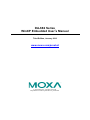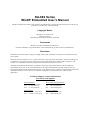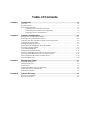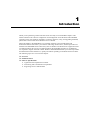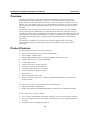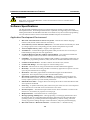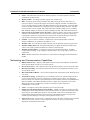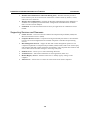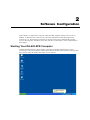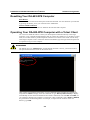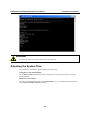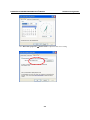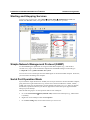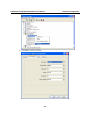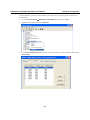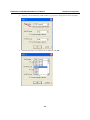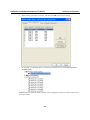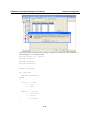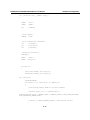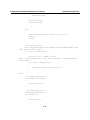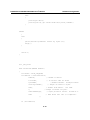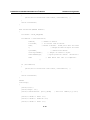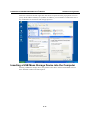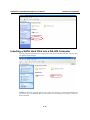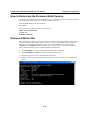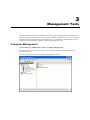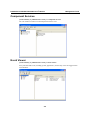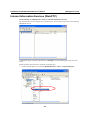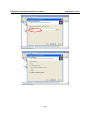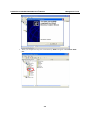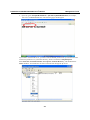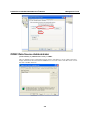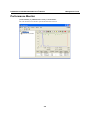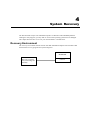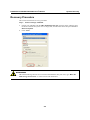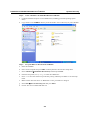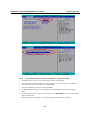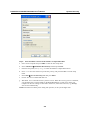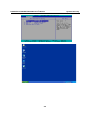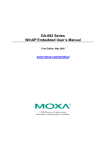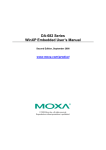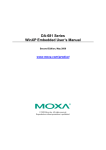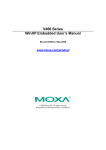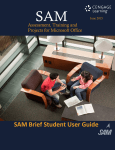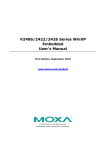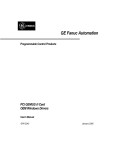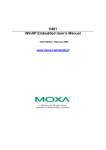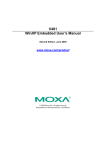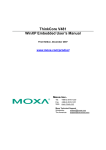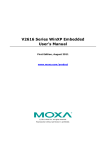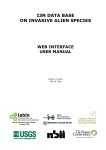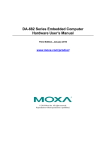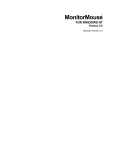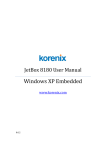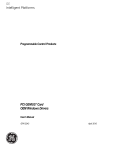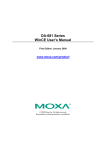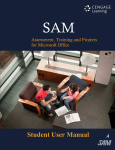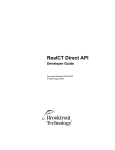Download DA-682 Series WinXP Embedded User`s Manual
Transcript
DA-682 Series
WinXP Embedded User’s Manual
Third Edition, January 2010
www.moxa.com/product
2010 Moxa Inc. All rights reserved.
Reproduction without permission is prohibited.
DA-682 Series
WinXP Embedded User’s Manual
The Moxa software described in this manual is furnished under a license agreement and may be used only in
accordance with the terms of that agreement.
Copyright Notice
Copyright 2010 Moxa Inc.
All rights reserved.
Reproduction without permission is prohibited.
Trademarks
MOXA is a registered trademark of Moxa Inc.
All other trademarks or registered marks in this manual belong to their respective manufacturers.
Disclaimer
Information in this document is subject to change without notice and does not represent a commitment on the
part of Moxa.
Moxa provides this document “as is,” without warranty of any kind, either expressed or implied, including, but
not limited to, its particular purpose. Moxa reserves the right to make improvements and/or changes to this
manual, or to the products and/or the programs described in this manual, at any time.
Information provided in this manual is intended to be accurate and reliable. However, Moxa assumes no
responsibility for its use, or for any infringements on the rights of third parties that may result from its use.
This product might include unintentional technical or typographical errors. Changes are periodically made to the
information herein to correct such errors, and these changes are incorporated into new editions of the
publication.
Technical Support Contact Information
www.moxa.com/support
Moxa Americas:
Toll-free: 1-888-669-2872
Tel: +1-714-528-6777
Fax: +1-714-528-6778
Moxa China (Shanghai office):
Toll-free: 800-820-5036
Tel: +86-21-5258-9955
Fax: +86-10-6872-3958
Moxa Europe:
Tel: +49-89-3 70 03 99-0
Fax: +49-89-3 70 03 99-99
Moxa Asia-Pacific:
Tel: +886-2-8919-1230
Fax: +886-2-8919-1231
Table of Contents
Chapter 1
Introduction ................................................................................................1-1
Chapter 2
Software Configuration ..............................................................................2-1
Chapter 3
Management Tools .....................................................................................3-1
Chapter 4
System Recovery ........................................................................................4-1
Overview.................................................................................................................................. 1-2
Product Features ...................................................................................................................... 1-2
Software Specifications ........................................................................................................... 1-3
Application Development Environment ....................................................................... 1-3
Networking and Communication Capabilities .............................................................. 1-4
Supporting Services and Daemons ............................................................................... 1-5
Starting Your DA-682-XPE Computer .................................................................................... 2-1
Resetting Your DA-682-XPE Computer .................................................................................. 2-2
Operating Your DA-682-XPE Computer with a Telnet Client ................................................. 2-2
Adjusting the System Time ...................................................................................................... 2-3
Starting and Stopping Services ................................................................................................ 2-5
Simple Network Management Protocol (SNMP) .................................................................... 2-5
Serial Port Operation Mode ..................................................................................................... 2-5
Non-standard Baudrates ......................................................................................................... 2-15
Changing the Network Settings ............................................................................................. 2-16
Inserting a USB Mass Storage Device into the Computer ..................................................... 2-17
Inserting a SATA Hard Disk into a DA-682 Computer .......................................................... 2-18
How to Determine the Firmware Build Version..................................................................... 2-19
Enhanced Write Filter ............................................................................................................ 2-19
Computer Management ............................................................................................................ 3-1
Component Services ................................................................................................................ 3-2
Event Viewer ............................................................................................................................ 3-2
Internet Information Services (Web/FTP) ................................................................................ 3-3
ODBC Data Source Administrator ........................................................................................... 3-8
Performance Monitor ............................................................................................................... 3-9
Recovery Environment ............................................................................................................ 4-1
Recovery Procedure ................................................................................................................. 4-2
1
Chapter 1
Introduction
Thank you for purchasing a Moxa DA-682 Series x86 ready-to-run embedded computer. This
manual introduces the software configuration and management for the Windows XP Embedded
operating system. For hardware installation, connector interfaces, setup, and upgrading the BIOS,
please refer to the DA-682 Series Hardware User’s Manual.
Microsoft Windows XP Embedded is a specialized operating system with Windows XP
Professional features that allows you to build a wide range of innovative, small footprint devices.
Windows XP Embedded has the same binary files as Windows XP Professional. Applications that
run under Windows XP can also run under Windows XP Embedded, and there is no additional
cost required to migrate from XP to XPE. Windows XP Embedded enables you to develop reliable
and full-featured connected devices, quickly and without spending an inordinate amount of effort.
The following topics are covered in this chapter:
Overview
Product Features
Software Specifications
Application Development Environment
Networking and Communication Capabilities
Supporting Services and Daemons
DA-682 Series WinXP Embedded User’s Manual
Introduction
Overview
The Moxa DA-682 Series of X86-based rackmount embedded computers are designed for
industrial data acquisition applications. The state-of-art 2 expansion module design provides
greater flexibility by allowing combinations of up to 16 RS-232/422/485 serial ports or up to 4+8
Ethernet ports. This friendly design gives users the advantage of being able to swap out modules
quickly and easily. Additional expansion modules will be available soon to provide even greater
flexibility.
The DA-682’s main operating system is based on the Intel Celeron M processor and 915GME
chipset, which supports standard X86 VGA, USB, PS/2 keyboard/mouse, 4 Gigabit LAN ports,
and IDE/SATA disk interface. In addition, the DA-682 has a CompactFlash socket and comes with
Linux, WinCE 6.0, Windows XP Embedded pre-installed. Programmers will find the full-function
development kit a great benefit for developing software and building reliable communication
applications.
The housing is a standard 2U, 19-inch wide rack-mounted rugged enclosure. This robust,
rack-mountable design provides the hardened protection needed for industrial environment
applications.
Product Features
The DA-682 Basic System has the following features:
Intel Celeron M 1GHz processor with 400/533 MHz FSB
Intel 915GME + ICH6M chipset
200-pin DDR2 SODIMM socket x1, supporting DDR2 400/533 up to 1 GB
4 Gigabit Ethernet ports for network redundancy
1 CompactFlash socket
1 SATA connector for storage expansion
USB 2.0 ports for high speed peripherals
2 expansion module slots for I/O expansion
19-inch rackmount, 2U height form factor
Fanless design
100/240 VAC/VDC power inputs
Ready-to-run Linux, WinCE 6.0, or Windows XP Embedded platform pre-installed on the
flash disk module
Special features for the DA-682-XPE Window XP Embedded model:
Shipped with DDR2 512 MB memory
Ready-to-Run Windows XP Embedded platform pre-installed on 1 GB flash disk module
Features supported by expansion modules:
8 or 16 software selectable RS-232/422/485 serial ports, with or without isolation protection
Serial port baudrates from 50 to 921.6 Kbps, with support for most non-standard baudrates in
this range
Additional 4 or 8 10/100 Mbps Ethernet ports
1-2
DA-682 Series WinXP Embedded User’s Manual
Introduction
ATTENTION
Refer to the “Non-standard Baudrates” section for instructions on how to calculate which
baudrates are supported.
Software Specifications
The DA-682-XPE embedded computer provides the following common, popular application
development features, networking/communications capabilities, and supporting services/daemons,
making the Windows XP Embedded with SP2 environment an easy and convenient programming
tool. The software features of the DA-682-XPE embedded computer are listed below:
Application Development Environment
Microsoft .Net Framework 2.0 with service pack 2—Includes the common language
runtime (CLR) and the .NET Framework class library.
Active Directory Service Interface (ADSI) Core—Provides the basic functionality for ADSI
by routing requests to the corresponding provider, based on the path that is provided.
Active Template Library (ATL)—Supports ATL applications.
ASP.NET 2.0—A unified Web application platform that provides the services necessary to
build and deploy enterprise-class web applications.
Certificate Request Client & Certificate Autoenrollment—This component includes the
common language runtime (CLR) and the .NET Framework class library.
COM Base—The Component Object Model (COM) includes a programming model and a set
of application programming interfaces (APIs), but does not include a dedicated user interface.
Common Control Libraries—Provides common user interface (UI) controls.
Common File Dialogs—Provides support for common dialog boxes.
Direct3D—Infrastructure for using two-dimensional and three-dimensional graphics.
DirectPlay—Provides a networking API that can enable any application to operate over both
a peer-to-peer and client/server topology.
DirectShow—Base filter graph and device enumeration support for all DirectShow
applications. This component also provides most DirectShow filters.
Distributed Transaction Coordinator (MSDTC)—A distributed transaction facility for
Microsoft Windows systems, which uses transaction-processing technology. MSDTC uses
loosely coupled systems to provide scalable performance.
Enhanced Write Filter—An upper filter in the storage device driver stack that redirects disk
write operations to DRAM.
Event Log—A dynamic-link library (DLL) that runs as part of Services.exe. This component
stores and retrieves events that can be viewed in the event viewer.
Internet Explorer—The Internet Explorer Web browser allows customers to connect to the
Internet or to an intranet (see properties via inetcpl.cpl).
Mapi32 Libraries—The infrastructure for e-mail support.
Message Queuing (MSMQ) Core—Message Queuing is a messaging infrastructure and a
development tool for creating distributed messaging applications for Microsoft Windows
operating systems. It provides guaranteed message delivery, efficient routing, increased
security, support for sending messages within transactions, and priority-based messaging.
Microsoft Visual C++ Run Time Libraries—The Microsoft C++ Runtime Library.
1-3
DA-682 Series WinXP Embedded User’s Manual
Introduction
NTFS—The NTFS File System driver (NT File System). Use NTFS instead of FAT for
optimum file system security.
Registry Editor—The Registry Editor (regedit.exe, regedt32.exe).
RPC—Facilitates local remote procedure calls (RPCs) using the ncalrpc and ncacn_np
protocol sequences, and provides support for dynamic endpoint resolution. The RPC name
service provides remote procedure call (RPC) named services functionality, such as the RPC
Locator. The RPC Named Service component exposes all RpcNs* RPC functions. The RPC
server provides a variety of RPC and Component Object Model (COM) services, including
RPC Endpoint Mapper, COM Service Control Manager (SCM), and COM Object Resolver.
Smart Card Cryptographic Service Providers—Supports features such as smart card logon
and improved email security. Smart cards must be able to perform certain RSA public key
cryptographic operations. The functions are exposed with CryptoAPI through a CSP. Each
type of smart card requires a different CSP (provided by the card vendor).
USB 2.0—The core drivers needed to communicate with an Enhanced Host Controller
Interface (EHCI) that is compliant with USB .95 or 1.0.
Windows API—Provides the user-mode component of the Windows operating system API.
Windows Media Player 10—Playback functionality for digital media that includes music,
videos, CDs, DVDs, and Internet Radio for end users and developers.
Windows Script Engines—A complete scripting environment for Windows, including
command-line scripting, script languages, and the ability to host script engines within your
applications.
WMI—Bundles the features that combine to create Windows Management Instrumentation
(WMI).
Networking and Communication Capabilities
DHCP Client Service—Registers and updates Internet Protocol (IP) addresses and Domain
Name System (DNS) records for your target system.
IP Security Services—This component provides IP Security (IPsec) services for all IP traffic.
Dial-Up Networking—Provides the infrastructure necessary to implement a Remote Access
Service (RAS) client.
Microsoft-Windows-HTTP—Services that implement the functionality of the HTTP protocol
on a server.
TCP/IP Networking—Implements the core TCP/IP protocol stack, which includes the IPv4
version of the following protocols: Transmission Control Protocol (TCP), User Datagram
Protocol (UDP), raw, Internet Control Message Protocol (ICMP), Internet Group Membership
Protocol (IGMP), and Address Resolution Protocol (ARP). The component also includes
Wshtcpip.dll, which is the Winsock provider for TCP/IP to enable socket-level
communication over TCP/IP.
TAPI—A Telephony API (TAPI) Telephony Service Provider (TSP).
Simple Network Management Protocol (SNMP)—SNMP is an agent service that provides
management systems with information about activities that occur in the Internet Protocol (IP)
network layer. The SNMP agent monitors network traffic, and retrieves and updates local
management information based on the requests from the SNMP manager. The agent also
notifies registered managers with traps when significant events occur.
Time Service Core—Synchronizes a workstation's clock with other computers using Network
Time Protocol (NTP) version 3. This component increases accuracy by incorporating
algorithmic enhancements from NTP 4.
1-4
DA-682 Series WinXP Embedded User’s Manual
Introduction
Windows Firewall/Internet Connection Sharing (ICS)—Windows Firewall provides a
barrier between your device and network connections to reduce attacks by hackers, viruses,
and worms across networks.
Wireless Zero Configuration—Supports the Windows implementation of the IEEE 802.11
standard. This component performs automatic configuration and authentication for IEEE
802.11 wireless network adaptors.
Unimodem—Provides the infrastructure necessary for applications to communicate with a
modem.
Supporting Services and Daemons
COM+ Services—The next evolution of Microsoft Component Object Model (COM) and
Microsoft Transaction Server (MTS).
Computer Browser Service—Computer browsing functionality that allows a client machine
to browse its network neighborhood for available computers to find file and print sharing
services.
Disk Management Services—Support for disk and volume management operations. The
component implements a Component Object Model (COM) interface that can be used to query
and configure disks and volumes (both basic and dynamic). The component also monitors disk
arrivals and removals and other changes in the storage subsystem.
IIS Web Server—Allows you to create and manage Web sites.
Terminal Server—Microsoft Terminal Server client application (mstsc.exe).
Remote Registry Service—Enables remote users to modify registry settings on this
computer.
Telnet Server—Allows users to connect to Telnet servers from remote computers.
1-5
2
Chapter 2
Software Configuration
In this chapter, we explain how to operate a DA-682-XPE computer directly or from a PC. In
addition, we describe how to take care of system time adjustment, troubleshooting network
connectivity, etc. Some of these operations can be done with system commands after gaining
access to the computer, and others can be done with the “Control Panel,” which is described in a
later chapter.
Starting Your DA-682-XPE Computer
Connect the CRT monitor or LCD monitor to the target computer, and then power it up by
connecting it to the power adaptor. It takes about 30 to 40 seconds for the system to boot up. Once
the system is ready, the desktop will appear on your monitor.
DA-682 Series WinXP Embedded User’s Manual
Software Configuration
Resetting Your DA-682-XPE Computer
Reset Button
A Reset button is located on the front panel of the DA-682-XPE. You can shut down your DA-682
by pressing this button, just as you would do with a standard PC.
Software Shutdown/Reboot
Click Start Shutdown to reboot or shutdown the DA-682-XPE computer.
Operating Your DA-682-XPE Computer with a Telnet Client
Use a crossover Ethernet cable to connect your development workstation directly to the target
computer, or use a straight-through Ethernet cable to connect the computer to a LAN hub or switch.
Next, use a Telnet client on your development workstation to connect to the Telnet console utility
of the target computer. After a connection has been established, type the login name and password
as requested to log on to the computer.
ATTENTION
The default user id is “administrator” and the default password is not set; you need to create a
new password for this account to use the Telnet client.
After logging in through the Telnet client, a list of commands will be available for operating the
computer. Use HELP to display all of the commands, or type HELP [command name] to display
extended help for the selected command. Some of these commands, such as DATE and TIME, are
very useful for managing the computer’s system time. Other commands, such as DIR and MKDIR,
are good utilities for file management. For example, to inspect the file structure of the root
directory, type DIR.
2-2
DA-682 Series WinXP Embedded User’s Manual
Software Configuration
ATTENTION
You can only create two Telnet connections at the same time.
Adjusting the System Time
Two methods are available for adjusting the system Date/Time.
Setting the System Time Manually
Use the date and time command line utility to query the current system date/time or set a new
system date/time.
Date/Time Control Panel
Go to the Control Panel and double click the Date/Time icon, you can adjust the Date and Time
with the Date and Time Properties Window.
2-3
DA-682 Series WinXP Embedded User’s Manual
Software Configuration
Go to Date/Time properties Intenet Time to adjust the NTP server setting.
2-4
DA-682 Series WinXP Embedded User’s Manual
Software Configuration
Starting and Stopping Services
To start or stop an XP service, select Start Control Panel Administrative Tools and
double click Services. Then, use right-click to start or stop the service you want.
Simple Network Management Protocol (SNMP)
To check SNMP agent capabilities on a target DA-682-XPE computer (e.g., network IP at
192.168.3.127), log in to the workstation computer that the SNMP manager resides and type:
\> snmpwalk -v 2c -c public 192.168.3.127 system
You will see a series of messages from the SNMP agent on the DA-682-XPE computer. From here,
you can monitor and manage the computer.
Serial Port Operation Mode
If you install the “Eight Serial Ports” module, the serial port names for the DA-682-XPE computer,
going from left to right and bottom to top, use the most common COM names: COM1, COM2, …,
COM8. The serial ports are designed to provide reliable, high-speed, 3-in-1 (i.e., RS-232, RS-422,
and RS-485) operation modes for your diverse applications. Each of the ports support baudrate
settings up to 921600 bps.
Take the following steps to set the operation mode of each COM port:
a.
Go to the Control Panel Ports(COM & LPT) and select the COM port (e.g., MOXA Port
0 (COM1)).
b. Right-click on the COM port and click Properties.
c.
On the Port Settings tab, select which interface you want to use.
2-5
DA-682 Series WinXP Embedded User’s Manual
d. Click OK to activate the settings.
2-6
Software Configuration
DA-682 Series WinXP Embedded User’s Manual
Software Configuration
In some situations, you may want to change a port name to fit your own program. To do this, do
the following:
1. Go to the Control Panel Multi-port serial adapters and select the adapter.
2. Right-click the adapter and click Properties.
3. On the Port Configuration tab, select the port whose name you want to change and then click
Port Setting.
2-7
DA-682 Series WinXP Embedded User’s Manual
Software Configuration
4. Uncheck “Auto Enumerating COM Number” if you want to change the port name separately.
5. Select the port name you would like to use and then click OK.
2-8
DA-682 Series WinXP Embedded User’s Manual
Software Configuration
6. Make sure the port names are correct, and then click OK to activate the settings.
7. At this point, you should be able to see that the port names have been changed under Ports
(COM & LPT).
NOTE: Make sure each port name is unique, since using duplicate names will cause some devices
to be inaccessible.
2-9
DA-682 Series WinXP Embedded User’s Manual
Software Configuration
You can also set the operation mode by running a program. For example, the code “UartMode” is
under \examples\C++\ on Software DVD.
The code snippet is as follows:
#include "stdafx.h"
#include <windows.h>
#include "devices.h"
#define _USE_IOCTL 1
#if _USE_IOCTL
#include "UartMode.h"
#endif
/*
Port[n]: 1
; COM1
2
; COM2
3
; COM3
....
Mode[n]: 0
; RS-232
1
; RS-485 2W
2
; RS-422
3
; RS-485 4W
*/
2-10
DA-682 Series WinXP Embedded User’s Manual
Software Configuration
int _tmain(int argc, _TCHAR* argv[])
{
UCHAR
nPort;
UCHAR
nMode;
int
curMode;
/*Port handle*/
HANDLE
hCOM;
/*Port information variables*/
int
portNum=0;
int
portStart=0;
int
portEnd=0;
/*Registry variables */
HKEY hKey;
DWORD
WCHAR
ulRet;
sPort[20];
if(argc==3)
{
nPort=0x0+(UCHAR)_wtol(argv[1]);
nMode=0x0+(UCHAR)_wtol(argv[2]);
#if _USE_IOCTL
portMode=nMode;
if((nPort>=1) && (nPort<=16) && (nMode<=3))
{
printf("Port=COM%d, Mode=%x \n",nPort,nMode);
wsprintf(sPort,L"\\\\.\\COM%d",nPort);
hCOM=CreateFile(sPort, GENERIC_READ | GENERIC_WRITE,0,NULL,OPEN_EXISTING,
FILE_ATTRIBUTE_NORMAL,NULL);
if(hCOM != INVALID_HANDLE_VALUE) //open device success
{
2-11
DA-682 Series WinXP Embedded User’s Manual
Software Configuration
SetPortVal(hCOM);
}
GetPortVal(hCOM);
CloseHandle(hCOM);
}
else
{
printf("Invalid parameter! Please try again.\n");
Usage();
exit(0);
}
/*Set Registry Value*/
ulRet = RegOpenKeyEx( HKEY_LOCAL_MACHINE, TEXT("SOFTWARE\\MOXA\\COM"),
NULL, KEY_ALL_ACCESS, &hKey);
if ( ulRet == ERROR_SUCCESS )
{
wsprintf( sPort, L"COM%d", nPort);
ulRet = RegSetValueEx( hKey, sPort, NULL, REG_DWORD, (LPBYTE)&portMode,
sizeof(DWORD) );
if ( ulRet != ERROR_SUCCESS )
{
printf("Set registry value error!\n");
}
}
#else
/* Set Mode Configuration */
if(setUrMode(nPort,nMode))
{
printf("set OK\n");
}
/* Get Mode Configuration */
curMode=getUrMode(nPort);
if(curMode==(-1))
{
printf("error");
}
2-12
DA-682 Series WinXP Embedded User’s Manual
Software Configuration
else
{
printf("get OK\n");
printf("port:%d, get current mode %d\n",nPort,curMode);
}
#endif
}
else
{
printf("Invalid parameter! Please try again.\n");
Usage();
}
return 0;
}
#if _USE_IOCTL
BOOL SetPortVal(HANDLE hndFile)
{
IoctlCode = IOCTL_SET_MODE;
IoctlResult = DeviceIoControl(
hndFile,
// Handle to device
IoctlCode,
// IO Control code for Write
&portMode,
// Buffer to driver.
sizeof(portMode),
NULL,
// Length of buffer in bytes.
// Buffer from driver.
0,
Holds port & data.
Not used.
// Length of buffer in bytes.
&ReturnedLength,
NULL
// Bytes placed in outbuf.
Should be 0.
// NULL means wait till I/O completes.
);
if (!IoctlResult)
2-13
DA-682 Series WinXP Embedded User’s Manual
Software Configuration
{
printf("Ioctl failed with code %ld\n", GetLastError() );
}
return IoctlResult;
}
BOOL GetPortVal(HANDLE hndFile)
{
IoctlCode = IOCTL_GET_MODE;
IoctlResult = DeviceIoControl(
hndFile,
// Handle to device
IoctlCode,
// IO Control code for Write
NULL,
// Buffer to driver. Holds port & data. Not used.
0,
// Length of buffer in bytes. Not used.
&portMode,
// Buffer from driver.
sizeof(portMode),
// Length of buffer in bytes.
&ReturnedLength,
// Bytes placed in outbuf.
NULL
Should be 0.
// NULL means wait till I/O completes.
);
if (!IoctlResult)
{
printf("Ioctl failed with code %ld\n", GetLastError() );
}
return IoctlResult;
}
#endif
void Usage()
{
printf("\n\n");
printf("Usage: \n");
printf("\tSetInterface
[Port] [Mode]
printf("\t Mode 0: RS232 \n");
printf("\t Mode 1: RS485-2W \n");
printf("\t Mode 2: RS422 \n");
2-14
; Port=1~16
Mode=0,1,2,3\n");
DA-682 Series WinXP Embedded User’s Manual
Software Configuration
printf("\t Mode 3: RS485-4W \n");
printf("\n");
printf("e.g.\tSetInterface 3 2
printf("
\tSetInterface 4 3
; Change the COM3: to RS422\n");
; Change the COM4: to RS485-4W\n");
}
Non-standard Baudrates
Moxa’s UART ASIC, which is used for both the DA-SP08-I-DB and DA-SP08-I-TB serial
expansion modules, supports most non-standard baudrates in the range 50 bps to 921.6 Kbps. In
fact, supported baudrates are much denser towards the lower values. For example, no baudrates are
supported between the integers 5320 and 5323, but 49 baudrates are supported between the
integers 387 and 388. Of course this is the way it should be, since serial devices that require using
non-standard baudrates generally use slower baudrates.
Before using a serial device that requires using a non-standard baudrate, you must first check that
the DA-682 supports a baudrate within the tolerance specified by the serial device manufacturer.
Use the following formula to calculate which baudrates are supported by the DA-283:
(A) Baudrate = 921600/(N+M/8) bps, for N = 1, 2, …, 18431, M = 0, 1, 2, …, 7
or
(B) Baudrate = 8 x 921600/K bps, for K = 8, 9, …, 147456
If you are a programmer and you need to write a driver for your serial device, then you may need
to use formula A. If you have a serial device that requires using a non-standard baudrate, then you
can use formula B to determine if the DA-682 supports a baudrate within the tolerance specified
by the serial device manufacturer.
Example: Your serial device requires using a baudrate of 5340 bps and has a tolerance of 2 bps.
Can the DA-682 be used with this device?
Solution: Set formula B to the desired baudrate and then solve for K.
8 x 912600/K = 5338
==>
K = 1367.703259…
This shows that the supported baudrate closest to 5340 comes from setting K=1367 or K=1368.
K=1368
==>
Baudrate1 = 5336.842105...
K=1367
==>
Baudrate2 = 5340.746159…
Since 5338 – Baudrate1 < 2, we can see that the DA-682 supports the serial device.
2-15
DA-682 Series WinXP Embedded User’s Manual
Software Configuration
Note that we can use formula A to generate the so-called “standard” baudrates, which come from
setting M=0, and setting N equal to certain integers.
Standard Baudrates
Baudrate
N
M
Baudrate
N
M
921600
1
0
4800
192
0
460800
2
0
2400
384
0
230400
4
0
1800
512
0
115200
8
0
1200
768
0
57600
16
0
600
1536
0
38400
24
0
300
3072
0
19200
48
0
150
6144
0
9600
96
0
75
12288
0
7200
128
0
50
18432
0
WARNING
Communication between a serial device and a Moxa UART port may not work correctly if the
serial device uses a baudrate that it not within the correct tolerance of a baudrate calculated from
either formula A or formula B.
Changing the Network Settings
The DA-682-XPE computer comes with four basic Gigabit Ethernet ports labeled LAN1 to LAN4.
The LAN Port Expansion Module supports an additional four 10/100 Mbps Ethernet ports labeled
LAN5 to LAN8.
The default IP addresses are DHCP supported. Choose My Device Control panel Network
Connections to enter the network settings page.
2-16
DA-682 Series WinXP Embedded User’s Manual
Software Configuration
Select the connection and then right-click and choose an option from the pop-up menu. You can
specify the IP address manually or by DHCP. In addition, you can disable or enable either one or
any combination of connections with the pop-up menu.
Inserting a USB Mass Storage Device into the Computer
Inserting a USB mass storage device will generate a new drive on the DA-682-XPE. The new
drive should be visible in the File Explorer.
2-17
DA-682 Series WinXP Embedded User’s Manual
Software Configuration
Inserting a SATA Hard Disk into a DA-682 Computer
Inserting a SATA hard disk device will generate a new drive in the DA-682-XPE. The new drive
will appear in File Manager.
NOTE: The DA-682 computer supplies only 5 VDC of power for a 2.5 inch SATA hard disk. If
you want to use a 3.5 inch hard disk, you will need to use an external power supply to power the
SATA hard disk.
2-18
DA-682 Series WinXP Embedded User’s Manual
Software Configuration
How to Determine the Firmware Build Version
Use the mxver command to obtain the firmware version. This information is particularly important
for identifying which features your embedded computer supports.
Execute mxver.exe from the command line:
C:\> mxver
The response should appear similar to the following:
Model Name: DA-682-XPE
Version: 1.0
Build Date: 08040711
Enhanced Write Filter
The Enhanced Write Filter protects the contents of a volume on the target media by redirecting all
writes to another storage location called on overlay. You can control EWF either by using the
EWF APIs or embedded command-line utility. To use the EWF APIs, you need to include
“ewfapi.h” and “ewfapi.lib” from the software CD to your project. To use the command-line
utility, take the following steps to enable the Enhanced Write Filter.
1. Type EWFMGR C: to check if the Enhanced Write Filter is disabled.
2. Type EWFMGR C: -enable to enable the Enhanced Write Filter.
3. Reboot the system to activate the Enhanced Write Filter.
4. Delete a file on your protected volume and reboot the system. The file you just deleted will
appear.
2-19
3
Chapter 3
Management Tools
The DA-682-XPE ready-to-run embedded computer is shipped with the Window XP Embedded
operating system pre-installed. This network-centric platform is designed to serve as the front-end
for data acquisition and industrial control applications. A set of Windows XP management tools is
installed on the DA-682-XPE computer to help with management issues.
Computer Management
[Control Panel] [Administrative tools] Computer Management
You can use the tools for a variety of tasks, such as disk partition, disk mount/dismount, and
create/remove users.
You can also check services in the Computer Management window.
DA-682 Series WinXP Embedded User’s Manual
Management Tools
Component Services
[Control Panel] [Administrative tools] Component Services
You can install/view/remove COM components with this tool.
Event Viewer
[Control Panel] [Administrative tools] Event Viewer
Every DA-682-XPE event, including system, applications, and security events are logged in this
event database.
3-2
DA-682 Series WinXP Embedded User’s Manual
Management Tools
Internet Information Services (Web/FTP)
[Control Panel] [Administrative tools] Internet Information Services
You must use this tool to configure web or FTP services. You can also use the tool to start and stop
HTTP/FTP services.
A default web page is located in the directory c:\Inetpub. Use this default page to test your web
server.
Follow the steps shown below to create the virtual directory.
1. Create a virtual directory by selecting Default Web Site New Virtual Directory.
3-3
DA-682 Series WinXP Embedded User’s Manual
Management Tools
2. Follow the virtual directory creation wizard and complete the steps to create the virtual
directory c:\Inetpub, as indicated in the following series of screen shots.
3-4
DA-682 Series WinXP Embedded User’s Manual
3-5
Management Tools
DA-682 Series WinXP Embedded User’s Manual
Management Tools
3. When you complete the steps, the virtual directory WEB will appear under Default WEB
Site.
3-6
DA-682 Series WinXP Embedded User’s Manual
Management Tools
4. Open IE, type C:\Inetpub\Default.htm or [IP Address]/WEB/Default.htm (for example,
192.168.3.127/WEB/Default.htm). The following page should appear.
If you need to use the FTP server, you must create the default password for your account and turn
on the write permission on your home directory, which is located in c:\intepub\ftproot.
Select FTP Sites Default FTP Site Properties Home Directory, and checkmark the
Write checkbox. You should now be able to transmit files through the ftp server.
3-7
DA-682 Series WinXP Embedded User’s Manual
Management Tools
ODBC Data Source Administrator
[Control Panel] [Administrative tools] ODBC.
This is a database source configuration tool for users to add, delete, or set up a data source and
display information about the installed ODBS drivers. You can create a new data source or trace
the calls to ODBC functions.
3-8
DA-682 Series WinXP Embedded User’s Manual
Performance Monitor
[Control Panel] [Administrative tools] Performance
You can use this tool to monitor system and network resources.
3-9
Management Tools
4
Chapter 4
System Recovery
The DA-682-XPE ready-to-run embedded computers are Windows XP Embedded platforms.
Although it rarely happens, you may find on occasion that operating system files are damaged.
This chapter describes how to recover your DA-682-XPE to a normal status.
Recovery Environment
The recovery environment includes the DA-682-XPE embedded computer and a bootable USB
disk with the recovery programs and system image file.
DA-682-XPE
Bootable USB DISK
(Recovery programs
and system image file
included)
USB Port
DA-682 Series WinXP Embedded User’s Manual
System Recovery
Recovery Procedure
This section describes the recovery procedure.
Step 1: Format an Empty USB Disk.
a.
Format your USB disk with the HP USB Disk Format Tool, open the utility, and then select
the device and FAT file system. Use an empty disk, and DO NOT check the option Create a
DOS startup disk.
b. Click “Start”.
ATTENTION
HP USB Disk Storage Format Tool can be downloaded from many web sites, type “HP USB
Disk Storage Format Tool” to search internet and download it.
4-2
DA-682 Series WinXP Embedded User’s Manual
Step 2:
a.
System Recovery
Create a Windows XP Embedded Bootable USB Disk.
Configure Windows Explorer to show hidden files (including protected operating system
files).
b. Copy all files in the USBBoot directory from the DVD to the root directory of your USB disk.
Step 3:
a.
Set up the BIOS to Boot from the USB Disk.
Insert the USB disk.
b. Power on the computer and press DEL on the keyboard to enter the bios setup menu.
c.
Select Advanced Hard Disk Boot Priority and then press Enter.
d. From the setup menu, use “↑” or “↓” to select the USB device.
e.
Press “+” to move the selection up to the first priority, and then press “Esc” to exit the setup
menu.
f.
Make sure the first boot device is “Hard Disk”. If not, press Enter to change it.
g. Select Exit Save & Exit Setup and then press Enter.
h. Choose Y to save to CMOS and then exit.
4-3
DA-682 Series WinXP Embedded User’s Manual
Step 4:
a.
System Recovery
Copy Windows XPE system files to the DOM or CompactFlash Disk.
If the BIOS setup is correct, it will restart and boot from the USB disk.
b. Select and right-click the hard disk you want to recover (e.g., New Volume D: for DOM or
New Volume E: for CF card), and then select Format.
c.
Select the NTFS file system option and click Start.
d. Configure Windows Explorer to show hidden files (including protected operating system
files).
e.
Close the format utility window and copy all files in the DA682XPE directory from the USB
disk to the hard disk.
f.
When the operation is complete, turn off the computer and remove the USB disk.
4-4
DA-682 Series WinXP Embedded User’s Manual
Step 5:
a.
System Recovery
Reset the BIOS to boot from the DOM or CompactFlash disk.
Power on the computer and press DEL to enter the bios setup menu.
b. Select Advanced Hard Disk Boot Priority and then press Enter.
c.
From the setup menu, use “↑” or “↓” to select the DOM or CompactFlash device.
d. Press “+” to move the selection up to the first priority, and press then Esc to exit the setup
menu.
e.
Select Exit Save & Exit Setup and then press Enter.
f.
Choose Y to save to CMOS and then exit.
g. Wait about 10 or 15 minutes for the system to recover. When the recovery process is finished,
you should be able to see the Windows XP Embedded desktop. At this point, restart your
computer for the new settings to take effect. Otherwise, some of the services (e.g., MSMQ)
will not start automatically.
NOTE: DO NOT turn off the power during this operation, or the system might crash.
4-5
DA-682 Series WinXP Embedded User’s Manual
4-6
System Recovery