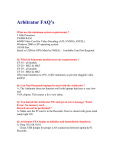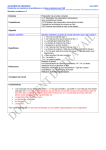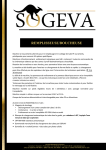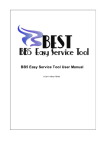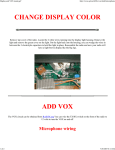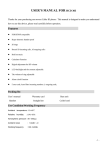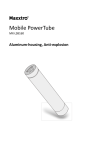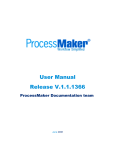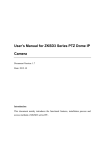Download "user manual"
Transcript
H.264 IP Camera Server ES-IPS507 User Manual V1.3 IPS507 Three channels wired and four channels wireless video input server IPS507WD Four channels wired video input server 1 Welcome to use our IPS507 server Please read the manual carefully before you use it, which will provide you a great help. We do our best on improving products software, hardware function, and our service quality. Please contact the dealer once any doubt on using or product function are not the same with the manual. Contents 1. Introduction 1.1 Usage 1.2 Declaration 2. Product description 2.1 Brief Introduction 2.2 Features 2.3 Packing list 2.4 Network requirements and software operation environment 2.5 Rear Panel 2.6 Keyboard Introduction 3. Operation 3.1 Installation 3.2 Image Window page 2 4.Server Management 4.1 Setup 4.1-⑴ Channel Parameters 4.1-⑵ Network System Settings 4.1-⑶ Hardware Management 4.1-⑷ Alarm Input/Output 4.1-⑸ Storage on IPS507 4.1-⑹ Talkback 4.1-⑺ Media Center 4.1-⑻ User Management 4.1-⑼ 3322 DDNS 4.1-⑽ DynDNS 4.1-⑾ Email Notification 4.1-⑿ Monitoring 4.1-⒀ Update 4.2 Disconnect / Connect 4.3 Login Information 4.4 Talkback 4.5 Delete 5.Basic Setting 5.1 PC-Recording 5.2 Playback 3 5.3 Motion Detection 5.4 Alarm Setting 5.5 Format hard disk Chapter 1 Introduction IPS507 server uses the latest codec algorithm to transfer the analog AV signal to digital by H.264 compression algorithm . Using TCP/IP protocol to send low-bit-rate AV encoded data to remote PC by IP package, achieve the remote transmission, monitoring and storage of AV signal to digital. It’s built-in Web server,the users can use the standard IE browser on their PC or use specialized client access to visit,watch images and control camera’s lens/PTZ from the front end,achieve the omnibearing real-time surveillance.It can be widely used in building control,road monitoring,industrial monitoring, large-scale remote monitoring,remote care,online unicast and so on. 1.1 Usage Help you correctly use IPS507 series products. 1.2 Declaration Please setup the IPS507 server according to this manual strictly.The software and hardware will continue upgrade and update.And the change will not give prior notice,please take attention on the announcement from our website. Chapter 2 Product Description 2.1 Brief Introduction 4 PS507 server is designed as an embedded control solutions for IP network video and data surveillance.Using the faster computing speed DSP chipset and the latest H.264 codec algorithm, really achieve the low-rate stream high definition.Every frame on CIF is only 1.0KB to 1.5KB. Specially suitable for network transfer.The max transmission speed is up 25fps(PAL)/30fps(NTSC) IPS507 is a multi-use IP camera server. Besides providing 3 channels wired AV input,4 channels wireless 2.4G AV input and network port, it also have 1 channel local AV output and RS485 controlling port. IPS507 has in-built Web server, stable and reliable system operation.Visit remote images by specialized client port and IE browser.Support multiple network type,include dynamic IP and static IP/PPPOE,to realize the function of image and sound transfer on network. It also support the function of talkback, multi-linkage alarm, motion detection and other advanced function. 5 2.2 Features Model 3 channel wired channels A/V 4 channel wireless channel inputs (2.4GHz) A/V inputs Yes Yes Yes Yes(4wired) NO NO IPS507 IPS507WD Local A/V outputs ¾ 3 way audio/video control: front panel, remote controller, remote PC. ¾ Real time remote surveillance of multi audio/video sources. ¾ Support both WAN(via ADSL MODEM) and LAN connection.Note:3G dial-up connection is under developing. ¾ Real time video recording via local USB port or on remote PC. ¾ Playback history recording and picture on remote PC. ¾ Motion detection: automatic video capture or snap shot when motion is detected. ¾ External alarms input/output function: such as PIR motion detection, smoke detector, gas alarm. ¾ PTZ remote control(L/R/UP/DOWN/F+/F-) via optional PTZ decoder. ¾ 3-level user management system: operator , administrator and super administrator with different level of privileges. ¾ Image compression format: H.264 ¾ Support DynDNS.org & Oray.net & 3322.org free Dynamic DNS service ¾ Support catalog server to alias a dynamic IP address 2.3 Parameters Parameters setting Image Compression H.264 format Image resolution PAL:D1(704x576)/HalfD1(704x288)/ CIF(352x288)/ QCIF (176x144) NTSC:D1(704x576)/HalfD1(704x288)/ CIF(352x288)/ QCIF (176x144) Image Transmission Rate PAL:1-25fps,NTSC:1-30fps 6 Interface for Storage devices Talkback port AV input AV output Recording format PTZ Control Network interface Network Protocol Dimension Software upgrade Video playback Security Working Temperature Power supply Power consumption 1 USB ports(USB2.0 port for storage) 1 USB port ( USB port for audio) 3 channels wired,4 channels wireless at 2.4GHz PC :4 channels.Local:1 channel DAT RS485 RJ-45/10-100 Base T Support TCP/IP,UDP, ARP, HTTP, DHCP, FTP etc 205×130×47(mm) Automatic upgrade with the included software IPSClient software Access rights setting: Super administrator giving the rights according to the new user 0 – 50℃ DC 5V/3A < 10W 2.4 Packing List Open the package and check the items contained against the following list: One IP Camera Server One DC AC110~240 5V/3A Power Supply One AV cable and one T568B standard network cable One BNC/ AV adapter One CD(IPS507 Driver) One remote controller One Audio to USB adapter Contact us immediately in the case of any damaged or short of contents. 2.5 Network requirements and software operation environment IPS507 series products support 10/100M self-adaptive network port, can connect to 10/100M or 100/1000M self-adaptive network environment. Due to the 7 channels video stream, please keep each device’s bandwidth above 2M to ensure the normal operation. Related equipment software can be run in the following Windows operation system 7 z Windows XP SP2 or above z Windows 2000 z Windows 2003 z Vista z Windows 7 Advise to use IE 6.0 or above browser System configuration requirements: ● CPU:2.4GHZ or above ● Memory:512M or above ● Network Card: 10-100M or above ● Display Card: 128M 2.6 Rear Panel 2.7 Keyboard Introduction 8 The buttons and indicators are described as below: ① GUD: a button for system arming/disarming upon external inputs GUD stands for “guard”, armed for arming and disarming , the system manually following the same working mechanics of the remote controller. Notes: Arming manually: the system falls under surveillance when “GUD” or “D” on the remote controller is pushed down; the server buzzer beeps twice if successful armed. Disarming manually: In the monitoring mode, push “GUD” or “D” on the remote controller again to disarm the system; and the server buzzer beeps twice too. Indicator for GUD⑾:It turns on when the system is armed and turns off when it is disarmed manually. ② MTD: a button for system arming/disarming of motion detection MTD stands for “motion guard”, meant for setting the motion detection function to keep watch on the channels under surveillance, following the same way as GUD. This button function is the same as “B” on the remote controller. Indicator of MTD ⑩: t turns on when the system is armed manually and turns off when it is disarmed. ③ USB: a button for USB plug The button is meant for controlling USB plug. The USB indicator⑨is light upon detection of USB devices mounted and turns off when the button is pushed down for plugging the devices out in a safe way. The function of this button is the same as “C” on the remote controller. 9 CHS: Channel switching button: CHS stands of “channels”, used to switch the local output channels. The switch of wireless channels is synchronous with the remote monitoring channels. The function of this button is the same as “A” on the remote controller. Indicator⑧: It turns on when press “CHS”. ④ USB port USB port: 2 ports First port: The server will automatically recognizes the USB devices, lights when plugged in and went out when they are removed. Second port: Earphone port for audio.Indicator is lighting when talking. ⑤ RUN: an indicator of normal operation This indicator lights turn on when the system is under normal operation, went out when reset。 ⑥ NETWORK: an indicator of network status This indicator lights turn on when the system network works normally. ⑦ POWER: a power indicator It is constantly lights when the system is powered on. ⑧ GUD+USB : a indicator of return to default Press those two keys above 5 seconds it will return to default. Chapter 3 Operation 3.1 Installation First, open the included CD; Second, ① Please double click the driver , install to your PC, it will have a icon on your PC desk after successful installed. 10 ② Double click the “IPSClient” , it will come out a dialogue. Please entering the user name and password after click. Default user name is “admin”, no password. ③ Below image window will display upon successful login. Software interface divides into 4 parts: 11 1 ○ Video window 2 ○ Basic setting and management 3 ○ LAN searching: search video servers from LAN 4 ○ Network setting 3.2 Image Window page ①Video window : video display of the network video server, there shows data of name, time, frame, server address under each channel. 1)Image function 12 C1 : Channel name, can be changed Time :2009-9-1 21 :29 :24 IP address : shows WAN/LAN IP address or domain name Speed : real transferring frames per second 2)Click image via right button to get follow function Close :close present channel image Record: record present channel. When recording, it has a red point coming out, but to choose well saving path, more description in 5.1 Snapshot:Taking picture for present image, manage taken pictures:①text font ②text position ③text format④text custom ⑤ saving path ⑥picture format and watermark Audio out: Open audio out, a speaker icon will come out. 13 ②Basic setting and management : basic setting of image and selected server, multi-server management. ③LAN searching: search video servers from LAN First login client software, find LAN searching window, click , available IP address will coming out as below picture: choose it then click . ④Network setting: User can add the already on line device to server list on software. Write all info as above picture and confirm by click . Name: can write whatever user want, User and pass: device user and password Addr: WAN IP address Port: client software port, above 8080 ⑤PTZ control:No matter which video server's video screen has been dragged into the video window, it all can be controlled ( the camera should be connected with rotator and decorder ). Click image and choose the control protocol , , click to set up. full function icon focus+ and- color adjust Zoom in and out 14 auto crusion default。 Zoom function Chapter 4 Video server setting 4.1 Video Server Setting Select a on line video server in list, right click and choose settings, enter setting page. 4.1-⑴ Channel parameters 15 Name: name for each video channel CBR: fixed stream( the WAN network speed will influence the fixed stream) Mobile: set to show images in mobile phone or not Resolution: for video images, there are 4 types: ⒈“D1(704×576)” ⒉“HalfD1(704×288)” ⒊“CIF(352×288)” ⒋“QCIF(176×144)” Image FPS and quality: It has different quality in different image resolution. User can adjust it according the video images. Fixed stream and browse in mobile phone is the factory default setting. In order to get better quality, please do not mark in each option, and adjust the image resolution, stream, frame to get better image quality. Notes: please save as defaulted after changed the settings, otherwise it will recall to factory default setting when server power off or restart. 4.1-⑵ Network system setting 16 TV systems: PAL/NTSC Name: name for server Network type:dynamic IP/static IP/ PPPOE auto dial-up Internet access Working port: used for remote client software browsing web port: for web MAC address: server MAC address IP address: server address in LAN Subnet Mask: set up comply with router Gateway: set the gateway in LAN DNS: Please fill the correct DNS(different place with different DNS address), please inquire from local Service providers. Refer to above information, setting in router, add IP address, setting port range forward and DNS, then the IP server can be visited in WAN 17 4.1-⑶ Hardware setting Output to local monitor Auto: user can select auto-switch in monitor, as well as the switch time for each channel. 18 Manu: select to display one channel by manual. Notes: audio will output to monitor follow video(video and audio are in same channel) 4.1-⑷ Alarm input/output Input/output link 1、 Input: there are 4groups external sensor signals, with Nopen(Normal open) and Nclose(Normal close) status. 2、 Relay output link: there are 4groupes Relay output. For example, External sensor(PIR detectors, Smoke detectors and door magnet), the default status is Nopen, then it must be Noclose in the software. When alarm sensor is triggered, the nopen will change to nclose in relay, and send signal to external alarm like speaker. Buzzer alarm link: when alarm sensor is triggered, user can choose buzz link to alarm or not. Motion detection/relay link: when user need to enable this function, please set external alarm equipment(ex: speaker). Notes: the motion signals, can be output to any relay(to any external alarm equipment) 3、Completed all settings, please activate the motion detection setting in 5.3 4、PC audio alarm link, relative reminds in the images of client software, please refer 19 to alarm management setting 5.4 4.1-⑸ Storage On IPS507 Storage: videos, Continual recording, motion detector, Prerecorded( prerecorded can work with others, but continual recording and motion detector can not). 1, User can set different video recording types toward to the 4 channels, like disable, continuous, motion and pre-record. Default to Disable and pre-record. 2, Recording Schedule. Recording time can be set as 24Hours or Plan. When choose Plan, pls relatively set up details in below time schedule. Motion detection alarm,recording Detected USB moveable storage card 4.1-⑹ Talking Enable talkback function(that is same function in 4.4) 4.1-⑺ Media Center 20 Server connected with media center, it’s easy for controlling. This function will be update, can not work right now. 4.1-⑻ User management There are 4 kinds of user User: normal user, only can browse images. Power User:can control some function keys Admin: with all functions(can open or delete user, including power user.) Default admin: with all functions(it can be revised password, but can't be deleted) For example: ”user” user can not change the setting no matter Intentionally or unintentionally. Therefore, “user” can run the files which had be proved, can not run most old edition Application; For example, the network property and other important option can not be changed. Even the virus infects computer, it won’t cause great damage to the system Power user has most of the management authority, of course it with some restrictions. 21 4.1-⑼ 3322 DNS 3322 DNS: China second level free domain name. Easy for user to apply a free domain name. Then analyse IP server's IP address and port on router. To realize internet browsing. 4.1-⑽ DYN DNS There are many free domain names appliable. User need to apply a domain name, to setup the ip addrees and port inside router, then it can access to Internet. 4.1-⑾ Email 22 Email receiving:please fill in one available email address. Email sending:please fill in email address which support SMTP Sender name:can be any name SMTP server:sending email address need to support SMTP,and port means the SMTP server port. Verify information:please fill in the sender’s account and password 4.1-⑿ System Monitor System monitor: To reboot the on line device. 4.1-⒀ Update 23 Update: application upgrade. 4.2 Disconnect Disconnect the device to be on line, disconnected can be click to connect, set it to be on line again. 4.3 Login Info Login info, right click to read the server data, but can't be modified. 4.4 Talking Right click to start talking with local device, same with 4.1-6 4.5 Delete 24 Right click to delete connected on line server on software. Chapter 5 Basic Setting To non-fixed device,you can set up the relative setting only if there has video in video window) 5.1 PC recording Select recording path: can select recording video in several partitions. After choose well path, right click video which need to be recorded. A red point comeing out means recording begins. Recording format is dat, when file is over 32M, it will build a new file for recording automatically. It will repeat building new file untill the disc is full. 25 5.2 Playback Select Local File: Playback recorded file on PC port. Please select channel,then choose different files(You can speed up the speed of reviewing).After setting well,please click “Play”to start playback. Select Server Data: Review recorded file from USB storage device. Please select reviewing channel,then choose different files(You can speed up the speed of reviewing).After setting well,please click”Play”to start review. Demo:Click: 26 Choose recorded file then press OK and press ,you can set the reviewing speed by click: 5.3 Motion Detection Choose a video to set up motion detection first, double click to amplify picture. When 27 picture is amplified to big enough, motion menu will become black color from gray color, then user can set its sensitive, choose area(can be 2 area in one picture) then save it. Pls double click picture back to normal picture, motion detection begins. Available motion detection recording,please refer to 4.1-(5) storage on server. 5.4 Alarm Setting After set up motion detection and hardware alarm well, relate it to software alarm setting. User can choose voice file.( can be a song or a word). Note, voice file can be only .wav file. User also can set up auto re-connection when connection is broken. 5.5 User management and format disk 28 After format the moveable storage disk,it will become a storable video file system. Steps of format:please format U disk on PC first(Note:please format the file system of U disk to FAT32),then format again on IPSclient software and it will automatically become DAT video file. ( Pls don't insert the U disk to server device but only plug to PC for format) Support mobile phone monitoring. Demand: Most of smart phone with JAVA software are workable. Below is a list for suggestion: NOKIA S60 or above S60 version , smart phone 3rd version. Symbian OS v9.1 DP S60 3rd Models: 3250 5500 N71 N73 N77 N80 N91 N92 E61 E61i E62 E65 N93 N93i E50 E60 N95 E51 E70 Symbian OS v9.2 DP S60 3rd FP1 Models:5700 E90 E66 6110N 6120C 6121C 6290 N76 E71 Symbian OS v9.3 DP S60 3rd FP2 Models:6210N 6220C N78 N96 5320xm 6650 Note: S40 2ed are not supportable. Sony Ericsson All smart phone like P and G serials, and also W serials. MOTOROLA Support WM(windows mobile)serial HTC 29 N81 N82 windows mobile 5 and 6 Summary: Only if mobile phone support WM 5 or 6, or symbian s60 V2/V3/V5 are compatible with our device. Relative mobile operation instruction is attached. 30
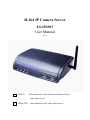
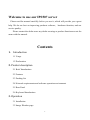
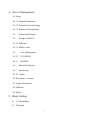
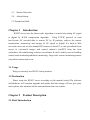

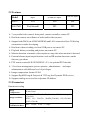

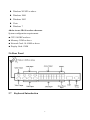
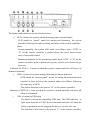
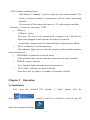
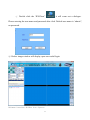
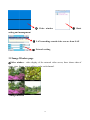
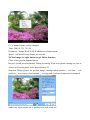
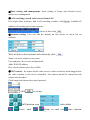
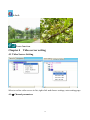


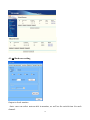

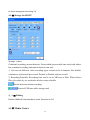





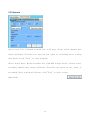


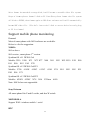
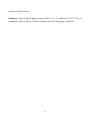
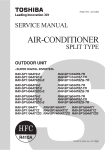
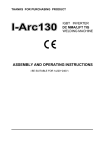
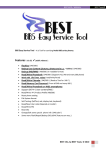

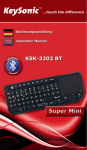
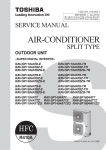
![Rii Mini [Bluetooth]](http://vs1.manualzilla.com/store/data/005730343_1-53cd9486bcc3b780c33a2a4f5175af21-150x150.png)