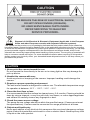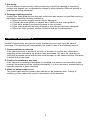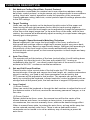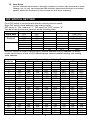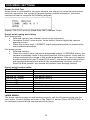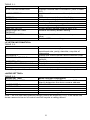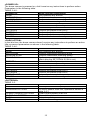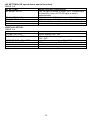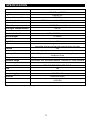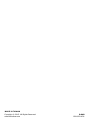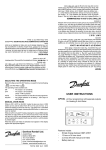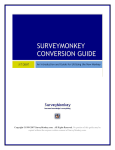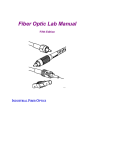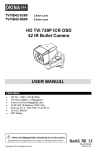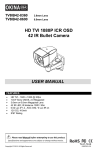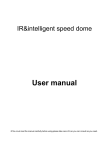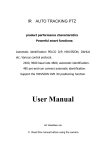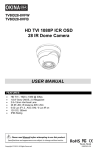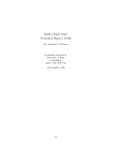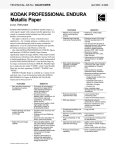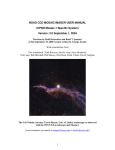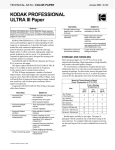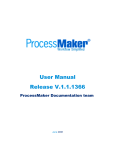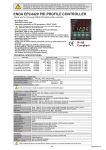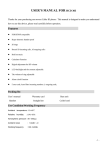Download 10x Mini PTZ Camera USER MANUAL
Transcript
SS10W-C100H 10x Mini PTZ Camera USER MANUAL FEATURES • • • • • • • • • 1/2.8” Sony CMOS CCD, 1000 TV Lines 10x Optical Zoom, 10x Digital Zoom (Max 100x Zoom) 5~50mm focal length 0.01 lux (color) / 0.001 lux (B&W) 360° Endless Pan ; 180° Auto-flip Tilt ; 95° Normal Tilt 256 Presets ; RS-485 Communication Pelco-D & Pelco-P Selectable protocols Built-in OSD 12V DC P lease read the M anual before attempting to use this product. Specifications and appearance are subject to change without notice. Copyright © 2015 by OKINA USA. All Rights Reserved. ** Replacing SS10W-C65H P-048 R201502-V26 Disposal of Old Electrical & Electronic Equipment (Applicable in the European Union and other European countries with separate collection systems). This symbol on the product or on its packaging indicates that this product shall not be treated as household waste. Instead it shall be handed over to the applicable collection point for the recycling of electrical and electronic equipment. By ensuring this product is disposed of correctly, you will help prevent potential negative consequences for the environment and human health, which could otherwise be caused by inappropriate waste handling of this product. The recycling of materials will help to conserve natural resources. For more detailed information about recycling of this product, please contact your local city office, your household waste disposal service or the shop where you purchased the product. CAUTION 1. Never point the camera toward the sun Do not expose the lens directly to the sun or to strong light as this may damage the pick-up device. 2. Handle this camera with care Avoid any shock or bumping of the camera. Improper handling could damage the camera. 3. Requires a proper operating environment The wall mount camera is designed for outdoor use. The allowable temperature range for operation is between -22°F ~ 122°F / -30°C ~ 50°C. 4. Clean the front face or lens It is recommended that the surface be cleaned every 3~6 months. Cleaning should be done by using a chamois, a very fine soft cloth, lens tissue, or cotton tipped applicator and ethanol to carefully remove any fingerprint or dust. 5. Check the power source voltage The power source voltage should be within the specified range. (Camera must meet the specifications). Camera must be connected to a surge protector at all times. 6. Objects and liquid entry Never push objects of any kind into this camera as this may touch dangerous voltage points of short out parts that could result in a fire or electric shock. Never spill any kind of liquid on the video product. 2 7. Servicing Do not attempt to service this video product by yourself as opening or removing covers may expose you to dangerous voltage or other hazards. Refer all service to qualified servicing personnel. 8. Damage requiring service Unplug this video product from the wall outlet and refer service to qualified servicing personnel under the following conditions: a. When the power supply cord or plug is damaged. b. If liquid has been spilled, or objects have fallen into the video product. c. If the video product has been exposed to rain or water. d. If the video product has been dropped or the cabinet has been damaged. e. When the video product exhibits a distinct change in performance. LIMITED WARRANTY OKINA USA products are covered under warranty for one year from the date of purchase. The warranty will automatically be voided if any of the following occurs: 1. Camera sticker is removed If the camera sticker is removed, we will not be able to confirm any information regarding when and where the product was purchased. We have no other way to verify the purchase record without the serial number on the camera sticker; therefore, it should not be removed. 2. Camera is modified in any way If the camera is scratched, damaged, or modified in a manner not described in this manual, the warranty will be voided immediately. It is the customer’s responsibility to keep the camera in good condition. 3. Video or power cable is cut The video cable and the power cable should not be tampered with. Cutting or modifying of the cables will result in termination of the warranty. 3 INDEX FEATUERS ……………………………………………………………………………………. 1 CAUTIONS ………………………………………………………………………………….. 2-3 LIMITED WARRANTY ……………………………………………………………………….. 3 PACKAGE CONTENTS ……………………………………………………………………… 5 DIMENSIONS ……………………………………………………………………..………...... 6 FUNCTION DESCRIPTION ………….……………………………………………………. 7-9 DIP SWITCH SETTING …………………………..………………………………………..... 9 OSD SETTING …………………………………………………………..………………. 10-15 POWER-ON SELFT-TEST …………………….………………….……............. 10 PRESET POINT SETTING & CALLING ………………………………….…….. 10 PRESET POINT FUNCTION TABLE ………………….……………………….. 10 <MAIN MENU>…………………………………………………………..…..... 10-11 <SYSTEM INFORMATION> ………………………………..…………………… 11 <ADDR SETTING> ……………………………………………..………………... 11 <MOTION> ………………………………………………………...........……….. 12 <SET FRAME SCAN>…………………………………………….……………… 12 <POWER UP> ...................…………….……………….…………….……........ 13 <PARK ACTION> ........…….…………………….………………...................... 13 <PATTERNS> .......…….…………………….…………………….…..………… 13 <PROGRAM PATTERN> ......…….…………………….……………………..… 14 <CAMERA> ......…….……………….……….…………………….……………… 14 <CRUISE> ....…….…………………….…………………….……….......……… 14 <IR SETTING> ...…….…………………….…………………….………………. 15 <DISPLAY SETUP> ....…….……………….…………………….………………. 15 TROUBLE SHOOTING & MAINTENANCE …………………………….......…….…. 15-16 SPECIFICATION ……………………………………………………………...…………….. 17 4 PACKAGE CONTENTS • • • • • • One (1) 10x Mini PTZ Dome Camera One (1) Mounting Base Three (3) Mounting Base Screws Three (3) Thread Connector Screws One (1) Thread Connector One (1) User Manual Options: Pendant Pole Bracket MB-CP10C L Type Wall Mount Bracket MB-CW1C Arm Type Wall Mount Bracket MB-CWA10C For any returns, please include all components listed above with original packaging in Resalable Condition. Absolutely No Returns will be accepted if any component is missing and/or damaged. 5 DIMENSIONS With Optional Brackets: 6 FUNCTION DESCRIPTION 1. Set Address Coding, Baud Rate, Control Protocol Any operation commands the camera has its own objectives address coding, baud rate, control protocol, a single camera only to respond with its own address coding, baud rate, control agreement under the operation of the command. Camera address coding, baud rate, control protocol specific settings please refer to the DIP settings. 2. Target Tracking Users can use the controls on the keyboard joystick control of the upper and lower turning left and right cameras can be used to track moving targets or moving horizon, while the focal length can be adjusted to change the perspective of the size or the target image size. In the auto-focus of the state, with the lens rotation, the camera will automatically adjust according to a rapid scene changes, instantly get a clear picture. 3. Focal Length / Speed Automatic Matching Technique Manual adjustment, the longer the focal length of the case, a reflection of high-speed ball machine makes a slight touch screen joystick may move back, resulting in data loss. Based on user-friendly design, intelligent ball according to the proximity of the focal length of the camera automatically adjusts the horizontal and vertical speed, so that manual operation is more simple and easy to track targets. 4. Auto Turn Over The operator will pull the bottom of the lens (vertical) after it is still holding down the joystick, this time the level of the lens auto-rotated 180 ° turning up immediately after the 90 °, can directly watch the back of the scene in order to achieve the full 180 ° continuous vertical surveillance. 5. Set and Call Preset Position Preset function is the current state of the ball under the PTZ function of the horizontal angle, tilt angle and camera lens focal length, etc. position parameters stored in memory, you need to call these parameters can be quickly and PTZ cameras will be adjusted to that location. The operator can quickly and easily by controlling the keyboard, infrared controller, control equipment such as storage and call the preset point, the ball machine to support 256 preset points. 6. Lens Control (1) Zoom Control Users can control the keyboard or through the ball machine to adjust the focus of the distance matrix of the host, receive the necessary panoramic images, or is a fine view. (2) Focus Control System default auto-focus, zoom, the camera lens will be the center of the screen features auto-focus, to maintain a clear picture; in exceptional circumstances, the user can manually focus, achieve the desired image effect. When in manual focus state, to restore the auto-focus, as long as the sway bar can be restored remotely auto-focus. There is also a dedicated control commands can be issued or to call an arbitrary way of restoring a preset bit auto-focus. 7 The camera lens in the following situations will not autofocus on the camera objectives: a. Target is not to screen center; b. Targets the same time in the far and near the place; c. Target light objects, such as neon lighting, spotlights and other luminous objects; d. Target with droplets or dust behind the glass; e. Targets moving too fast; f. Large area targets, such as walls; g. Objectives are too dark or inherently ambiguous. 7. Aperture Control Users can control the keyboard to manually adjust the aperture size to get the required picture brightness. 8. Auto Backlight Compensation When the backlight compensation function is open, the camera lens in the light background can be automatically targets the more the dark luminance compensation. On the bright background light adjustment, to avoid the background brightness caused by a mass of light throughout the picture, goals and not identifiable because of the darkness to gain a clear image. 9. Auto White Balance According to the changes in ambient light, automatic adjustment, the true color reproduction. 10. Night Vision Function (Color / Monochrome Conversion) Cameras with night vision function, automatic color / monochrome conversion mode, in accordance with changes in ambient light automatic conversion CCD illumination. Such as: adequate lighting during the day due to the use of general illumination to ensure colorful images. In the night illumination can be automatically changed to black and white images show a clear interest. 11. Cruise Can be pre-set cruise preset point, certain preset points, organized in the order required to auto-cruise in the queue, only an external command can be in an indoor speed ball set automatically according to preset points in order to provide the time interval constant movement back and forth. 12. Pattern Scanning Pattern scanning machines to run the ball through the menu, the trajectory is stored down by power-on action, free movement, alarm linkage, etc. to call the stored scan line. 13. Continuous Scan Just an external command or through a power-on action, free movement, alarm linkage, etc. to call, can make the ball machine horizontal direction to a certain speed the cycle of continuous scanning. 14. Batch Scanning Just an external command or through a power-on action, free movement, alarm linkage, etc. to call, can make the horizontal direction the ball machine cycle of a certain speed intermittent scan. 8 15. Area Scan Just an external command or through a power-on action, free movement, alarm linkage, etc. to call, can make the ball machine horizontal direction to a certain speed, within the limits set by the community and from scanning. DIP SWITCH SETTING Four DIP switch is the baud rate and the control protocol switch. Eight DIP switch is the address code setting switch DIP switch to “ON” means to “1”, DIP switch to "OFF" means "0". The baud rate and control protocol as the following table: No. 1 2 3 4 Baud Rate OFF OFF PELCO-P Control ON OFF PELCO-D Protocol OFF ON PELCO-D/P ON ON PELCO-D/P (BPS) OFF OFF 9600 ON ON 9600 OFF ON 4800 ON OFF 2400 8-bit DIP switch is used to set the dome camera address coding. Address set binary mode can be set to a total of 256 different dome camera address coding, see coding table address. Camera Address 0 1 2 3 4 5 6 7 8 9 10 11 12 1 OFF ON OFF ON OFF ON OFF ON OFF ON OFF ON OFF 2 OFF OFF ON ON OFF OFF ON ON OFF OFF ON ON OFF Camera Address Coding Form 3 4 5 6 OFF OFF OFF OFF OFF OFF OFF OFF OFF OFF OFF OFF OFF OFF OFF OFF ON OFF OFF OFF ON OFF OFF OFF ON OFF OFF OFF ON OFF OFF OFF OFF ON OFF OFF OFF ON OFF OFF OFF ON OFF OFF OFF ON OFF OFF ON ON OFF OFF 7 OFF OFF OFF OFF OFF OFF OFF OFF OFF OFF OFF OFF OFF 8 OFF OFF OFF OFF OFF OFF OFF OFF OFF OFF OFF OFF OFF 246 247 248 249 250 251 252 253 254 255 OFF ON OFF ON OFF ON OFF ON OFF ON ON ON OFF OFF ON ON OFF OFF ON ON ON ON OFF OFF OFF OFF ON ON ON ON ON ON ON ON ON ON ON ON ON ON ON ON ON ON ON ON ON ON ON ON OFF OFF ON ON ON ON ON ON ON ON 9 ON ON ON ON ON ON ON ON ON ON ON ON ON ON ON ON ON ON ON ON OSD MENU SETTINGS Power-On Self-Test When power is connected to the dome camera, the camera in horizontal and vertical direction movement, the screen will appear system-related information, the dome camera self-test to complete the following diagram. Display: PELCO-D protocol, Baud Rate 2400, Address Code 1 Preset point setting and calling Set Preset points: • Selected camera (see manual control of the keyboard); • Operation Rocker, zoom button, focus button, buttons adjust the camera aperture screen; • Press the number keys + PRESET (input designated preset) to preserve the scene preset parameters. Call preset points: • Selected camera; • Press the number keys (inputs the designated preset) + PREVIEW button, the camera immediately move to the preset position, the lens zoom, focus and Iris is also automatically change to the preset parameters; if the input is a special function preset point (see "Preset Point menu"), the dome camera will perform with special features preset point of the corresponding functions (such as: Enter the 80th presets, the camera will perform auto-tracking feature). Preset point function table: th Dial the 95 preset nd Dial the 82 preset rd Dial the 83 preset th Dial the 84 preset th Dial the 85 preset th Dial the 86 preset th Dial the 87 preset th Dial the 96 preset th Dial the 97 preset th Dial the 98 preset th Dial the 99 preset Enter main menu Auto cruise Clear all presets Use pattern scan 1 Use pattern scan 2 Use pattern scan 3 Use patter scan 4 360-degree gap scan Scan between two presets Presets cruise 360-degree continuing scan <MAIN MENU> The dome camera power on and working properly, call the 95 preset points into the main menu. Screen display as shown in the Table 3-1 below. (Note:<IR SETTING> is for intelligent infrared dome camera special function) 10 TABLE 3-1: MAIN MENU SYSTEM INFORMATION ADDR SETTING MOTION PATTERNS CAMERA CRUISE SETTING IR SETTING DISPLAY SETUP RESTORE FACTORY DEFAULT REBOOT SYSTEM EXIT Menu Function Description Displays camera basic information (refer to table 3-2) Used to set the camera address (refer to table 3-3) PTZ setup menu (refer to table 3-4) Fancy scan setting (refer to table 3-5) Lens setting (refer to table 3-6) Preset point cruise setting (refer to table 3-7) Infrared light setting (refer to table 3-8) Screen display setting (refer to table 3-9) Restore the factory default setting System restart; the dome camera to power on reset Exit the OSD menu setting <SYSTEM INFORMATION> TABLE 3-2: SYSTEM INFORMATION COM: 2400, N, 8, 1 Menu Function Description Serial information; display the dome camera serial baud rate, parity, data bits, stop bits of information ADDRESS: 1 Display the current dome camera address code PROTOCOL PELCO-D Display the current dome camera communication protocol PRESETS: 256 Display the current dome camera preset number SOFTWARE VERSION: V5.2 Display the current software version BACK Return to main menu EXIT Exit the menu setting Note: The system information menu items under this menu cannot be changed. <ADDR SETTING> TABLE 3-3: ADDR SETTING ADDR TYPE: HARD Menu Function Description Divides HARD and SOFT; select the SOF can directly determine the dome camera address Within 1~254 ADDR SOFT: 1 ADDR HARD: 1 BACK Returns to main menu RESET Restore to default setting EXIT Exit the menu setting Note: The soft and hard address settings cannot be mixed up. If so, it will cause the dome camera to be out of control and will require a setting reboot. 11 <MOTION> Menu is used to set PTZ parameters such as movement and orientation angles. As shown in the following table. TABLE 3-4: MOTION Menu Function Description SET FRAME: SCAN Set the area scan to the left and right limit (refer to table 3-4-1) POWER UP: NONE Power on setting menu (refer to table 3-4-5) PARK TIME: 15 sec How long to perform an action when the dome camera is idle PARK ACTION: NONE Perform an action when the dome camera is idle (refer to table 3-4-6) FRAME SCAN SPEED: 16 Set the area scan speed of the dome camera Within 1 (slowest) ~ 32 (fastest) RANDOM SCAN SPEED: 16 Set the intermittent scan speed of the dome camera Within 1 (slowest) ~ 32 (fastest) BACK Return to main menu EXIT Exit the menu setting <SET FRAME SCAN> (Setting area scan) Setting area scanning range, specific operations as shown in the following table. TABLE 3-4-1: FRAME SCAN Menu Function Description SET SCAN POSITION Set area scan position (refer to table 3-4-2) CLEAR FRAME SCAN Clear area scanning setting; clear left and right limit position (refer to table 3-4-4) BACK Return to the previous menu EXIT Exit the menu setting Set Scan Position TABLE 3-4-2: FRAME SCAN LEFT LIMIT POSITION IRIS OPEN TO CONTINUE TABLE 3-4-3: FRAME SCAN RIGHT LIMIT POSITION IRIS OPEN TO CONTINUE Menu Function Description Shake the joystick to select the left limit position; Press IRIS+ button to confirm the current position of the left limit position, and enter the following table 3-4-3. Menu Function Description Shake the joystick to select the right limit position; Press IRIS+ button to confirm and return to the table 3-4. Clear Frame Scan (Clear area scan location) TABLE 3-4-4: FRAME SCAN Menu Function Description CLEAR FRAME SCAN IRIS Press IRIS+ to clear the left and right limit OPEN TO CONTINUE position and return to the table 3-4. 12 <POWER UP> The dome camera is powered on, didn’t receive any instructions to perform action. Parameters in the following table. TABLE 3-4-5: POWER UP Menu Function Description NONE Don’t perform any actions AUTO SCAN Perform continuous scanning action RANDOM SCAN Perform intermittent scanning action FRAME SCAN Perform area scanning action PRESET 1 To reach the No. 1 preset point PRESET 8 To reach the No. 8 present point PATTERN 1 Perform the pattern scan line 1 PATTERN 2 Perform the pattern scan line 2 PATTERN 3 Perform the pattern scan line 3 PATTERN 4 Perform the pattern scan line 4 CRUISE Perform the cruise action of preset point <PARK ACTION> In the idle time, the dome camera doesn’t receive any instructions to perform an action. Idle movement parameters as shown in the following table. TABLE 3-4-6: PARK ACTION Menu Function Description NONE Don’t perform any actions AUTO SCAN Perform continuous scanning action RANDOM SCAN Perform intermittent scanning action FRAME SCAN Perform area scanning action (It will come into effect after the SET FRAM SCAN is set) PRESET 1 To reach the No. 1 preset point PRESET 8 To reach the No. 8 present point PATTERN 1 Perform the pattern scan line 1 PATTERN 2 Perform the pattern scan line 2 PATTERN 3 Perform the pattern scan line 3 PATTERN 4 Perform the pattern scan line 4 REPEAT LAST Automatic recovery to the previous action CRUISE Perform the cruise scanning action <PATTERNS> TABLE 3-5: PATTERNS PATTERN No. 1 PROGRAM PATTERN CLEAR CURRENT PATTERN CLEAR ALL PATTERN BACK EXIT Menu Function Description Select pattern number (1~4) To select pattern scan line; Operations shown in table 3-5-1 Clear current pattern scan line Clear all the pattern lines Return to previous menu Exit the main setting 13 <PROGRAM PATTERN> TABLE 3-5-1: PROGRAM PATTERN USE THE JOYSTICK OR KEYBOARD TO MOVE THE CAMERA TO THE STARTING POSITION IRIS OPEN TO CONTINUE TABLE 3-5-2: PATTERN STORAGE USED: 1 <CAMERA> (Lens setting) TABLE 3-6: Languages Multiples Display AGC Back Light Compensation Shutter Setting Focus Setting Brightness Setting Sharpness Setting Day & Night Switch Negative Setting Lens Setting Default Setting <CRUISE> (Preset points, cruise TABLE 3-7 CRUISE DWELL TIME: 6 sec PRESET LIST: 1 1 ON 0 OFF 1234567890 PRESET 1111111111 [1-10] BACK EXIT Menu Function Description Use the joystick or keyboard to move the camera to the starting position, and press the IRIS+ key to continue, and go to the table 3-5-2. Menu Function Description Shake the joystick to editing the scanning line and action, from the movement 1 began to record, up to 100 movements. Press IRIS+ key to save the settings and return to table 3-5. Chinese / English ON / OFF 180 ON / OFF AUTO AUTO 110 013 AUTO OFF OFF OFF settings) Menu Function Description Cruise waiting time between preset points Cruise list of present points. Total 3 pages, each page can select up to 10 preset points Select preset points need to be involved in cruise scan. The corresponding parameter is 0 and 1. Press IRIS+ key to change, 1 is selected, 0 is skipped. Return to the previous menu Exit the menu setting 14 <IR SETTING> (IR speed dome special function) TABLE 3-8: IR SETTING Menu Function Description IR MODE: AUTO ON: IR light is forced to open; OFF: Infrared light is forced to close; AUTO: IR light is switch automatically. IR ON SENS: 250 Light intensity of IR light is open (81~254) IR OFF SENS: 230 Light intensity of IR light is closed (81~254) BACK Return to the previous screen EXIT Exit the menu setting <DISPLAY SETUP> TABLE 3-9: DISPLAY SETUP ZOOM: ON / OFF P/T DEG: ON / OFF BRIGHT DATA: ON / OFF IR DATA: ON / OFF BACK EXIT Menu Function Description Zoom display ON / OFF Horizontal / Vertical angular coordinate display ON / OFF Light Source data display ON / OFF IR light data display ON / OFF Return to the previous screen Exit the menu setting 15 TROUBLE SHOOTING & MAINTENANCE Failure Electricity without action, no images, light does not shine Power are self-test, there are images, not control Unable to complete self-test, there are images associated with motor tweet sound Image instability Blur IR control of a high speed dome camera non-stop or delay Possible Cause Connect the wrong power cord Power supply is damaged Bade fuse Power cord connection is bad IR uniform dome camera address codes, the baud rate setting does not Wrong protocol RS485 line reversed or open Mechanical failure Camera tilt Power is not enough Video line connection is bad Power is not enough Manual focus on the state Power is not enough Check control of the most distant high speed dome camera match whether to join resistance Far from 485 the signal attenuation Converter 485 is not enough driving force 16 Solutions Corrections Replace Replace Exclusion To reset the high speed dome address code and baud rate Corrections Check wiring RS485 control line Maintenance Straightenl Replacement to meet the requirements of the power supply. It is best to power the camera on the near-infrared uniform Exclusion Replace Operation of any infrared high speed dome camera or call a preset point Replacement to meet the requirements of the power supply. It is best to power on the high speed dome camera in the vicinity The most far away from the control of the ball-type cameras by adding matching resister Bold line of control Replacement of a source converter SPECIFICATION Model Image sensor Signal model Horizontal resolution Effective pixel Minimum illumination S/N radio Backlight compensation White balance Electronic shutter Focus length Optical focus Digital focus Focus Presets Patrol track Cruise track Other scan Rotation range Rotation speed Communications OSD Temperature control Power supply Material Work environment Bracket SS10W-C100H 1/2.8" Sony CMOS PAL/NTSC 1000 TVL 1280(Horizontal)x 720(Vertical) Color to B/W, Color: 0.01Lux, B/W: 0.001Lux >60dB (Enhanced) On/Off Auto 1/60~1/12000 seconds 5~50mm 10X 10X Auto/manual, take high-performance DSP to realize complete digit and ultra-high speed focus function 256 4groups, each can record 200 actions Total 30 presets can join cruise, can setting the presets' residence time Support Horizontal scan, deuce area scan, scan random Horizontal 360°unlimted rotation, Vertical 90°,auto reversal Horizontal & Vertical Min 0.01°,Max 200°/S RS-485, PELCO D, PELCO P Yes Built-in 12V DC / 2A Aluminum shell -20℃~+50℃(select temperature control accessories), <95%RH Wall Mount * Specifications are subject to change without notice. 17 MADE IN TAIWAN Copyright © 2015. All Rights Reserved. www.okinausa.com 18 P-048 R201502-V26 19