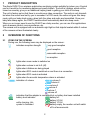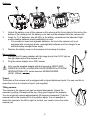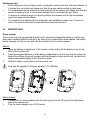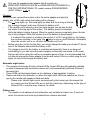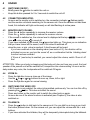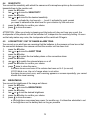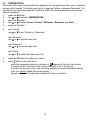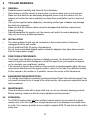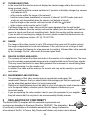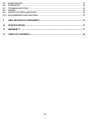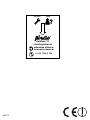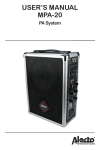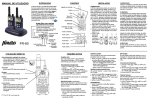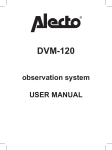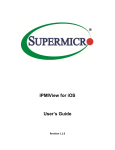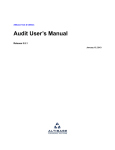Download DVM-70 - Alecto
Transcript
USER MANUAL DVM-70 1 PRODUCT DESCRIPTION The Alecto DVM-70 is a wireless audio/video monitoring system suitable for indoor use. A typical use for it would be for monitoring babies and small children. The built-in lullabies, which can be turned on remotely, give you an additional helping hand in getting your child off to sleep. The unit is factory-set so that there is a continuous video connection. The audio is only transmitted when the sound level set by you is exceeded. In ECO mode, the entire unit goes into sleep mode until your baby starts crying, when both the video and audio are transmitted. Once your baby falls asleep again, the DVM-70 switches itself automatically back into sleep mode. When you no longer need to use the DVM-70 as a baby monitor, you can use it for applications such as access control, room surveillance, etc. The camera unit is equipped with an automatic night light so that objects located within 2 metres of the camera unit are illuminated clearly. 2 OVERVIEW OF FUNCTIONS 2.1 ICONS ON THE SCREEN: During use, the following icons may be displayed on the screen: indicates reception strength: very good reception good reception reasonable reception no reception lights when zoom mode is switched on lights when volume is set to 0 (off) lights when lullabies are being played lights when ECO mode is switched on and there is a connection lights when ECO mode is activated lights when the acoustic temperature alarm is activated indication of volume volume 5 volume 4 volume 3 volume 2 volume 1 volume off indication that the adapter is connected but no battery has been installed battery level indicator: battery full battery 2/3 full while charging, this battery 1/3 full symbol is animated battery empty, the monitor unit will switch off in a few moments 2 2.2 MONITOR UNIT: 18 16 MIC 1 15 2 13 3 11 14 12 4 5 6 7 8 9 10 17 1 6VDC / 800mA connection indicator: - lights continuously: very good connection to camera unit - flashes slowly: good connection to camera unit 19 - flashes quickly: no connection to camera unit 2 battery indicator - lights when the battery is being charged, goes off when the battery is full (this indicator appears whether the monitor unit is switched on or off) - also lights when the unit is switched on but the mains adapter is not connected 3 indication that the speaker is switched off 4 ECO on/off indicator 5 screen 6 on/off button 7 zoom button 13 ‘right’ button in zoom mode 8 video off button 14 menu button 9 talkback button 15 volume + button in monitor mode 10 built-in speaker scroll button when adjusting settings 11 back button when adjusting settings ‘up’ button in zoom mode ‘left’ button in zoom mode 16 built-in microphone 12 volume - button in monitor mode 17 battery compartment scroll button when adjusting settings 18 antenna ‘down’ button in zoom mode 19 mains adapter jack 3 2.3 CAMERA UNIT: 1 2 3 13 4 12 5 6VDC / 800mA 6 1 2 3 4 5 6 7 8 9 10 11 7 8 9 10 11 temperature sensor light sensor (for night light) Infrared LEDs (for night vision) built-in microphone on/off indicator on/off button volume - button built-in speaker start/stop button for lullabies volume + button ‘next lullaby’ button 3 INSTALLATION 3.1 CAMERA UNIT: 14 15 16 17 12 power indication: - lights steadily when the mains adapter is connected (whether or not batteries have been inserted) - off when the camera unit is powered by batteries only - flashes when the batteries are low (please note: unit will now switch off quite quickly) 13 camera 14 mains adapter jack 15 screw connection for tripod 16 battery compartment 17 antenna Power supply: The camera unit can be powered either with the supplied mains adapter or by 4 x 1.5 V AA batteries. If you regularly use the camera unit away from home, insert the batteries, but plug in the mains adapter when you are at home. As soon as you disconnect the adapter, the unit switches to battery power. If you only use the camera unit at home, there is no need to insert any batteries. 4 Batteries: 1. 2. 3. Unlock the battery cover of the camera unit by placing a flat, blunt object in the slot on the bottom of the camera unit; the battery cover can now be released from the camera unit. Insert 4 x 1.5 V batteries, size AA (R6), in the battery compartment as indicated. Highquality alkaline batteries should preferably be used. it is possible to insert rechargeable batteries, but since the camera unit is not equipped with a charging device, rechargeable batteries must be charged in an external battery charger when empty Replace the battery cover on the camera unit and snap it in place. Mains adapter: 1. Connect the 6V mains adapter with the large plug to the 6V DC jack on the right-hand side of the camera unit. 2. Plug the mains adapter into a 230V socket. Only use the supplied adapter with the large plug, MOSO MSPC0800IC6.0-5W-DE or HONR ADS-5Q-06 06005GPG or TEN PAO INTERNATIONAL LTD, model nummer S006MV0600080. ) (6VDC, 800mA, 6VDC / 800mA Tripod: The bottom of the camera unit is equipped with a tripod attachment point. You can use this to screw the unit on to a stand or tripod. (not supplied) Tilting camera: The camera in the camera unit can be angled downwards. Unlock the camera by pulling it forwards at the top, using your fingernail for example. You can angle the camera approximately 45 degrees downwards. Push the camera back in the housing to fix it in position again. It is not possible to rotate the camera to the left or right; to do that, you need to move the entire camera unit. 5 Positioning tips • When using the unit as a baby monitor: position the camera unit at a minimum distance of 2 metres from your baby and make sure that the power cable is safely tucked away. • The temperature sensor projects out from the back of the camera unit. Make sure that the sensor is hanging freely, is not in direct sunlight and is not heated by light bulbs. • To ensure an optimum range, it is best to position the camera unit as high as possible, away from large metal surfaces. • The camera is not waterproof and is therefore only suitable for indoor use. If used outdoors, the camera unit must be protected from moisture and sand. 3.2 MONITOR UNIT: Power supply: The monitor unit may be powered directly by the supplied rechargeable battery or via the supplied mains adapter with the small plug. As soon as you connect the mains adapter, the battery will be charged, so that you can also use the monitor unit in a mobile manner. Battery: 1. Open the battery compartment of the monitor unit by sliding off the battery cover on the back of the monitor unit. 2. Insert the supplied batteries in the battery compartment in such a way that the metal contacts of the battery come into contact with the terminals of the monitor unit, and push the battery downwards slightly until it clicks into place. 3. Slide the battery cover back on to the monitor unit. Only use the supplied Li-Polymer battery (3.7V, 950mAh). Mains adapter: 1. Connect the 6V mains adapter with the small plug to the 6V DC jack on the right-hand side of the camera unit. 2. Plug the mains adapter into a 230V socket. 6 Only use the supplied mains adapter with the small plug, MOSO MSP-C0800IC6.0-5W-DE or HONR ADS-5Q-06 06005GPG or TEN PAO INTERNATIONAL LTD, model nummer S006MV0600080. (6VDC, 800mA, ) 6VDC / 800mA Charging: As soon as you connect the monitor unit to the mains adapter and plug the adapter into a 230V wall socket, the battery will be charged. • The lamp lights up. This lamp lights up when and for as long as the battery is being charged, and turns off when the battery is full. • If the monitor unit is turned on and you have images, you will see the battery status in the top right of the screen. This battery symbol is animated while the battery is being charged. When the symbol remains completely green, the battery is fully charged. When this symbol is red, the battery is almost empty. if, instead of the symbol of a battery, the symbol of a 230 V plug lights up, the battery has not been inserted; in this case, the lamp is only an on/off indicator: illuminated when the monitor unit is on, off when the monitor unit is off • Before using the unit for the first time, you should charge the battery for at least 15 hours, even if the indicator shows that the battery is full. • The charging circuit for the battery is controlled electronically; there is no danger of overloading, so you can leave the mains adapter continuously connected. In the event that you will not be using the unit for an extended period of time, it is recommended that you should remove the mains adapter from the wall socket. When you start using the unit again, be sure to first charge the battery well. Automatic night vision: • The camera unit includes 8 built-in infrared LEDs; these LEDs are automatically switched on when it becomes dark around the camera unit, and automatically switched off when it becomes light. • These LEDs can illuminate objects up to a distance of approximately 2 metres. • Please note that in the darkness, i.e. when the night vision LEDs are switched on, the image on the monitor will appear in black and white. Please note: Infrared light cannot be perceived by the human eye; this means that you cannot see that these LEDs are on with the naked eye. Depending on the type of infrared LED, a red glow may, however, be visible. Outdoor use: • The monitor is not waterproof and is therefore only suitable for indoor use. If used outdoors, this monitor unit must be protected from moisture and sand. 7 4 USAGE 4.1 • • SWITCHING ON/OFF: Briefly press the button to switch the unit on. Keep this button pressed for 2 to 3 seconds to switch the unit off. 4.2 • CONNECTION INDICATOR: As soon as the monitor unit is switched on, the connection indicator flashes rapidly and the monitor unit starts searching for the camera unit. Once the camera unit has been found, this indicator will light continuously or will start flashing at a slow pace. 4.3 • • • MONITOR UNIT VOLUME: Press the VOL button repeatedly to increase the receiver volume. Press the VOL button repeatedly to reduce the receiver volume. If the screen is switched on, the volume level is displayed at the top: = max volume, = min volume, = sound off If you have switched off the sound, the lamp also lights up. This gives you an indication that you have turned off the sound, even if the video is switched off. when the max. or min. value is reached, 3 short beeps will be heard if you have switched on the vibrating alarm (see section 6.3), the vibration will be activated as soon as you turn the sound off, as a confirmation that the ‘vibrating alarm’ function has been enabled if ‘Zoom in’ (see below) is enabled, you cannot adjust the volume; switch ‘Zoom in’ off first • • ATTENTION: When your baby is sleeping and the baby-unit does not hear any sound, the loudspeaker of the parents-unit will be switched off, irrespective the volume setting. As soon as the baby makes any noise, the loudspeaker will be switched ON again. 4.4 • • • ZOOM IN: Press the button to see a close-up of the image. Use the or or or buttons to move up, down, left or right. Press the button again for normal viewing. 4.5 • SWITCHING THE VIDEO OFF: If ECO mode is not enabled, the video is transmitted continuously. You can turn this off by pressing the button. This does not affect the sound. Press any button on the monitor unit to switch the video back on again. As soon as one of the alarm functions is activated (see Chapter 6), the video is also switched on. • • 4.6 • • TALKBACK: Press the button to talk back to the camera unit. You can talk for as long as you hold the button pressed down. On the camera unit, you can adjust the volume with the + and buttons. If you have activated the lullabies, they will be temporarily interrupted during the talkback. 8 4.7 • • • • • RECEPTION INDICATOR / OUT OF RANGE MESSAGE: In the upper left-hand corner of the image on the monitor unit, there is an indication of the strength of the signal being received from the camera unit. : very good reception, : standard good reception, : reasonable reception In all cases, the audio and video quality is shown with the same level. As soon as the signal strength is insufficient to receive audio and video (only lights up), the warning ‘NO LINK’ appears in the image. After a few seconds the screen goes black, and the range light starts flashing rapidly. If any button on the monitor unit is pressed, the screen lights up with the message ‘Waiting for connection...’. After approximately 10 seconds, the screen goes black again. As soon as the monitor unit and the camera unit are back in range of each other, the image lights up continuously. the same happens if the camera unit is switched off with the on/off button or if the batteries become empty in the case of mobile use 4.8 LULLABIES: You can play lullabies from the camera unit. You can start and stop these lullabies both directly on the camera unit and via the monitor unit. Camera unit: • Press the button to start the lullabies. • Lullaby 1 is played repeatedly for 15 minutes. • Press the button to select a different lullaby. • Adjust the volume by pressing the + and - buttons. • The lullaby stops playing automatically after 15 minutes, or you can stop it before that time by pressing the button. it is not possible to enter a setting on the camera unit to play all the songs, the selected song is played repeatedly for 15 minutes Monitor unit: 1. press the M button to open the menu 2. scroll with or to the ‘LULLABY’ option 3. press the M button 4. use or to select the desired lullaby or select ‘All’ to play all the songs one after another 5. press the M button 6. use or to select the option ‘Play’ 7. press the M button, the lullaby starts playing 8. repeat the above instructions, but in step 6 select the option ‘Stop’ to stop the lullaby playing if one lullaby is selected, it is played repeatedly for 15 minutes if ‘All’ is selected, all the lullabies are played one after another; this lasts around 3 minutes in total, after which the playback ends if ECO mode is enabled, first press the button in order to switch the lullabies on or off from the monitor unit 9 5 ECO MODE 5.1 OPERATION: If ECO mode is disabled, there is a continuous connection between the camera unit and the monitor unit, and you have continuous video. The audio is only transmitted if the sound level you set under ‘Sensitivity’ is exceeded. If you enable ECO Mode, both the camera unit and the monitor unit go into sleep mode, and there is NO connection. As soon as the camera unit detects a sound that exceeds the set sensitivity level, the camera unit is switched on and establishes a connection with the monitor unit. Both video and audio are now transmitted. A few seconds after the sound near the camera unit stops, the message ‘Eco Mode activated’ appears and the system returns to sleep mode. The screen now goes black again. Please note that once the set goes into sleep mode, the connection indicator light flashes rapidly to indicate that there is no connection. In this case, this is not a warning, but a confirmation that the system is in the idle state. 5.2 1. 2. 3. 4. 5. 6. SWITCHING ECO MODE ON/OFF: press the M button use or to scroll to ECO MODE press the M button use or to switch this function on or off press the M button to confirm your choice press to close the menu as soon as you switch ECO mode on, the lights up 5.3 FORCED VIEWING: To force the system to allow you to view the room (or, for example, to check the proper functioning of the set), you can switch the camera unit on from the monitor unit: 1. press the button 2. the message ‘Eco Mode activated’ appears on screen 3. press the button again to activate the camera unit 4. after around 10 seconds the camera unit switches itself off again 5.4 OUT OF RANGE INDICATION WITH ECO MODE ON: When the units are in sleep mode, the ‘No link’ message in the display is disabled (the connection indicator light does, however, flash rapidly). If the connection is abruptly cut off at times when there is a connection, the ‘No link’ message appears in the display and, if set, you will hear the range alarm. 10 6 SETTINGS 6.1 INTRODUCTION: The DVM-70 has several settings that you can easily adjust via a simple on-screen menu. 1. press the M button to open the menu 2. use the or buttons to scroll through the menu options 3. press the M button to select the setting (the colour changes from light blue to dark blue) 4. use the or buttons to change the setting (you will hear 2 beeps when you reach the start or end of the list) 5. press the M button to save the change 6. press to close the menu if you do not press any button for 10 seconds, the menu is closed and the normal image is displayed again. At any time, you can go one step back in the menu structure by pressing the button. 6.2 MENU LANGUAGE: You can set the language in which the various instructions are displayed on screen: 1. press the M button 2. use or to scroll to LANGUAGE (TAAL when the Dutch language is selected) 3. press the M button 4. use or to scroll to the desired language 5. press the M button to confirm your choice 6. press to close the menu 6.3 VIBRATING ALARM: If you have turned off the sound on the monitor unit, the DVM-70's vibrate function can still alert you to sound signals from the camera unit: • if ECO mode is on and the camera unit detects a noise, the image is switched on and the monitor unit vibrates 3 times in quick succession • if ECO mode is off, the monitor unit vibrates 3 times in quick succession as soon as the camera unit detects a loud noise • if the sound is turned on, the vibrate function is NOT active 1. press the M button 2. use or to scroll to VIBRATION 3. press the M button 4. use or to switch this function on or off 5. press the M button to confirm your choice 6. press to close the menu when you switch on the vibrating alarm, it is activated briefly as a confirmation also, when you set the receiver volume to level 0 (i.e. no sound) and the vibrate function is on, the vibrating alarm is activated as a confirmation 11 6.4 SENSITIVITY: You can set the sensitivity with which the camera unit's microphone picks up the sounds and transmits them to the monitor unit: 1. press the M button 2. use or to scroll to SENSITIVITY 3. press the M button 4. use or to scroll to the desired sensitivity Level 1: activated by loud sounds ..... Level 5: activated by quiet sounds you need to determine the ideal level for your situation by trial and error 5. press the M button to confirm your choice 6. press to close the menu ATTENTION: When your baby is sleeping and the baby-unit does not hear any sound, the loudspeaker of the parents-unit will be switched off, irrespective the sensitivity setting. As soon as the baby makes any noise, the loudspeaker will be switched ON again. 6.5 LOW BATTERY / OUT OF RANGE ALARM TONE: You can set up an alert tone as a warning that the batteries in the camera unit are low or that the connection between the camera unit and the monitor unit has been lost. 1. press the M button 2. use or to scroll to ALERT TONE 3. press the M button 4. use or to select the low battery alarm or the connection alarm 5. press the M button 6. use or to switch the relevant alarm on or off 7. press the M button to confirm your choice 8. press twice to close the menu the alarm tones sound even if the volume has been set to 0 (no sound) if ECO Mode is on, the out of range alarm is not active the alarm tones sound once, and a warning appears on screen repeatedly; you cannot disable this visual warning 6.6 BRIGHTNESS: You can set the brightness of the image as follows: 1. press the M button 2. use or to scroll to BRIGHTNESS 3. press the M button 4. use or to set the desired brightness 5. press the M button to confirm your choice 6. press to close the menu a low brightness consumes less power; for mobile use, it is therefore advisable to set a low brightness so the battery lasts as long as possible 12 6.7 TEMPERATURE: At the top of the image the temperature is diplayed of the temperature in the room in which the camera unit is located. This display can be set to degrees Celsius or degrees Fahrenheit. You can also set an upper and lower limit, so that an alarm tone sounds whenever one of those limits is exceeded. 1. press the M button 2. use or to scroll to TEMPERATURE 3. press the M button 4. use or to select between ‘Format’, ‘Minimum’, ‘Maximum’ and ‘Alert’ 5. press the M button 6. with ‘Format’ use or to set ‘Celsius’ or ‘Fahrenheit’ with ‘Minimum’ use or to set the lower limit with ‘Maximum’ use or to set the upper limit with ‘Alarm’ use or to switch the alarm on or off 7. 8. press the M button to confirm your choice press twice to close the menu appears at the top of the screen when the temperature alarm is switched on, the alarm tones sound even if the volume has been set to 0 (no sound) the alarm tones sound once, and a warning appears on screen repeatedly; please note: you cannot disable this visual warning please note that the temperature displayed is only an indication 13 7 POSSIBLE MESSAGES ON SCREEN The following messages may be displayed on screen during use, either accompanied by warning tones or not: No link: The connection between the camera unit and the monitor unit has been lost. This may be caused by the distance between the units being too great, by the camera unit being switched off or by the camera unit being deactivated as a result of empty batteries. Battery low: The battery in the monitor unit is almost empty. The monitor unit will switch off shortly after this warning is displayed. Connect the mains adapter straightaway to charge the battery. Battery low at baby unit: The batteries in the camera unit are empty. The camera unit will switch off shortly after this warning is displayed. Replace the batteries immediately or connect the mains adapter. Temperature too high: The temperature in the room in which the camera unit is set up is higher than the limit you set. Take the necessary measures or set a different limit. Temperature too low: The temperature in the room in which the camera unit is set up is lower than the limit you set. Take the necessary measures or set a different limit. Eco Mode activated: This message appears just before the system goes into sleep mode. There is now no longer a connection between the units. The system is only reactivated when the camera unit detects a sound. 14 8 TIPS AND WARNINGS 8.1 • • • GENERAL: Read the manual carefully and follow all the instructions. Never place or use the camera or the monitor in a wet or damp room or environment. Make sure that heat can be adequately dissipated; never cover the monitor unit, the camera unit and/or the mains adapter(s) or place them immediately next to a source of heat. Use only the supplied mains adapter(s); connecting another type of adapter may damage the electronic equipment. Make sure that the adapter cables cannot be damaged and that they cannot cause tripping or falling. Never disassemble the monitor unit, the camera unit and/or the mains adapter(s); this may only be done by qualified personnel. • • • 8.2 • • • 8.3 • • INSTALLATION: The mains adapter should only be connected or disconnected when it has been unplugged from the wall socket. Do not install the DVM-70 during a thunderstorm. Do not touch uninsulated adapter cables unless the adapters have been disconnected from the mains power supply. FREE FROM INTERFERENCE: This Digital Video Monitoring System is digitally encoded. You should therefore never receive a signal from other equipment, nor will the signal from your camera unit appear on, for example, your neighbours' monitor. If the camera or monitor are located in close proximity to electromagnetic fields, this may cause some disturbance to the signal (audio or video). In this case, try a different location for the camera or the monitor or, if possible, remove the source of the interference. 8.4 • EAVESDROPPING/INTERCEPTION: It is virtually impossible to eavesdrop on/intercept these Digital Video Monitor signals. Not only would one need to be in range of the video monitor, very expensive equipment would also be required. 8.5 • MAINTENANCE: Clean the video monitor with a damp cloth only; do not use chemical cleaning products. Before cleaning, make sure that the mains adapters are disconnected. 8.6 • EXPANSION: The DVM-70 system does not allow multiple camera units to be connected to a single monitor unit, or for the image from a single camera unit to be displayed on multiple monitor units. It is, however, possible to use multiple complete DVM-70 sets side by side at the same time. 15 8.7 • • • TROUBLESHOOTING: In the event that the monitor does not display the camera image and/or the sound is not being received, check: - are the monitor and the camera switched on? (monitor unit battery charged up, camera unit batteries full?) - is the monitor within the range of the camera? - has the camera been deactivated on account of silence? (in ECO mode video and audio are only transmitted when the camera unit detects a sound) button? - has the image on the monitor unit been turned off with the - is the volume on the monitor set to 0 (off)? If all these things are in order, disconnect the mains adapters from the wall socket, remove the batteries from the camera unit and the battery from the monitor unit, wait for around a minute and then put everything back. Switch the monitor and the camera on. If you are still not receiving any images or sound, please contact the Alecto service department on telephone number +31 (0) 73 6411 355. 8.8 • RANGE: The range of the video monitor is up to 300 metres in the open and 50 metres indoors; the range is dependent on local circumstances. If the units move out of range of each other, the image first freezes for a few seconds (no motion), followed after a few seconds by the message ‘No link’, after which the screen goes black. 8.9 • DELAYS IN VIDEO AND AUDIO: The camera unit sends the video and audio to the monitor unit in digital blocks. The monitor unit recreates a recognisable image and a comprehensible sound from these signals. This may mean that there is a short delay between the movement or sound taking place and seeing/hearing it on the monitor unit. In addition, the video and the audio on the monitor unit may not be exactly in sync with each other. • 8.10 ENVIRONMENT AND DISPOSAL: • The packaging of this video monitor may be recycled as used paper. We recommend, however, that you should retain this packaging so that the equipment can be adequately packed when it is being transported. LI-POLYMER • Defective or dead batteries should be taken to your local depot for small chemical waste or to the special battery collection points. Never dispose of batteries in your household waste. • If you are replacing the video monitor, hand in your old equipment to your supplier; they will ensure that it is recycled in an environmentally-friendly manner. 9 DECLARATION OF CONFORMITY The Alecto DVM-70 complies with the essential requirements and provisions as described in European Directive 1999/5/EC. The declaration of conformity is available on the website www.alecto.info. Usage is allowed in all countries of the EU. In France, Italy, Russia and Ukraine only indoor use is allowed. 16 10 SPECIFICATIONS Range: up to 50m indoors up to 300 metres outdoors Power supply monitor unit: 3.7V Lithium Polymer battery (included), made by BYD 6VDC 800mA mains adapter (included), 2.35mm plug model: MOSO MSP-C0800IC6.0-5W-DE or HONR ADS-5Q-06 06005GPG or TEN PAO INTERNATIONAL LTD, S006MV0600080. Power supply camera unit: 4 x 1.5 V AA battery (not included) 6VDC 800mA mains adapter (included), 5.5mm plug model: MOSO MSP-C0800IC6.0-5W-DE or HONR ADS-5Q-06 06005GPG or TEN PAO INTERNATIONAL LTD, S006MV0600080. Frequency: 2.4GHz, digital frequency hopping (FHSS) / 52 channels Display 2.8" colour LCD display QVGA 320*240 pixels up to 25 frames/sec, Dynamic Frame Rate Charging time for monitor unit battery: < 6 hours * (whether the monitor unit is switched on or off) Battery life for monitor unit battery: > 8 hours * (brightness set to low) > 5 hours * (brightness set to high) Battery life for camera unit with alkaline batteries: > 5 hours * Temperature sensor range: 11°C - 30°C Accuracy: ± 2°C (at 25°C) *: these times are approximate and are dependent on usage and on the condition and quality of the batteries. 11 WARRANTY The Alecto DVM-70 comes with 24 months warranty from the date of purchase. During this period we guarantee that any defects caused by errors in materials or construction will be repaired free of charge. This at the importer's discretion. WHAT TO DO: If you notice a defect, first consult the manual. If the manual gives you no definitive answer, consult the supplier of this video monitor or the Alecto service department on telephone number +31 (0) 73 6411 355. THE WARRANTY IS VOID: In the event of improper usage, incorrect connections, leaking and/or incorrectly installed batteries, use of non-original parts or accessories, negligence and defects caused by moisture, fire, flood, lightning strikes or natural disasters. In the event of unauthorised modifications and/or repairs by third parties. In the event of incorrect transportation of the equipment without appropriate packaging or if the equipment is not accompanied by this warranty card and the receipt of purchase. Connection cables, plugs and batteries are not covered by the warranty. Any further liability, in particular for any consequential damages, is excluded. 17 12 TABLE OF CONTENTS 1 PRODUCT DESCRIPTION ............................................................................................. 2 2 2.1 2.2 2.3 OVERVIEW OF FUNCTIONS ICONS ON THE SCREEN ............................................................................................. 2 MONITOR UNIT ..............................................................................................................3 CAMERA UNIT ............................................................................................................... 4 3 3.1 3.2 INSTALLATION CAMERA UNIT ................................................................................................................ 4 MONITOR UNIT ..............................................................................................................6 4 4.1 4.2 4.3 4.4 4.5 4.6 4.7 4.8 USAGE SWITCHING ON/OFF ..................................................................................................... 8 CONNECTION INDICATOR ............................................................................................ 8 MONITOR UNIT VOLUME .............................................................................................. 8 ZOOM IN ......................................................................................................................... 8 SWITCHING THE VIDEO OFF ....................................................................................... 8 TALKBACK ...................................................................................................................... 8 RECEPTION INDICATOR / OUT OF RANGE MESSAGE .............................................. 9 LULLABIES ..................................................................................................................... 9 5 5.1 5.2 5.3 5.4 ECO MODE OPERATION .................................................................................................................10 SWITCHING ECO MODE ON/OFF............................................................................... 10 FORCED VIEWING....................................................................................................... 10 OUT OF RANGE INDICATION WITH ECO MODE ON ................................................ 10 6 6.1 6.2 6.3 6.4 6.5 6.6 6.7 SETTINGS INTRODUCTION ........................................................................................................... 11 MENU LANGUAGE ....................................................................................................... 11 VIBRATING ALARM ...................................................................................................... 11 SENSITIVITY ................................................................................................................ 12 LOW BATTERY / OUT OF RANGE ALARM TONE....................................................... 12 BRIGHTNESS ............................................................................................................... 12 TEMPERATURE ........................................................................................................... 13 7 POSSIBLE MESSAGES ON SCREEN ........................................................................ 14 8 8.1 8.2 8.3 8.4 TIPS AND WARNINGS GENERAL ..................................................................................................................... 15 INSTALLATION ............................................................................................................. 15 FREE FROM INTERFERENCE .................................................................................... 15 EAVESDROPPING/INTERCEPTION............................................................................ 15 18 8.5 8.6 8.7 8.8 8.9 8.10 MAINTENANCE ............................................................................................................ 15 EXPANSION.................................................................................................................. 15 TROUBLESHOOTING .................................................................................................. 16 RANGE.......................................................................................................................... 16 DELAYS IN VIDEO AND AUDIO ................................................................................... 16 ENVIRONMENT AND DISPOSAL................................................................................. 16 9 DECLARATION OF CONFORMITY ............................................................................. 16 10 SPECIFICATIONS ........................................................................................................ 17 11 WARRANTY.................................................................................................................. 17 12 TABLE OF CONTENTS ................................................................................................ 18 19 Service Help Aziëlaan 12 ‘s-Hertogenbosch WWW.HESDO-SERVICE.NL [email protected] +31 (0) 73 6411 355 ver1.3