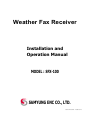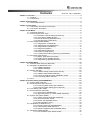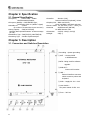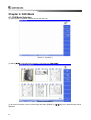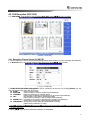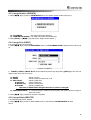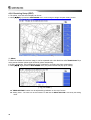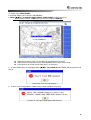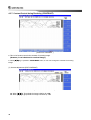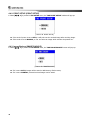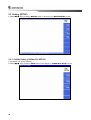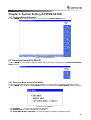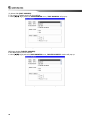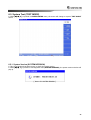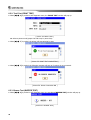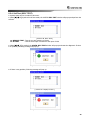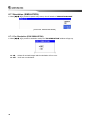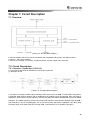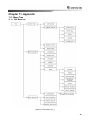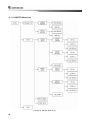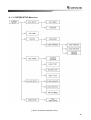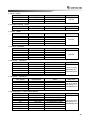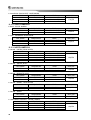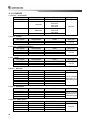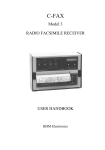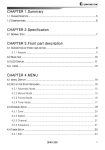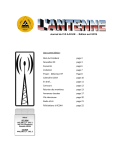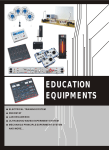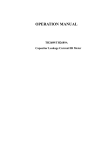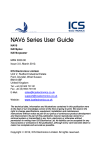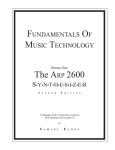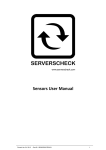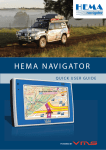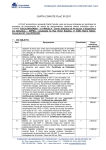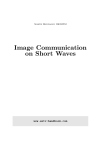Download Weather Fax Receiver
Transcript
Weather Fax Receiver Installation and Operation Manual MODEL : SFX-100 SAMYUNG ENC CO., LTD. FIRST EDITION : 2008.04.23 Contents SFX-100 Rev.1.0(080423) Chapter 1. Overview ............................................................................................................. 3 1.1. Features ........................................................................................................ 3 1.2. Components .................................................................................................. 3 Chapter 2. Specification....................................................................................................... 4 2.1. General Specification .................................................................................... 4 Chapter 3. Description ......................................................................................................... 4 3.1. Connectors and Switches Description .......................................................... 4 3.2. LCD Screen Description................................................................................ 5 Chapter 4. FAX Mode............................................................................................................ 6 4.1. FAX Mode Selection...................................................................................... 6 4.2. FAX Reception (RCV FAX)............................................................................ 7 4.2.1. Reception Channel Setup (CH SETUP) ...................................... 7 4.2.2. Timer Setup (TIMER SETUP) ...................................................... 8 4.2.3. Manual Receiving (MANUAL RCV) ............................................. 9 4.2.4. Stop Receiving (STOP RCV) ....................................................... 9 4.3. View Image (VIEW IMAGE) .......................................................................... 9 4.3.1. Image Zoom In (ZOOM IN) ........................................................ 10 4.3.2. Image Zoom Out (ZOOM OUT) ................................................. 10 4.3.3. Image Rotation (RORATE) .........................................................11 4.3.4. Image Print (PRINT) ...................................................................11 4.3.5. Image Delete (DELETE) .............................................................11 4.3.6. Receiving Setup (EDIT) ............................................................. 12 4.3.7. Contrast Control during Receiving (CONTRAST) ..................... 16 4.4. Fax Setup (FAX SETUP)............................................................................. 17 4.4.1. Station Setup (EDIT STATION).................................................. 17 4.4.2. PRINT SETUP (PRINT SETUP) ................................................ 18 4.4.3. Image Backup (IMAGE BACKUP) ............................................. 18 Chapter 5. NAVTEX Mode .................................................................................................. 19 5.1. NAVTEX Mode Selection (NAVTEX)........................................................... 19 5.2. Message List (MESSAGE LIST) ................................................................. 19 5.2.1. 518KHz Messages..................................................................... 19 5.2.2. 490KHz Messages..................................................................... 19 5.3. Setting (SETUP) .......................................................................................... 20 5.3.1. 518KHz Setting (518KHz RCV SETUP) .................................... 20 5.3.2. 490KHz Setup (490KHz SETUP) .............................................. 22 5.3.3. Frequency Selection (RCV CHANNEL) Setup .......................... 22 5.3.4. Print Setup (PRINT SETUP) ...................................................... 22 5.4. Print ............................................................................................................. 22 Chapter 6. System Setting (SYSTEM SETUP).................................................................. 23 6.1. System Setup Selection .............................................................................. 23 6.2. Receiving Setup (RCV SETUP) .................................................................. 23 6.2.1. Receiving Mode Setting (RCV MODE) ...................................... 23 6.2.2. Receiving Alarm Setting (RCV NOTICE) ................................... 24 6.3. Time Setting (SET TIME)............................................................................. 24 6.4. Device Selection (DEVICE)......................................................................... 24 6.4.1. Input Device (KEYBOARD) ....................................................... 25 6.4.2. Appointed Printer by a User (USER PRINTER) ........................ 25 6.5. System Test (TEST MODE)......................................................................... 27 6.5.1. System Version (SYSTEM VERSION) ...................................... 27 6.5.2. Test Print (PRINT TEST)............................................................ 28 6.5.3. Buzzer Test (BUZZER TEST) .................................................... 28 6.5.4. Self Test (SELF TEST)............................................................... 29 6.6. Initialization (CLEAR SETUP) ..................................................................... 30 6.6.1. Memory Delete (CLEAR MEMORY) .......................................... 30 6.6.2. Load Default (LOAD DEFAULT) ................................................ 30 6.6.3. Software Upgrade (SW UPGRADE) Setup ............................... 31 6.7. Simulation (SIMULATION) .......................................................................... 32 6.7.1. Fax Simulation (FAX SIMULATION) .......................................... 32 1 Chapter 7. Circuit Description........................................................................................... 33 7.1. Overview...................................................................................................... 33 7.2. Circuit Description ....................................................................................... 33 7.2.1. Receiver / Synthezier ( P101212 )............................................. 33 Chapter 8. TROUBLESHOOTING ...................................................................................... 35 8.1. Overview...................................................................................................... 35 8.2. Measuring Instrument.................................................................................. 35 8.3. SFX-100 Inspection and Maintenance ........................................................ 35 8.3.1. Antenna...................................................................................... 35 8.3.2. Power ......................................................................................... 35 8.3.3. Receiver ..................................................................................... 35 Chapter 9. Diagram............................................................................................................. 36 9.1. Connection Diagram.................................................................................... 36 9.2. Wiring Diagram............................................................................................ 37 Chapter 10. Dimension....................................................................................................... 38 Chapter 11. Appendix ......................................................................................................... 39 11.1. Menu Tree.................................................................................................. 39 11.1.1. FAX Menu tree ......................................................................... 39 11.1.2. NAVTEX Menu tree .................................................................. 40 11.1.3. SYSTEM SETUP Menu tree .................................................... 41 11.2. World Major Weather Fax Frequency........................................................ 42 11.2.1. ASIA ......................................................................................... 42 11.2.2. SOUTH AMERICA ................................................................... 44 11.2.3. NORTH AMERICA ................................................................... 44 11.2.4. PACIFIC OCEAN BASIN.......................................................... 45 11.2.5. EUROPE .................................................................................. 46 11.2.6. AFRICA .................................................................................... 47 2 Chapter 1. Overview 1.1. Features The SFX-100 weather fax receiver can receive weather fax image and NAVTEX message with directly connected LCD monitor, printer and keyboard. (1) General Control The SFX-100 weather fax receiver is integrated by major circuits such as a controller, a power supply, a synthesizer and others for ideal the integrated control of each device’s functions. (2) Compatibility The SFX-100 has compatibility with your existing LCD monitor, keyboard and printer. The receiver is controlled by the keyboard and can be monitored by the monitor. (3) Can store up to twenty (20) image data. (4) Can select a stored image in simple screen mode. (5) Receive weather information which is suited to WMO standard from a weather information center (6) Both automatic and manual synchronization are supported (7) Automatic receives channel setup help to receive optimized super fine data. (8) NAVTEX reception can be stored up to 115 text messages of maximum 16,000 characters per channel. 1.2. Components The SFX-100 is consisting of basic, optional components and supplements provided by a user. Also each device is consist of PCB based on functions. (1) (2) ITEM Weather Fax Receiver Receiver and Synthesizer Controller and Power Supply (1) Remote Controller Spare Parts, installation Materials Power Cable (2) (3) No. 1 2 3 4 MODEL SFX-100 P101212-0X P101281-0X KEYPAD USB NORMAL KEYS Q’TY 1SET 1 1 NOTE 1 1SET SCN3-3M-D3 1 Fix Screw Stainless Screw 1 Type 4X16mm 4 Fuse User’s Manual and Installation Drawing 2A, L=20mm 2 1 [ Table 1. Basic Components ] ITEM No. 1 (1) (2) 2 (1) (2) 3 4 WHIP ANT SET WHIP ANT M-TYPE CONNECTOR WIRE ANT SET CABLE JOINT BOX COAXIAL CABLE POWER SUPPLY MODEL DAF30R P101281-0X 565-0109-01 SA-300 BNCP-20M-RG58 SP-300AD Q’TY 1SET 1 1 1SET 15m 1 1 1 NOTE 20m [ Table 2. Optional Components ] No. 1 2 ITEM MONITOR (LCD) Keyboard 3 PRINTER MODEL PC/AT 101 Keyboard(USB) HP Inkjet, HP Deskjet. HP Lazerjet, HP officejet Q’TY 1 1 1 NOTE Support printers only Which PCL3 is supported by standard printer language [ Table 3. User’s Supplements ] 3 Chapter 2. Specification 2.1. General Specification Frequency : FAX 0.5MHz – 25MHz NAVTEX 490KHz/518KHz Frequency Stability : SYNTHESIZER Type, Declination within 10 (Within 0.3ppm) Storable CH : 320CH (A number of channel that a user can store) Store Capacity : FAX(20 PICTURE) NAVTEX (Max.16,000Characters’ 115text message per CH.) Modulation Type : FAX(F3C/J3C), NAVTEX(F1B) Receiving Type : Double superheterodync. Interface : Monitor (LCD), Remote Controller (Keyboard), Printer Display Color : Black and Yellow, Green and Black, and Black and Gray. Power : Rated DC 12V~24V (-10% ~ +20%), 1A Antenna : WHIP Antenna (DAF30R) Or WIRE Antenna 15M Dimension : 203(W) X 290(L) X 43(H) Weight : 2Kg㎏ Chapter 3. Description 3.1. Connectors and Switches Description ① Grounding : System grounding. ② ANT : Connect WHIP or WIRE antenna. ③ DATA : Being used for software upgrade. ④ RGB-OUT : Connect LCD monitor. ⑤ USB : External interface connector which connect a printer and keyboard. ⑥ PWR : Supply DC 12V ~ 24V. ⑦ Power Switch : The power switch of SFX- 100. ⑧ Fuse : 2A Fuse 4 3.2. LCD Screen Description (1) Basic Specification The resolution of LCD is set to 800 X 600. (Default) Screen Display Function Display Status Display [ Picture 1. LCD Screen ] (2) Screen Display A fax image will be displayed in fax mode or a received message will be displayed in NAVTEX mode. (3) Function Display There is a description of function Key. a) To choose Function, hit appropriate key while pushing [ ] key in key pad. If it is PC/AT 101 keyboard, hit an assigned function key. (Example) To select [ FAX ] at above screen, Key Pad : Hit [1] while pushing [ ]. PC/AT 101 Keyboard : Hit [F1]. b) The LED indicator of [NumLock] has to be ON to input numbers and has to be OFF to use arrow keys and for other functions. (4) Status Display It displays current status such as frequency, mode, date, time, etc. 5 Chapter 4. FAX Mode 4.1. FAX Mode Selection (1) When power is supplied, following screen will Show up. [ Picture 2. Top Menu ] (2) When [ ] [ 1 ] is pushed at top menu, it will enter into ’FAX MODE’. [Picture 3. FAX MODE ] (3) An arrow key allows a user to select image and when [ENTER] or [ ] [ 2 ] key is pushed image will be displayed. 6 4.2. FAX Reception (RCV FAX) In FAX MODE, it will change to Fax reception (RCV FAX) when [ ] [ 1 ] key is pushed. [ Picture 4. RCV FAX ] 4.2.1. Reception Channel Setup (CH SETUP) This SETUP allows a user to choose a transmitting station and a channel to receive messages automatically. In RCV FAX menu, the channel setup window will pop up when [ ] [ 1 ] is pushed. [ 그림 5. CH SETUP ] ‘ZONE/STATION/SPEED/FREQUENCY’ can be selected by arrow keys. By pushing [Enter] key, the user can change input value with arrow keys. ZONE : Select current location. STATION : Select a station to receive weather fax broadcasting. CHANNEL : Select the frequency of selected station (When AUOT is selected, the frequency will be scanned automatically) IOC : The standard of line density assigned by WMO. (When AUTO is selected, it will be assigned automatically) SPEED(RPM) : A number of line can be received during receiving a broadcasting. (When AUTO is selected, it will assigned automatically) FREQUENCY : A frequency can be changed during manual receiving. (When AUTO is selected, no input) ※ The LED indicator of [NumLock] has to be ON to input numbers and has to be OFF to use arrow keys and for other functions. When [][ 7 ] is pushed, channel selection is completed. 7 4.2.2. Timer Setup (TIMER SETUP) A user can set receiving time, transmitting station and frequency. When [ ] [ 2 ] is pushed in RCV FAX menu, it will switch to ‘TIMER SETUP’ screen. [ 그림 6. TIMER SETUP ] (1) (2) (3) (4) By pushing arrow When [ ] [ 1 ] When [ ] [ 2 ] When [ ] [ 3 ] key, a timer list can be selected. is pushed in ‘TIMER SETUP’ menu, it STRAT ALL timer lists that is set to ‘ON’ is pushed in ‘TIMER SETUP’ menu, it STOPS ALL timer lists that is set to ‘OFF’. is pushed in ‘TIMER SETUP’ menu, The ‘EDIT TIMER’ window will pop up. [ Picture 7. EDIT ] ‘ZONE/STATION/SPEED/FREQUENCY’ can be selected by arrow keys. By pushing [Enter] key, the user can change input value with arrow keys. ‘ZONE / STATION / CHANNEL / IOC / SPEED / ON or OFF / FREQUENCY / START TIME / END TIME' can be selected by arrow keys. By pushing [Enter] key, the user can change input value with arrow keys. When [ ] [ 7 ] is pushed the timer setting is completed. (5) When [ ] [ 4 ] is pushed in ‘TIMER SETUP’ menu, a currently selected list will be deleted. (6) When [ ] [ 4 ] is pushed in ‘TIMER SETUP’ menu, all programmed timer lists will be deleted. 8 4.2.3. Manual Receiving (MANUAL RCV) Weather fax can be received in manual mode SET UP a channel in [CH SETUP] When [ ] [ 3 ] is pushed in RCV FAX menu, it will display ‘MANUALSTART RCV’ [ Picture 8. MANUAL RCV ] Select desirable IOC/RPM. When [Enter] or [ ] [ 7 ] is pushed, the manual receiving will be started. 4.2.4. Stop Receiving (STOP RCV) A whether fax broadcasting can be stopped when receiving. . When [ ] [ 4 ] is pushed in RCV FAX menu, a massage receiving will be cancelled. 4.3. View Image (VIEW IMAGE) When [ ] [ 2 ] is pushed in fax mode, the screen will be changed to ‘VIEW IMAGE’. [ Picture 9. VIEW IMAGE ] 9 4.3.1. Image Zoom In (ZOOM IN) When [ ] [ 1 ] is pushed in VIEW IMAGE menu, the selected image will be enlarged. [ Picture 10. ZOOM IN ] 4.3.2. Image Zoom Out (ZOOM OUT) When [ ] [ 2 ] is pushed in VIEW IMAGE menu, the size of selected image will be decreased. [ Picture 11. ZOOM OUT ] 10 4.3.3. Image Rotation (RORATE) When [ ] [ 3 ] is pushed in VIEW IMAGE menu, the rotation option window will pop up. [Picture 12. ROTATE ] CLOCKWISE : The image will rotate clockwise. COUNTERCLOCKWISE : The image will rotate counterclockwise. When [Enter] or [ ] [ 7 ] is pushed, the image will be rotated. [ 4.3.4. Image Print (PRINT) A received Image can be printed. When [ ] [ 4 ] is pushed in VIEW IMAGE menu, the ‘FAX IMAGE PRINT’ setting window will be pop up. [ Picture 13. PRINT ] ‘MODEL / PAPER / INPUT SLOT’ can be selected by arrow keys. By pushing [Enter] key, the user can change input value with arrow keys. MODEL : Select a printer. PAPER : Select a paper size either A3 or A4. INPUT SLOT : Select a paper tray. Standard : select a basic tray. Manual tray : Select a manual tray. Portable : Select a portable tray. ※ The value of INPUT SLOT changes whenever a printer is changed. CENTERING IMAGE : If a received image is smaller than print paper, this option allows an image to print from center. When [ ] [ 7 ] is pushed, the setup is completed. 4.3.5. Image Delete (DELETE) A selected image can be deleted. When [ ] [ 5 ] is pushed in VIEW IMAGE menu, it will change to IMAGE DELETE selection screen. 11 4.3.6. Receiving Setup (EDIT) The phase, sync and screen display can be set. When [ ] [ 6 ] is pushed in VIEW IMAGE menu, it will change to image reception setting screen. [ Picture 14. EDIT IMAGE ] (1) Phase When the weather fax receive a image, it can be separated with a thin black line called ‘Dead Sector’ by a noise protect detection phase signal caused by phase mismatching. If this is happening, the broadcasting can be completed by correcting the phase mismatching. When [ ] [ 1 ] is pushed in EDIT IMAGE menu, the phase window will pop up for setting. [ 그림 15. PHASE ] ‘DEAD SECTOR’s location can be adjusted by graduation on the top of screen Setting Value : The value can be set between 0 ~ 50 and the DEAD SECTOR is moved by the setting value. 12 (2) Synchronization (SYNC) This is the function that tunes phase signal. If the DEAD SECOTR is tilted, it can be corrected by changing a setting value. When [ ] [ 2 ] is pushed in EDIT IMAGE menu, it will change to ‘EDIT SYNC’ screen. [ Picture 16. SYNC ] LEFT : When [ ] [ 1 ] is pushed, Can adjust a tilt to left side RIGHT : When [ ] [ 2 ] is pushed, Can adjust a tilt to right side (3) Color Setup (SET COLOR) The screen color can be set When [ ] [ 3 ] is pushed in EDIT IMAGE menu, the ‘EDIT COLOR’ window will pop up. [ Picture 17. SET COLOR ] MONOCHROME : GRAY SCALE : YELLOW-BLACK : GREEN-BLACK : Display in black and white. Display in gray Display in yellow and black. Display in green and black. When [Enter] or [ ] [ 7 ] is pushed, the printer setting is completed. (4) Screen Color Reverse (REVERSE COLOR) When [ ] [ 4 ] is pushed in EDIT IMAGE menu, the display color will display in reverse. 13 (5) Image Automatic Delete Lock (LOCK) A received image can be prevented form deleting. When [ ] [ 5 ] is pushed in EDIT IMAGE menu, ‘FAX IMAGE LOCK’ window will pop up [ Picture 18. LOCK-1 ] If it is set to ’ON’, it will be never deleted. If a image is Locked, a lock icon ( ) will be displayed on the top of screen. [ Picture 19. LOCK-2 ] (6) Noise Elimination (NOISE REJECT) When [ ] [ 6 ] is pushed in EDIT IMAGE menu, ‘NOISE REJECT’ screen will be displayed. [ Picture 20. NOISE REJECT ] If there is noise on received image. Select ‘NOISE REJECT’ to ON to eliminate the noise. 14 (7) Image Copy (COPY IMAGE) Received images can be stored in USB MEMORY. When [ ] [ 7 ] is pushed in EDIT IMAGE, ‘COPY IMAGE’ window will pop up. ※ Before saving a image, a USB memory has to be plugged in USB slot. [ Picture 21. COPY IMAGE ] When the key pad is used, only numbers can be inputted for file name. When PC/AT 101 keyboard is used, mixed alphabets and numbers can be used. It will saved in gif format even though there is no extension. If USB a USB memory is not plugged when [ ] [ 7 ] is pushed in COPY IMAGE, following window will pop up. [ Picture 22. Can’t find USB memory ] If there is not enough space in USB memory, following window will pop up. [ Picture 23. Can’t get enough space USB memory ] 15 4.3.7. Contrast Control during Receiving (CONTRAST) [ Picture 24. CONTRAST ] This is the function controls the contrast of incoming image. (However, it can’t be done for received image) When [ ] [ 7 ] is pushed in VIEW IMAGE menu, a user can change the contrast of incoming image. (1) Contrast Adjustment (EDIT CONTRAST) [ Picture 25. EDIT CONTRAST ] When [ ] [ 1 ] is pushed the image is darker by +10. When [ ] [ 2 ] is pushed the image is dimmer by -10. 16 4.4. Fax Setup (FAX SETUP) When [ ] [ 3 ] is pushed in FAX MODE, a user can change the ‘FAX SETUP’. [ Picture 26. FAX SETUP ] 4.4.1. Station Setup (EDIT STATION) A user can add and edit a desired station. When [ ] [ 1 ] is pushed in FAX SETUP menu, the ‘EDIT STATION’ windows will pop up. [ Picture 27. EDIT STATION ] 17 4.4.2. PRINT SETUP (PRINT SETUP) When [ ] [ 2 ] is pushed in FAX SETUP menu, the ‘FAX PRINT SETUP’ window will pop up. [ Picture 28. PRINT SETUP ] If the mode of printer is set to AUTO, it will print out the received image after receiving image. If the mode is set to MANUAL, a user can select an image which needs to be printed out.. 4.4.3. Image Backup (IMAGE BACKUP) When [ ] [ 3 ] is pushed in FAX SETUP menu, the ‘FAX IMAGE BACKUP’ screen will pop up. [ Picture 29. IMAGE BACKUP ] If it is set to AUTO, images will be saved in USB Memory, flash memory. If it is set to MANUAL, selected received images can be saved. 18 Chapter 5. NAVTEX Mode 5.1. NAVTEX Mode Selection (NAVTEX) When [ ] [ 2 ] is pushed in the top menu, it will enter into ‘NAVTEX MODE’. [Picture 30. NAVTEX MODE ] 5.2. Message List (MESSAGE LIST) When [ ] [ 1 ] is pushed in NAVTEX mode, the screen will change to MESSAGE LIST. [Picture 31. MESSAGE LIST ] 5.2.1. 518KHz Messages Messages received in 518KHz can be printed out, checked and aligned. When [ ] [ 1 ] is pushed in MESSAGE LIST, 518KHz MESSAGE menu will pop up [Picture 32. 518KHz MESSAGE ] (1) Message View (VIEW MESSAGE) When [ ] [ 1 ] is pushed, a selected message can be checked. (2) Print All Received Messages (PRINT ALL) When [ ] [ 2 ] is pushed, All received messages can be printed out. 5.2.2. 490KHz Messages Same as ‘5.2.1. 518KHz message (518KHz MESSAGES)’. 19 5.3. Setting (SETUP) When [ ] [ 2 ] is pushing in NAVTEX mode, it will enter into ‘NAVTEX SETUP’ screen. [ Picture 33. SETUP ] 5.3.1. 518KHz Setting (518KHz RCV SETUP) 518 station can be set manually. When [ ] [ 1 ] is pushed in SETUP menu it will change to ‘518KHz RCV SETUP’ screen. [ Picture 34. 518KHz SETUP ] 20 (1) Station Selection (SELECT STATION) When [ ] [ 1 ] is pushed in 518KHz RCV SETUP menu, a station can be selected manually. [ Picture 35. SELECT STATION ] SET ALL : All stations can be selected by pushing [ ] [ 1 ] CLEAR ALL : The selection of all station can be cancelled by pushing LOAD DEFAULT : Default value can be set by pushing [ ] [ 3 ]. (2) Message Selection (SELECT MESSAGE) Setting When [ ] [ 2 ] is pushed in 518KHz RCV SETUP menu, a message can be selected manually. [ Picture 36. SELECT MESSAGE ] It is same as the selection of station..‘(1) Station Selection (SELECT STATION)’ (3) A.B.L alarm (A.B.L ALARM) Setting When [ ] [ 3 ] is pushed in 518KHz RCV SETUP menu, the A.B.L alarm setting window will pop [ Picture 37. A.B.L ALARM ] 21 5.3.2. 490KHz Setup (490KHz SETUP) When [ ] [ 2 ] is pushed in SETUP menu, the 490 setting window will pop up. The setup is same as 518 setting. ‘5.3.1. 518KHz Setting (518KHz RCV SETUP)’ 5.3.3. Frequency Selection (RCV CHANNEL) Setup When [ ] [ 3 ] is pushed in SETUP menu, the screen will change as below. [ Picture 38. RCV CHANNEL ] 5.3.4. Print Setup (PRINT SETUP) When [ ] [ 4 ] is pushed in SETUP menu, the screen will change as below. [ Picture 39. PRINT SETUP ] If the printer is set to auto, it will print out any received message AUTOmatically and if it is set to MANUAL, a user can print out a selected message. 5.4. Print When [ ] [ 3 ] is pushed, the message which is displaying on the screen can be print out. [ Picture 40. PRINT ] ‘MODEL / PAPER / INPUT SLOT’ can be selected by arrow keys. By pushing [Enter] key, the user can change input value with arrow keys. MODEL : Select a printer. PAPER : Select a paper size either A3 or A4. INPUT SLOT : Select a paper tray. Standard : select a basic tray. Manual tray : Select a manual tray. Portable : Select a portable tray. ※ The value of INPUT SLOT changes whenever a printer is changed. When [ ] [ 7 ] is pushed, the setup is completed. 22 Chapter 6. System Setting (SYSTEM SETUP) 6.1. System Setup Selection When [ ] [ 3 ] is pushed in top menu, it will enter into ‘SYSTEM SETUP’ menu. [ Picture 41. SYSTEM SETUP ] 6.2. Receiving Setup (RCV SETUP) When [ ] [ 1 ] is pushed in system setting menu, the mode will change to ‘SYSTEM RECEIVING SETUP’ screen. [ Picture 42. RCV SETUP ] 6.2.1. Receiving Mode Setting (RCV MODE) This is function that allows a user to choose whether to receive weather fax image or NAVTEX or both. When [ ] [ 1 ] is pushed in RCV SETUP menu, the receiving mode(RCV MODE) window will pop up. [ Picture 43. RCV MODE ] FAX ONLY : Receive only weather fax messages. NAVTEX ONLY : Receive only NAVTEX messages. FAX(TIMER MODE) & NAVTEX : Receive set images or NAVTEX messages by timer. 23 6.2.2. Receiving Alarm Setting (RCV NOTICE) This is the function that give a choice to user to chose that weather fax image and NAVTEX message receiving with alarm or not. When [ ] [ 2 ] is pushed in SPEAKER menu, it will change to receiving alarm setting(SPEAKER) screen. [ Picture 44. SPEAKER ] When ‘ON’ is selected, there is an alarm when it receives a message. When ‘OFF’ is selected, there is no alarm when it receives a message. 6.3. Time Setting (SET TIME) This function allows a user to set a time. When [ ] [ 2 ] is pushed in system setting menu, the ‘SET DATE & TIME’ window will pop up. [ Picture 45. SET TIME ] 6.4. Device Selection (DEVICE) A user can select an input device in this option. . When [ ] [ 3 ] is pushed in system setting menu, it will switch to device selection(DEVICE) window. [ Picture 46. DEVICE ] When [ ] [ 1 ] is pushed, it will switch to input device selection window. When [ ] [ 2 ] is pushed, the screen will change to printer selection screen. 24 6.4.1. Input Device (KEYBOARD) [ Picture 47. KEYBOARD ] NUMERIC KEYPAD : Input can be done by numeric keypad.. (Function Key : Display in ‘number’) KEYBOARD : Input can be done by PC/AT 101 keyboard. (Function Key : Display in ‘F number’) 6.4.2. Appointed Printer by a User (USER PRINTER) [ Picture 48. USER PRINTER ] (1) ADD Printer (ADD PRINTER) Additional Printers can be added beside of a provided printer. When [ ] [ 1 ] is pushed in USER PRINTER menu, the screen will pop up the ‘ADD PRINTER’ window. MODEL NAME : A user can name an added printer. Select an alphabet by arrow keys and input the alphabet by Enter Key. MODEL TYPE : Select the type of printer. When [Enter] key is pushed, a user can select a printer among ‘LASERJET, DESKJET, OFFICEJET’ RESOLUTION : The resolution of priter can be selected. When [Enter] key is pushed, a user can select the resolution among ‘150 DPI, 300 DPI, 600 DPI’ and over. PAPER SIZE or A4. : Paper can be selected either A3 PAPER SOURCE : A printer tray can be selected. [ Picture 49. ADD PRINTER ] 25 (2) Printer Edit (EDIT PRINTER) The setting of added printer can be modified. When [ ] [ 2 ] is pushed in USER PRINTER menu, ‘EDIT PRINTER’ will pop up. [ Picture 50. EDIT PRINTER ] (3) Printer Delete (DELETE PRINTER) An Added printer can be deleted. . when [ ] [ 3 ] is pushed in USER PRINTER menu, ‘DELETE PRINTER’ window will pop up. [ Picture 51. DELETE PRINTER ] 26 6.5. System Test (TEST MODE) When [ ] [ 4 ] is pushed in SYSTEM SETUP menu, the screen will change to system ‘TEST MODE’ screen. [ Picture 52. TEST MODE ] 6.5.1. System Version (SYSTEM VERSION) This is the function that allows a user to check the system version. When [ ] [ 1 ] is pushed in self diagnostic menu(SYSTEM VERSION), the system version window will pop up. [ Picture 53. SYSTEM VERSION ] 27 6.5.2. Test Print (PRINT TEST) When [ ] [ 2 ] is pushed in self diagnostic menu, the ‘PRINT TEST’ window will pop up. [ Picture 54. PRINT TEST ] Select a printer model, paper size and a tray by arrow keys. When [ ] [ 7 ] is pushed, the printer will start printing for test. [ Picture 55. PRINT TEST COMPLETION ] When [ ] [ 7 ] is pushed, the following message will pop up if a printer is not connected. [ Picture 56. Printer Connection Bad ] 6.5.3. Buzzer Test (BUZZER TEST) When [ ] [ 3 ] is pushed in self diagnostic menu, the test buzzer(BUZZER TEST) window will pop up. [ Picture 57. BUZZER TEST ] 28 6.5.4. Self Test (SELF TEST) System status can be checked in this menu. When [ ] [ 4 ] is pushed in self test mode, the SYSTEM ‘SEL-TEST’ window will pop up and perform the self test. [ Picture 58. SELF TEST ] MEMORY TEST : Test the cup and memory of device. RF TEST : Test the from input of antenna to the input of CPU When [ ] [ 7 ] is pushed, the SYSTM SELF-TEST window will pop up and start the diagnostic. If there is no problem, following message will pop up. [ Picture 59. Self Diagnostic Completion ] If there is any problem, following message will pop up. [ Picture 60. Display of Error ] [ Picture 61. Self Diagnostic Error ] 29 6.6. Initialization (CLEAR SETUP) When [ ] [ 5 ] is pushed in system setting menu, the screen will change to ‘CLEAR SETUP’. [ Picture 62. CLEAR SETUP ] 6.6.1. Memory Delete (CLEAR MEMORY) When [ ] [ 1 ] is pushed in the factory setting menu, the ‘CLEAR MEMORY’ window will pop up. [ Picture 63. CLEAR MEMORY ] FAX IMAGE : Delete all received weather fax images. NAVTEX MESSAGE : Delete all received NAVTEX message. USER SETUP DATA : Delete all changed value by a user, weather fax images and NAVTEX images (FACTORY SETUP) 6.6.2. Load Default (LOAD DEFAULT) When [ ] [ 2 ] is pushed in initialization menu, the ‘LOAD DEFAULT SETUP’ window will pop up. [ Picture 64. LOAD DEFAULT ] 30 6.6.3. Software Upgrade (SW UPGRADE) Setup When [ ] [ 3 ] is pushed in initializing setup menu, the software can be upgraded. [ Picture 65. S/W UPGRADE ] When [ ] [ 7 ] is pushed, following window which is asking the software upgrade with USB memory will pop up. [ Picture 66. SW UPGRADE-1 ] The software upgrade can be checked with following pop up window. [ Picture 67. SW UPGRADE-2 ] 31 6.7. Simulation (SIMULATION) When [ ] [ 6 ] is pushed in system setup menu, the will switch to ‘SIMULATION MODE’. [ Picture 68. SIMULATION MODE ] 6.7.1. Fax Simulation (FAX SIMULATION) When [ ] [ 1 ] is pushed in simulation mode, the ‘FAX SIMULATION’ window will pop up. [ Picture 69. FAX SIMULATION ] ON : Delete all received images and the simulation will run once. OFF : It will not run simulation. 32 Chapter 7. Circuit Description 7.1. Overview [ Picture 70. SFX-100 Block Diagram ] SFX-100 weather fax receiver can be connected with a keyboard and a printer with USB connector. DC12V ~ 24V Can be supplied. SFX-100 is consisting of a receiver, a synthezier board, a power supply and a controller. 7.2. Circuit Description 7.2.1. Receiver / Synthezier ( P101212 ) T-1140 Circuit board can be divided into receiver and synthezier. (1) Reception Circuit [ Picture 71. Reception Block Diagram ] The type of receiving is double super heterodyne which uses 1'st IF=49.455㎒, 2'nd IF=455㎑ frequencies. Received signal through antenna will be amplified at RF amplifier (Q13) through BPF. Once the signal is amplified, it will mix with 1’st local frequency at first mixer (MX1) and will be demodulated to be a first middle frequency. The middle frequency will mix with second local frequency at second mixer(MX2) through 49.455㎒ X-tal filter(XL2,3) and IF amplifier(Q20) and it will become FSK signal after modulation with BFO (Beat Frequency OSC) at the third mixer(IC7) through 455㎑ X-tal filter(XL1)와 IF amplifier (Q17,Q23) 33 (2) Local Synthesizer Circuit [ Picture 72. Synthesizer Block Diagram ] The standard frequency based on the output of14MHz OCXO (Over Compensated X-tal Oscillator) consists a PPL circuit and outputs the first local frequency, 49.455~79.454MHz. The standard frequency , 14MHz is divided into 2(two) and multiplied by 7(seven) to use for 49MHz second Local. The third local frequency which is BFO(Beat Frequency Oscillator) generates 456.9kHz signal at DDS(DM1) (3) Power Circuit [ Picture 73. Power Block Diagram ] : The power circuit receives DC12~24V and supplies +10.8V~22.8V through a protection and regulated voltage circuit. Main Power Circuit : When the power switch is ON, VDD(+9) and VCC_ANA(+5V) will be supplied to analog circuit through a switching regulator circuit and a voltage IC. Also, VCC_D(+5V) is supplied to digital circuit and the voltage is supplied +1.2V through 0.8A regulator and +3.3V through 3A regulator. Protection and Sensor Circuit : The protection and sensor circuit which equips a voltage sensor circuit prevents a power off automatically under +12V and above +24V. It also equips with reverse voltage protection circuit to protect from reverse voltage supply. 34 The power circuit Chapter 8. TROUBLESHOOTING 8.1. Overview The most of reason which causes trouble is related to mechanical and electrical reasons in the internal and external of device and these reasons can be prevented by periodical inspection and maintenances. Also this device equips with all kid of protection circuit to protect circuits and parts. However, if there are any troubles that caused a difficulty to operate then it needs to be repaired in fast and rational manner. To maintain its original performance and life expectancy, periodical inspection and maintenance is required. Please be aware of matters to be attended as below before inspection and maintenance to avoid improper maintenances. 8.2. Measuring Instrument This device is designed accordingly to international wireless communication laws and measuring instruments for inspection and maintenance is needed to be inspected and tested by an authorized agency. For daily inspection and maintenance, following measuring instruments are needed. Measuring Instrument for inspection and repair 1 A multi meter for the measurement of resistor, voltage and current 2 A frequency Counter that can measure 100MHz bandwidth 3 An oscilloscope that can measure 100MHz bandwidth 4 A Signal generator that can measure 100MHz bandwidth 5 Others [ Table 4. The list of measuring instruments for inspection and repair ] 8.3. SFX-100 Inspection and Maintenance 8.3.1. Antenna If there is difficulty in communication caused by noise, signal reception and so on, check an antenna first whether there is any defection or not and then check followings. (1) Whether a whip antenna is properly connected. (2) Whether metallic object is near an antenna or not. (3) Whether the connection and insulation between an antenna and receiver is proper or not. 8.3.2. Power If there is no display even though the power is on, following are needed to be checked. (1) Whether fuse is disconnected or not (The rated current of fuse is 2A) (2) Whether the power connector is properly connected or not. (If the polarity of power is opposite, the device will not work) (3) Check the voltage in the power supply connector. (if it is between DC 12~24V, it is normal.) 8.3.3. Receiver Make sure all interface devices are properly connected. (1) Check an antenna. (2) Check P101212 PC in device and replace with one if the board is defected. 35 Chapter 9. Diagram 9.1. Connection Diagram [ Picture 74. SFX-100 Device Connection Diagram ] 36 9.2. Wiring Diagram [ Picture 75. SFX-100 Wiring Diagram ] 37 Chapter 10. Dimension [ Picture 76. Dimension ] 38 Chapter 11. Appendix 11.1. Menu Tree 11.1.1. FAX Menu tree [ Picture 77. Fax Menu Tree ] 39 11.1.2. NAVTEX Menu tree [ Picture 78. NAVTEX Menu Tree ] 40 11.1.3. SYSTEM SETUP Menu tree [ Picture 79. System Setup Menu Tree ] 41 11.2. World Major Weather Fax Frequency [ Picture 80. World Map ] 11.2.1. ASIA Republic of Korea - SEOUL CALL SIGNS HLL2 HLL2 HLL2 HLL2 HLL2 5385 kHz 5857.5 kHz 7433.5 kHz 9165 kHz 13570 kHz TIMES ALL ALL ALL ALL ALL BROADCAST BROADCAST BROADCAST BROADCAST BROADCAST China - BEIJING CALL SIGNS BAF6 BAF36 BAF4 BAF8 BAF9 BAF33 FREQUENCIES 5526.9 kHz 8121.9 kHz 10116.9 kHz 14366.9 kHz 16025.9 kHz 18236.9 kHz TIMES China - BEIJING CALL SIGNS FREQUENCIES TIMES 3SD 3SD 3SD 42 FREQUENCIES 8461.9 kHz 12831.9 kHz 16903.9 kHz RPM / IOC TIMES TIMES TIMES TIMES TIMES 120/576 RPM / IOC 120/576 RPM / IOC 120/576 Japan - TOKYO CALL SIGNS JMH JMH2 JMH4 Chukotka Peninsula - PEVEK CALL SIGNS FREQUENCIES 3622.5 kHz 7795 kHz 13988.5 kHz FREQUENCIES 148 kHz Taiwan - TAIPEI CALL SIGNS BMF Thailand - BANGKOK CALL SIGNS BMF Uzbekistan - TASHKENT 1 CALL SIGNS RBV70 RPJ78 RBV78 RBX72 RCH72 RBV76 Uzbekistan - TASHKENT 2 CALL SIGNS RBX70 RBX71 RIJ75 RCH73 ROM5 FREQUENCIES 4616 5250 8140 13900 18560 RPM / IOC ALL BROADCAST TIMES ALL BROADCAST TIMES ALL BROADCAST TIMES 120/576 TIMES RPM / IOC ALL BROADCAST TIMES 90/576 TIMES RPM / IOC kHz kHz kHz kHz kHz FREQUENCIES 4616 5250 8140 13900 18560 120/576 TIMES kHz kHz kHz kHz kHz RPM / IOC 120/576 FREQUENCIES TIMES RPM / IOC 3690 4365 5890 7570 9340 14982.5 1300-0130 ALL BROADCAST TIMES ALL BROADCAST TIMES 0130-1300 ALL BROADCAST TIMES ALL BROADCAST TIMES Can be changed depending on a broadcasting time TIMES RPM / IOC ALL BROADCAST TIMES ALL BROADCAST TIMES 1400-0200 ALL BROADCAST TIMES 0200-1400 Can be changed depending on a broadcasting time TIMES RPM / IOC ALL BROADCAST TIMES ALL BROADCAST TIMES ALL BROADCAST TIMES ALL BROADCAST TIMES ALL BROADCAST TIMES ALL BROADCAST TIMES 0740-1010, 1415-1815 0740-1010, 1415-1815 Can be changed depending on a broadcasting time kHz kHz kHz kHz kHz kHz FREQUENCIES 3280 5285 8083 9150 13947 kHz kHz kHz kHz kHz Japan/Singapore - KYODO NEWS AGENCY CALL SIGNS FREQUENCIES JJC JJC JJC JJC JJC JJC 9VF/252 9VF/252 TIMES 4316 8467.5 12745.5 16971 17069.6 22542 16035 17430 kHz kHz kHz kHz kHz kHz kHz kHz 43 Great British (Persian Gulf) - NORTHWOOD CALL SIGNS FREQUENCIES GYA GYA GYA 6834 kHz 12390 kHz 18261 kHz TIMES RPM / IOC 1800-0800 UTC ALL BROADCAST TIMES 0800-1800 UTC 120/576 TIMES RPM / IOC ALL BROADCAST TIMES ALL BROADCAST TIMES 120/576 TIMES RPM / IOC ALL BROADCAST TIMES ALL BROADCAST TIMES ALL BROADCAST TIMES 120/576 TIMES RPM / IOC 11.2.2. SOUTH AMERICA Brazil - RIO DE JANEIRO CALL SIGNS PWZ-33 PWZ-33 FREQUENCIES 12665 kHz 16978 kHz Chile - VALPARAISO PLAYA ANCHA CALL SIGNS FREQUENCIES CBV CBV CBV 4228.0 kHz 8677.0 kHz 17146.4 kHz 11.2.3. NORTH AMERICA Canada - HALIFAX, NOVA SCOTIA CALL SIGNS FREQUENCIES CFH BROADCAST BROADCAST BROADCAST BROADCAST BROADCAST TIMES TIMES TIMES TIMES TIMES 120/576 TIMES 25 JUN – 30 NOV 25 JUN – 30 NOV RPM /IOC Canada - RESOLUTE, N.W.T. CALL SIGNS FREQUENCIES TIMES RPM / IOC 25 JUN – 30 NOV 25 JUN – 30 NOV 120/576 TIMES RPM / IOC 1121-1741 2200-2331 120/576 3253.0 kHz 7710.0 kHz Canada - SYDNEY - NOVA SCOTIA CALL SIGNS FREQUENCIES Canada - INUVIK CALL SIGNS VFA 4416 kHz 6915.1 kHz FREQUENCIES 8457.8 kHz United States of America - KODIAK, ALASKA CALL SIGNS FREQUENCIES NOJ 44 ALL ALL ALL ALL ALL FREQUENCIES 3253.0 kHz 7710.0 kHz VCO VCO kHz kHz kHz kHz kHz Canada - IQALUIT, N.W.T. CALL SIGNS VFF VFF VFR VFR 122.5 4271 6496.4 10536 13510 2054 4298 8459 12412.5 kHz kHz kHz kHz ALL ALL ALL ALL 120/576 TIMES RPM / IOC 120/576 TIMES RPM / IOC BROADCAST BROADCAST BROADCAST BROADCAST TIMES TIMES TIMES TIMES 120/576 United States of America - PT.REYES, CALIFIRNIA CALL SIGNS FREQUENCIES NMC kHz kHz kHz kHz kHz RPM / IOC NIGHT ALL BROADCAST TIMES ALL BROADCAST TIMES ALL BROADCAST TIMES DAY 120/576 United States of America - NEW ORLEANS, LOUISIANA CALL SIGNS FREQUENCIES NMG 4346 8682 12786 17151.2 22527 TIMES 4317.9 kHz 8503.9 kHz 12789.9 kHz 17146.4 kHz TIMES RPM / IOC ALL BROADCAST TIMES ALL BROADCAST TIMES ALL BROADCAST TIMES 1200-2045 120/576 United States of America - BOSTON, MASSACHUSETTS CALL SIGNS FREQUENCIES NMF 4235 kHz 6340.5 kHz ALL 9110 kHz ALL 12750 kHz TIMES 0230z-1028z BROADCAST TIMES BROADCAST TIMES 1400z-2228z RPM / IOC TIMES 0900-1900 All BROADCAST TIMES All BROADCAST TIMES All BROADCAST TIMES 1900-0900 RPM / IOC 120/576 11.2.4. PACIFIC OCEAN BASIN Austria - CHARLEVILLE CALL SIGNS VMC VMC VMC VMC VMC FREQUENCIES 2628 kHz 5100 kHz 11030 kHz 13920 kHz 20469 kHz Austria - WILUNA CALL SIGNS FREQUENCIES TIMES RPM / IOC 1100-2100 All BROADCAST TIMES All BROADCAST TIMES All BROADCAST TIMES 2100-1100 120/576 FREQUENCIES TIMES RPM / IOC 3247.4 5807 9459 13550.5 16340.1 kHz kHz kHz kHz kHz 0945-1700 ALL BROADCAST TIMES ALL BROADCAST TIMES ALL BROADCAST TIMES 2145-0500 120/576 United States of America - HONOLULU, HAWAII CALL SIGNS FREQUENCIES KVM70 9982.5 kHz 11090 kHz 16135 kHz TIMES 0519-1556 ALL BROADCAST TIMES 1719-0356 VMW VMW VMW VMW VMW New Zealand - WELLINGTON CALL SIGNS ZKLF 5755 7535 10555 15615 18060 kHz kHz kHz kHz kHz RPM / IOC 120/576 45 11.2.5. EUROPE Denmark - SKAMLEBAEK CALL SIGNS OXT (1) FREQUENCIES 5850 kHz 9360 kHz 13855 kHz 17510 kHz Greece - ATHENS CALL SIGNS SVJ4 SVJ4 Italy - ROME CALL SIGNS IMB51 IMB55 IMB56 Russia - MOSCOW CALL SIGNS RCC76 RDD78 Russia - MURMANSK CALL SIGNS RBW 41 RBW48 England - NORTHWOOD CALL SIGNS GYA GYA GYA GYA 46 RPM / IOC 120/576 TIMES RPM / IOC 4481 kHz 8105 kHz Germany - HAMBURG/PINNEBERG CALL SIGNS FREQUENCIES DDH3 DDK3 DDK6 FREQUENCIES TIMES 0028-1005 0003-0025 1008-1215 1243-1305 1828-1850 1218-1240 1308-1330 1803-1825 1333-1355 3855 kHz 7880 kHz 13882.5 kHz FREQUENCIES 4777.5 kHz 8146.6 kHz 13597.4 kHz FREQUENCIES 120/576 TIMES RPM / IOC ALL BROADCAST TIMES ALL BROADCAST TIMES ALL BROADCAST TIMES 120/576 TIMES RPM / IOC ALL BROADCAST TIMES ALL BROADCAST TIMES ALL BROADCAST TIMES 120/576 TIMES RPM / IOC 3830 kHz 5008 kHz 6987 kHz 7695 kHZ 10980 kHz 12961 kHz 11617 kHz Can be changed depending on a broadcasting time FREQUENCIES 5336 kHz 6445.5 kHz 7908.8 kHz 10130 kHz ALL BROADCAST TIMES 1900-0600 0600-1900 FREQUENCIES TIMES RPM / IOC 2618.5 4610 8040 11086.5 2000 UTC – 0600 UTC ALL BROADCAST TIMES ALL BROADCAST TIMES 0600 UTC – 2000 UTC 120/576 kHz kHz kHz kHz TIMES RPM / IOC Can be changed depending on a broadcasting time 11.2.6. AFRICA Kenya - NAIROBI CALL SIGNS 5YE 5YE South Africa - CAPE NAVAL CALL SIGNS ZSJ ZSJ ZSJ ZSJ FREQUENCIES 9044.9 kHz 17447.5 kHz FREQUENCIES 4014 7508 13538 18238 kHz kHz kHz kHz TIMES RPM / IOC ALL BROADCAST TIMES ALL BROADCAST TIMES 120/576 TIMES RPM / IOC 16Z-06Z (when available) ALL BROADCAST TIMES ALL BROADCAST TIMES 06Z-16Z (when available) Can be changed depending on a broadcasting time 47