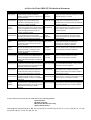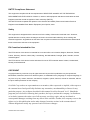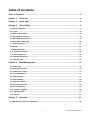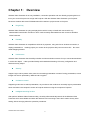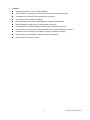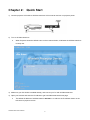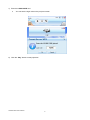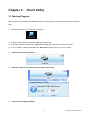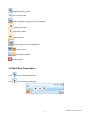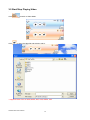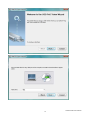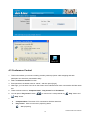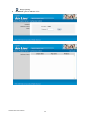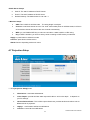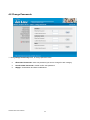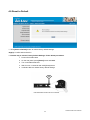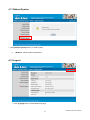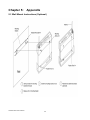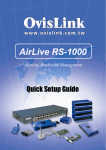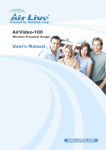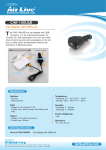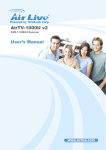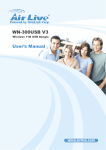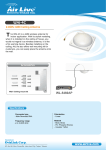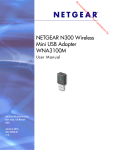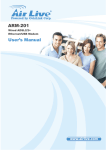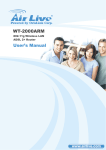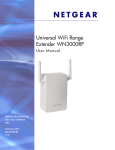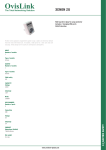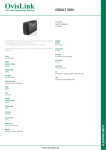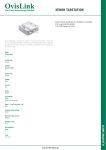Download AirVideo-2000 User`s Manual - Airlivecam.eu | Kamery Airlive
Transcript
AirVideo-2000 802.11g Wireless Video Presenter User’s Manual AirVideo-2000 User’s Manual 0 Declaration of Conformity We, Manufacturer/Importer OvisLink Corp. 5F., NO.6, Lane 130, Min-Chuan Rd., Hsin-Tien City, Taipei County, Taiwan Declare that the product 802.11g Wireless Video Presenter AirLive AirVideo-2000 is in conformity with In accordance with 89/336 EEC-EMC Directive and 1999/5 EC-R & TTE Directive Clause Description ■ EN Electromagnetic compatibility and Radio spectrum Matters (ERM); Wideband transmission equipment operating in the 2.4GHz ISM band And using spread spectrum modulation techniques; Part 1:technical Characteristics and test conditions Part2:Harmonized EN covering Essential requirements under article 3.2 of the R&TTE Directive ■ EN 301 489-1 V1.5.1 (2004-11) ■ EN 301 489-17 V1.2.1 (2002-08) Electromagnetic compatibility and Radio spectrum Matters (ERM); Electromagnetic compatibility(EMC) standard for radio equipment and Services; Part 17:Specific conditions for wideband data and HIPERLAN equipment ■ EN Limits and methods of measurement of radio disturbance characteristics of information technology equipment ■ EN Information Technology equipment-Immunity characteristics-Limits And methods of measurement ■ EN 50371:2002 Generic standard to demonstrate the compliance of low power Electronic and electrical apparatus with the basic restrictions related to human exposure to electromagnetic field (10MHz – 300GHz) -General public ■ EN 60950-1:2001 Safety for information technology equipment including electrical business equipment ■ CE marking 300 328 V1.7.1 (2006-05) 55022: 1998/A1 :2000/A2:2003 55024:1998/A1 :2001/A2:2003 Manufacturer/Importer Signature: Name : Position/ Title : Albert Yeh Vice President Date: 2007/8/6 (Stamp) AirLive AirVideo-2000 CE Declaration Statement Country cs Česky [Czech] Declaration OvisLink Corp. tímto prohlašuje, že tento AirLive AirVideo-2000 je ve shodě se základními požadavky a dalšími příslušnými ustanoveními směrnice 1999/5/ES. da Undertegnede OvisLink Corp. erklærer herved, Dansk [Danish] at følgende udstyr AirLive AirVideo-2000 overholder de væsentlige krav og øvrige relevante krav i direktiv 1999/5/EF. de Hiermit erklärt OvisLink Corp., dass sich das Deutsch Gerät AirLive AirVideo-2000 in Übereinstimmung [German] mit den grundlegenden Anforderungen und den übrigen einschlägigen Bestimmungen der Richtlinie 1999/5/EG befindet. et Käesolevaga kinnitab OvisLink Corp. seadme Eesti [Estonian] AirLive AirVideo-2000 vastavust direktiivi 1999/5/EÜ põhinõuetele ja nimetatud direktiivist tulenevatele teistele asjakohastele sätetele. en Hereby, OvisLink Corp., declares that this AirLive English AirVideo-2000 is in compliance with the essential requirements and other relevant provisions of Directive 1999/5/EC. es Por medio de la presente OvisLink Corp. declara Español que el AirLive AirVideo-2000 cumple con los [Spanish] requisitos esenciales y cualesquiera otras disposiciones aplicables o exigibles de la Directiva 1999/5/CE. el ΜΕ ΤΗΝ ΠΑΡΟΥΣΑ OvisLink Corp. ΔΗΛΩΝΕΙ Ελληνική [Greek] ΟΤΙ AirLive AirVideo-2000 ΣΥΜΜΟΡΦΩΝΕΤΑΙ ΠΡΟΣ ΤΙΣ ΟΥΣΙΩΔΕΙΣ ΑΠΑΙΤΗΣΕΙΣ ΚΑΙ ΤΙΣ ΛΟΙΠΕΣ ΣΧΕΤΙΚΕΣ ΔΙΑΤΑΞΕΙΣ ΤΗΣ ΟΔΗΓΙΑΣ 1999/5/ΕΚ. fr Par la présente OvisLink Corp. déclare que Français [French] l'appareil AirLive AirVideo-2000 est conforme aux exigences essentielles et aux autres dispositions pertinentes de la directive 1999/5/CE it Con la presente OvisLink Corp. dichiara che Italiano [Italian] questo AirLive AirVideo-2000 è conforme ai requisiti essenziali ed alle altre disposizioni pertinenti stabilite dalla direttiva 1999/5/CE. lv Ar šo OvisLink Corp. deklarē, ka AirLive Latviski [Latvian] AirVideo-2000 atbilst Direktīvas 1999/5/EK būtiskajām prasībām un citiem ar to saistītajiem noteikumiem. sv Härmed intygar OvisLink Corp. att denna AirLive Svenska AirVideo-2000 står I överensstämmelse med de [Swedish] väsentliga egenskapskrav och övriga relevanta bestämmelser som framgår av direktiv 1999/5/EG. Country lt Lietuvių [Lithuanian] Declaration Šiuo OvisLink Corp. deklaruoja, kad šis AirLive AirVideo-2000 atitinka esminius reikalavimus ir kitas 1999/5/EB Direktyvos nuostatas. nl Hierbij verklaart OvisLink Corp. dat het toestel AirLive Nederlands [Dutch AirVideo-2000 in overeenstemming is met de essentiële eisen en de andere relevante bepalingen van richtlijn 1999/5/EG. mt Hawnhekk, OvisLink Corp, jiddikjara li dan AirLive Malti [Maltese] AirVideo-2000 jikkonforma mal-ħtiġijiet essenzjali u ma provvedimenti oħrajn relevanti li hemm fidDirrettiva 1999/5/EC. hu Magyar [Hungarian] pt Português [Portuguese] Az OvisLink Corporation kijelenti, hogy az AirLive AirVideo-2000 megfelel az 1999/05/CE irányelv alapvető követelményeinek és egyéb vonatkozó rendelkezéseinek. Niniejszym OvisLink Corp oświadcza, że AirLive AirVideo-2000 jest zgodny z zasadniczymi wymogami oraz pozostałymi stosownymi postanowieniami Dyrektywy 1999/5/EC. OvisLink Corp declara que este AirLive AirVideo2000 está conforme com os requisitos essenciais e outras disposições da Directiva 1999/5/CE. sl Slovensko [Slovenian] OvisLink Corp izjavlja, da je ta AirLive AirVideo-2000 v skladu z bistvenimi zahtevami in ostalimi relevantnimi določili direktive 1999/5/ES. pl Polski [Polish] sk OvisLink Corp týmto vyhlasuje, že AirLive AirVideoSlovensky [Slovak] 2000 spĺňa základné požiadavky a všetky príslušné ustanovenia Smernice 1999/5/ES. fi Suomi [Finnish] OvisLink Corp vakuuttaa täten että AirLive AirVideo2000 tyyppinen laite on direktiivin 1999/5/EY oleellisten vaatimusten ja sitä koskevien direktiivin muiden ehtojen mukainen Hér með lýsir OvisLink Corp yfir því að AirLive Íslenska [Icelandic] AirVideo-2000 er í samræmi við grunnkröfur og aðrar kröfur, sem gerðar eru í tilskipun 1999/5/EC. no OvisLink Corp erklærer herved at utstyret AirLive Norsk [Norwegian] AirVideo-2000 er i samsvar med de grunnleggende krav og øvrige relevante krav i direktiv 1999/5/EF. A copy of the full CE report can be obtained from the following address: OvisLink Corp. 5F, No.6 Lane 130, Min-Chuan Rd, Hsin-Tien City, Taipei, Taiwan, R.O.C. This equipment may be used in AT, BE, CY, CZ, DK, EE, FI, FR, DE, GR, HU, IE, IT, LV, LT, LU, MT, NL, PL, PT, SK, SI, ES, SE, GB, IS, LI, NO, CH, BG, RO, TR Federal Communication Commission Interference Statement This equipment has been tested and found to comply with the limits for a Class B digital device, pursuant to Part 15 of FCC Rules. These limits are designed to provide reasonable protection against harmful interference in a residential installation. This equipment generates, uses, and can radiate radio frequency energy and, if not installed and used in accordance with the instructions, may cause harmful interference to radio communications. However, there is no guarantee that interference will not occur in a particular installation. If this equipment does cause harmful interference to radio or television reception, which can be determined by turning the equipment off and on, the user is encouraged to try to correct the interference by one or more of the following measures: 1. Reorient or relocate the receiving antenna. 2. Increase the separation between the equipment and receiver. 3. Connect the equipment into an outlet on a circuit different from that to which the receiver is connected. 4. Consult the dealer or an experienced radio technician for help. FCC Caution This device and its antenna must not be co-located or operating in conjunction with any other antenna or transmitter. This device complies with Part 15 of the FCC Rules. Operation is subject to the following two conditions: (1) this device may not cause harmful interference, and (2) this device must accept any interference received, including interference that may cause undesired operation. Any changes or modifications not expressly approved by the party responsible for compliance could void the authority to operate equipment. Federal Communication Commission (FCC) Radiation Exposure Statement This equipment complies with FCC radiation exposure set forth for an uncontrolled environment. In order to avoid the possibility of exceeding the FCC radio frequency exposure limits, human proximity to the antenna shall not be less than 20cm (8 inches) during normal operation. The antenna(s) used for this transmitter must not be co-located or operating in conjunction with any other antenna or transmitter. AirVideo-2000 User’s Manual 1 R&TTE Compliance Statement This equipment complies with all the requirements of DIRECTIVE 1999/5/EC OF THE EUROPEAN PARLIAMENT AND THE COUNCIL of March 9, 1999 on radio equipment and telecommunication terminal Equipment and the mutual recognition of their conformity (R&TTE) The R&TTE Directive repeals and replaces in the directive 98/13/EEC (Telecommunications Terminal Equipment and Satellite Earth Station Equipment) As of April 8, 2000. Safety This equipment is designed with the utmost care for the safety of those who install and use it. However, special attention must be paid to the dangers of electric shock and static electricity when working with electrical equipment. All guidelines of this and of the computer manufacture must therefore be allowed at all times to ensure the safe use of the equipment. EU Countries Intended for Use The ETSI version of this device is intended for home and office use in Austria, Belgium, Denmark, Finland, France, Germany, Greece, Ireland, Italy, Luxembourg, the Netherlands, Portugal, Spain, Sweden, and the United Kingdom. The ETSI version of this device is also authorized for use in EFTA member states: Iceland, Liechtenstein, Norway, and Switzerland. COPYRIGHT Copyright ©2007 by OvisLink Corp. All rights reserved. No part of this publication may be reproduced, transmitted, transcribed, stored in a retrieval system, or translated into any language or computer language, in any form or by any means, electronic, mechanical, magnetic, optical, chemical, manual or otherwise, without the prior written permission of this company OvisLink Corp. makes no representations or warranties, either expressed or implied, with respect to the contents hereof and specifically disclaims any warranties, merchantability or fitness for any particular purpose. Any software described in this manual is sold or licensed "as is". Should the programs prove defective following their purchase, the buyer (and not this company, its distributor, or its dealer) assumes the entire cost of all necessary servicing, repair, and any incidental or consequential damages resulting from any defect in the software. Further, this company reserves the right to revise this publication and to make changes from time to time in the contents thereof without obligation to notify any person of such revision or changes. AirVideo-2000 User’s Manual 2 Table of Contents Table of Contents ..............................................................................................................3 Chapter 1: Overview........................................................................................................4 Chapter 2: Quick Start ....................................................................................................6 Chapter 3: Client Utility...................................................................................................9 3-1 Starting Program ................................................................................................................................... 9 3-2 Login..................................................................................................................................................... 10 3-3 Buttons Description............................................................................................................................ 10 3-4 Start/Stop Presentation .......................................................................................................................11 3-5 Start/Stop Playing Video..................................................................................................................... 12 3.6 Open Admin Web Page ....................................................................................................................... 13 3.7 Searching Server................................................................................................................................. 13 3.8 Repeat .................................................................................................................................................. 14 3.9 Make PnS Token .................................................................................................................................. 14 3.10 System Information........................................................................................................................... 16 3-11 Searching Server............................................................................................................................... 16 3-12 System Information........................................................................................................................... 17 3-13 Exit Program...................................................................................................................................... 17 Chapter 4: Web Management .......................................................................................18 4-1 Home Page........................................................................................................................................... 18 4-2 Download Software............................................................................................................................. 18 4-3 Conference Control............................................................................................................................. 19 4-4 Login Web Admin................................................................................................................................ 21 4-5 System Status...................................................................................................................................... 21 4-6 Network Setup ..................................................................................................................................... 22 4-7 Projection Setup.................................................................................................................................. 23 4-8 Change Passwords ............................................................................................................................. 24 4-9 Reset to Default................................................................................................................................... 25 4-10 Firmware Upgrade............................................................................................................................. 25 4-11 Reboot System .................................................................................................................................. 27 4-12 Logout ................................................................................................................................................ 27 Chapter 5: Appendix .....................................................................................................27 5-1 Wall Mount Instructions (Optional) ................................................................................................... 28 AirVideo-2000 User’s Manual 3 Chapter 1: Overview Wireless Video Presenter is an easy installation, convenient operation and user friendly projecting device. It turns your current Projector into a high-end Projector. With the Wireless Video Presenter your Projector become a wireless device and PC/Notebooks will be easier to project screen to Projector. Plug & Play Wireless Video Presenter is a plug-and-play device which is easy to install and connect with. Any Notebooks/PCs with built-in Centrino or Wi-Fi card can easily download driver and connect to Wireless Video Presenter. Flexibility Wireless Video Presenter is compatible to all kinds of projectors, using wire-line or wireless connection, to display presentations. Instantly project your screen to the projector with just one mouse click. Nor more cable swapping hassles. Performance Wireless Video Presenter has the ability to deliver real time animation screens for up to 1024x768 resolutions in 24-bit color depth. It also provides friendly web-based administrating UI for easy configuration and wireless security setups. Security Support Login code to protect other users from accessing presentation contents. During presentation, screen images can also be protected by WEP 64/128 encryption. Conference control Supporting multi-users to switch presentation, any member at the conference can easily login to presentation server and switch the computer’s screen to Projector without moving the computer to Projector. Intelligent searching function After perform Wireless Video Presenter utility, the utility will automatically search all the Wireless Video Presenter which are available and within the wireless LAN cover range. Users don’t need to do any other setting, without worrying about the operation procedures. AirVideo-2000 User’s Manual 4 ¾ Features Wireless presentation, no more cable swapping. Video projection, projecting your video file on the screen through WLAN/LAN. Compatible to all projectors with standard VGA connectors. One-Click to switch presenters’ displays. Real time display for PowerPoint presentations, images and applications. Supports display resolutions up to 1024x768 with 24-bit color. No installation CD required, software is directly downloaded from the device. Provide session security login and wireless WEP key to protect presentation contents. Conference control function is provided for the host to moderate a meeting. Provide friendly web-based user interface for easy configuration. Support static-IP and DHCP server. AirVideo-2000 User’s Manual 5 Chapter 2: Quick Start 1) Connect projector VGA cable to AirVideo-2000 box VGA connector and turn on projector power. 2) Turn on AirVideo-2000 box. ♦ When Projector shows the default menu on the screen as below, it indicates the AirVideo-2000 box is ready now. 3) Make sure your PC WLAN is enabled already, and connect your PC with AirVideo-2000 box. 4) Open your browser and enter the IP address to get in AirVideo-2000 web home page. ♦ The default IP address of AirVideo-2000 is 192.168.1.1 or refers to the IP address shown on the left corner of projector screen. AirVideo-2000 User’s Manual 6 5) Click on “Download Software”, and execute the installation program. ♦ After install the program, AirVideo-2000 shortcut will come out on the PC screen. 6) Make sure your personal firewall allows AirVideo-2000 software to pass through. AirVideo-2000 User’s Manual 7 7) Enter the LOGIN CODE and ♦ You can see the login code on the projector screen 8) Click the “Play” button to start projection! AirVideo-2000 User’s Manual 8 Chapter 3: Client Utility 3-1 Starting Program After you download AirVideo-2000 Windows program via web page successfully, then follow below steps to start. 1) Click AirVideo-2000 icon to execute the program. 2) Program start to search for AirVideo-2000 box automatically, 3) If AirVideo-2000 box founded then “Login Code” dialog box will be pop up on the PC screen. 4) If not, will enter to disconnected state and “Reconnect” button shown for you to try again. z Searching for AirVideo-2000 box z AirVideo-2000 box is founded and enter login code to start. z Failed to find AirVideo-2000 box AirVideo-2000 User’s Manual 9 3-2 Login 1) After “Login Code” dialog box shown, enter login code to start presentation. 2) You can see the login code shown on the projector screen. 3-3 Buttons Description 1) After login successfully, you will see main UI of AirVideo-2000 application. 2) Click following buttons to manipulate AirVideo-2000 Application. Presentation Mode Video Mode Start projecting Stop projecting AirVideo-2000 User’s Manual 10 Refresh projecting screen Server Login Code While projecting in progress, this icon is blinking Start Playing Video Stop Playing Video Open Video File While playing video, it will be blinking Function menu Minimize the program Exit the program 3-4 Start/Stop Presentation Click to start wireless presentation. Click to stop wireless presentation. AirVideo-2000 User’s Manual 11 3-5 Start/Stop Playing Video . Click Click to switch to Video Mode. to open the video file and submit to play it. * Supported Video Format: MPG, MPEG, DAT, VOB, WMV9, ASF. AirVideo-2000 User’s Manual 12 3.6 Click Open Admin Web Page to open function menu and select “Web Admin” management web page. The web page detailed functions will be described on next chapter. 3.7 Searching Server Click “Search Server” to search for WPS box. AirVideo-2000 User’s Manual 13 3.8 Repeat Click “Repeat” to enable/disable video repeat capability. 3.9 Make PnS Token Click “Make PnS Token” to make a USB Plug and Show Token. Then follow the wizard to make the token. AirVideo-2000 User’s Manual 14 AirVideo-2000 User’s Manual 15 3.10 System Information Click “Info” to show system information. It includes product model name, IP address and other information. 3-11 Searching Server Click “Search Server” to search for AirVideo-2000 box. AirVideo-2000 User’s Manual 16 3-12 System Information Click “Info” to show system information. It includes product model number, IP address and other information. 3-13 Exit Program Click to exit this program. AirVideo-2000 User’s Manual 17 Chapter 4: Web Management 4-1 Home Page 1. Make sure your PC connect to AirVideo-2000 box successfully. 2. Open your browser, it will enter AirVideo-2000 home page automatically. 3. If not, enter your IP address on the browser, you can see the IP on the projector screen. 4. The default IP is 192.168.1.1 4-2 Download Software 1. Select “Download software” function. 2. Press “Login” button to download Utility, the default password is “airlive.” 3. You can save file first then execute later or execute this utility directly. 4. Follow Installation Wizard instructions to proceed till the installation process complete. 5. If pop up “Windows Security Alert” because Windows firewall block this program. You just press “Unblock” button to continue installation. 6. Once installation complete, an utility shortcut come out on the screen. AirVideo-2000 User’s Manual 18 4-3 Conference Control 1. This function allows you to host a meeting smoothly without projector cable swapping and each participant can show their presentation easily. 2. Select “Conference Control” function. 3. Enter password, the default value is “trainer”, and then press [Login]. 4. After login, you can see a User List on the screen which indicates all of users connected to AirVideo-2000 box. 5. There are three columns, “Computer Name”, “Play Control” and “IP Address”. 6. You can press “Play Control” button to control who is next presenter by “Play” button and “Stop” button. 7. z Computer Name: The name of PC connected to AirVideo-2000 box. z Play control:Show current user’s projecting status. : Start projecting AirVideo-2000 User’s Manual 19 z : Stop projecting. IP address:The IP address of PC AirVideo-2000 User’s Manual 20 4-4 Login Web Admin 1. Click [Admin] and then enter password to login web page. 2. The password default value is “admin”. 4-5 System Status *** Click [System Status], shows current system status. Model Name: Product model name AirVideo-2000 User’s Manual 21 Versions: 1. Firmware version no.: Product firmware version number. 2. Software version no.: Windows client utility version number. Network Status: 1. Operating Mode: current operating mode 2. IP address:IP address of AirVideo-2000 3. MAC address. 4. Subnet Mask. 5. Default Gateway Connection Status: 1. Projecting status: which is “Waiting for projecting” or “Projecting” 2. Total Users: how many users login to AirVideo-2000 now? 4-6 Network Setup < IP Setup> ♦ IP Address: The default value is 192.168.1.1. ♦ Subnet Mask: The default value is 255.255.255.0 ♦ Default Gateway: The default value is 192.168.1.1 AirVideo-2000 User’s Manual 22 <DHCP Server Setup> ♦ Start IP: The start IP address of DHCP Server. ♦ End IP: The end IP address of DHCP Server. ♦ Default Gateway: The default value is 192.168.1.1 < Wireless Setup> ♦ SSID: This is SSID of AirVideo-2000. The string length is 32 bytes. ♦ Channel: to set fixed channel or Auto. The “Auto” means after power on AirVideo-2000, it will scan all of wireless channel and select clear one channel automatically. ♦ WEP: you can Disable WEP key or select one of 64bit or 128bit in ASCII or HEX string. ♦ Key: If WEP is enabled, you have to set key value according to WEP mode you selected. <Apply >: press button to select this mode <Cancel>: press button to abort action. <Back>: Back to Operating mode main menu 4-7 Projection Setup *** Click [Projection Setup] button ♦ <Resolution>: 1024x768 and 800x600. ♦ <Color Depth>: provide AirVideo-2000 output with 16bit or 32 bit color depth. It depends on your PC settings. ♦ <Screen Refresh Rate>: This is VGA output refresh rate, provides 60 Hz and 75Hz to suit for different kinds of projectors. ♦ <Apply>:Confirmation and Save modifications ♦ <Cancel>: Cancel all the modifications AirVideo-2000 User’s Manual 23 4-8 Change Passwords *** Click [Change Password] button, to change password value. ♦ <Enter New Password>: enter new password you want to change for each category. ♦ <Confirm New Password>: double confirm new password. ♦ <Apply>: Confirmation and Save modifications. AirVideo-2000 User’s Manual 24 4-9 Reset to Default *** Click [Reset to Default] button to restore factory default settings. <Apply>: Confirmation and action. *** Another way to restore Factory Default Settings, Follow below procedures. 1. Power off AirVideo-2000. 2. On the rear panel, press [Reset] button and Hold. 3. Turn on AirVideo-2000 box. 4. Wait for over 10 seconds and relief [Reset] button. 5. It will take effect to restore factory default settings. AirVideo-2000 User’s Manual 25 4-10 Firmware Upgrade *** Click [Firmware Upgrade] button to upgrade firmware. 1. Firstly, you have to get latest firmware image file from your vendor. 2. Click <Browse> to specify file name you want to upgrade. 3. Click <Upgrade> to start. 4. A warning message shown and count down counter on the screen. 5. After a few minutes, a complete message shown on the screen. 6. Restart AirVideo-2000 box to take effect. Warning: Don’t power off AirVideo-2000 while firmware upgrade in progress, otherwise will cause your Box doesn’t work and have to return device to your vendor for fixing. AirVideo-2000 User’s Manual 26 4-11 Reboot System *** Click [Reboot System] button, to restart system ♦ <Reboot>: reboot system automatically. 4-12 Logout *** Click [Logout] button, to back Web home page. AirVideo-2000 User’s Manual 27 Chapter 5: Appendix 5-1 Wall Mount Instructions (Optional) AirVideo-2000 User’s Manual 28