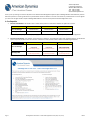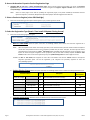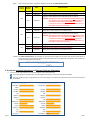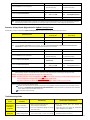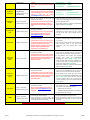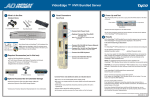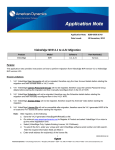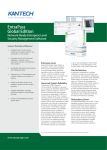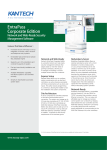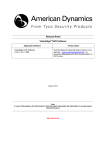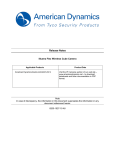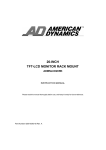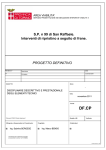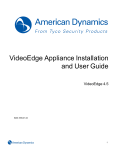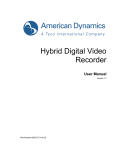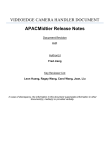Download A. Pre-Requisite - American Dynamics
Transcript
American Dynamics 6 Technology Park Drive Westford, MA 01886-3140 Tele: 978-577-4000 Fax: 978-577-4392 www.americandynamics.net Thank you for purchasing our American Dynamics victor Unified Video Management System and/or VideoEdge Network Video Recorder products. We have improved our licensing mechanism to provide better service and faster turn-around. Instructions are provided below on how to register your victor site manager software and/or VideoEdge NVR software on the new and improved Online Auto Registration Form. A. Pre-Requisite 1. Software Serial Number: The software serial number will be printed on a label of the software disc jewel case or sleeve: SW SERIAL NUMBER V4.0x V4.1x V4.2 victor site manager ESSxxxxxxxxxxxx ESSxxxxxxxxxxxx ESSxxxxxxxxxxxx VideoEdge NVR NV4xxxxxxxxxxxx NV4xxxxxxxxxxxx NV4xxxxxxxxxxxx NOTE: It is required for registration as your proof-of-purchase that is associated with a specific software product and configuration. 2. Software-Generated File: The software should already be installed on the designated system that meets/exceeds the recommended system requirements. Refer to the user manual or instructions summary below on how to obtain the software-generated file: SW GENERATED FILE victor site manager VideoEdge NVR V4.0x V4.1 V4.2 .XML .XML .XML (x86 Based) (x86 Based) (x86 or x64 Based) (Do Not Change File Type) (Do Not Change File Type) (Do Not Change File Type) NVRid-xxxxxxxxxxxx NVRid-xxxxxxxxxxxx VideoEdgeNVRHostID.txt (Do Not Change File Name) (Do Not Change File Name) (Do Not Change File Type) NOTE: It is required for registration and used to identify the single target host machine to be supported by license file. Page 1 AD Registration Instructions – Online Auto Registration Form (V4.0, V4.1, V4.2) Rev02 B. Access the American Dynamics Product Registration Page 3. VideoEdge NVR v4 and victor – Online Auto-Registration Form: Launch Internet Explorer web browser and access the American Dynamics web site (http://www.americandynamics.net). Proceed to navigate to the Support – Register a Product section and select the victor/VideoEdge link to access the correct form. NOTE: Access to certain pages on the web site (including the registration pages) is only made available for authorized American Dynamics integrators, consultants, Manufacturer Reps and Employees who have logged onto the web site. C. Select a Product to Register (victor OR VideoEdge) 4. Select one of the following product options which applies to your product registration needs: D. Select the Registration Type (New 1st Time Install OR Update Existing License) 5. Select one of the following registration types: a. New 1st Time Install: Select this option if the victor or VideoEdge software serial number has never been registered for a license. NOTE: When the software serial number was initially generated, it was associated with a particular model number and software version that corresponded with the version of software provided with your order. Therefore, the license file that will be st generated during a registration for a New 1 Time Install will be compatible with that particular version of software. If you st require the license to support a different version of software, then you will need to initially complete the New 1 Time Install and then return to the online registration form for an Update Existing License to select a different version st OPTION: For New 1 Time Install, the integrator can enter their email address and click the <Search> button to auto-fill the Integrator Information fields. This will be applicable if the integrator has previously registered at least one victor/VideoEdge product. b. Update Existing License: Select this option if the victor or VideoEdge software serial number has already licensed and if you: Software Products c. Page 2 Version Description Requires A New License? victor site manager All Purchased Add-On Concurrent Client(s) YES victor site manager V4.1+ Purchased Add-on Concurrent Agent(s) YES victor site manager V4.2 Purchased Add-on Integration Option(s) YES Purchased Add-on Camera(s) YES Purchased Add-on Video Analytics YES VideoEdge NVR All VideoEdge NVR V4.2 victor site manager VideoEdge NVR All Purchased Software Support Agreement (SSA) Renewal YES victor site manager VideoEdge NVR All Upgrade Software Version YES Compatible Software Version: Select the version of software that you need the license to support: AD Registration Instructions – Online Auto Registration Form (V4.0, V4.1, V4.2) Rev02 NOTE: There are a few restrictions in regards to selecting a version for the Update Existing License. Current Version Updated Version Status V4.0 Supported Adding options and/or SSA to current software version V4.1 Supported Upgrade to newer software version (with/without add-on options) Update Scenarios Upgrade to newer software version (with/without add-on options) V4.0 WARNING: Upgrading to the latest V4.2 of VideoEdge NVR is NOT supported at this V4.2 Supported time. Therefore, if you select Update Existing License and V4.2, it is assumed that you will be doing a FRESH NEW INSTALL on the server. If you wish to retain access to the V4.1 data, then please wait for a later software release (e.g. V4.2.1 version) V4.0 Supported Downgrade to older software version V4.1 Supported Adding options and/or SSA to current software version Upgrade to newer software version (with/without add-on options) V4.1 WARNING: Upgrading to the latest V4.2 of VideoEdge NVR is NOT supported at this V4.2 Supported time. Therefore, if you select Update Existing License and V4.2, it is assumed that you will be doing a FRESH NEW INSTALL on the server. If you wish to retain access to the V4.1 data, then please wait for a later software release (e.g. V4.2.1 version). V4.2 V4.0 Not Supported Downgrade to older software version is not supported V4.1 Not Supported Downgrade to older software version is not supported V4.2 Supported Adding options and/or SSA to current software version NOTE: Software must be In Warranty or have valid SSA in order to perform an Update Existing License. . OPTION: For Update Existing License, the integrator can enter the original software serial number and click the Search button to auto-fill the Integrator and Customer/End-User Information fields. This will be applicable if the software serial number was previously used to register the license file. E. Provide the Integrator Information and Customer/End-User Information 6. Fill-out all of the required fields (*) for both the Integrator and Customer/End-User. If you have registered a product before, then the Integrator Information could be auto-filled (see 5A OPTION) If you are registering to get an upgraded license, then both Integrator and Customer/End-User Information could be auto-filled (see 5C OPTION) Page 3 AD Registration Instructions – Online Auto Registration Form (V4.0, V4.1, V4.2) Rev02 F. Provide the Send To Email Address, Software Serial Number and System-Generated File 7. Enter the Primary and (optional) Secondary email address of the recipient for the auto-generated license file. 8. Enter the applicable Software Serial Number for the corresponding product to be registered. ENTER THE SW SERIAL NUMBER 9. st New 1 Time Install V4.0x V4.1x V4.2 Update Existing License V4.0x V4.1x V4.2 victor site manager Required Required Required Required Required Required VideoEdge NVR Required Required Required Required Required Required Enter the applicable System-Generated File for the corresponding Software Serial Number. SELECT THE SW GENERATED FILE st New 1 Time Install V4.0x V4.1x V4.2 Update Existing License V4.0x V4.1x V4.2 victor site manager Required Required Required n/a n/a Required VideoEdge NVR Required Required Required n/a n/a Required WARNING: Upgrading to the latest V4.2 of VideoEdge NVR is NOT supported at this time. Therefore, if you select Update Existing License and V4.2, it is assumed that you will be doing a FRESH NEW INSTALL on the server. If you wish to retain access to the V4.1 data, then please wait for a later software release (e.g. V4.2.1 version) 10. Enter any optional comments pertaining to your registration which will be forwarded to the licensing department when any errors occur. G. Request for Open Source Information 11. If you wish to receive access to the list of Open Source Information that is used in the software product, click on the application option. H. Submit the Registration 12. Proceed to click the <RESET> to clear all of the fields or <SUBMIT> button to register the product. If all of the required information has been provided in valid format, then the system will proceed to process the submitted registration. If successful, then you will be redirected to the success page, receive an email containing the auto-generated license file along with the latest AD licensing instructions. If not successful, then an error message will be posted on the registration form that describes the potential issue(s) and resolution. Page 4 AD Registration Instructions – Online Auto Registration Form (V4.0, V4.1, V4.2) Rev02 I. Continue to Register Additional Products 13. After a successful registration, you will have the opportunity to select one of the following options: Please click HERE to download the license information pdf. If you selected the optional “Download license information when form is submitted,” then this link will provide you access to the Open Source Information for the victor Unified Client and Site Manager. Return to Online Registration From [Back] If you wish to register another product, then this link will take you back to the registration form and will also include the previous information to eliminate majority of the data input for sites which have multiple products that need to be registered. NOTE: Additional <RESET> button has been added if the information needs to be cleared on the form Close Window [X] If you are done with registering products, then this link will close the web browser window/tab. I. Contact Information 14. If you have any questions, then please contact the American Dynamics team: American Dynamics Video Systems – Contact Information Category Region Email Phone Licensing World Wide [email protected] n/a Pre-Sales Support North America [email protected] EMEA [email protected] 1-800-507-6268 (Option 2, Option 2) 1-561-912-6259 (Option 2, Option 2) (Applications) Post-Sales Support (Level 1 Support) Post-Sales Support World Wide (varies based on country, so refer to our web site) American Dynamics Integrator from whom you purchased the product North America [email protected] EMEA [email protected] 1-800-507-6268 (Option 2, Option 1) 1-561-912-6259 (Option 2, Option 1) (Level 2 Support) General Sales World Wide (varies based on country, so refer to our web site) American Dynamics Integrator from whom you purchased the product Summary: 8-Step License Registration for New 1st Time Install: st The following 8 steps are required for a New 1 Time Install and receive the auto-generated license(s) via email: MANDATORY STEPS: VideoEdge NVR (4.0x/4.1x/4.2) (4.0x/4.1x/4.2) 1. Select the Product to Register victor only VideoEdge only 2. Select the Registration Type New 1 Time Install New 1st Time Install 3. Enter the Integrator Information All required fields All required fields NOTE Page 5 victor site manager st Enter the Integrator Email and click SEARCH. The form will auto-fill Integrator Information if integrator has successfully registered at least one software previously online AD Registration Instructions – Online Auto Registration Form (V4.0, V4.1, V4.2) Rev02 4. Enter the Customer/End-User Information 5. Enter the Email of the License Recipient 6. Enter the Software Serial Number 7. Attach the System-Generated File All required fields All required fields Primary recipient Primary recipient (Optional Secondary) (Optional Secondary) ESSxxxxxxxxx NV4xxxxxxxxxxxx 4.0/4.1: xxxxx.XML 4.0/4.1: NVRID- xxxxxxxxxxxxxxxx 4.2: 4.2: victor_xxxxx.XML Click <SUBMIT> button 8. Submit the Registration VideoEdgeNVRHostID.txt Click <SUBMIT> button NOTE: If all of the submitted information is valid, then a successful page will be displayed and the license file will be automatically generated and immediately emailed to the designated license recipient(s), along with instructions on how to apply the software license. Summary: 9-Step License Registration for Update Existing License: The following 9 steps are required to Update Existing License and receive the auto-generated license(s) via email: MANDATORY STEPS: victor site manager VideoEdge NVR (4.0x/4.1x/4.2) (4.0x/4.1x/4.2) 1. Select the Product to Register victor only VideoEdge only 2. Select the Registration Type Update Existing License Update Existing License 3. Select the Software Version to Support V4.0 or V4.1 or V4.2 V4.0 or V4.1 or V4.2 NOTE Enter the Software Serial Number and click SEARCH. The form will auto-fill both Integrator Information and Customer/End-User Information if the software was previously registered online during New 1st Time Install 4. Enter the Integrator Information All required fields All required fields 5. Enter the Customer/End-User Information All required fields All required fields Primary recipient Primary recipient (Optional Secondary) (Optional Secondary) Auto-Filled by above SEARCH Auto-Filled by above SEARCH 6. Enter the Email of the License Recipient 7. Enter the Software Serial Number (ESSxxxxxxxxx) 8. Attach the System-Generated File (NV4xxxxxxxxxxxx) 4.0/4.1: n/a 4.0/4.1: n/a 4.2: 4.2: victor_xxxxx.XML Click <SUBMIT> button 9. Submit the Registration VideoEdgeNVRHostID.txt Click <SUBMIT> button NOTE: If all of the submitted information is valid, then a successful page will be displayed and the license file will be automatically generated and immediately emailed to the designated license recipient(s), along with instructions on how to apply the software license. WARNING: Downgrading software from V4.2 to an older version is NOT supported. WARNING: Upgrading to the latest V4.2 of VideoEdge NVR is NOT supported at this time. Therefore, if you select Update Existing License and V4.2, it is assumed that you will be doing a FRESH NEW INSTALL on the server. If you wish to retain access to the V4.1 data, then please wait for a later software release (e.g. V4.2.1 version) On the success page, you will have the following options: Go back to the registration form to register another product. The updated site will now maintain the same information previously submitted (e.g. INTEGRATOR and CUSTOMER/END-USER INFORMATION) to reduce the amount of required key strokes required to register another product for the SAME customer site. Exit out from the registration page Troubleshooting Guide POSSIBLE ISSUES REGISTRATION CATEGORIES NOTIFICATIONS Post an error message on the form: Required field is left blank or unselected New 1st Time Install Update Existing License Form will automatically highlight the field(s) that require input Invalid File Attachment New 1st Time Install Post an error message on the form: Page 6 Please verify your information Update Existing License Error: Please attach a victor site manager INSTRUCTIONS TO TROUBLESHOOT Fill-in the required fields and resubmit the registration. NOTE: Must select any required file attachment(s) before clicking the Submit button. Select the correct software-generated file attachment and then click Submit. AD Registration Instructions – Online Auto Registration Form (V4.0, V4.1, V4.2) Rev02 (for V4.2 only) Invalid File Attachment Invalid Serial Number Invalid Update Path .xml file victor V4.0/4.1 Error: Please verify your attached VideoEdge NVR file VideoEdge V4.0/4.1 = “NVRid” Post an error message on the form: New 1st Time Install (for V4.2 only) Update Existing License (for V4.2 only) Serial number ???????????????: The attached victor Site Manager file is invalid, so please provide a valid file or contact [email protected] for assistance. Post an error message on the form and emailed to LicenseSW: New 1st Time Install Update Existing License Serial number ???????????????: Our records show that the Serial Number is invalid, so please check the Serial Number and register again Post an error message on the form and emailed to LicenseSW: Update Existing License Serial number ???????????????: This update path is NOT supported. Please contact [email protected] for assistance. Post an error message on the form and emailed to LicenseSW: Expired SSA Update Existing License Serial number ???????????????: Our records show that the software warranty or SSA has expired, so please contact your local American Dynamics integrator to purchase a Software Support Agreement before registering for an updated license Post an error message on the form and emailed to LicenseSW: License was previously issued Serial number ???????????????: Our records show that a license was previously issued for the Serial Number, so please check the Serial Number and try again using the correct registration option New 1st Time Install VideoEdge V4.2 = “.xml” = VideoEdgeNVRHostID.txt Select the correct software-generated file attachment and then click Submit. victor V4.2 = “.xml” generated by V4.2 victor V4.1/4.0 = “.xml” generated by V4.1/4.0 Check the software serial number label on the back of the victor or VideoEdge disc case and re-enter it into the registration form. NOTE: Must reselect any required file attachment(s) before clicking the Submit button. If the software serial number was previously registered and licensed for V4.2, then you cannot go backwards to an earlier version (e.g. V4.1 or V4.0), only stay at the same or go to a higher version (if available). Contact your local American Dynamics integrator to purchase a Software Support Agreement (SSA) for your product. After receiving confirmation that the SSA order has been processed, return to the Online Auto Registration Form and resubmit your license request. Check the software serial number label on the back of the victor or VideoEdge disc case to make sure that it is the correct one that needs to be licensed. If the software serial number was previously licensed, then under the REGISTRATION INFORMATION, select Update Existing License option and then select the version of software (V4.2 or V4.1 or V4.0) which is currently installed on your server before clicking the Submit button. NOTE: Must reselect any required file attachment(s) before clicking the Submit button. Post an error message on the form and emailed to LicenseSW: License has never been issued Update Existing License Serial number ???????????????: Our records show that a license has never been issued for the Serial Number, so please check the Serial Number and try again using the correct registration option Post an error message on the form and emailed to LicenseSW: Other Errors New 1st Time Install Update Existing License An error occurred with this registration, so please contact [email protected] for assistance. Check the software serial number label on the back of the victor or VideoEdge disc case to make sure that it is the correct one that needs to be licensed. If the software serial number was never licensed, then under the REGISTRATION INFORMATION, select New 1st Time Install option and then select the version of software (V4.2 or V4.1 or V4.0) which is currently installed on your server before clicking the Submit button. Manually send an email to [email protected] with details about your licensing issue (Software Serial Number and System Generated File - XML for victor site manager - NVRid/VideoEdgeNVRHostID.txt for VideoEdge so that someone can assist you. NONE New 1st Time Install Update Existing License Successful page will be displayed. Save the attachment files from the email. Email containing the License File(s) and Licensing Instructions is sent to the designated License Recipient(s) and LicenseSW. Follow the directions outlined in the AD Licensing Instructions PDF document on how to apply the license file. Please try to follow the action items provided before contacting technical support for any assistance. Page 7 AD Registration Instructions – Online Auto Registration Form (V4.0, V4.1, V4.2) Rev02