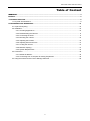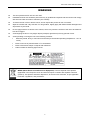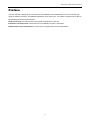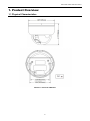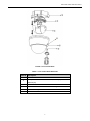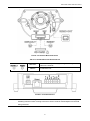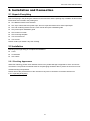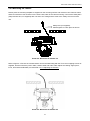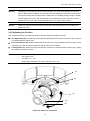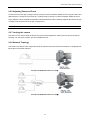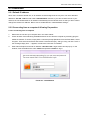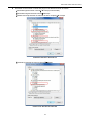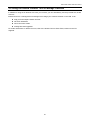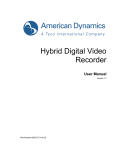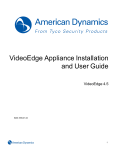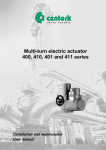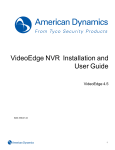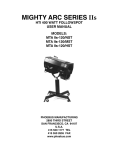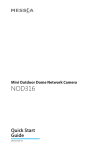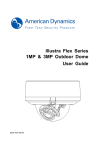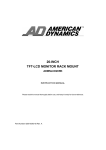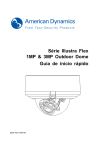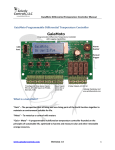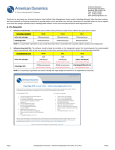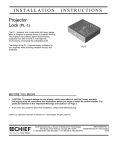Download English - Illustra Flex
Transcript
Illustra Flex Series 1MP & 3MP Indoor Dome Quick Start Guide 8200-1027-08 B0 Illustra Flex 1MP & 3MP Indoor Dome Notice Please read this manual thoroughly and save it for future use before attempting to connect or operate this unit. The information in this manual was current when published. The manufacturer reserves the right to revise and improve its products. All specifications are therefore subject to change without notice. Copyright Under copyright laws, the contents of this manual may not be copied, photocopied, reproduced, translated or reduced to any electronic medium or machine-readable form, in whole or in part, without prior written consent of Tyco Security Products. © 2013 Tyco Security Products. All rights reserved. American Dynamics 6600 Congress Avenue Boca Raton, FL 33487 U.S.A. Customer Service Thank you for using American Dynamics products. We support our products through an extensive worldwide network of dealers. The dealer through whom you originally purchased this product is your point of contact if you need service or support. Our dealers are empowered to provide the very best in customer service and support. Dealers should contact American Dynamics at (800) 507-6268 or (561) 912-6259 or on the Web at www.americandynamics.net. Trademarks The trademarks, logos, and service marks displayed on this document are registered in the United States [or other countries]. Any misuse of the trademarks is strictly prohibited and Tyco Security Products. will aggressively enforce its intellectual property rights to the fullest extent of the law, including pursuit of criminal prosecution wherever necessary. All trademarks not owned by Tyco Security Products. are the property of their respective owners, and are used with permission or allowed under applicable laws. Product offerings and specifications are subject to change without notice. Actual products may vary from photos. Not all products include all features. Availability varies by region; contact your sales representative. 2 Illustra Flex 1MP & 3MP Indoor Dome Table of Content WARNING ....................................................................................................................................................... 4 Preface ............................................................................................................................................................ 5 1. Product Overview ................................................................................................................................... 6 1.1 Physical Characteristics ...................................................................................................................... 6 2. Installation and Connection ............................................................................................................. 10 2.1 Unpack Everything ............................................................................................................................ 10 2.2 Installation ......................................................................................................................................... 10 2.2.1 Checking Appearance ........................................................................................................... 10 2.2.2 Disassembling the Camera .................................................................................................... 11 2.2.3 Connecting the wires .............................................................................................................. 11 2.2.4 Mounting the camera............................................................................................................. 12 2.2.5 Adjusting the Position ............................................................................................................ 13 2.2.6 Adjusting Zoom and Focus .................................................................................................... 14 2.2.7 Locking the camera ............................................................................................................... 14 2.2.8 Network Topology .................................................................................................................. 14 2.2.9 System Requirements ........................................................................................................... 15 2.3 Connection ........................................................................................................................................ 16 2.3.1 Default IP address ................................................................................................................. 16 2.3.2 Connecting from a computer & Viewing Preparation ............................................................ 16 2.4 Using the illustra Connect Tool to Manage Cameras........................................................................ 20 3 Illustra Flex 1MP & 3MP Indoor Dome WARNING This unit operates at DC 12V/ AC 24V/ PoE. Installation and service should be performed only by qualified and experienced technicians and comply with all local codes and rules to maintain your warranty. To reduce the risk of fire or electric shock, do not expose the product to rain or moisture. Wipe the camera with a dry soft cloth. For tough stains, slightly apply with diluted neutral detergent and wipe with a dry soft cloth. Do not apply benzene or thinner to the camera, which may cause the surface of the unit to be melted or lens to be fogged. Avoid aligning the lens to very bright objects (example, light fixtures) for long periods of time. Avoid operating or storing the unit in the following locations: Extremely humid, dusty, or hot/cold environments (recommended operating temperature: -10°C to +50°C) Close to sources of powerful radio or TV transmitters Close to fluorescent lamps or objects with reflections Under unstable or flickering light sources WEEE (Waste Electrical and Electronic Equipment). Correct disposal of this product (applicable in the European Union and other European countries with separate collection systems). This product should be disposed of, at the end of its useful life, as per applicable local laws, regulations, and procedures. 4 Illustra Flex 1MP & 3MP Indoor Dome Preface This user manual is designed as a reference for the installation and manipulations of the unit including the camera’s features, functions, and detailed explanation of the menu tree. The reader is supposed to be able to get following information in the manual. Product Overview: the main functions and system requirements of the unit. Installation and Connection: instructions on unit installation and wire connections. Administration and Configuration: the main menu navigation and controls explanations. 5 Illustra Flex 1MP & 3MP Indoor Dome 1. Product Overview 1.1 Physical Characteristics FIGURE 1-1: PHYSICAL DIMENSION 6 Illustra Flex 1MP & 3MP Indoor Dome FIGURE 1-2: PICTORIAL INDEX TABLE 1-1: PICTORIAL INDEX DEFINITION Index # 1 2 Description Camera bottom case Tilt adjustment bracket and thumbnuts, notches(X2) Notches (x2) 3 Inner liner 4 Loosen the screw to take off camera housing 5 Camera housing 6 Dome cover 7 Illustra Flex 1MP & 3MP Indoor Dome FIGURE 1-3: INTERIOR BUTTONS & INLETS TABLE 1-2: INTERIOR BUTTONS DEFINITIONS 1/3 DEFAULT RESET To reset to factory default by pressing and holding the button for 5 seconds To reboot the unit FIGURE 1-4: EXTERIOR INLETS Note Connectors and field wiring terminals for external Class 2 circuits provided with marking indicating minimum Class of wiring to be used. Class 2 shall be marked adjacent to the field wiring terminals. 8 Illustra Flex 1MP & 3MP Indoor Dome TABLE 1-3: EXTERIOR DEFINITION 2/3 Au/I GND Au/O GND AI GND AO GND Audio in Audio out Alarm in Alarm out TABLE 1-4: EXTERIOR DEFINITION 3/3 DC 12V Network indoor dome camera can operate on DC 12V / AC 24V AC 24V 9 Illustra Flex 1MP & 3MP Indoor Dome 2. Installation and Connection 2.1 Unpack Everything Check everything in the packing box matches to the order form and the packing slip. In addition to this manual, items below are included in the packing box. One Network Indoor Dome Camera One 2-pin camera block for power input, and one 8-pin terminal block for alarm input/output One CD containing Illustra Connect, user manual and quick installation guide One printed quick installation guide One monitor out cable One mounting template Two screw anchors Two screws Please contact your dealer if any item missing. 2.2 Installation Following tools might help you complete the installation: a drill screwdrivers wire cutters 2.2.1 Checking Appearance When first unboxing, please check whether if there is any visible damage to appearance of the unit and its accessories. The protective materials used for the packaging should be able to protect the unit from most of accidents during transportation. Please remove the protective film of the unit when every item is checked in accordance with the list in 2.1 Unpacking Everything. 10 Illustra Flex 1MP & 3MP Indoor Dome 2.2.2 Disassembling the Camera Please refer to the figure 2-1 for pictorial index. Gently press the button to take off camera off camera housing (4). Remove the inner liner (3) by gently pulling it free of the two notches (2) in the housing. Set the camera a housing (5) and inner liner (3) aside. FIGURE 2-1: DISASSEMBLING THE CAMERA 2.2.3 Connecting the wires This unit supports one of the following options as power supply. DC 12V: Connect 12V (-) to terminal =DC 12V-, and Connect 12V (+) to terminal =DC 12V+ AC 24V: Connect 24V (~) cables to terminals ~AC 24V PoE: Connect the RJ-45 jack to a PoE compatible network device that supplied power through the Ethernet cable. Insert Audio cable and alarm cable to the unit, and connect the network cable to the RJ-45 terminal of a switch. Caution If using DC supply, make sure the polarity is correct. Incorrect connection may cause malfunction and/or damage to the unit. 11 Illustra Flex 1MP & 3MP Indoor Dome 2.2.4 Mounting the camera Please place the mounting template as supplied on the mounting surface and mark the holes. Drill two holes, and then insert the screw anchors into the holes. Next, take off the camera housing. Connect the Safety Wire (fall prevention wire, not supplied) with one end to the ceiling and the other to the safety-cord screw of the unit. Safety wire (not supplied). Please tighten on a firm place as shown. FIGURE 2-2: MOUNTING THE CAMERA 1/2 Refer to figure 2-3. Secure the camera bottom case to the wall/ceiling with the TP4×15 mm tapping screws as supplied, and then insert the power cable, network cable and audio cable. Adjust the viewing angel (zoom, focus, and Horizontal Rotation) as described in 2.2.5 Adjusting the Position. FIGURE 2-3: MOUNTING THE CAMERA 2/2 12 Illustra Flex 1MP & 3MP Indoor Dome Warning Depending on the material of your mounting surface, you may require different screws and anchors than those as supplied. To prevent the unit from falling off, ensure that it is secured to a firm place (ceiling slab or channel) with a safety wire (not supplied) strong enough to sustain the total weight of the unit. (Pay also attention to the finishing at the end of the wire.) Never turn the lens more than 360°, which should disconnect or break internal cables. Caution Safety wire must be connected with one end to the ceiling and the other to the safety-cord screw of the unit. 2.2.5 Adjusting the Position The unit has three axes for positioning. While monitoring, adjust the position as below. Pan Adjustment (A): For Wall Mount and Tilted Ceilings Rotate the lens base (maximum 350°) until you are satisfied with the field of view. Horizontal Rotation (B): Rotate 3D assembly in the base. Do not turn assembly more than 350° as this assembly may cause the internal cables to twist and disconnect or break. Tilt Adjustment (C): After loosening the thumbnuts, position the camera as desired, then finger―tighten the thumbnuts to set the position. Caution Limitation for three axes position: Pan range: ±175° Tilt range: 15°~ 90° Rotate range: Manual Lens ±180° / Motorize Lens ±175° (A) (B) (C) (D) (E) FIGURE 2-4: ADJUSTING THE POSITION 13 Illustra Flex 1MP & 3MP Indoor Dome 2.2.6 Adjusting Zoom and Focus Loosen the zoom lever (D) / locking screw by turning it counter-clockwise. Rotate the zoom ring to achieve the desired picture. Loosen the focus lever (E) / locking screw by turning it counter-clockwise. Rotate the focus ring to adjust the focus. Repeat as required if further adjustments. When finished, retighten the zoom lever (D) / locking screw and the focus lever (E) / locking screw. Caution Retighten the locking screws to prevent readjustments. 2.2.7 Locking the camera Use soft, lint -free cloth to wipe the dome cover and remove fingerprints. Attach the inner liner and camera housing. Turn the power on after you have installed the unit. 2.2.8 Network Topology The camera can deliver video images and audio in real time using the Internet and Intranet. It's equipped with Ethernet RJ-45 network interface. FIGURE 2-5: NETWORK TOPOLOGY TYPEⅠ FIGURE 2-6: NETWORK TOPOLOGY TYPEⅡ 14 Illustra Flex 1MP & 3MP Indoor Dome 2.2.9 System Requirements Below table lists the minimum requirement to implement and operate a Illustra Flex Indoor Dome. TABLE 2-1: SYSTEM REQUIREMENTS System Hardware CPU Intel Pentium 4 2.4GHz or equivalent RAM 1 GB or above Display NVIDIA GeForce 6 Series or ATI Mobility Radeon 9500 System Software Operating System Microsoft Windows XP, Windows Vista, or Windows 7 Browser Microsoft Internet Explorer 8 or above Unit Power Supply DC 12V / AC 24V / PoE Networking Wired* 10/100BASE-T Ethernet (RJ-45 connector) *a switch is required for surveillance on multiple units. Note All the installation and operations should comply with your local electricity safety rules. Caution To avoid damage to the unit, never connect more than one type of power supply (PoE IEEE802.3 Ethernet Class 0 or DC 12V / AC 24V power plug) at the same time. If using PoE, this unit must be connecting only to PoE networks without routing to heterogeneous devices. 15 Illustra Flex 1MP & 3MP Indoor Dome 2.3 Connection 2.3.1 Default IP address Since this is a network-based unit, an IP address must be assigned at the very first. The unit’s default IP address is 192.168.1.168 and sub mask is 255.255.255.0. However, if you have a DHCP server in your network, the unit would obtain an IP address automatically from the DHCP server so that you don’t need to change the camera’s IP address. But be sure to enable DHCP in “Network/Basic settings”. 2.3.2 Connecting from a computer & Viewing Preparation 2.3.2.1 Connecting from a computer 1. Make sure the unit and your computer are in the same subnet. 2. Check whether if the networking available between the unit and the computer by executing ping the default IP address. To do this, simply start a command prompt (Windows: from the Start Menu, select Program. Then select Accessories and choose Command Prompt.), and type “Ping 192.168.1.168”. If the message “Reply from…” appears, it means the connection is available. 3. Start Internet Explorer and enter IP address: 192.168.1.168. A login window should pop up. In the window, enter the default user name: admin and password: admin to log in. FIGURE 2-7: LOGIN WINDOW 16 Illustra Flex 1MP & 3MP Indoor Dome 2.3.2.2 Viewing Preparation Images of the unit can be viewed through Microsoft Internet Explorer 8 or above. Before viewing, follow these steps to enable the display. 1. 2. Enable Cookies as instructions below In Internet Explorer, click Internet Options on the Tools menu. On the Privacy tab, move the settings slider to Low or Accept All Cookies. Click OK. When a proxy server is used, click Internet Options on the Tools menus of Internet Explorer, select Connect tab, click LAN button, and set proxy server. 3. Change Security in Internet options as instructions below On Tools menu, click Internet Options. Press the Security tab. If the camera operates inside of the intranet, click the Intranet icon. If the camera operates outside of the intranet, click the Internet icon. Click Custom Level. This will open the Security Settings – Internet Zone screen. FIGURE 2-8: SECURITY SETTINGS 1/4 17 Illustra Flex 1MP & 3MP Indoor Dome Scroll down to the ActiveX controls and plug-ins radio buttons and set as follows: 【Download signed ActiveX controls】 Prompt (recommended) 【Download unsigned ActiveX controls】 Prompt 【Initialize and script ActiveX not marked as safe for scripting】 Prompt FIGURE 2-9: SECURITY SETTINGS 2/4 【Automatic prompting for ActiveX controls】 Enable FIGURE 2-10: SECURITY SETTINGS 3/4 18 Illustra Flex 1MP & 3MP Indoor Dome 【Run ActiveX controls and plug-ins】 Enable 【Script ActiveX controls marked safe for scripting*】 Enable FIGURE 2-11: SECURITY SETTINGS 4/4 Press OK to save the settings. Close all Microsoft Internet Explorer Windows and restart a new window. This will allow the new settings taking effect. Type your setting IP address into the browser. Then you should be able to see the camera image screen. 19 Illustra Flex 1MP & 3MP Indoor Dome 2.4 Using the illustra Connect Tool to Manage Cameras In addition to using the IE browser to access your camera, you can alternatively use the provided tool, illustra Connect. illustra Connect is a management tool designed to manage your network cameras on the LAN. It can: help you find multiple network cameras set the IP addresses show connection status manage firmware upgrades For further information on Illustra Connect, refer to the Illustra Connect User Guide, located on the CD supplied. 20