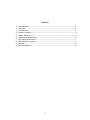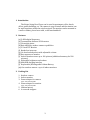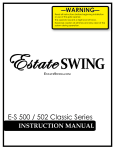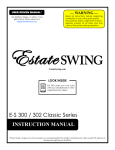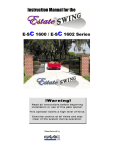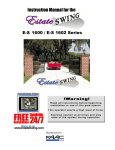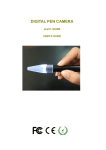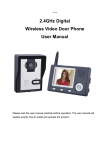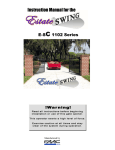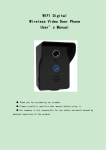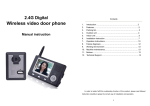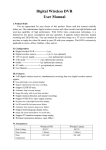Download 2.4 GHz Digital Wireless Video Intercom
Transcript
2.4 GHz Digital Wireless Video Intercom • • Thank you for purchasing the Estate Swing Wireless Video Door Phone System. Please read the user manual carefully before using the system. 1 Contents 1. Introduction………………………………………………………………………...............................3 2. Features…………………………………………………………………………………………………...3 3. Packing List………………………………………………………………………………………………3 4. Outdoor Camera………………………………………………………………………………………..4 5. Indoor Monitor………………………………………………………………………………………….4 6. Installation Instructions…………………………………………………………………………….5 7. Operation Instructions………………………………………………………………………………7 8. Working Environment……………………………………………………………………………….9 9. Notices……………………………………………………………………………………………………...9 10. Failure Diagnosis……………………………………………………………………………………….9 2 1. Introduction The Estate Swing Door Phone can be used in apartments, villas, hotels, offices, public buildings, etc. The camera is easy to install and the monitor can be used anywhere within the wireless signal. The monitor can be mounted to a wall or cabinet, placed on a table, or become handheld. 2. Features (a) 2.4GHz digital frequency (b) Transmission distance of 300 meters (c) Clear night vision (d) Rain shield for outdoor camera capabilities (e) 3.5 inch TFT Monitor (f) Hands free intercom (g) 16 chord melody alerts with adjustable volume (h) Date appears on monitor (i) Indoor monitors saves up to 100 pictures (additional memory for 500 pictures) (j) Adjustable brightness and volume (k) Mini-USB charging interface (l) Replaceable/Rechargeable Lithium Battery (m) One outdoor camera = up to 4 indoor monitors 3. Packing List 1. Outdoor camera 2. Indoor monitor 3. Power adapter for camera Input: 100-240V 50/60Hz 4. Power adapter for monitor Input: 100-240V 50/60Hz 5. Lithium battery 6. 4 screws & stoppers 3 4. Outdoor Camera 5. Indoor Monitor 4 6. Installation Instructions The outdoor camera should be mounted in a location free of direct sunlight or rain. The recommended installation height is 1.5m – 1.7m for best monitoring range. If there are obstacles between the installation position and the indoor monitor and signal could be weakened. Check the signal before fully mounting your camera and monitor to get the best results. If wiring is required to be installed in the wall it should be rapped in electrical tape to further protect it and to avoid a wiring malfunction. (1) Remove the screw on bottom of the system and mount the shield box. (2) For gate openers place the unlock wire in the Common and Open terminals. For other applications requiring always closed place the unlock wire in the Common and Closed terminals. A. Unlock Time of 1 Sec – Switch one is up, and Switch two & three down. B. Unlock Time of 4 Sec – Switch two is up, and one & three are down. C. Unlock Time of 8 Sec – Switch three is up, and one & two is down. 5 6 (3) Embed the outdoor camera to the shield box using the screws, connect adapter to power cord. Power indicator is red. Note: Before installing the outdoor camera be sure to unplug the power supply. 7. Operation Instructions Note: Outdoor camera and indoor monitor must be further than 6 meters apart to avoid a whistling interference sound. A. Settings (1) Date and Time When the indoor monitor is not in intercom mode press the Keys button for 3 seconds and “T” symbol will appear left of the battery symbol. Users can set the date (year/month/day) and the current time (hour/min): 24 hr time format. (2) Melody & Volume When indoor monitor is in No-Intercom Mode pre > button to select one of the 16 melodies, press < to adjust the volume level 1-2. (3) Adjust Talk Volume While in intercom mode, press < or > to adjust the talk volume level 0-7. (4) Brightness While in intercom mode with a picture showing from outdoor camera press ∨∧ to adjust the brightness levels of 0-7. B. Operation (1) Indoor Monitor On/Off Turn On: Turn power switch to “On”, Led 1 light display should display red and melody will play. Turn Off: Turn power switch to “Off”, Led 1 light display should be off. Communication max alerts at level 6, and signal for max battery alerts at level 4. 7 (2) Talk/Unlock The visitor will press the “Call” button on the outdoor camera and all indoor monitors will sound and display an image of the visitor. A. Press the phone key on one of the indoor monitors to speak to the visitor before unlocking. Note: Other indoor monitors can see the image but not hear sound of the visitor. If you want to allow other monitors to talk press the phone key to close the current talk session on one monitor and then press the phone key on the desired monitor. B. While in intercom mode press the key button to release the door lock. When the door is unlocked and unlock image will display in the top of the screen. Press the monitor button to turn off the monitor or wait 30 seconds for it to enter standby mode. C. If you do not want the visitor to enter after seeing the video either do no operation or press the monitor key to end the call. (3) Monitor If there is no calling from the outdoor camera and your monitor is in standby mode you can press the monitor button once to wake up the monitor and another to enter monitor mode. Users can maintain monitor mode for as long as they like. With a monitor with multiple cameras the user can press the monitor button and each time the button is pressed you can switch from up to 4 cameras. While monitoring the last camera image press the monitor key to quit and close the screen. (4) Charge First time charging requires more than 5 hours to activate the lithium battery. After the first charge the monitor only requires 3 hours of charging with up to 100 hours of standby time. Led display 2 will turn red when charging, turn green when battery is full, and the battery display will change from green to red when the battery power is low. C. Picture (1) Take Picture When indoor monitor is displaying the outdoor camera press the “Camera” button to take a picture. If user is not home all indoor monitors save a picture of the outdoor camera after 10 seconds of no operation. (2) Browse Picture Press “Up” or “Down” button to view the stores pictures under no intercom mode. Then press the camera button to quit or wait 10 seconds to quit viewing mode. (3) Delete Pictures First turn off the indoor monitor and press the monitor button and the camera button together while turning the monitor back on. This will display text “Delete All Photos”, “Please Wait”, “No Photos”, “Please Power Off”. 8 8. Working Environment Working Temperature: 5°F - 105°C Working Humidity: Less than or Equal to 85% 9. Notices 1. Be sure not to cover the microphone or speakers when installing. 2. Only uses the specified electric source power supply adapter, or one with same voltage and electric current. Use of a unspecified power source may result in damage to the circuit and will void any warranty. 3. Do not attempt to service this product yourself as opening the product may expose you to dangerous voltages. Opening the product up for self-service will also void any warranty. 4. Please review the users manual before you begin installation on your Estate Swing Door Phone and strictly follow the user manual while installing 10. Troubleshooting Malfunction Product fails to turn on Solution -Is the “On/Off” switched to “On”? -Is the Lithium Battery charged? (Initial 5 Hour Charge) Product fails to charge Product in intercom mode and no voice Image is flashing and making noise on my monitor No signal on my indoor monitor -Is the plug and the Mini USB connected correctly? -Check the talk volume adjustment -The indoor monitor is near an induction cooker, microwave, or other magnetic waves. -Is the cameras power supply connected -Are the two devices within 60 meters of each other. Warranty: Estate Swing warranties this product for the period of one year to be free from manufacturer defect. Please visit www.estateswing.com for more details and contact for warranty purposes. 9