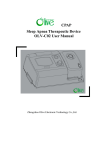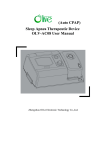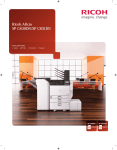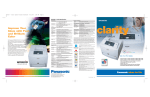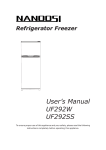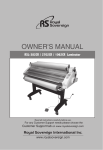Download Error Displays
Transcript
Category Daily status LCD status message Trouble or status Indicates on-line status READY ON-LINE dddddd Remedy Normal operation .xxx tttttt tttttt: ATTENTION Tn: Tray (TRAY 1, TRAY 2, TRAY3, and FRONT MANUALFEEDER) Cassette tray (T1; TRAY 1, T2; TRAY 2, T3; TRAY 3) mmmmmmmmm: Paper size in the tray being selected (LETTER, EXECUTIVE, LEGAL 14, LEGAL 13,A4 SIZE, A5 SIZE, A6 SIZE, B5 SIZE, COM-10,MONARCH, COM-9, DL ENV, C5 ENV, C4 ENV) xxx: Emulation in operation (AUT, PCL, PS, PPR, FX, and HEX) 6-3 dddddd: The mode of both-sided printing/ one-sided printing is indicated. (DUPLEX, SIMPLEX) Indicates off-line status READY OFF-LINE dddddd .xxx tttttt ATTENTION Indicates during data receiving or outputting READY PROCESSING .xxx ATTENTION Indicate that not-yet-printed data is remained in the buffer. In a state of waiting for following data. READY DATA ATTENTION PRESENT.xxx In the off-line mode, the data is printed by pressing the FORM FEED button. Category Daily status LCD status message Trouble or status Indicate that the printer is printing. READY Remedy Normal operation PRINTING ATTENTION READY FLUSHING JOB Indicates that job flush is designated and the state in which data is received and abandoned until the completion of a job. ATTENTION READY or RESET TO FLUSH Mean that, in shifting to off line in data-remaining state, if you want to abandon the data being processed, execute the reset. Flushing job: Press the RESET button. Resume: Press the ON LINE button. Indicates that not-installed printer language is designated by PJL command (Warning). When CLEARABL WRNINGS= ON has been selected in the menu, this indication is cleared by pressing Recover switch. Warning Informs that the printer becomes-power-save status (heater off). This is indicated in combination with other messages of the first line. Normal operation Informs that the sheets are near to end in a tray cassette (common with 1st/ 2nd/ 3rd). when the remaining reaches 20 sheets, it is detected. Warning ATTENTION 6-4 READY PS NOT AVAILABLE ATTENTION READY POWER SAVING ATTENTION READY PAPER NEARED Tn ATTENTION Category Daily status LCD status message READY TONER LOW ATTENTION or READY TONER SENSOR ATTENTION READY CHANGE DRUM ATTENTION Trouble or status Remedy Replace the toner cartridge. Informs that toner sensor detects an error. But when the total drum count were > 30 pages, this error would be indicated, when the total drum count were= < 30 pages, an impossibleto reset alarm "ERROR 77" , which will be described later, would be indicated. This is indicated in combination with other messages of the first line. Normal operation is passible. Check the operation of the toner sensor lever. Replace the Power Supply Unit (High Voltage) Replace the main board. Note: When replacing the main board, install the EEPROM mounted on the replaced main board. Informs of the drum life. This is indicated in combination with other messages of the first line. Normal operation is enabled if desired. Repace the image drum cartridge. Note: After replacing the drum cartridge, reset the drum counter. (Refer to the User's Manual) Informs that the life of a replaceable part such as fuser (fusing device) and roller. This is indicated in combination with other messages of the first line. Normal operation is possible. Replace the fuser unit. Note: After replacing the fuser unit reset the fuser counter. (Refer to chapter 4.2.2) Indicates that the number of sheets in current printing when the number of copies is two or more. Normal operation. Deletes not-yet-printed data within the buffer and initiates the status of the printer to user default. Temporary DLL/ macro/ user pattern will be deleted. Normal operation 6-5 Informs that the amount of toner low This is indicated in combination with other messages of the first line. Normal operation is possible. But when "LOW TONER= OFF" has been selected in the menu, ATTENTION LED will flash. READY FUSER LIFE ATTENTION READY or COPY nnn/mmm ATTENTION READY RESET ATTENTION Category Daily status LCD status message READY or PRINT FONTS Trouble or status Remedy Prints all the fonts which are included in the printer. Ready Light on: execution by command Ready Flash: execution by switch. Normal operation. Indicates that the printer is under cleaning printing process. The second line will become "MANUAL LETTER REQUEST" or "MANUAL A4 SIZE REQUEST" Set requested paper to front tray, and press FORM FEED button. Prints the demo page. Ready light on: execution by command Ready flash: execution by switch Normal operation Prints current menu setting. Ready Light on: execution by command Ready Flash: execution by switch Normal operation Requests that a sheet indicated in the second line message is inserted by hans. Set requested paper to front tray, and press FORM FEED button. ATTENTION READY DRUM CLEANING MANUAL mmmmmm REQUEST ATTENTION READY PRINT DEMO PAGE or ATTENTION 6-6 READY PRINT MENU or ATTENTION READY mmmmmmmmm YYYYYYYY MANUAL REQUEST ATTENTION READY YYYYYYYY: sheet type (PAPER, ENVELOPE) PRESS FORM FEED TO EJECT ATTENTION Promotes an forced exit by FORM FEED switch when the time set in WAIT TIME OUT of AUTO OPERATION in the level 2 menu has been passed since no data received. Press FORM FEED button. Category LCD status message Daily status READY STACKER Trouble or status Indicates that the face down stacker is full with sheets. Remove the paper from the stacker. Repair the broker stacker sensor cable. Repeat the insertion and removal of the connector. Clean or replace the stacker full sensor. Indicates that no paper or paper cassette in a tray. Load a paper or paper cassette to the tray. IIndicates that, in an attempt to use the third tray, the first or second tray which is the medium of the path is pulled out. Indicates that, in an attempt to use the second tray, the first tray which is the medium of the path is pulled out. Provisions: The first and second tray should be returned. Install the displayed tray. Requests that a sheet indicated in the first line message is inserted. Load the requested paper in tray. Indicates that the interpreter detects an error due to the following reasons. From this point on, the receiving data is flushed until the completion of a job. It is automatically canceled when job receiving is completed. Warnig. Check the print job format. Indicates that the capacity of memory is Overflowed due to the following reasons. The operation is continued by pressing Recover switch. Additional RAM should be installed or the amount of data be reduced. -Too large printing data within one page. -Too large macro data. -Too large DLL data. -Overflow after the compression of frame buffer. Press the RECOVER key on the operator panel to release the error display. Install an expansion optional RAM or reduce the amount of print data. FULL REMOVE THE PAPER ATTENTION READY PAPER Remedy OUT mmmmmmmmmm tttttt ATTENTION READY tttttt INSTALL ATTENTION 6-7 READY mmmmmmmmm tttttt PAPER REQUEST ERROR POSTSCRIPT ERROR MEMORY ATTENTION READY ATTENTION READY OVERFLOW ATTENTION Category Daily status LCD status message READY ERROR RECEIVE BUFFER OVERFLOW ATTENTION READY ERROR PRINT OVERRUN ATTENTION READY ERROR HOST I/F RS232C ATTENTION Trouble or status Informs that the data within the receiving buffer Overflows. The operation is continued by pressing Recover switch. The host side should be changed in settings to be able to recognize a printer Busy status and the data be re-transmitted. Press the RECOVER key on the operator panel to release the error display. Change the setting of the host side so that the host can detect the busy state of the printer. Resend the data from the host side to the printer. Informs that the printer occurs an Overrun. The operation is continued by pressing Recover switch. The page formatting should be slightly simplified. It can be canceled in PS mode when the completion of a job. Press the RECOVER key on the operator panel to release the error display. Simplify page data formatting. Informs that an error occurs in serial I/F. The operation is continued by pressing Recover switch. This is indicated when parity error, framing error, overrun error and so on is detected. The protocol of host and printer should be rechecked. - Press the RECOVER key on the operator panel to release the error display. - Check the settings of RS232C I/F in the menu. - Replace the interface cable or the Main board (BoardAAA). Note: When replacing the Main board, install the EEPROM mounted in the replaced Main board. Informs that an error occurs in the home position of front tray. Although the front tray becomes unavailable by pressing Recover switch, the other trays continue operating normally. Check front tray home sensor. Promotes by indication that a cartridge should be replaced after a 100sheet printing since the detection of toner low. It is temporarily reset by opening and closing the cover. This indication will be displayed each 20-sheet printing unless the cartridge is replaced. Replace the toner cartridge. Informs that, in feeding papers from n tray to the Duplex unit, a jam occurs in the separator or Duplex unit, by monitoring OUTSNS ON ~ DUP INSNS OFF. Check the paper in the tray or check to see if more than one sheet of copy were fed simultaneously. Open the cover, then close it to perform recovery printing and the error display is released. If this error occurs frequently, see chapter 6.5.2 6-8 READY FRONT TRAY ERROR ATTENTION PRESS RECOVERKEY TONER EMPTY READY REPLACE TNR CART ATTENTION READY ERROR PAPER SIZE CHECK ATTENTION tttttt Remedy Category Daily status LCD status message READY DUPLEX INPUT JAM ATTENTION READY REMOVE THE PAPER DUPLEX 0 D JAM1 REMOVE THE PAPER Trouble or status Remedy Informs that, in feeding papers from n tray to the Duplex unit, a jam occurs in the separator or Duplex unit, by monitoring OUTSNS ON ~ DUP INSNS OFF. Remove all of the paper in the printer. Open the cover, then close it to perform recovery printing and the error display is released. Informs that, in feeding papers form n tray to the Duplex unit, a jam occurs when a paper is retracted in the reverse roller of the Duplex unit, by monitoring OUTSNS ON ~ DUP INSNS OFF. Remove all of the paper in the printer. Open the cover, then close it to perform recovery printing and the error display is released. Informs that, in feeding papers from n tray to the Duplex unit, a jam occurs when a paper is reversed to the reverse roller of the Duplex unit, by monitoring OUTSNS ON ~ DUP INSNS OFF. Remove all of the paper in the printer. Open the cover, then close it to perform recovery printing and the error display is released. Informs that, in feeding papers from n tray to the Duplex unit, a jam occurs when a paper is impinge-fed in the Duplex unit, by monitoring OUTSNS ON ~ DUP INSNS OFF. Remove all of the paper in the printer. Open the cover, then close it to perform recovery printing and the error display is released. Jam which occurs in feeding papers to the Duplex when the first tray cassette is pull out in paper-remaining state. Structurally, No first tray cassette will cause no reverse root for papers and open the Duplex cover downwards. Remove all of the paper in the printer. Open the cover, then close it to perform recovery printing and the error display is released. ATTENTION READY DUPLEX FEED JAM2 REMOVE THE PAPER ATTENTION 6-9 READY DUPLEX FEED JAM3 REMOVE THE PAPER ATTENTION READY DUPLEX OPEN JAM REMOVE THE PAPER ATTENTION READY PAPER INPUT JAM CHECK ATTENTION tttttt Informs that a jam occurs during paper running after exiting from the tray. Check the paper in the cassette. Open the cover, then close it to perform recovery printing and the error display is released. If the error ocuurs frequently, see chapter 6.5.2 Category Daily status LCD status message READY PAPER FEED JAM ATTENTION READY CHECK Trouble or status Informs that a jam occurs during paper running after exiting from the tray. Open the cover, remove the paper, then close the cover. When the cover is closed, recovery printing is performed and the error display is released. If the error occurs frequently, see chapter 6.5.2 Informs that a jam occurs after ejecting a paper. Open the cover and remove the paper inside. Open the cover, remove the paper, then close the cover, When the cover is closed, recovery printing is performed and the error display is released. If the error occurs frequently, see chapter 6.5.2 Informs that OKI HSP I/F card is under reset. It can be automatically restored by stopping the reset. Warning Informs that an error (significant malfunction) occurs. The operation is continued by pressing Recover switch. xx: 10 I/F timeout 20 Initial error occurs 10 seconds later since powering on 21 In the event that it takes 3 seconds or more for shifting to the operating mode, or a command for operating mode is received during power on mode. 22 Communication error between OKI HSP-host Press REWCOVER key. If the error occurs frequently, check HSP card. Informs that the upper cover is open. Close the cover to release toe error display. If the display does not change after the comer is closed, check for correct operation of cover open/switch and lever. Replace the Power Supply Unit (High Voltage). Indicates that an error occurs from the results of checking ID No. of EEPROM. The operation is continued by resetting EEPROM to factory default after a-few-second indication. It displays the message for a few seconds. It reset the EEPROM to the factory default state to continue operation. tttttt PAPER EXIT JAM REMOVE THE PAPER ATTENTION READY OKI HSP I/F CARD Remedy RESETTING ATTENTION 6 - 10 READY ERROR HOST I/F OKI HSP XX ATTENTION READY COVER OPEN ATTENTION READY EEPROM RESETTING ATTENTION Category LCD message READY ATTENTION LED LED Controller ERROR CONTROLLER Light off nn-aaaaaaaa error Flash Trouble or status A fault occurred in the printer. Turn the power off, then on to release the error display. If the error display cannot be released by this procedure, call a service person. Code (nn) 10 Error An error was detected by program hash check. Remedy * When the program ROM is updated and the EEPROM is replaced with new one, the menu factory default corresponding to each destination will be loaded Remedy – Replace the program ROM. (Location: BOARD-AAA: IC6, IC8) – Replace the Main board (BOARD-AAA). Note: When replacing the Main board, install the EEPROM mounted on the replaced Main board. 20 An error was detected by font format check. 6 - 11 – Replace the font ROM. (Location: BOARD-AAA: IC6, IC8) – Replace the Main board (BOARD-AAA). Note: When replacing the Main board, install the EEPROM mounted on the replaced Main board. 30 An error was detected by resident RAM check. – Replace the Main board (BOARD-AAA). Note: When replacing the Main board, install the EEPROM mounted on the replaced Main board. 40 An error was detected by EEPROM check. – Replace the EEPROM. (Location: IC19)* – Replace the Main board (BOARD-AAA). 50 An error was detected by optional software ROM. – Replace the PostScript module (BOARD-MSM or BOARD-FSL). 60 An error was detected by optional RAM check. – Check the optional RAM for proper connection. – Replace the optional RAM. 70 A fault occurred in the fan motor. – Connect the fan motor cable properly. – Replace the fan motor. – Power Supply Unit (AC120V/ 230V) Category LCD Controller error message READY ATTENTION LED LED Trouble or status Code (nn) Remedy Error Remedy 6 - 12 71 A fault occurred in the fuser. 72 Thermistor open error 73 Thermistor short error 74 SSIO error See chapter 6.5.2. 77 Toner sensor error See chapter 6.5.2. 80 I/F timeout occurred between the printer main unit and the operator panel. See chapter 6.5.2. 81 I/F timeout occurred between the printer main unit and the optional tray (2nd tray, envelope feeder, etc.) See chapter 6.5.2. 83 I/F timeout occurred between the printer and the Duplex Unit See chapter 6.5.2. 84 Duplex See chapter 6.5.2. 90 A watchdog timer timeout occurred. – Turn the power off, then on. – Replace the Main board. (BOARD-AAA) F0 Monitor error (double weight) F1 Monitor error (argument error) F2 Optional timeout error F3 Optional status error F4 BG program error F5 System timer program error F6 IPT2 program error F7 IPT1 program error See chapter 6.5.2. Note: When replacing the Main board, install the EEPROM mounted on the replaced Main board – Turn the power off, then on. Category LCD message Proccesor error READY ATTENTION LED LED ERROR CONTROLLER Light off nn-aaaaaaaa Flash Trouble or status Remedy An error occurred in the controller. n = (*1) Exception Code aaaaaaaa = Error address *1: Exception Error code 1~3 D~F – Replace the Main board. (BOARD-AAA) Reserved 6 - 13 4 Address Error Exception (Lead instruction, instruction fetch) 5 Address Error Exception (Store instruction) 6 Bus Error Exception (Instruction Fetch) 7 Bus Error Exception (Load instruction, store instruction) 8 System Call Exception 9 Breakpoint Exception A Reserved Instruction Exception B Coprocessor Unusable Exception C Arithmetic Overflow Exception Note: When replacing the Main board, install the EEPROM mounted on the replaced Main board. 6.5.2 LCD message troubleshooting If troubles are not correctable from the LCD message trouble list, follow the troubleshooting flowcharts given here to deal with them. No. Trouble 1. The printer does not work normally after being turned on. 1 2. Jam error Paper input jam (1st Tray) Paper input jam (Front feeder) Paper feed jam Paper exit jam 2-1 2-2 2-3 2- 4 3. Paper size error 3 4. Fusing unit error 4 5. SSIO (Synchronous Serial I/O) error (between the Main board and the Power Supply Unit Note: Flowchart number 0 (High voltage)) 6. I/F time-out between the printer and the operator panel 6 7. I/F time-out (no response) between the printer and an optional tray (High Capacity Second Paper Feeder, Power multi-purpose feeder) 5 8. Messages cannot be received through the parallel interface. 7 9. Messages cannot be received through the serial interface. 8 10. Data cannot be received through the OKI HSP interface. 9 When replacing the Main board, install the EEPROM from the old Main board, onto the new Main board. 6 - 14
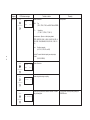
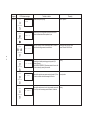

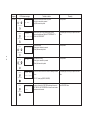

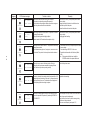
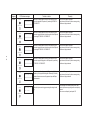

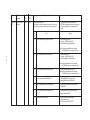


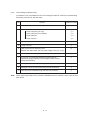
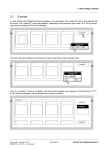
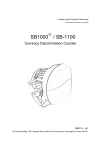

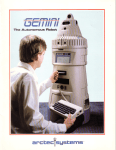

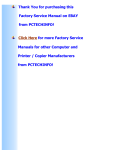

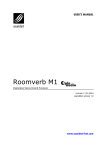
![HiSoft Devpac 3 (text version) [1992] [Manual: PDF]](http://vs1.manualzilla.com/store/data/005668901_1-67cf8256fc448cd2edf58a11a6ec729e-150x150.png)