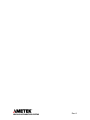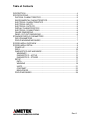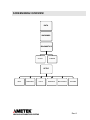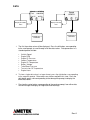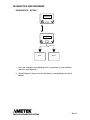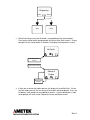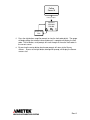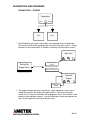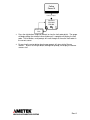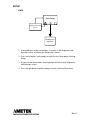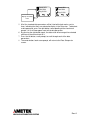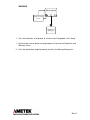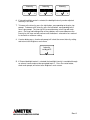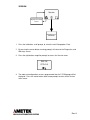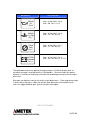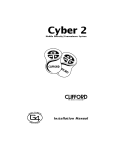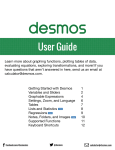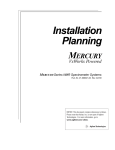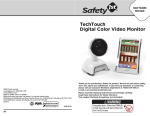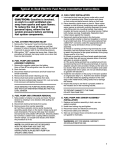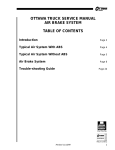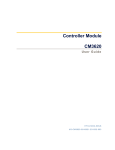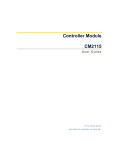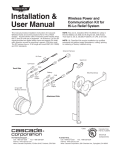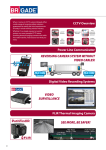Download FYI_OnlyC-COM User Manual Rev A
Transcript
CAN-COMMUNICATOR (C-COM) USER GUIDE Rev A Rev A Table of Contents DESCRIPTION ....................................................................................................... 4 SPECIFICATIONS .................................................................................................. 5 PHYSICAL CHARACTERISTICS........................................................................ 5 ENVIRONMENTAL CHARACTERISTICS........................................................... 5 ELECTRICAL CHARACTERISTICS ................................................................... 5 ELECTRICAL INPUTS ........................................................................................ 5 ELECTRICAL OUTPUTS .................................................................................... 5 DISPLAY CHARACTERISTICS .......................................................................... 5 ELECTRICAL CONNECTIONS........................................................................... 6 GAUGE DIMENSIONS........................................................................................ 6 PANEL CUT-OUT DIMENSIONS........................................................................ 6 STANDARD DISPLAY PARAMETERS .................................................................. 7 DATA PARAMETERS ......................................................................................... 7 POPUP WARNING MESSAGES ........................................................................ 7 SCREEN MENU OVERVIEW ................................................................................. 8 SCREEN MENU DETAIL........................................................................................ 9 POWER UP......................................................................................................... 9 DATA................................................................................................................. 10 DIAGNOSTICS AND WARNINGS .................................................................... 11 WARNINGS ................................................................................................... 11 DIAGNOSTICS – ACTIVE ............................................................................. 12 DIAGNOSTICS – STORED ........................................................................... 15 SETUP .............................................................................................................. 17 DATA ............................................................................................................. 17 WARNING ..................................................................................................... 19 UNITS............................................................................................................ 21 CONTRAST ................................................................................................... 22 BRIGHTNESS ............................................................................................... 23 POPUP MESSAGES......................................................................................... 26 Rev A DESCRIPTION The CAN-Communicator (C-COM) provides the advantages of a graphic display in a compact, 2-inch gauge form factor. This rugged and versatile gauge can be used exclusively, or as a compliment, to any existing instrumentation simply by connecting it to an SAE J1939 (CAN) data bus. The gauge can display data and diagnostics, both active and stored faults from the individual ECMs, directly from the vehicle data bus. There are 3 buttons for navigating the screens through an intuitive menu system, displaying diagnostics, parametric data and popup warnings. Diagnostic capabilities include both active and stored fault codes from the ECU. Data can be viewed as a single parameter or as three parameters, which the user can scroll through to view additional data. C-COM is also populated with popular warning messages (pop-ups) to alert the user to conditions on the vehicle. C-COM is designed for additional flexibility to the user. The setup menu screens provide customization to the data line items and warning messages that can be displayed. Warnings can also be set to provide an output for an external buzzer. The setup menus allow for units to be switched to English or metric and set the display contrast and brightness. The backlit liquid crystal display (LCD) is 106 pixels wide and 56 pixels high, providing clear, legible graphics. Backlighting can be controlled through the menu or an external dimmer. A dead-fronted warning indicator is positioned above the graphic display window and is capable of illuminating as an amber or red warning for active fault codes and popup warnings, respectively. C-COM is sealed to IP67 specifications both front and rear of the gauge and operates from 9 to 32 volts DC. C-COM can also accept an analog input, as an option to add a parameter for viewing. Included is a switch-to-ground output that can be used to control an external annunciator, relay, or other device. This user guide is intended to help you set up C-COM, understand product features and navigate the menu system. Rev A SPECIFICATIONS Physical Characteristics Housing and bezel material: Chrome or Black polycarbonate ABS plastic Connector: Single Deutsch DT06, polarized and locking Environmental Characteristics Temperature, humidity, shock, vibration, and salt spray: Meets or exceeds SAE #J1455-1994-08 Operating Temperature: -20 to +85oC Electrical Characteristics Operating limits: 9 to 32 VDC, reverse polarity protected Transient protection: Meets or exceeds SAE #J1455-1994-08 Electrical Inputs Battery/ignition: 9 to 32 volts Input current: 500 mA Backlighting: Variable through dashlight dimmer control or through display menu Data bus: SAE J1939 (CAN) Electrical Outputs Switch to ground: One, 500 mA Display Characteristics Type: Positive mode, transflective, LCD dot matrix, FSTN Aperture size (inches): 1.21W × 0.64H Pixel dimensions: 106 pixels wide, 56 pixels high Viewing angle: 12:00 Backlight color: Standard is Amber (can be customized to any color) Rev A Electrical Connections Gauge Dimensions Panel Cut-Out Dimensions Rev A STANDARD DISPLAY PARAMETERS DATA PARAMETERS The following are the standard data parameters. Other data parameters broadcast on J1939 data bus can be added as a custom system. • Vehicle Speed • Engine RPM • Engine Oil Pressure • Coolant Temperature • Engine Oil Temperature • Battery Voltage • Turbo Boost Pressure • Transmission Oil Temperature • Engine Hours POPUP WARNING MESSAGES The following are the standard popup warning messages. Other messages broadcast on J1939 data bus can be added as a custom system. • Coolant Temperature • Engine Oil Pressure • Engine Oil Temperature • Transmission Temperature • Battery Voltage • Check Engine • Stop Engine • Check Transmission Rev A SCREEN MENU OVERVIEW DATA WARNINGS DIAGNOSTICS ACTIVE STORED SETUP DATA WARNINGS UNITS CONTRAST BRIGHTNESS VERSION Rev A SCREEN MENU DETAIL POWER UP Screen Displayed for 2 seconds Screen Displayed for 2 seconds DATA 1. When power is first applied to C-COM, the display will turn on all pixels for two seconds. 2. The Ametek logo will then be displayed for two seconds. 3. Data screens are now displayed, unless a popup message(s) is active, which will remain on the display until the condition goes away or the message is dismissed with a button press. Rev A DATA Speed Speed 85 MPH Tach 1200 RPM Eng Oil 60 PSI Display Next Data Value 85 MPH Display Next Data Value DIAGNOSTICS & WARNINGS DIAGNOSTICS & WARNINGS 1. The first three data values will be displayed. Press the left button, corresponding to the scroll prompt, to scroll through all of the data values. Data parameters in a standard product include: • • • • • • • • • Vehicle Speed Engine RPM Engine Oil Pressure Coolant Temperature Engine Oil Temperature Battery Voltage Turbo Boost Pressure Transmission Oil Temperature Engine Hours 2. To view a single data value in a larger format, press the right button, corresponding to the magnifier prompt. Data values can also be scrolled in this view. Press the right button again, now corresponding to the demagnifier prompt, to display the three data values. 3. Pressing the center button, corresponding to the warning prompt, from either data view will change the display to Diagnostics and Warnings. Rev A DIAGNOSTICS AND WARNINGS WARNINGS No Warnings Warnings Diagnostics No Messages in Warning List Warnings Present Diagnostics STOP ENGINE Warnings Long Press Display Next Warning DATA SETUP DATA 1. Press the left button, corresponding to the scroll prompt, to select between Warnings and Diagnostics. 2. Select Warnings by pressing the right button, corresponding to the check prompt. 3. If there are no warnings in the list, the display will read No Warnings. If there are warnings present, the first Warning Message will be displayed. Press the left button, scroll prompt, to view additional warning messages. 4. By pressing the center button, gauge prompt, will return to the Data screens. A long-hold press of the center button, 2 seconds, will display the Setup menu screens. Rev A DIAGNOSTICS AND WARNINGS DIAGNOSTICS – ACTIVE Diagnostics Warnings Warnings Diagnostics Long Press DATA SETUP 1. Press the left button, corresponding to the scroll prompt, to select between Warnings and Diagnostics. 2. Select Diagnostics by pressing the right button, corresponding to the check prompt. Rev A Diagnostics Active Stored Long Press DATA SETUP 3. Select Active by pressing the left button, corresponding to the active prompt. Pressing the center button, gauge prompt, will return to the Data screens. A longhold press of the center button, 2 seconds, will display the Setup menu screens. No Faults No Active Faults Present Active Faults Present Source 0 Engine Display Next Source 4. If there are no active fault codes present, the display will read No Faults. If there are fault codes present, the first source of fault codes will be displayed. Press the left button, scroll prompt, to view additional sources. A center button press, back arrow prompt, will return to the Diagnostics Active and Stored screen. Rev A Polling Source 0 Polling Complete Source 0 SPN ddd FMI ddd Display Next Fault 5. Press the right button, magnifier prompt, to view the fault code details. The gauge will begin polling the selected source and once it is complete will display the fault code. The left button, scroll prompt, will scroll through all the active fault codes in the current source. 6. By pressing the center button, back arrow prompt, will return to the Source screens. A press of the right button, demagnifier prompt, will display the Source screens also. Rev A DIAGNOSTICS AND WARNINGS DIAGNOSTICS – STORED Diagnostics Active Stored Long Press DATA SETUP 1. Select Stored by pressing the right button, corresponding to the stored prompt. Pressing the center button, gauge prompt, will return to the Data screens. A longhold press of the center button, 2 seconds, will display the Setup menu screens. No Faults Polling For Stored Faults No Stored Faults Present Polling Complete Stored Faults Present Source 0 Engine Display Next Source 2. The gauge will begin polling for stored faults. Upon completion, if there are no stored faults present, the display will read No Faults. If there are fault codes stored, the first source of fault codes will be displayed. Press the left button, scroll prompt, to view additional sources. A center button press, back arrow prompt, will return to the Diagnostics Active and Stored screen. Rev A Polling Source 0 Polling Complete Source 0 SPN ddd FMI ddd Display Next Fault 3. Press the right button, magnifier prompt, to view the fault code details. The gauge will begin polling the selected source and once it is complete will display the fault code. The left button, scroll prompt, will scroll through all the active fault codes in the current source. 4. By pressing the center button, back arrow prompt, will return to the Source screens. A press of the right button, demagnifier prompt, will display the Source screens also. Rev A SETUP DATA Data Setup Display Next Setup Screen DIAGNOSTICS & WARNINGS 1. A long-hold press of the center button, 2 seconds, in the Diagnostics and Warnings screen, will display the Setup menu screens. 2. Press the left button, scroll prompt, to select the next Setup option, Warning Setup. 3. By pressing the center button, warning prompt, will return to the Diagnostics and Warnings screen. 4. Press the right button, magnifier prompt, to access the Data Setup menu. Rev A Speed MPH Tach RPM Eng Oil PSI Speed MPH Tach RPM Eng Oil PSI Display Next Data Value 5. All of the standard data parameters will be listed with check marks next to them, indicating that they are selected to display in the Data view. To deselect a data parameter, press the right button, corresponding to the check mark prompt. An X will now appear next to that data parameter. 6. By pressing the right button again, the data value will once again be selected and have a check mark next to it. 7. Press the left button, scroll prompt, to scroll through each of the data parameters. 8. The center button, back arrow prompt, will return to the Data Setup main screen. Rev A WARNING Warning Setup Display Next Setup Screen DIAGNOSTICS & WARNINGS 1. Press the left button, scroll prompt, to select the next Setup option, Units Setup. 2. By pressing the center button, warning prompt, will return to the Diagnostics and Warnings screen. 3. Press the right button, magnifier prompt, to access the Warning Setup menu. Rev A ENGINE TEMP ENGINE OIL ENGINE OIL TEMP Speed MPH Tach RPM Eng Oil PSI Speed MPH Tach RPM Eng Oil PSI Display Next Warning Message 4. All of the standard warning messages will be listed with check marks next to them, indicating that they are selected to display as Popup warning messages. To deselect a warning, press the right button, corresponding to the check mark prompt. An X will now appear next to that warning. 5. By pressing the right button again, the warning will have a check mark with a plus sign, to indicate that the switch-to-ground output will be used to control an external annunciator, relay or other device. Another press of the right button will select the warning with a check mark. 6. Press the left button, scroll prompt, to scroll through each of the warnings. 7. The center button, back arrow prompt, will return to the Warning Setup main screen. Rev A UNITS Units Setup Display Next Setup Screen DIAGNOSTICS & WARNINGS 1. Press the left button, scroll prompt, to select the next Setup option, Contrast. 2. By pressing the center button, warning prompt, will return to the Diagnostics and Warnings screen. 3. Press the right button, magnifier prompt, to access the Units Setup menu. Units English Metric Units Metric English 4. Press the left button, scroll prompt, to switch between English and metric units. To select the unit, press the right button, check mark prompt. To cancel, press the center button, cancel prompt. Each of these button presses will return to the Units Setup main screen. Rev A CONTRAST Contrast Display Next Setup Screen DIAGNOSTICS & WARNINGS 1. Press the left button, scroll prompt, to select the next Setup option, Brightness. 2. By pressing the center button, warning prompt, will return to the Diagnostics and Warnings screen. 3. Press the right button, magnifier prompt, to access the Contrast menu. Contrast Contrast + Contrast + + 4. To increase the contrast, press the right button, corresponding to the plus sign prompt. To decrease the contrast, press the left button, corresponding to the minus sign prompt. The contrast will increase/decrease a half step with each press. Pressing and holding either of these buttons will increase/decrease the contrast by full steps and will continue until the button is released or has reached its minimum or maximum setting. 5. A center button press, check mark prompt, will select the current contrast and return to the Contrast main menu. Rev A BRIGHTNESS Brightness Display Next Setup Screen DIAGNOSTICS & WARNINGS 1. Press the left button, scroll prompt, to select the next Setup option, Version. 2. By pressing the center button, warning prompt, will return to the Diagnostics and Warnings screen. 3. Press the right button, magnifier prompt, to access the Brightness menu. Backlight Control Internal External Backlight Control External Internal 5. Press the left button, scroll prompt, to choose between internal or external backlight control. To select the control type, press the right button, check mark prompt. To cancel, press the center button, cancel prompt, which will return to the Brightness main screen. Rev A Intensity Intensity + Intensity + + 6. If Internal backlight control is selected, the backlight intensity can be adjusted manually in this view. 7. To increase the intensity, press the right button, corresponding to the plus sign prompt. To decrease the intensity, press the left button, corresponding to the minus sign prompt. The intensity will increase/decrease a half step with each press. Pressing and holding either of these buttons will increase/decrease the intensity by full steps and will continue until the button is released or has reached its minimum or maximum setting. 8. A center button press, check mark prompt, will select the current intensity setting and return to the Brightness main menu. Intensity set by pin 3 9. If External backlight control is selected, the backlight intensity is controlled through an external source and must be connected to pin 3 . Press the center button, check mark prompt, will return to the Brightness main screen. Rev A VERSION Version Display Next Setup Screen DIAGNOSTICS & WARNINGS 1. Press the left button, scroll prompt, to select the next Setup option, Data. 2. By pressing the center button, warning prompt, will return to the Diagnostics and Warnings screen. 3. Press the right button, magnifier prompt, to access the Version menu. SW: 2.0 CFG: 2.0 4. The code and configuration versions programmed into the C-COM gauge will be displayed. Press the center button, back arrow prompt, to return to the Version main screen. Rev A POPUP MESSAGES MESSAGE ACTIVATION STOP ENGINE PGN = 65,226 (DM1), SA = 0 SPN = Any, FMI = Any Red Stop Lamp On CHECK ENGINE PGN = 65,226 (DM1), SA = 0 SPN = Any, FMI = Any Amber Warning Lamp On CHECK TRANS PGN = 65,226 (DM1), SA = 3 SPN = Any, FMI = Any Amber Warning Lamp On ENGINE TEMP 225 oF PGN = 65,226 (DM1), SA = 0, SPN = 110, FMI = 0,15,16 10-22-08 MESSAGE ACTIVATION ENGINE OIL 25 PSI PGN = 65,226 (DM1), SA = 0, SPN = 100, FMI = 1,17,18 ENGINE OIL TEMP 275 oF PGN = 65,226 (DM1), SA = 0, SPN = 175, FMI = 0,15,16 TRANS TEMP 325 oF PGN = 65,226 (DM1), SA = 3, SPN = 177, FMI = 0,15,16 BATTERY WARNING 10.2 V PGN = 65,226 (DM1), SA = 0, SPN = 168, FMI = 0,15,16, 1,17,18 The table above outlines the pop-up warning messages C-COM will display when an activation message is received from the J1939 databus. These messages will replace whatever is currently on the display until either the condition goes away or the message is dismissed. Messages can be dismissed via left, center or right button press. Once a pop up message is dismissed via key press, it does not activate again during the current ignition cycle unless the trigger condition goes inactive and then active again. END OF DOCUMENT 10-22-08