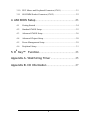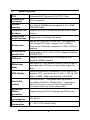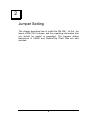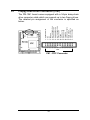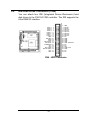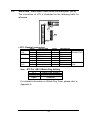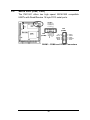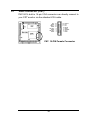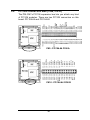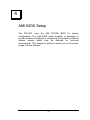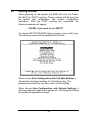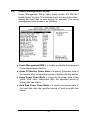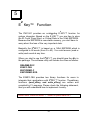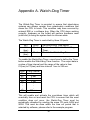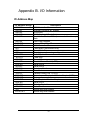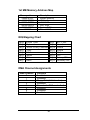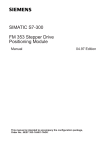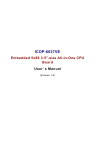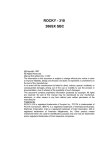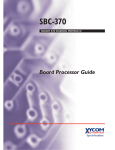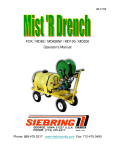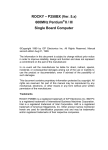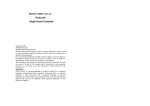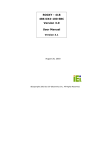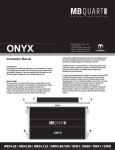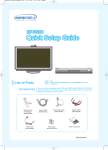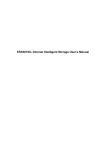Download User manual
Transcript
PM-1041 Ver 1.x 486 DX66 with SVGA CPU Board @Copyright 1999 All Rights Reserved. Manual first edition November. 15,1999 The information in this document is subject to change without prior notice in order to improve reliability, design and function and does not represent a commitment on the part of the manufacturer. In no event will the manufacturer be liable for direct, indirect, special, incidental, or consequential damages arising out of the use or inability to use the product or documentation, even if advised of the possibility of such damages. This document contains proprietary information protected by copyright. All rights are reserved. No part of this manual may be reproduced by any mechanical, electronic, or other means in any form without prior written permission of the manufacturer. Trademarks PM-1041 is registered trademark. IBM PC is a registered trademark of International Business Machines Corporation. Intel is a registered trademark of Intel Corporation. AMI is registered trademarks of American Megatrends, Inc. Other product names mentioned herein are used for identification purposes only and may be trademarks and/or registered trademarks of their respective companies. Contents Contents ........................................................................1 1. Introduction ...............................................................3 1.1 Specifications ..............................................................................4 1.2 What You Have ...........................................................................5 2. Jumper Setting .........................................................6 2.1 PM-1041's Layout........................................................................7 2.2 Unpacking Precautions ................................................................8 2.3 Clear CMOS Setup (JP1) .............................................................9 2.4 DiskOnChip™ Flash Disk (JP2).................................................10 3. Connection..............................................................11 3.1 Floppy Disk Drive Connector (CN1)..........................................12 3.2 IDE Disk Drive Connector (CN4)..............................................13 3.3 Switches, Indicators and IrDA infrared port (JP3)......................14 3.4 Parallel Port (CN5)....................................................................15 3.5 Serial Port (CN2, CN3) .............................................................16 3.6 External Power Connector (CN6) ..............................................17 3.7 VGA Connector (CN7)..............................................................18 3.8 CPU Fan Connector (CN8) ........................................................19 3.9 PC/104 Connection Bus (CN9, CN10) .......................................20 1 3.10 PS/2 Mouse and Keyboard Connector (CN11) ...........................21 3.11 SO-DIMM Socket Connector (CN12) ........................................22 4. AMI BIOS Setup .....................................................23 4.1 Getting Started ..........................................................................24 4.2 Standard CMOS Setup...............................................................25 4.3 Advanced CMOS Setup .............................................................26 4.4 Advanced Chipset Setup ............................................................28 4.5 Power Management Setup .........................................................29 4.6 Peripheral Setup ........................................................................31 5. E2 Key™ Function..................................................33 Appendix A. Watch-Dog Timer .................................35 Appendix B. I/O Information ......................................37 2 1 Introduction Welcome to the PM-1041 486 DX66 with SVGA CPU Board. The PM-1041 board is an all-in-one CPU board, which comes equipped with PC/104 solution for limited-space application. It offers all the functions that a full-fledged computer needs. In addition, the PM-1041 provides SVGA display controller on board, which can supply CRT resolutions up to 1024x768@64K colors. This board has a built-in DiskOnChip™(DOC) Flash Disk Socket for embedded applications. The DOC Flash Disk is 100% software compatible with hard disk. Users can use any DOS command without any extra software utility. The DOC is currently available from 2MB to 144MB. 3 1.1 Specifications CPU System bus connector System memory Enhanced IDE Interface Floppy disk drive interface Embedded SGS Thomson DX-66 STPC Client PC104 connector One 144-pin SODIMM socket supports 8,16 or 32MB EDO/FPR DRAM Supports up to two EIDE devices with BIOS auto-detect function Supports up to two floppy disk drives Serial ports Two RS-232 ports with 16C550 UART (or compatible) with 16-byte FIFO buffer. Support up to 115.2Kbps. Ports can be individually configured to COM1, COM2 or disabled. Bi-directional parallel Port Configurable to LPT1, LPT2, LPT3 or disabled. Supports EPP/ECP/SPP. IrDA port Supports Serial Infrared (SIR) and Amplitude Shift Keyed IR (ASKIR) interface Watch-dog timer Can be set by 1~255 seconds intervals. Reset or NMI is generated when CPU does not periodically trigger the timer. VGA display Completes backward compatibility to VGA and SVGA , supports CRT resolutions up to 1024 x 768 @ 64K colors , 512KB – 4MB share memory , set in BIOS Flash disk socket The DiskOnChip™ compatible 32-pin dip socket is provided for Flash Disk (DiskOnChip™ ) applications which will let users to use the Flash Disk with DOS command without any extra software utility. Keyboard / Mouse connector Power consumption Operating temperature Supports standard PC/AT keyboard and PS/2 mouse +5V @1.4A 0° ~ 55°C ( CPU needs Cooler) 4 1.2 What You Have In addition to this User's Manual, the PM-1041 package includes the following items: • PM-1041 486DX66 with SVGA CPU board • RS-232 cable x 2 • Printer cable x 1 • FDD cable x 1 • HDD cable x 1 • One 6-pin header converts to two 6-pin DIN cable for keyboard and mouse connection x 1 • VGA cable x 1 If any of these items are missing or damaged, contact the dealer from whom you purchased this product. Keep the shipping materials and carton in case you want to ship or store the product in the future. 5 2 Jumper Setting This chapter describes how to install the PM-1041. At first, the layout of PM-1041 is shown, and the unpacking information that you should be careful is described. The jumpers setting instructions of CMOS and DiskOnChip Flash Disk are also included. 6 2.1 PM-1041's Layout 7 2.2 Unpacking Precautions Some components on PM-1041 SBC are very sensitive to static electric charges and can be damaged by a sudden rush of power. To protect it from unintended damage, be sure to follow these precautions: ü Ground yourself to remove any static charge before touching your PM-1041 SBC. You can do it by using a grounded wrist strap at all times or by frequently touching any conducting materials that is connected to the ground. ü Handle your PM-1041 SBC by its edges. Don’t touch IC chips, leads or circuitry if not necessary. ü Do not plug any connector or jumper while the power is on. 8 2.3 Clear CMOS Setup (JP1) If you want to clear the CMOS Setup (for example: if you forgot the password, you should clear the setup and then set the password again.), you should close the JP1 about 3 seconds, then open again. Now, the password has been cleared from your CMOS. 1 2 3 JP1 : Clear CMOS Setup • JP1 : Clear CMOS Setup (Reserve Function) JP1 DESCRIPTION 1-2 NORMAL 2-3 CLR CMOS 9 2.4 DiskOnChip™ Flash Disk (JP2) The DiskOnChip™ Flash Disk Chip (DOC) is produced by M Systems. Because the DOC is 100% software compatible to hard disk and DOS, users don‘t need any extra software utility. It is just “plug and play”, easy and reliable. Right now the DOC is available from 2MB to 144MB. The DiskOnChip will only share 8KB memory address. 5 3 1 6 4 2 JP2 : DiskOnChip Flash Disk Setup • JP2 : DiskOnChip Memory Address Setting JP2 Address 1-2 3-4 5-6 C8000 – C9FFF OPEN CLOSE CLOSE CLOSE OPEN CLOSE D0000 – D1FFF OPEN OPEN CLOSE D8000 – D9FFF 10 3 Connection This chapter describes how to connect peripherals, switches and indicators to the PM-1041 board. Table of Connectors LABEL CN1 CN2 CN3 CN4 CN5 CN6 CN7 CN8 CN9 CN10 CN11 CN12 FUNCTION Floppy Disk Drive Connector COMA Connector COMB Connector IDE Disk Drive Connector Parallel Port External Power Connector VGA Connector CPU Fan Connector PC/104-64 CON A PC/104-40 CON B PS/2 Mouse and Keyboard Connector SO-DIMM Socket Connector 11 - 1 - 3 - 5 - 7 - 9 - 11 - 13 - 15 - 17 - 19 - 21 - 23 - 25 - 27 - 29 - 31 - 33 2 - REDUCE WRITE 4 - NC 6 - NC 8 - INDEX# 10 - MOTOR ENABLE A# 12 - DRIVE SELECT B# 14 - DRIVE SELECT A# 16 - MOTOR ENABLE B# 18 - DIRECTION# 20 - STEP# 22 - WRITE DATA# 24 - WRITE GATE# 26 - TRACK 0# 28 - WRITE PROTECT# 30 - READ DATA# 32 - SIDE 1 SELECT# 34 - DISK CHANGE# 3.1 Floppy Disk Drive Connector (CN1) The PM-1041 board comes equipped with a 34-pin daisy-chain drive connector cable which can support up to two floppy drives. The detailed pin assignment of the connector is specified as below: GND CN1 : FDC Connector 12 3.2 IDE Disk Drive Connector (CN4) You can attach four IDE (Integrated Device Electronics) hard disk drives to the PM-1041 IDE controller. The IDE supports the Ultra DMA/33 interface. RESET# - 1 DATA 7 - 3 DATA 6 - 5 DATA 5 - 7 DATA 4 - 9 DATA 3 - 11 DATA 2 - 13 DATA 1 - 15 DATA 0 - 17 GND - 19 IDE DRQ - 21 IOW# - 23 IOR# - 25 IDE CHRDY - 27 IDE DACK - 29 INTERRUPT -31 SA1 - 33 SA0 - 35 HDC CS0# - 37 HDD ACTIVE# - 39 VCC - 41 GND - 43 2 - GND 4 - DATA8 6 - DATA9 8 - DATA10 10 - DATA11 12 - DATA12 14 - DATA13 16 - DATA14 18 - DATA15 20 - NC 22 - GND 24 - GND 26 - GND 28 - GND 30 - GND - DEFAULT 32 - NC 34 - NC 36 - SA2 38 - HDE CS1# 40 - GND 42 - NC 44 - NC CN4 : HDD Connector 13 3.3 Switches, Indicators and IrDA infrared port (JP3) The connection of JP3 is illustrated as the following table for reference. 1 2 15 16 • JP3: General connectors PIN NO. BATTERY CON RESET HDDLED WATCH DOG 1 3 5 7 9 11 13 15 DESCRIPTION BATTERY VCC GND RESET SW VCC IDE LED Watch dog active Reset in PIN NO. 2 4 6 8 10 12 14 16 DESCRIPTION VCC NC IR-RX GND IR-TX NC KEYLOCK GND IR CONNECTOR KEYLOCK CON Note : JP3 Pin 13&15 Watch-Dog Setting JP1 Shut Open Watch-Dog Setting Enabled Disabled For detailed information on Watch-Dog Timer, please refer to Appendix A. 14 3.4 Parallel Port (CN5) This port is usually connected to a printer. The PM-1041 includes an on-board parallel port accessed through a 26-pin mini-pitched flat-cable connector CN5. NC - 26 GND - 24 GND - 22 GND - 20 GND - 18 INITIALIZE - 16 AUTO FORM FEED# - 14 PAPER EMPTY - 12 ACKNOWLEDGE - 10 DATA 6 - 8 DATA 4 - 6 DATA 2 - 4 DATA 0 - 2 25 - GND 23 - GND 21 - GND 19 - GND 17 - PRINTERSELECT LN# 15 - ERROR# 13 - PRINTER SELECT 11 - BUSY 9 - DATA 7 7 - DATA 5 5 - DATA 3 3 - DATA 1 1 - STROBE# CN5 : Parallel Port Connector 15 Serial Port (CN2, CN3) 2 - NSIN 4 - NDTR 6 - NDSR 8 - NCTS 10 - NC The PM-1041 offers two high speed NS16C550 compatible UARTs with Read/Receive 16 byte FIFO serial ports. CN3 (COMB) CN2 (COMA) NCD - 1 NSOUT - 3 GND - 5 NRTS - 7 NRIA - 9 3.5 NC - 10 NCTS - 8 NDSR - 6 NDTR - 4 NSIN - 2 9 - NRIA 7 - NRTS 5 - GND 3 - NSOUT 1 - NCD CN2&3 : COMA and COMB Connectors 16 3.6 External Power Connector (CN6) The PM-1041 has an on-board external power connector CN6. The PM-1041 is only powered by Vcc(+5) which should come from external power connector CN6's pin1 and pin8, and power GND from pin4 and pin5. The extra power supply like ±12VDC and -5VDC provided by CN6 will be passed to CN9 and CN10 and only for PC104 slot use. 1 - VCC 2 - +12V 3 - -12V 4 - GND 5 - GND 6 - -5V 7 - +12V 8 - VCC CN6: External Power Connector 17 3.7 VGA Connector (CN7) PM-1041's built-in 16-pin VGA connector can directly connect to your CRT monitor via the attached VGA cable. NC - 16 GND - 14 DDC1 - 12 GND - 10 VSYNC - 8 GND - 6 HSYNC - 4 GND - 2 15 - DDCO 13 - NC 11 - NC 9 - BLUE 7 - GND 5 - GREEN 3 - VCC 1 - RED CN7: 16-PIN Female Connector 18 3.8 CPU Fan Connector (CN8) The PM-1041 provides an optional CPU cooling fan connector which only presents when +12V power is supplied to CN6. Please note that the PM-1041's STPC chip has already installed a heat sink. However, while running under environment temperature above 60¢ J, users still have to add an additional CPU cooling fan. 1 - +12V 2 - GNC CN8: CPU Fan Connector 19 GND - 40 SD15 - 39 SD14 - 38 SD13 - 37 SD12 - 36 SD11 - 35 SD10 - 34 SD9 - 33 SD8 - 32 MEMW - 31 MEMR - 30 LA17 - 29 LA18 - 28 LA19 - 27 LA20 - 26 LA21 - 25 LA22 - 24 LA23 - 23 SBHE - 22 GND - 21 20 - GND 19 - GNC 18 - MASTER# 17 - VCC 16 - DRQ7 15 - DACK7# 14 - DRQ6 13 - DACK6# 12 - DRQ5 11 - DACK5# 10 - DRQ0 9 - DACK0# 8 - IRQ14 7 - IRQ15 6 - IRQ12 5 - IRQ11 4 - IRQ10 3 - IOCS16 2 - MCS16 1 - GND IOCHCK# - 1 SD7 - 2 SD6 - 3 SD5 - 4 SD4 - 5 SD3 - 6 SD2 - 7 SD1 - 8 SD0 - 9 IOCHRDY - 10 AEN - 11 LA19 - 12 LA18 - 13 LA17 - 14 SA16 - 15 SA15 - 16 SA14 - 17 SA13 - 18 SA12 - 19 SA11 - 20 SA10 - 21 SA9 - 22 SA8 - 23 SA7 - 24 SA6 - 25 SA5 - 26 SA4 - 27 SA3 - 28 SA2 - 29 SA1 - 30 SA0 - 31 GND - 32 33 - GND 34 - RSTDRV 35 - VCC 36 - IRQ9 37 - -5V 38 - DRQ2 39 - -12V 40 - ZWS 41 - +12V 42 - GND 43 - SMEMW# 44 - SMEMR# 45 - IOW# 46 - IOR# 47 - DACK3# 48 - DRQ3 49 - DACK1# 50 - DRQ1 51 - REFRESH# 52 - ISASYSCLK 53 - IRQ7 54 - IRQ6 55 - IRQ5 56 - IRQ4 57 - IRQ3 58 - DACK2 59 - TC 60 - ALE 61 - VCC 62 - OSC 63 - GND 64 - GND 3.9 PC/104 Connection Bus (CN9, CN10) The PM-1041's PC/104 expansion bus lets you attach any kind of PC/104 modules. There are two PC/104 connectors on this board: PC/104-64 and PC/104-40. CN9 : PC/104-64 CON A CN10 : PC/104-64 CON B 20 PS/2 Mouse and Keyboard Connector (CN11) The attached 6-pin header converting to two 6-pin DIN cables for keyboard and mouse connection allows users to connect both PS/2 mouse and keyboard. Please note that only by connecting with the attached cable, the keyboard and mouse will work appropriately. 1 - KEYBOARD DATA 2 - MOUSE DATA 3 - GND 4 - VCC 5 - DEYBOARD CLOCK 6 - MOUSE CLOCK 3.10 CN11 : PS/2 Mouse and Keyboard Connector 21 3.11 SO-DIMM Socket Connector (CN12) 144 143 CN12 : SO-DIMM Socket Connector 1 2 3 4 5 6 7 8 9 10 11 12 13 14 15 16 17 18 19 20 21 22 23 24 25 26 27 28 29 GND GND MD0 MD32 MD1 MD33 MD2 MD34 MD3 MD35 +3.3V +3.3V MD4 MD36 MD5 MD37 MD6 MD38 MD7 MD39 GND GND CAS0 CAS4 CAS1 CAS5 +3.3V +3.3V MA0 30 31 32 33 34 35 36 37 38 39 40 41 42 43 44 45 46 47 48 49 50 51 52 53 54 55 56 57 58 MA3 MA1 MA4 MA2 MA5 GND GND MD8 MD40 MD9 MD41 MD10 MD42 MD11 MD43 +3.3V +3.3V MD12 MD44 MD13 MD45 MD14 MD46 MD15 MD47 GND GND NC NC 59 60 61 62 63 64 65 66 67 68 69 70 71 72 73 74 75 76 77 78 79 80 81 82 83 84 85 86 87 NC NC NC NC +3.3V +3.3V NC NC MWE NC RAS0 NC NC NC GND NC GND GND NC NC NC NC GND GND MD16 MD48 MD17 MD49 MD18 22 88 89 90 91 92 93 94 95 96 97 98 99 100 101 102 103 104 105 106 107 108 109 110 111 112 113 114 115 116 MD50 MD19 MD51 GND GND MD20 MD52 MD21 MD53 MD22 MD54 MD23 MD55 +3.3V +3.3V MA6 MA7 MA8 MA11 GND GND MA9 NC MA10 NC +3.3V +3.3V CAS2 CAS6 117 118 119 120 121 122 123 124 125 126 127 128 129 130 131 132 133 134 135 136 137 138 139 140 141 142 143 144 CAS3 CAS7 GND GND MD24 MD56 MD25 MD57 MD26 MD58 MD27 MD59 +3.3V +3.3V MD28 MD60 MD29 MD61 MD30 MD62 MD31 MD63 GND GND NC NC +3.3V +3.3V 4 AMI BIOS Setup The PM-1041 uses the AMI PCI/ISA BIOS for system configuration. The AMI BIOS setup program is designed to provide maximum flexibility in configuring the system by offering various options which may be selected for end-user requirements. This chapter is written to assist you in the proper usage of these features. 23 4.1 Getting Started When powering on the system, the BIOS will enter the PowerOn-Self-Test (POST) routines. These routines will be executed for system test, initialization and system configuration verification. After the POST routines are completed, the following message will appear: " Hit DEL if you want to run SETUP" To access AMI PCI/ISA BIOS Setup program, press <Del> key. The following screen will be displayed at this time. When choose Auto Configuration with Fail Safe Settings, it will load the minimized settings for Troubleshooting. The performance should be very poor when use this setting. When choose Auto Configuration with Optimal Settings, it will load optimized defaults for regular use. Choosing this setting will modify all applicable settings. 24 4.2 Standard CMOS Setup The Standard CMOS Setup is used for basic hardware system configuration. The main function is for Date/Time setting and Floppy/Hard Disk Drive setting. Please refer to the following screen for this setup. For IDE hard disk drive setup, please check the following setup procedure: 1. Use the Auto setting for detection during boot up. 2. Use the IDE HDD AUTO DETECTION in the main menu to automatically enter the drive specifications. 3. Manually enter the specifications by yourself from the ”User“ option. 25 4.3 Advanced CMOS Setup The Advanced CMOS Setup is designed for user's tuning best performance of the PM-1041 board. As for normal operation, users don‘t have to change any default setting. The default setting is pre-set for most reliable operation. Users can set “System Keyboard” to “Absent “ for the applications which don't need keyboard. You can change the value of each option by using <PgUp> and <PgDn> key. The available values are shown on the right screen. l Quick Boot > Enabled: this will enable the BIOS to boot quickly when you turn on your computer. The BIOS will only check the first 1MB of the system memory. l Quick Boot > Disabled: the BIOS will test all system memory when it boots up. It will spend about 40 seconds until it receives a Ready signal from the HDD. It will also wait for you to press the <Del> key or not. l 1st, 2nd, 3rd Boot Device > to define the device type for booting after the routines check up completes. If the 1st Boot Device fails, the BIOS will attempt to boot from the 2nd or the 3rd device. 26 l Try Other Boot Devices > the BIOS will try to boot from any other available device in the system if the 1st, 2nd and 3rd device fails to boot. l BootUp Num-Lock > to turn on/off the Num-Lock option on a enhanced keyboard when you boot. If you turn it off, the arrow keys on the numeric keypad can be used just as the other set of arrow keys on the keyboard and vice versa. l PS/2 Mouse Support > to testify whether or not a PS/2 mouse is supported. l System Keyboard > to testify whether or not a keyboard is attached to the computer. l Password Check > to define if a password is necessary or not for access to the system. l Boot to OS/2 > if you run the OS/2 operating system, this option must be set to yes. l System BIOS Cacheable > to define whether or not the memory segment FOOOH can be read from or written to cache memory. Setting it Enabled will give faster execution in your system. l XXXX, 16k Shadow > ROM Shadow is a technique in which BIOS code is copied from slower ROM to faster RAM. If you enable it then the BIOS will be executed from the RAM. Each option allows 16KB segment to be shadowed to the RAM. 27 4.4 Advanced Chipset Setup These setup functions mainly work for Chipset. These options are used to change the Chipset‘s registers. Please carefully change any default setting, otherwise the system may become unstable. l Memory Hole at 15M-16M > to specify the location of a memory hole in the CMOS RAM. This setting reserves 15MB to 16 MB memory address space for ISA expansion cards that specifically require this setting. Memory from 15MB and up will be unavailable to the system because expansion cards can only access memory up to 16MB. l VGA Frame Buffer Size (KB) > to specify VGA share memory size 28 4.5 Power Management Setup Power Management Setup helps users handle the PM-1041 board‘s “green” function. The features could shut down the video display and hard disk to save energy for example. The power management setup screen is as following: l Power Management/APM > to enable or disable the Advanced Power Management feature. l Green PC Monitor Power State > to specify the power state of the monitor after the specified period of display-idle has ended. l Video Power Down Mode > to specify the power state of the VESA VGA video subsystem after the specified period of display-idle has ended. l Hard Disk Power Down Mode > to specify the power state of the hard disk after the specified period of hard drive-idle has ended. 29 l Standby Time Out (Minute) > to specify the length of the system-idle period while the system is in full power on state. After this period of time has ended, the system will go into Standby state. l Suspend Time Out (Minute) > to specify the length of the system-idle period while the system is in Standby state. After this period of time has ended, the system will go into Suspend state. l Display Activity > to specify if BIOS has to monitor display activity or not. 30 4.6 Peripheral Setup This setup works mostly on (is almost working for) Multi-I/O Chip (W83977F). The options are used to change the Chipset‘s registers. Please carefully change any default setting to meet your application needs perfectly. The only special concern is Onboard Serial Port B. If you are using the IrDA port, you have to set this port accordingly. When you enter the Peripheral Setup, the following items are available for setting: l On-board FDC > The floppy disk drive controller can be Enabled or Disabled by this item. When you do not need floppy disk, the FDD controller can be disabled. If you set it Auto, the BIOS will try to enable any floppy drive controller on the ISA Bus. l Serial Port A > The options are Disable, 3F8, 2F8, 3E8, 2E8 and Auto. You can set the I/O address of the serial port A (COMA) or disable it. l Serial Port B > The options are Disable, 3F8, 2F8, 3E8, 2E8 and Auto. You can set the I/O address of the serial port B (COMB) or disable it. 31 l OnBoard Parallel Port > The options are Auto, Disable, 3BC, 378 or 278. You can set the I/O address of the parallel port or disable it. l IR Port Support > to specify the IO Port address of the IR Port l Parallel Port Mode > PM-1041 provides EPP Mode. EPP passes the parallel port to be used with devices which stick to the EPP specification. The existing parallel port signals will be used by EPP to provide asymmetric bi-directional data transfer driven by the host devices. l Parallel Port IRQ > to define the Interrupt Request (IRQ) which is used by the parallel port. l Parallel Port DMA Channel > to set the DMA Channel used by the parallel port. 32 5 2 E Key™ Function 2 The PM-1041 provides an outstanding E KEY™ function for 2 system integrator. Based on the E KEY™ you are free to store the ID Code, Pass Word, or Critical Data in the 1Kbit EEPROM. Because the EEPROM is nonvolatile memory, you don’t have to worry about the loss of the very important data. 2 Basically the E KEY™ is based on a 1Kbit EEPROM which is configured to 64 words (from 0 to 63). You could access (read or write) each word at any time. 2 When you start to use the E KEY™ you should have the ut ility in the package. The software utility will include four files as follows: README.DOC E2KEY.OBJ EKEYDEMO.C EKEYDEMO.EXE. The E2KEY.OBJ provides two library functions for users to 2 integrate their applications with E KEY™ function. Theselibrary functions (read_e2key and write_e2key) are written and compiled by C Language. Please check the following statement, then you will understand how to implement it easily. Editor Note: What do these "/*" marks in pairs stand for? 33 unsigned int read_e2key(unsigned int address) 2 /* This function will return the E KEY™’s data at address. The address range is from 0 to 63. Return data is one word, 16 bits */ void write_e2key(unsigned int address,unsigned data) 2 /* This function will write the given data to E KEY™ at address. The address range is from 0 to 63. The data value is from 0 to 0xffff. */ To easy start to use the function, please refer to the included EKEYDEMO.C code at first. 2 Please note the E KEY™ function is based on the working of parallel port. Therefore you should enable the ROCKYP288EV’s parallel p ort, otherwise it will not be working. 34 Appendix A. Watch-Dog Timer The Watch-Dog Timer is provided to ensure that stand-alone systems can always recover from catastrophic conditions that cause the CPU to crash. This condition may have occurred by external EMI or a software bug. When the CPU stops working correctly, hardware on the board will perform hardware reset (cold boot) to bring the system back to a known state. The Watch-Dog Timer is controlled by three I/O ports. 443 443 (hex) 843 (hex) Write Read Read Set Watch-Dog Time period Enable the refresh the Watch-Dog Timer. Disable the Watch-Dog Timer. To enable the Watch-Dog Timer, users have to define the Timer before enable the Watch-dog Timer function. The output data is a value of time interval and the range of the value is from 01(hex) to FF(hex) and time interval 1 sec to 255 sec. Data 01 02 03 04 . . . FF Time Interval 1 sec 2 sec 3 sec 4 sec . . . 255 sec This will enable and activate the countdown timer which will eventually time out and reset the CPU to ensure that this reset condition does not occur, the Watch-Dog Timer must be periodically refreshed by reading the same I/O ports 843H and 443H. This must be done within the time out period that is selected by software, please refer to the example program. 35 A tolerance of at least 30% must be maintained to avoid unknown routines within the operating system (DOS), such as disk I/O that can be very time consuming. Therefore if the time out period has been set to 10 seconds, the I/O port 443H must be read within 7 seconds. Note: when exiting a program, it is necessary to disable the Watch-Dog Timer, otherwise the system will reset. Example program: TIMER_PORT = 443H TIMER_START = 443H TIMER_STOP = 843H ; ; INITIAL TIME PERIOD COUNTER ; MOV DX, TIME_PORT OUT AL, 8 ; 8 SECONDS ; ; ADD YOUR APPLICATION HERE ; MOV DX, TIMER_START IN AL, DX. ; START COUNTER ; ; ADD YOUR APPLICATION HERE ; W_LOOP: MOV DX,TIMER_STOP IN AL,DX MOV DX, TIMER_START IN AL, DX. ; RESTART COUNTER ; ; ADD YOUR APPLICATION HERE ; CMP EXIT_AP, 0 JNE W_LOOP MOV DX, TIMER_STOP IN AL, DX ; ; EXIT AP ; 36 Appendix B. I/O Information IO Address Map I/O Address Range 000-01F 020-021 040-05F 060-06F 070-07F 080-09F 0A0-0BF 0C0-0DF 0F0 0F1 0F2 0F8-0FF 1F0-1F8 200-207 278-27F 2E8-2EF 2F8-2FF 300-31F 360-36F 378-37F 3B0-3BF 3C0-3CF 3D0-3DF 3E8-3EF 3F0-3F7 3F8-3FF 443 843 or 043 Description DMA Controller #1 Interrupt Controller #1, Master 8254 timer 8042 (Keyboard Controller) Real time Clock, NMI (non-maskable interrupt) Mask DMA Page Register Interrupt Controller #2 DMA Controller #2 Clear Math Coprocessor Busy Reset Math Coprocessor Core logic programming configuration Math Coprocessor Fixed Disk Game I/O Parallel Printer Port 2 (LPT3) Serial Port 4 Serial Port 2 Prototype Card Reserved Parallel Printer Port 1 (LPT2) Monochrome Display and Printer Adapter (LPT1) Reserved Color/Graphics Monitor Adapter Serial Port 3 Diskette Controller Serial Port 1 Watch-dog timer enable Watch-dog timer disable 37 1st MB Memory Address Map Memory address 00000-9FFFF A0000-BFFFF C0000-C7FFF *D6000-DDFFF F0000-FFFFF 1000000- Description System memory VGA buffer VGA BIOS DOC 2000 System BIOS Extend BIOS IRQ Mapping Chart IRQ0 IRQ1 IRQ2 IRQ3 IRQ4 IRQ5 IRQ6 IRQ7 System Timer Keyboard Cascade to IRQ Controller COM2 COM1 Unused FDC Printer IRQ8 IRQ9 IRQ10 IRQ11 IRQ12 IRQ13 IRQ14 IRQ15 RTC Clock Unused Unused Unused PS/2 mouse FPU Primary IDE Secondary IDE DMA Channel Assignments DMA Channel 0 1 2 3 4 5 6 7 Function Available Available Floppy Disk (8-bit transfer) Available Cascade for DMA controller 1 Available Available Available 38