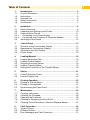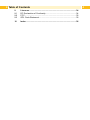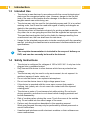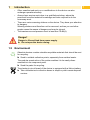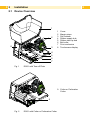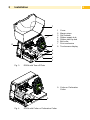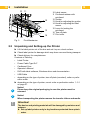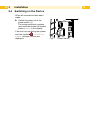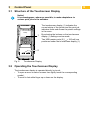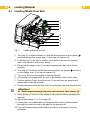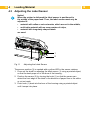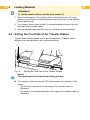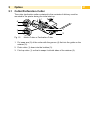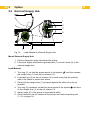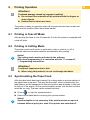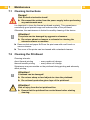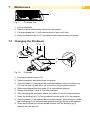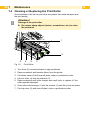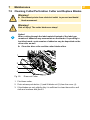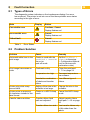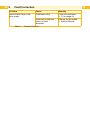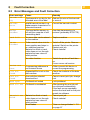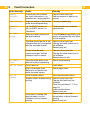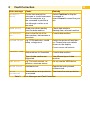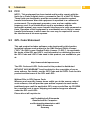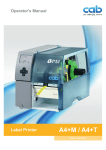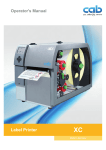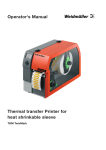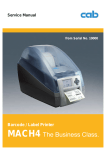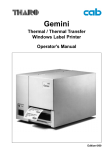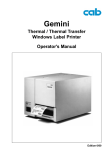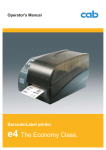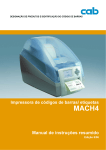Download EOS Operators Manual
Transcript
Operator's Manual Label Printer EOS 2 Operator's Manual for the following products Family EOS 3 2 Type EOS1 / 200 EOS4 / 200 EOS1 / 300 EOS4 / 300 EOS1 / 200 C EOS4 C EOS1 / 300 C EOS4 PC EOS1 / 200 PC EOS1 / 300 PC Edition: 04/2012 - Art.-No. 9009088 Copyright This documentation as well as translation hereof are property of cab Produkttechnik GmbH & Co. KG. The replication, conversion, duplication or divulgement of the whole manual or parts of it for other intentions than its original intended purpose demand the previous written authorization by cab. Trademark Microsoft® is a registered trademark of the Microsoft Corporation. Windows 2000®, 2003®, XP® are registered trademarks of the Microsoft Corporation. TrueTypeTM is a registered trademark of Apple Computer, Inc. Editor Regarding questions or comments please contact cab Produkttechnik GmbH & Co. KG. Topicality Due to the constant further development of our products discrepancies between documentation and product can occur. Please check www.cab.de for the latest update. Terms and conditions Deliveries and performances are effected under the General conditions of sale of cab. Germany cab Produkttechnik GmbH & Co KG Postfach 1904 D-76007 Karlsruhe Wilhelm-Schickard-Str. 14 D-76131 Karlsruhe Telefon +49 721 6626-0 Telefax +49 721 6626-249 www.cab.de [email protected] France cab technologies s.a.r.l. F-67350 Niedermodern Téléphone +33 388 722 501 South Africa cab Technology (Pty.) Ltd. 2125 Randburg Phone +27 11-886-3580 www.cab.de/fr [email protected] www.cab.de/za [email protected] USA cab Technology Inc. Tyngsboro MA, 01879 Phone +1 978 649 0293 www.cab.de/us [email protected] Representatives in other countries on request Asia cab Technology Co., Ltd. Junghe, Taipei, Taiwan Phone +886 2 8227 3966 www.cab.de/tw [email protected] China cab (Shanghai)Trading Co., Ltd. Phone +86 21 6236-3161 www.cab.de/cn [email protected] Table of Contents 1 1.1 1.2 1.3 1.4 1.5 Introduction.....................................................................................5 Product Description..........................................................................5 Instructions.......................................................................................5 Intended Use....................................................................................6 Safety Instructions............................................................................6 Environment......................................................................................7 2 2.1 2.2 2.3 2.3.1 2.3.2 2.4 Installation.......................................................................................8 Device Overview...............................................................................8 Unpacking and Setting-up the Printer.............................................10 Connecting the Device.................................................................... 11 Connecting to the Power Supply................................................. 11 Connecting to a Computer or Computer Network....................... 11 Switching on the Device.................................................................12 3 3.1 3.2 3.3 3.4 Control Panel................................................................................13 Structure of the Touchscreen Display.............................................13 Operating the Touchscreen Display................................................13 Symbols on the Start Display.......................................................... 14 Printer States..................................................................................15 4 4.1 4.2 4.3 4.4 4.5 Loading Material...........................................................................16 Loading Media from Roll.................................................................16 Loading Fanfold Labels..................................................................17 Adjusting the Label Sensor.............................................................18 Loading Transfer Ribbon................................................................19 Setting the Feed Path of the Transfer Ribbon................................20 5 5.1 5.2 Option............................................................................................21 Cutter/Perforation Cutter.................................................................21 External Supply Hub.......................................................................22 6 6.1 6.2 6.3 Printing Operation........................................................................23 Printing in Tear-off Mode.................................................................23 Printing in Cutting Mode.................................................................23 Synchronizing the Paper Feed....................................................... 23 7 7.1 7.2 7.3 7.4 7.5 Maintenance..................................................................................24 Cleaning Instructions......................................................................24 Cleaning the Printhead...................................................................24 Changing the Printhead..................................................................25 Cleaning or Replacing the Print Roller............................................26 Cleaning Cutter/Perforation Cutter and Replace Blades................ 27 8 8.1 8.2 8.3 Fault Correction............................................................................29 Types of Errors...............................................................................29 Problem Solution............................................................................29 Error Messages and Fault Correction.............................................31 3 4 Table of Contents 9 9.1 9.2 9.3 Licences........................................................................................34 EC Declaration of Conformity.........................................................34 FCC................................................................................................35 GPL Code Statement......................................................................35 10 Index..............................................................................................36 5 4 1 Introduction 1.1 Product Description The device is an industrial thermal transfer printer for printing labels and continuous media. 1.2 Instructions Important information and instructions in this documentation are designated as follows: Danger! Draws your attention to an exceptionally grave, impending danger to your health or life. ! ! i Indicates a hazardous situation that could lead to injuries or material damage. Attention! Draws attention to possible dangers, material damage or loss of quality. Notice! Gives you tips. They make a working sequence easier or draw attention to important working processes. Environment! Warning! Gives you tips on protecting the environment. Handling instruction Reference to section, position, illustration number or document. Option (accessories, peripheral equipment, special fittings). Time Information in the display. 5 6 1 Introduction 1.3 Intended Use • The device is manufactured in accordance with the current technological status and the recognized safety rules. However, danger to the life and limb of the user or third parties and/or damage to the device and other tangible assets can arise during use. • The device may only be used for its intended purpose and if it is in perfect working order, and it must be used with regard to safety and dangers as stated in the operating manual. • The device printer is intended exclusively for printing suitable materials. Any other use or use going beyond this shall be regarded as improper use. The manufacturer/supplier shall not be liable for damage resulting from unauthorized use; the user shall bear the risk alone. • Usage for the intended purpose also includes complying with the operating manual, including the manufacturer‘s maintenance recommendations and specifications. i Notice! The complete documentation is included in the scope of delivery on DVD, and can also currently be found in the Internet. 1.4 Safety Instructions • The device is configured for voltages of 100 to 240 V AC. It only has to be plugged into a grounded socket. • Only connect the device to other devices which have a protective low voltage. • The device may only be used in a dry environment, do not expose it to moisture (sprays of water, mists, etc.). • Do not use the device in an explosive atmosphere. • Do not use the device close to high-voltage power lines. • If the device is operated with the cover open, ensure that people‘s clothing, hair, jewelry etc. do not come into contact with the exposed rotating parts. • The device or parts of it can become hot while printing. Do not touch during operation, and allow to cool down before changing material and before disassembly. • Risk of crushing when closing the cover. Touch the cover at the outside only. Do not reach into the swivel range of the cover. • Perform only those actions described in this operating manual. Work going beyond this may only be performed by trained personnel or service technicians. • Unauthorized interference with electronic modules or their software can cause malfunctions. 7 6 1 Introduction • Other unauthorized work on or modifications to the device can also endanger operational safety. • Always have service work done in a qualified workshop, where the personnel have the technical knowledge and tools required to do the necessary work. • There are various warning stickers on the device. They draw your attention to dangers. Warning stickers must therefore not be removed, as then you and other people cannot be aware of dangers and may be injured. • The maximum sound pressure level is less than 70 dB(A). Danger! Danger to life and limb from power supply. XX Do not open the device casing. 1.5 Environment Obsolete devices contain valuable recyclable materials that should be sent for recycling. XX Send to suitable collection points, separately from residual waste. The modular construction of the printer enables it to be easily disassembled into its component parts. XX Send the parts for recycling. The electronic circuit board of the device is equipped with a lithium battery. XX Take old batteries to collection boxes in shops or public waste disposal centers.. 7 8 2 Installation 9 8 2.1 Device Overview 1 2 8 3 1 2 3 4 5 6 7 8 Cover Margin stops Roll retainer Ribbon supply hub Ribbon take-up hub Belt roller Print mechanics Touchscreen display 4 5 6 7 Fig. 1 EOS1 with Tear-off Plate 9 Cutter or Perforation Cutter 9 Fig. 2 EOS1 with Cutter or Perforation Cutter 2 Installation 9 1 2 8 3 1 2 3 4 5 6 7 8 Cover Margin stops Roll retainer Ribbon supply hub Ribbon take-up hub Belt roller Print mechanics Touchscreen display 4 5 6 7 Fig. 3 EOS4 with Tear-off Plate 9 Cutter or Perforation Cutter 9 Fig. 4 EOS4 with Cutter or Perforation Cutter 10 2 Installation 11 10 10 11 12 13 15 17 16 Fig. 5 14 10 Label sensor 11 Printhead retainer with printhead 12 Guides 13 Knob for adjusting the guides 14 Knob for adjusting the label sensor 15 Lever for locking the printhead 16 Tear-off plate 17 Print roller Print Mechanics 2.2 Unpacking and Setting-up the Printer XX Lift the label printer out of the box and set it up on a level surface. XX Check label printer for damage which may have occurred during transport. XX Check delivery for completeness. Contents of Delivery: • Label Printer • Power Cable Type E+F • Cardboard Core • Operator's Manual • DVD with label software, Windows driver and documentation • USB Cable • depending on the type of printer, tear-off plate (mounted), cutter or perforation cutter XX depending on the type of printer, mount cutter or perforation cutter 5.1 on page 21. i Notice! Please keep the original packaging in case the printer must be returned. i Notice! When transporting the printer remove the transfer ribbon and media. ! Attention! The device and printing materials will be damaged by moisture and wetness. XX Set up label printers only in dry locations protected from splash water. 2 Installation 11 2.3 Connecting the Device 1 2 3 4 1 P ower switch 2 USB master ports for keyboard, scanner, memory stick or service key, Imax=500mA 3 USB full-speed slave port 4 Ethernet 10/100 Base-T 5 Power connection jack 5 Fig. 6 Connections 2.3.1 Connecting to the Power Supply The printer is equipped with a wide area power unit for a supply voltage of 100 V to 240 V. 1. Check that the device is switched off. 2. Plug the power cable into the power connection jack (5). 3. Plug the power cable into a grounded socket. 2.3.2 Connecting to a Computer or Computer Network ! Attention! Inadequate or no grounding can cause malfunctions during operations. Ensure that all computers and cables connected to the label printer are grounded. XX Connect the label printer to a computer or network by a suitable cable. For details of the configuration of the individual interfaces Configuration Manual. 12 2 Installation 13 12 2.4 Switching on the Device When all connections have been made: 1 XX Switch the printer on at the power switch (1). The printer performs a system test, and then shows the system status Ready in the display. If an error occurs during the system , Critical test, the symbol fault and type of error are displayed. Fig. 7 Power Switch 3 13 Control Panel 3.1 Structure of the Touchscreen Display i Notice! It is advantageous, whenever possible, to make adaptations to various print jobs in the software. The touchscreen display (1) indicates the current status of the printer and the print job, indicates faults and shows the printer settings in the menu. Ready 1 By selecting the buttons on the touchscreen display (1) settings can be made. Two USB master ports (2/ Imax= 100 mA) are positioned under the touchscreen display (1). 2 Fig. 8 Touchscreen Display 3.2 Operating the Touchscreen Display The touchscreen display is operated directly by touch: • To open a menu or select a menu item lightly touch the corresponding symbol. • To scroll in lists slide finger up or down on the display. 14 3 15 14 Control Panel 3.3 Symbols on the Start Display Symbol Status Function Ready To offline menu Ready Feeds a blank label Ready After the end of a print job, reprint the last label Printing label Interrupt print job, printer goes into "Pause" state Pause Continue the print job, printer goes into "Printing label" state Ready Delete internal memory, the last label can no longer be reprinted. Printing label Press shortly g cancels the current print job Pause Press long Table 1 g cancels the current print job and deletes all print jobs Symbols on the Start Display 3 15 Control Panel 3.4 Printer States State Ready Display Ready Printing Label Printing Label and the number of the printed label in the print job. Description The printer is in the ready state and can receive data. The printer is currently processing an active print job. Data can be transmitted for a new print job. The new print job will start when the previous one has finished. Pause Pause and the symbol Correctable error The printing process has been interrupted by the operator. and the type of error An error has occurred that can be rectified by the operator without interrupting the print job. and the number of labels still to be printed, The print job can be continued after the error has been rectified. display flashes red. Irrecoverable error and the type of error An error has occurred that cannot be rectified without interrupting the print job. and the number of labels still to be printed, display flashes red. Critical error Critical fault and the type of error, display flashes red. Power Save Mode An error occurs during the system test. XX Switch the printer off and then on again at the power switch. Call Service if the fault occurs persistently. If the printer is not used for a lengthy period, it automatically switches to power save mode. XX To exit power save mode: Touch touchscreen display. Table 2 Printer States 16 4 17 16 Loading Material 4.1 Loading Media from Roll 1 2 3 4 5 9 Fig. 9 6 7 8 Loading Media from Roll 1. Turn ring (2) counterclockwise, so that the arrows points to the symbol and thus release the margin stop (1) from the roll retainer (4). , 2. Load label roll (3) on the roll retainer (4) in such a way that the printing side of the labels is visible from above. 3. Re-mount the margin stop (1) and push against the label roll as far as possible. 4. Turn ring (2) clockwise, so that the arrow points to the symbol fix the margin stop (1) on the roll retainer (4). , and thus 5. Turn lever (8) counterclockwise to open printhead. 6. If the printer is equipped with a cutter or perforation cutter, fold it down. 7. Position guides (5) by turning the knob (7) so that they are several millimeters wider than the material. 8. Position material below the belt roller (6) and guide it through the print unit. ! Attention! XX Guide material through the print unit below the label sensor (9). 9. Move guides (5) closely to the edges of the material without clamping the material. 10.Adjust label sensor ( 4.3 on page 18). 11.If the printer is equipped with a cutter/perforation cutter, guide material through the cutter and fold cutter back to the printing unit. 12.Press printhead retainer down and turn lever (8) clockwise to lock the printhead. 4 17 Loading Material 4.2 Loading Fanfold Labels 1 2 3 4 5 6 7 Fig. 10 Loading Fanfold Labels 1. Position label stack (2) behind the printer. 2. Guide material below the roll retainer (1) to the printing unit. Ensure that the printing side of the labels is visible from above. 3. Turn lever (6) counterclockwise to open printhead. 4. If the printer is equipped with a cutter or perforation cutter, fold it down. 5. Position guides (3) by turning the knob (5) so that they are several millimeters wider than the material. 6. Position material below the belt roller (4) and guide it through the print unit. ! Attention! XX Guide material through the print unit below the label sensor (7). 7. Move guides (3) closely to the edges of the material without clamping the material. 8. Adjust label sensor ( 4.3 on page 18). 9. If the printer is equipped with a cutter/perforation cutter, guide material through the cutter and fold cutter back to the printing unit. 10.Press printhead down and turn lever (6) clockwise to lock the printhead. 18 4 19 18 Loading Material 4.3 Adjusting the Label Sensor i Notice! When the printer is delivered the label sensor is positioned in the middle of the paper feed. Thus, the label sensor must only be adjusted if: • material with reflex or cut-out marks, which are not in the middle, • multi-strip material with an even number of strips, • material with irregularly shaped labels are used. 1 2 3 Fig. 11 Adjusting the Label Sensor The sensor position (3) is marked with a yellow LED in the sensor retainer. 1. Press on the knob for adjusting the label sensor (1) using a pointed object, so that the knob pops out of the bore of the housing . 2. Position the sensor (3) by turning the knob (1) so that the sensor can detect the front edge of the label in the direction of paper flow or the reflex or cut-out mark. 3. Push knob (1) back into the bore of the housing using a pointed object until it snaps into place. 4 19 Loading Material 4.4 Loading Transfer Ribbon 1 2 3 4 5 1 1 A B 7 C 6 Fig. 12 Transfer Ribbon Feed Path i Fig. 13 Guide Adjustment Notice! With direct thermal printing, do not load a transfer ribbon; if one has already been loaded, remove it. 1. Clean the printhead before loading the transfer ribbon ( 7.2 on page 24). 2. Turn lever (6) counterclockwise to open the printhead. 3. Set guide (1) on both hubs to the correct transfer ribbon width (Fig. 13): • Hold hub and unlock guide (1) by turning it in direction A. • Slide guide in direction B and adjust guide to ribbon width using the scale. • Hold hub and lock guide by turning it in direction C. 4. Load transfer ribbon (4) on the hub (5) until it reaches the guide in a way that the color coating of the ribbon faces the opposite side of the printhead after being loaded. i Notice! To wind the ribbon a ribbon core (3) is needed that must be at least equal in width to the supply ribbon. XX When changing the transfer ribbon use the empty supply ribbon core for winding the next ribbon. 5. Adjust position of the guide on the take-up hub to the width of the ribbon core (3) and push ribbon core on the take-up hub. 6. Guide transfer ribbon though the printing unit as shown in Fig. 12. 20 4 Loading Material ! Attention! XX Guide transfer ribbon over the label sensor (7). 7. Secure starting end of the transfer ribbon to the ribbon core (3) using adhesive tape. Ensure counterclockwise rotation direction of the transfer ribbon take-up hub. 8. Turn transfer ribbon take-up hub (2) counterclockwise to smooth out the feed path of the transfer ribbon. 9. Press printhead down and turn lever (6) clockwise to lock printhead. 4.5 Setting the Feed Path of the Transfer Ribbon Transfer ribbon wrinkling can lead to print image errors. Transfer ribbon deflection can be adjusted so as to prevent wrinkles. 1 Fig. 14 i Setting the Feed Path of the Transfer Ribbon Notice! The adjustment is best carried out during printing. XX Turn screw (1) with torx wrench TX10 and observe the behavior of the ribbon. • By turning it clockwise the outer edge of the transfer ribbon is tightened. • By turning it counterclockwise the inner edge of the transfer ribbon is tightened. 21 20 5 21 Option 5.1 Cutter/Perforation Cutter The cutter /perforation cutter contained in the contents of delivery must be mounted to the printer during the initial start-up. 5 4 1 3 1 Fig. 15 2 Mount Cutter or Perforation Cutter 1. Put snap arm (5) of the cutter with the groove (4) first into the guide on the retainer (2). 2. Push cutter (1) down into the holders (3). 3. Fold up cutter (1) so that is snaps it at both sides of the retainer (2). 22 5 23 22 Option 5.2 External Supply Hub 1 2 3 4 5 7 Fig. 16 6 Load Material to External Supply Hub Mount External Supply Hub 1. Position External supply hub behind the printer. 2. Lift printer slightly and position ground plate (7) on both hooks (6) of the external supply hub. Load Material 1. Turn ring (2), so that the arrows points to the symbol the margin stop (1) from the roll retainer (3). , and thus release 2. Load label roll (4) on the roll retainer (3) in such a way that the printing side of the labels is visible from above. 3. Re-mount the margin stop (1) and push against the label roll as far as possible. 4. Turn ring (2) clockwise, so that the arrow points to the symbol fix the margin stop (1) on the roll retainer (3). , and thus 5. Adjust guide (5) of the printer to the material width. 6. Guide material over roll retainer of the printer and load into printing unit ( 4.1 on page 16). 6 Printing Operation ! Attention! Printhead damage caused by improper handling! XX Do not touch the underside of the printhead with the fingers or sharp objects. XX Ensure that the labels are clean. The printer is ready for operation when all connections have been made and labels and the transfer ribbon have been loaded 6.1 Printing in Tear-off Mode After printing the label is torn-off manually. For this the printer is equipped with a tear-off plate. 6.2 Printing in Cutting Mode The printer version with cutter or perforation cutter is used to cut off or perforate labels and endless material automatically after printing. i ! Notice! The cutting mode must be activated in the software. With direct programming it is controlled with the "C command" Programming Instructions. Attention! Functional impairment due to dirt! XX When using label material, do not cut through the labels. 6.3 Synchronizing the Paper Feed After the label stock has been inserted, for cutting mode a synchronization of the paper feed is required. That way the first label, which is detected by the label sensor, will be transported to the print position and all labels in front will be fed out of the printer. So the synchronization avoids, that the first cut label would be too long. That can cause useless first label. XX Press to start the synchronization. XX Remove the blank labels cut during the synchronization. i Notice! Synchronization is not necessary if the printhead was not opened between different print jobs, even if the printer was switched off. 23 24 7 Maintenance 25 24 7.1 Cleaning Instructions Danger! Risk of death via electric shock! XX Disconnect the printer from the power supply before performing any maintenance work. It is important to clean the thermal printhead regularly. This guarantees a consistently good printed image and reduces wear of the printhead. Otherwise, the maintenance is limited to monthly cleaning of the device. ! Attention! The printer can be damaged by aggressive cleansers. XX Do not use abrasive cleaners or solvents for cleaning the external surfaces or modules. XX Remove dust and paper fluff from the print area with a soft brush or vacuum cleaner. XX The cover of the printer can be cleaned with a standard cleanser. 7.2 Cleaning the Printhead Cleaning intervals: direct thermal printing - every media roll change thermal transfer printing - every ribbon roll change Substances may accumulate on the printhead during printing and adversely affect printing. ! Attention! Printhead can be damaged! XX Do not use sharp or hard objects to clean the printhead. XX Do not touch protective glass layer of the printhead. ! Attention! Risk of injury from the hot printhead line. XX Ensure that the printhead has cooled down before starting cleaning. 7 25 Maintenance 1 Fig. 17 Printhead Line 1. Lift the printhead. 2. Remove labels and transfer ribbon from the printer. 3. Clean printhead line (1) with rubbing alcohol and a soft cloth. 4. Allow printhead to dry for 2–3 minutes before commissioning the printer. 7.3 Changing the Printhead 1 2 3 4 5 8 6 7 2 Fig. 18 Printhead 1. Fold up printhead retainer (5). 2. Remove material and ribbon from the printer. 3. Push printhead (1) up against the printhead retainer, slide the holding lug (2) over the web (6) and pull it out of the slit in the printhead retainer. 4. Remove printhead from the guide (6) in he printhead retainer. 5. Detach the cables (3 and 4) from the printhead. 6. After changing the printhead, attach the cables (3 and 4) to the printhead. 7. Insert the holding lug (7) of the printhead into the guide (6) in the retainer. 8. Push printhead (1) up against the printhead retainer. While doing so, guide the holding lug (2) of the printhead upwards through the slit in the retainer. 9. Slide the printhead into the printhead retainer until the holding lug (2) latches over the web (6). 26 7 27 26 Maintenance 7.4 Cleaning or Replacing the Print Roller Accumulations of dirt on the print roller may impair the media transport and the print quality. ! Attention! Damage of the print roller. XX Do not use sharp objects (knives, screwdrivers, etc.) to clean the printhead. 1 2 3 Fig. 19 5 4 3 Print Roller 1. Turn lever (2) counterclockwise to open printhead. 2. Remove material and transfer ribbon from the printer. 3. Fold down cover (5) with tear-off plate, cutter or perforation cutter. 4. Lift print roller (4) from its retainers (3). 5. Remove deposits with roller cleaner and a soft cloth, or replace it if the roller appears damaged. 6. Push roller with bearings (1) into the retainer (3) until they click into place. 7. Fold up cover (5) with tear-off plate, cutter or perforation cutter. 7 Maintenance 7.5 Cleaning Cutter/Perforation Cutter and Replace Blades Warning! ! XX Disconnect printer from electrical outlet to prevent accidental blade movement. Warning! ! Risk of injury! The cutter blades are sharp! Notice! When cutting through the label material instead of the label gap remains of adhesive may accumulate on the blades. If operating in backfeed mode, such remains of adhesive may be deposited on the drive roller as well. i XX Clean the drive roller and the cutter blades often. 1 2 3 4 Fig. 20 Dismount Cutter 1. Fold down cutter. 2. Push release push button (1) and lift blade unit (3) from the cover (4). 3. If the blades are only slightly dirty it is sufficient to clean them with a soft cloth and continue with point 5. 27 28 7 Maintenance 29 28 5 6 7 8 9 10 5 7 8 11 Fig. 21 Replace Blades 12 13 Fig. 22 Springs 4. If the blades are very dirty with residues of adhesive or if they are worn, change blades: XX Turn shaft (6) clockwise using a torx wrench TX10 until the gear racks (7) cannot engage anymore. XX Pull upper blade (9) out of the guides (8). XX Take out lower blade (10). XX Remove deposits on the blades with label remover and a soft cloth. XX If necessary, replace blades. XX Push lower blade down into the guides (11). XX If necessary, put springs (12) back into spring retainers (13). XX To re-mount the upper blade push lower blade down on the cover and push upper blade into the guide until the gear racks (7) can engage with the gear wheels (5). XX Turn shaft (6) counterclockwise using a torx wrench TX10 until the blade reaches the upper limit. 5. Fit blade unit (3) according to Fig. 20 into the axes (2) and fold it towards the cover (4) until it snaps in. 6. Fold cutter/perforation cutter up to the print unit. 8 Fault Correction 29 8.1 Types of Errors The diagnostic system indicates on the touchscreen display if an error has occurred. The printer is set into one of the three possible error states according to the type of error. State Display Correctable error Button Continue, Cancel Display flashes red Cancel Irrecoverable error Display flashes red Cancel Critical fault Display flashes red Table 3 Error States 8.2 Problem Solution Problem Cause Remedy Horizontal white lines in the print image Printer is used with the backfeed > smart in the cut or peel-off mode Set the backfeed > always in the setup. Configuration Manual. (not for devices with perforation cutter) Print image has smears or voids Printhead is dirty Clean the printhead 7.2 on page 24 Temperature too high Decrease temperature via software. Unsuitable combination of labels and transfer ribbon Use different type of ribbon. Printer only prints every second label Setting of the size in the software is too large. Change the size in the software. Printer prints a sequence of characters instead of the label format Printer is in ASCII dump mode Cancel the ASCII dump mode. Transfer ribbon wrinkles Transfer ribbon feed path not adjusted Adjust transfer ribbon feed path 4.5 on page 20 Transfer ribbon too wide Use transfer ribbon only a little wider than the labels 30 8 Fault Correction 31 30 Problem Cause Remedy Vertical white lines in the print image Printhead is dirty Clean the printhead. 7.2 on page 24 Printhead is defective (failure of heat elements) Change the printhead. Service Manual. Table 4 Problem Solution 8 Fault Correction 31 8.3 Error Messages and Fault Correction Error message Cause Remedy Barcode too big The barcode is too big for the allocated area of the label Reduce the size of the barcode or move it. Barcode error Invalid barcode content, e.g. alphanumeric characters in a numerical barcode Correct the barcode content. Buffer overflow The input buffer memory is full and the computer is still transmitting data. Use data transmission via protocol (preferably RTS/CTS). Card full No more data can be stored on the medium. Replace medium. Cutter blocked Cutter cannot return into its home position and stays in an undefined position Material too thick or hard, cutter does not cut through material but can return to initial position. Switch off the printer. Remove material. Switch on the printer. Restart print job. Check material No cutter function Switch the printer off and then on. If error recurs call service. Programming addresses a non-existent device Either connect this device or correct the programming. Requested file is not on the data medium Check the contents of the data medium. Error with the selected download font Cancel current print job, change font. Device not conn. File not found Font not found Head open Printhead not locked Lock printhead. Head too hot Printhead is overheated Material too thick Material too thick or hard, cutter does not cut through material but can return to initial position. Blunt blades After pausing the print job will be continued automatically. If the fault recurs repeatedly, reduce the heat level or the print speed via software. Cancel print job. Check material. Clean or change blades 7.5 on page 27 32 8 Fault Correction 33 32 Error message Cause Remedy Memory overflow Current print job contains too much information, e.g. selected font, large graphics Cancel current print job. Reduce amount of data to be printed. Name exists Duplicate usage of field name Correct programming in the direct programming Network Error e.g. No DHCP server, no link, no SMTP server, no Timeserver Please contact your network administrator. No label found There are labels missing on the label material Press Continue repeatedly until printer recognizes the next label on the material. The label format as set in the Cancel current print job. software does not correspond Change the label format set in with the real label format the software. Restart print job. No label size Out of paper Out of ribbon Printer is loaded with continuous paper, but the software is set on labels Cancel current print job. Change the label format set in the software. Restart the print job. The size of the label is not defined in the programming. Check programming. Out of label roll Load labels. Error in the paper feed, Material is not positioned under the label sensor. Check paper feed. Out of transfer ribbon Insert new transfer ribbon. Transfer ribbon melted during Cancel current print job. Change the heat level via printing software. Clean the printhead 7.2 on page 24 Load transfer ribbon Restart print job. Cancel current print job. The printer is loaded with Set software to direct thermal thermal labels, but the printing. software is set to transfer Restart print job. printing 8 Fault Correction 33 Error message Cause Remedy Protocol error Printer has received an unknown or invalid command from the computer, e.g. the command to perform a cut although a cutter is not mounted Select Continue to skip the command or select Cancel to cancel the print job. Read error Read error when reading from the data medium. Check data medium. Backup data, reformat medium. Structural err. Error in the file list of the data medium, data access is uncertain. Format data medium. System Error e.g. FPGA defective, invalid setup, voltage error Switch the printer off and then on. Please note error details shown on the display. If error recurs call service. Unknown card Data medium not formatted. Format data medium. Type of data medium not supported. e.g. Too much current, no reaction, unknown device Use different type of data medium. Do not use the USB device. Write error Hardware error Repeat the write process, reformat card. Write protected Data medium write protection is activated. Deactivate the write protection. USB error Table 5 Error Messages and Fault Correction 34 9 Licences 35 34 9.1 EC Declaration of Conformity Gesellschaft für Computerund AutomationsBausteine mbH & Co KG Wilhelm-Schickard-Str. 14 D-76131 Karlsruhe, Germany EC Declaration of Conformity We declare herewith that as a result of the manner in which the device designated below was designed, the type of construction and the devices which, as a result have been brought on to the general market comply with the relevant fundamental regulations of the EC Rules for Safety and Health. In the event of any alteration which has not been approved by us being made to any device as designated below, this statement shall thereby be made invalid. Device: Label Printer Type: EOS Applied EC Regulations and Standards: Directive 2006/95/EC relating to electrical equipment designed for use within certain voltage limits • EN 60950-1:2006+A11:2009 Directive 2004/108/EC relating to electromagnetic compatibility • EN 55022:2006+A1:2007 • EN 61558-1:2005+A1:2009 • EN 55024:1998+A1:2001+A2:2003 • EN 61000-3-2:2006+A1:2009+A2:2009 • EN 61000-3-3:2008 • EN 61000-6-2:2005 Signed for, and on behalf of the Manufacturer : cab Produkttechnik Sömmerda Gesellschaft für Computerund Automationsbausteine mbH 99610 Sömmerda Sömmerda, 01.12.11 Erwin Fascher Managing Director 9 Licences 35 9.2 FCC NOTE : This equipment has been tested and found to comply with the limits for a Class A digital device, pursuant to Part 15 of the FCC Rules. These limits are designed to provide reasonable protection against harmful interference when the equipment is operated in a commercial environment. The equipment generates, uses, and can radiate radio frequency and, if not installed and used in accordance with the instruction manual, may cause harmful interference to radio communications. Operation of this equipment in a residential area is likely to cause harmful interference in which case the user may be required to correct the interference at his own expense. 9.3 GPL Code Statement This cab product includes software code developed by third parties, including software code subject to the GNU General Public License ("GPL") or GNU Lesser General Public License ("LGPL"). As applicable, the terms of the GPL and LGPL, and information on obtaining access to the GPL Code and LGPL Code used in this product, are available to you at: http://www.cab.de/opensource The GPL Code and LGPL Code used in this product is distributed WITHOUT ANY WARRANTY and is subject to the copyrights of one or more authors. For details ,see the GPL Code and the LGPL Code for this product and the terms of the GPL and LGPL. Written Offer to GPL Source Code: Whereas such specific license terms entitle you to the source code of such software, cab will provide upon written request via email and/or traditional paper mail the applicable GPL source code files via CD-ROM for a nominal cost to cover shipping and media charges as allowed under the GPL and LGPL. Please direct all inquiries to: cab Produkttechnik Sömmerda Gesellschaft für Computerund Automationsbausteine mbH 99610 Sömmerda Germany 36 10 Index 36 C P Cleaning.............................27 Cutter...........................27 Printhead......................24 Print Roller...................26 Cleaning Instructions..........24 Pause.................................15 Connecting......................... 11 Contents of Delivery...........10 Correctable error................15 Critical error........................15 Cut mode............................23 D Device Overview..................8 Power Save Mode..............15 Power Supply..................... 11 Printer States......................15 Printhead Cleaning.......................24 Damage........................23 Printing Label.....................15 Problem Solution................29 R Ready.................................15 Recycling..............................7 E Ribbon deflection, setting...20 Environment.........................7 S Errors..................................29 Correction.......................7 Display...........................7 Messages.....................32 States.............................7 Types..............................7 Safety Instructions................6 Service Work........................7 Setting-up...........................10 Supply Voltage................... 11 Switching on the Device.....12 I Symbols..............................14 Important information...........5 Synchronizing the Paper Feed...................................23 Instructions...........................5 Intended Use........................6 T Irrecoverable Error.............15 Tear-off Mode.....................23 L Touchscreen Display..........13 Lithium Battery.....................7 U Loading Continuous Media from Roll.............................16 Unpacking..........................10 Loading Fanfold Labels......17 W Loading Material.................16 Warning Stickers..................7 Loading Transfer Ribbon....19 M Margin stops.....................8, 9 Modifications........................7