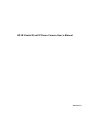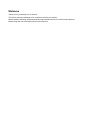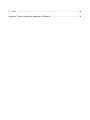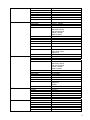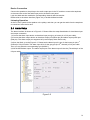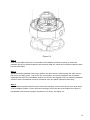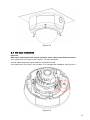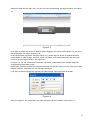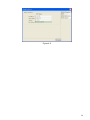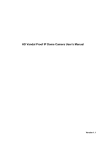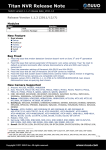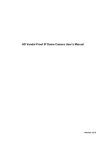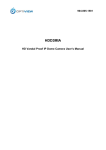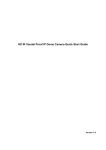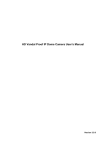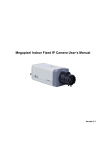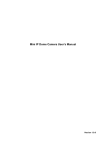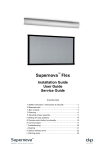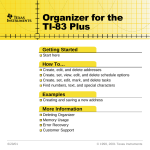Download HD IR Vandal Proof IP Dome Camera User`s Manual
Transcript
HD IR Vandal Proof IP Dome Camera User’s Manual Version 1.0 Welcome Thank you for purchasing our IP camera! This user’s manual is designed to be a reference tool for your system. Please read the following safeguard and warnings carefully before you use this series product! Please keep this user’s manual well for future reference! Important Safeguards and Warnings 1.Electrical safety All installation and operation here should conform to your local electrical safety codes. The power shall conform to the requirement in the SELV (Safety Extra Low Voltage) and the Limited power source is rated 12V DC or 24V AC in the IEC60950-1. We assume no liability or responsibility for all the fires or electrical shock caused by improper handling or installation. We are not liable for any problems caused by unauthorized modification or attempted repair. 2.Transportation security Heavy stress, violent vibration or water splash are not allowed during transportation, storage and installation. 3.Installation Do not apply power to the camera before completing installation. Please install the proper power cut-off device during the installation connection. Always follow the instruction guide the manufacturer recommended. 4.Qualified engineers needed All the examination and repair work should be done by the qualified service engineers. We are not liable for any problems caused by unauthorized modifications or attempted repair. 5.Environment This series IP camera should be installed in a cool, dry place away from direct sunlight, inflammable, explosive substances and etc. Please keep it away from the electromagnetic radiation object and environment. Please make sure the CCD (CMOS) component is out of the radiation of the laser beam device. Otherwise it may result in CCD (CMOS) optical component damage. Please keep the sound ventilation. Do not allow the water and other liquid falling into the camera. 6. Daily Maintenance Please shut down the device and then unplug the power cable before you begin daily maintenance work. Do not touch the CCD (CMOS) optic component. You can use the blower to clean the dust on the lens surface. Always use the dry soft cloth to clean the device. If there is too much dust, please use the water to dilute the mild detergent first and then use it to clean the device. Finally use the dry cloth to clean the device. Please put the dustproof cap to protect the CCD (CMOS) component when you do not use the camera. 7. Accessories Be sure to use all the accessories recommended by manufacturer. Before installation, please open the package and check all the components are included. Contact your local retailer ASAP if something is broken in your package. Accessory Name IPC Unit MD9M data converter cable Accessories bag Quick Start Guide Warranty Card Certificate Card CD Amount 1 1 1 1 1 1 1 Table of Contents 1 General Introduction ..................................................................................................................7 1.1 Overview ........................................................................................................................7 1.2 Features.........................................................................................................................7 1.3 Specifications ................................................................................................................8 1.3.1 Performance...........................................................................................................8 1.3.2 Factory Default Setup ...........................................................................................9 2 Structure ....................................................................................................................................13 2.1 MD9M Data Converter Cable ...................................................................................13 2.2 Framework and Dimension.......................................................................................14 2.3 Bidirectional talk .........................................................................................................15 2.3.1 Device-end to PC-end ........................................................................................15 2.3.2 PC-end to the device-end ..................................................................................15 2.4 3 4 5 Alarm Setup.................................................................................................................16 Installation .................................................................................................................................17 3.1 Device Installation ......................................................................................................17 3.2 SD Card Installation ...................................................................................................20 3.3 Lens Adjustment.........................................................................................................21 Quick Configuration Tool.........................................................................................................22 4.1 Overview ......................................................................................................................22 4.2 Operation .....................................................................................................................22 Web Operation..........................................................................................................................25 5.1 Network Connection...................................................................................................25 5.2 Login and Main Interface...........................................................................................25 6 FAQ ............................................................................................................................................28 Appendix Toxic or Hazardous Materials or Elements ...............................................................29 1 General Introduction 1.1 Overview This series IP camera integrates the traditional camera and network video technology. It adopts audio and video data collection, transmission together. It can connect to the network directly without any auxiliary device. This series IPC uses standard H.264 video compression technology and G.711a audio compression technology, which maximally guarantee the audio and video quality. This series IPC enclosure has the strong resistance capacity, which can guarantee the proper work performance under heavy strike. It supports real-time monitor and listening at the same time. It supports analog video output and dual-way bidirectional talk. It can be used alone or used in a network area. When it is used lonely, you can connect it to the network and then use a network client-end. Due to its multiple functions and various uses, this series IPC is widely used in many environments such office, bank, road monitor and etc. 1.2 Features User Management Storage Function z z Different user rights for each group, one user belongs to one group. The user right shall not exceed the group right. z z Support central server backup function in accordance with your configuration and setup in alarm or schedule setting Support record via Web and the recorded file are storage in the clientend PC. Support built-in SD card. Support local SD card hot swap, support short-time storage when encounter disconnection. Real-time respond to external local alarm input, and video detect( within 200MS) as user pre-defined activation setup and exert corresponding message in screen and audio prompt(allow user to pre-record audio file) Real-time video detect: motion detect, camera masking, video loss. IPC supports one-channel audio/video data transmit to network terminal and then decode. Delay is within 350ms (network bandwidth support needed) Max supports 10 connections. Adopt the following audio and video transmission protocol: HTTP, TCP, UDP, MULTICAST and RTP/RTCP and etc. Support web access, widely used in WAN. Realize IPC configuration and management via Ethernet. Support device management via web or client-end. Support peripheral equipment management, each peripheral equipment control protocol and interface can be set freely. Support serial port (RS232/RS485) transparent data transmission. z External power adapter DC12V/AC 24V z z z Log function Support PAL/NTSC Support system resource information and running status real-time display. z z z z Alarm Function z z Network Monitor z z Network Management z z z z Peripheral Equipment Power Assistant Function 7 z z z z z Day/Night mode auto switch. Built-in IR light. Support IR night vision. Backlight compensation: screen auto split to realize backlight compensation to adjust the bright. Support electronic shutter and gain setup. Support video watermark function to avoid vicious video modification. 1.3 Specifications 1.3.1 Performance System Please refer to the following sheet for IPC performance specification. Model HDB/HDBW3300P/N Parameter Main TI Davinci high performance DSP Processor OS Embedded LINUX System Support real-time network, local record, and remote operation at the same time. Resources User Interface Remote operation interface such as WEB, DSS, PSS System Status SD card status, bit stream statistics, log, and software version. Video Parameter Image Sensor Pixel Day/Night Mode Auto Iris Gain Control White Balance Exposure Mode Video Compression Standard Video Frame Rate Video Bit Rate Video Flip Audi o Video Quality Snapshot Privacy Mask Video Setup Video Information Lens Lens Interface Audio Input Audio Output Bidirectional Talk Input 1/2.8-inch CMOS 2048(H)*1536(V) Support day/night mode switch and IR-CUT at the same time. DC drive Fixed/Auto Manual/Auto Manual/Auto(It ranges from 1/50 to 1/10000) H.264/JPEG PAL: Main stream(2048*1536@15fps),extra stream,(D1@12fps) Main stream(1920*1080@25fps),extra stream(D1@25fps) NTSC: Main stream(2048*1536@15fps),extra stream(D1@12fps) Main stream(1920*1080@30fps),extra stream(D1@15fps) 160k~8Mbps. Support customized setup. Does not support mirror. Support flip function. 1~6 level(The 6th level has the highest quality) Max 1f/s snapshot. File extension name is JPEG Supports max 4 privacy mask zones Support parameter setup such as bright, contrast. Channel title, time title, video loss, motion detect, privacy mask. [email protected] C/CS, lens is the default accessories 1-channel,LINE IN 1-channel, 3.5mm JACK SPEAK OUT Reuse the first audio input channel 8 Audio Bit Rate Audio Compression Standard Video Motion Detect Video Loss Record and Backup Alarm Input Record Priority Record Search Mode Local Storage Storage Management Wire Network Network Network Protocol AUX Interface General Parameter Remote Operation Video Output Reset IR light RS485 port Power Power Consumption Working Temperature Working Humidify Dimensions Weight Installation 8kbps 16BIT G.711a/G.711u/PCM 396 (18*22) detection zones;sensitivity level ranges from 1 to 6 (The 6th level has the highest sensitivity) Activation event, alarm device, audio/video storage, image snapshot, log, email SMTP function and etc. Activation event, alarm device, audio/video storage, image snapshot, log, email SMTP function and etc. 2-channel input,1-channel output(on-off ) Manual>Alarm >Motion detect>Schedule Support local data search via time/date, event type(alarm, motion detect, external alarm) and file type (record/image) Support Micro SD card hot swap Support display local storage status 1-channel wire Ethernet port, 10/100 Base-T Ethernet Standard HTTP,TCP/IP,ICMP.RTSP,RTP,UDP,RTCP,SMTP,FTP,DHCP,DNS,DDNS,PPP OE. Monitor, PTZ control, playback, system setup, file download, log information, maintenance , upgrade and etc 1-channel analog video output,BNC port, 9-pin port connection 9-pin port connection 35 LED, IR distance 10 to 20 meters (For HDBW series product only) PTZ control interface. Support various protocols. Support AC24V/DC12V power. 7W MAX(When the ICR is on,8.5W MAX) -10℃~+55℃ 10%~90% ¢160x118.5 1.25g Support various installation modes(Enclosure and bracket is optional) 1.3.2 Factory Default Setup Please refer to the following sheet for factory default setup information. Function Configuration Item Name Default setup Type HDB/HDBW3300P Series General Setup Date format Y-M-D DST Disable by default Date separator ‘_’ Encode Main Time format Language When HDD is full Record duration Device No. Video type Channel HDB/HDBW3300N Series 24H Simplified Chinese Overwrite 60M 8 PAL Channel01 9 Setup Stream Extra Stream Encode mode Audio/Video enable General bit stream Resolution Frame rate Bit stream control Quality Bit stream value I frame interval control Extension Stream Audio/Video enable Resolution Frame rate Bit stream control Quality Bit stream value I frame interval control Image Color Privacy Mask H.264 Enable audio and video General bit stream 1080P 25 30 CBR Good 8192 50 General bit stream Enable audio and video D1 25 15 CBR Good 2048 50 Brightness:50 Contrast:50 Sautratioon:50 Hue:50 Gain:50.Disable Enable Watermark: all Watermark type: character Watermark: DigitalCCTV Never Time title Enable. OSD transparent :128 Channel title Enable. OSD transparent :128 Channel Pre-record Time Setup Ch01 5 seconds. 0:00:00 23:59:59 Period 1:Enable motion detection/alarm Period 1: Enable motion detection/alarm Sunday COM01 General 8 1 115200 None Port 01 Disable 192.168.1.108 255.255.0.0 192.168.0.1 Device factory default name 37777 80 37776 10 Watermark Record Setup COM Setup Network Setup Start Time End Time Record Snapshot Week Option Function Data bit Stop bit Baud rate Parity Ethernet DHCP IP address Subnet mask Gateway Device name TCP port HTTP port UDP port Network user connection amount Network transmission QoS Remote host Enable Disable Multiple broadcast group Disable 10 Alarm Setup Video Detection IP address Port Email setup Multiple DDNs NAS setup NTP setup Alarm server 239.255.42.42 36666 Enable Disable Disable Disable Disable Event type Alarm input Type Setup Anti-dither General output Alarm latch Record channel Record latch Local alarm Input 01, disable Normal open Period: Start time 0:00:00 End time:23:59:59 Period 1:enable Week: Sunday 0 second Disable 10 seconds 1, enable 10 seconds Send email Disable PTZ activation Disable Event type: never Address: 0 Disable Motion detection Ch01, Disable 3 Period: Start time 0:00:00 End time:23:59:59 Period 1:enable Week: Sunday 5 seconds Disable 10 seconds Disable 10 seconds Disable Event type: Never Address: 0 Disable Disable Ch01 DH-SD1 1 115200 8 1 None Disable Disable Disable Disable Disable Disable Snapshoot Event type Channel Sensitivity Time period setup Anti-dither General output Alarm latch Record channel Record latch Send email PTZ activation PTZ Setup Default and Backup Snapshot Channel Protocol Address Baud rate Data bit Stop bit Parity All General Encode Record COM Network 11 Advanced Alarm Video detection Display output Channel No. Record control Abnormity Even Type General Output Alarm Latch Send email User account Disable Disable Disable Disable Auto. Ch1 (This series device does not support this function.) No HDD, Disable Disable 10 seconds Disable admin--- password: admin (reusable) 888888--- password: 888888(reusable) 666666--- password: 666666(reusable) Snapshot Auto maintain Camera Property Auto Registration DNS Setup Channel Snapshot mode Frame rate Resolution Quality Auto reboot Auto delete old files default--- password: tluafed Ch01 Scheduled 1f/s 1080P 80% 2.00 each day Never Channel Exposure Mode Day/Night Mode White Balance Scene Mode Signal Type Mirror Flip Enable SN IP Port Device ID DNS 1 Auto Auto Auto Auto Internal input N/A Support Disable 1 0.0.0.0 7000 None 8.8.8.8 Alternative DNS 8.8.8.8 12 2 Structure 2.1 MD9M Data Converter Cable You can refer to the following figure for MD9M data converter cable information. See Figure 2-1. Figure 2-1 Please refer to the following sheet for detailed information. Port Name Function Connection Note VIDEO OUT Video port output BNC Output analog video signal. It can connect to the TV monitor to view the video. AUDIO IN Audio port input RCA Input audio signal. It can receive the analog audio signal from the pickup. AUDIO OUT Audio port output RCA Output audio signal to the devices such as the sound box. 12V DC/AC24V Power port input / Power port. Input DC 12V/AC 24V I/O I/O cable port / Connect to MD9M data converter cable. LAN Network port Ethernet port Connect to standard Ethernet cable. Please refer to the follow sheet for detailed information of MD9M data converter cable. Port Name Cable Color Name Note I/O Pin Yellow RS485_A RS485_A port. It is to control the PTZ. Black RS485_B RS485_B port. It is to control the PTZ. Red ALARM_COM Alarm output public port. Brown ALARM_IN1 Alarm input port 1. It is to receive the on-off signal from the external alarm source. Grey ALARM_IN2 Alarm input port 2. It is to receive the on-off signal from the external alarm source. Port 13 Port Name Cable Color White Name ALARM_NO Note Alarm output port. It is to output the alarm signal to the alarm device. NO: normal open alarm output port. It works with the ALARM_COM port. It is to restore factory default setup. Blue RESET Orange GND When the device is working properly, please connect the blue cable (restore default setup port) to the orange cable (GND signal) for 5 seconds, the device can resume factory default setup. Ground port 2.2 Framework and Dimension Please refer to the following two figures for dimension information. The unit is mm. See Figure 2-2 and Figure 2-3. Figure 2-2 14 Figure 2-3 2.3 Bidirectional talk 2.3.1 Device-end to PC-end Device Connection Please connect the speaker or the pickup to the first audio input port in the device rear panel. Then connect the earphone or the sound box to the audio output port in the PC. Login the Web and then enable the corresponding channel real-time monitor. Please refer to the following interface to enable bidirectional talk. Figure 2-4 Listening Operation At the device end, speak via the speaker or the pickup, and then you can get the audio from the earphone or sound box at the pc-end. 2.3.2 PC-end to the device-end 15 Device Connection Connect the speaker or the pickup to the audio output port in the PC and then connect the earphone or the sound box to the first audio input port in the device rear panel. Login the Web and then enable the corresponding channel real-time monitor. Please refer to the above interface (Figure 2-4) to enable bidirectional talk. Listening Operation At the PC-end, speak via the speaker or the pickup, and then you can get the audio from the earphone or sound box at the device-end. 2.4 Alarm Setup The alarm interface is shown as in Figure 2-5. Please follow the steps listed below for local alarm input and output connection. 1) Connect the alarm input device to the alarm input port (grey or brown pin of I/O port cable). 2) Connect the alarm output device to the alarm output port (White-pin) and alarm output public port (Red-pin). The alarm output port supports NO (normal open) alarm device only. 3) Open the Web, go to the Figure 2-5. Please set the alarm input 01 port for the brown-pin (the 1st channel) of I/O port cable. The alarm input 02 is for the grey-pin (the 2nd channel) of I/O port cable. Then you can select the corresponding type (NO/NC.) 4) Set the WEB alarm output. The alarm output port of the alarm output 01 device (The white-pin of the I/O port cable). Figure 2-5 16 3 Installation This series IPC can be put on the table to realize surveillance. Or you can use the bracket or the inceiling installation to realize the hang function. Please refer to the steps listed below. 3.1 Device Installation Step 1 Use the inner hexagonal wrench (provided) to loose the three inner hexagon screws in the dome cover and then open the cover. See Figure 3-1. Figure 3-1 Step 2 Use the inner hexagonal wrench (provided) to loose the three inner hexagon screws in the dome and then remove the device pedestal. See Figure 3-2. 17 Figure 3-2 Step 3 Draw out the cable exit and four screw holes in the installation position according to the device pedestal. Dig the four plastic expansion bolt hole and cable exit. Insert the four plastic expansion bolts into the screw holes Step 4 Adjust the camera pedestal to the proper position and then draw the cable through the cable exit you just dug in the ceiling (wall). Line up the four screw holes in the device pedestal to the four plastic expansion bolt holes in the installation position. Put the four self-tapping screws in the device pedestal and then use the screwdriver to secure the screws in the four plastic expansion bolts firmly. Step 5 Adjust the device position and line up the three inner hexagon screws of the device to the three holes of the installation position. Put the three inner hexagon screws into the screw holes at the bottom of the pedestal. Use the inner hexagon screwdriver to fix firmly. See Figure 3-3. 18 Figure 3-3 Step 6 Adjust the X-Y-Z axis module to turn the device to the proper monitor angle. Please follow the steps listed below to adjust. z Slightly loose the screws at the two sides of the X-Y-Z module manually, you can adjust the module tilt rotation angle (15°~90°). z Slightly loose the screw of the pressing slice, you can adjust the video rotation angle of the module (0°~355°) Adjust the turning ring of the pedestal, you can adjust the module pan rotation angle (0°~355 °). Please note, the screws in the following figure are the optical adjustment component. Please make sure it is outward and do not allow it to touch the X-Y-Z axis module. See Figure 3-4 z Figure 3-4 Step 7 Put the dome cover back and then put the three inner hexagon screws into the holes of the device. Use the inner hexagonal wrench to fasten these three screws. See Figure 3-5 19 Figure 3-5 3.2 SD Card Installation Important Before you install the SD card, please unplug he power cable to shut down the device! First, please refer to the step1 in the chapter 3.1 to open the device. Second, please adjust the proper position to install the SD card. Last, please refer to the step 7 in the chapter 3.1 to complete the installation. See Figure 3-6. Figure 3-6 20 3.3 Lens Adjustment Step 1 Slightly loose the screw B manually and then turn the screw B slowly. Adjust the lens focus distance to the proper position according to the monitor video. See Figure 3-7. Step 2 Use the flat screwdriver to loose the screw A slightly and then turn the Screw A slowly. Adjust the lens focus to get the clear video and then use the flat screwdriver to secure the screw firmly. Step 3 When you are adjusting the screw A, the video may becomes blur. Please slightly adjust the screw B manually to get the vivid video. Finally fix the screw. Figure 3-7 21 4 Quick Configuration Tool 4.1 Overview Quick configuration tool can search current IP address, modify IP address. At the same time, you can use it to upgrade the device. Please note the tool only applies to the IP addresses in the same segment. 4.2 Operation Double click the “ConfigTools.exe”icon, you can see an interface is shown as in Figure 4-1. In the device list interface, you can view device IP address, port number, subnet mask, default gateway, MAC address and etc. Figure 4-1 Select one IP address and then right click mouse, you can see an interface is shown as in Figure 4-2. Figure 4-2 22 Select the “Open Device Web” item; you can go to the corresponding web login interface. See Figure 4-3. Figure 4-3 If you want to modify the device IP address without logging in the device web interface, you can go to the configuration tool main interface to set. In the configuration tool search interface (Figure 4-1), please select a device IP address and then double click it to open the login interface. Or you can select an IP address and then click the Login button to go to the login interface. See Figure 4-4. In Figure 4-4, you can view device IP address, user name, password and port. Please modify the corresponding information to login. Please note the port information here shall be identical with the port value you set in TCP port in Web Network interface. Otherwise, you can not login the device. If you are use device background upgrade port 3800 to login, other setups are all invalid. Figure 4-4 After you logged in, the configuration tool main interface is shown as below. See Figure 4-5. 23 Figure 4-5 24 5 Web Operation This series IPC product support the Web access and management via PC. Web includes several modules includes monitor channel list, record search, alarm setup, system configuration, PTZ control, monitor window and etc. IP camera factory default setup: z IP address: 192.168.1.108. z User name: admin z Password: admin 5.1 Network Connection Please follow the steps listed below for network connection. z Make sure the IPC has connected to the network properly. z IPC IP address and PC IP address shall be in the same network segment. IPC default IP address is 192.168.1.108. If there is router, please set the corresponding gateway and subnet mask. z Use order ping ***.***.***.***(* IP camera address) to check connection is OK or not. 5.2 Login and Main Interface Open IE and input IP camera address in the address bar. For example, if your camera IP is 192.168.1.108, then please input http:// 192.168.1.108 in IE address bar. See Figure 5-1. Input your IP address here Figure 5-1 System pops up warning information to ask you whether install control webrec.cab or not. Please click OK button, system can automatically install the control. When system is upgrading, it can overwrite the previous Web too. If you can’t download the ActiveX file, please check whether you have installed the plug-in to disable the control download. Or you can lower the IE security level. See Figure 5-2. 25 Figure 5-2 After installation, the interface is shown as below. See Figure 5-3. Please input your user name and password. Default factory name is admin and password is admin. Note: For security reasons, please modify your password after you first login. Figure 5-3 After you logged in, you can see the main window. See Figure 5-4. 26 Figure 5-4 Please refer to the Outdoor IPC Web Operation Manual V1.0 included in the resource CD for detailed operation instruction. 27 6 FAQ Bug I can not boot up the device. Please click RESET button for at least five seconds to restore factory default setup. SD card times Do not set the SD card as the storage media to storage the schedule record file. It may damage the SD card duration. write I can not use the disk as the storage media. When disk information is shown as hibernation or capacity is 0, please format it first (Via Web). I can not upgrade the device via network. When network upgrade operation failed, you can use port 3800 to continue upgrade. Recommended SD card brand Kingston 4GB、Kingston 1GB、Kingston 16GB、Transcend 16GB、SanDisk 1G、SanDisk 4G Usually we recommend the 4GB (or higher) high speed card in case the slow speed results in data loss. Audio function Please use active device for the audio monitor input, otherwise there is no audio in the client-end. To guarantee setup update After you modified the important setup, please reboot the device via the software to make sure the setup has been updated to the storage medium. Power adapter The power adapter included in the accessories bag can work ranging from 0℃ to 40 ℃. The device may result in unstable power supply when the temperature exceeds the working temperature. Please replace an industry-level power adapter if you are using in the harsh environments. 28 Appendix Toxic or Hazardous Materials or Elements Component Name Toxic or Hazardous Materials or Elements Pb Hg Cd Cr VI PBB PBDE Circuit Board Component ○ ○ ○ ○ ○ ○ Device Construction Material ○ ○ ○ ○ ○ ○ Wire and Cable ○ ○ ○ ○ ○ ○ ○ ○ ○ ○ ○ ○ ○ ○ ○ ○ ○ ○ Packing Components Accessories O: Indicates that the concentration of the hazardous substance in all homogeneous materials in the parts is below the relevant threshold of the SJ/T11363-2006 standard. X: Indicates that the concentration of the hazardous substance of at least one of all homogeneous materials in the parts is above the relevant threshold of the SJ/T11363-2006 standard. During the environmental-friendly use period (EFUP) period, the toxic or hazardous substance or elements contained in products will not leak or mutate so that the use of these (substances or elements) will not result in any severe environmental pollution, any bodily injury or damage to any assets. The consumer is not authorized to process such kind of substances or elements, please return to the corresponding local authorities to process according to your local government statutes Note z This user’s manual is for reference only. Slight difference may be found in user interface. z All the designs and software here are subject to change without prior written notice. z If there is any uncertainty or controversy, please refer to the final explanation of us. z Please visit our website for more information. 29