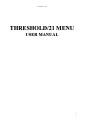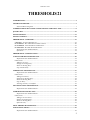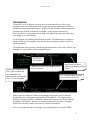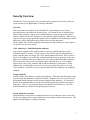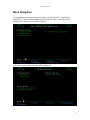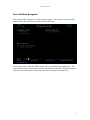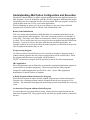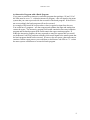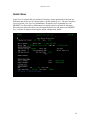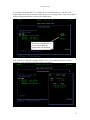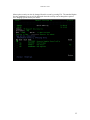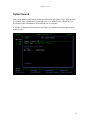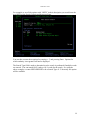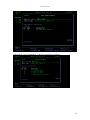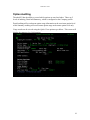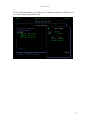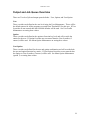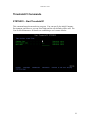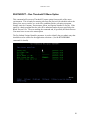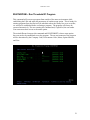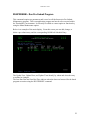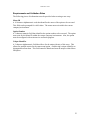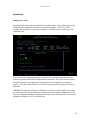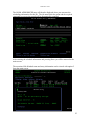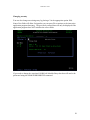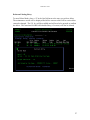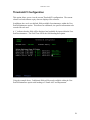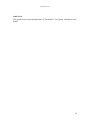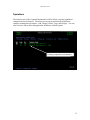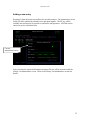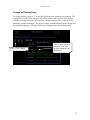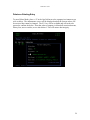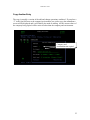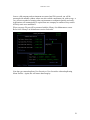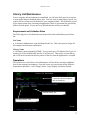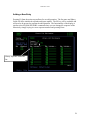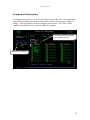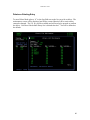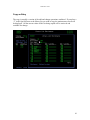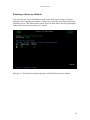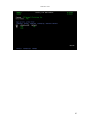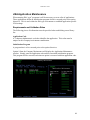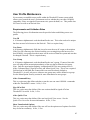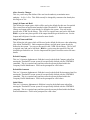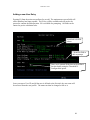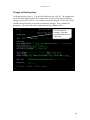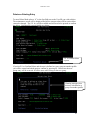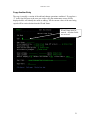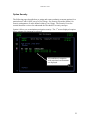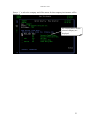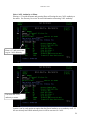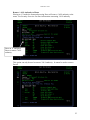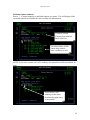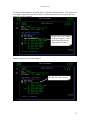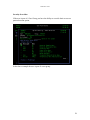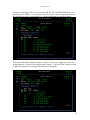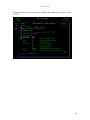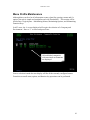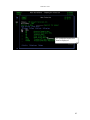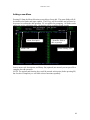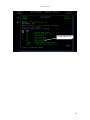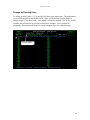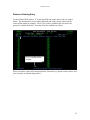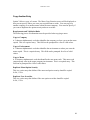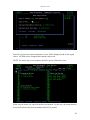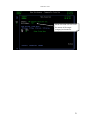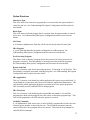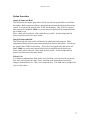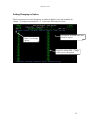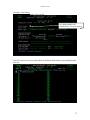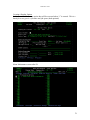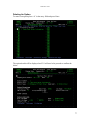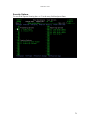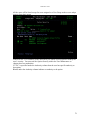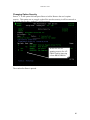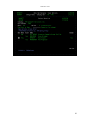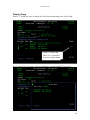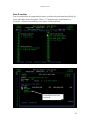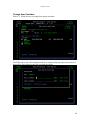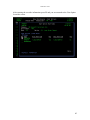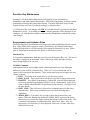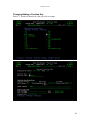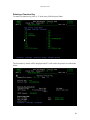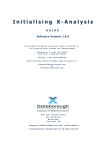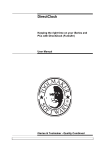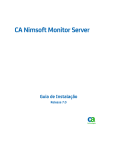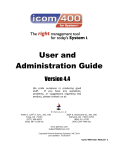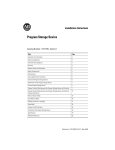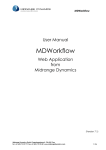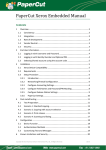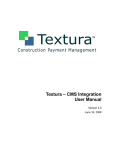Download Threshold/21 User Manual
Transcript
Threshold/21 V3R2 T H R E S H O L D/ 2 1 M E NU USER MANUAL 1 Threshold/21 V3R2 THRESHOLD/21 INTRODUCTION ........................................................................................................................................ 4 SECURITY OVERVIEW ............................................................................................................................ 5 Fast Path Menu Navigation .................................................................................................................. 7 UNDERSTANDING JBA OPTION CONFIGURATION AND EXECUTION ..................................... 8 QUICK-VIEW .............................................................................................................................................10 OPTION SEARCH ......................................................................................................................................13 OPTION AUDITING ..................................................................................................................................16 THRESHOLD/21 COMMANDS ...............................................................................................................19 STRTHR21 – START THRESHOLD/21 ........................................................................................................19 RUNTHROPT – RUN THRESHOLD/21 MENU OPTION ..............................................................................20 RUNTHRPGM – RUN THRESHOLD/21 PROGRAM ....................................................................................21 RUNPRESBM – RUN PRE-SUBMIT PROGRAM .........................................................................................22 Requirements and Validation Rules .....................................................................................................23 Operations ...........................................................................................................................................24 THRESHOLD/21 CONFIGURATION .....................................................................................................28 COMPANY PROFILE MAINTENANCE ................................................................................................29 Requirements and Validation Rules .....................................................................................................29 OPERATIONS ..............................................................................................................................................31 Adding a new entry ..............................................................................................................................32 Change an Existing Entry ....................................................................................................................33 Delete an Existing Entry ......................................................................................................................34 Copy Another Entry .............................................................................................................................35 LIBRARY LIST MAINTENANCE ...........................................................................................................37 Requirements and Validation Rules .....................................................................................................37 OPERATIONS ..............................................................................................................................................37 Adding a New Entry .............................................................................................................................38 Changing an Existing Entry .................................................................................................................39 Delete an Existing Entry ......................................................................................................................40 Copy an Entry ......................................................................................................................................41 Selecting a Library as a Default ..........................................................................................................42 JBA APPLICATION MAINTENANCE ...................................................................................................44 Requirements and Validation Rules .....................................................................................................44 USER PROFILE MAINTENANCE ..........................................................................................................45 Requirements and Validation Rules .....................................................................................................45 OPERATIONS ..............................................................................................................................................47 Adding a new User Entry .....................................................................................................................48 Change an Existing Entry ....................................................................................................................49 Delete an Existing Entry ......................................................................................................................50 Option Security ....................................................................................................................................52 MENU PROFILE MAINTENANCE .........................................................................................................61 MAINTAINING MENUS ...........................................................................................................................63 Requirements and Validation Rules .....................................................................................................63 2 Threshold/21 V3R2 Adding a new Menu .............................................................................................................................64 Change an Existing Entry ....................................................................................................................66 Delete an Existing Entry ......................................................................................................................67 Copy Another Entry .............................................................................................................................68 MENU OPTION MAINTENANCE ..................................................................................................................71 Requirements and Validation Rules .....................................................................................................71 Option Directives .................................................................................................................................72 Option Overrides .................................................................................................................................73 Adding/Changing an Option ................................................................................................................74 Deleting An Option ..............................................................................................................................77 Security Options ...................................................................................................................................78 Changing Option Security....................................................................................................................80 Display Group......................................................................................................................................82 User Overrides .....................................................................................................................................83 Change User Overrides .......................................................................................................................84 FUNCTION KEY MAINTENANCE .................................................................................................................86 Requirements and Validation Rules .....................................................................................................86 Changing/Adding a Function Key........................................................................................................88 Deleting a Function Key ......................................................................................................................89 3 Threshold/21 V3R2 Introduction Threshold/21 is an all purpose iSeries® menu system that delivers a solid, secure platform to your users allowing them to navigate and execute applications all from a standardized and professional interface. It allows for the execution of both application programs and OS/400® commands from either a menu option or function key. It is very effective in organizing and securing your applications and at the same time is very simple to use and maintain. It was designed with stability and uniformity in mind. The administrative screens are similar in look and feel using the same function keys and option numbers to perform similar operations. The application menu provides a standard application interface to the users. Below is an example of a typical menu with the standard features. User ID and Environment Option and command entry line. If the user does not have command entry authority then the command line is 13 chars in length. Company and Menu name displayed at the top of each menu. Date format is defined within the Company profile format. The 2 bottom display lines are reserved for function keys. Please review the different sections of the manual to familiarize yourself with the functionality and configuration requirements of Threshold/21. It is suggested that initially a Company Profile be established, followed by Library Lists, Menus/Options, and finally User Profiles. However, it is only necessary that you create a Company Profile first, the others can be created in any sequence beyond that. Also, it is recommended that you change your system library list to include THR21. 4 Threshold/21 V3R2 . Security Overview Threshold/21 security provides you with menu and/or option level security so that you can rest assured your applications are strictly controlled. Overview Each user needs to be defined to the Threshold/21 system but these users do not necessarily need to be defined as iSeries® users – the reason for this is explained later under Group Authority. Once a user is established they can be given access to menu options. Option text is NOT displayed to users who do not have authority. When a user is given access to a menu option that option will be available for use immediately and the option text will be displayed the next time the user accesses that menu. Use the Quick-View feature to identify and change who has authority to a menu option – see Quick-View for more details. *ALL authority vs. Individual option authority Users can be assigned *ALL authorization to a menu or explicit authority to each individual option on a menu. Giving a user access to all the options individually on a menu is not the same as giving a user *ALL authorization to the menu. When a user is given *ALL authority to a menu they will automatically be given authority to each new option as it is added to that menu whereas the user who has individual option authority will not be given access to the new options unless explicitly done so. For example, suppose user A has *ALL authority and user B has authority to each option. In this scenario they would both have access to execute every option but only user A, with *ALL authority, would have access to options added since that authority was originally assigned. Group Authority Another feature is the ability to assign group authority. Basically what this means is that you can assign the authority of one user to another. Suppose you have several users all performing similar functions and all requiring similar menu authority – all you would need to do is establish authority for one user and then assign that profile as a Group to other users. This is a very powerful feature and should be used with care. The User Profile Maintenance will list the assigned group of the user. Group Authority Overrides Group authority can also have overrides at the user level so that one or more users who are part of a group can have special authority to any number of other menu options. This applies to the granting or revoking of security. 5 Threshold/21 V3R2 Menu Navigation Navigating between menus and options is easy with Threshold/21. Simple key a backslash ( / ) before the destination menu ID and press Enter. The menu will be displayed with all the user’s available options. Once Enter is pressed the OE menu will be displayed. 6 Threshold/21 V3R2 Fast Path Menu Navigation You do not need to navigate to a menu to run an option. You can just key in the option number before the menu name separated with a backslash. In this case option 1 from the THR21 menu will be executed upon pressing Enter. The user must have access to the option in order to perform this function. When the program ends, the user is taken back to the menu from where the option was requested. 7 Threshold/21 V3R2 Understanding JBA Option Configuration and Execution Threshold/21 has the ability to execute custom applications but also applications based on JBA standards. If you are unfamiliar with JBA it will be helpful to understand the unique functionality that is incorporated into the system to handle JBA type programs so that you could possibly make use of it for your custom applications. When configuring an option you can enter an interactive, pre-processing, and batch program to be executed as well as a Return Code Initialization value. Return Code Initialization This is the return code initialization field that allows for communications between the menu system and the called programs. The value is stored in positions 118 through 119 of the LDA. This value is set whenever an interactive, batch, or pre-processing program is called. This is useful when you have one process that can perform similar but different functions – it uses this value to determine what function should be performed. An example would be an invoice print where the same programs are called but in one process files are updated and another they are not. Pre-processing Program If a value is entered in this field and you are executing an interactive program (with or without a batch program) then the pre-processing program will be executed first. When the program ends the interactive program will be executed. NOTE: An interactive program must be specified to run the Pre-Processing Program. JBA Application When an application code is defined for an option the associated initialization program is executed prior to the option program(s). These are generally base JBA programs designed to establish application specific LDA values. See the JBA Application maintenance for details on how to maintain. A Batch Program without an Interactive Program When the user requests an option that has a Batch Program entry without an Interactive Program entry a warning message window is displayed and the user must press F8 to continue – this eliminates batch programs from being executed accidentally due to keying errors. An Interactive Program without a Batch Program To run an interactive program from the menu, simply enter the program name into the Interactive Program field. The program will be run when the option number is entered by the user. 8 Threshold/21 V3R2 An Interactive Program with a Batch Program If you want to run both an interactive and batch program then positions 118 and 119 of the LDA must be set to ‘Y ‘ within the interactive program – this will signal to the menu system that you want to proceed with the execution of the batch program. If the LDA is not set accordingly the batch program will not be executed. An example of this would be a report where a date is required as input from the user. You would have 2 programs – one that requests and validates the input and another that creates the report. The interactive program field would contain the date entry/validation program and the batch program field would contain the report creation program. If, within the interactive program, the user requested to cancel the request then you would set the Return Code LDA positions to blanks which would signal to the menu system that the batch program should not be executed. If however the user enters a date and wants to continue with the report process you would then set the Return Code LDA to ‘Y ‘ so that the menu system would know to execute the batch program. 9 Threshold/21 V3R2 Quick-View Quick-View is a quick and easy method of viewing a menu option and/or function key definition and, in the case of a menu option, who has authority to it. The user must have access to Quick-View (see User Maintenance for details) and a command key with PROMPT (see Function Key Maintenance for details) must be defined for the menu. When the user places the cursor over the option/function text and presses the PROMPT key, a window is displayed showing the option configuration details. 10 Threshold/21 V3R2 If viewing a menu option then F7 is available to view all authorized users. All users with authorization will be listed, even those authorized by use of a group profile. Only users with the ability to change authority have access to this functionality. If the user is authorized via a User Group then the group name will be listed. If the Audit Level within the Company Profile is set to ‘D’ for detail then option 5 will be available to view individual usage of this option for each user. 11 Threshold/21 V3R2 Menu option security can also be changed from this screen by pressing F10. The standard Option Security maintenance screen will be displayed where the security can be changed as required. See Changing Option Security for details. 12 Threshold/21 V3R2 Option Search There is an ability to perform an option search based on the option’s text. This function is executed when a function key is pressed where it is defined as the “SEARCH” key. See Function Key Maintenance for details on how to configure. A window is displayed where the user can display any authorized options that meet the search criteria. 13 Threshold/21 V3R2 For example, to see all the options with “OPEN” in their description you would enter the text OPEN as the Search Criteria and then press Enter. You can then execute these options be entering a ‘1’ and pressing Enter. Options for which authority is not granted will not be displayed. The Search Type field is used to determine how the search is performed if multiple words are entered. You can match ANY words or ALL words for the search. So, using the above example, we enter OPEN REPORT with a Search Type of ‘2’ then only one option will be available. 14 Threshold/21 V3R2 If the Search Type is changed to ‘1’ then the results are as follows… 15 Threshold/21 V3R2 Option Auditing Threshold/21 has the ability to record which options are used and when. There are 2 levels of auditing, Detail and Summary, which is configured at the Company profile. Detail auditing will record menu option usage information at the user/menu option level while Summary auditing will record menu option usage at the menu option level only. Usage results can be viewed using the Quick View option as per below. This screen will display the summary level information. 16 Threshold/21 V3R2 To view detail information you would press F7 and then use option 5 to drill down to view the user based usage information. 17 Threshold/21 V3R2 Output and Job Queue Overrides There are 3 levels of job and output queue defaults – User, Option, and User/Option. User These overrides are defined at the user level using the User Maintenance. These will be the default queues for all the programs executed from Threshold/21 for this user. If User Overrides are not entered then the OS/400® defaults will be used. See User Profile Maintenance on setting these values. Option These overrides are defined at the option or function key level and will override the entries for the user. If Option Overrides are not entered then the User Overrides, if entered, will be used. See Menu Option Maintenance on setting these values. User/Option These overrides are defined for the user and option combination and will override both the user and option/function key entries. If User/Option Overrides are not entered then the Option or User Overrides, if entered, will be used. See Menu Option Maintenance (option 7) on setting these values. 18 Threshold/21 V3R2 Threshold/21 Commands STRTHR21 – Start Threshold/21 This command starts the menu driver program. You can specify the initial Company, Environment, and Menu or you can leave blank and the user defaults will be used. See User Profile Maintenance for details on establishing a user’s menu defaults. 19 Threshold/21 V3R2 RUNTHROPT – Run Threshold/21 Menu Option This command will execute a Threshold/21 menu option from outside of the menu environment. This is handy for running jobs from the iSeries® job scheduler where the library lists, user overrides, etc. need to be established before executing a program. Simply enter the Company, Environment, Menu, and Option Number to execute. If the option is a batch program then the job will be submitted under the user specified as the Batch Process User. The user running the command and, if specified, the Batch Process User must have access to the menu option. The Pre-Submit Unique Identifier parameter is used to identify the pre-submit entry that should be used as a basis for the application selections. (See the RUNPRESBM command for details). 20 Threshold/21 V3R2 RUNTHRPGM – Run Threshold/21 Program This command will execute a program from outside of the menu environment while establishing the LDA and other run parameters of another menu option. This is handy for running programs from the iSeries® job scheduler where the library lists, user overrides, etc. need to be established before executing a program. The program will always be executed interactively. The user running the command and, if specified, the user under User name must have access to the menu option. The main difference between this command and RUNTHROPT is that a menu option does not need to be established to run the program. The run environment of the program will be determined by the Company Code, Environment Code, Menu, Option Number, and User. 21 Threshold/21 V3R2 RUNPRESBM – Run Pre-Submit Program This command requires no parameters and is used to call the Interactive Pre-Submit Maintenance program. This is an application program and needs to be executed within the Threshold/21 environment. It can easily be added as a menu option or function key using the Menu Maintenance option. Below is an example of the main display. From this screen you can add, change, or delete a pre-submit entry and the corresponding OS400 Job Schedule Entry. The Update User, Update Date, and Update Time identify by whom and when the entry was added or changed. The Last Run Date and Last Run Time indicate when the data was last used for the batch program execution using the RUNTHROPT command. 22 Threshold/21 V3R2 Requirements and Validation Rules The following pieces of information must be provided when creating a new entry. Menu ID A 10 character alphanumeric code that identifies the menu of the option to be executed. This field can be prompted for valid values. The menu must exist within the current company/environment. Option Number A 2 character numeric field that identifies the option number to be executed. The option must exist for the Menu ID within the current company/environment. Also, the option must be configured with an interactive and batch program. Unique Identifier A 2 character alphanumeric field that allows for the unique identity of this entry. This allows for multiple entries for the same menu/option - each having a unique identifier to distinguish between them. This field cannot be blanks and must be unique within Menu ID/Option. 23 Threshold/21 V3R2 Operations Adding a new entry Pressing F6 from the main screen allows for an add operation. The maintenance screen fields will all be initialized to blanks/zeros and input capable. The F8 key will be available and will need to be pressed to continue. All fields can be entered as per the validation rules. Once you enter the required information and press F8 you will be presented with the interactive portion of the Menu ID/Option that was entered. You will enter the request information and press the appropriate function key for that application to submit or proceed. The entered data will be saved and the batch portion of the option will not be submitted. **NOTE: The interactive program will function exactly as it does normally except that the menu processor will not submit the batch portion of the option configuration. If the interactive program submits a batch program directly then it will continue to do so and is probably not suitable “as is” for this function. 24 Threshold/21 V3R2 The OS400 ADDJOBSCDE entry will then be displayed where you can enter the scheduling information for this job. The job name from the option and the required command to execute the request will be automatically populated. After entering the schedule information and pressing Enter you will be returned to the main screen. The associated Job Schedule name and entry information can be viewed with option 5 from the main screen. 25 Threshold/21 V3R2 Changing an entry You can also change an existing entry by placing a 2 in the appropriate option field. None of the fields will allow for input but you can press F8 to continue to the interactive application program data entry. The previously entered data will only be displayed if the application program does NOT initialize the screen fields. If you need to change the associated OS400 Job Schedule Entry then that will need to be performed using the OS400 WRKJOBSCDE command. 26 Threshold/21 V3R2 Delete an Existing Entry To enter Delete Mode, place a “4” in the Opt field next to the entry you wish to delete. The maintenance screen will be displayed and all the current values will be retrieved but cannot be changed. The F11 key will be available and will need to be pressed to confirm the delete. The associated OS400 Job Schedule Entry (if it exists) will also be deleted. 27 Threshold/21 V3R2 Threshold/21 Configuration This option allows you to view the current Threshold/21 configuration. The current release level and software expiry date are displayed for reference. In addition, there are 4 user defined fields available for maintenance within the User Profile Maintenance option. This allows for additional, site specific information to be recorded for each user. A ‘1’ indicates that the field will be displayed and available for input within the User Profile maintenance. The Field Text will be the field heading/description. Using the example above, 2 additional fields will be made available within the User Profile Maintenance option with headings of “Email Add” and Department”. 28 Threshold/21 V3R2 Company Profile Maintenance A company and environment must be established before a menu can be created. Companies can have multiple environments and multiple library lists per environment. This allows for maximum flexibility when establishing your application run-time environments. Requirements and Validation Rules The following pieces of information must be provided when establishing a new company. Company Code A 2 character alphanumeric code that identifies the company. This value does not need to be unique as you can have multiple environments per company but the company/environment combination must be unique. Company Name A 36 character alphanumeric field that is used to store the company name. The name will be displayed on each menu page and can be retrieved by the application programs. This is a required entry. Environment Code A 3 character alphanumeric code that identifies the environment. Environment codes are normally used to identify different run time environments for your applications such as test and production. This value does not need to be unique as you can have multiple environments per company but the company/environment combination must be unique. Date Format A 1 character alphanumeric field that identifies the date format to be used for JBA applications. Although this is specific for JBA programs your custom applications could use this value by specifying that the option is a JBA application (see Menu Maintenance) and retrieving this value from positions 205 thru 210 of the LDA for the current date in this format. Must be one of the displayed values – D = DD/MM/YY, M = MM/DD/YY, and Y = YY/MM/DD. Library Lists Although not required you will most likely need to set up at least one library list which all the applications for this company/environment, unless overridden elsewhere, will use. See Library List Maintenance for more details. Applications Like library lists, applications are not required to be set up. However if you are running JBA applications this is where you would define the application pre-processing program. See Application Maintenance for more details. 29 Threshold/21 V3R2 Audit Level This options turns on the auditing feature of Threshold/21. See Option Auditing for more details. 30 Threshold/21 V3R2 Operations The initial screen of the Company Maintenance will list all the currently established companies and environments. From this screen you can perform all the different company maintenance operations - Add, Change, Delete, Copy, and Display. You can also access the library lists and application definitions with this option. Existing companies/environments. 31 Threshold/21 V3R2 Adding a new entry Pressing F6 from the main screen allows for an add operation. The maintenance screen fields will all be initialized to blanks/zeros and input capable. The F8 key will be available and will need to be pressed to confirm the add operation. All fields can be entered as per the validation rules. Current Maintenance Mode Once you enter the required information and press F8 you will be presented with the Library List Maintenance screen. Refer to the Library List Maintenance section for details. 32 Threshold/21 V3R2 Change an Existing Entry To change an entry, place a “2” in the Opt field next to the company/environment. The maintenance screen will be displayed and all the current values will be retrieved and available to change except for the Company and Environment codes – once these are added they cannot be changed. The F8 key will be available and will need to be pressed to confirm the changes. All other fields can be changed as per the validation rules. Enter a 2 for Change These values cannot be changed. Note that protected fields are not underlined. 33 Threshold/21 V3R2 Delete an Existing Entry To enter Delete Mode, place a “4” in the Opt field next to the company/environment you wish to delete. The maintenance screen will be displayed and all the current values will be retrieved but cannot be changed. The F11 key will be available and will need to be pressed to confirm the delete. Note that when a company is deleted all associated menus, library lists, user overrides, etc are also deleted. This will ensure data integrity. 34 Threshold/21 V3R2 Copy Another Entry The copy is actually a version of the add and change operations combined. If you place a “3” in the Opt field next to the company/environment you wish to copy the maintenance screen will be displayed and it will identify the mode as adding. All the current values of the company being copied will be retrieved other than the company and environment. Company and environment not copied. 35 Threshold/21 V3R2 Once a valid company and environment are entered and F8 is pressed you will be presented with another window where can select which components you wish to copy - a very effective method of creating other environments or companies quickly and easily. Applications will automatically be copied from one company to another as they tend to be fairly static once established. When you press F8 you will be presented with the Library List Maintenance screen. Refer to the Library List Maintenance section for details. Note that you cannot duplicate User Security or User Overrides without duplicating Menu Profiles. Again, this will ensure data integrity. 36 Threshold/21 V3R2 Library List Maintenance Once a company and environment are established you will most likely need to set up one or more application environment library lists. You can create as many library lists as you require but one of them must be defined as your company default. The default list is used by the menu system when executing an application if there is not another list specifically defined for that option. If only one list is defined then that will be your default. Requirements and Validation Rules The following pieces of information must be provided when establishing a new library list. List Name A 10 character alphanumeric code that identifies the list. This value must be unique for this company/environment combination. Library Name A valid library name including QTEMP. You can enter up to 250 libraries but if you are running V4 of the OS/400® only the first 25 will be used. This can be a system library but it will not be included in the user portion of the list when the application is executed. Operations The initial screen of the Library List Maintenance will list all the currently established lists for the company/environment. From this screen you can perform all the different maintenance operations - Add, Change, Delete, Copy, Display, and Select Default. Currently selected company and environment. Default library list. Existing library lists. 37 Threshold/21 V3R2 Adding a New Entry Pressing F6 from the main screen allows for an add operation. The list name and library fields will all be initialized to blanks and input capable. The F8 key will be available and will need to be pressed to confirm the add operation. The functionality of the display is similar to the OS/400® EDTLIBL command where you can change the sequence of the libraries by simply keying in a new sequence number and pressing Enter. Library sequence within the list. 38 Threshold/21 V3R2 Changing an Existing Entry To change an entry, place a “2” in the Opt field next to the library list. The maintenance screen will be displayed and all the current libraries will be retrieved and available to change. The only field that cannot be changed is the list name. The F8 key will be available and will need to be pressed to confirm the changes. Currently selected company, environment, and list. Enter a 2 for Change 39 Threshold/21 V3R2 Delete an Existing Entry To enter Delete Mode place a “4” in the Opt field next to the list you wish to delete. The maintenance screen will be displayed and all the current libraries will be retrieved but cannot be changed. The F11 key will be available and will need to be pressed to confirm the delete. Note that if the default library list is deleted then the 1st list will be defined as the default. 40 Threshold/21 V3R2 Copy an Entry The copy is actually a version of the add and change operations combined. If you place a “3” in the Opt field next to the library list you wish to copy the maintenance screen will be displayed. All the current values of the list being copied will be retrieved and available for change. 41 Threshold/21 V3R2 Selecting a Library as a Default You can select any list as the default list used by the menu system when it executes a program for the company/environment. Library lists can be also be defined at the menu and option levels. This default value will be used if no other library list has been defined at those other levels when an option is executed. Placing a “6” beside the list and pressing Enter will define that list as the default. 42 Threshold/21 V3R2 43 Threshold/21 V3R2 JBA Application Maintenance When running JBA “type” programs it will be necessary to create a list of applications. These applications define an initialization program which is executed prior to the option directives. This is used within the JBA type environment to establish application specific LDA settings. Requirements and Validation Rules The following pieces of information must be provided when establishing a new library list. Application Code A 2 character alphanumeric code that identifies the application. This value must be unique for this company/environment combination. Initialization Program A program that is to be executed prior to the option directives. Option 9 from the Company Maintenance will display the Application Maintenance window. Simply enter the application code and the associated initialization program. This program will be executed each time an option is executed with that application code. 44 Threshold/21 V3R2 User Profile Maintenance It is necessary to establish a user profile within the Threshold/21 menu system which allows you to control the user’s environment such as whether they can enter OS/400® commands, if they are signed off upon menu exit, system defaults, etc. This profile does NOT need to exist as an iSeries® user. Requirements and Validation Rules The following pieces of information must be provided when establishing a new user profile. User ID A 10 character alphanumeric code that identifies the user. This value needs to be unique but does not need to be known to the iSeries®. This is a required entry. User Name A 40 character alphanumeric field that is used to store the user id’s name or description. If the User ID is known to the iSeries® and the user creating this profile has access to that OS/400® user profile then their name will be retrieved from the system and can then be changed if desired. This is a required entry. User Group A 10 character alphanumeric code that identifies the user’s group. If entered, then this user will adopt all the menu/option authority of the user that is defined as the group. Note: Only the menu/option authority is adopted and NOT the user settings such as Allow Command Entry, Sign Off at Exit, and Allow Quick-View. This is not a required field and can be left blank but if entered this user must be already defined to Threshold/21. As well, only users without a user group entry can be defined as a group. See the Menu/Option Security section for more information on user groups. Allow Command Entry This is yes/no entry that defines whether or not the user can enter OS/400® commands within the Threshold/21 menus. 0=No, 1=Yes. Sign Off at Exit This is a yes/no entry that defines if the user session should be signed off when Threshold/21 is exited. 0=No, 1=Yes. Allow Quick-View This is a yes/no entry that defines if the user has Quick-View access. See the Quick-View Overview for more information. 0=No, 1=Yes. Show Unauthorized Options This is a yes/no entry that defines if the user will see the option text of options for which they do not have authority. 0=No, 1=Yes. 45 Threshold/21 V3R2 Allow Security Changes This is a yes/no entry that defines if the user has the authority to maintain menu authority.. 0=No, 1=Yes. This field can only be changed by someone who already has this flag set to Yes. Outq Lib/Name and Hold This defines the output queue which will be used as the default for this user for spooled files created from an application launched within Threshold/21. Both components (library and output queue) must already be defined to the system. You can use the special value *LIBL for the library. This is NOT a required entry and can be left blank. Hold is a yes/no entry that specifies if the output should be put on hold or not. See the Output and Job Queue Overrides section for more details. Jobq Lib/Name and Hold This defines the job queue which will be used as the default for this user when submitting jobs within Threshold/21. Both components (library and job queue) must already be defined to the system. You can use the special value *LIBL for the library. This is NOT a required entry and can be left blank. Hold is a yes/no entry that specifies if the job should be put on hold or not. See the Output and Job Queue Overrides section for more details. Default Company This is a 2 character alphanumeric field that is used as the default Company when first starting the Threshold/21 menu system if not specifically defined with the STRTHR21 command. This is a required entry and there must be an entry defined within the Company Profile Maintenance. Field can be prompted for valid values. Default Environment This is a 3 character alphanumeric field that is used as the default Environment when first starting the Threshold/21 menu system if not specifically defined with the STRTHR21 command. This is a required entry and there must be an entry defined within the Company Profile Maintenance. Field can be prompted for valid values. Initial Menu This is a 10 character alphanumeric field that is used as the default menu when first starting the Threshold/21 menu system if not specifically defined with the STRTHR21 command. This is a required entry and there must be an entry defined within the Menu Profile Maintenance. Field can be prompted for valid values. 46 Threshold/21 V3R2 Operations The initial screen of the User Profile Maintenance will list all the currently established users. From this screen you can perform all the different user maintenance operations Add, Change, Delete, Copy, Display, and Option Security. Easily identify user groups. Current defined list of users. 47 Threshold/21 V3R2 Adding a new User Entry Pressing F6 from the main screen allows for an add. The maintenance screen fields will all be initialized and input capable. The F8 key will be available and will need to be pressed to confirm the add operation. F4 is available for prompting. All fields can be entered as per the validation rules. Initialized to default values. ? identifies field as able to prompt. There are 4 optional fields that can be defined for this display using the Threshold/21 Configuration option. Once you enter a User ID, and if that user is defined to the iSeries®, the user name will be retrieved from the user profile. The name can then be changed or left as is. 48 Threshold/21 V3R2 Change an Existing Entry To change an entry, place a “2” in the Opt field next to the User ID. The maintenance screen will be displayed and all the current values will be retrieved and available to change except for the User ID – once added it cannot be changed. The F8 key will be available and will need to be pressed to confirm the changes. F4 is available for prompting. All other fields can be changed as per the validation rules. User ID cannot be changed. Note that protected fields are not underlined. 49 Threshold/21 V3R2 Delete an Existing Entry To enter Delete Mode place a “4” in the Opt field next to the User ID you wish to delete. The maintenance screen will be displayed and all the current values will be retrieved but cannot be changed. The F11 key will be available and will need to be pressed to confirm the delete. Note that F4 is not available on a delete. F11 to confirm delete request. If you hit F11 to Confirm Delete and the user is defined as a user group on another profile you will be warned and asked again to confirm by pressing F8. In this case the user group entry will be removed for all the users who belong to that user group. Warning message since this user is defined as a group for another profile. 50 Threshold/21 V3R2 Copy Another Entry The copy is actually a version of the add and change operations combined. If you place a “3” in the Opt field next to the user you wish to copy the maintenance screen will be displayed and it will identify the mode as adding. All the current values of the user being copied will be retrieved other than the ID and Name. ID and Name must be entered. All other fields are retrieved. 51 Threshold/21 V3R2 Option Security The following pages describe how to assign and remove authority to menus options for a particular user who is NOT part of a User Group. See Security Overrides (below) for security maintenance of users defined within a User Group. The Security Overview section should be reviewed to understand the Threshold/21 security concepts. Option 6 allows you to maintain menu/option security. The 1st screen displayed requires that a company/environment be selected. All established companies with associated environments are displayed. 52 Threshold/21 V3R2 Enter a ‘1’ to select the company and all the menus for that company/environment will be displayed. All existing menus for the selected company are displayed. 53 Threshold/21 V3R2 Select *ALL Authority to Menu Placing a ‘6’ beside the menu and pressing Enter will assign the user *ALL authority to the menu. See Security Overview for more information concerning *ALL authority. Enter a ‘6’ and press Enter to give *ALL authority. User now has *ALL authority to menu. Option 6 can be used against an option that has Partial authority or no authority at all. If the user already has Partial authority then it will be converted to *ALL. 54 Threshold/21 V3R2 Remove *ALL Authority to Menu Placing an ‘8’ beside the menu and pressing Enter will remove *ALL authority to the menu. See Security Overview for more information concerning *ALL authority. Enter an ‘8’ and press Enter to remove *ALL authority. This option can only be used to remove *ALL authority. It cannot be used to remove Partial. 55 Threshold/21 V3R2 Maintain Option Authority Enter a ‘1’ to assign authority to individual options on a menu. This will display all the executable options and whether the user currently has authorization. Currently selected Company/Environment, Menu, and User. All menu options will be listed along with the user’s authority to each. NOTE: If you select a menu with *ALL authority the option field will be unavailable for input. This user has *ALL authority to this menu, therefore the option entry is unavailable. 56 Threshold/21 V3R2 To change authorization to an option, place a 2 beside it and press Enter. This option acts as a toggle so that if the user has security it will be removed or if the user does not have authority it will be granted. In this case, we are adding security to options 1 and 2 while removing security from options 10 and 11. Option security has now been changed. Results after Enter pressed. 57 Threshold/21 V3R2 Security Overrides If the user is part of a User Group you have the ability to override their access to a particular menu option. In the above example the user is part of a user group. 58 Threshold/21 V3R2 The user currently has *ALL access to menus AR, IN, OE, and THRADM along with Partial access to THR21. If we wanted to remove access to one of the options on menu OE for this user only we would place a ‘1’ on the appropriate line and press Enter. The screen will display listing all options. Option 2 will act as a toggle to override the group authority. See below for example where option, “2. Invoice Print”, has an override in place so that this user no longer has authority to this option. . 59 Threshold/21 V3R2 Exiting back to the previous screen now displays the Authorization Type as *ALL *OVR. 60 Threshold/21 V3R2 Menu Profile Maintenance Although there can be a lot of information to enter when first creating a menu and it’s options, the task is simple and straightforward with Threshold/21. This section will be divided into 3 logical parts – Maintaining Menus, Maintaining Options, and Maintaining Function Keys. In all 3 cases, the 1st screen displayed will require the selection of a Company and Environment. Enter a “1” to select and press Enter. All established companies with associated environments are displayed. Once a selection is made the next display will list all the currently configured menus. From this screen all menu, option, and function key operations can be performed. 61 Threshold/21 V3R2 All established menus will then be displayed. 62 Threshold/21 V3R2 Maintaining Menus Before creating any options a menu is required. From the Menu Selection screen you can perform all the different menu maintenance operations - Add, Change, Delete, Copy, and Display. Although options can be added at the time of menu creation the process will be divided into separate steps for sake of simplicity. Requirements and Validation Rules The following pieces of information must be provided when establishing a new menu. Menu Code A 10 character alphanumeric code that identifies the menu. This value needs to be unique to this company/environment. This is a required entry. Menu Description A 40 character alphanumeric field that is used to store the menu’s description. This description will be displayed on the header of each menu. This is a required entry. Menu Library List A 10 character alphanumeric field used to store the menu’s default library list. The Menu Library List, if specified, is the default library list used by all the options and function keys on this menu. If a list is not specified then the company default will be used. This is not a required entry. This field can be prompted for a list of valid values. 63 Threshold/21 V3R2 Adding a new Menu Pressing F6 from the Menu Selection screen allows for an add. The menu fields will all be initialized to blanks and input capable. The F8 key will be available and will need to be pressed to confirm the add operation. F4 is available for prompting. All fields can be entered as per the validation rules. All options will be created as blank records. Menu description Menu Code ? identifies field as able to prompt. Menu Library List Once a menu code, description, and library list (optional) are entered you can press F8 to complete the add operation. NOTE: The options and function keys could be entered at this point (before pressing F8) but for sake of simplicity we will look at those functions separately. 64 Threshold/21 V3R2 Newly added menu. 65 Threshold/21 V3R2 Change an Existing Entry To change an entry, place a “2” in the Opt field next to the menu code. The maintenance screen will be displayed and all the current values will be retrieved and available to change except for the menu code – once added it cannot be changed. The F8 key will be available and will need to be pressed to confirm the changes. F4 is available for prompting. Description and library list can be changed as per the validation rules. Current mode. 66 Threshold/21 V3R2 Delete an Existing Entry To enter Delete Mode place a “4” in the Opt field next to the menu code you wish to delete. The maintenance screen will be displayed and all the current values will be retrieved but cannot be changed. The F11 key will be available and will need to be pressed to confirm the delete. Note that F4 is not available on a delete. F11 to confirm delete request. When you delete a menu all associated options, function keys, option security entries, and user overrides are deleted along with it. 67 Threshold/21 V3R2 Copy Another Entry Option 3 allows a copy of a menu. The Menu Copy Function screen will be displayed so that you can specify where you want your copied menu to reside. You can copy it to another company or to another menu within the same company. You can also specify if you want to duplicate the option security and user overrides. Requirements and Validation Rules The following pieces of information must be provided when copying a menu. Copy to Company A 2 character alphanumeric code that identifies the company to where you want the menu copied. This is a required entry. This field can be prompted for a list of valid values. Copy to Environment A 3 character alphanumeric code that identifies the environment to where you want the menu copied. This is a required entry. This field can be prompted for a list of valid values. Copy to Menu A 10 character alphanumeric code that identifies the new menu code. This menu code cannot already exist in the target company/environment. This is a required entry. This field can be prompted for a list of valid values. Duplicate Menu/Option Security This is a yes/no entry that defines if the menu and option security should be copied. 0=No, 1=Yes. Duplicate User Overrides This is a yes/no entry that defines if the user option overrides should be copied. 0=No, 1=Yes. 68 Threshold/21 V3R2 Once F8 is pressed, the menu maintenance screen will be displayed with all the copied values. All fields can be changed other than the menu code. NOTE: The menu copy is not complete until F8 is pressed from this screen. In this case the menu was copied to another environment. In this case, the menu selection screen will switch to this new environment after F8 is pressed. 69 Threshold/21 V3R2 Menu Selection will now load the menus of the target company/environment. 70 Threshold/21 V3R2 Menu Option Maintenance From the Menu Maintenance screen all the different option operations can be performed Change, Delete, Display, Option Security, and User Overrides. There are several pieces of information that can be entered for each option depending on the option type. See Requirements and Validation Rules for details. *** Please note that your changes will NOT be recorded unless F8 is pressed at the Menu Maintenance screen. As an added precaution a warning message will be displayed if you attempt to exit from the Menu Option or Function Key Maintenance without first saving your changes. Requirements and Validation Rules The following pieces of information must be provided when establishing a new option. Option Number A 2 digit code that identifies the option number. This value needs to be unique to this menu. This is a required entry only if the type is an “R” – see below for type definition. Option Text A 39 character alphanumeric field that is used to store the option text. This is the text that is displayed on the menu. This field can be left blank but if so then no text will be attributed to this option on the menu. Usually the text would be entered but this could be useful if you wanted a hidden option. Option Type This is a 1 character alphanumeric field used to identify the option type. The valid values are “R” for Regular and “T” for Text. A regular option is one that will have functionality such as a program or OS/400® command. A text option is used to place text on the screen such as a group heading – you cannot attach a program or command to a text type option. If an “R” is entered then Interactive Pgm, Batch Pgm, or OS/400® Command must also be entered. If a “T” is entered then neither the Option Directives nor the Options Overrides can be entered. Highlight This is yes/no field used to specify if the option text is displayed as highlighted. 71 Threshold/21 V3R2 Option Directives Interactive Pgm This is the name of an interactive program that is executed when the option number is entered by the user. See Understanding JBA Option Configuration and Execution for more details. Batch Pgm This is the name of a batch program that is executed when the option number is entered by the user. See Understanding JBA Option Configuration and Execution for more details. Job Name A 10 character alphanumeric field that will be used as the job name for batch jobs. JBA Program A yes/no field that identifies the option configuration as a JBA program. See Understanding JBA Option Configuration and Execution for more details Pre-Processing Program This field is used to identify a program that is run interactively before an interactive program is executed. This functionality is normally associated with JBA programs. See Understanding JBA Option Configuration and Execution for more details. Return Code Init This is a 2 character value that is placed into positions 118 through 119 of the LDA. This functionality is normally associated with JBA programs. See Understanding JBA Option Configuration and Execution for more details. JBA Application This is a 2 character code identifying which application this option is associated with. It can be blank but if entered an entry must exist within the Application Maintenance. This code identifies which application program is executed prior to the option program(s). This is normally used to establish LDA for JBA programs. JBA Task Code This is a 4 character code identifying the original JBA task number. Several JBA programs have hard coded testing for task code values to determine program logic. This code will be populated to the LDA when the option is executed. OS/400® Command A 110 alphanumeric field used to store a valid OS/400® command that will be executed when the option number is entered by the user. The OS/400® command cannot be entered if there have been program directives entered. This field can be prompted for valid OS/400® commands. 72 Threshold/21 V3R2 Option Overrides Outq Lib/Name and Hold This defines the the output queue which will be used for the spooled files created from this option. Both components (library and output queue) must already be defined to the system. You can use the special value *LIBL for the library. This is NOT a required entry and can be left blank. Hold is a yes/no entry that specifies if the output should be put on hold or not. These values will override the values from the user profile. See the Output and Job Queue Overrides section for more details. Jobq Lib/Name and Hold This defines the job queue which will be used to submit the batch program. Both components (library and job queue) must already be defined to the system. You can use the special value *LIBL for the library. This is NOT a required entry and can be left blank. Hold is a yes/no entry that specifies if the job should be put on hold or not. These values will override the values from the user profile. See the Output and Job Queue Overrides section for more details. Library List A 10 character alphanumeric field used to store the library list to be used by the option. This value will override the value, if any, specified as the menu library list and the company default library list. This is not a required entry. This field can be prompted for a list of valid values. 73 Threshold/21 V3R2 Adding/Changing an Option When a new menu is created all options are added as blank records and available for change. To change an option place a ‘2’ in the entry field and press Enter. Enter a 2 to change option. All options are blank when new menu is created. Sequence control field. Change value to move the option. 74 Threshold/21 V3R2 Creating a Text Option In this example we will create a Text option. An option number isn’t required for a Text type option. Once F8 is pressed you are returned back to the Menu Maintenance screen displaying the new text. 75 Threshold/21 V3R2 Creating a Regular Option In this case we will create an option that will be executed when “1” is entered. This is a batch job so we gave it a job name and job queue (both optional). Menu Maintenance screen after F8. 76 Threshold/21 V3R2 Deleting An Option To remove an option place a ‘4’ in the entry field and press Enter. The option details will be displayed and F11 will need to be pressed to confirm the delete. 77 Threshold/21 V3R2 Security Options To access the Option Security place a ‘6’ in the entry field and press Enter. 78 Threshold/21 V3R2 All the users will be listed except for users assigned to a User Group as those users adopt security from their group. If the user has *ALL authority to the menu then you cannot use this option to modify the user’s security. You must use the Option Security within the User Maintenance to change these user authorities. If “Yes” is specified under the Authority column then the user has specific authority to that option. Blanks under the Authority column indicate no authority to the option. 79 Threshold/21 V3R2 Changing Option Security Enter a ‘2’ in the option field and press Enter to Add or Remove the user’s option security. This option acts as a toggle so that if the user has security it will be removed or if the user does not have authority it will be granted. In this case we are granting security for A/P GROUP while removing it from RROGERSON. The results after Enter is pressed. 80 Threshold/21 V3R2 81 Threshold/21 V3R2 Display Group Place a ‘5’ beside the entry to display the list of users that belong to the User Group. Option 5 is only valid when ‘Yes’ is specified under the Group column. Results after Enter is pressed. All users belonging to group RANNETT are listed. 82 Threshold/21 V3R2 User Overrides User Overrides allow for output and job queue overrides to be performed specifically for a user when they request the option. Place a ‘7’ beside the entry to maintain User Overrides. All users with authority to the option will be displayed. All authorized users are displayed. 83 Threshold/21 V3R2 Change User Overrides Place a ‘2’ beside the user to change their option overrides. The following screen will be displayed where an output and/or job queue can be entered that will be used whenever this user executed the option. 84 Threshold/21 V3R2 After entering the override information press F8 and you are returned to the User Option Overrides screen. 85 Threshold/21 V3R2 Function Key Maintenance Pressing F10 from the Menu Maintenance will toggle between Function keys Maintenance and Menu Option Maintenance. Most of the functionality is identical when maintaining a Function Key and a Menu Option. The main differences being are that Option Security and User Overrides do not apply to Function Keys. *** Please note that your changes will NOT be recorded unless F8 is pressed at the Menu Maintenance screen. As an added precaution a warning message will be displayed if you attempt to exit from the Menu Option or Function Key Maintenance without first saving your changes. Requirements and Validation Rules The following pieces of information must be provided when establishing a new Function Key. Many of the fields required to create a Function Key are identical to the Menu Option fields therefore we will discuss the fields unique to Function Keys only. Please refer to Menu Option Maintenance for details on the fields not listed. Function Text A 19 character alphanumeric field that is used to store the Function Key text. This text, if not blank, is displayed on the bottom 2 lines of the menu with a maximum of 8 text entries being displayed at one time. OS/400® Command Although this field is also available within a Menu option there are some important differences when used for a Function Key. There are 7 reserved words that can be entered, each with special functionality. These words must be entered as upper case and exactly as shown. 1) EXIT – This instructs the menu driver to exit the menu system. 2) PREV_PAGE – This instructs the menu driver to go back to the previous menu. 3) PROMPT – This allows for prompting, if authorized, of an OS/400® command from the menu and for performing a Quick-View on a menu option. Quick-View is not available unless PROMPT is specified as a Function Key. See Quick-View for more details. 4) PREV_CMD – This will retrieve the previous command entered on the menu command line. This is only available to users who have command entry capabilities. 5) MORE_KEYS – This allows for viewing of more than 8 function key text entries. When the function key defined as MORE_KEYS is pressed, the next 8 function key text entries are displayed along the bottom 2 lines of the menu. This is similar in functionality to standard iSeries® “More keys” logic. Also, the function key text for this key is only displayed if there are 9 or more other keys defined for the menu. 86 Threshold/21 V3R2 6) CHG_CONO – A window is presented that will allow the user to change the current company/environment. If the current menu does not exit within the new company/environment the 1st menu found will be used. 7) SEARCH – The option search function will be invoked. See Option Search for details.. Below is an example of the Function Key maintenance screen. All available function keys are displayed along with the function text. Function Keys 1 through 24 are available. Function Text displayed. 87 Threshold/21 V3R2 Changing/Adding a Function Key Place a ‘2’ beside the function key that you wish to change. 88 Threshold/21 V3R2 Deleting a Function Key To remove a function key place a ‘4’ in the entry field and press Enter. The function key details will be displayed and F11 will need to be pressed to confirm the delete. 89