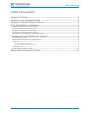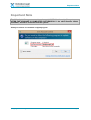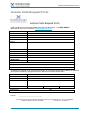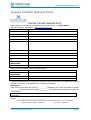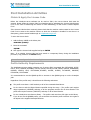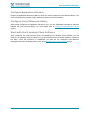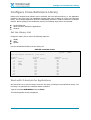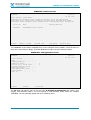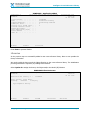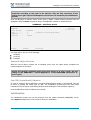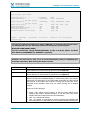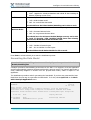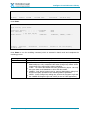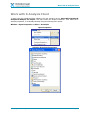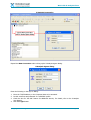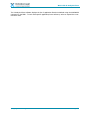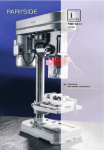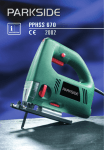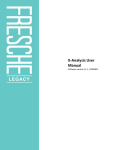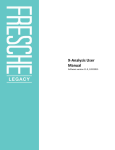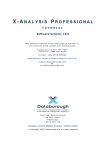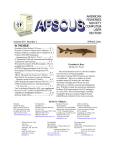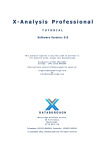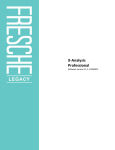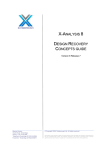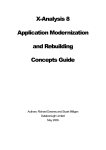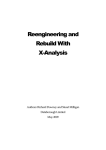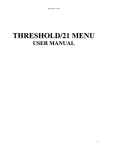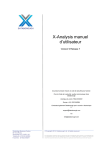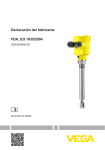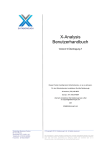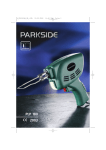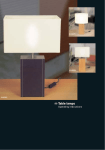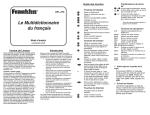Download Initializing X-Analysis 9.9
Transcript
Initialising X-Analysis G U I D E Software Version: 10.0 This product requires a security code to activate it. For Security Code, please call Databorough N.America: +1 514-747-7007 Toll Free: 1 800-361-6782 Europe: (44) 1932 848564 Alternatively contact Databorough by email at: [email protected] Or [email protected] Unit 12b, Haland House, 66 York Road, Weybridge, KT13 9DY, UK Telephone: (01932) 848564, Facsimile: (01932) 8592 11 © Copyright 2013. Databorough Ltd. All rights reserved Table of Contents Table of Contents Important Note ........................................................................... 1 License Code Request Form ........................................................ 2 License Transfer Request Form .................................................. 3 Post Installation Activities .......................................................... 4 Obtain & Apply the License Code ...................................................................................... 4 Profile Authority Requirements ........................................................................................ 4 Configure Application Libraries ........................................................................................ 5 Configure Cross-Reference Library ................................................................................... 5 Work with the X-Analysis Client Software ........................................................................ 5 Configure Cross-Reference Library ............................................. 6 Set the Library List ............................................................................................................ 6 Work with X-Analysis for Applications ............................................................................. 6 Libraries ............................................................................................................................ 8 Source & Object Libraries.....................................................................................................9 Cool/2E (Synon Model) Libraries ...........................................................................................9 Initialisation...................................................................................................................... 9 Generating the Data Model ............................................................................................. 11 Work with X-Analysis Client ..................................................... 13 © Copyright Databorough Ltd. 2013 Page i Important Note Important Note The X-Analysis library structure has changed. XAOBJ is the only library to use. AFTER THE UPGRADE IS COMPLETED SUCCESSFULLY, the older libraries, XAN4 and XREV, should be removed from the system. X-Analysis release 10.x onwards is digitally signed. © Copyright Databorough Ltd. 2013 Page 1 License Code Request Form License Code Request Form License Code Request Form Kindly complete and confirm the details below and fax this form to: +44 1932 859211 Alternatively, this can be emailed to [email protected] Company Contact name Contact email Telephone Fax Address Post Code Country AS/400 Serial No. Model Processor Group (WRKLICINF) Purchase Order No. Agent or Distributor Comments If software is required to be sent and the AS/400 is not located at the same address as indicated above please provide the appropriate delivery address and contact details below. AS/400 Contact Contact email Telephone AS/400 Address Post Code Country Requested By Position Date _______________________________ Unit 12b, Haland House, 66 York Road, Weybridge, KT13 9DY, United Kingdom Tel: +44 (0) 1932 848564 Company Registration Number: 01795263 VAT number: 492 6942 05 © Copyright Databorough Ltd. 2013 Page 2 License Transfer Request Form License Transfer Request Form License Transfer Request Form Kindly complete and confirm the details below and fax this form to: +44 1932 859211 Alternatively this can be emailed to [email protected] Company Contact name Contact email Telephone Fax Address County Post Code Country Current System i Serial No. Processor Group (WRKLICINF) Feature Code Please indicate the details of the new machine below. New System i Serial No. Processor Group (WRKLICINF) New Feature Code Purchase Order No. A minimum administration fee of £1,500 is charged for any license transfer. An additional fee may be charged on the basis of the upgrade of the original processor band. Declaration: I/We hereby confirm that with effect of __________ (MM/DD/YY) the license purchased for system __________ will be transferred to system__________ and subsequently completely removed from the old system. Requested and confirmed by Position Date _______________________________ Unit 12b, Haland House, 66 York Road, Weybridge, KT13 9DY, United Kingdom Tel: +44 (0) 1932 848564 Company Registration Number: 01795263 VAT number: 492 6942 05 © Copyright Databorough Ltd. 2013 Page 3 Post Installation Activities Post Installation Activities Obtain & Apply the License Code Before the X-Analysis server software can be used on IBM i, the correct License Code must be entered. Please obtain the License Code from Databorough by submitting the License Code Request Form. In the case of transferring the license to other individual(s), fill the License Transfer Request Form. If the License Code has been received, please check that the machine number stated on the License Code Form is same as the machine number on which the X-Analysis is installed. In case there is a discrepancy, please contact Databorough at [email protected]. To enter the License Code: 1. Add the library XAOBJ to the Library List: ADDLIBLE (XAOBJ) 2. Enter the command X@PSW 3. Now type the License Code supplied and press ENTER Note: If an existing License Code has been stored in a temporary library during the installation procedure, copy it back to the XAOBJ library. Store the security code form in a safe place. Profile Authority Requirements The initialisation process makes extensive use of various IBM i commands like CRTDUPOBJ, CRTPF, CRTLF, DLTF, RGZPFM, RTVMBRD, CRTLIB, CLRLIB, RSTLIB, DLTLIB, DSPFD, DSPFFD, DSPPGMREF, DSPDBR, CLRPFM, CPYF, CRTDTAARA, RTVOBJD, ALCOBJ, DLCOBJ, DLTUSRIDX, DSPOBJD, RTVSYSVAL, RTVDTAARA. It is recommended to use the QPGMR profile or someone in the QPGMR group to run the X-Analysis jobs. Regardless of the profile used, it should have the following authorities: The profile must have a *USE authority to all of the commands listed above. For the Source and the Object libraries specified during the setup – The profile used requires object operational (*OBJOPR) authority to all the programs and the files in these libraries. The profile also requires execute (*EXECUTE) authority on all of these libraries. For the X-Analysis cross-reference library – The profile used must have full rights to this library. If you do not use the QPGMR profile, you must make sure that the profile used has *ALL rights to all objects in the supplied X-Analysis libraries. © Copyright Databorough Ltd. 2013 Page 4 Post Installation Activities Configure Application Libraries Prepare the application libraries on IBM i for which you wish to create the cross-reference library. The cross-reference library created using X-Analysis is listed on the Client software. Configure Cross-Reference Library After having configured the application libraries to use, run the X4WRKAPP command to add and initialise the cross-reference library. For more details refer to Configure Cross-Reference Library section. Work with the X-Analysis Client Software After configuring the cross-reference library and installing the X-Analysis Client software, you are ready to use X-Analysis. Start X-Analysis on your PC and provide the connection details to connect to the IBM i. Once the connection is established, you shall see the configured cross-reference library/libraries on the X-Analysis Client. Refer to the Working with X-Analysis Client section. © Copyright Databorough Ltd. 2013 Page 5 Configure Cross-Reference Library Configure Cross-Reference Library Before the X-Analysis Client software can be executed, the cross-reference library, i.e. the application repository, has to be built. The initialisation process takes care of setting up of the cross-reference library. The X-Analysis Application Overview (X4WRKAPP) interface is used to initialise the X-Analysis libraries. Before opting for the initialisation process, the following steps have to be executed: Set the library list Work with the X-Analysis for applications Libraries Set the Library List Change the Library List to ensure the following sequence: XAOBJ QGPL QTEMP Use the command EDTLIBL to set the Library List. EDTLIBL command screen Edit Library List System: DBSPW7 Type new/changed information, press Enter. Sequence Number 0 10 20 30 40 50 60 70 80 90 100 Library XAOBJ QGPL QTEMP Sequence Number Library 150 160 170 180 190 200 210 220 230 240 250 Sequence Number Library 300 310 320 330 340 350 360 370 380 390 400 Work with X-Analysis for Applications We just learnt how to set the Library List as the first step of Configure Cross-Reference Library. The next step is to open/start the X-Analysis master command. Type the command X4WRKAPP and press Enter. The following similar screen is displayed: © Copyright Databorough Ltd. 2013 Page 6 Configure Cross-Reference Library X4WRKAPP command screen X-Analysis/4 XARWKAPP Work with X-Analysis/4 Applications Databorough Ltd. 12:51:30 05 Oct 2012 Enter options, press Enter. 1=Authorities 2=Change 3=Copy 4=Delete 5=Display 7=X-A Log 8=Libraries 9=Variable Calls 10=App areas 11=Reports 12=Initialise 13=Build data model 14=Refresh 15=Gen Business Rules 16=Exclusions 17=Reengineer Pgms 18=Pgm Stds X-ref Lib Text XAN4CDXA XAN4CDEM Tutorial System F1=Help F3=Exit Company/division F6=Add F10=Cmd Line F12=Cancel F24=More Keys The X4WRKAPP is the master command menu of the X-Analysis server software. The first step is to add a new cross-reference library. Press the F6 button to add a new cross-reference library. X4WRKAPP - Add Application screen X-Analysis/4 XARWKAPP Work with X-Analysis/4 Applications X-ref Library. . . . . . . Text . . . . . . . . . . . Company/division . . . . . Index src files. . . . . . Process var & bound calls. Include obsolete source . Build data model . . . . . Data model match value . TCPIP address . . . . . . User iD . . . . . . . . . F1=Help F3=Exit . . . . . . . . . . . . . . . . . . . . Databorough Ltd. 12:51:30 05 Oct 2012 Y Y F12=Cancel The F6 option will add an entry to the list of the X-Analysis/4 Applications and create a new (empty) cross-reference library. You must specify a cross-reference library name (for example CUSLIBXA). You can optionally specify text and a company name. © Copyright Databorough Ltd. 2013 Page 7 Configure Cross-Reference Library X4WRKAPP - Application added X-Analysis/4 XARWKAPP Work with X-Analysis/4 Applications X-ref Library. . . . . . . Text . . . . . . . . . . . Company/division . . . . . Index src files. . . . . . Process var & bound calls. Include obsolete source . Build data model . . . . . Data model match value . TCPIP address . . . . . . User iD . . . . . . . . . F1=Help F3=Exit . . . . . . . . . . . . . . . . . . . . Databorough Ltd. 12:51:30 05 Oct 2012 CUSLIBXA Production Library Databorough Limited Y Y F12=Cancel Press Enter to proceed further. Libraries In the previous step we successfully added a new cross-reference library. Now we can provide the Library information. We need to add the Source and the Object libraries to the cross-reference library. The initialisation process generates the repository by reading these libraries. Select Option 8 to assign the Source, the Object and/or the Model (2E) libraries. X4WRKAPP Libraries Screen X-Analysis/4 XARWKLIB Work with X-Analysis/4 Application Libraries Selected x-ref Library -> : Databorough Ltd. 12:59:23 05 Oct 2012 CUSLIBXA Enter options, press Enter. 2=Change 4=Delete 5=Display Type Sequence Library F1=Help F3=Exit © Copyright Databorough Ltd. 2013 F6=Add F12=Cancel F16=Print Page 8 Configure Cross-Reference Library The sequence of the libraries is important as the objects and the sources are given preference according to the order of the libraries. Only the first occurrence of the object/source gets reported. Subsequent occurrences are omitted by the initialisation process. Press the F6 button to add the names of the Source / Object / Model libraries associated with the application and press Enter. Repeat the step if the application consists of multiple libraries. X4WRKAPP - Add Library Screen X-Analysis/4 XARWKLIB Work with X-Analysis/4 Application Libraries X-ref library. Type . . . . . Sequence . . . Library. . . . F1=Help CUSLIBXA O 1 CUSLIB F3=Exit Databorough Ltd. 12:59:23 05 Oct 2012 (O=Object,S=Source,M=2E Model) F12=Cancel The Type may be any one of the following: O=Object S=Source M=Model Source & Object Libraries While the source library contains the un-compiled source files, the object library comprises the compiled objects for the same. Specify the libraries containing both source and object as O and S types. See the setting on the ‘XAN4CDXA - Tutorial Application’. It has XAN4CDEM specified as ‘O’ and ‘S’ types. Cool/2E (Synon Model) Libraries In order to analyse a Synon application, the model library/libraries need(s) to be specified. This can be done by putting the library type as "M". The Initialisation process picks the data model information from the Synon model library/libraries while building the cross-reference repository. Press the F3 button when the libraries are included. Initialisation The initialisation process can now be executed. From the master command (X4WRKAPP) screen, select Option 12 against the cross-reference library for initialisation. © Copyright Databorough Ltd. 2013 Page 9 Configure Cross-Reference Library Initialise X-Analysis/4 (XAXREF) Type choices, press Enter. X-Analysis Library . . . . . . . > CUSLIBXA Object Libraries . . . . . . . . *SPECIFIED + for more values Source Libraries . . . . . . . . *SPECIFIED + for more values Index Source Files . . . . . . . *CHG Build Data Model . . . . . . . . *NO Generate Business Rules . . . . *NO Initialise X-Resize . . . . . . *NO Include obsolete source/object *NO F3=Exit F4=Prompt F24=More keys F5=Refresh F12=Cancel Name Name, *SPECIFIED Name, *SPECIFIED, *NONE *CHG, *YES, *YES, *YES, *YES, *NO, *ALL, *UPG *NO *NO *NO *NO F13=How to use this display The user can change the default job queue (QBATCH) by changing the job description for XAOBJ/XAN4. Use the following command to change the job description: WRKJOBD JOBD(XAOBJ/XAN4) The user should also change XAOBJ/XDMJOBD, as this is used by Option 13=Build Data Model on X4WRKAPP (for XDMODEL command). It is recommended that the parameters ‘Generate Business Rules’ & ‘Initialise X-Resize’ are both set to *NO, so as to avoid unnecessary delay in initialising the X-Analysis repository. Both these jobs can be run later. X-Analysis Library The X-Analysis cross-reference library name Object Libraries *SPECIFIED is the default value. It means that X-Analysis will retrieve all the object libraries you have previously specified (using Option 8). Source Libraries *SPECIFIED is the default value. It means that X-Analysis will retrieve all the source libraries you have previously specified (using Option 8). Index Source files Specify whether or not to create indexes over the source files. These indexes will allow the immediate display of "Where Used" data. They may be required for the generation of the data model, depending on what options are selected. If the indexes are not built now they can be built later for an individual Source Member, when they are viewed through the X-Analysis browser. Select one of the following: *CHG - Only update current indexes. It will find newly added source members and remove deleted members. It will also index any source member that has changed since the last initialization. *NO - Do not build the indexes *ALL - It is similar to *CHG when it comes to finding new members and removed members. It will index all source members without checking the © Copyright Databorough Ltd. 2013 Page 10 Configure Cross-Reference Library change date. *UPG - Upgrade the X-Analysis database and rebuild all data including all indexes (replacing current ones). Choose an option to build the data model for your application: Build Data Model *YES - Build the data model *NO - Do not build the data model You should have the X-Rev Module/Modelling set for this to work. Choose an option to generate the business rules for your application: Generate Business Rules *YES - Generate Business Rules *NO - Do not generate Business Rules You should have the X-Extract Module/Design recovery set for this to work. If choosing *YES, Modeling should have been already performed or Build Data Model should be *YES. Initialise X-Resize Choose an option to generate the X-Resize Project for your application: *YES – Initialise X-Resize Project *NO – Do not initialise X-resize Project You should have the X-Resize Module for this to work. Press Enter to submit a batch job to start the initialisation process. Generating the Data Model You should attempt building the data model only if you have purchased the X-Rev Module/Modelling Set. X-Analysis provides a data-modelling environment on the IBM i. It re-engineers a current application and then automatically generates the data model and the process model. The (logical) data model or entity relationship diagram is derived from the physical data model, which is implicit in the application. The Initialisation procedure asks for generating the Data Model. If you have not generated the Data Model then the next step is to generate the Data Model. To do this, select Option 13 on the Work with X-Analysis Applications menu. X-Analysis/4 XARWKAPP Work with X-Analysis/4 Applications Databorough Ltd. 12:58:51 05 Oct 2012 Enter options, press Enter. 1=Authorities 2=Change 3=Copy 4=Delete 5=Display 7=X-A Log 8=Libraries 9=Variable Calls 10=App areas 11=Reports 12=Initialise 13=Build data model 14=Refresh 15=Gen Business Rules 16=Exclusions 17=Reengineer Pgms 18=Pgm Stds X-ref Lib 13 CUSLIBXA XAN4CDXA Text Company/division PROD XAN4CDEM Tutorial System Databorough Limited © Copyright Databorough Ltd. 2013 Page 11 Configure Cross-Reference Library F1=Help F3=Exit F6=Add F10=Cmd Line F12=Cancel F24=More Keys Press Enter. Generate Data Model (XA4MODEL) Type choices, press Enter. X-Analysis library . Data libraries . . . + for Model method . . . . F3=Exit F4=Prompt F24=More keys . . . . . . > CUSLIBXA . . . . . . CUSLIB more values . . . . . . *PGMLOGIC F5=Refresh F12=Cancel Name Name *PGMLOGIC, *NAMES, *CA2E... F13=How to use this display Press Enter to run the modelling command, which is executed in batch mode and completes the modeling process. X-Analysis Library The X-Analysis cross-reference library name. Data Libraries Specify the data library/libraries names. Model Method *PGMLOGIC - Derive foreign keys from RPG/LE program logic. Relationships are only considered valid when foreign keys match all the components of the owning file's primary identifier. *CA2E - The entire data model has been generated by Synon. Use only the Synon data model database to derive the data model. *NAMES - Only derive foreign keys for owning relationships, taking into account the option specified in the ‘Matching Method’ parameter. *BOTH - Derive foreign keys taking into account the Program Logic and the *NAMES OR Progam Logic and *CA2E (in case of CA2E application). © Copyright Databorough Ltd. 2013 Page 12 Work with X-Analysis Client Work with X-Analysis Client To start using the X-Analysis Client software, the user needs to opt for Start>All Programs>XAnalysis>X-Analysis for Eclipse. This step invokes the Eclipse workbench. Then select the XAnalysis perspective, if not already selected, using the following menu option: Window > Open Perspective > Other > X-Analysis Open Perspective Selecting X-Analysis Perspective © Copyright Databorough Ltd. 2013 Page 13 Work with X-Analysis Client X-Analysis Perspective Expand the New Connection node to bring up the X-Analysis signon dialog. X-Analysis Signon dialog Enter the following on the sign on dialog: 1. Enter the TCP/IP address, or the Computer Name to be accessed. 2. Provide username and password of a valid IBM i profile. 3. Check the box for ‘Use SSL’ feature for additional security. For details, refer to the X-Analysis User Manual. 4. Click the Login button. © Copyright Databorough Ltd. 2013 Page 14 Work with X-Analysis Client The X-Analysis Client software displays the list of application libraries initialised using the X4WRKAPP command on the IBM i. To work with specific application/cross-reference, select or expand the crossreference node. © Copyright Databorough Ltd. 2013 Page 15