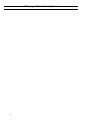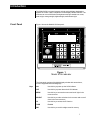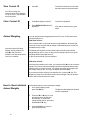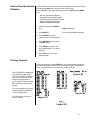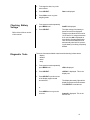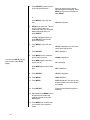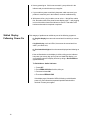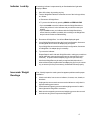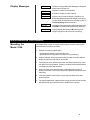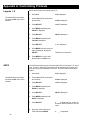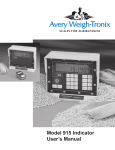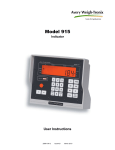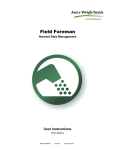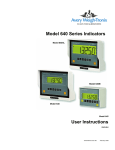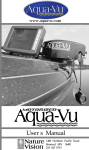Download Model 915A Indicator User`s Manual
Transcript
Model 915A Indicator
User’s Manual
CAUTION
Risk of electrical shock. Do not remove cover. No user serviceable parts inside. Refer servicing to qualified service personnel.
Weigh-Tronix reserves the right to change
specifications at any time.
08/02/00 915AUSER.P65 PN 29748-0014e1 Printed in USA
2
Table of Contents
Table of Contents .................................................................................................................... 3
Specifications .......................................................................................................................... 4
Options .................................................................................................................................... 5
Introduction .............................................................................................................................. 7
Front Panel ....................................................................................................................... 7
Keys ......................................................................................................................... 7
Cable Connections and Power Requirements ........................................................................ 8
Indicator Operation .................................................................................................................. 9
Gross Weighing ............................................................................................................... 9
ID Number Entry ............................................................................................................... 9
View Current ID .............................................................................................................. 10
Clear Current ID ............................................................................................................. 10
Animal Weighing ............................................................................................................ 10
How to View the Animal Statistics .................................................................................. 11
Printing Reports ............................................................................................................. 11
To Clear All Statistics From Memory ............................................................................. 12
Setting Auto-LOC ........................................................................................................... 12
Viewing and Setting the Time ......................................................................................... 12
Viewing and Setting th Date ........................................................................................... 12
Checking Battery Voltage ............................................................................................... 13
Diagnostic Tests ............................................................................................................ 13
Troubleshooting..................................................................................................................... 15
Power-On ....................................................................................................................... 15
Stalled Display Following Power-On .............................................................................. 16
Indicator Lock-Up ........................................................................................................... 17
Inaccurate Weight Readings .......................................................................................... 17
Alarm Light Function ...................................................................................................... 18
Measuring Supply Battery Voltage .................................................................................. 18
Service Repairs .............................................................................................................. 18
Display Messages .......................................................................................................... 19
Miscellaneous Information ..................................................................................................... 19
Mounting the Model 915A ................................................................................................ 19
RD912 Remote Display ................................................................................................. 20
Optional Radio Remote Transmitter (XM710) and Receiver .......................................... 20
User’s Menu .......................................................................................................................... 21
Appendix A: Customizing Printouts ....................................................................................... 22
Layout 1 through 5 .......................................................................................................... 22
ASCII ............................................................................................................................... 22
To Delete All ASCII Characters .............................................................................. 23
Enabling Auto-Print ......................................................................................................... 23
Pages are numbered consecutively beginning with the cover page.
3
Specifications
Indicator Enclosure
Display
Impact, dust, and water resistant - structural polycarbonate enclosure stands
up to inclement weather and high vibration mobile farm applications. Standard
Weigh-Tronix mounting bracket. (Dimensions: 8.75 high x 10.5 wide x 6.5
deep)
8 digit, seven segment LCD, 1.0 inch high characters, 10 annunciators*, and
fiber optic back-lighting.
* annunciators-GROSS, TARE, NET, ID, MEMORY, MOTION, TOTAL,
AUTO, LB, and KG
Display Rate
One, two, or five times per second
Accuracy
+/- 0.1% of applied load or +/- one division, whichever is greater
Linearity
+/- .01 % of capacity
Repeatability
+/- .01% of capacity, +/- one division, whichever is greater
Power Requirements Typical: 12 VDC @ 95 mA (1.14 watts)
12VDC @ 180 mA (2.16 watts) for 5-pin 4 weigh-bars
Range: 10 DVC @ 89 mA (0.9 watts) to 18 VDC @ 555 mA (10 watts).
Negative ground system.
Environment
Weigh-bar® Drive Capacity
Calibration
Divisions
Zero Balance Range
Analog Span
-20° F to 140° F (-29° C to 60° C) to 95% non-condensing humidity
Ten 350 ohm Weigh-bars
Front panel calibration and spanning for all types of weigh bars and load cell
applications up to 999999 lb. or kg.
.01, .02, .05, .1, .2, .5, 1, 2, 5, 10, 50, 100, 200, 500 lb. or kg.
+/- 1 mV/V via front panel push button
0.20 mV/V to 1.0 mV/V (full scale)
Automatic Zero Tracking
OFF, +/-0.5, 1.0, 2.0, 3.0, 5.0, 10.0 divisions
Motion Detection Window
OFF, +/-0.5, 1.0, 2.0, 3.0, 5.0, 10.0 divisions
Motion Filtering
Alarm Output
4
Normal, intermediate, and high
Comes on standard in the Auto Accumulate/Print mode when Auto--Loc
takes place.
Options
RS232 serial output
Remote Display Output
Remote (XM710)
Includes battery backed up time and date
Baud rate selectable: 9600, 4800, 2400, 1200, 600 and 300
xon/xoff, 8 data bits, one stop bit, no parity
Initiate serial transmission through- print button, enquire characters, and auto
print after accumulate and after motion ceases.
Five format selectable printouts along with single line programmable (40)ASCII
characters.
To be used with the RD912 remote display.
Includes optional remote radio receiver, and transmitter.
Two separate inputs on the M915A will each be programmable to function as
Zero, G/N, RM, M+, M-, or Print.
Frequency: 303 MHz
Frequency on by key switch, causes activation of Input-1 or Input-2
5
This page left intentionally blank.
6
Introduction
The Model 915A is a general purpose animal weight indicator designed to
operate at 12VDC. It has a companion remote display called the RD912. The
indicator can record 1000 animal weighments and give statistics on count,
total weight, average weight, highest weight, and lowest weight.
Front Panel
Figure 1 shows the Model 915A front panel.
Figure 1
Model 915A indicator
The front panel consists of the digital display window with annunciators,
numeric keypad and the following keys:
Keys
ON
Use this key to power up the 915A indicator
OFF
Use this key to power down the 915A indicator
MENU
Use this key to access the menus and scroll right in the
menu structure
SELECT
Use this key to make selections in the menus and to scroll
down in the menu structure
ID
Use this key to access the ID function
TARE
Disabled
RM
Use this key to recall a weight stored in memory
7
G/N
Use this key to escape back to gross weighing
M+
Use this key to record/add a displayed weight to the
memory
M-
Use this key to delete the last recorded weight in memory
PRINT
Use this key to output displayed information to a peripheral
device
ZERO/CLEAR
Use this key to zero the scale or clear a keyed in value
from the display.
Cable Connections and Power Requirements
Make sure all cables are connected as shown in Figures 2 & 3.
Voltage to the Model 915A must be 10-18 volts DC, negative ground only. If
voltage is between 8-10 volts, Lo-bAt is displayed on the indicator. Dropping
below eight volts will cause the Model 915A to automatically shut itself off,
protecting the battery from being completely drained. Consult the Model 915A
Service Manual for instructions on disabling the automatic shut-off.
Figure 2
Indicator with One Weigh Bar connector
8
Figure 3
Indicator with four Weigh Bar connectors
Indicator Operation
Gross Weighing
Key names are in “BOLD
UPPER CASE” letters.
Dispayed characters are “Bold
Italicized”.
Annunciator labels are “UPPER
CASE”.
ID Number Entry
The ID number can be used as
a group identification or you can
set up the 915A for Auto-Print
and use ID to enter each
animal’s ID number. See the
section Printing Reports.
1. Power up the indicator by
pressing ON.
2. Verify the scale is empty and
zero the scale by pressing ZERO.
3. Place weight on the scale.
Indicator powers up in mode that was
active prior to turning off.
0 is displayed. Zeroing can only
occur if there is no motion on the
scale.
Gross weight is displayed.
You may enter an 8 digit numerical ID number to be included in the printouts
1. From the gross weighing
mode use the keypad and enter
the ID number.
2. Press ID.
ID number is shown on the display.
The ID annunciator is turned on. ID
number is displayed for 2 seconds,
then returns to the gross mode.
9
View Current ID
1. Press ID.
Current ID is shown for two seconds
and then returns to the gross mode.
1. Press ID to display current ID.
Current ID is displayed.
If no ID is currently programmed, then ID key displays
“no Id” for 2 sec., and returns to
the Gross mode.
Clear Current ID
2. Press ZERO/CLEAR while ID is
displayed.
Animal Weighing
ID is cleared, and returns to gross
mode.
You can perform animal weighing with Auto-LOC on or off. See the section
Configuring Auto-Loc.
With Auto-LOC on:
Layout #3, shown in Printing
Reports, will be printed if you
press M+ with Auto-Print
enabled. It will also be printed if
Auto-Loc is enabled.
As the animal walks on the scale and the weight stabilizes, the alarm light
comes on for two seconds and the weight is automatically stored in the first
available record (1-1000).
The display will show the record number and the locked weight until the
weight drops by 20% or more. At this point the display returns to live gross
weighing and the alarm light turns off.
In this mode the M+/M- keys are disabled.
With Auto-LOC off:
After the animal walks on the scale, you must press the M+ key to record the
weight. The memory channel and weight will remain displayed and the alarm
light will come on for two seconds. You cannot record the weight again until
the weight drops by 20%. If you try, the display will show Can’t.
If you want to erase a weight you recorded in error, press the M- key. The
display will show the count with the new locked-on weight. This can be done
with or without the animal on the scale.
How to View Individual
Animal Weights
Follow these steps to view each animal’s weight:
1. From gross weighing mode,
press the RM key. . .
2. Press the M+ or M- key to scroll
through the list of animals and
their weights. To scroll more
rapidly through the list, press and
hold the M+ or M- key.
3. Press the G/N key to return to
gross weighing mode.
10
The last recorded weight and channel
number is displayed.
How to View the Animal
Statistics
Once you have recorded a series of animal weights you can view the results
by entering the StAts item in the user menu. See Figure 6.
Under STATS you can view the following by using the SELECT and MENU
keys:
• total count of animals weighed
• total weight of all animals weighed
• average weight of all animals weighed
• highest recorded animal weight
• lowest recorded animal weight
1. From gross mode press MENU
and. . .
StAts is displayed.
2. Press SELECT
The first stat, Count, is displayed.
3. Press SELECT to see the
total number of animals weighed.
4. Press SELECT again to return to
the StAts display.
5. Press MENU to go to the next
stat. Repeat steps 3-5 to see all
the stats.
6. Press G/N to return to gross
weighing mode.
Printing Reports
To print out a report, press the PRINT key. One of the following layouts will
be printed depending on which you have chosen through the configuration
menu. See Appendix A for instructions on choosing a layout.
If AUTO-PRINT is enabled (see
your Appendix A) and AUTOLOC is on, Layout #3, shown at
right, is printed as soon as an
animal’s weight is stable. If
AUTO-LOC is off when pressing
M+, Layout #3 is automatically
printed.
Layout #3
Layout #2
You can customize the first line
in the examples at right (Model
915A). See Appendix A.
Also, ID will only be printed if
an ID is entered.
Layout #4
Layout #1
Layout #5
11
To Clear All Statistics
From Memory
Follow these steps to remove all the statistics from memory.
1. From gross mode repeatedly
press MENU until. . .
Clr-StAt is displayed.
2. Press SELECT. . .
YES or no is displayed.
3. Use the MENU key to toggle
between the choices. Press
SELECT when the choice you
want is displayed. . .
Stats are cleared or not depending
on your choice.
4. Press the G/N key to return to
gross weighing mode.
Setting Auto-LOC
Follow these steps to turn Auto-LOC on or off:
1. From gross mode repeatedly
press MENU until. . .
Auto-LOC is displayed.
2. Press SELECT. . .
on or OFF is displayed.
3. Press MENU to toggle between
the choices. Press SELECT when
the choice you want is displayed. Auto-LOC is displayed.
4. Press the G/N key to return to
gross weighing mode.
Viewing and Setting the
Time
1. From gross mode repeatedly
press MENU until. . .
2. Press SELECT. . .
Refer to User’s Menu section
of this manual.
Hour is displayed.
The time will be displayed in hours,
minutes and seconds.
3. Enter the correct time allowing
spaces for hours, minutes and
seconds. For example, 1:59
would be entered as 15900.
4. Press SELECT. . .
Hour is redisplayed.
5. Press G/N to return to gross
weighing mode.
Viewing and Setting
the Date
Refer to User’s Menu section
of this manual.
12
1. From gross/net mode repeatedly
press MENU until. . .
2. Press SELECT. . .
Date is displayed.
The date is displayed in month, day,
year. (For kg: day, month, year)
3. To change the date, key in the
new numbers.
4. Press SELECT. . .
Date is redisplayed.
5. Press G/N to return to gross
weighing mode.
Checking Battery
Voltage
1. From gross/net mode repeatedly
press MENU until. . .
2. Press SELECT. . .
Refer to User’s Menu section
of this manual.
Diagnostic Tests
battErY is displayed.
The input voltage of the battery or
power source will be displayed.
Voltage to the Model 915A must be
10-18 volts DC. If voltage is between
8-10 volts, Lo-bAt is displayed on
the indicator. Dropping below eight
volts will cause the Model 915A to
automatically shut itself off, protecting the battery from being completely
drained.
There are four tests available to assist troubleshooting in these areas:
• display
• buttons
• serial
• relay
1. From gross/net mode repeatedly
press MENU until. . .
2. Press SELECT. . .
3. Press SELECT to perform a test
of the display segments and
annunciators. . .
tESt is displayed.
diSPlAY is displayed. This is the
display test.
The display alternately lights all the
display segments and annunciators.
Press SELECT to end the test
or
Press MENU twice to go to the
next test. . .
buttonS is displayed. This is the
buttons test.
13
4. Press SELECT to perform a test
of the front panel buttons. . .
When you press any key, that key
name will appear in the display. Press
MENU to stop the test. Display will
show SEriAl.
or
Press MENU to go to the next
test. . .
SEriAl is displayed.
5. SEriAl is the serial test. This will
tell you if pins 2 and 3 are
connected. If they are connected
loop is displayed when you
press SELECT.
no loop is displayed when you
press SELECT if pins 2 and 3
are not connected.
6. Press MENU to go to the next
test. . .
You can press SELECT at any
time to return to the rELAY
display.
7. Press SELECT. . .
OFF is displayed.
8. Press MENU once to cause the
light to flash on and off. . .
FLASH is displayed.
press MENU again to cause the
light to stay on. . .
on is displayed.
press MENU again to shut off the
light. . .
OFF is displayed.
9. Press SELECT. . .
rELAY is displayed.
10. Press MENU. . .
tESt is displayed.
11. Press MENU. . .
SoFt is displayed. This lets you see
the part number and revision level of
the software.
12. Press SELECT. . .
First part of the software number is
displayed.
13. Repeatedly press MENU to scroll
through the part number and
revision level and return to the
SoFt display.
14. Press MENU one more time and
you are back in the gross/net
mode.
14
rELAY is displayed. Use this test to
check alarm light function.
Troubleshooting
If you experience problems in the operation of your system, read through
these troubleshooting steps and perform those which are appropriate. This
information may help you to correct the following operational difficulties
without calling your supplier or sending your equipment in for repair:
• Power-on
• Stalled Display Following Power-on
• Indicator Lock-up
• Inaccurate Weight Readings
• Alarm Light Malfunction
• Measuring the Supply Battery Voltage
Instructions for sending an indicator in for repair are provided in the last
section under Service Repairs.
Power-On Failure
If your indicator doesn’t power-on, check the following possible problem
sources in the order given. Attempt to power-on after trying each of these four
troubleshooting steps:
1. Check Battery Voltage. Required voltage is 10-18 volts DC negative
ground. If the voltage is between 8-10 volts, the indicator will display LobAt. The indicator will automatically turn off if the incoming voltage drops
below 8 volts or rises above 18 volts.
2. Disconnect and Check Power Cable Connector at the vehicle or AC to DC
converter, clean if necessary, and reconnect.
3. Replace Fuses. Sometimes, a bad fuse can be recognized by an obvious
break in the wire filament. However, such a break is not always observable, and getting a successful power-on after changing a fuse is often the
only way of knowing that the fuse was indeed defective.
Make sure new fuses are the proper size and have a current rating of five
amperes. Using a fuse with too high a current rating can cause costly
damage to the indicator and will void your warranty. The same is true for
substituting wire, a nail, or any other object in place of a fuse.
Place nothing in the fuse connector except a proper fuse.
Change one fuse at a time (see instructions below). Try to power-on after
changing the first fuse; if unsuccessful, change the second fuse and try
to power on again. If changing the second fuse fails to allow successful
power-on, proceed to the next trouble shooting step.
To replace a fuse, first locate fuse caps on the bottom panel of the
indicator. Then:
1. Turn cap counterclockwise and lift out fuse & cap assembly.
2. Remove old fuse from cap and insert new fuse.
3. Replace fuse & cap assembly in fuse connector.
4. Test Indicator and Cables to isolate the source of the problem.
a. Disconnect all cables on bottom panel of Indicator except for power
cable. Do disconnect Weigh Bar® cables, and, if present, alarm cable
and printer/remote display cable.
15
b. Now try powering-on. If this is not successful, your problem is in the
indicator and you should contact your supplier.
c. If you are able to power-on with only the power cable connected, your
problem is most likely not in the indicator; continue troubleshooting.
d. With power still on, plug in cables, one at a time — Weigh Bar® cables
first, then alarm cable, then printer/remote display cable — until plugging
in one of the cables causes the indicator to shut off. That cable is the
bad one and needs to be repaired or replaced.
Stalled Display
Following Power-On
This category of problems can exhibit any one of the following symptoms:
• An illegible display that cannot be zeroed and from which you cannot
exit;
• A legible display, such as HELLO, that cannot be zeroed and from
which you cannot exit;
• An illuminated backlight with no characters displayed and allowing no
exit.
• If the red illumination on the display is visible, telling you the indicator
has power (on a sunny day you may have to shade the display), you
can possibly restore the display function by doing a Reinitialization
(explained below).
To Reinitialize a Stalled Indicator:
1. Press OFF.
2. Press ZERO/CLEAR and hold in, while you
3. Press and release ON.
4. Then release ZERO/CLEAR.
If the display says Hl instead of HELLO following a reinitialization
power-on, your indicator has a potential problem and should be
checked. Contact your supplier.
16
Indicator Lock-Up
A locked up indicator is represented by an illuminated alarm light and a
display of Error.
1. Shut off the alarm by pressing any key.
2. Test the Weigh Bar®cables to isolate the source of the lock up problem,
as follows:
a. Disconnect all Weigh Bars®.
b. Try to zero the indicator by pressing GROSS and ZERO/CLEAR.
• If you are unable to zero the indicator with the Weigh Bars disconnected, the problem is in the indicator and you should contact your
supplier.
• If you are able to zero your indicator with the Weigh Bars disconnected, then the problem is probably in the cabling or the Weigh Bars
and you should continue troubleshooting.
3. Reconnect all Weigh Bars. You will see Error displayed again.
4. If your Weigh Barconnectors have the four-pin configuration, disconnect
one Weigh Bar and connect an adapter plug in its place.
If your Weigh Bar connectors have the five-pin configuration, disconnect
one Weigh Bar. No adapter plug is necessary.
5. Try to zero the indicator.
Repeat Steps 4 and 5 with each Weigh Bar cable, making sure each time
that all cables are connected except the one you removed (for five-pin
connector) or replaced with an adapter plug (for four-pin connector).
A defective Weigh Bar may be easily recognized with this method —
when a defective bar is replaced with an adapter plug (for four-pin connector), or removed (for five-pin connector), the indicator will zero properly.
Inaccurate Weight
Readings
First: Visually inspect the scale system for apparent problems and improper
installation:
1. Check each cable, from source to indicator, for stress, cuts, breaks, or
abrasions.
2. Unplug and reconnect each connector at the indicator to verify that it is
tight and making good contact.
3. Check between supporting structure and weighing structure for debris
that might restrict Weigh Bar® movement.
4. Make sure the supporting structure and weighing structure do not touch
each other at any point except at the Weigh Bars®.
17
Next: Compare weight readings for all Weigh Bars:
Position a person or heavy object on the platform above each Weigh Bar, one
bar at a time, and compare weight readings for the same person or same
object.
For each weighing, the weight itself will be off-center, favoring a single Weigh
Bar; therefore, none of the readings will be accurate.
However, your readings obtained by weighing the same person or object
above each Weigh Bar should be nearly identical to each other. A single
Weigh Bar reading that is significantly different from the others is probably
defective.
Alarm Light Function
If your external alarm works properly but the alarm light fails to illuminate
when it should, a problem exists with the alarm light. Please send in the
indicator for repair.
Measuring Supply
Battery Voltage
To check input voltage to indicator (battery voltage):
1. Press MENU. . .
tArE is displayed.
2. Press MENU repeatedly until
battErY is displayed.
3. Press SELECT. . .
Incoming battery voltage is displayed.
4. Press SELECT. . .
battErY is displayed.
5. Press G/N to return to weighing
mode.
Service Repairs
If you find the indicator or one or more of the Weigh Bars to be defective,
contact your supplier, or send your equipment back to the factory for repair,
postage prepaid.
Include the following information:
1. Your name and address
2. Supplier name and address
3. Date of purchase
4. IMPORTANT: An informal note describing symptoms of the problem.
18
Display Messages
HELLO
————
————
Indicator is being reinitialized. Message is displayed
briefly at time of power-on.
Indicator is in state of over-capacity.
Indicator is in state of under-capacity.
Error
System is not functioning properly. Weight is not
being calculated because scale weight is too high or
too low. (Refer to information on “Indicator Lockup” in
Troubleshooting section of manual.)
Print
Indicator is transmitting data. Appears after pressing
the PRINT key when printing all memory channels.
CAn’t
Displayed when attempting to M+ when a gross
weight is negative or when motion is occurring.
Miscellaneous Information
Mounting the
Model 915A
The Model 915A mounts on a quick-detach bracket. Weld or bolt the quickdetach bracket into place, as follows:
1. Choose a mounting location that is
• convenient for operation of the indicator, and
• protected from moving parts or from other moving machinery.
2. Hold the indicator at the proposed mounting location, and verify that the
display is legible and the controls accessible.
3. Positioning the quick-detach bracket with the wider end at the top, mark
the desired mounting location. If bolting, use the quick-detach bracket as
a template and mark and drill holes.
4. Weld or bolt the quick-detach bracket at the appropriate location. If
bolting, use double nuts or self-locking nuts to protect both indicator and
machinery.
5. Insert the indicator bracket into the quick-detach bracket and push it
down into place.
6. For mobile applications, wrap and twist a strong wire around the indicator
bracket and the quick-detach bracket to stabilize the mounting.
19
RD 912
Remote Display
The RD912 is a remote display that is compatible with the Model 915A. (An
RD912 output option is required on the Model 915A for interfacing.) The
interface cable plugs directly into the bottom of the Model 915A (see Figure 4
below). When using the remote display, any data displayed on the Model
915A is also displayed on the RD912.
Figure 4
Model 912 Remote Display
Optional Radio Remote
Transmitter (XM710-L)
and Receiver
An optional radio remote transmitter and receiver can be installed
This option lets the user configure the XM710 to act as a ZERO, PRINT, M+,
M-, RM, or G/N key and work at up to 100 feet away. It can be installed in
either the Model 915A or the RD912.
Figure 5
Radio Remote
20
User’s Menu
Figure 6
User’s Menu
21
Appendix A: Customizing Printouts
Layouts 1-5
The hidden E key is between
the 9 and the M+ keys on the
indicator
Below are the steps to choosing Layout 1-5.
1. Key in 915.
915 is displayed.
2. Press hidden E key and hold for
two seconds.
915A is displayed.
3. Press SELECT.
ConF is displayed.
4. Press MENU repeatedly until
SEriAl is displayed.
5. Press SELECT.
bAUd is displayed.
6. Press MENU repeatedly until
LAYoUt is displayed.
7. Press SELECT.
1 - 5 is displayed.
8. Press MENU until the layout you
want is displayed, then press
SELECT.
That layout is now active.
9. Press MENU to scroll to next
desired option or G/N to exit.
ASCII
The ASCII parameter lets you customize the first line of Layouts# 1, 2, and 4
only. You key in the ASCII code number for the character you want to print.
You can use up to 40 characters in the line. The ASCII codes are shown in
Table 1.
The hidden E key is between
the 9 and the M+ keys on the
indicator
1. Key in 915.
915 is displayed.
2. Press hidden E key and hold for
two seconds.
915A is displayed.
3. Press SELECT.
ConF is displayed.
4. Press MENU repeatedly until
SEriAl is displayed.
5. Press SELECT.
bAUd is displayed.
6. Press MENU repeatedly until
ASCII is displayed
7. Press SELECT.
8. Key in the control code from
Table 6 and press MENU.
22
1
_ is displayed. The 1 refers to
the first of the 40 characters you can
insert.
2
_ is displayed.
Following is an example of how to enter Model 915A, <CR><LF>:
To edit an existing sequence,
display the sequence number
you want to change, key in the
new ASCII code number and
press SELECT to return to the
ASCII display. Press the G/N
key when you are done.
Enter the following control codes.
Sequence #
Control Code #
01
#77
02
#79
03
#68
04
#69
05
#76
06
#32
07
#57
08
#49
09
#53
10
#65
11
#13
12
#10
Control Character
M
O
D
E
L
SPACE
9
1
5
A
Carriage Return
Line Feed
9. Repeat step 8 until all control
codes are entered, and press
SELECT. . .
ASCII is displayed.
10. Press G/N key to exit
programming mode and return
to the gross/net weighing mode.
To Delete All ASCII Characters
1. Access Serial-ASCII in the
configuration menu. . .
2. Press the ZERO/CLEAR key. . .
Enabling Auto-Print
ASCII is displayed.
ASCII blinks and all the control
codes are cleared.
With auto print enabled, the indicator automatically transmits standard
printout when motion ceases.
1. Key in 915.
915 is displayed.
2. Press hidden E key and hold for
two seconds.
915 A is displayed.
3. Press SELECT.
ConF is displayed.
4. Press MENU repeatedly until
SEriAl is displayed.
5. Press SELECT.
bAUD is displayed.
6. Press MENU until Auto is
displayed.
7. Press SELECT.
8. Press MENU to display either
OFF or on.
9. Press SELECT.
Depending on your choice, auto print
is now either off or on.
10. Press MENU to scroll to next
desired option or G/N to exit.
23
Table 1 ASCII Control Codes
Code #
Control
Character
Code #
Control
Character
Code #
Control
Character
Code #
Control
Character
0
NUL
33
!
66
B
99
c
1
SOH
34
"
67
C
100
d
2
STX
35
#
68
D
101
e
3
ETX
36
$
69
E
102
f
4
EOT
37
%
70
F
103
g
5
ENQ
38
&
71
G
104
h
6
ACK
39
'
72
H
105
i
7
BEL
40
(
73
I
106
j
8
BS
41
)
74
J
107
k
9
HT
42
*
75
K
108
l
10
Line Feed
43
+
76
L
109
m
11
VT
44
,
77
M
110
n
12
Form Feed
45
_
78
N
111
o
13
Carriage Return
46
.
79
O
112
p
14
S0
47
/
80
P
113
q
15
S1
48
0
81
Q
114
r
16
DLE
49
1
82
R
115
s
17
DC1
50
2
83
S
116
t
18
DC2
51
3
84
T
117
u
19
DC3
52
4
85
U
118
v
20
DC4
53
5
86
V
119
w
21
NAK
54
6
87
W
120
x
22
SYN
55
7
88
X
121
y
23
ETB
56
8
89
Y
122
z
24
CAN
57
9
90
Z
123
{
25
EM
58
:
91
[
124
|
26
SUB
59
;
92
\
125
}
27
ESC
60
<
93
]
126
~
28
FS
61
=
94
^
127
Delete
29
GS
62
>
95
-
30
RS
63
?
96
`
31
US
64
@
97
a
32
Space
65
A
98
b
24
This page left intentionally blank.
25
StandardWeigh-Tronix
Scale & Supply Company
1000
Armstrong
Dr.
25421 Glendale
Avenue
Fairmont, MN 56031 USA
Redford,Telephone:
MI 48239
507-238-4461
313-255-6700
Facsimile: 507-238-8283
e-mail: [email protected]
www.standardscale.com
www.agscales.com
Weigh Bar® is a registered trademark of Weigh-Tronix Inc.
Weighing Products & Systems