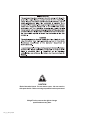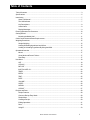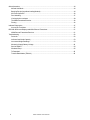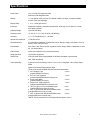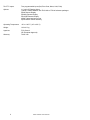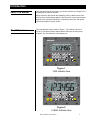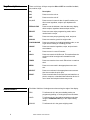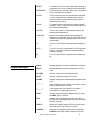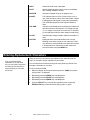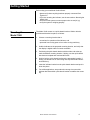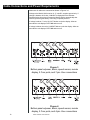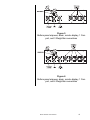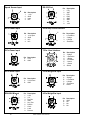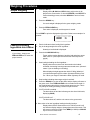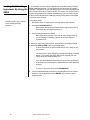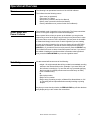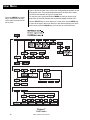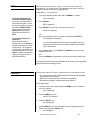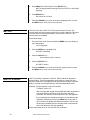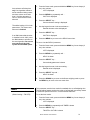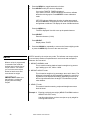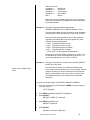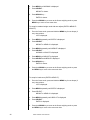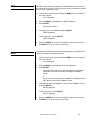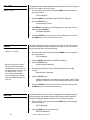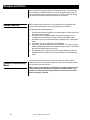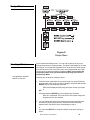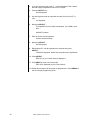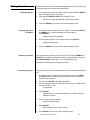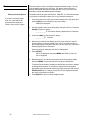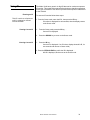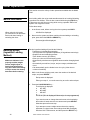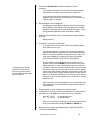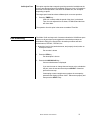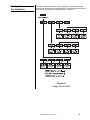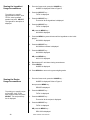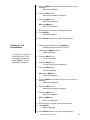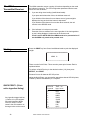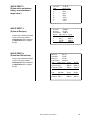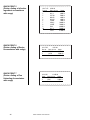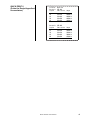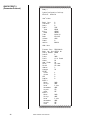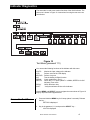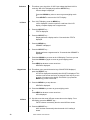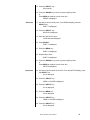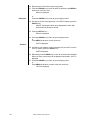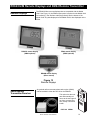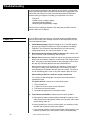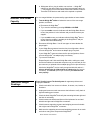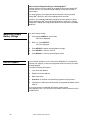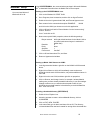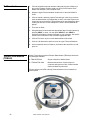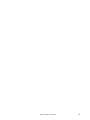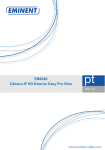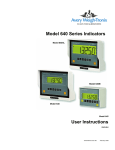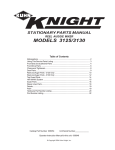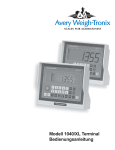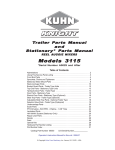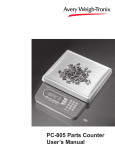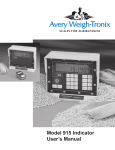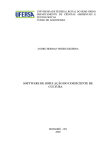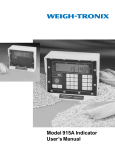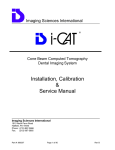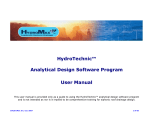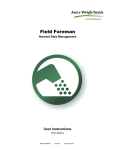Download User Instructions Model 1040/XL Indicator
Transcript
Model 1040/XL Indicator User Instructions 29811-0016 Issue AD July 2009 CAUTION Risk of electrical shock. Do not remove cover. No user serviceable parts inside. Refer servicing to qualified service personnel. Weigh-Tronix reserves the right to change specifications at any time. 1040_u_en_ 29811_0016.p65 2 Model 1040/XL User’s Manual Table of Contents Table of Contents ................................................................................................................................... 3 Specifications ........................................................................................................................................ 5 Introduction ............................................................................................................................................ 7 About This Manual ........................................................................................................................... 7 The 1040 Indicator ........................................................................................................................... 7 Key Descriptions ............................................................................................................................. 8 Annunciators ................................................................................................................................... 8 Display Messages ........................................................................................................................... 9 Entering Alphanumeric Characters ....................................................................................................... 10 Getting Started .................................................................................................................................... 11 Mounting the Model 1040 .............................................................................................................. 11 Cable Connections and Power Requirements ...................................................................................... 12 Weighing Procedures ........................................................................................................................... 15 Simple Weighing ........................................................................................................................... 15 Loading/Unloading Ingredients Into A Mixer ................................................................................... 15 Loading or Unloading Ingredients By Using the XM64 .................................................................... 16 Operational Overview ............................................................................................................................ 17 Menus ........................................................................................................................................... 17 Gross Mode and Power Failures ................................................................................................... 17 Data Entry ..................................................................................................................................... 17 User Menu ........................................................................................................................................... 18 LIST ............................................................................................................................................... 18 CLR.ACC ....................................................................................................................................... 19 BAT.CNT ....................................................................................................................................... 20 ING.TOL & DELAY ........................................................................................................................ 20 TIMER ........................................................................................................................................... 22 ENTRY .......................................................................................................................................... 22 TIME .............................................................................................................................................. 25 DATE ............................................................................................................................................. 25 VOLUME ....................................................................................................................................... 26 SLEEP .......................................................................................................................................... 26 NATION ......................................................................................................................................... 26 CLR.DAT ....................................................................................................................................... 27 Recipes and Pens ................................................................................................................................ 28 Recipe Features ............................................................................................................................ 28 Choose a Recipe Entry Mode ........................................................................................................ 28 Recipe Menu ................................................................................................................................. 29 Creating a Recipe .......................................................................................................................... 29 Editing Operations ......................................................................................................................... 31 Pens .............................................................................................................................................. 32 Using ID ......................................................................................................................................... 33 Model 1040/XL User’s Manual 3 Other Operations ................................................................................................................................. 34 Manual Hold Mode ......................................................................................................................... 34 Batching Recipe (Ingredient Loading Method) ................................................................................ 34 Mix Timer Operation ...................................................................................................................... 36 Pen Unloading ............................................................................................................................... 37 Viewing the Accumulators ............................................................................................................. 39 The XM64 Transmitter/Receiver ..................................................................................................... 42 Printing .......................................................................................................................................... 42 Indicator Diagnostics ............................................................................................................................ 47 Access the Test Menu .................................................................................................................. 47 RD64/XL/M Remote Displays and XM64 Remote Transmitter ............................................................... 51 XM64 Remote Transmitter/Receiver ............................................................................................... 51 Troubleshooting .................................................................................................................................... 52 Power On ....................................................................................................................................... 52 Indicator Over/Under Capacity ....................................................................................................... 53 Inaccurate Weight Readings .......................................................................................................... 53 Measuring Supply Battery Voltage ................................................................................................ 54 Service Repairs ............................................................................................................................. 54 Windows Setup ............................................................................................................................. 55 To Download .................................................................................................................................. 56 Transfer Data Module (TDM-40) ..................................................................................................... 56 4 Model 1040/XL User’s Manual Specifications Power Input: 10 to 18 volts, DC negative ground 400ma at 8 350 weigh-bar load Display: 1.1 inch (Model 1040) 2.0 inch LCD (Model 1040XL), 6 Digits, 14 segment alphanumeric, fiber optic backlight Display Rate: 1, 2, or 5 times per second Enclosure: Water/dust resistant, structural polycarbonate, 8.50” high x 10.5” wide x 6.0” deep IP65 Water resistant Capacity Range: Up to 200,000 lb/kg Increment sizes: .01,.02,.05,.1,.2,.5,1,2,5,10,20,50,100,200 lb/kg Accuracy: +/- 0.1 % of applied load +/- 1 division Internal A/D resolution: 1,000,000 counts Operational keys: 0-9 with alpha capabilities, Load/Unload, Gross, Recipe, Usage, Hold, Menu, Print, Id, Select, Timer, and Zero Clear Annunciators; Auto, Pen, Load, Gross, Recipe, Ingredient, Alarm, Usage, Motion, Hand-Add, Lb, and Kg. (12 annunciators) Audio Output: Audio tone feedback for key contact assurance Weigh-bar Drive: 10 350 ohm weigh-bars Serial Ports: 2 RS-232 serial ports programmable for different selectable output formats (Std, TDM, Broadcast) Lower Assembly: Connectors for the following: Power, Com1, Com 2, Weigh-bar J-box, Alarm Output, RD64 Optional Connectors:Speed Sensor Input There will be seven standard different lower base assemblies: 1. W/T standard 7 pin 5 conn (pwr/alm/RD64/Com1/j-box) 2. W/T std 7 pin w/options 7 conn (pwr/alm/speed/RD64/Com1/Com2/j-box) 3. Single conn (AMP) 5 conn (pwr/alm/RD64/Com1/j-box) 4. Single conn (AMP w/options) 7 conn (pwr/alm/speed/RD64/Com1/Com2/j-box) 5. *W/T 4 x 5pin w/ Com 1 and RD64 output 8 con (pwr/alm/RD64/Com1/4-5 pin conn) 6. *W/T 3 x 5pin w/dual RS-232 and RD64 output 7 conn (pwr/alm/RD64/Com1/3-5 pin conn) 7. *W/T 4 x 4pin w/dual RS-232 and RD64 output 8 conn (pwr/alm/RD64/Com1/4-4pin conn) *NOTE: These versions do not offer Speed Sensor input or com 2. Model 1040/XL User’s Manual 5 Two TTL Inputs: Two programmable inputs (Std, Zero Clear, Menu, Hold, Print) Options: 1.1 inch LCD Display Option TDM-40 Transfer Module/ with TDS-1040 or TDS-40 software packages RD64 Remote Display RD64XL Remote Display RD125RF Remote Display XM64 Transmitter/receiver set Speed Sensor switch assembly Operating Temperature: -40° to 140° F (-40° to 60° C) Weight: 10 lb/ 4.5 kg Agencies: FCC Class A CE (European Approval) Warranty: Three Year 6 Model 1040/XL User’s Manual Introduction About This Manual This manual covers the information you need to operate your Weigh-Tronix batching Model 1040/XL indicator. Major sections of this manual are headed by titles in a black bar like Introduction above. Subheadings appear in the left column. Instructions and text appear on the right side of the page. Occasionally notes, tips, and special instructions appear in the left column. The 1040 Indicator The 1040 indicator face is shown in Figure 1. The 1040XL is shown in Figure 2. The Model 1040XL and the Model 1040 have the exact same software. The only difference is the display size. Figure 1 1040 Indicator face Figure 2 1040XL Indicator face Model 1040/XL User’s Manual 7 Key Descriptions Annunciators 8 There are 24 keys. All keys except the ON and OFF have audible feedback; low, medium, high. Key Description ON Press to turn the unit on. OFF Press to turn the unit off. 1-9, A-Z Press to enter in numeric data. In specific modes, use this to enter ingredient, recipe or pen alphanumeric names. ZERO/CLEAR Press to zero the indicator, clear the data entry display, delete recipes, ingredient names and pen names. RECIPE Press to access recipe programming mode, and/or used to batch a recipe. PEN Press to access pen programming mode, and pens. GROSS Press to access the gross live weight mode. LOAD/UNLOAD Press to access the net loading/unloading mode, or use to get into the loading or unloading process. USAGE Press to access the ingredient, recipe, and pen batch accumulators. ID Press to enter in a user ID number. HOLD Press to access the HOLD mode. This mode allows the weight to hold at its weight until released from this mode. TIMER Press to access the timer mode. Either time or rotations timer. MENU Press to move around in the appropriate menu structure. SELECT Press to move down in the appropriate menu structure. Use also to select the quick print. PRINT . Press to transfer data to the serial port and transfer to a printer, computer, or handheld data collection device. Or use to enter decimal point in data entry mode. The Model 1040 has 12 triangle annunciators along the edge of the display. PEN To indicate unit is in the pen unloading mode, pen programming/editing, or viewing the pen accumulators. LOAD To indicate unit is in the loading/unloading mode when using the LOAD/UNLOAD key, or the recipe loading mode. GROSS To indicate unit is in the gross weighing mode. Model 1040/XL User’s Manual Display Messages RECIPE To indicate unit is in the recipe mode, either batching or programming. Or, you are viewing recipe accumulators. INGREDIENT To indicate unit is in the recipe entry mode, or ingredient entry, or ingredient accumulators. ALARM This is on when the user has activated the load/unload or recipe modes that have made the alarm setpoint active and ready to activate the alarm light when the proper weight is reached. USAGE To indicate that the usage mode is activated, whether ingredient, recipe, or pens, then those annunciators will be activated as appropriate. MOTION Turns on when there is motion present, based on the stability window parameters. HAND-ADD Appears when editing ingredients and enabling the ingredient as a hand-add. Then, later when the recipe is recalled, the appropriate ingredient again will turn on if it is a hand-add. Lb Turns on if the indicator is programmed for weighing in lb. AUTO Turns on if the unit is programmed for AUTO ingredient advance. (or anytime a tolerance and advance delay have been entered). Kg Turns on if the indicator is programmed for weighing in kg. M1040 Message displayed on power up initialization sequence. HELLO Message displayed on power-up sequence for 3 seconds ADJ.AMT Indicator configured for self-adjusting mode HD.CT Indicator configured for head count mode. WT.AMT Indicator configured for standard weight ingredient entry mode. (- - - - - - ) Upper dashes show the indicator is in a state of overcapacity, or analog input is too high. (- - - - - - ) Lower dashes show the indicator is in a state of undercapacity, or analog input is too low. PRINT Indicator is transmitting data. Appears after you press the PRINT key for a second. PR-X Indicator is showing appropriate quick print, (PR-1 to PR-9) Shows on the display when the proper quick print has been selected. PRINT.X Shows on the display when the Print key was pressed after a quick print was selected for printing. LOW.BAT Alternates on the display between current mode and LOW.BAT when input voltage is between 8-10 volts. Model 1040/XL User’s Manual 9 HOLD Used when hold mode is activated. CAN’T Usually displayed when trying to enter an invalid data. (EX: entering in 9999 for a time) NOPRGM Indicates accessed recipe is not programmed. bAdKEY This indicates that one of the 22 active keys is on, or one of the two inputs is stuck in the active state. Helpful in debugging a bad keypad or faulty input (transmitter). This remains displayed until the keypad condition is fixed. SHT.DWN Is shown on the display prior to shutting the indicator off after the sleep timer has expired, or if voltage exceeds 17 or if voltage is less than 9 for more than 10 seconds. (10 seconds before this the alarm beeps several times). HI VOLT Indicates input voltage to Model 1040 has exceeded 17 volts. OVR.TOL Displayed when in the load/unload mode or recipe batching mode when a target is over tolerance. If after over-tolerance meets the delay time and motion ceases it will auto advance. Otherwise user will need to advance forward by using the MENU key. Entering Alphanumeric Characters If two consecutive alpha characters are on the same key, you must wait a second or two after the first character is entered before you can enter the second. There are times you will want to enter alphanumeric characters into the 1040. For example: Recipe, ingredient or pen names. You can enter these characters through the front panel keys. Below is an example to illustrate how it is done. To key in the word CORN: 1. When the display will accept characters press the 1(ABC) key repeatedly until the C is displayed. 2. Repeatedly press the 5(MNO) key until O appears. 3. Repeatedly press the 6(PQR) key until R appears. 4. Repeatedly press the 5(MNO) key until N appears. 5. Press the SELECT key to accept the ingredient name or press the ZERO/CLEAR key to clear the name and try steps 1-4 again. 10 Model 1040/XL User’s Manual Getting Started Before using your new Model 1040 indicator: • please verify that everything has been properly connected. See Figures 3-6 • If you are mounting the indicator, see the next section: Mounting the Model 1040. • check the scale system to ensure proper units are set (lb, kg) • verify the system is weighing properly. Mounting the Model 1040 The Model 1040 mounts on a quick-detach bracket. Weld or bolt the quick-detach bracket into place, as follows: 1. Choose a mounting location that is • convenient for operation of the indicator, and • protected from moving parts or from other moving machinery. 2. Hold the indicator at the proposed mounting location, and verify that the display is legible and the controls accessible. 3. Positioning the quick-detach bracket with the wider end at the top, mark the desired mounting location. If bolting, use the quick-detach bracket as a template and mark and drill holes. 4. Weld or bolt the quick-detach bracket at the appropriate location. If bolting, use double nuts or self-locking nuts to protect both indicator and machinery. 5. Insert the indicator bracket into the quick-detach bracket and push it down into place. 6. For mobile applications, wrap and twist a strong wire around the indicator bracket and the quick-detach bracket to stabilize the mounting. Model 1040/XL User’s Manual 11 Cable Connections and Power Requirements Make sure all cables are connected as shown in Figures 3-6. Voltage to the Model 1040 must be 10-17 volts DC, negative ground only. If voltage is between 9-10 volts, LOW.BAT is displayed on the indicator. Dropping below nine volts will cause the Model 1040 to automatically shut itself off, protecting the battery from being completely drained. If voltage is above 17 volts, HI VOLT flashes on the the display. After ten seconds the unit displays SHT.DWN and turns off. If voltage is below nine volts, LOW.BAT flashes on the the display. After ten seconds the unit displays SHT.DWN and turns off. Figure 3 Bottom panel w/power, alarm, speed sensor, remote display, 2 Com ports, and 7-pin J-box connections Figure 4 Bottom panel w/power, alarm, speed sensor, remote display, 2 Com ports, and 4-pin J-box connections 12 Model 1040/XL User’s Manual Figure 5 Bottom panel w/power, alarm, remote display, 1 Com port, and 3 Weigh Bar connections Figure 6 Bottom panel w/power, alarm, remote display, 1 Com port, and 4 Weigh Bar connections Model 1040/XL User’s Manual 13 Speed Sensor Input RS-232 Port Pin 1 2 3 4 Description + 12V GND Input N/C 4-Pin Power Input Description +12V Input GND N/C N/C 2-Pin Power Input Pin 1 2 3 4 Description + Excitation - Bridge + Bridge -Excitation Pin A B C D E F G Description - Bridge + Excitation + Bridge - Excitation - Sense + Sense Shield Pin A B C D E Description - Bridge + Excitation + Bridge - Excitation Shield Pin A B C D Description GND NA NA NA 7-Pin J-box Interface Pin A B Description +12V GND 2-Pin Alarm Input 14 Description CTS XMT RTS RXD GND GND +5V +12V 4-Pin Amp J-Box Interface Pin 1 2 3 4 RD64/XL/M Input Pin 1 2 3 4 5 6 7 8 5-Pin Weigh Bar Input Pin A B Description +12V Alarm GND Pin 1 2 3 4 5 6 7 8 9 Description +12V +5V Pwr Ret GND Seg Test Data In Clock Load Remote 4-Pin Weigh Bar Input Model 1040/XL User’s Manual Weighing Procedures Simple Weighing 1. Press the ON key. . . Display shows M 1040 then HELLO, then weight value is displayed in the Gross mode. If it shows RETURN, press SELECT to resume batching process, otherwise GROSS to return to Gross mode. 2. Press the GROSS key. . . Live scale weight is displayed in the gross weighing mode. 3. Press the ZERO/CLEAR key. . . Zero value is displayed, and the system is zeroed. Press PRINT to print the displayed weight value. Below is an example of a printout: 10000 lb Loading/Unloading Ingredients Into A Mixer If you miskey, simply press ZERO/CLEAR and re-enter the proper amount. 1. Zero the indicator before loading first Ingredient. 2. Key in the target weight of the first ingredient. . . Quantity to load/unload is displayed. 3. Press the LOAD/UNLOAD key. . . Target weight remains displayed, and the load and alarm annunciator turns on. (this sequence now has the alarm setpoint engaged) 4. Start loading/unloading the first ingredient. . . Display shows the net amount of what needs to be loaded/ unloaded, decreasing from target amount towards zero. (It doesn’t matter if you are loading or unloading) When displayed weight approaches within 50 lb/kg (default) of your selected target weight, the alarm light starts flashing once/ sec. When your target is reached the alarm light stays on solid. 5. Stop loading/unloading when target weight is reached. 6. Press the GROSS key to shut off the alarm and the display will return to the gross mode. Press ZERO/CLEAR to shut off alarm and remain in the Load/Unload mode with the previous target amount active. This is very handy for loading/unloading a series of equal amounts. 7. If AUTO-HOLD is enabled. . . The alarm shuts off and the indicator goes into Auto-Hold mode, displaying HOLD) If AUTO-HOLD is off. . . The alarm shuts off, and the unit returns to the gross mode. 8. Move mixer to its next ingredient loading/unloading location. . . Display shows HOLD. Because the unit is in HOLD mode it will not allow the display weight to change because of the terrain. This will prevent a scale zero shift. Press MENU (or XM64) or GROSS key to return to Gross mode. Model 1040/XL User’s Manual 15 Loading Or Unloading Ingredients By Using the XM64 The alarm light is nonfunctional in this loading/unloading sequence. You can load or unload a series of ingredients or batched feed by using the XM64 transmitter/receiver. You must know the net amount to be loaded or unloaded. The XM64 gives you the ability to tare or zero each ingredient and view the net amount as you load or unload. The remote can also be used to indicate the gross amount between ingredients and can return the indicator to the gross mode when done loading by simply holding down on the XM64 for three or more seconds. Follow these steps: 1. Be sure the mixer or scale system is empty and zero the indicator. 2. Press the LOAD/UNLOAD key. . . Zero value is shown, and the load and lb/kg annunciators turn on. This means the net weighing mode is on. 3. Load or unload material as needed. . . Net weight value increases. This is an absolute weight value. If you are loading or unloading it shows the amount loaded or unloaded so far. 4. When you reach the proper amount, stop loading or unloading material. 5. Press the ZERO/CLEAR button or the XM64 button. . . The net value shown is reset or tared back to zero, ready for the next amount. You may view the gross weight by pressing and holding the XM64 button. If you release the button within three seconds, the unit returns to the net mode showing zero. If you are done loading and now want to return to the gross mode for unloading, press and hold the XM64 button for more than three seconds. To return to the net mode, press LOAD/UNLOAD. 6. Load or unload additional quantities by repeating steps 3-5 as needed, otherwise, if done loading, press the GROSS key to return to gross weighing mode. 16 Model 1040/XL User’s Manual Operational Overview Menus The following is an operational overview of the 1040/XL indicator. The indicator has the following menus: • User menu (no password) • Test menu (111 Menu) • Setup menu (covered in the Service Manual) • History menu (covered in the Service Manual) • Factory calibration menu (covered in the Service Manual) Gross Mode and Power Failures The standard mode of operation is the gross mode. The Gross annunciator will be on and gross weight on the scale will be displayed. After a power failure, when you power up the indicator you are given the opportunity to return to the step in any process you may have been in when the power failure occurred. This is important if you lose power in the middle of a batch and simply want to return to which ingredient you were loading. If power is lost during batching of a recipe, the display will show RETURN when power is restored. If you want to exit the recipe process, press the GROSS key. If you want to return to recipe process, press the SELECT key. The indicator will return to where it was when power was lost. If you were in the middle of loading an ingredient and don’t remember what ingredient it was, press the LOAD/UNLOAD key to see the ingredient name. Data Entry All data entered will become one of the following: • weight - All weight entered data will be rounded on a standard rounding scheme to the nearest division size. (Example: If you enter 5002, and the indicator is counting by 5’s, once the next key is pressed signifying that it is weight, the display will show and record the entry as 5000). • Time or Rotation entry • Id • Quick print number • Recipe or Pen number • Recipe entry (If entering a recipe, all data will be allowed down to 1 lb/ kg. Rounding will be implemented when actually batching or printing recipes. Anytime you enter data by mistake, the ZERO/CLEAR key will clear the data entry display and you can re-enter the correct data. Model 1040/XL User’s Manual 17 User Menu Figure 7 shows the User menu. All the user configurable parameters are set through this menu. This section deals with each of the items in the menu. You will be referred back to Figure 7 several times. Press the GROSS key repeatedly to escape from any spot on the menu and return to the Gross mode. To enter the menu, press and hold the MENU key until you hear the unit beep twice (2 seconds). Release the key and the display will show LIST. Use the SELECT key to move down from a menu item. Use the MENU key to move to the right in the menu. When you are done configuring one of the menu items, press the GROSS key to move back up to the menu item. Figure 7 User menu 18 Model 1040/XL User’s Manual LIST The first item in the user menu, Figure 7, is LIST. Use this to edit your ingredient list. You can have up to 100 ingredients stored in the 1040. By default the names are ING.001 through ING.100. Follow steps 1 - 3 to access the 1. From gross weighing mode, press and hold MENU for 2 beeps. . . To Set Ingredient Description Back to Default Setting If you want to change back to the default description, access the proper ingredient and press and hold the ZERO/CLEAR key for 2 beeps and release. ING.CLR will be briefly displayed and then returns to EDIT. To Setup Ingredient as an Hand-add While ingredient name is displayed, press the HOLD key and the Hand-add annunciator will illuminate. The ingredient will then always be treated as a hand-add ingredient. Press the HOLD key again to disable the tagging of an ingredient as a hand-add ingredient. LIST is displayed. 2. Press SELECT. . . EDIT is displayed. 3. Press SELECT to access the first ingredient in the list. . . ING.001 is displayed OR Key in the ingredient number you want to edit and press SELECT. . . That ingredient is displayed. You can enter alphanumeric titles for each ingredient using the front panel keys. See the section Entering Alphanumeric Characters for instructions. 4. Once edited properly, press SELECT then MENU to access the next ingredient in the list OR Press the GROSS key repeatedly to return to the gross weighing mode. Once edited, these new ingredient descriptions will show up on all applicable printouts and in the batching process. CLR.ACC The next menu item is CLR.ACC. Under this item you can choose to clear: • ALL accumulators (the last 100 batch printouts/data and all ingredient, recipe and pen accumulators) • BATCH accumulator ((the last 100 batch printouts/data) • ACCUM (the ingredient, recipe and pen accumulators). Follow these steps: 1. From the Gross mode, press and hold the MENU key for two beeps (2 sec), then release. . . LIST is displayed. 2. Press the MENU key once. . . CLR.ACC is displayed 3. Press the SELECT key. . . ALL is displayed. 4. Use the MENU key to move through the choices. Display the one you want to clear and press SELECT key. . . NO is displayed. Model 1040/XL User’s Manual 19 5. Press MENU and YES is shown. Press SELECT key. . . WAIT is displayed while clearing, then ALL, BATCH, or ACCUM is displayed. 6. Press GROSS key. . . Unit returns to CLR.ACC. 7. Press the GROSS key to return to the gross weighing mode, or press the MENU key to move to the next menu item. BAT.CNT The next menu item is BAT.CNT. This stands for Batch Counter. The counter starts at 0 and increments each time a recipe is batched. This value is cleared each time the batched data is cleared under CLR.ACC. This counter goes up to 999999. Follow these steps: 1. From the Gross mode, press and hold the MENU key for two beeps (2 sec), then release. . . LIST is displayed. 2. Press the MENU key repeatedly until. . . bAT.CNT is displayed. 3. Press the SELECT key. . . Current batch counter is shown. 4. Press the SELECT key. . . bAT.CNT is shown 5. Press the GROSS key to return to the Gross weighing mode or press the MENU key to move to the next menu item. ING.TOL & DELAY ING.TOL stands for Ingredient Tolerance. DELAY stands for ingredient advance Delay. These two parameters work together to make the Autoadvance feature work. Set ingredient tolerance as a percentage (1-99) and delay in seconds. See example below to help understand these items. Example: Delay parameter is set to 20 seconds Tolerance is set to 5% When the ingredient weight being loaded falls within the tolerance and stays within the tolerance for the time set in the delay parameter, the indicator will auto-advance to the next ingredient. If you undershoot the ingredient tolerance, you can advance the ingredient manually by pressing the MENU key on the 1040. If you overshoot, the display will alternate between OVR.TOL and the amount overloaded until the indicator doesn’t sense motion, then it will advance to the next ingredient. Follow these steps to set or view the ING.TOL parameter: 20 Model 1040/XL User’s Manual Auto-advance will take place only if an ingredient tolerance and an advanced delay parameter have values set at other than 0. If either parameter is set to 0, there will be no autoadvance. 1. From the Gross mode, press and hold the MENU key for two beeps (2 sec), then release. . . LIST is displayed. 2. Press the MENU key repeatedly until. . . ING.TOL is displayed 3. Press the SELECT key. . . Current tolerance setting is displayed. The default setting is 0 for both parameters. This means autoadvance is disabled. 4. Use the keypad to enter in the new tolerance. . . Entered tolerance value is displayed 5. Press the SELECT key. . . If an XM64 transmitter/receiver is installed into the 1040, press the XM64 button to advance to the next ingredient. Do not use auto-advance if the 1040 system has the XM64 option. ING.TOL is displayed 6. Press the MENU key to move to the DELAY menu item. To set or view the DELAY parameter: 1. From the Gross mode, press and hold the MENU key for two beeps (2 sec), then release. . . LIST is displayed. 2. Press the MENU key repeatedly until. . . dELAY is shown 3. Press the SELECT key. . . Current delay parameter is shown 4. Use the keypad to enter in the new setting. . . Entered value is displayed. 5. Press the SELECT key and. . . dELAY is shown 6. Press the GROSS key to return to the Gross weighing mode or press the MENU key to move to the next menu item. TIMER (Default setting = TIM.STD) This parameter sets the timer mode for standard time or self-adjusting time. The self-adjust feature requires the mixer to be fitted with a proximity sensor to sense the speed of the mixer. Consult nearest distributor. To set the timer mode: 1. From the Gross mode, press and hold the MENU key for two beeps (2 sec), then release. . . LIST is displayed. 2. Press the MENU key repeatedly until TIMER is shown 3. Press the SELECT key . . . TIM.STD or SLF.ADJ is shown Model 1040/XL User’s Manual 21 4. Press the MENU key toggle between the choices. 5. Press SELECT when your choice is displayed. . . If you select TIM.STD, TIMER is displayed. If you select SLF.ADJ, CALIB is displayed. Use this to calibrate the desired mixing speed. Press SELECT to enter calibration mode. SET.SPD is shown. Make sure the mixer is at the target speed and press SELECT. The display will show SPD.CAL until there is enough data to calibrate. The display will show CALIB when done. Press the MENU key. . . TOLER is displayed. Use this to set up the speed tolerance. Press SELECT. . . Enter the tolerance (1-99%) Press SELECT. . . Display shows TOLER. 6. Press the GROSS key repeatedly to return to the Gross weighing mode or press the MENU key to move to the next menu item. ENTRY When a recipe is programmed, it remembers the mode the indicator was in at the time of recipe creation. This means you can have some recipes based on head counts and some based on weight. IMPORTANT: Make sure the indicator is configured properly before entering recipes. ENTRY stands for the recipe entry mode. The indicator can accept recipes in several ways. Below are explanations for each mode and examples to illustrate. See note at left. 1. WEIGHT>NORMAL mode This is used for entering batches based on weight or by percentage if adding up to 100, 1000 or 10000. 2. WEIGHT>ADJUST mode This is based on weight or by percentage, same as #1 above. The difference is that after the first ingredient is loaded, the rest of the ingredients will be adjusted accordingly depending on how far off the first ingredient was from the target. This maintains a proper ration balance. 3. HEAD.CT mode This mode is based on entering recipes with weight amounts to feed 100 head. Example 1: Entering a recipe by net weight (WEIGHT>NORMAL mode or WEIGHT>ADJUST mode) Use this method when you have a recipe set up by weight for each ingredient such as: 22 Model 1040/XL User’s Manual 4000 lb batch size Ingredient 1 = 1000 lb corn Ingredient 2 = 1230 lb hay Ingredient 3 = 1450 lb silage Ingredient 4 = 320 lb alfafa total = 4000 lb When this recipe is selected in the future, you can enter the batch size you want and all ingredient amounts will be proportioned automatically. Example 2: Entering a recipe by ingredient percentages (WEIGHT>NORMAL mode or WEIGHT>ADJUST mode) Use this method when you have a recipe set up by ingredient percentages of a batch that adds up to 100, 1000, or 10000. Enter the recipe by entering the percent of each individual ingredient of the total batch so the total equals 100. Same example as above would now be: 1. 2500 2. 3075 3. 3625 4. 800 t 10000 (represents 25.00% of corn) (represents 30.75 % of hay) (represents 36.25% of molass) (represents 8.00% of silage) (total % of all programmed ingredients) (Depending on how many digits are entered ex; 25.03 % can be entered as 25, 250,or 2503 depending on accuracy. You must make total add up to 100, 1000, or 10000.) Example 3: Head count is limited to 999 head. Entering a recipe based on head count of animals (HEAD.CT MODE). See note at left. Use this when you want to mix a batch according to how many animals can be fed. When you enter the recipe, the total weight must add up to amount needed to feed 100 animals. When you start a batch, type in the number of animals and the total batch amount of the recipe will be automatically calculated. To setup for standard weight mode (ENTRY>WEIGHT>NORMAL): 1. From the Gross mode, press and hold the MENU key for two beeps (2 sec), then release. . . LIST is displayed. 2. Press MENU repeatedly until ENTRY is displayed. 3. Press SELECT. . . WEIGHT or HEAD.Ct is displayed. 4. Press MENU repeatedly until. . . WEIGHT is displayed 5. Press SELECT. . . NORMAL or ADJUST is displayed. Model 1040/XL User’s Manual 23 6. Press MENU until NORMAL is displayed 7. Press SELECT. . . WEIGHT is shown. 8. Press GROSS key. . . ENTRY is shown. 9. Press the GROSS key to return to the Gross weighing mode or press MENU key to move to next menu item. To setup for standard weight mode with auto-adjust (ENTRY>WEIGHT> ADJUST): 1. From the Gross mode, press and hold the MENU key for two beeps (2 sec), then release. . . LIST is displayed. 2. Press MENU repeatedly until ENTRY is displayed. 3. Press SELECT. . . WEIGHT or HEAD.Ct is displayed. 4. Press MENU repeatedly until WEIGHT is displayed. 5. Press SELECT. . . NORMAL or ADJUST is displayed. 6. Press MENU until ADJUST is displayed. 7. Press SELECT and WEIGHT is displayed. 8. Press GROSS key. . . ENTRY is shown. 9. Press the GROSS key to return to the Gross weighing mode or press the MENU key to move to the next menu item. To setup for head count (ENTRY>HEAD.CT): 1. From the Gross mode, press and hold the MENU key for two beeps (2 sec), then release. . . LIST is displayed. 2. Press MENU repeatedly until ENTRY is displayed. 3. Press SELECT. . . WEIGHT or HEAD.Ct is displayed. 4. Press MENU repeatedly until HEAD.CT is displayed. 5. Press SELECT. . . ENTRY is displayed. 6. Press the GROSS key to return to the Gross weighing mode or press the MENU key to move to the next menu item. 24 Model 1040/XL User’s Manual TIME The Model 1040 has battery backed time and date features. Printouts can be configured for 24 hour or 12 hour styles but time must always be entered as 24 hr style. Follow these steps: 1. From the Gross mode, press and hold the MENU key for two beeps (2 sec), then release. . . LIST is displayed. 2. Press the MENU key repeatedly until TIME is displayed. 3. Press SELECT. . . Current time is shown. 4. To change time enter HHMSS and press SELECT. . . TIME is displayed To leave time as it is, press SELECT. . . TIME is displayed 5. Press the GROSS key to return to the Gross weighing mode or press the MENU key to move to the next menu item. DATE The indicator has battery backed time and date standard. The date can be viewed or entered by following these steps: 1. From the Gross mode, press and hold the MENU key for two beeps (2 sec), then release. . . LIST is displayed. 2. Press the MENU key repeatedly until DATE is displayed. 3. Press SELECT. . . If pounds is the current unit of measure, MMddYY is displayed momentarily, then the current date is displayed in MMddYY format. or If kg is the current unit of measure, ddMMYY is displayed momentarily, the the current date in ddMMYY format 4. To change the date, enter MMddYY if in lbs or enter ddMMYY if in kgs and press SELECT. . . DATE is displayed To leave time as it is, press SELECT. . . DATE is displayed 5. Press the GROSS key to return to the Gross weighing mode or press the MENU key to move to the next menu item. Model 1040/XL User’s Manual 25 VOLUME The Model 1040 has audible feedback on key presses that can be configured for OFF, low, medium, and high volume. (Default = high) 1. From the Gross mode, press and hold the MENU key for two beeps (2 sec), then release. . . LIST is displayed. 2. Press the MENU key repeatedly until VOLUME is displayed. 3. Press the SELECT key. . . Current setting is shown 4. Press MENU repeatedly to scroll through choices. When you choice is displayed, press SELECT. . . VOLUME is displayed 5. Press the GROSS key to return to the Gross weighing mode or press the MENU key to move to the next menu item. SLEEP (Default = 0, for off) The Model 1040 has a sleep mode that will shut the unit off if no keys are pressed or the weight doesn’t change by more than 1% over the number of minutes that you enter for the sleep setting. 1. From the Gross mode, press and hold the MENU key for two beeps (2 sec), then release. . . LIST is displayed. 2. Press the MENU repeatedly until SLEEP is displayed. 3. Press the SELECT key. . . When the unit goes to sleep, the unit will first activate the audible alarm, and user has 10 seconds to press a key to reset the SLEEP timer. If a key hasn’t been pressed within these 10 seconds the display shows SHTDWN, and the unit shuts off. Current setting is displayed 4. Use the keypad and enter in the sleep shutoff setting from 0-999 minutes. . . Entered value is displayed. 5. Press the SELECT key. . . SLEEP is displayed. If an invalid entry is attempted, CAN’T will be displayed, and the user will need to enter a valid entry from 0-999. 6. Press the GROSS key to return to the Gross weighing mode or press the MENU key to move to the next menu item. NATION The Model 1040 allows you to select a language for the display messages that are spelled on the display, and for all the printouts that are available. Choose from English, Spanish, German, French, Danish, and Dutch. 1. From the Gross mode, press and hold the MENU Key for two beeps (2 sec), then release… LIST is displayed 2. Press the MENU key several times until…. NATION is displayed 26 Model 1040/XL User’s Manual 3. Press the SELECT key… Current setting is displayed. 4. Use the MENU keys and scroll to the proper language selection… Proper selection is shown. 5. Press the SELECT key… NATION is displayed. 6. Press the GROSS key… Returns to the gross mode. CLR.DAT Used to clear all recipes programmed, all pens programmed, and all ingredient names. 1. From the Gross mode, press and hold the MENU key for two beeps (2 sec), then release. . . LIST is displayed. 2. Press the MENU repeatedly until CLR.DAT is displayed. 3. Press the SELECT key. . . ALL is displayed. 4. Use the MENU key to scroll through the choices of data you want to permanently clear from memory. Choices are: ALL RECS PENS INGS All data is cleared. All recipes are cleared. All pen data is cleared. All ingredients are cleared. 5. Press the SELECT key when your choice is displayed. . . NO is displayed. 6. Press MENU and YES is shown. Press SELECT key. . . WAIT is displayed while clearing, then display shows ALL, RECS, PENS or INGS. 7. Press the GROSS key to return to CLR.DAT. 8. Press the GROSS key to return to the Gross weighing mode or press the MENU key to move to the next menu item. This completes the User menu description. Model 1040/XL User’s Manual 27 Recipes and Pens The 1040 can be programmed with 100 batching recipes. It can also track the unloading of a batched load into 100 pens. Recipes and pens can be custom named for ease of record keeping. This section covers the things you need to know about recipes and using the pen features. Recipe Features Each recipe can draw from a list of 100 ingredients. All ingredients and recipes can be labeled with up to six (6) alphanumeric character. Recipes have the following features: 1. All recipes are based on weight (net or percentage) or head counts. See the next section for details. 2. All recipes use the programmable pre-alarm warning light. This is configured in the configuration menu. 50 lb/kg is the default value. 3. All recipes can use auto-hold capabilities if enabled in the configuration menu. 4. One recipe can use a maximum of 32 ingredients. 5. Ingredients can be programmed to be hand-adds. This means they are small preweighed items that once loaded into the mixer are recorded as the programmed amounts in the recipe. 6. Recipes can use the auto-mix timer count down feature after the last ingredient has been loaded. This must be enabled in the configuration menu. Choose a Recipe Entry Mode 28 You need to choose the recipe entry mode in the User Menu. Choose Weight (normal or auto-adjust) or Head Count. See the User Menu section for information on these choices. When a recipe is programmed, the indicator remembers which recipe entry mode the indicator was in at the time of recipe creation. This means you can have some recipes based on head counts and some based on weight, if desired. Model 1040/XL User’s Manual Recipe Menu Figure 8 Recipe Menu Creating A Recipe 100 ingredients standard. ING.001 to ING.100. Figure 8 shows the Recipe menu. You can refer to this menu as you go through the process of creating recipes. The Model 1040 allows you to enter 100 recipes. You choose the ingredients for a recipe from the list of ingredients entered under LIST in the User menu. Once programmed, any recipe can be quickly recalled for batching operations. Make sure you have the recipe entry mode set as you wish before beginning. See Choose a Recipe Entry Mode. Following are the steps to creating a recipe: 1. From the Gross mode there are two ways to get to a recipe. Either key in the number of the recipe you want to program and press and hold the RECIPE key for two beeps (two seconds). . . OR REC.XXX is displayed. XXX being the recipe number you keyed in. Press and hold the RECIPE key for two beeps (two seconds). . . REC.001 is displayed. This is the first of 100 recipes ready to be programmed in a new indicator. 2. You can change the name of the recipe by using the keypad (See the directions for entering alphanumeric characters found in Entering Alphanumeric Characters.) Once completed go to step 3. or you can press SELECT to accept the default recipe name and go to step 3.. Model 1040/XL User’s Manual 29 3. If you are entering a new recipe T 0 will be displayed. This is where the total weight of ingredients is shown for a recipe. 4. Press the SELECT key. . . ING is displayed. 5. Use the keypad to enter an ingredient number (X) from the LIST (1100). . . X is displayed. 6. Now press SELECT. . . The ingredient name is shown momentarily. (ex: CORN-1) and then. . . AMOUNT is shown 7. Enter in amount of that ingredient. . . Amount entered is shown 8. Now press SELECT. . . ING is displayed 9. Repeat steps 5-7 until all ingredients are entered, then press SELECT. . . TXXXXX is displayed. XXXXX is the total amount of ingredients. 10. Press SELECT. . . REC.001 (or your custom name) is displayed 11. Press MENU to move to the next recipe. REC.002 is displayed (or your custom name) 12. Repeat above steps until all recipes are programmed.. Press GROSS to exit from recipe programming mode. 30 Model 1040/XL User’s Manual Editing Operations Deleting A Recipe Following are instructions for several editing operations you may need to do while maintaining your recipes and ingredient lists. 1. From Gross mode, enter the recipe #, then press and hold the RECIPE key for 2 beeps (2 sec), then release. 2. Press and hold ZERO/CLEAR key for 2 beeps (2 sec). . . REC.CLR is shown and then the recipe name is shown. 3. Press the GROSS key to return to the Gross weighing mode. Changing Ingredient Quantities 1. Access the recipe you want to edit, see Figure 8, and use the SELECT and MENU key to view the ingredient you want changed. Press SELECT. . . Ingredient amount is displayed. 2. Use the keypad to enter in a new amount then press SELECT. . . Ingredient is displayed 3. Press the GROSS key to return to the Gross weighing mode. Deleting Ingredients Access the recipe you want to edit, see Figure 8, and use the MENU and SELECT keys to display the ingredient name you want deleted. Press and hold ZERO/CLEAR for two beeps ( 2 sec) and release the key. Ingredient is deleted and next ingredient is shown. Inserting Ingredients Doing an insert will insert the new ingredient in front of the displayed ingredient. 1. Access the recipe you want to edit, see Figure 8, and use the MENU and SELECT keys to display the ingredient name where you want to insert the new ingredient. 2. Press and hold SELECT until ING is displayed. 3. Use the keypad to enter in the ingredient number (X) of a valid ingredient from the LIST (1-100). . . X is displayed. 4. Press SELECT. . . Ingredient name is shown momentarily (ex: CORN-1) and then AMOUNT is shown. 5. Enter in amount of that ingredient. . . Amount entered is shown. 6. Press SELECT. . . Next ingredient in the recipe is shown. 7. Press GROSS to return to the gross weighing mode. Model 1040/XL User’s Manual 31 Pens are used to track the unloading of finished batched recipes. You can store unloading data for up to 100 pens. This data is saved and can be printed. Data saved and printed includes the date, time, pen number, pen description, weight unloaded and total unloaded. Pens Editing Pen Descriptions If you enter a number higher than 100, CAN’t will be displayed and the display will return to the previous display. The default names for pens are PEN.001, PEN.002, etc. Follow these steps if you want to customize the name to a six (6) character description. 1. From the Gross mode, enter pen number (example:56), than press and hold on PEN key for two beeps (2 sec) then release. . . PEN.056 is displayed. 2. Use the keypad to enter in the description (example: PIG-01). Press the 6(PQR) key twice to display.. __ __ __ __ __ P. See section Entering Alphanumeric Characters 3. Press the 3(GHI) key three times to display. . . __ __ __ __ P I is shown. 4. Wait three seconds so the display has time to move the PI to the left and the flashing cursor will appear to the right. You need to do this on this keying sequence because I and G are on the same key. See section Entering Alphanumeric Characters. Continue keying in characters until PIG-01 is displayed. 5. Press SELECT. . . PIG-01 is displayed, then press MENU and PEN.057, the next pen, is displayed. 6. Repeat steps 2-5 until all pen names have been been properly edited and press MENU to scroll through and view all pen descriptions. To edit the Pen description, display the desired pen and use the keypad to change the description. If you want to change back to the default description simply access the desired pen name and press and hold the ZERO/CLEAR key for 2 beeps (2 sec) PEN.CLR is displayed and then the next Pen description is shown. 7. Press GROSS to return to Gross weighing mode. 32 Model 1040/XL User’s Manual The Model 1040 has a generic six digit ID that can be used as an operator ID number. This needs to be entered before doing any batching operations so the user is identified. This ID will be printed on the reports or transferred to the TDM-40. Using ID Entering an ID This ID is active on all printouts until it is changed or cleared from the indicator Viewing Current ID To enter an ID number follow these steps: 1. From the Gross mode, enter the ID #, then press the ID key. . . ID number is displayed for two seconds, then the display returns to the Gross mode. 1. From the Gross mode press the ID key. . . Current ID is displayed 2. Press the GROSS key to return to the Gross mode. Clearing Current ID 1. Press the ID key. . . Current ID is displayed. If no ID exists, display shows NO ID, for two seconds and returns to Gross mode) 2. Press the ZERO/CLEAR key while the ID Is displayed. . . NO ID is displayed, and returns to the Gross mode. Model 1040/XL User’s Manual 33 Other Operations This section covers the variety of other operations available with the Model 1040. Manual Hold Mode Auto holding within the recipe mode was discussed in an Loading/Unloading Ingredients Into A Mixer. There is also a manual hold using the HOLD key to prevent a zero shift from occurring while moving a portable TMR mixer system over rough farm terrain. Follow these steps: 1. In the Gross mode ,before moving the mixer system press HOLD. . . When using the hold mode, you must be sure to deactivate hold mode when loading or unloading the mixer. HOLD will be displayed 2. Now move the system and when reaching the new loading or unloading point, press either the HOLD or GROSS key. . . Gross weight will be displayed. Batching Recipe (Ingredient Loading Method) Make sure indicator is set properly to either weightnormal, weigh-adjust, or head count before beginning. Also make sure editing of recipe names has already been done before starting. Recipe ingredient loading will provide the following: • Consistency in the batching operation • 100 recipe and 100 ingredient capabilities (32 ingredients max/recipe) • Simplifies the entire batching process • Track feeder accuracy (ID feature) • Gives you a low cost record keeping option • Automatically calculates new ingredient amounts when changing batch size. • Automatically records feed, recipe, and pen usages, with dates and times. • Can automatically put the feeder into a mix cycle, (either time or number of rotations) 1. While in the Gross weighing mode, enter the number of the desired recipe, and press RECIPE. . . Recipe name is displayed. Either go to step 2 , or use the menu key to scroll to other recipes. 2. Press the LOAD/UNLOAD key. . . The following is displayed a. WT.AMT b. ADJ.AMT c. HD.AMT or NOPRGM (This is displayed if that recipe is not programmed) If you need to enter or change the total amount to be batched or the number of head, enter the new amount and press SELECT. Otherwise proceed to next step. If you attempt to enter a weight amount above the capacity parameter or a head count amount larger than 999, the display will show CAN’T. Edit amount, and then press the SELECT key. 34 Model 1040/XL User’s Manual 3. Press the LOAD/UNLOAD to initiate the loading of the first ingredient. . . First ingredient description is shown alternating on display with target amount. Example: Corn-1>3000>Corn-1>2800, etc. At this point the time will be recorded as the time when the ingredient was started to be saved and printed, or transferred to TDM-40, printer or computer. 4. Begin loading the amount displayed. . . As loading occurs the target weight goes down. Once the target has dropped by more than 25% only the target value will remain displayed. The display will no longer flash back and forth. (This is a programmable parameter under 1040 MENU - NAME) 5. Stop loading the ingredient when you notice that the target weight has been met. . . Display shows 0. 6. Depending on the system configuration. . . A. Auto advance- User can enter tolerance and ad-delay parameters under the user menu. If target stays within the tolerance (ING.TOL)setting, and within advance-delay (dELAY) parameter, the system will automatically advance to the next ingredient. If target goes over or under user must use the MENU key to advance forward on the indicator. (AUTO-HOLD DOESN”T FUNCTION IN THIS MODE). Once advancing to the next ingredient it will record the previous Ingredients actual amount loaded into the ingredient accumulators. B. Manual Advance Method- When amount loaded is close as possible, either press the MENU key on the model 1040, (or the XM64 transmitter /receiver if installed), from the front end loader to advance to the next ingredient.If AUTO-HOLD is turned on user will press the key once to get into the hold mode. Now the system can be moved and not affect the target value because of zero shift from moving the mixer. Display will show HOLD. Pressing the key again once the system has been moved, will now move to the next ingredient. If this is the last ingredient, the unit will return to Gross weighing mode. Please remember a hand-add ingredient is a small ingredient that when added will be recorded always as target amount instead of actual amounts. 7. Repeat steps 4-6 until all ingredients are properly loaded. 8. If configured for AUTO-mix, after the last ingredient Is loaded, pressing the MENU key or the XM64 will access the mix timer countdown. . . either ST: XX:XX Or TC: XX:XX for self adjusting time for standard timer After mixer counts down, alarm light comes on, and unit will return to the gross mode after pressing the MENU, or GROSS key. 9. Now proceed to unload to the appropriate pen. (SEE SECTION ENTITLED PEN UNLOADING) Model 1040/XL User’s Manual 35 10. Also if unit is setup for AUTO-PRINT, the following printout will be printed if a printer is installed: Mix Timer Operation Time Mix 10/08/01 Batch 1 Id Number: 123456 Recipe 1: FR-COW Load Amount: 10000 lb Time Description Target 12:01 PM CORN 4000 lb 12:10 PM HAY-1 3000 lb 12:20 PM COTTON 3000 lb TOTAL 10000 lb Actual 3900 lb 3030 lb 2980 lb 9910 lb Time Pen Name 12:40 PM PEN-1 12:50 PM PEN-2 Actual 5050 lb 4900 lb Target 5000 lb 5000 lb The Model 1040 has a mix timer feature that can be configured for one of two methods; Time mix or Self Adjust Time. After a batch is loaded, you can activate a timer, or the Model 1040 can be configured to activate the timer automatically. Configure this under user’s menu-TIMER/TIME. MAX time = 5959, or 59 minutes and 59 seconds. Invalid data entry will be displayed as CAN’T. You need to clear the data and re-enter it as a valid time. 1. From the gross mode, enter in timer in minutes/seconds. . . MMSS is displayed 2. Press the TIMER key. . . TC MM:SS is displayed for three seconds, and then starts counting down. When the end of the timer cycle is reached the red alarm light is lit. 3. Press the GROSS key to disable and return to the Gross mode. To view the current timer setting: 1. From Gross mode, press TIMER. . . TC MM:SS is displayed (MM:SS is the last entered value) for three seconds, then timer starts to count down. 2. Press GROSS to return to the gross mode. 36 Model 1040/XL User’s Manual Self Adjust Time This option requires that a magnetic proximity sensor be installed onto the mixer to provide speed inputs to the Model 1040 every time a full rotation is detected. Overall operation is the same as standard time, but will adjust depending on speed. The target speed must have been calibrated prior to correct operation. 1. Press the TIMER key. . . SPD.CAL is shown while the speed of the mixer is calculated. Then, the new adjusted time is shown; ST:MM:SS and the timer will count down. The operation from this point is the same as standard Time Mix. Pen Unloading The Model 1040 can keep track of amounts unloaded to 100 different pens. Make sure all pens have been tagged with customized pen names as described in Editing Pen Descriptions, otherwise pen names will have default names, PEN.001, PEN.002, etc. 1. Now with mixer full of a batched amount, and properly mixed, select an unload pen number. . . Pen number is shown 2. Press the PEN key. . . Pen description is shown. 3. Press the LOAD/UNLOAD key. . . Current unload amount is displayed. If you need to enter or change the total amount to be unloaded to the pen, enter the new amount and press SELECT. Otherwise proceed to next step. If attempting to enter a weight amount above the overcapacity parameter the display will show CAN’T. Edit amount properly and then press the SELECT key Model 1040/XL User’s Manual 37 4. Press the LOAD/UNLOAD to initiate the unloading to the pen. . . The pen description is shown alternating on the display with entered target amount. PEN-01>10000>PEN-01>9000, etc. At this point the time needs to be saved in memory, for printing or transfer to the TDM-40 or computer. 5. Begin unloading the amount displayed. As unloading takes place target also goes down. Once the target has dropped by more than 25% only the target value will remain displayed. 6. Stop unloading when the user notices on the display that the proper unload target has been met. . . Display shows 0. Press GROSS key to abort the loading process. 7. Press MENU to accept amount unloaded and return to the Gross mode. If a person wants to unload to another pen, then repeat steps 1-7. At this point the actual amount unloaded to a pen is recorded. 8. If system has been set for autoprint, the following typical prints outs will have been printed as they went through the process. Example: Loading/Unloading Printout: 38 10/08/01 Batch 1 Id Number: 123456 Recipe 1: FR-COW Load Amount: 10000 lb Time Description Target 12:01 PM CORN 4000 lb 12:10 PM HAY-1 3000 lb 12:20 PM COTTON 3000 lb TOTAL 10000 lb Actual 3900 lb 3030 lb 2980 lb 9910 lb Time Pen Name 12:40 PM PEN-1 12:50 PM PEN-2 Actual 5050 lb 4900 lb Model 1040/XL User’s Manual Target 5000 lb 5000 lb Viewing the Accumulators The Model 1040 automatically records ingredient, recipe and pen usage when using recipes and pen unload features. The following describes how to view the accumulators on the indicator. Refer to Figure 9. Figure 9 Usage Accumulator Model 1040/XL User’s Manual 39 Viewing the Ingredient Usage Accumulators 1. From the Gross mode, press the USAGE key. . . INGRED is displayed. Refer to Figure 9. 2. Press the SELECT key. . . To quickly go to specific ingredient accumulator, from TOTAL, enter ingredient number and press SELECT. The ingredient description is displayed. TOTAL is displayed. 3. Press the SELECT key. . . The total of all the ingredients is displayed. 4. Press the SELECT key . . . TOTAL is displayed OR press the MENU key. . . ING.XXX is displayed 5. Press the MENU key several times until the ingredient to view is displayed. . . ING.XXX is displayed. 6. Press the SELECT key . . . ING XXX accumulator is displayed. 7. Press the SELECT key . . . ING.XXX is displayed OR press MENU key. . . ING.YYY is displayed 8. Repeat steps 6-7 until done viewing accumulators. 9. Press GROSS. . . INGRED is displayed. 10. Press GROSS to return to the gross weighing mode. Viewing the Recipe Usage Accumulators 1. From the Gross mode, press the USAGE key. . . INGRED is displayed. Refer to Figure 9. then press the MENU key. . . RECIPE is displayed. To quickly go to specific recipe accumulator, from TOTAL, enter recipe number and press SELECT. The recipe description is displayed. 2. Press the SELECT key. . . TOTAL is displayed. 3. Press the SELECT key. . . The total of all the recipes is displayed. 4. Press the SELECT key . . . TOTAL is displayed OR press the MENU key. . . REC.XXX is displayed. 40 Model 1040/XL User’s Manual 5. Press the MENU key several times until the recipe to view is displayed. . . REC.XXX is displayed. 6. Press the SELECT key . . . REC XXX accumulator is displayed. 7. Press the SELECT key . . . REC.XXX is displayed OR press MENU key. . . REC.YYY is displayed 8. Repeat steps 6-7 until done viewing accumulators. 9. Press GROSS. . . RECIPE is displayed. 10. Press GROSS to return to the gross weighing mode. Viewing the Pen Accumulators 1. From the Gross mode, press the USAGE key. . . INGRED is displayed. Refer to Figure 9. then press the MENU key twice. . . PENS is displayed. To quickly go to specific pen accumulator, from TOTAL, enter the pen number and press SELECT. The pen description is displayed. 2. Press the SELECT key. . . TOTAL is displayed. 3. Press the SELECT key. . . The total of all the pens is displayed. 4. Press the SELECT key . . . TOTAL is displayed OR press the MENU key. . . PEN.XXX is displayed 5. Press the MENU key several times until the pen to view is displayed. . . PEN.XXX is displayed. 6. Press the SELECT key . . . PEN.XXX accumulator is displayed. 7. Press the SELECT key . . . PEN.XXX is displayed OR press MENU key. . . PEN.YYY is displayed 8. Repeat steps 6-7 until done viewing accumulators. 9. Press GROSS. . . PENS is displayed. 10. Press GROSS to return to the gross weighing mode. Model 1040/XL User’s Manual 41 The XM64 Transmitter/Receiver The XM64 transmitter serves a variety of functions depending on the mode the indicator is setup for. The STD configuration parameter sets the transmitter so it acts as follows: 1. If you are doing mixer loading (Load/Unload mode): If you press and release the clicker, the indicator tares to 0. If you hold the clicker down for more than a second, gross weight is displayed as long as the clicker button is depressed. If you hold the clicker button for more than three seconds, the unit remains in the GROSS mode. 2. If the indicator is in recipe or pen mode: Press the clicker to advance to the next ingredient. If the last ingredient or pen is being displayed, it advances to the Gross mode. If unit is set for AUTO-HOLD the XM64 needs to be pressed twice. If not the XM64 only needs to be pressed once. Printing Press the PRINT key from Gross Load/Unload mode to print the displayed weight. 10000 lb There are nine Quick Prints. These are nine preset print formats. Each is explained below. To perform a Quick Print key in the desired number (1-9), then press SELECT, then PRINT. Printouts fit on a 40 character WP-233 printer. Using the Quick Prints, you can transfer appropriate data to WP-233 printer, TDM-40 (Transfer Data Module) or a computer. QUICK PRINT 1 (Prints active ingredient listing) Any ingredient tagged with an (*) means it is a pre-weighed hand-add ingredient. When used in a recipe, it will be saved in the accumulators as the target value not the actual. 42 03-18-03 Ingred.# 1 2 3 4 5 6 7 8 9 10 Model 1040/XL User’s Manual 10:03 AM Description CORN HAY-1 COTTON BARLEY MOLASS SILAGE CORN-2 S-BEET FHAY HAY-2 QUICK PRINT 2 (Prints active unload pen listing, ones that have a target value.) QUICK PRINT 3: (Prints all Recipes) If recipe was created with Head Count as the entry method, Load Amount will be replaced by Head Count in the sample at right. QUICK PRINT 4: (Prints last 100 batches) If recipe was created with Head Count as the entry method, Load Amount will be replaced by Head Count in the sample at right. 10-18-01 Pen# 1. 2. 3. 4. 5. 6. 7. 11:50 AM Description PEN-1 PEN-2 PEN-3 PEN-4 SMITH CUST-1 CUST-2 10-18-01 3:00 PM Recipe 1: FR-COW Load Amount: 10000 lb Ingred. Description Target 1 CORN 4000 lb 2 HAY-1 3000 lb 3 COTTON 3000 lb Total 10000 lb 10/08/01 Batch 1 Id Number: 123456 Recipe 1: FR-COW Load Amount: 10000 lb Time Description Target 12:01 PM CORN 4000 lb 12:10 PM HAY-1 3000 lb 12:20 PM COTTON 3000 lb TOTAL 10000 lb Actual 3900 lb 3030 lb 2980 lb 9910 lb Time Pen Name 12:40 PM PEN-1 12:50 PM PEN-2 Actual 5050 lb 4900 lb Model 1040/XL User’s Manual Target 5000 lb 5000 lb 43 QUICK PRINT 5 (Prints a listing of all active ingredient accumulators with usage) QUICK PRINT 6 (Prints a listing of Recipe Accumulators with usage) QUICK PRINT 7 (Prints a listing of Pen Unloading Accumulators with usage) 44 10-17-02 Ingred. 1 2 3 4 5 6 7 8 9 10 6:00 AM Description Usage CORN 17000 lb HAY-1 6000 lb COTTON 5000 lb BARLEY 4000 lb MOLASS 4000 lb SILAGE 1000 lb CORN-2 20000 lb S-BEET 30000 lb FHAY 40000 lb HAY-2 50000 lb Total 177000 lb 10-17-02 6:20 AM Recipe Description 1 FR-COW 2 H-COW Total Usage 20000 lb 22000 lb 42000 lb 10-18-02 11:00 AM Pen # Description Usage 1 PEN1 20000 lb 2 PEN2 22000 lb Total 42000 lb Model 1040/XL User’s Manual QUICK PRINT 8 (Prints the Recipe/Ingredient Accumulators) 12-07-02 08:07 AM Recipe 1: REC.001 Ingred. Description 30 40 50 60 ING.030 ING.040 ING.050 ING.060 Total Recipe 2: REC.002 Ingred. Description 15 20 40 50 Model 1040/XL User’s Manual ING.030 ING.020 ING.040 ING.050 Total Usage 10000 10000 10000 10000 40000 lb lb lb lb lb Usage 10000 25000 30000 15000 80000 lb lb lb lb lb 45 QUICK PRINT 9 (Parameter Printout) Ready... System Configuration Settings 03-18-03 01:04 PM , User s Menu Batch Cntr: Tolerance: Delay: Timer: Time: Entry: Mode: Time: Date: Volume: Sleep: Nation: 1040 Menu Firmware Rev: Basic App Rev: Config Number: Custom: O-cap: Clock: Alarm: Name Flash: Input: Input2: Update: Average: FILTER Const: Window AZT: Stable: RS232.1 Baud: Parity: Data: Handshake: Layout: Auto: RS323.2 Baud: Parity: Data: Handshake: Layout: Auto: 46 0 0 0 TIME 05:00 WEIGHT NORMAL 01:04 PM 03-19-03 HIGH 0 ENGLSH Model 1040/XL User’s Manual 55422-0012A 155799 0A 10000 0 2000 12 Hr Format 50 ON STD Mode STD Mode 2 30 4 0 0 0 9600 NONE 8 bits NONE STD OFF 9600 NONE 8 bits NONE OFF OFF Indicator Diagnostics The test mode is used to test various functions of the 1040 Indicator. The test menu is shown in Figure 10. Instructions for using the test menu are found below. Figure 10 Test Menu (password 111) You can test the following functions of the indicator with this menu: VOLTS LCD KEYPAD A/D SERIAL INPUTS RELAY SOFT Monitor the input voltage of the indicator Perform a test of the LCD display Peform a key test Test the Analog to Digital function Check serial ports 1 and 2 Check the 7 TTL inputs (INPUT.1 is XM64, SPEED is for Self Adjusting Time mode. Check the alarm relay Verify the software verision of the indicator Use the MENU and SELECT keys to navigate the menu shown in Figure 10 Step by step instructions appear below. Access the Test Menu 1. Press and hold the MENU key for 3 beeps (about 3 seconds). Release the key. . . SET.PAS is displayed. 2. Key in the password, 111, and press the SELECT key. . . VOLTS is displayed. Model 1040/XL User’s Manual 47 Volts test 3. This allows you to check the 12 VDC input voltage the Model 1040 is receiving. With VOLTS displayed, press the SELECT key. . . Current voltage is displayed. Press the GROSS key twice to return to gross weighing mode or Press SELECT to return to the VOLTS display. LCD test 4. From VOLTS display, press the MENU key. . . LCD is displayed. Use this to perform a self-test of the LCD display, complete display test or segment test. 5. Press the SELECT key. . . TEST is displayed. 6. Press the SELECT key. . . Display performs a display test for 15 seconds then TEST is displayed. 7. Press the MENU key. . . SEGMNT is displayed. 8. Press the SELECT key. . . Display performs a segment test for 70 seconds then SEGMNT is displayed. 9. Press the GROSS key to return to the LCD display. From here you can Press the GROSS key again to return to gross weighing mode or Press MENU to advance to next menu item. . . KEYPAD is displayed. Keypad test 10. This allows you to test all the active keys. With KEYPAD displayed, press the SELECT key. . . HIT.KEY is displayed momentarily then NO KEY is displayed. This remains on the screen until a key is pressed. Press any key to see an echo of its name on the display. CAUTION: If you press the MENU key you will exit the test. 11. Press the MENU key to stop the test. . . KEYPAD is displayed. 12. Press the GROSS key to return to gross weighing mode or Press MENU to advance to next menu item. . . A/D is displayed. A/D test 13. Use this to see the actual A/D raw counts value on the display. From A/D display, press the SELECT key. . . CNTS is shown momentarily then the actual A/D raw counts. 14. Press the SELECT key. . . MV/V is shown momentarily then the actual mV/V reading is shown. 48 Model 1040/XL User’s Manual 15. Press the SELECT key. . . A/D is shown. 16. Press the GROSS key to return to gross weighing mode or Press MENU to advance to next menu item. . . SERIAL is displayed. Serial test 17. Use this to test the serial ports. From SERIAL display, press the SELECT key. . . PORT 1 is displayed. 18. Press the SELECT key. . . NOLOOP is displayed. 19. Short the XMT to RCV lines. . . LOOP should be displayed. 20. Press SELECT. . . PORT 1 is displayed. 21. Press the MENU key. . . PORT 2 is displayed. 22. Repeat steps 18-20. . . PORT 2 is displayed. 23. Press the GROSS key to return to gross weighing mode or Press MENU to advance to next menu item. . . INPUTS is displayed. Inputs test 24. Use this to test the inputs in the 1040. From the INPUTS display, press the SELECT key. . . IN.1 is displayed. 25. Press the SELECT key. . . OPEN or CLOSED is displayed. 26. Press the SELECT key. . . IN.1 is displayed. 27. Press the MENU key. . . IN.2 is displayed. 28. Press the SELECT key. . . OPEN or CLOSED is displayed. 29. Press the SELECT key. . . IN.2 is displayed. Model 1040/XL User’s Manual 49 30. Repeat steps 27-29 until all inputs are checked. 31. Press the GROSS key to return to INPUTS and then press MENU to advance to next menu item. . . RELAY is displayed Relay test or Press the GROSS key to return to gross weighing mode. 32. Use this to test the alarm light relay. From RELAY display, press the SELECT key. . . ON/OFF is displayed. While this is displayed the alarm light should flash two times per second. 33. Press the SELECT key. . . RELAY is displayed. 34. Press the GROSS key to return to gross weighing mode or Press MENU to advance to next menu item. . . Soft test SOFT is displayed. 35. Use this to view software version information for the 1040. From the SOFT is display, press the SELECT key. . . PART is displayed. 36. Repeatedly press the MENU key to view all the information available. When you have gone through all the displayed information, SOFT is displayed. 37. Press the GROSS key to return to gross weighing mode or Press MENU to advance to return to the first menu item. . . VOLTS is displayed. 50 Model 1040/XL User’s Manual RD64/XL/M Remote Displays and XM64 Remote Transmitter Remote Displays The RD64/XL/M are remote displays that are compatible with the Model 1040. See Figure 12. (An RD64 output option is required on the Model 1040 for interfacing.) The interface cable plugs directly into the bottom of the Model 1040. Any data displayed on the Model 1040 is also displayed on the RD64. RD64 remote display (XM64 optional) RD64XL remote display (XM64 optional) RD64M remote display (Mirror mount) Figure 12 Remote Dispays XM64 Remote Transmitter/Receiver An optional radio remote transmitter and receiver (XM64) can be installed in either the RCV-64 or the RD64XL. This option lets the user tare and manually advance to the next ingredient from a remote location, usually a front-end loader. <RCV-64 Model 1040/XL User’s Manual XM64> 51 Troubleshooting If you experience problems in the operation of your system, read through these troubleshooting steps and perform those which are appropriate. This information may help you to correct the following operational difficulties without calling your supplier or sending your equipment in for repair: • Power-on • Indicator Over or Under Capacity • Inaccurate Weight Readings • Measuring the Supply Battery Voltage Instructions for sending an indicator in for repair are provided in the last section under Service Repairs. Power-On If your indicator does not power-on, check the following possible problem sources in the order given. Attempt to power-on after trying each of these four troubleshooting steps: 1. Check Battery Voltage. Required voltage is 10-17 volts DC negative ground. If the voltage is between 9-10 volts, the indicator will display LOW.BAT. The indicator will automatically turn off if the incoming voltage drops below nine volts or rises above 17 volts. 2. Disconnect and Check Power Cable Connector at the vehicle or AC to DC converter, clean if necessary, and reconnect. 3. Replace Fuse. Sometimes, a bad fuse can be recognized by an obvious break in the wire filament. However, such a break is not always observable, and getting a successful power-on after changing a fuse is often the only way of knowing that the fuse was indeed defective. Make sure the new fuse is the proper size and has a current rating of five amperes. Using a fuse with too high a current rating can cause costly damage to the indicator and will void your warranty. The same is true for substituting wire, a nail, or any other object in place of a fuse. Place nothing in the fuse connector except a proper fuse. Try to power-on after changing the fuse (see instructions below for replacing the fuse). To replace the fuse, remove the 12 front panel screws. 1. 2. 3. 4. Flip front panel out. Locate fuse in lower corner of main PC board. Pull blown fuse out and replace. Re-install and tighten the 12 front panel screws. 4. Test Indicator and Cables to isolate the source of the problem. a. Disconnect all cables on bottom panel of Indicator except for power cable. Do disconnect Weigh Bar® cables, and, if present, alarm cable remote display cable, etc. b. Now try powering-on. If this is not successful, your problem is in the indicator and you should contact your supplier. c. If you are able to power-on with only the power cable connected, your problem is probably not in the indicator; continue troubleshooting. 52 Model 1040/XL User’s Manual d. With power still on, plug in cables, one at a time — Weigh Bar® cables first, then alarm cable, then printer/remote display cable, etc. — until plugging in one of the cables causes the indicator to shut off. That cable is the bad one and needs to be repaired or replaced. Indicator Over/Under Capacity An over-ranged indicator is represented by upper dashes or lower dashes. 1. Test the Weigh Bar®cables to isolate the source of the over-range problem, as follows: a. Disconnect all Weigh Bars®. b. Try to zero the indicator by pressing GROSS and CLEAR. • If you are unable to zero the indicator with the Weigh Bars® disconnected, the problem is in the indicator and you should contact your supplier. • If you are able to zero your indicator with the Weigh Bars® disconnected, then the problem is probably in the Weigh Bars® and you should continue troubleshooting. 2. Reconnect all Weigh Bars®. You will see upper or lower dashes displayed again. 3. If your Weigh Bar®connectors have the four-pin configuration, disconnect one Weigh Bar® and connect an adapter plug in its place. If your Weigh Bar® connectors have the five-pin configuration, disconnect one Weigh Bar®. No adapter plug is necessary. 4. Try to zero the indicator. Repeat Steps 4 and 5 with each Weigh Bar® cable, making sure each time that all cables are connected except the one you removed (for fivepin connector) or replaced with an adapter plug (for four-pin connector). A defective Weigh Bar® may be easily recognized with this method — when a defective bar is replaced with an adapter plug (for four-pin connector), or removed (for five-pin connector), the indicator will zero properly. Inaccurate Weight Readings First: Visually Inspect The Scale System for apparent problems and improper installation: 1. Check each cable, from source to indicator, for stress, cuts, breaks, or abrasions. 2. Unplug and reconnect each connector at the indicator to verify that it is tight and making good contact. 3. Check the hitch Weigh Bar® and verify that mounting bolts are tight and the hitch is not binding. 4. Check between the wheels and frame of the implement for mud and debris that might restrict Weigh Bar® movement. 5. Check betwccn supporting structure and weighing structure for debris that might restrict Weigh Bar® movement. 6. Make sure the supporting structure and weighing structure do not touch each other at any point except at the Weigh Bars®. Model 1040/XL User’s Manual 53 Next: Compare Weight Readings for All Weigh Bars®: Position a person or heavy object on the platform above each Weigh Bar®, one bar at a time, and compare weight readings for the same person or same object. For each weighing, the weight itself will be off-center, favoring a single Weigh Bar®; therefore, none of the readings will be accurate. However, your readings obtained by weighing the same person or object above each Weigh Bar® should be nearly identical to each other. A single Weigh Bar® reading that is significantly different from the others is probably defective. Measuring Supply Battery Voltage To check battery voltage: 1. Press and hold MENU for three beeps. SET.PAS is displayed. 2. Enter 111. Press SELECT. . . VOLTS is displayed. 3. Press SELECT to display incoming battery voltage. 4. Press SELECT to return to VOLTS . 5. Press GROSS to return to gross weighing mode. Service Repairs If you find the indicator or one or more of the Weigh Bars® to be defective, contact your supplier, or send your equipment back to the factory for repair, postage prepaid. Include the following information: 1. Your name and address 2. Supplier name and address 3. Date of purchase 4. Important: An informal note describing symptoms of the problem. 5. If possible, the make and model number of equipment the Model 1040 is used on. If you need contact or additional information, please access www.agscales.com. If you would like to purchase a service manual, the PN is 29812-0015. 54 Model 1040/XL User’s Manual Windows® Setup You must have Microsoft Windows® 95 or 98. Use HYPERTERMINAL, the communications package in Microsoft Windows 95® to download information from the Model 1040 to the computer. Setting up the HYPERTERMINAL icon: 1. Click on the Windows 95 START ICON. 2. Go to Programs, then Accessories, and the click on HyperTerminal 3. Double click on the Hyperterminal ICON, and Execute Hypertrm.exe 4. Enter a name for the connection description EXAMPLE: M1040 and click on the ICON you choose to use for this application. 5. Click on OK and it will ask for Phone Number: On the “connect using” scroll to “Direct to Com 1” and click on OK. 6. Now comes up with COM1 properties, select the following settings: Bits per second: Data bits: Parity: Stop bits: Flow control: 9600 (std default baud rate for the Model 1040 or any other baud rate as long as it matches the Model 1040) 8 None 1 Xon/Xoff 7. Click on OK and then select File, and Save. 8. Return to Hyperterminal window Setting up Model 1040 Shortcut to COM1: 1. In the Hyperterminal window. right click on the M1040.ht ICON created above. 2. Right click on Shortcut, which will immediately create a shortcut to M1040.ht with the same ICON as before, only with an additional arrow in the ICON. 3. Right click on the new ICON, and then right click on properties. 4. Click on Shortcut, and change “start in” to example c:\winword\dwnld, making sure you have already created this directory in your file manager. Change to where ever you want the shortcut path to store all your M1040.ht shortcut data transfers in that directory to recall the data files later. Then click on OK. Creating a download directory (REFERENCE) 1. Double click on Explorer Icon. 2. Assuming we want to create c:\winword\dwnld directory, click on C;WINWORD 3. Click on FILE, NEW, FOLDER. 4. In the name field, type in dwnld, and then click on OK. The directory c:\winword\dwnld has now been created for storing all the download files. Model 1040/XL User’s Manual 55 To Download 1. Take the supplied computer interface cable and plug into COM port (9 pin) on the computer, and the serial port (8 Pin) on the bottom of the Model 1040 indicator. See illustration at left. 2. Within the HyperTerminal window, double click on the new M1040.ht ICON 3. Click on transfer, and then Capture Text and type in the file you want to save the data transfer in (Example May 21.doc), notice the Capture text screen will come up with the Folder name that you specified above when creating the shortcut. In this example the Folder:C:\winword\dwnld will appear. 4. Then click on Start... 5. Using the Model 1040 transfer the appropriate data from the indicator by pressing PRINT, or enter 1-9, then press SELECT, then PRINT to transfer accumulators or batch information to your computer. See earlier sections of this manual on how to transfer appropriate data. 6. Click on File-Save. as your current data transfer will be saved. 7. Click on Call-disconnect, and then return to Hyper-Terminal Windows. 8. Once completed, return to Explorer, and retrieve the saved files, to edit, print, etc. Transfer Data Module (TDM-40) Weigh-Tronix has an optional Transfer Data Module (TDM-40) that has two PC packages available: A. TDM-40/TDS-40 Simple collection of batched data. B. TDM-40/TDS-1040 Bidirectional interface. Create recipes on computer and input into 1040. Collect batched data on all batches performed. Please consult your OEM or Weigh-Tronix distributor for more details on these options. 56 Model 1040/XL User’s Manual Model 1040/XL User’s Manual 57 58 Model 1040/XL User’s Manual Model 1040/XL User’s Manual 59 Weigh-Tronix Standard Scale & Supply Company 1000 Armstrong Dr. 25421 Glendale Avenue Fairmont, MN 56031 USA Redford,Telephone: MI 48239 507-238-4461 Facsimile: 507-238-8283 313-255-6700 e-mail: [email protected] www.standardscale.com www.agscales.com Weigh Bar® is a registered trademark of Weigh-Tronix Inc.