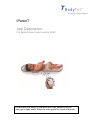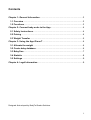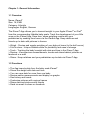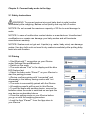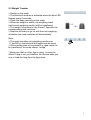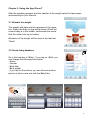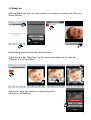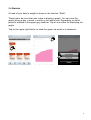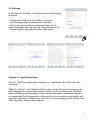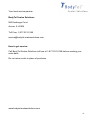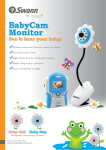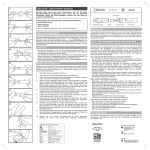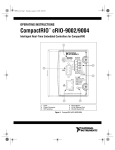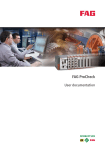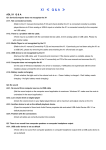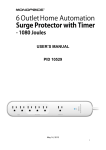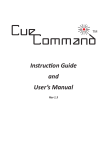Download PDF-Download
Transcript
iParenT App Description For Baby Scale model number 8320 Please read the safety information and user carefully before using your baby scale. Keep the user guide for future reference. Contents Chapter 1: General Information ..........................................................................3 1.1 Overview ......................................................................................................3 1.2 Functions .....................................................................................................3 Chapter 2: Connect baby scale to the App .......................................................4 2.1 Safety Instructions......................................................................................4 2.2 Pairing ..........................................................................................................4 2.3 Weight Transfer...........................................................................................5 Chapter 3: Using the App iParenT......................................................................6 3.1 Allocate the weight .....................................................................................6 3.2 Create baby database .................................................................................6 3.3 BabyCam......................................................................................................7 3.4 Statistic ........................................................................................................8 3.5 Settings ........................................................................................................9 Chapter 4: Legal Information ..............................................................................9 Designed & developed by BodyTel Scales Solutions 2 Chapter 1: General Information 1.1 Overview Name: iParenT Size: 16,2 MB Category: Lifestyle Languages: English, German The iParenT-App allows you to transmit weight to your Apple iPhone® or iPad® from the corresponding foldable baby scale. Track the development of your little ones on the iParent App. Save time, share weighing results with your pediatrician by sending from home via the iParent App. Keep relatives and friends up to date with pictures in frames. > Weigh - Precise and regular weighing of your baby at home (to the half ounce) > Fold to store - Unique foldable scale for portability and ease of storage > Track - Tracking the baby's weight with date and time in the iParenT-App > Review - View previous measurements, trends and share babies’ pictures on facebook or e-mail > Share - Keep relatives and your pediatrician up-to-date via iParenT-App 1.2 Functions > The App imports data from the baby scale iParenT > Stores the weight with date and time > You can save data for more than one baby > Review earlier measurements and display on graphs > See history and trends > Customize pictures with various frames > Share data and pictures with friends > Send via email or share on facebook 3 Chapter 2: Connect baby scale to the App 2.1 Safety Instructions WARNING: To prevent serious injury put baby back in safe location immediately after weighing. Babies move quickly and may fall off scales. NOTICE: Do not exceed the maximum capacity of 33 lbs to avoid damage to scale. NOTICE: In case of malfunction contact dealer or manufacturer. Unauthorized modifications or repairs can damage your baby scales and will terminate manufacturer warranty. NOTICE: Scales must not get wet. Liquids (e.g. water, baby urine) can damage scales. Use dry cloth such as towel to dry scales immediately after putting baby back into safe location. 2.2 Pairing > Start Bluetooth™ connection on your iDevice under Settings/General/Bluetooth > Switch-on the scale > The scale shows “Pair” in the display and the blue LED flashes fast > Select the baby scale “iParenT” on your iDevice to start the pairing process > iDevice confirms pairing with “connected” and afterwards in the battery saving modus with “not connected” > The scale is successfully paired with the iDevice > All weighing results will be sent to this iDevice > To pair the scale with another device, remove the batteries when the scale is switched-on and pair the new device as described above > Close the setting mode on your iDevice before you go on with the weighing procedure > Load the App “iParenT” from the App-store to your iDevice 4 2.3 Weight Transfer > Switch-on the scale > The Bluetooth module is activated when the blue LED flashes every 2 seconds > Place the baby centrally on the scale > When the weight is stable, the weighing result (and saved weighing results) will be transferred > The weight is imported in the iParenT App with the corresponding date and time.* > Remove the baby to go on with the next weighing; otherwise the scale switches-off automatically Note: > The scale transfers only weighing results over 1,1 lbs/500 g, items below this weight can be tared. > When pairing was not successful or data could not be transferred, the scale shows “noApp”. * Make sure that no other App is open. In case the iParenT App is not yet installed, the iDevice asks you now to load the App from the App-store. 5 Chapter 3: Using the App iParenT After the weighing process and the transfer of the weight value the App opens automatically on your iDevice. 3.1 Allocate the weight The weight with date and time appears in the upper box. Select the baby on the below boxes. When the correct baby is in the middle, underneath the arrow, flick the value from top to bottom. Allocation of the weight will be done in the task bar “Scale” 3.2 Create baby database Go in the task bar to “Baby”. If you tap on <Edit> you can change the following information: - Name - Gender - Birth date - Birth weight - If you tap on the picture, you can choose another picture or take a new one with the BabyCam 6 3.3 BabyCam With the BabyCam you can take a picture or choose an existing one from your Photo Albums. Individualize your pictures with various frames. Tap in the task bar “BabyCam” on the picture and select via the side bar “Themes” one of the frames. Tap on the upper right button to send your picture via email or to facebook. 7 3.4 Statistic A trend of your baby’s weight is shown in the task bar “Stats”. There has to be more than one value to display a graph. You can view the graph during a day, a week, a month or the whole year. Depending on which period is marked in the upper grey task bar. Tap on one value for displaying the graph. Tap on the upper right button to send the graph via email or to facebook. 8 3.5 Settings In the task bar “Settings” can be performed the following functions: - Change the weight unit from lb & oz to kg & g - Input existing weigh measurement manually - Help: Link to www.bodytel-scalessolutions.com for more information like user manual, App description etc. - Please note the disclaimer and the legal notice Chapter 4: Legal Information iPhone®, iPad® are trademarks of Apple Inc., registered in the USA and other countries. “Made for iPhone”, and “Made for iPad” mean that an electronic accessory has been designed to connect specifically to iPhone or iPad respectively, and has been certified by the developer to meet Apple performance standards. Apple is not responsible for the operation of this device or its compliance with safety and regulatory standards. Please note that the use of this accessory with iPhone and iPad may affect wireless performance. 9 Your local service-partner: BodyTel Scales Solutions 580 Exchange Court Aurora, IL 60504 Toll Free: 1-877-221-0148 [email protected] How to get service: Call BodyTel Scales Solutions toll free at 1-877-221-0148 before sending your scale back. Do not return scale to place of purchase. www.bodytel-scalessolutions.com 10